With the recent launch of the developer preview for Android 9.0 Pie, many are clamoring to get their hands on some of the new features. Unfortunately for most Android users, Android Pie will not arrive on their device until 2019. The good news is you can add one of Android Pie's biggest UI changes to your phone today with a simple app.
In Android 9.0, the volume slider has changed from a horizontal drop-down at the top of the screen to a vertical bar along the right center of the display. While the change isn't revolutionary from a usability perspective, it does add a fresh new aesthetic to your phone's software. If you're interested in implementing the new look on your device, all you need is a phone running Android 4.1 or above.
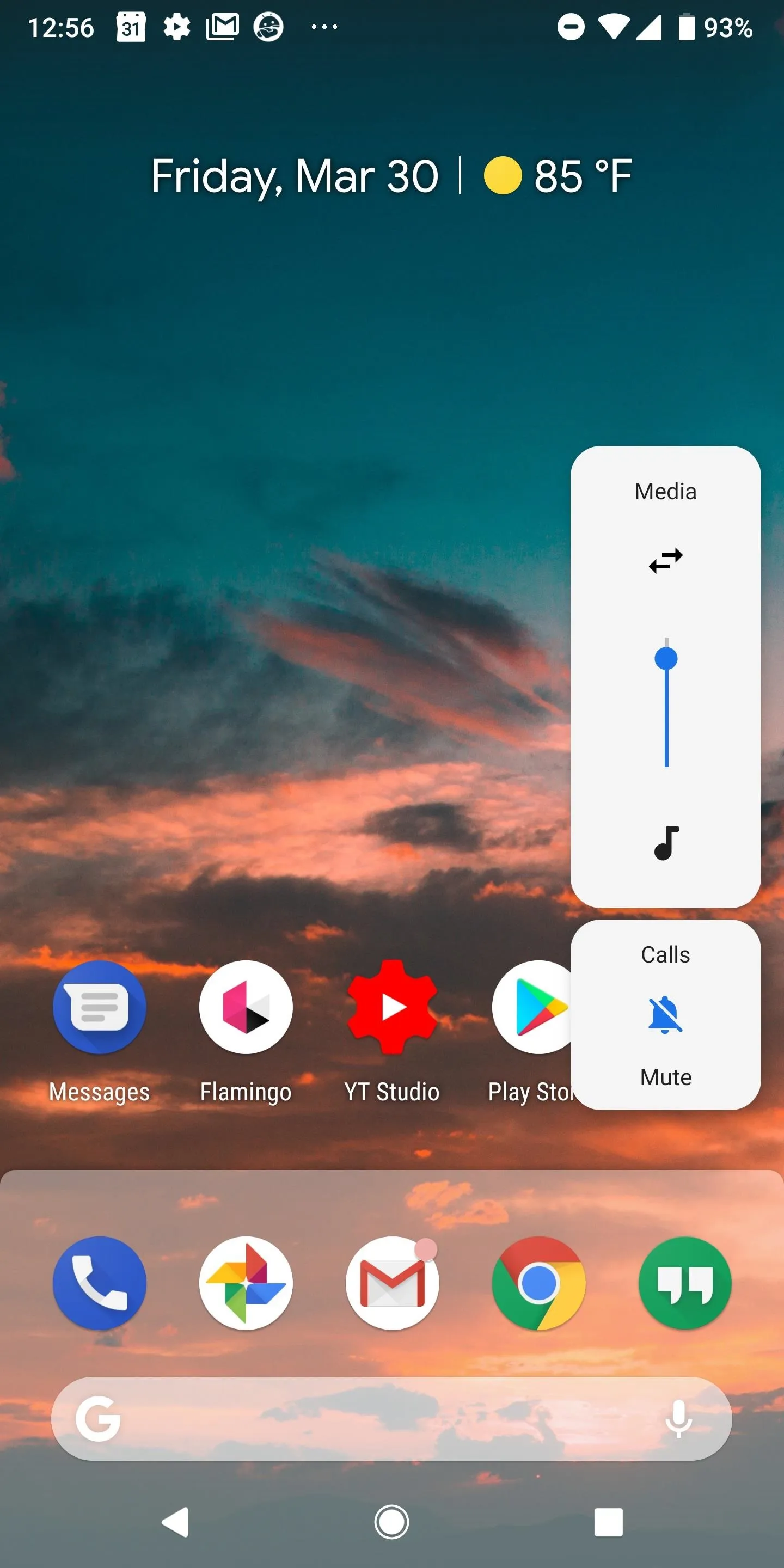
Pixel 2 XL Running Android P.
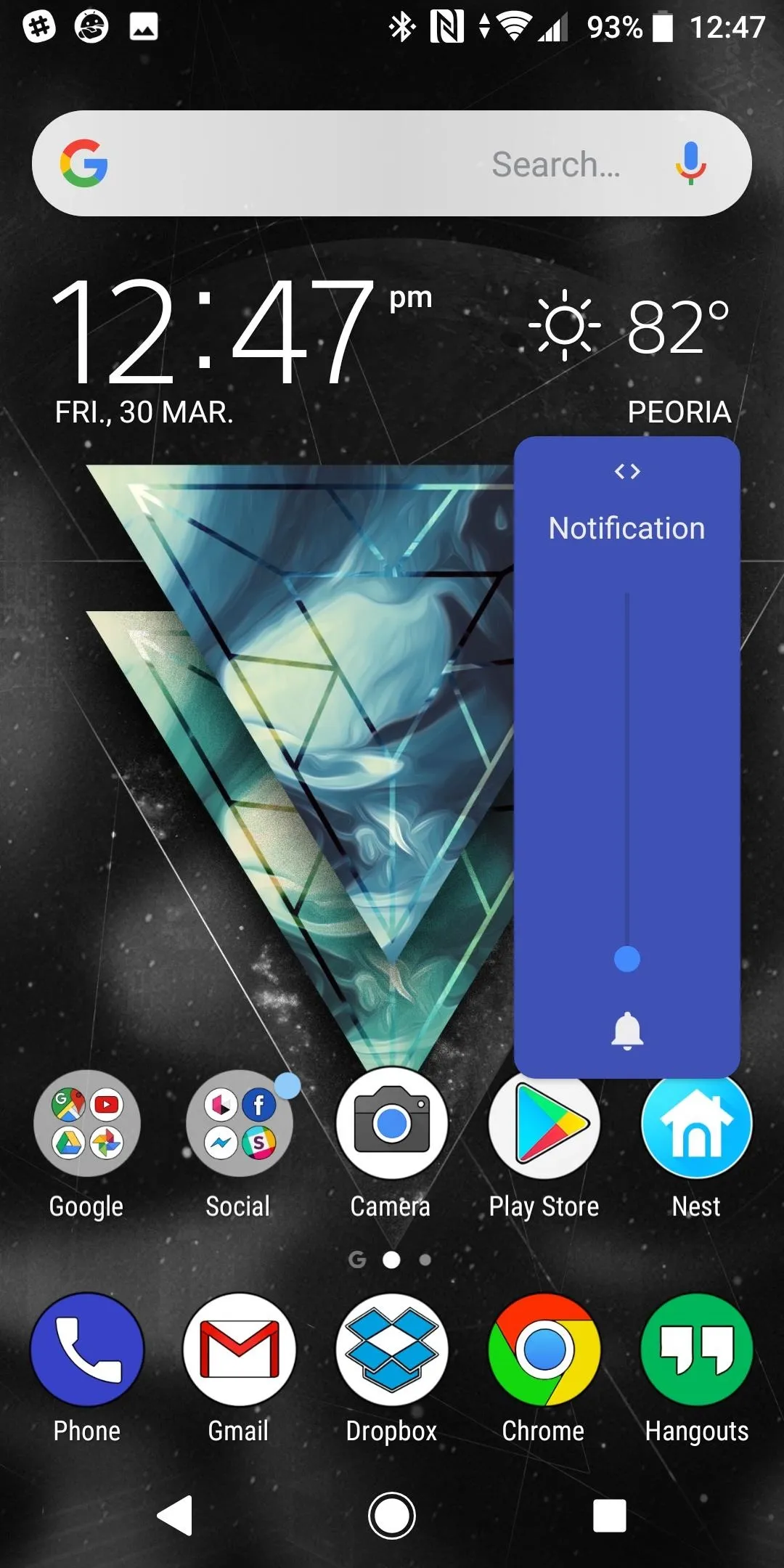
Xperia XZ2 with Android P Volume Slider app.
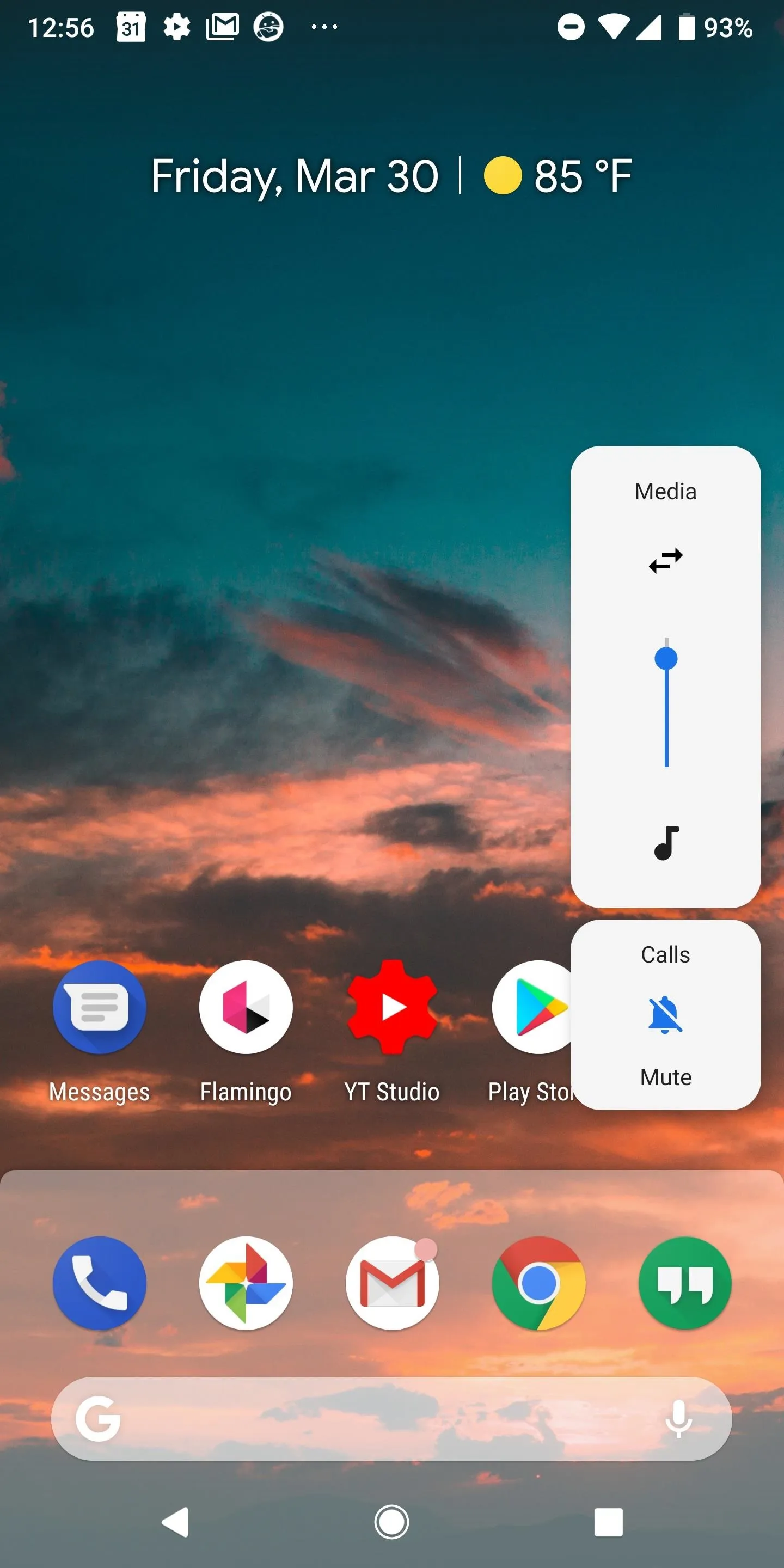
Pixel 2 XL Running Android P.
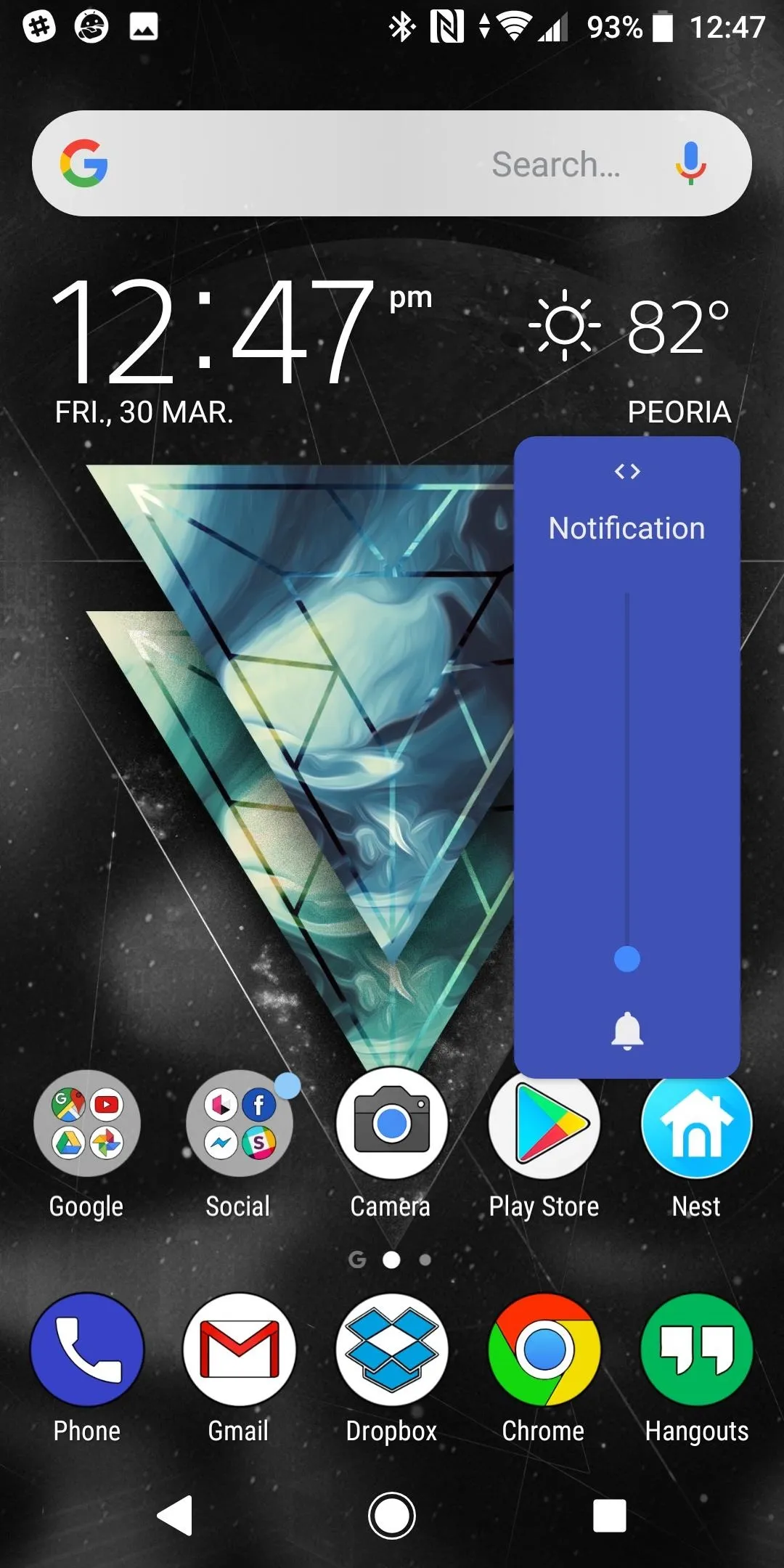
Xperia XZ2 with Android P Volume Slider app.
Download Android Pie's Volume Slider
To add the Android 9.0 volume slider, grab the app below. It does cost 99 cents, but for the unique functionality it brings, it's well worth the price. After installation, it is necessary to accept a few permissions so that the app can control your Do Not Disturb settings.
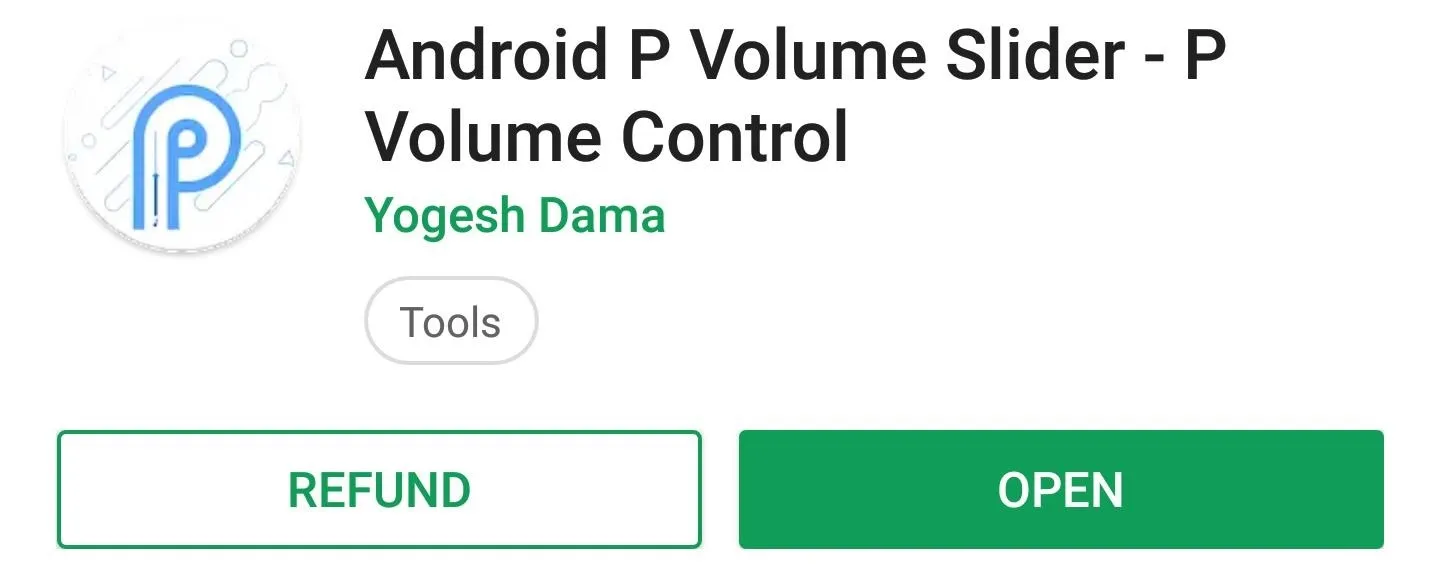
Replace Your Default Volume Dialog with Android P's
To let the Android Pie slider replace your default system volume slider, you must enable Accessibility Services for the app. Simply tap "OK" on the Replace Hardware Volume Keys popup and follow the instructions to enable access. Once this toggled is on, you should now be able to control the volume on your device using only the Android P slider.
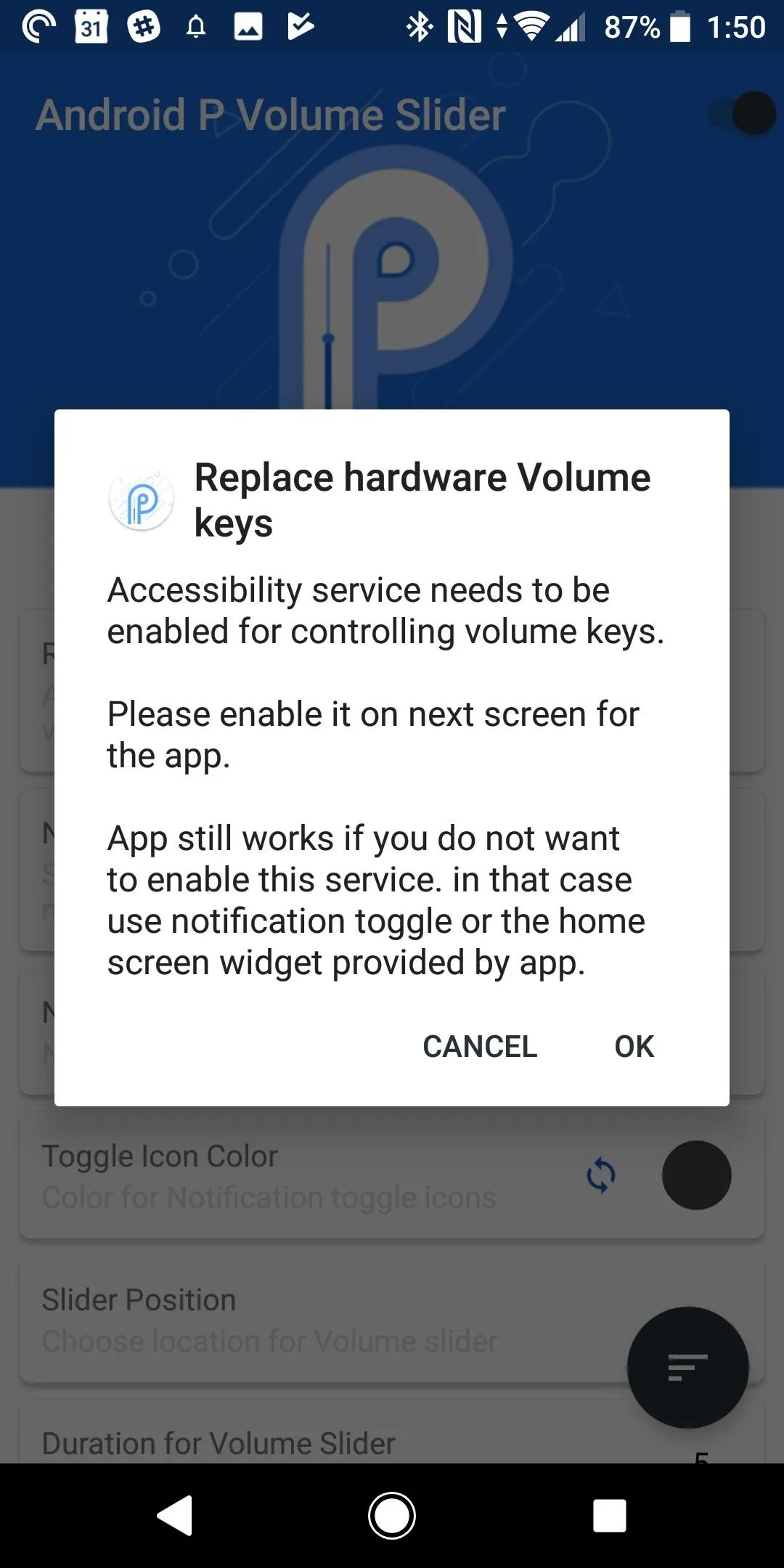
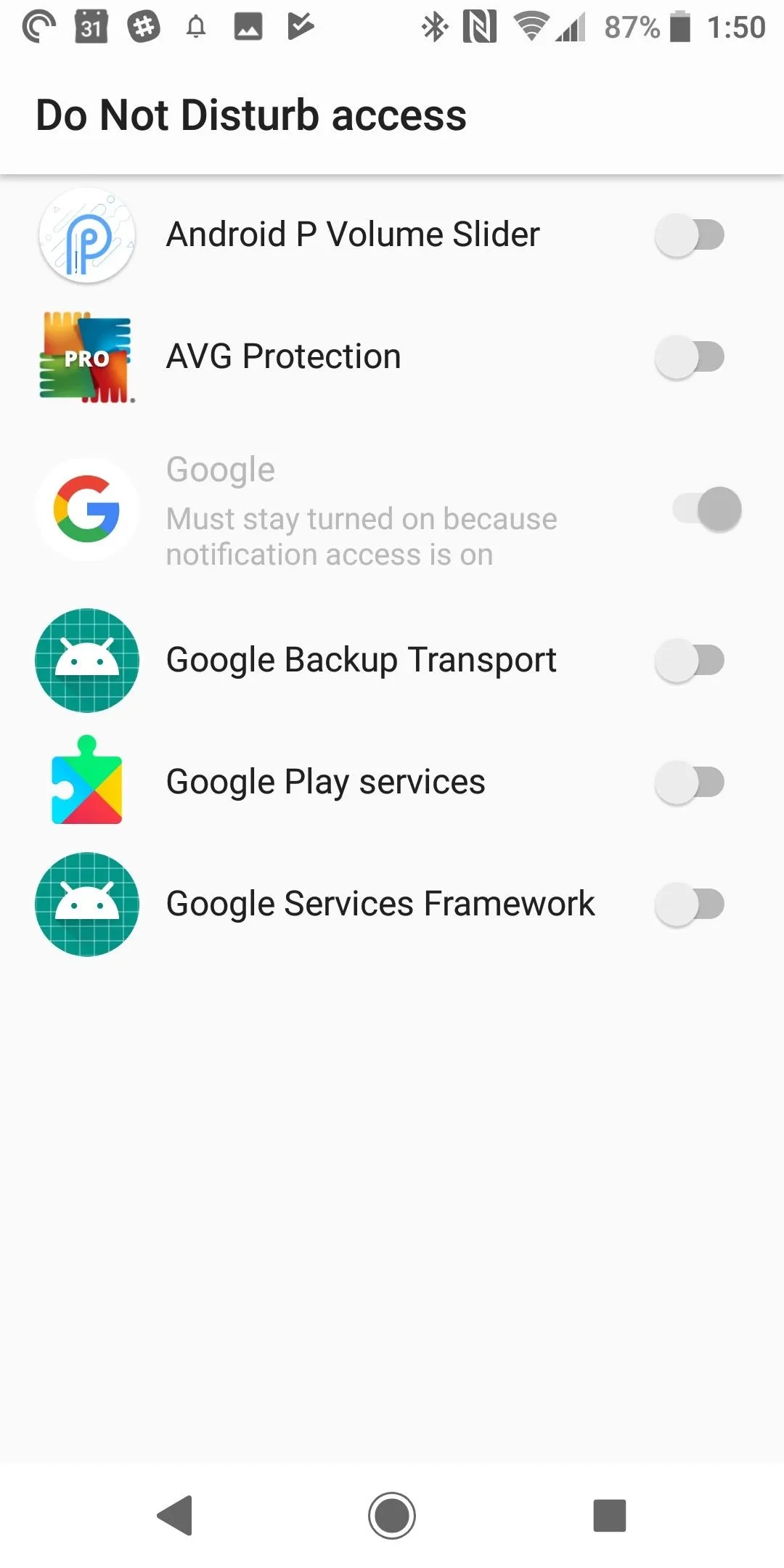
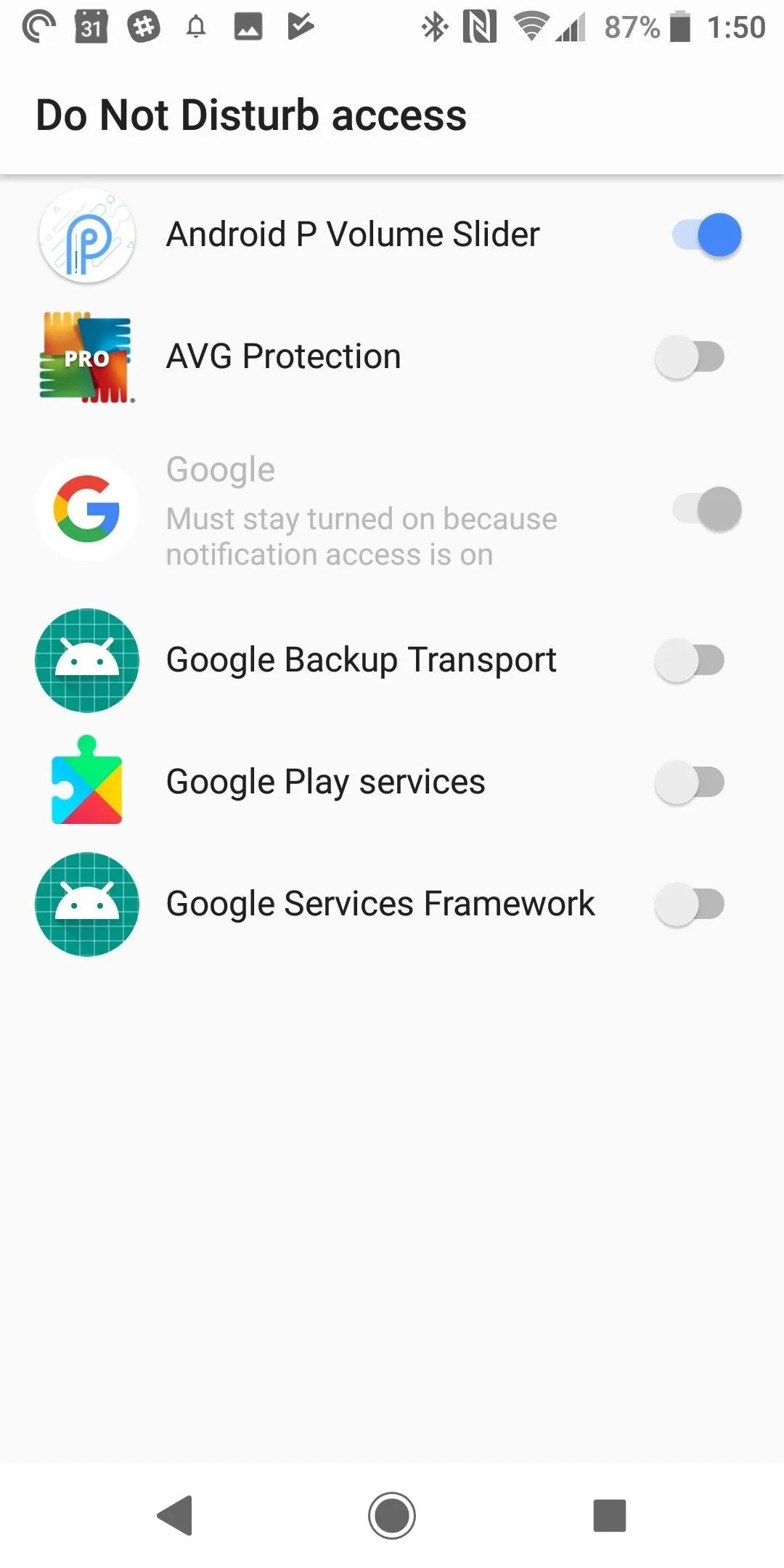
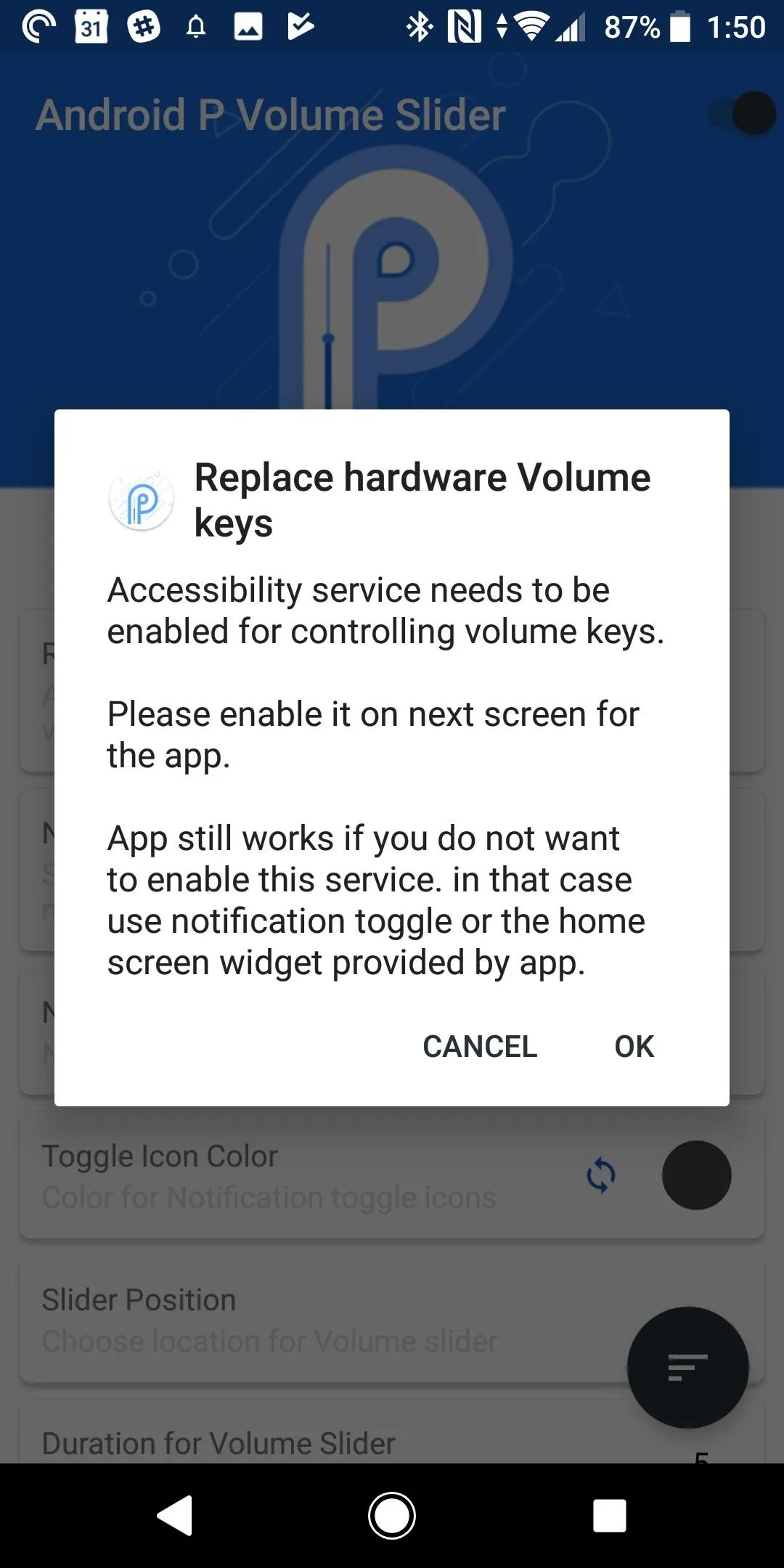
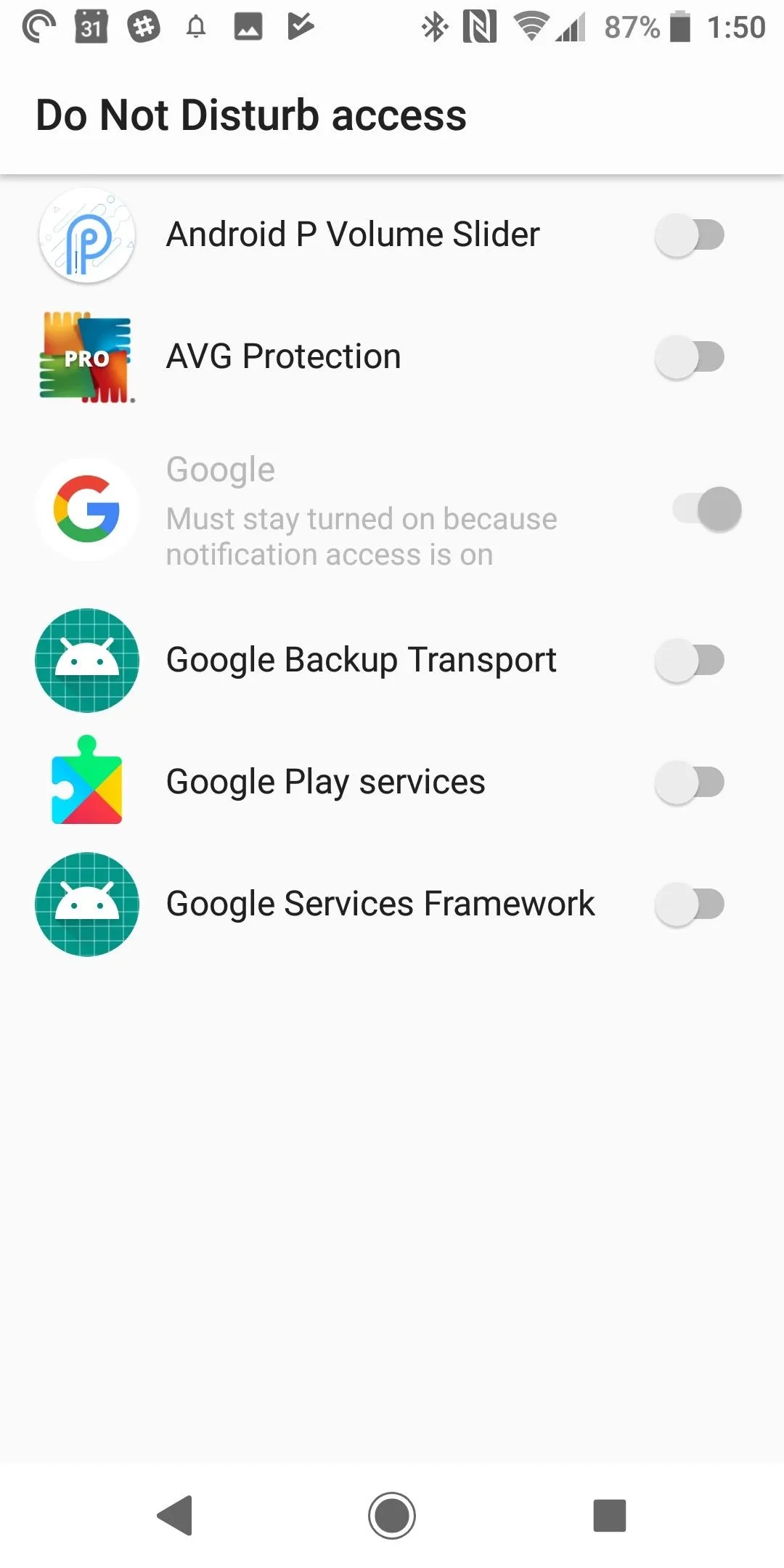
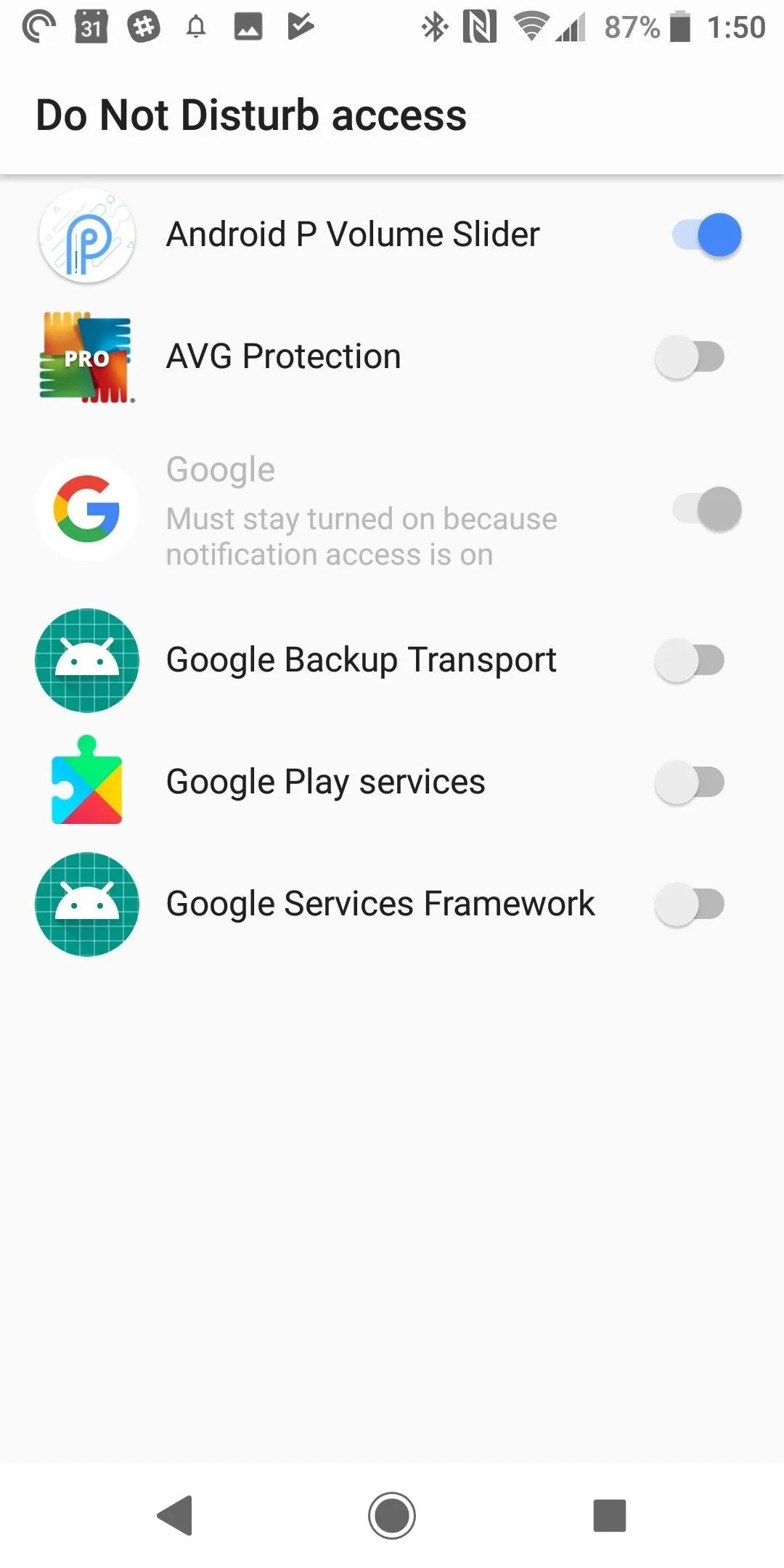
Customize Your Slider's Appearance
The default volume slider in the app looks similar to what you find in the Android Pie developer preview. If that is the look you're after, you don't need to tweak the color or transparency at all. On the other hand, if you want to customize the color to match your phone's theme or wallpaper, you can do all of that within the app.
To change the color, first tap on "Volume Slider Back Color" to change the background color for your volume slider. Next, tap on "Slider Icon Color" to choose the accent color for the icons in your volume slider. There are a number of preset colors, but you can also choose a custom color if you prefer.
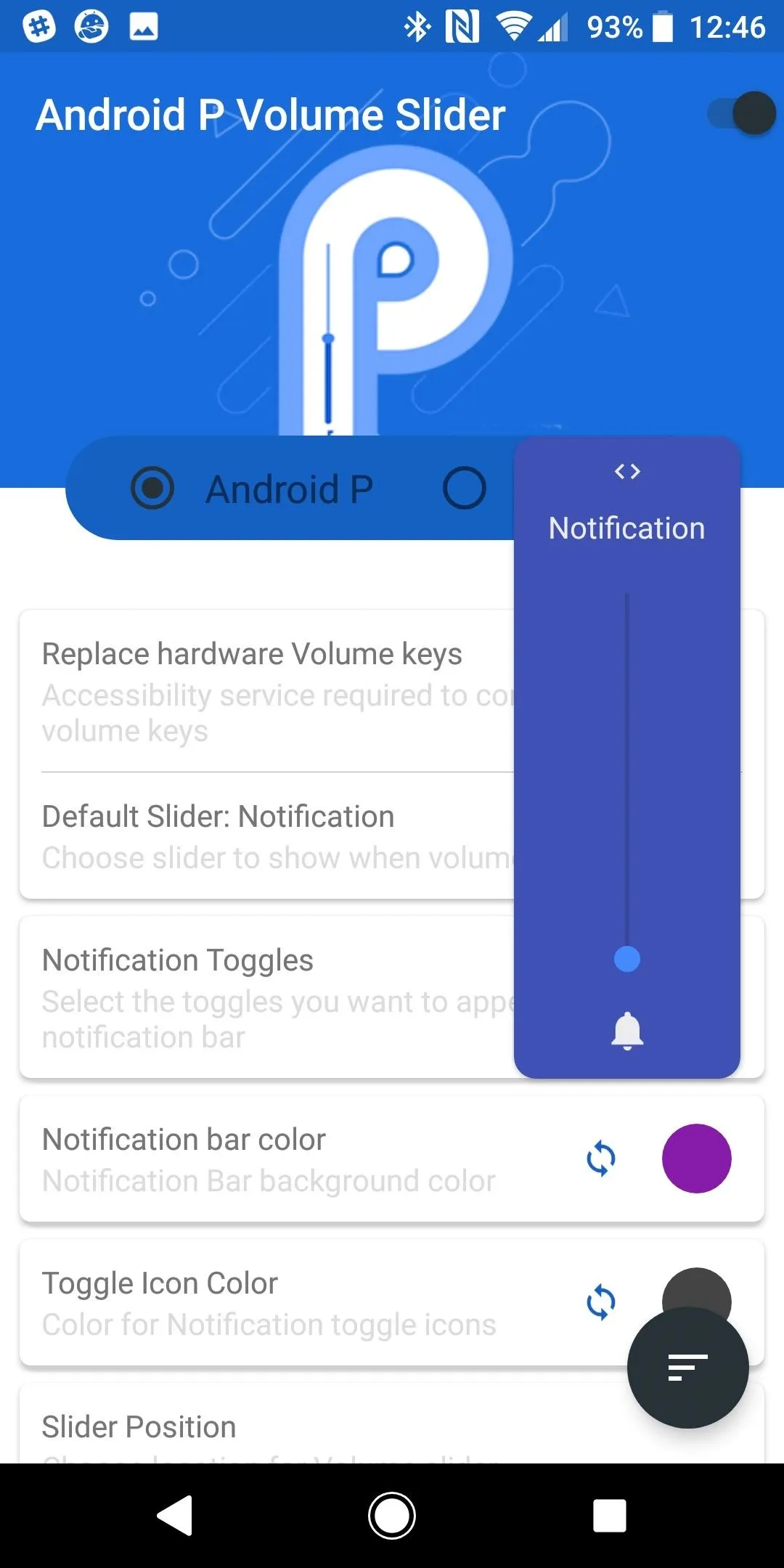
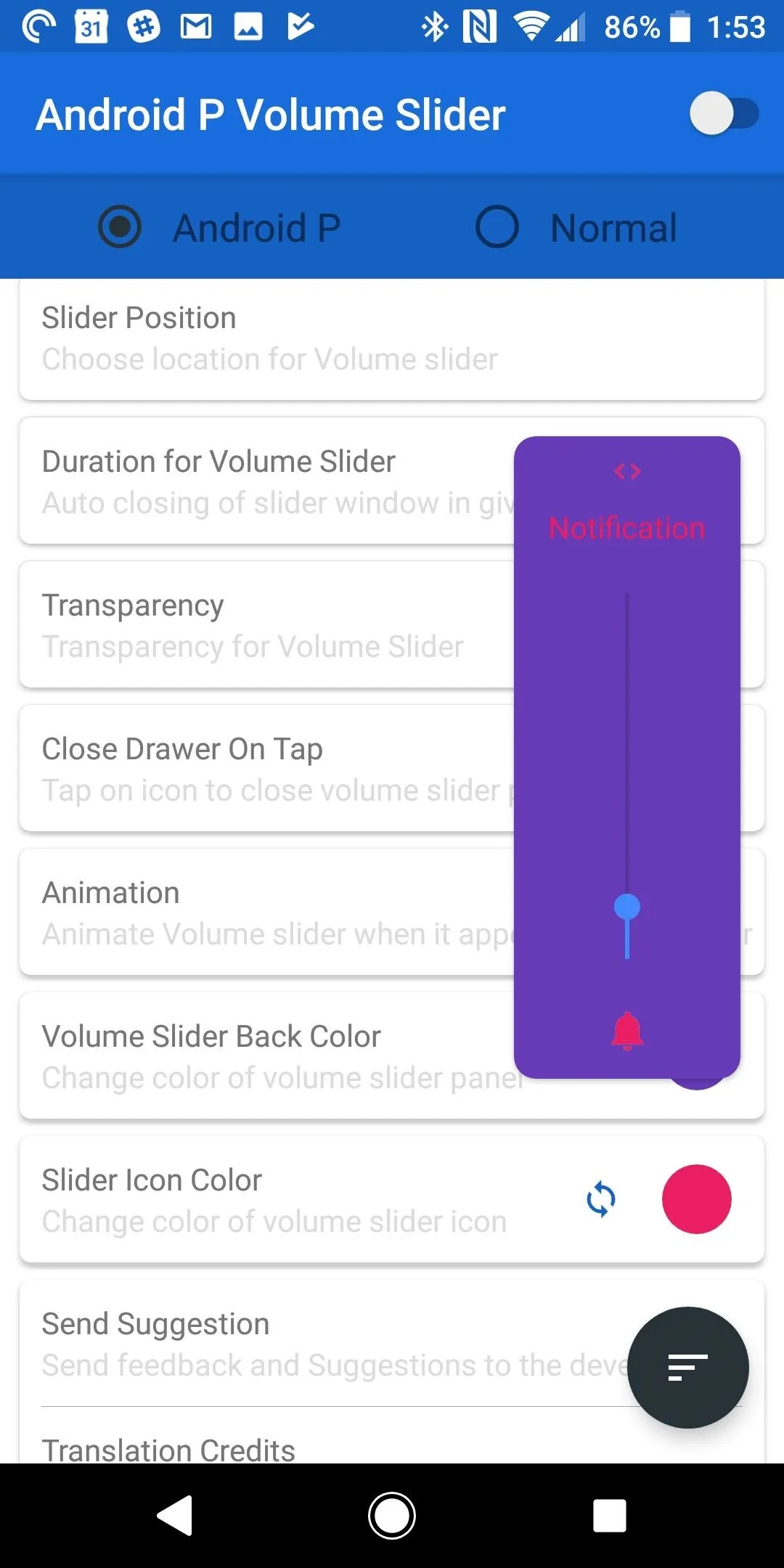
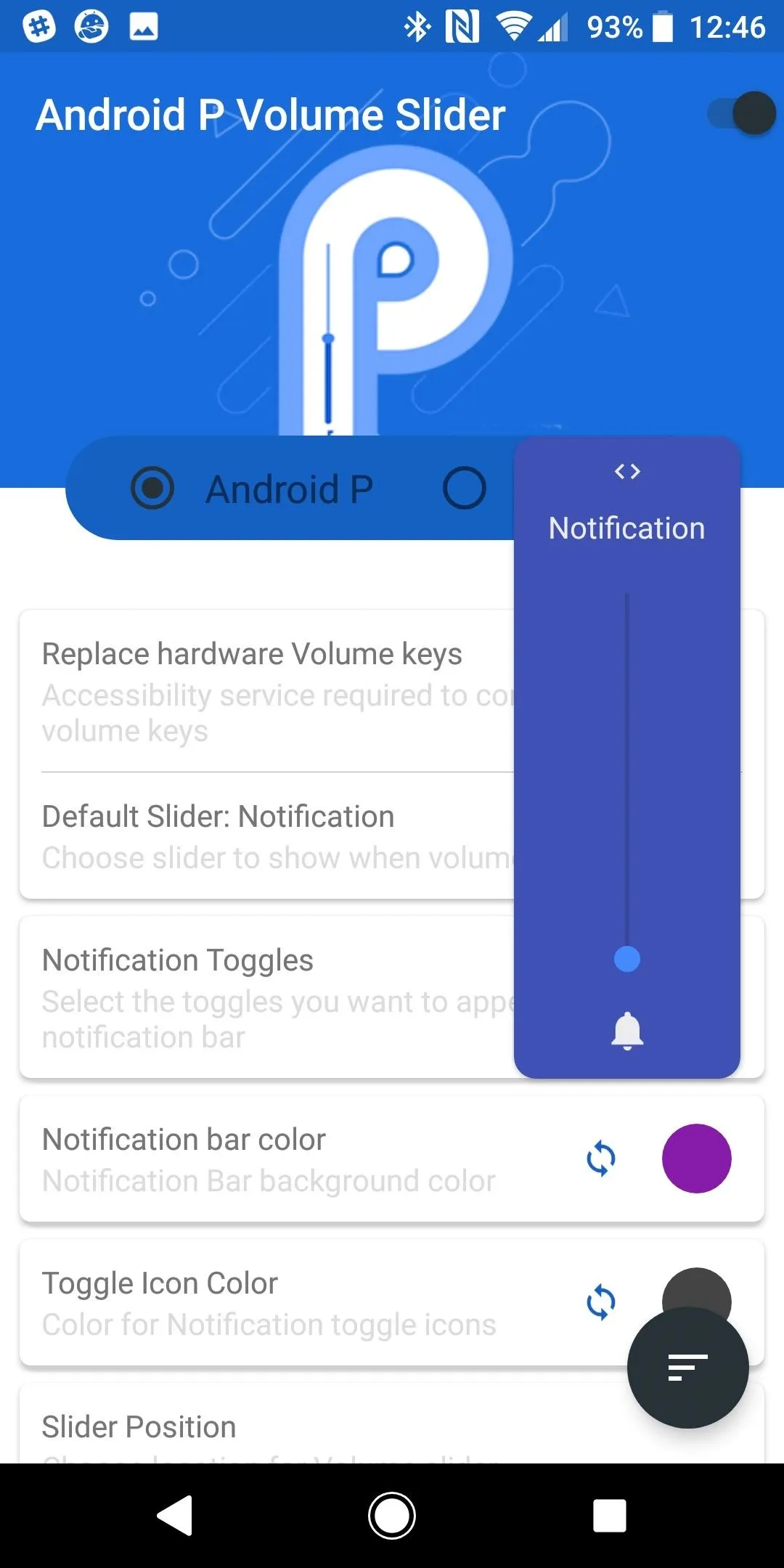
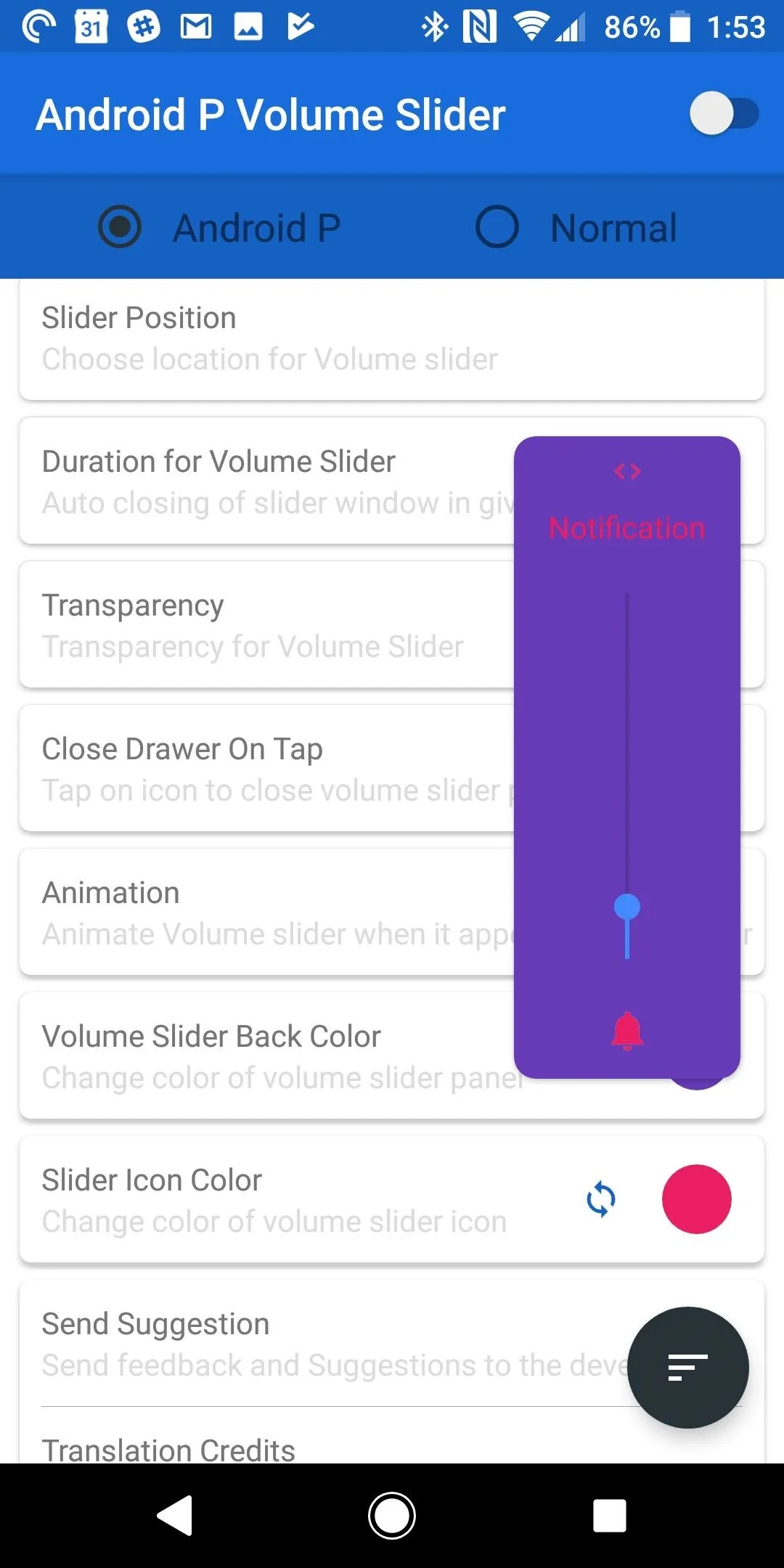
Control Media Volume by Default
On launch, the app is set to contextually detect the appropriate volume slider to control. If you would like to set the slider to control media playback volume by default like Android Pie does, tap on "Default Slider" and choose "Media." It is worth noting that some of the other options have a few bugs with certain devices. While the media and auto options work great on the Galaxy S9+, on the Xperia XZ2, the system volume slider pops up in addition to the Android Pie slider when using these defaults.
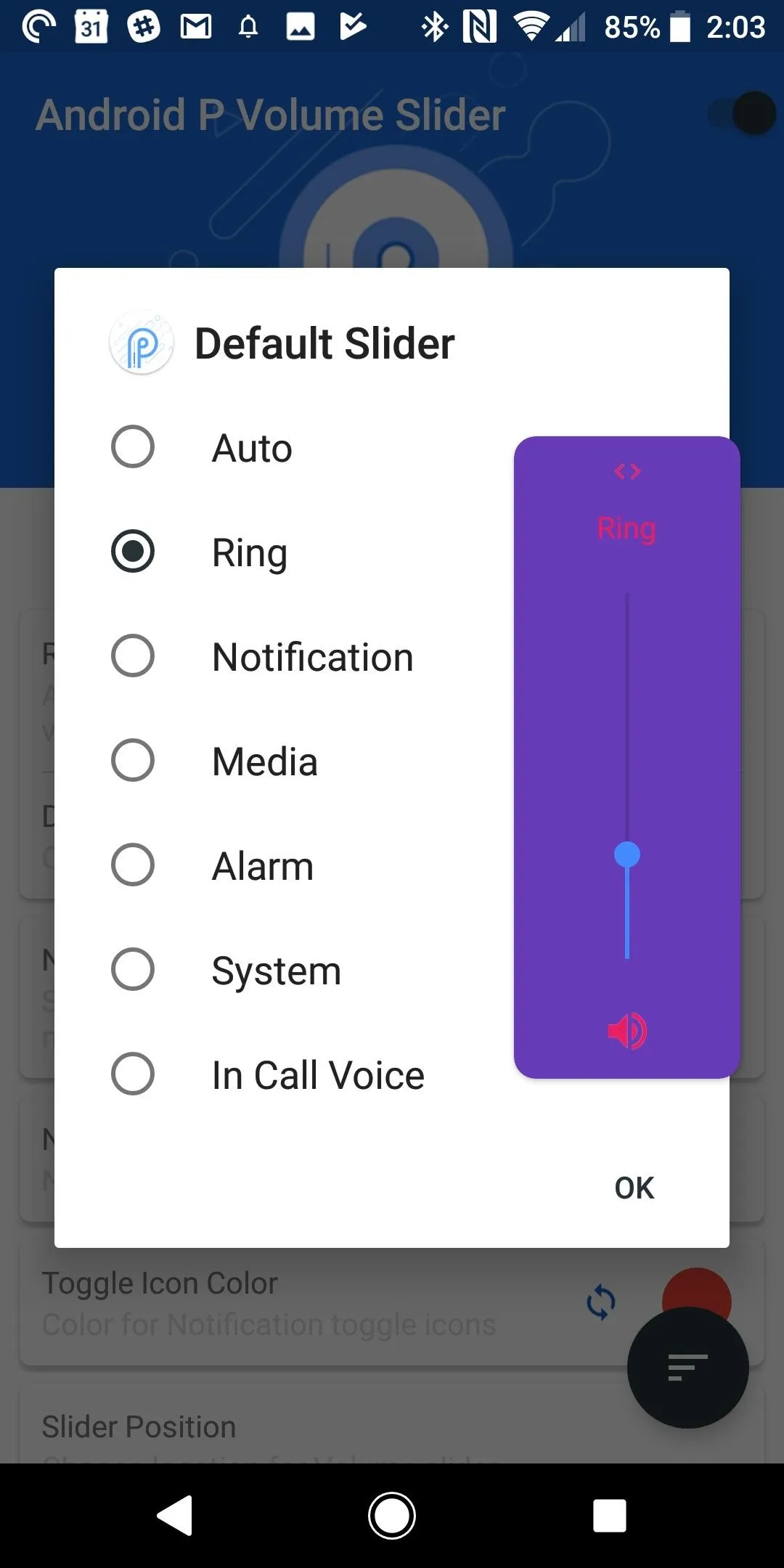
Changing the default slider.
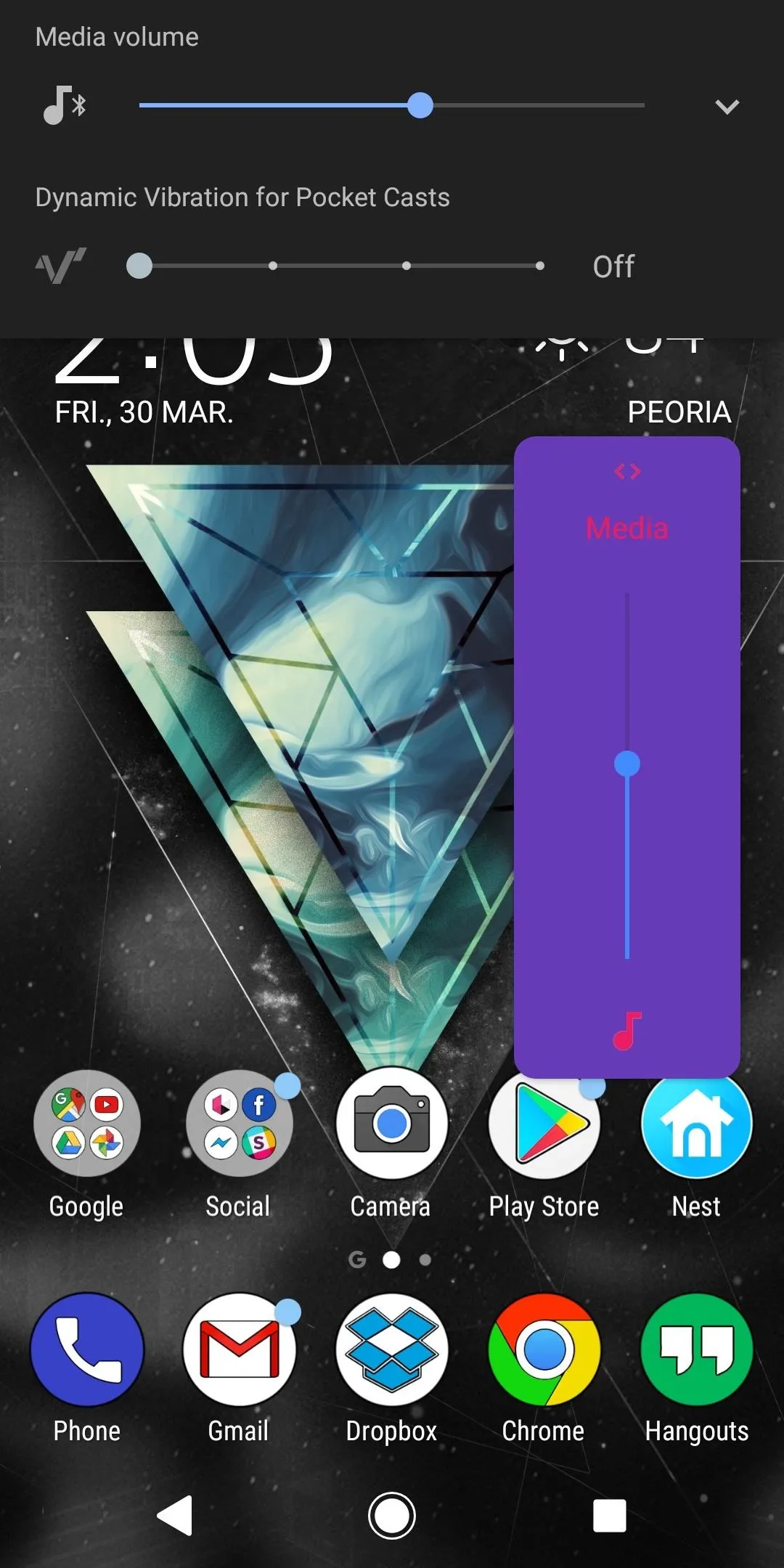
Bug on Sony Xperia XZ2, stock volume slider is also engaged.
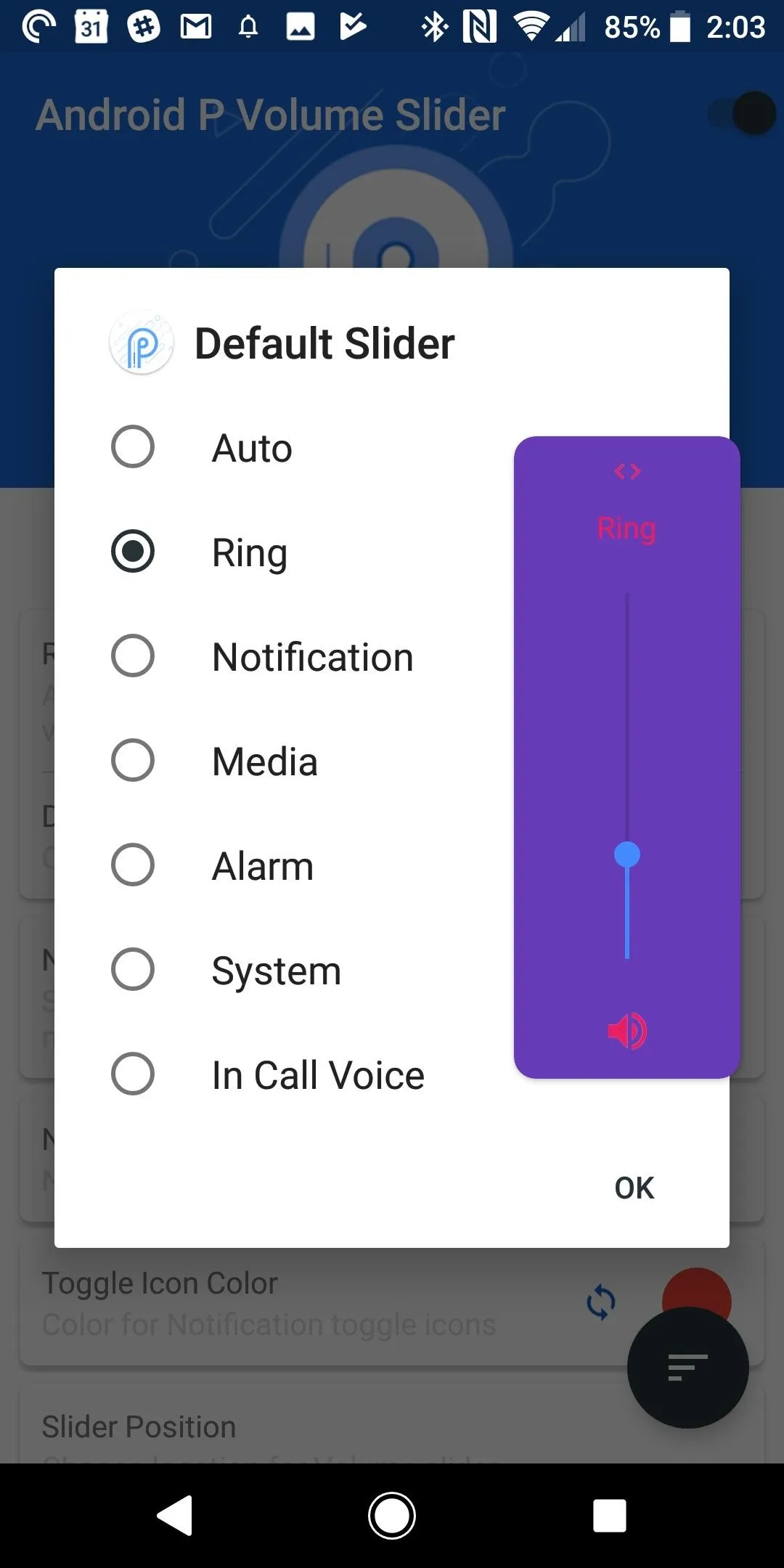
Changing the default slider.
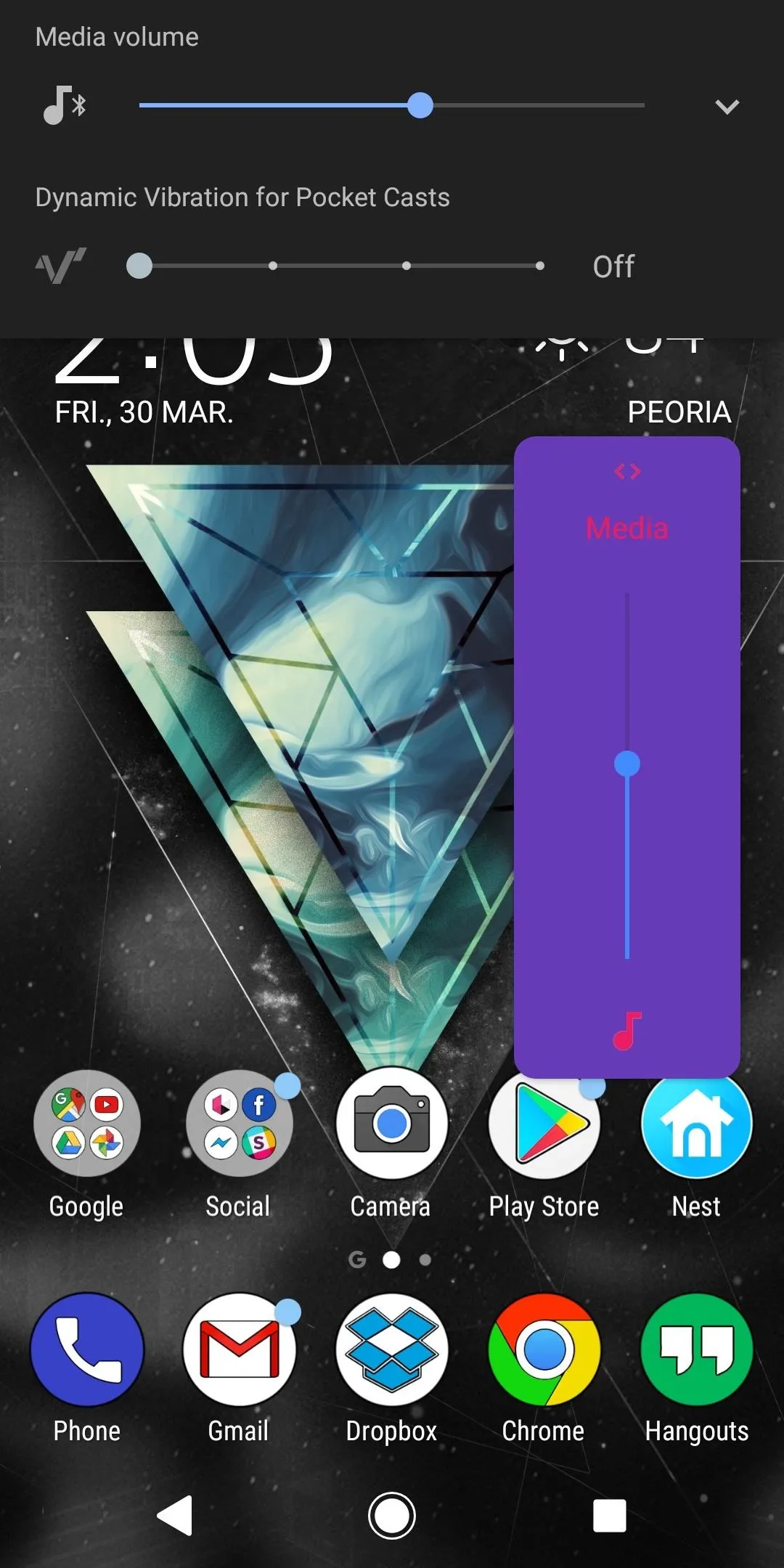
Bug on Sony Xperia XZ2, stock volume slider is also engaged.
Overall, the Android Pie Volume Slider app offers a simple way to get a new look for your volume slider, inspired by the Android 9.0 developer preview. There are still a few bugs on particular phones, but the developer of the app is continually pushing updates. It seems that this app will only improve as time goes on.
Considering that Android 9.0 Pie is likely over a year away for most Android users, it's worth a shot to get some new hotness on your phone today. If you do try out the app, let us know how it works for your device in the comments below!
- Follow Gadget Hacks on Facebook, Twitter, YouTube, and Flipboard
- Follow WonderHowTo on Facebook, Twitter, Pinterest, and Flipboard
Cover Image and screenshots by Jeff Springer/Gadget Hacks























Comments
Be the first, drop a comment!