Starting a few months back, you might have noticed that some text messages you received from certain friends or family members had blank or missing characters. This was because Apple included all of the new Unicode 8.0 emojis in an update to their iPhones, but Android devices didn't have some of these just yet, so they weren't capable of displaying them.
- Don't Miss: How to Get the iOS 9.1 Emojis on Android
It didn't take long for Google to push out an update that included these newer emojis, and just last week, Android 6.0.1 debuted with the full Unicode 8.0 set baked right in. But if your phone hasn't received this update just yet, there's no need to wait, because developer Shooting Star Max has created a flashable ZIP that will install the new emojis on almost any Android device.
Requirements
- Rooted device running Android 5.0 or higher
- Custom recovery installed
Download the ZIP
First up, you'll need to grab a copy of the flashable ZIP that adds the new emojis to devices running Android 5.0 or higher. From your phone or tablet, tap the following link to take care of that.
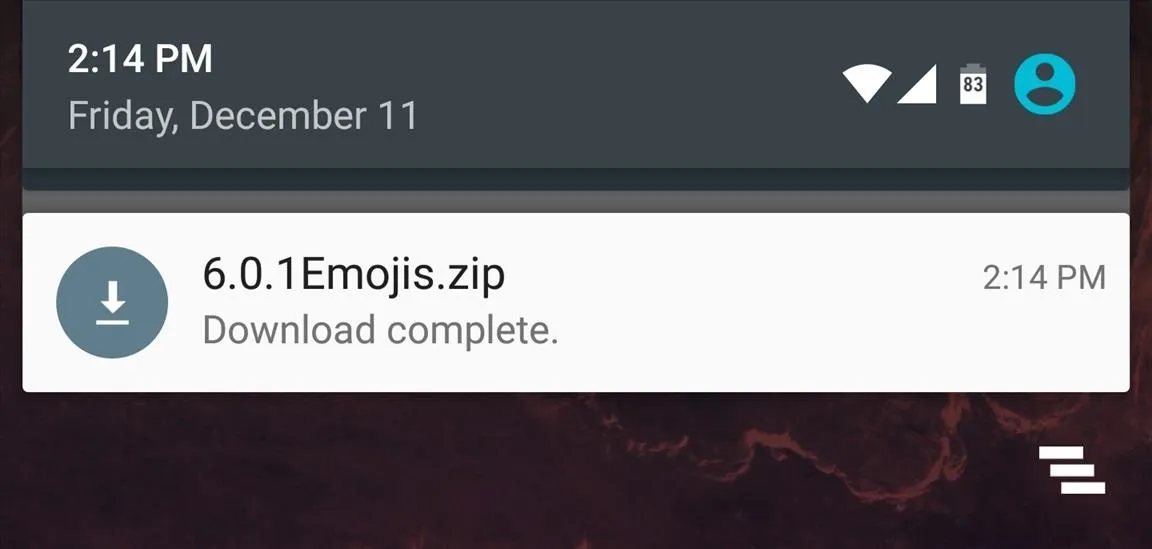
When the file has finished downloading, go ahead and boot your device into custom recovery. For help with that process, see our full tutorial here.
Create a NANDroid Backup
Once you've made it into TWRP recovery, the first thing you should do is create a full NANDroid backup. So tap the "Backup" button, then leave everything selected as it is and swipe the slider at the bottom of the screen. Don't skip this step, because it's the only way to revert to the old emojis if this ZIP is not compatible with your device.
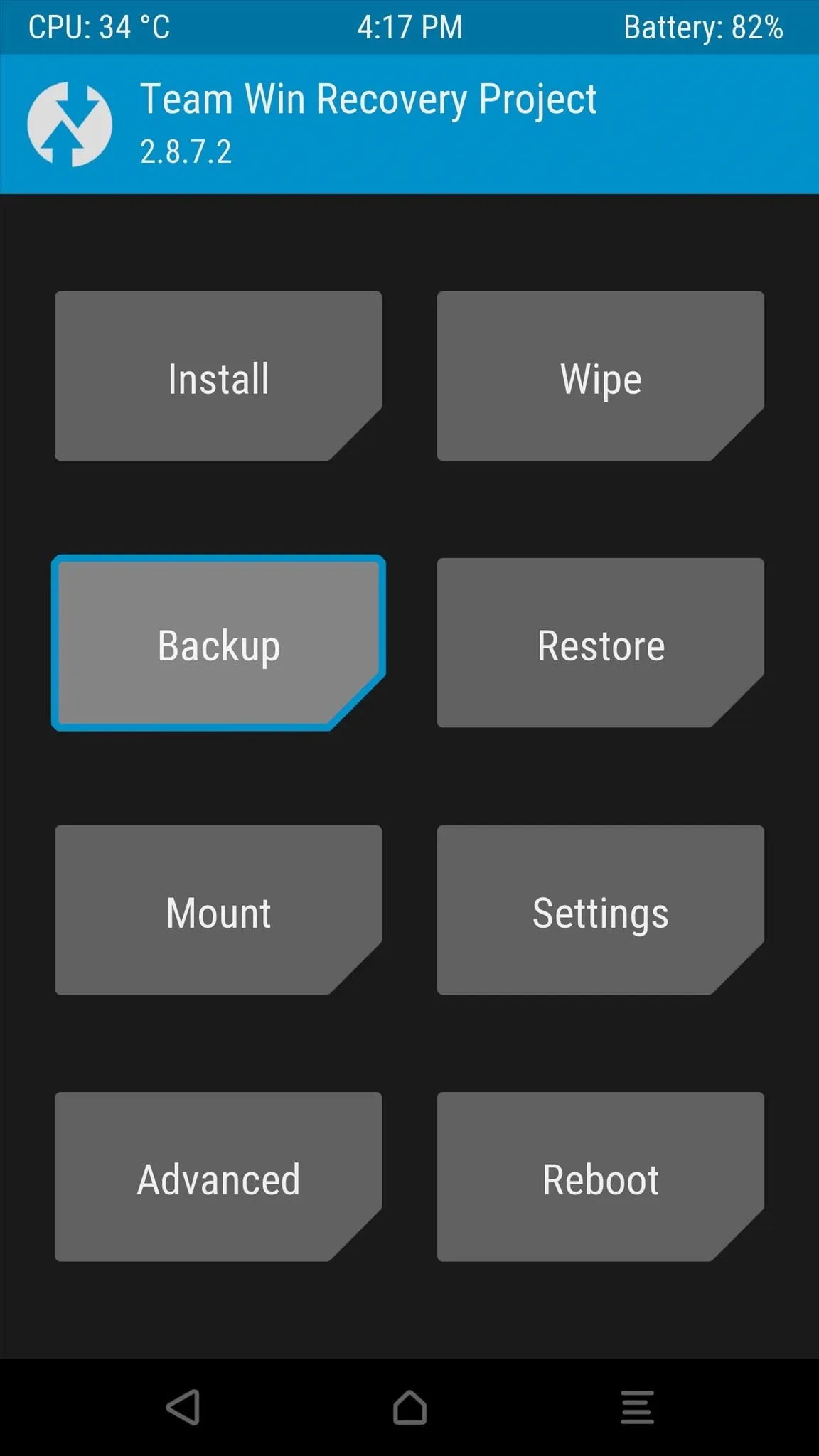
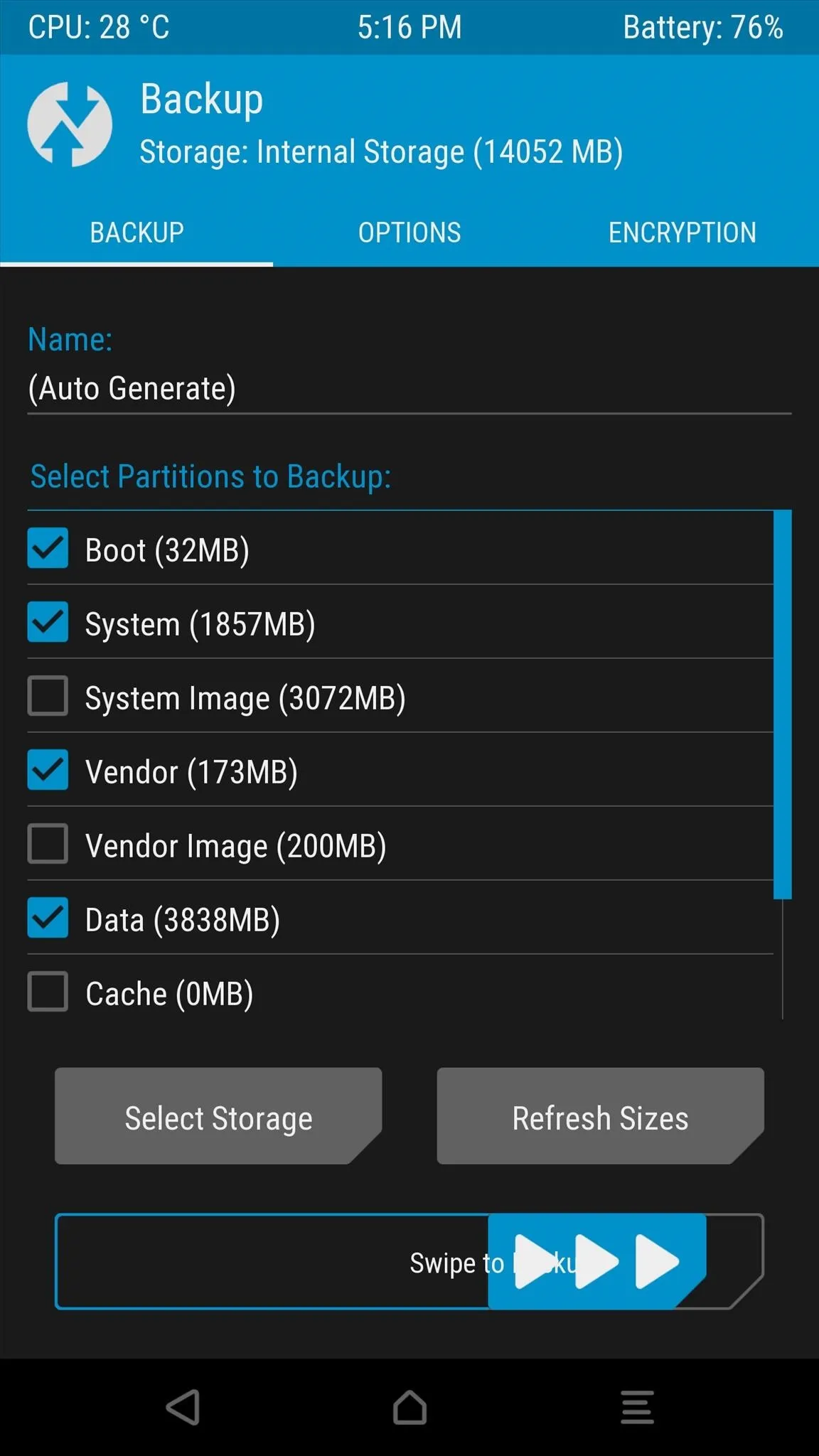
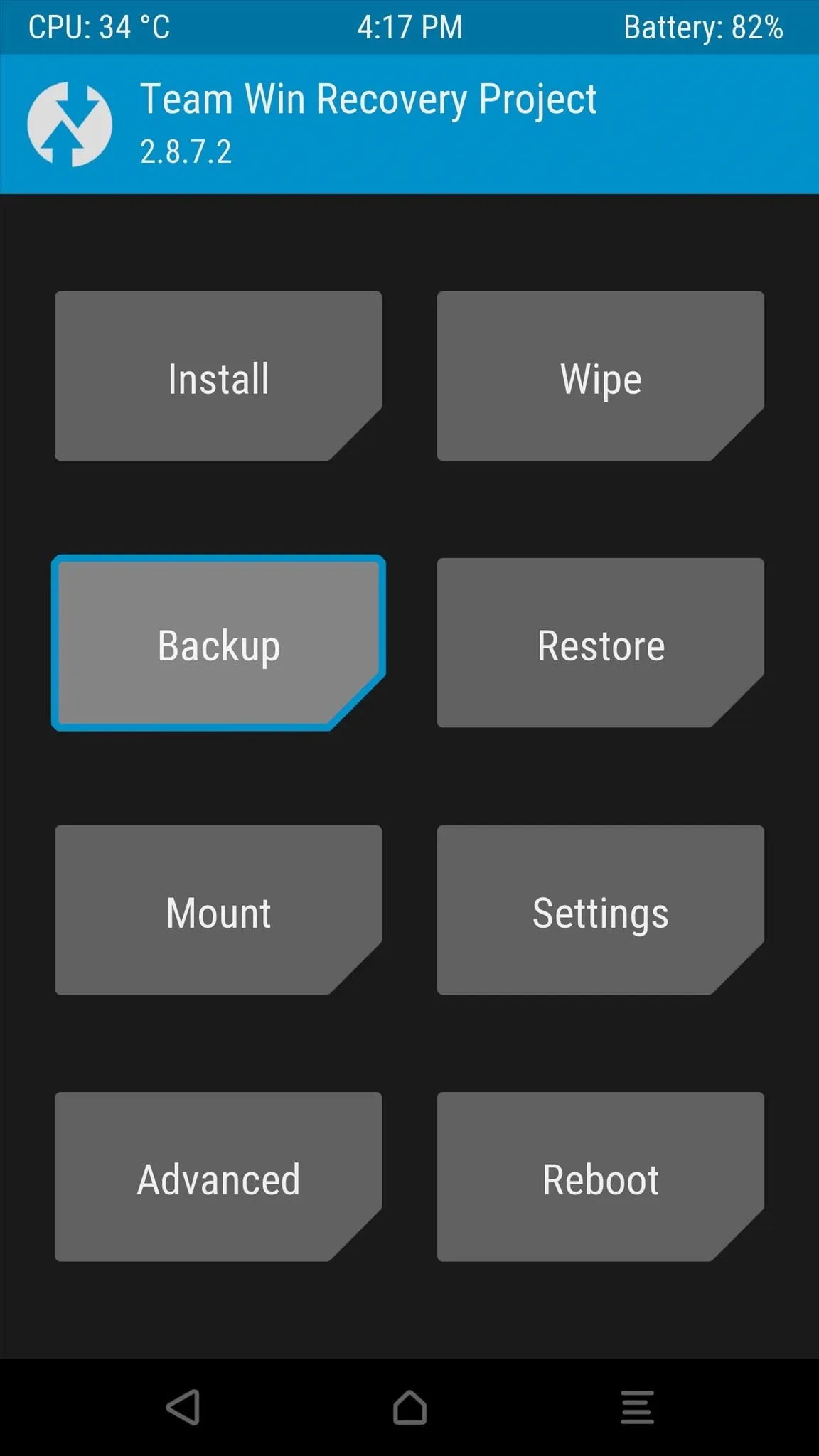
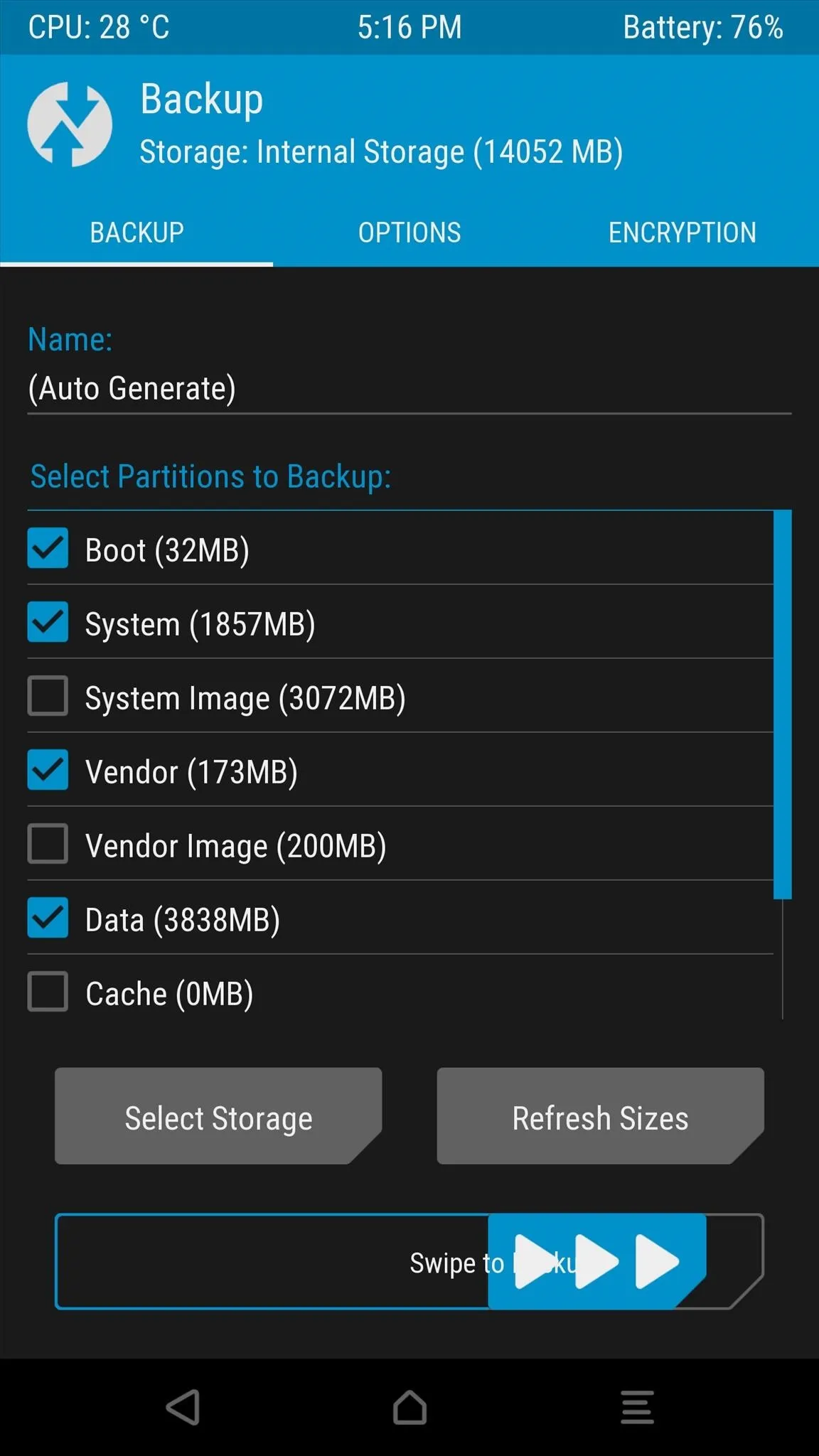
Flash the ZIP in Custom Recovery
Next, head back to TWRP's main menu and tap the "Install" button. From here, navigate to your device's Download folder, then select the "6.0.1Emojis.zip" file. After that, simply swipe the slider at the bottom of the screen to install the emojis, then press "Reboot System" when it's done.
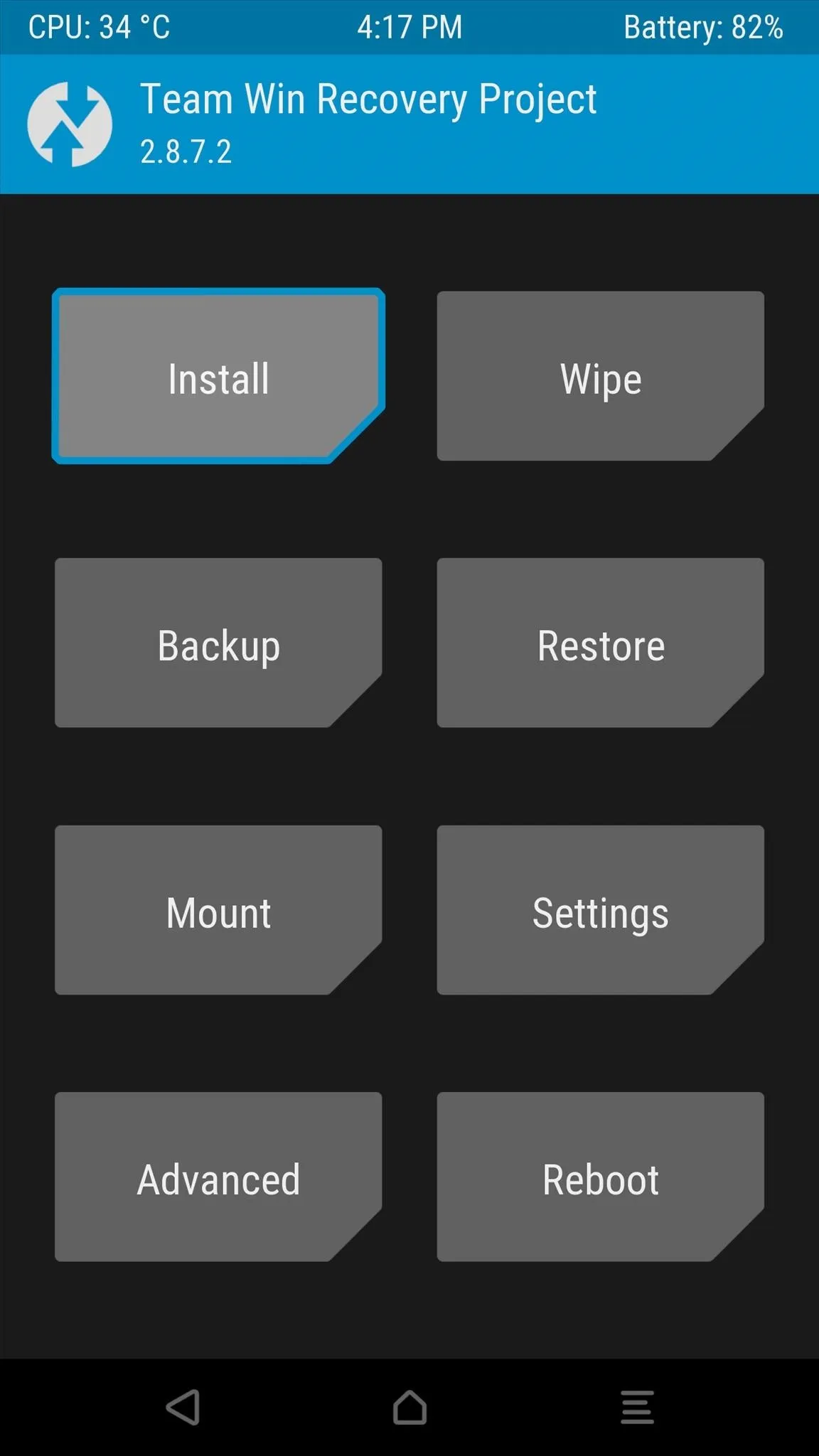
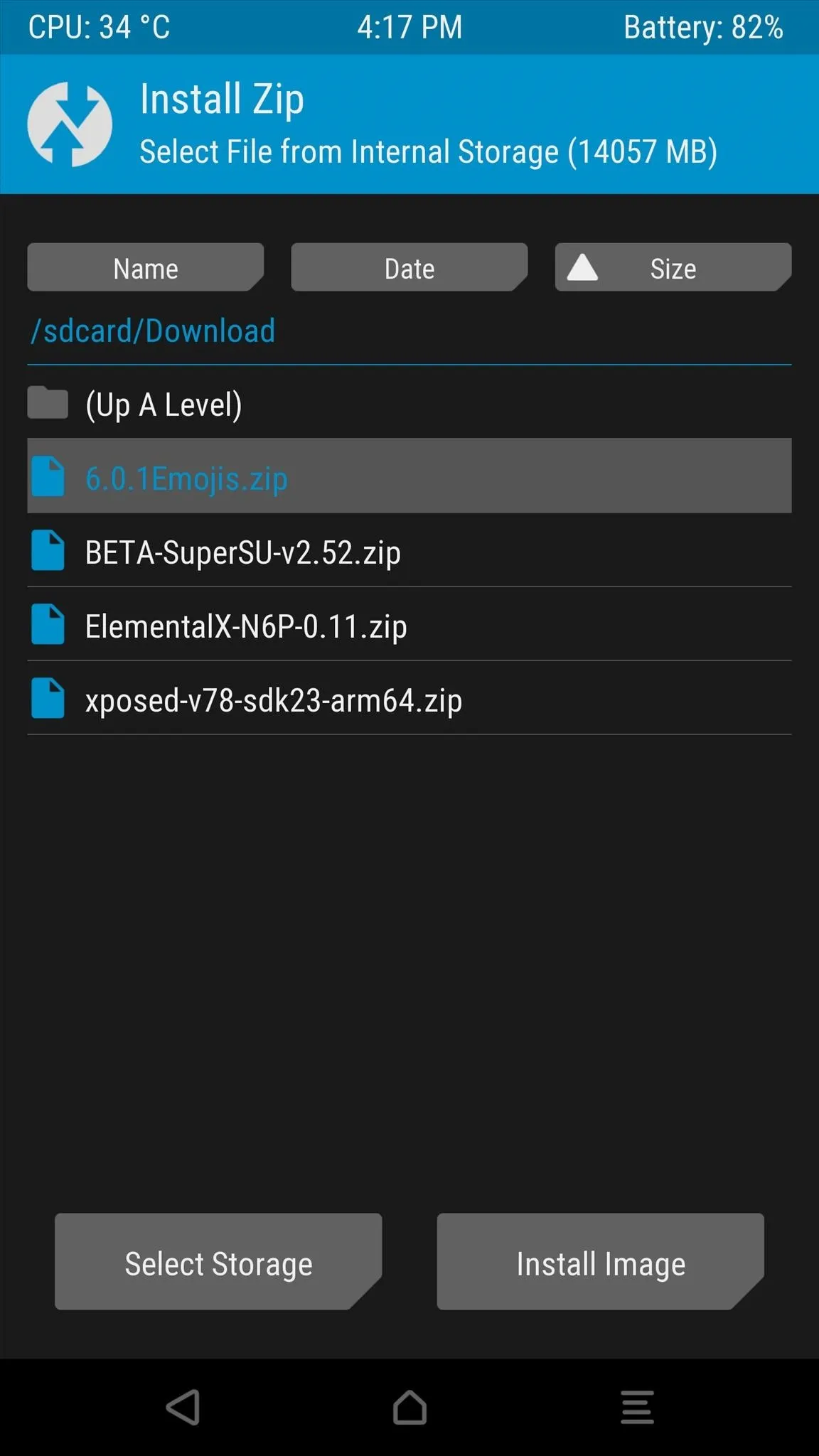
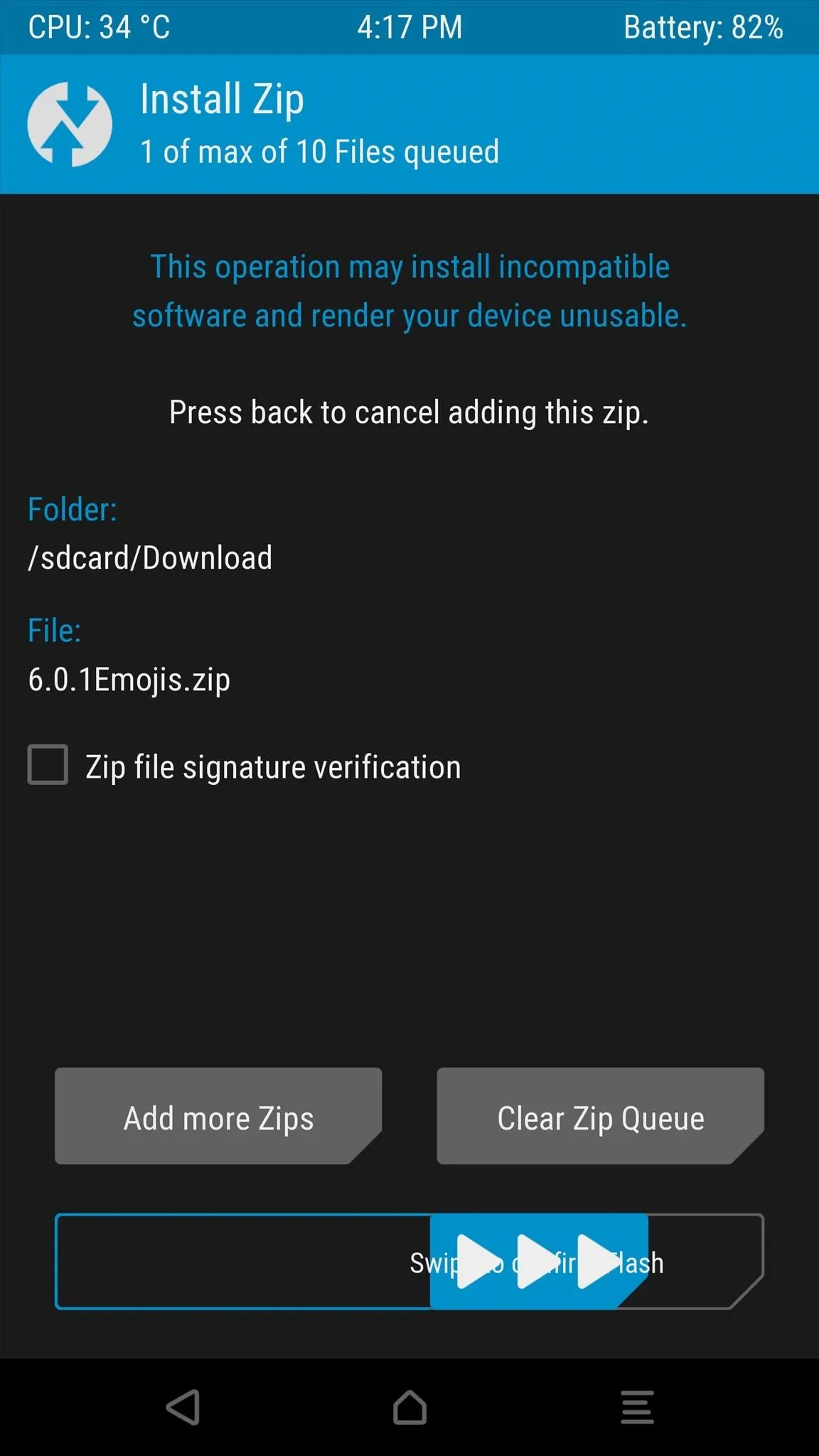
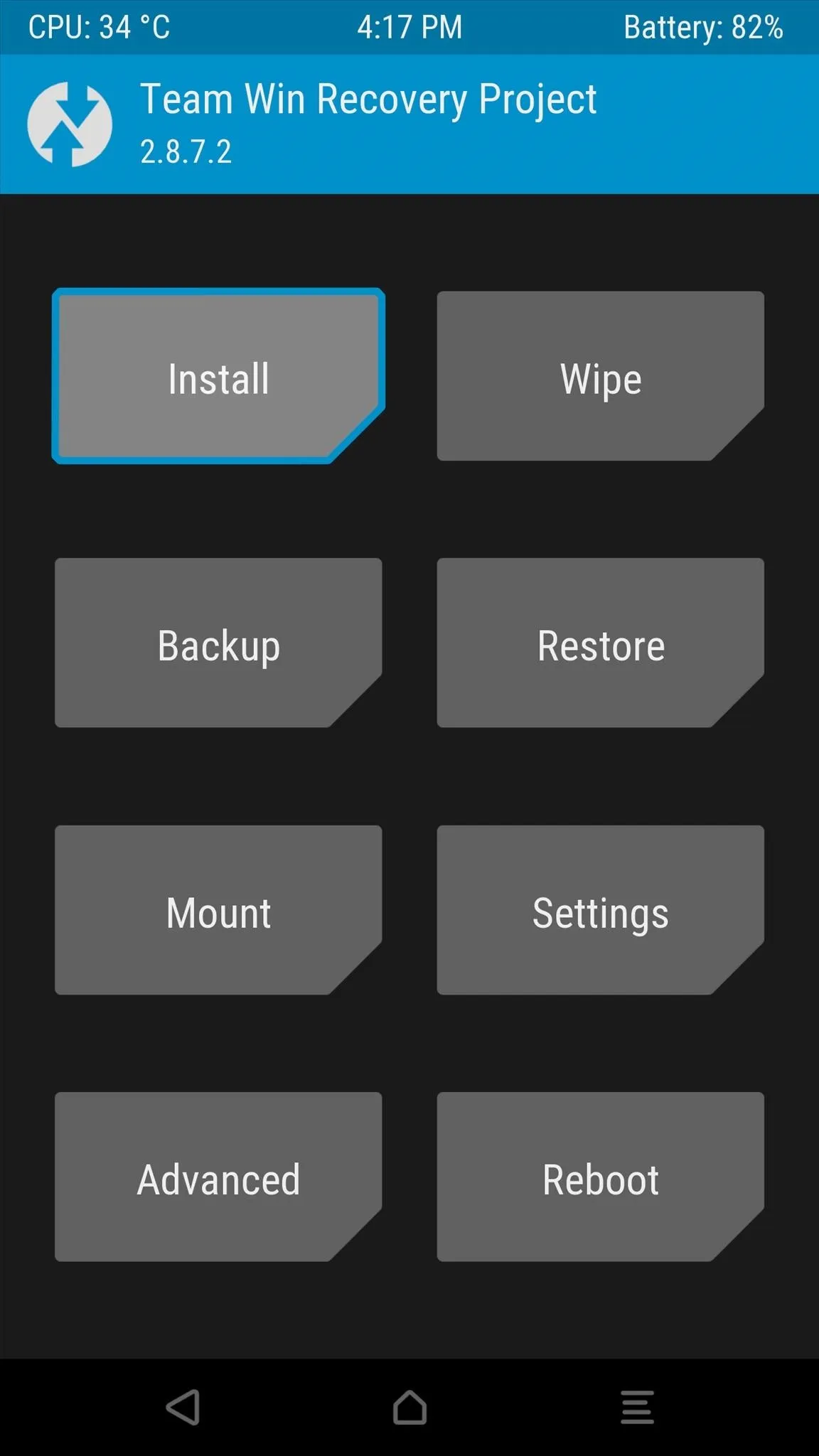
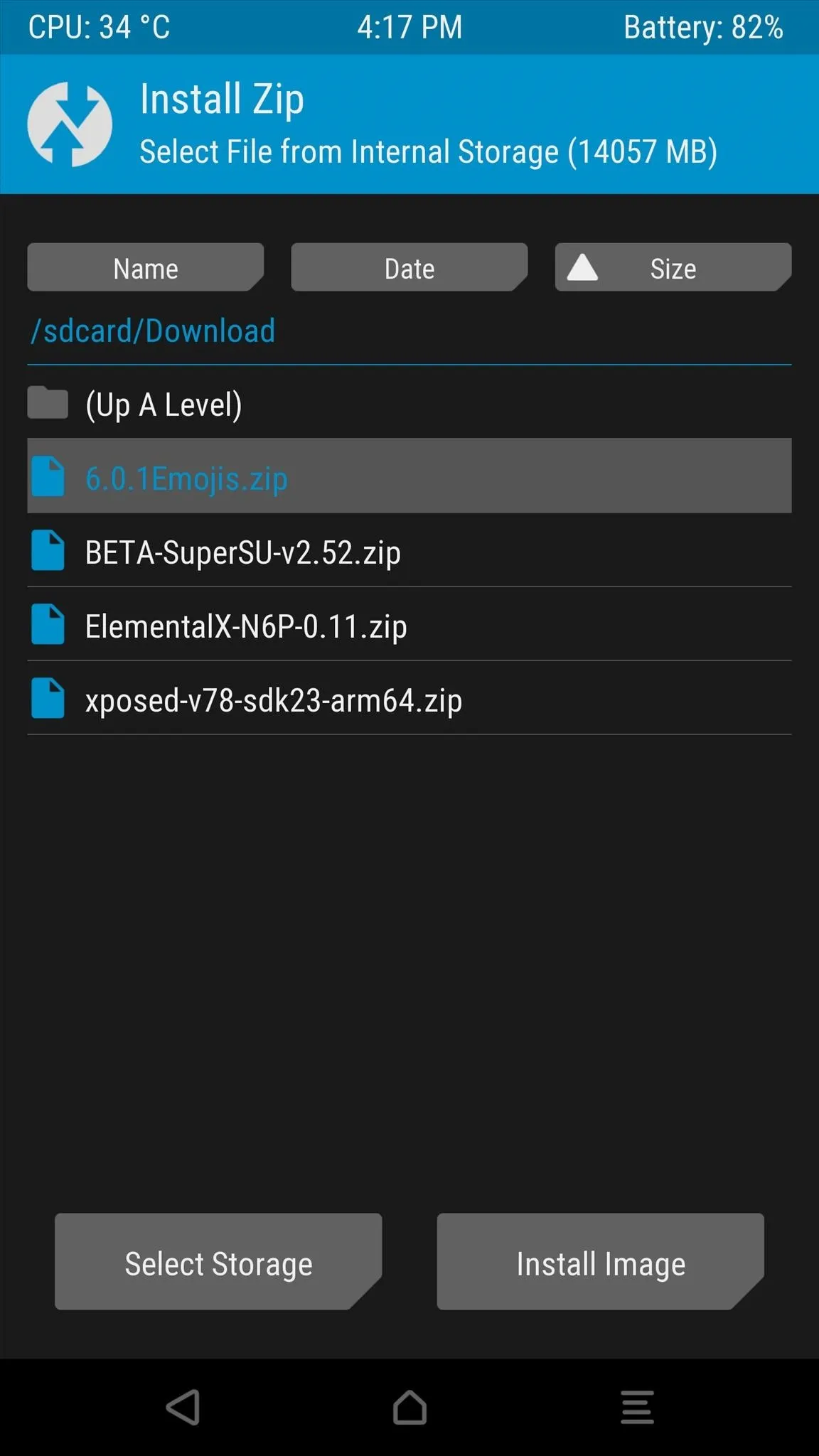
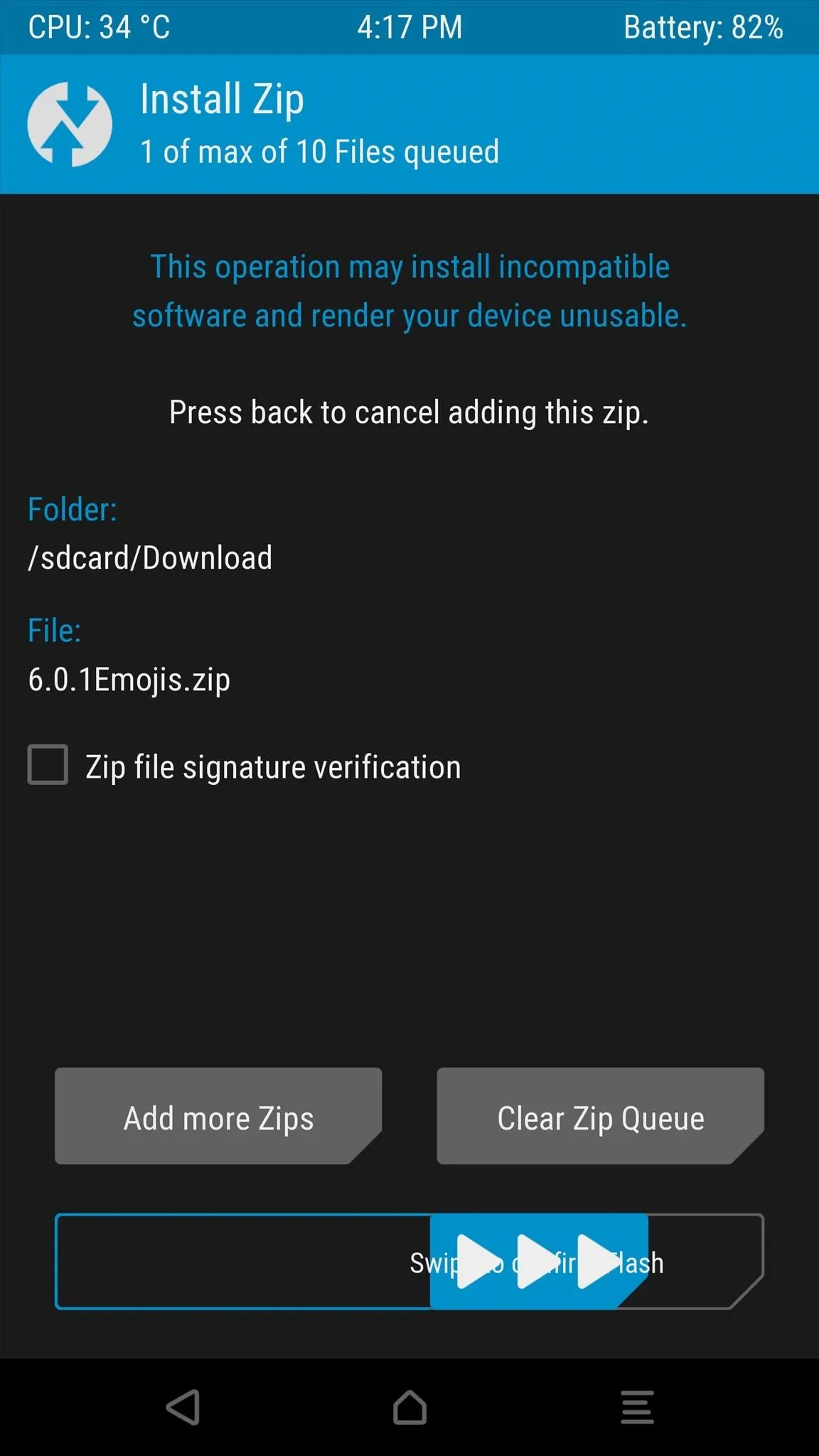
Verify That the New Emojis Work on Your Device
When you get back up, the new Android 6.0.1 emojis will be installed on your device system-wide. This means that any app or keyboard should be fully compatible and capable of using the new emojis. If you'd like to verify that, head to this link from your phone or tablet, and if all of the emojis are displayed, that means you're good to go.
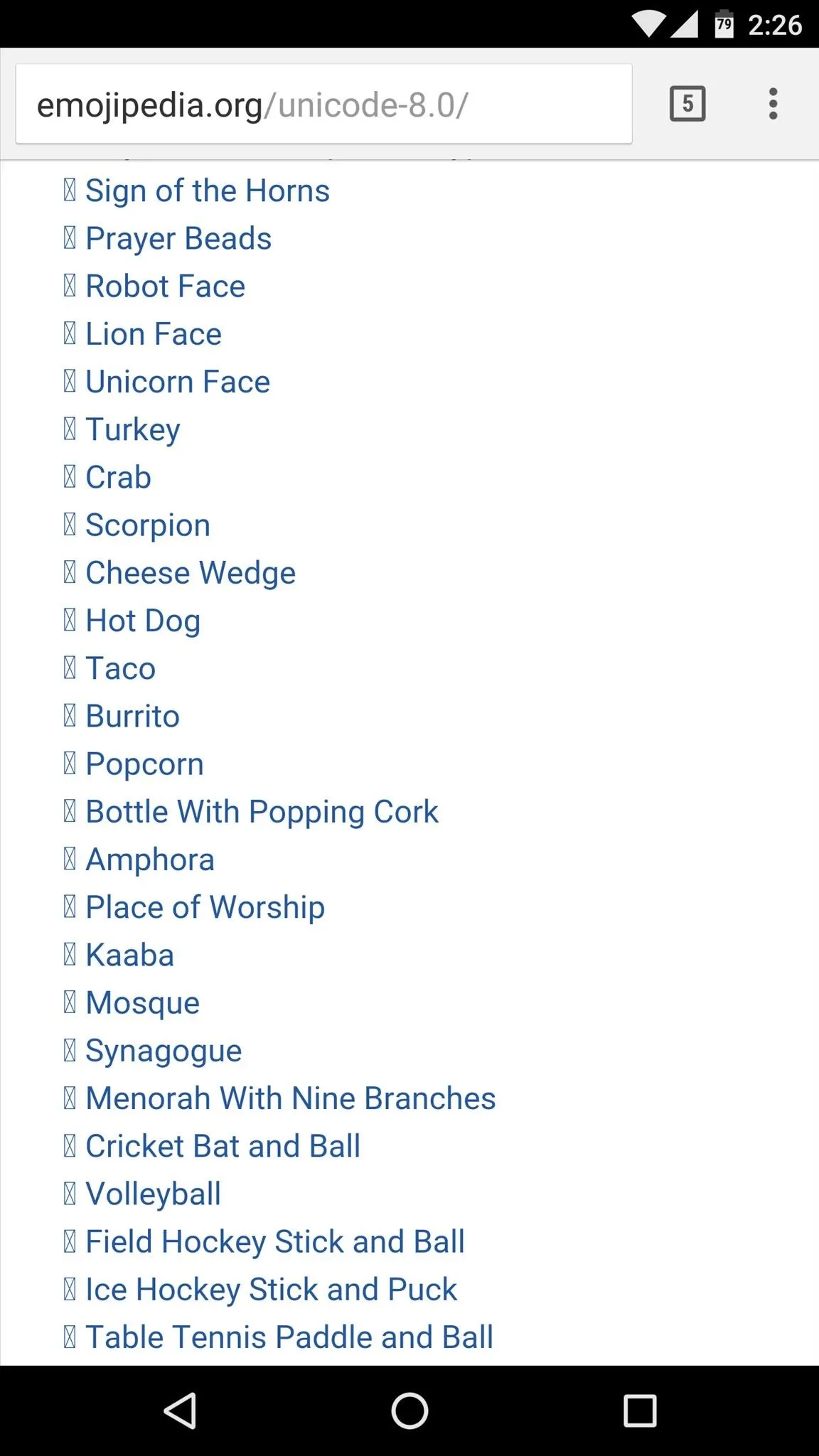
Before
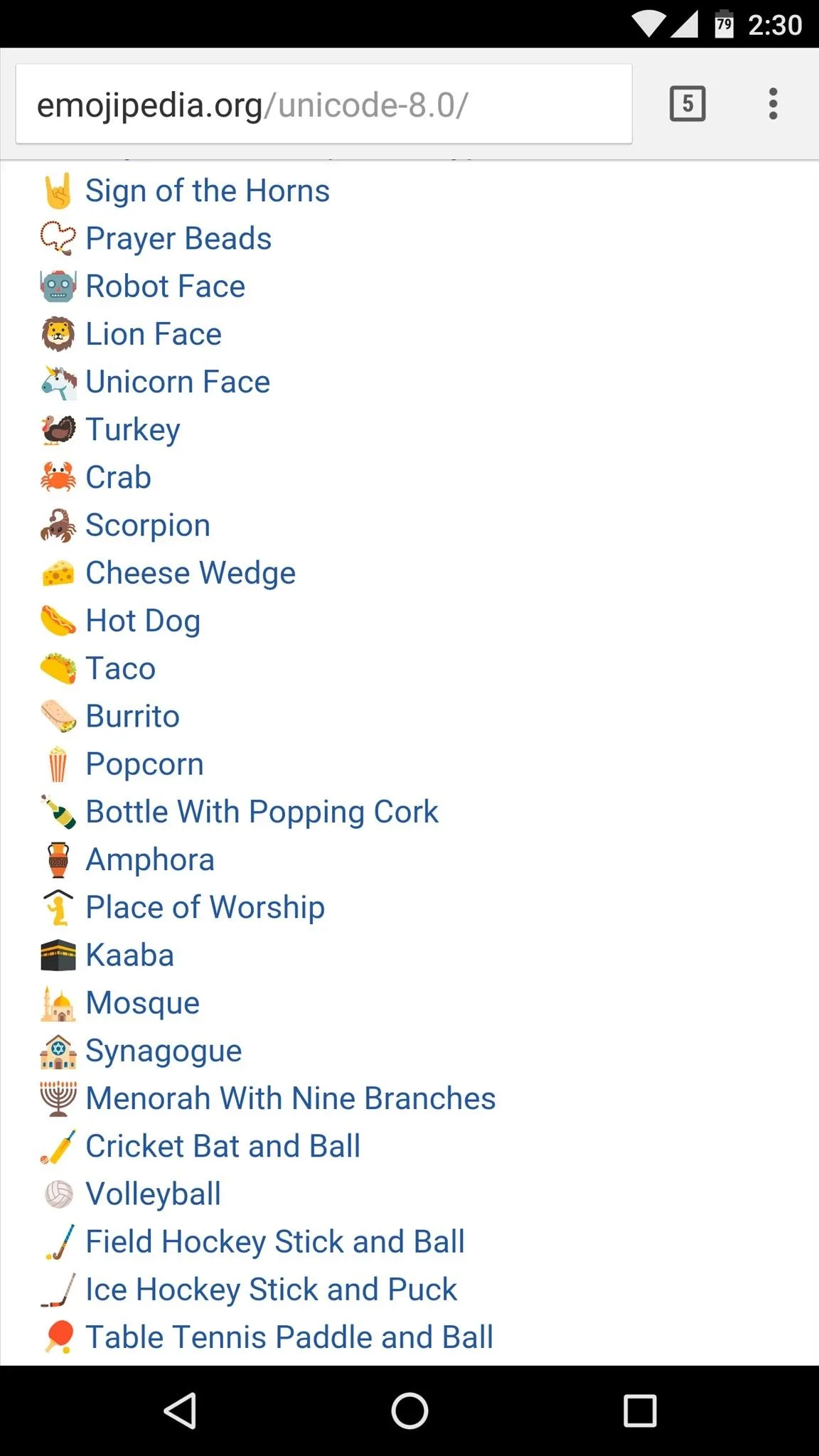
After
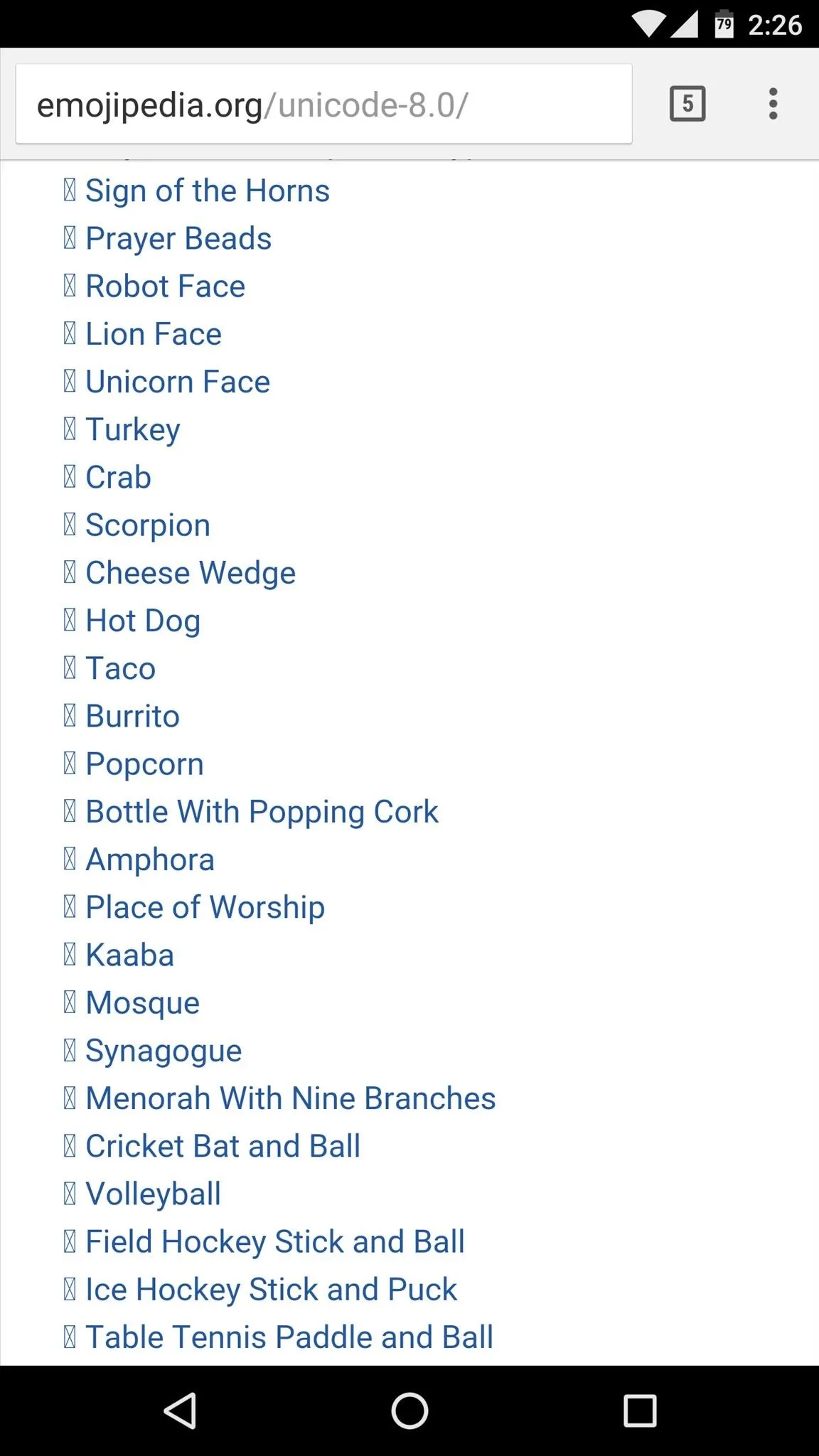
Before
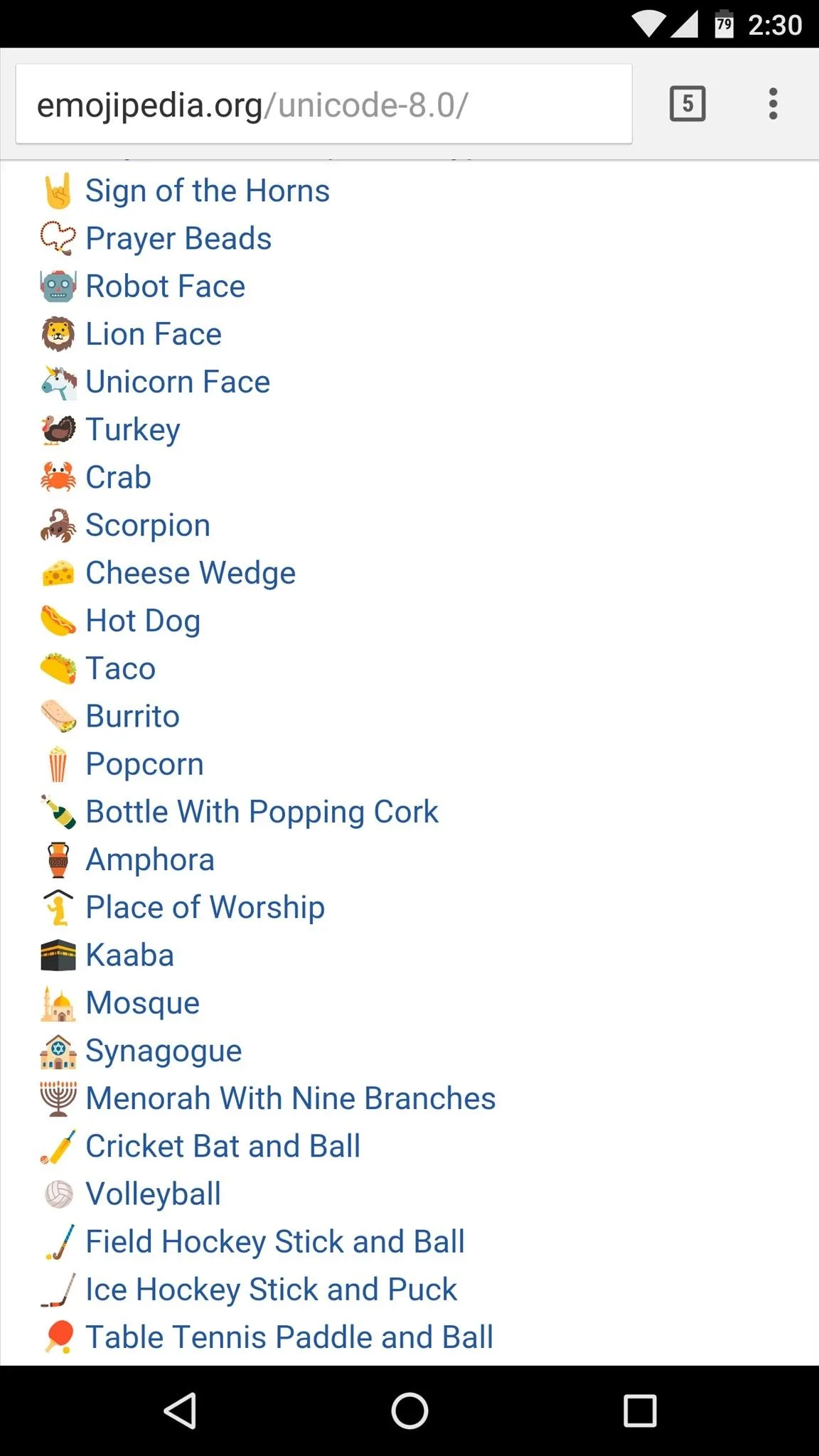
After
What are your favorite emojis from this new update? Let us know in the comment section below, or drop us a line on Android Hacks' Facebook or Twitter, or Gadget Hacks' Facebook, Google+, or Twitter.























Comments
Be the first, drop a comment!