Apple just sent out a new update to their iPhones, and while that normally wouldn't have any impact on Android users, the fact that they included 184 new emojis means that the text messages you receive from friends and family members with iOS devices might come across with blank or missing characters.
In fact, this issue is so widespread that Reddit users stirred up a social media frenzy, which ultimately led to one of Android's new top executives tweeting that a fix is in the works. Nonetheless, this fix will take a while, and some devices might not ever see an update that lets them view these new emojis.
Hoping to resolve this dilemma, developer DespairFactor created a flashable ZIP that installs all of the new iOS 9.1 emojis on most Android devices (though I've noticed that the Nexus 5 isn't compatible). So if you're already tired of missing out on emojis that your friends sent you, I'll show you how to install the mod below.
Requirements
- Rooted Android device
- Custom recovery or Flashfire installed
Create a Full System Backup
I cannot stress the importance of this first step enough. Before you flash anything, it's always a good idea to make a full NANDroid backup—but that's particularly true in this case, since the ZIP that installs the new iOS 9.1 emojis on most devices also has the propensity to completely disable emojis on some devices, like the Nexus 5.
If you haven't created a NANDroid backup recently, it would behoove you to do so now. For more information on creating a NANDroid backup, see our full TWRP guide or our Flashfire tutorial.
Download the Flashable ZIP
Now that you've created a NANDroid backup, the next thing you'll need to do is download the flashable ZIP that installs all of the iOS 9.1 emojis on most Android devices. From your phone or tablet, tap the following link to grab your copy:
Once the ZIP file has finished downloading, you have two options for installing it—custom recovery or Flashfire. I'll go over both methods in the next two steps, so choose the one that works best for you.
Install the New Emojis
I'll outline both ways methods—using TWRP or Flashfire—below.
Custom Recovery Method
If you're using a custom recovery like TWRP to install the ZIP, simply boot your phone into recovery mode, then press the "Install" button. From here, navigate to your device's download folder, then select the iOS9_1Emojis.zip file. From here, simply swipe the slider at the bottom of the screen to install the mod, then press "Reboot System" when that's finished.
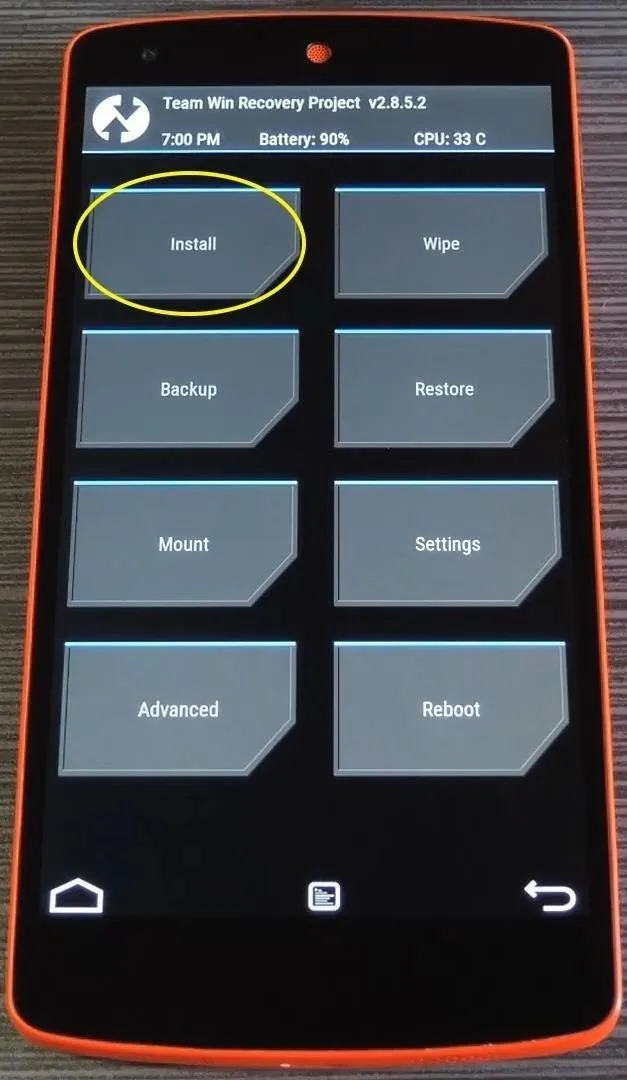
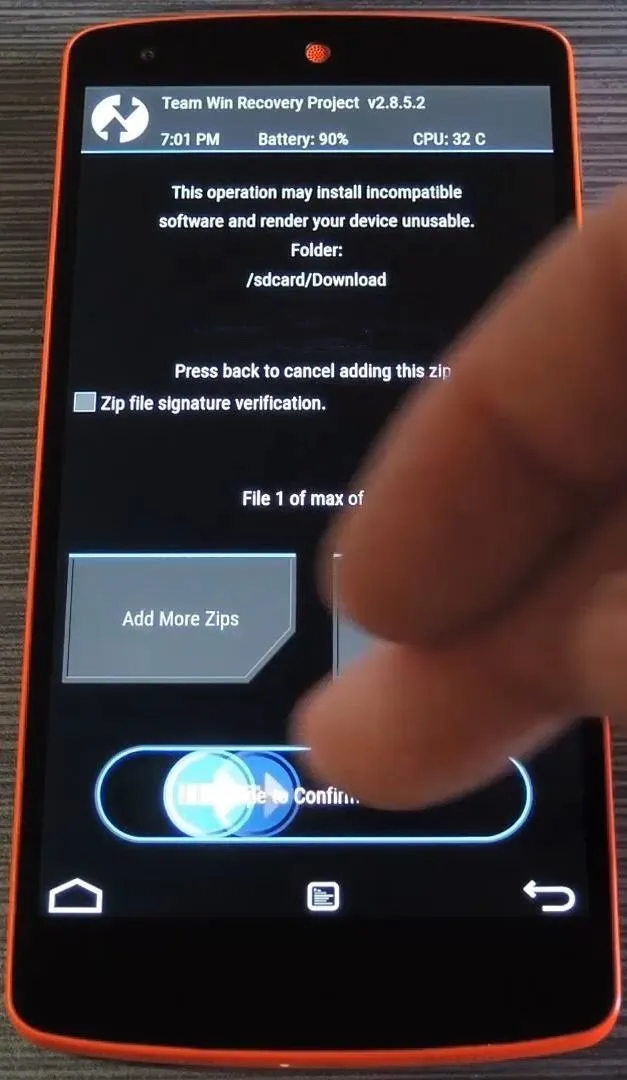
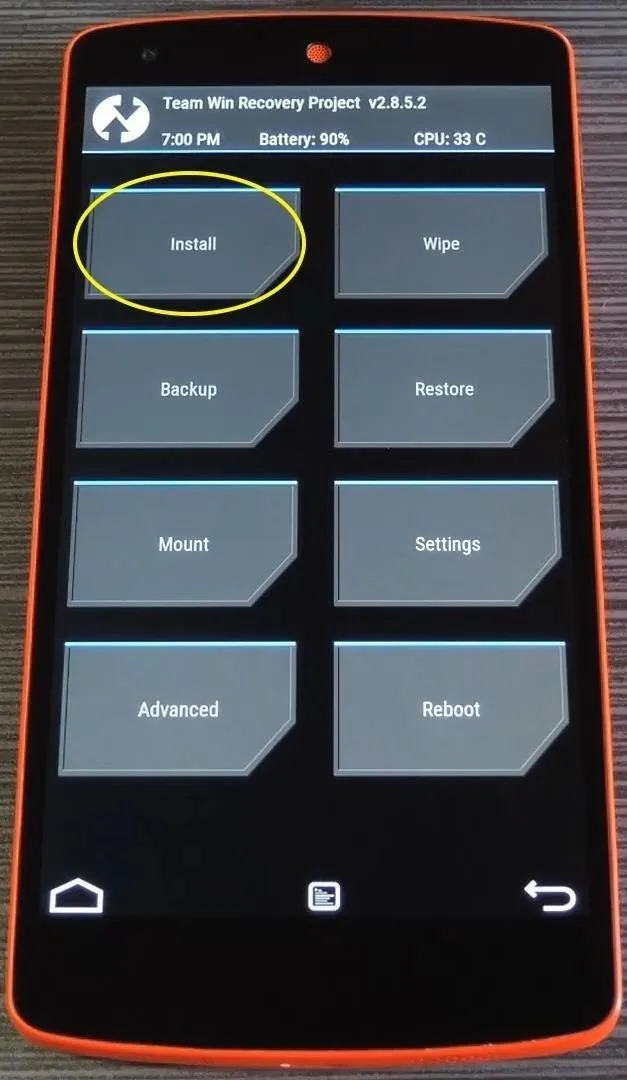
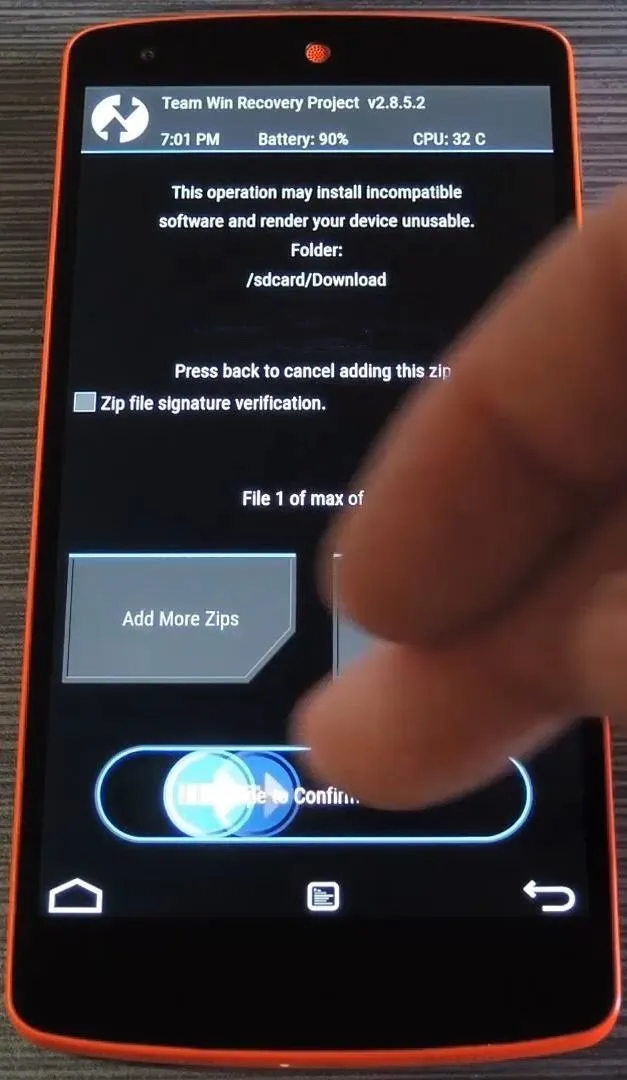
For more information on flashing ZIPs in custom recovery, see Tip #4 in our full TWRP recovery guide.
Flashfire Method
If you'd prefer to install the emoji-enabling ZIP using the Flashfire app, start by tapping the floating action button in the bottom-right corner of the screen. From here, select "Flash ZIP or OTA," then use the next menu to find and select the iOS9_1Emojis.zip file. From here, simply tap the "Flash" button in Flashfire's main menu, and the emojis will be installed on your device.
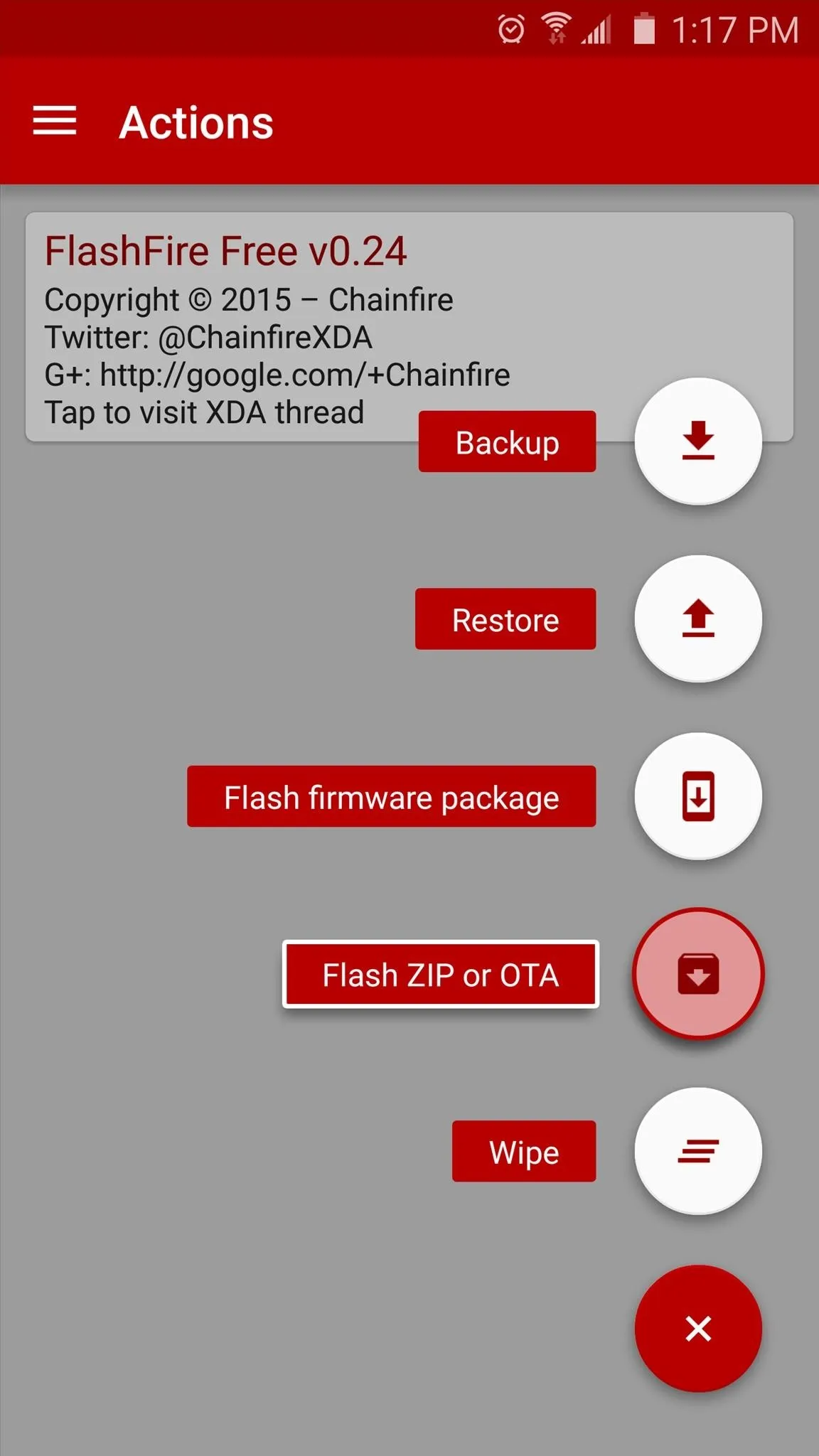

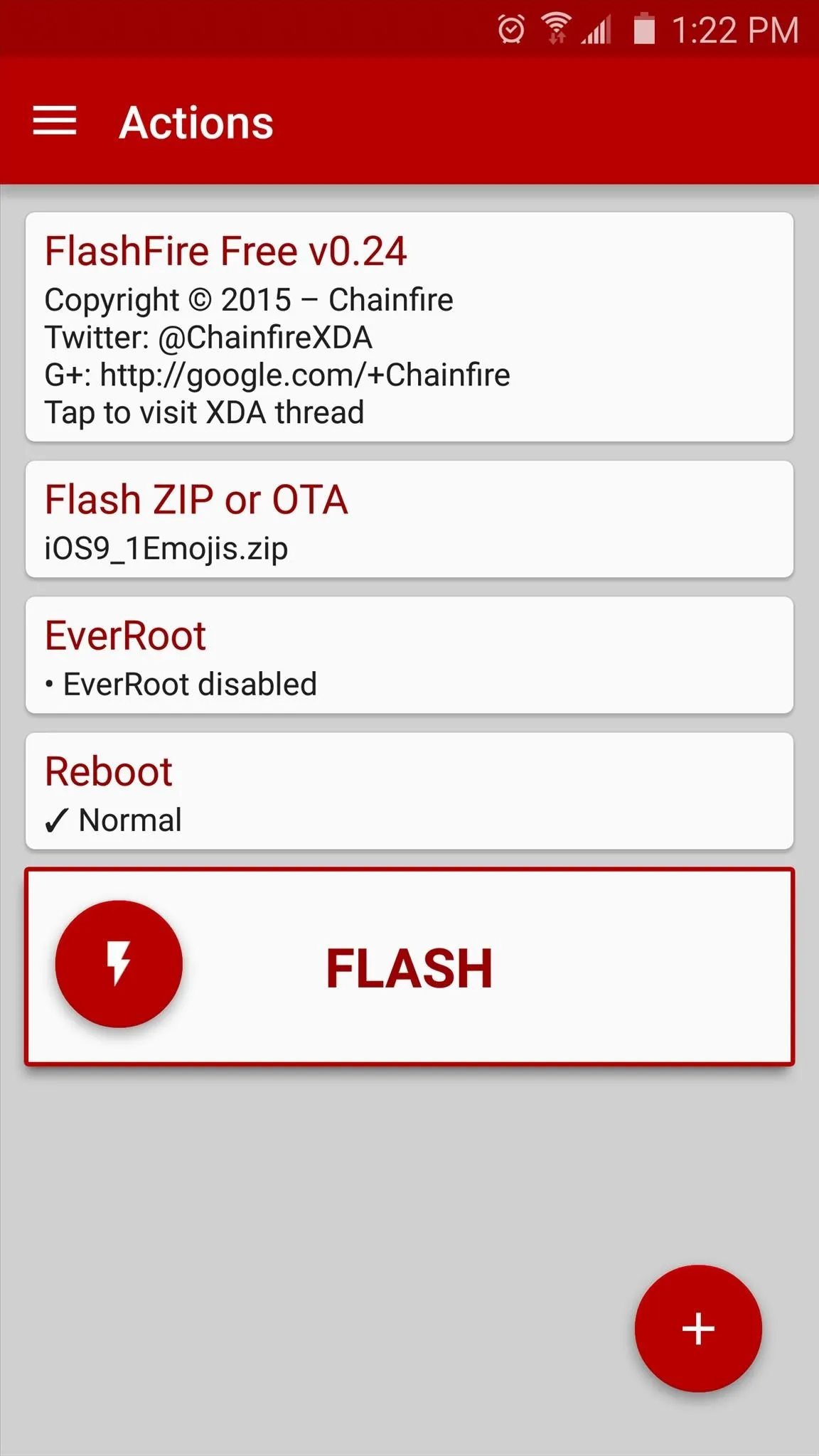
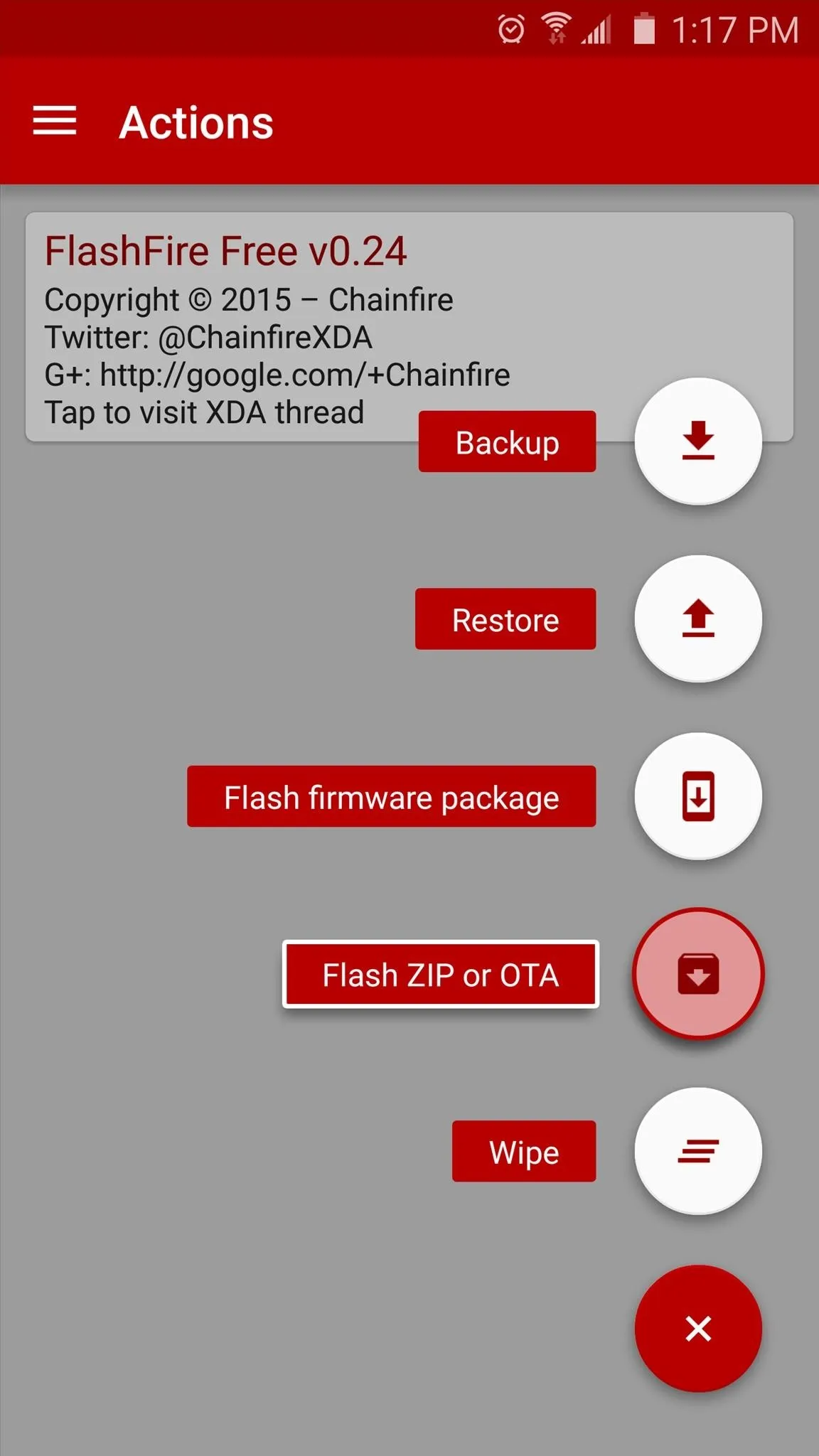

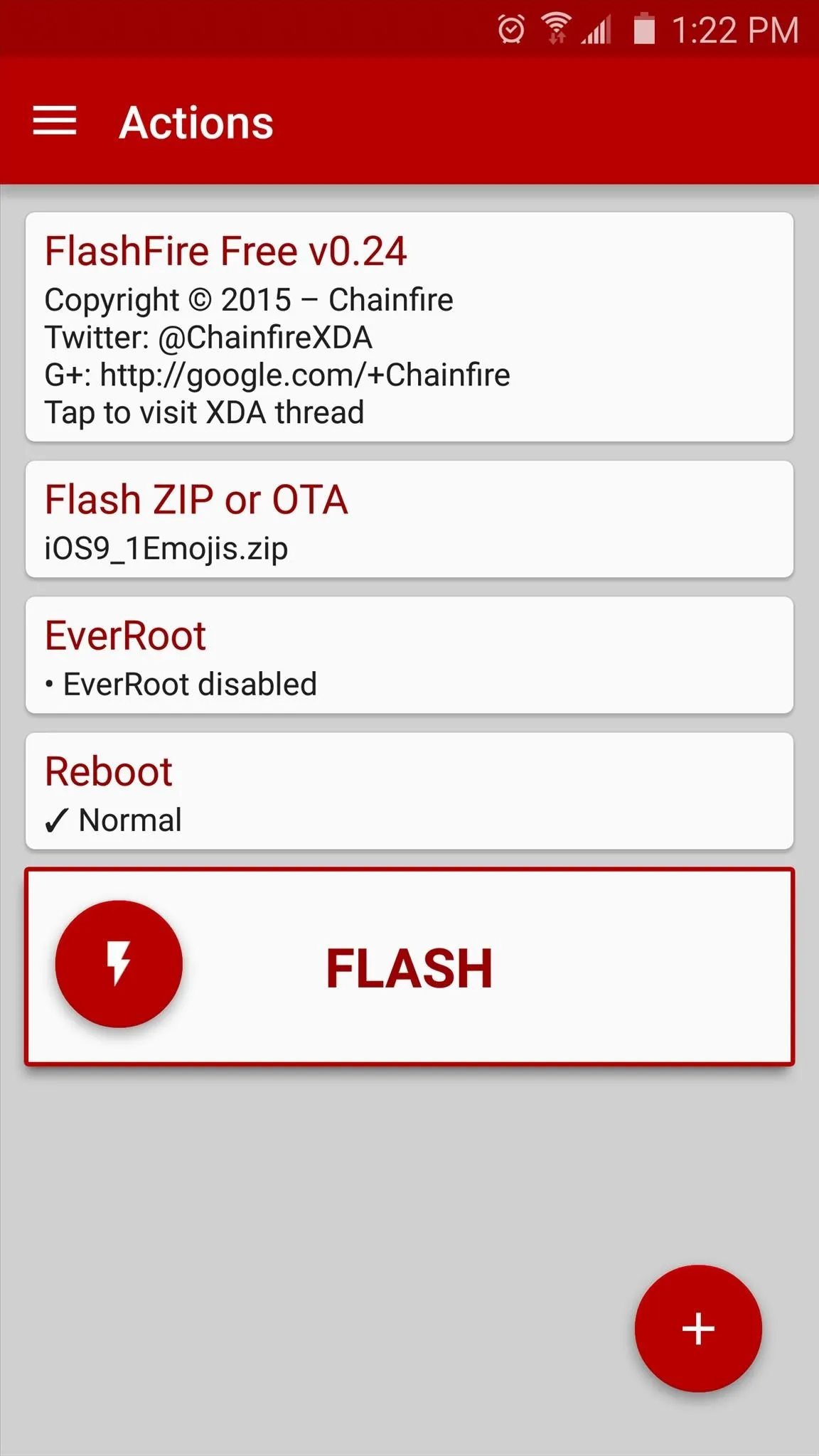
For more information on installing ZIPs with the Flashfire app, see Step 3 in our full guide on the subject.
Verify That the New Emojis Work on Your Device
After you've installed the ZIP, you'll probably want to verify that everything went off without a hitch. The easiest way to do so would be to visit the following link from your device:
If your browser shows emojis directly to the left of all of the listings, that means your phone now fully supports all of the same emojis that iPhone users running iOS 9.1 have.
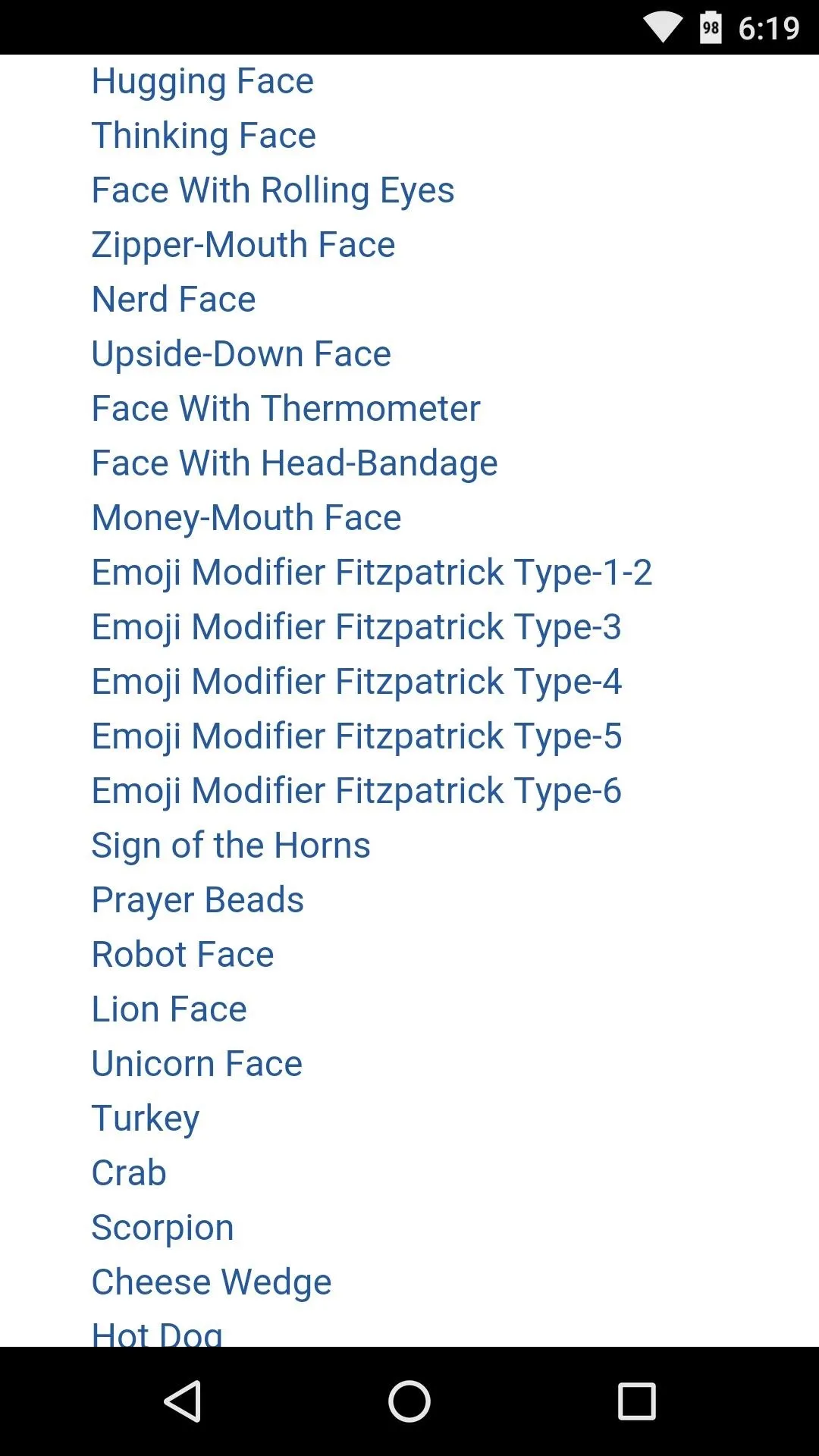
Before
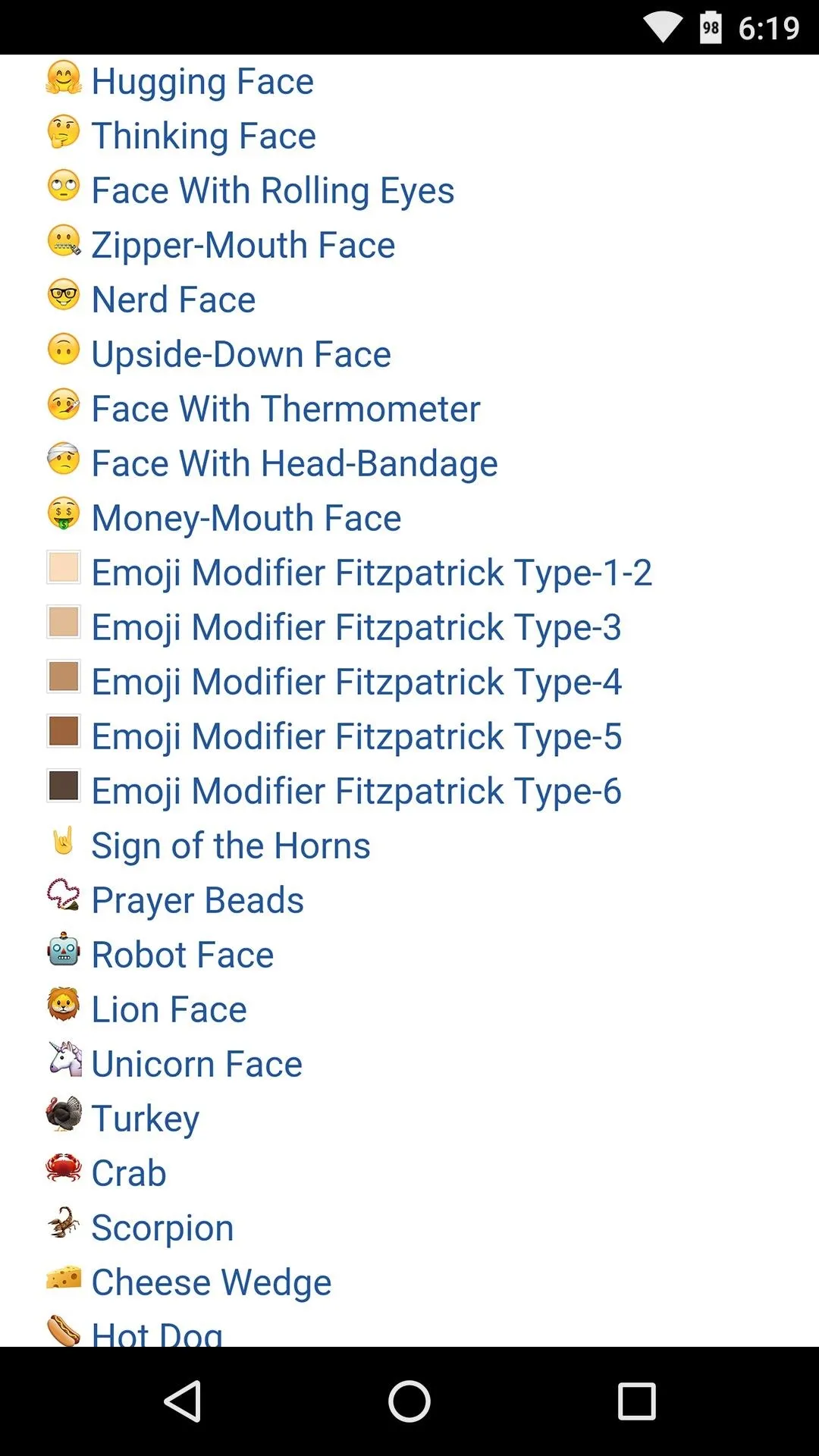
After
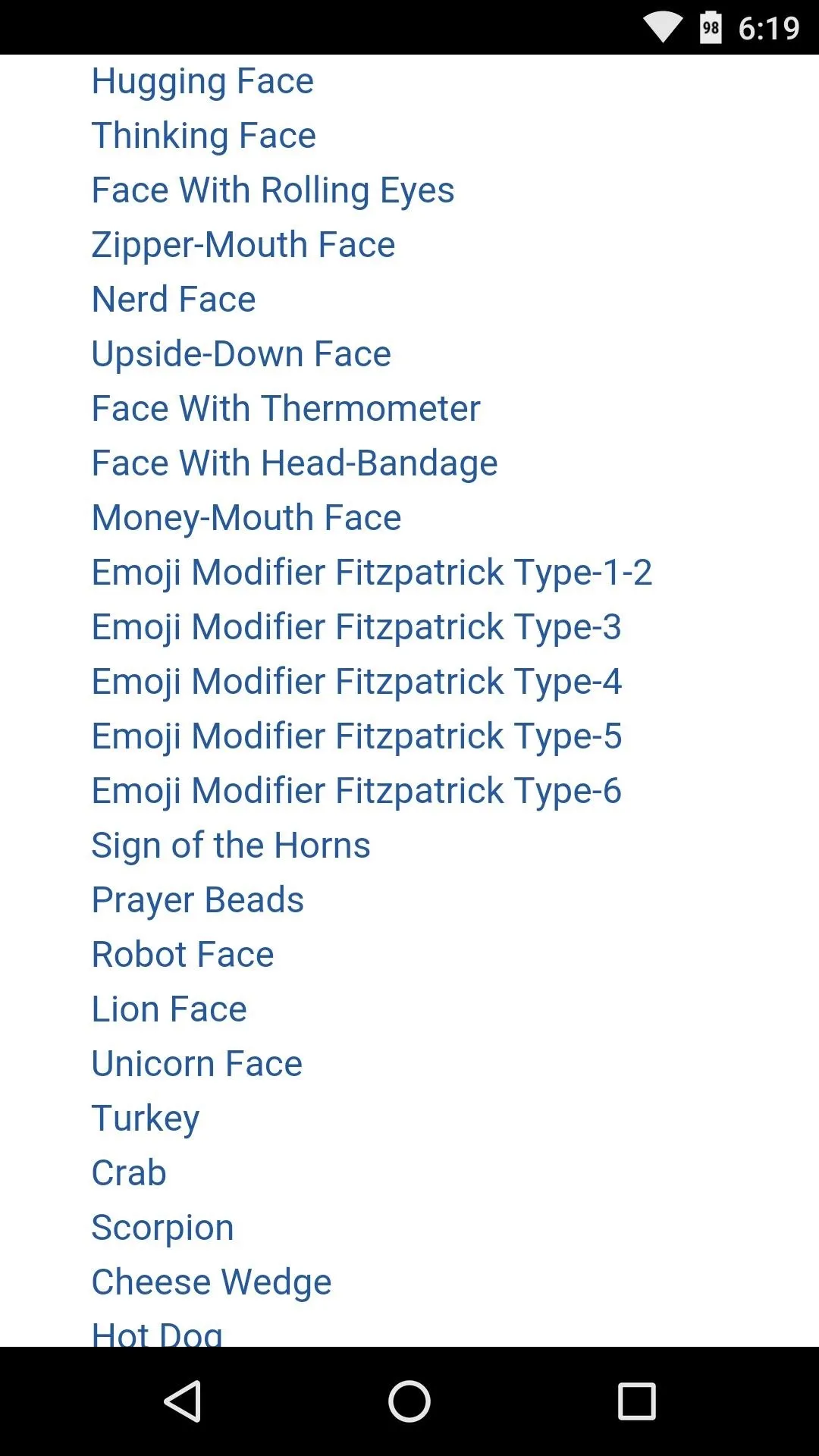
Before
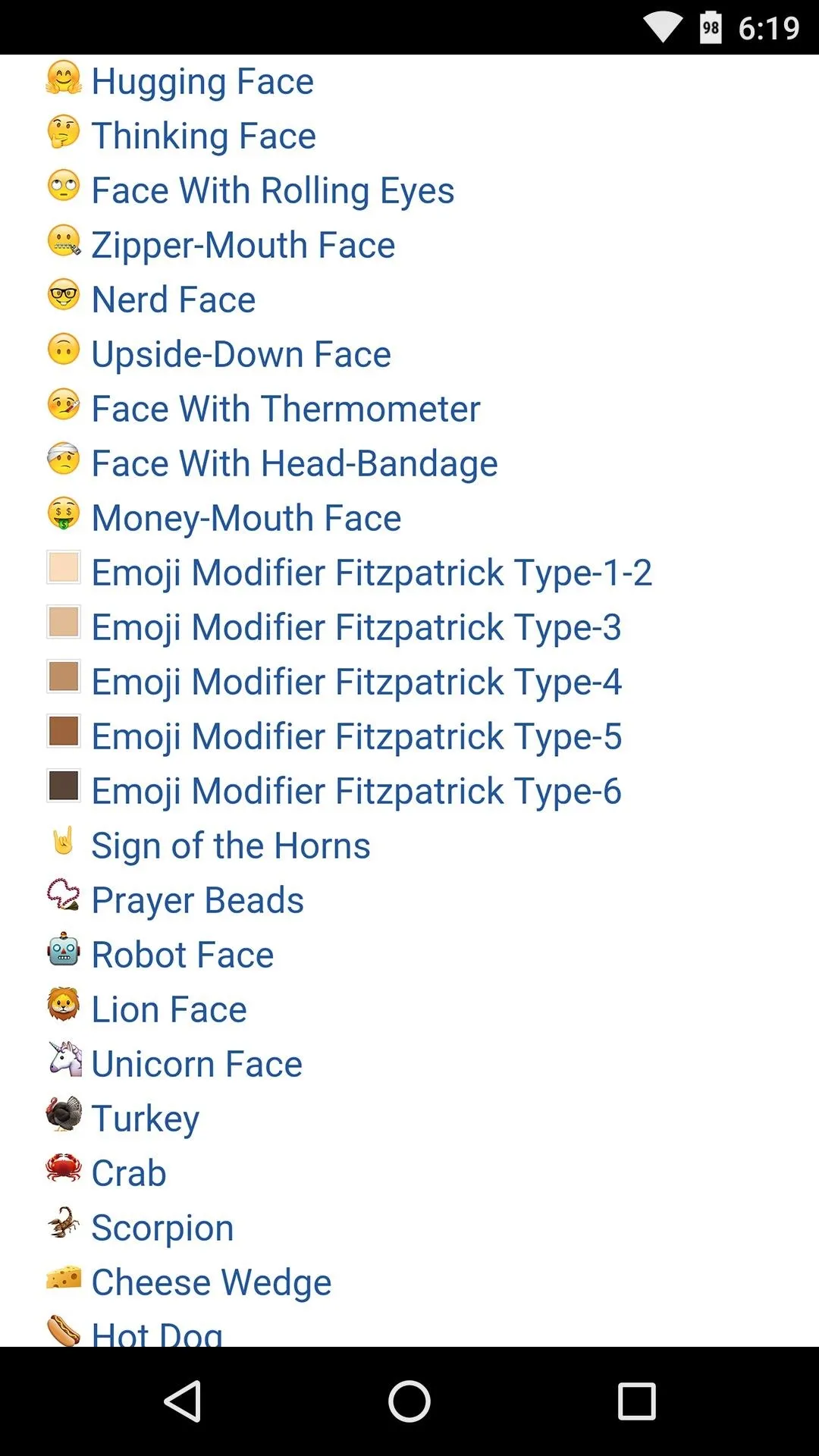
After
There are 184 new Unicode 8.0 emojis that your phone now supports—which ones are your favorites so far? Let us know in the comment section below, or drop us a line on Android Hacks' Facebook or Twitter, or Gadget Hacks' Facebook, Google+, or Twitter.























Comments
Be the first, drop a comment!