If you own a Pixel or Nexus device, Project Fi is a great alternative for cellular service outside of the four major US carriers. Project Fi is a Google-managed MVNO, providing service primarily through the T-Mobile and Sprint networks. One of the biggest mysteries on Fi is which network you're connected to at any given time, but there's a simple solution.
Whether you're already on Project Fi or considering a switch, one must-have app to bundle with the service is Signal Spy. It's a great app even without Fi, allowing users to determine which LTE band and tower they are currently connected to, in addition to monitoring signal strength. When combined with Project Fi, however, the app becomes incredibly powerful.
Tracking Your Network History with Signal Spy
First up, if you don't already have it, grab Signal Spy here. The primary purpose of Signal Spy is to keep track of your Fi network history and allow force-switching to T-Mobile, Sprint, or US Cellular whenever you choose. Typically, force-switches are not needed, as Fi takes responsibility for connecting to the best possible service, but it is a great option for troubleshooting connection issues.
The process of keeping track of your network history is straightforward. Inside the app, you'll find a beautiful Material Design interface with a "Network History" option tucked away in the slide-out menu to the left. From this hub, you can see when your device was connected to T-Mobile or Sprint, which band was connected, and the signal strength.
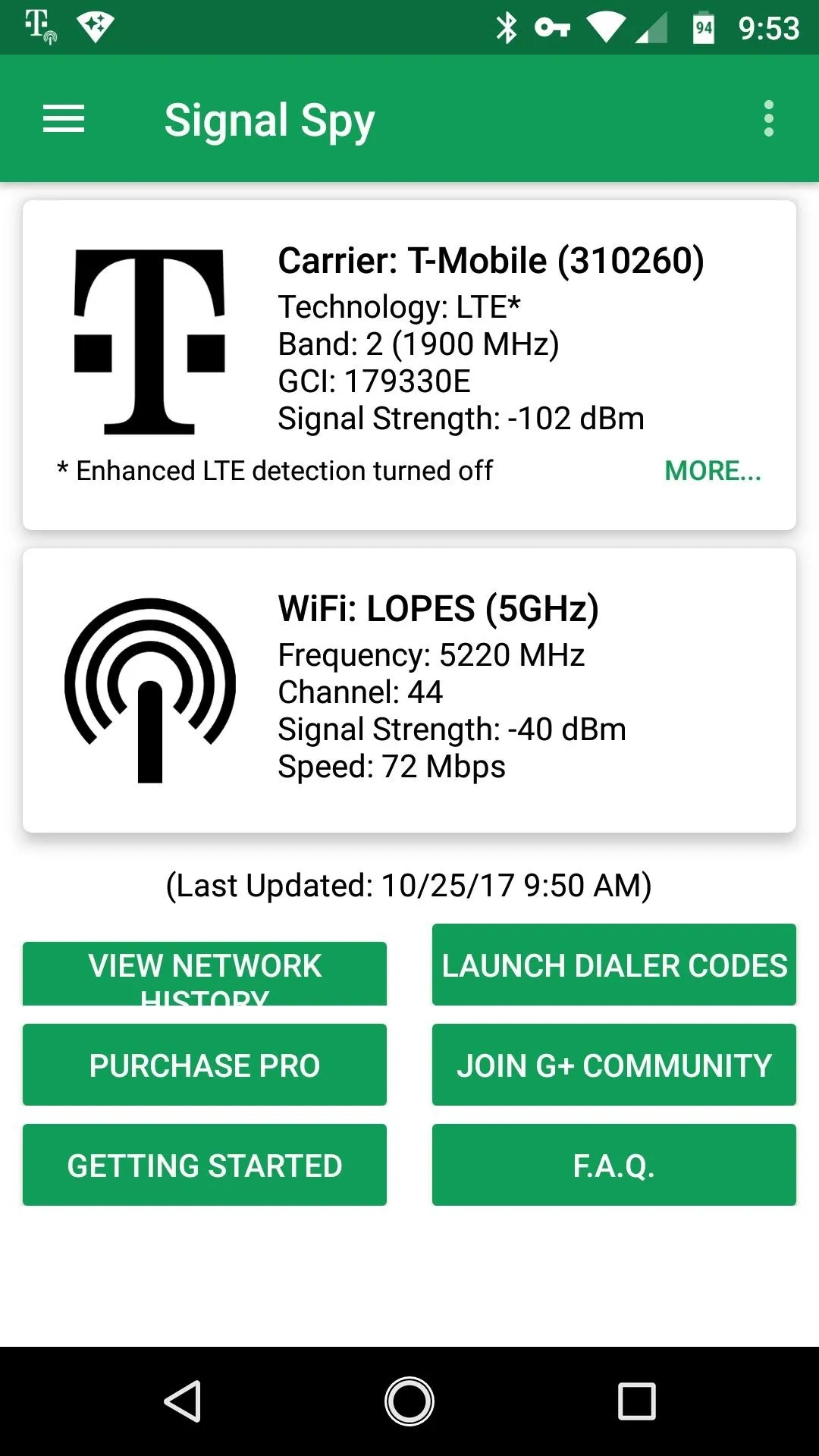
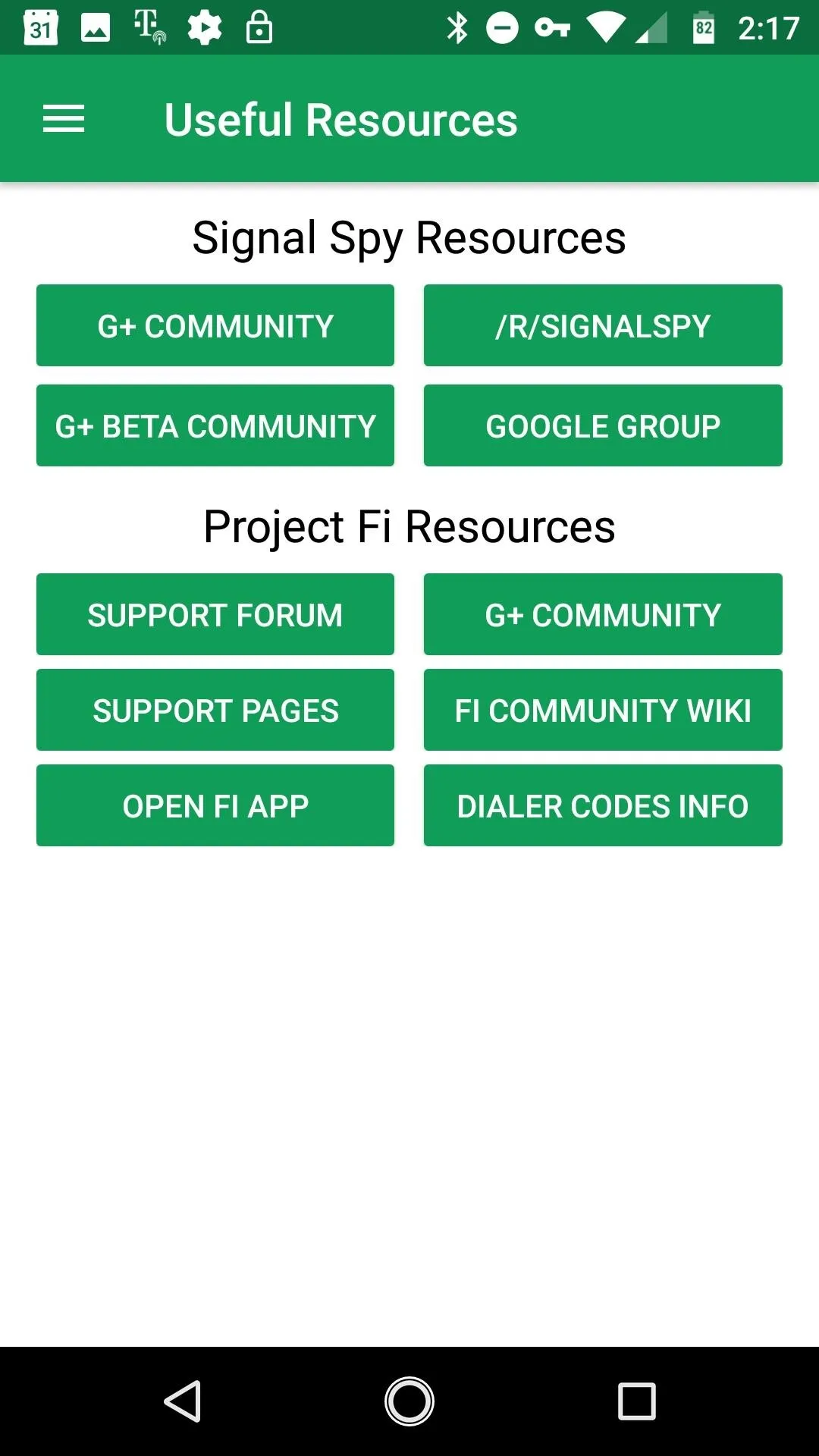
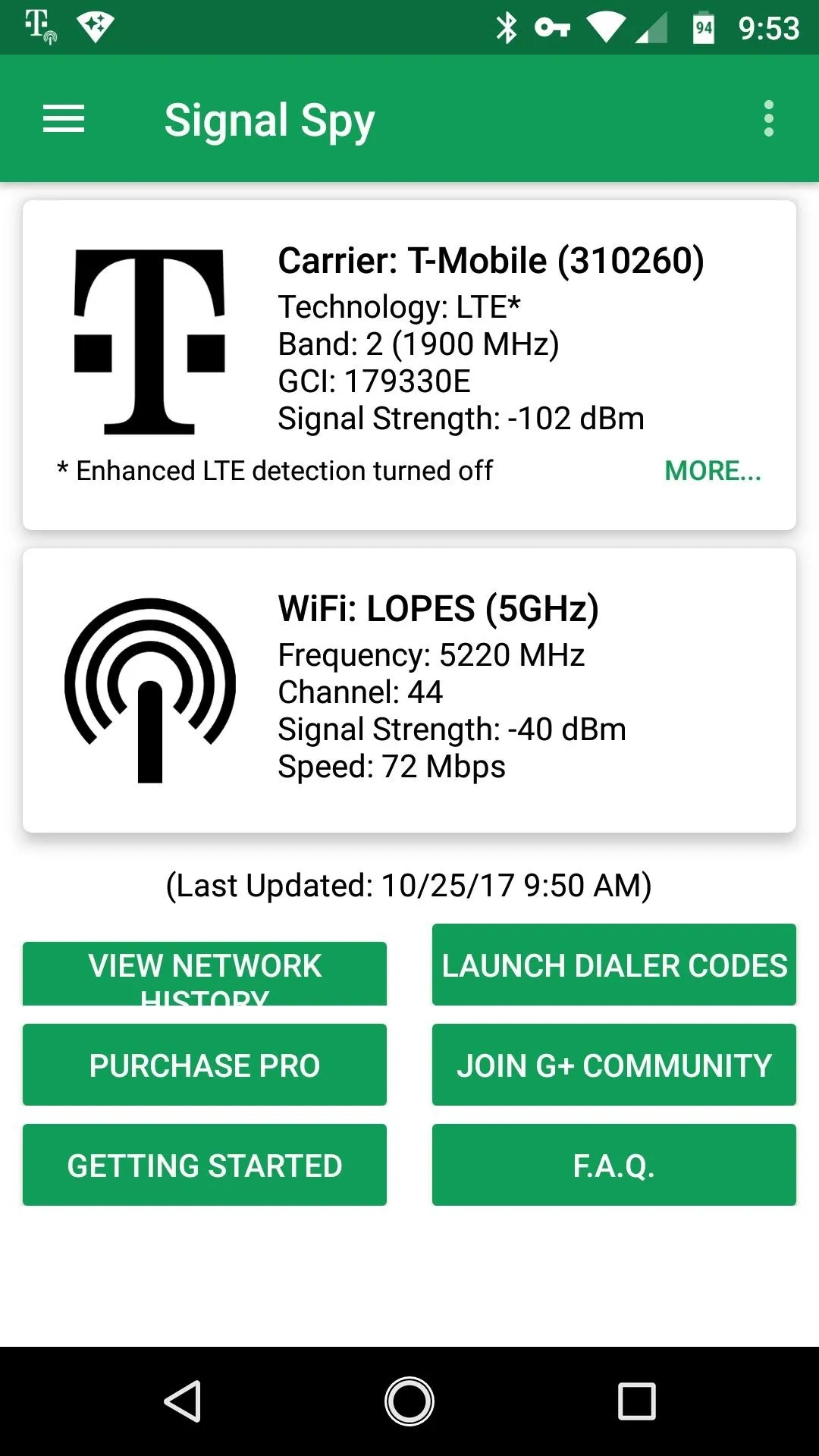
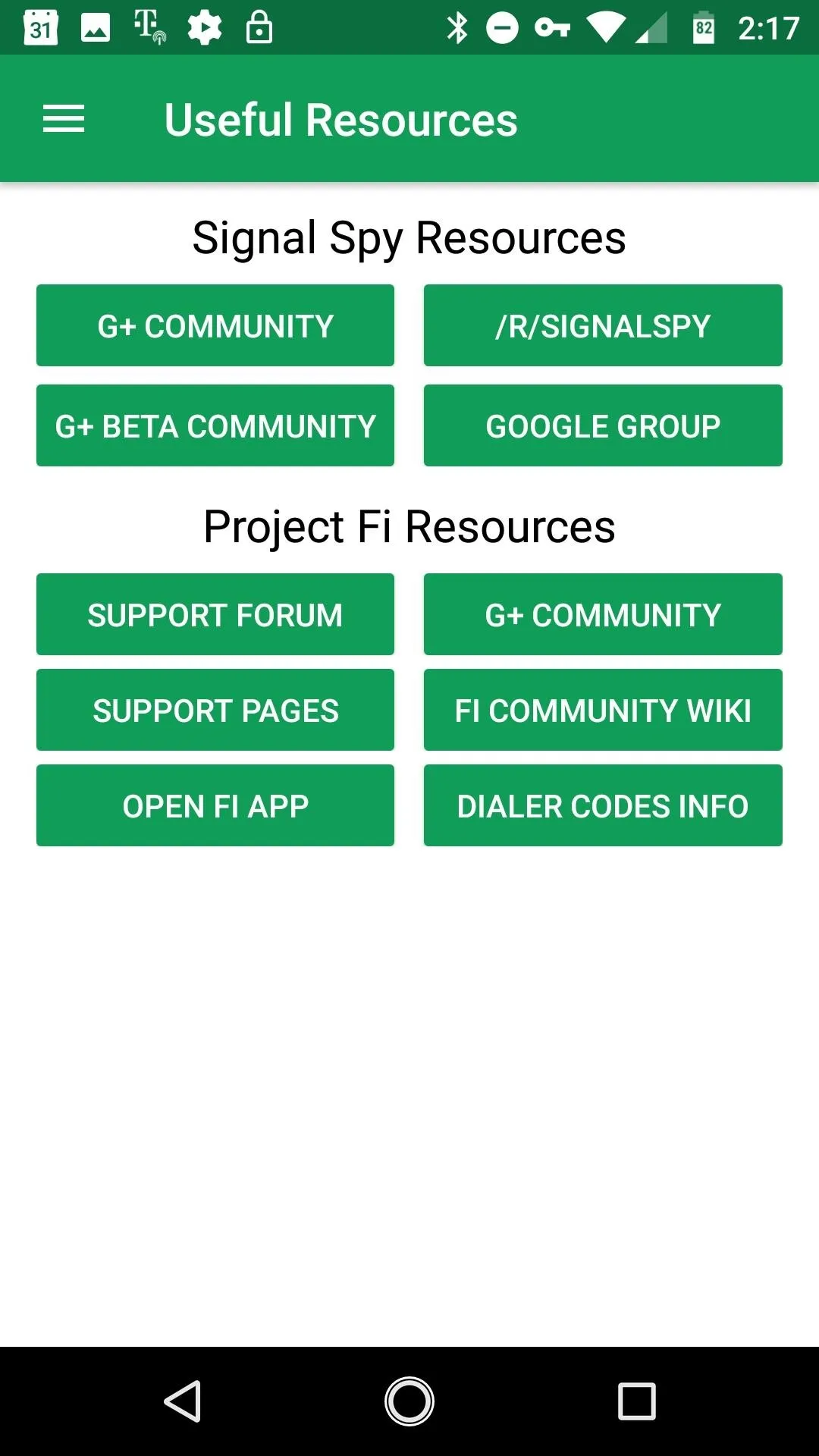
Using Signal Spy to Switch Between Networks
The force-switch option is where Signal Spy really shines and provides great value to Fi users, but the process can be a bit confusing. Google and Project Fi officially provide Dialer Codes to allow users to force a network switch anytime they choose. Dialer codes are exactly what they sound like, codes that are entered in the dialer app to achieve a specific purpose.
The developers of Signal Spy have collected the appropriate Dialer Codes within the app and automated the process of implementing them. When pulling down the notification shade you will see a persistent notification from Signal Spy. This notification provides the option to force a switch to T-Mobile, Sprint, or even US Cellular.
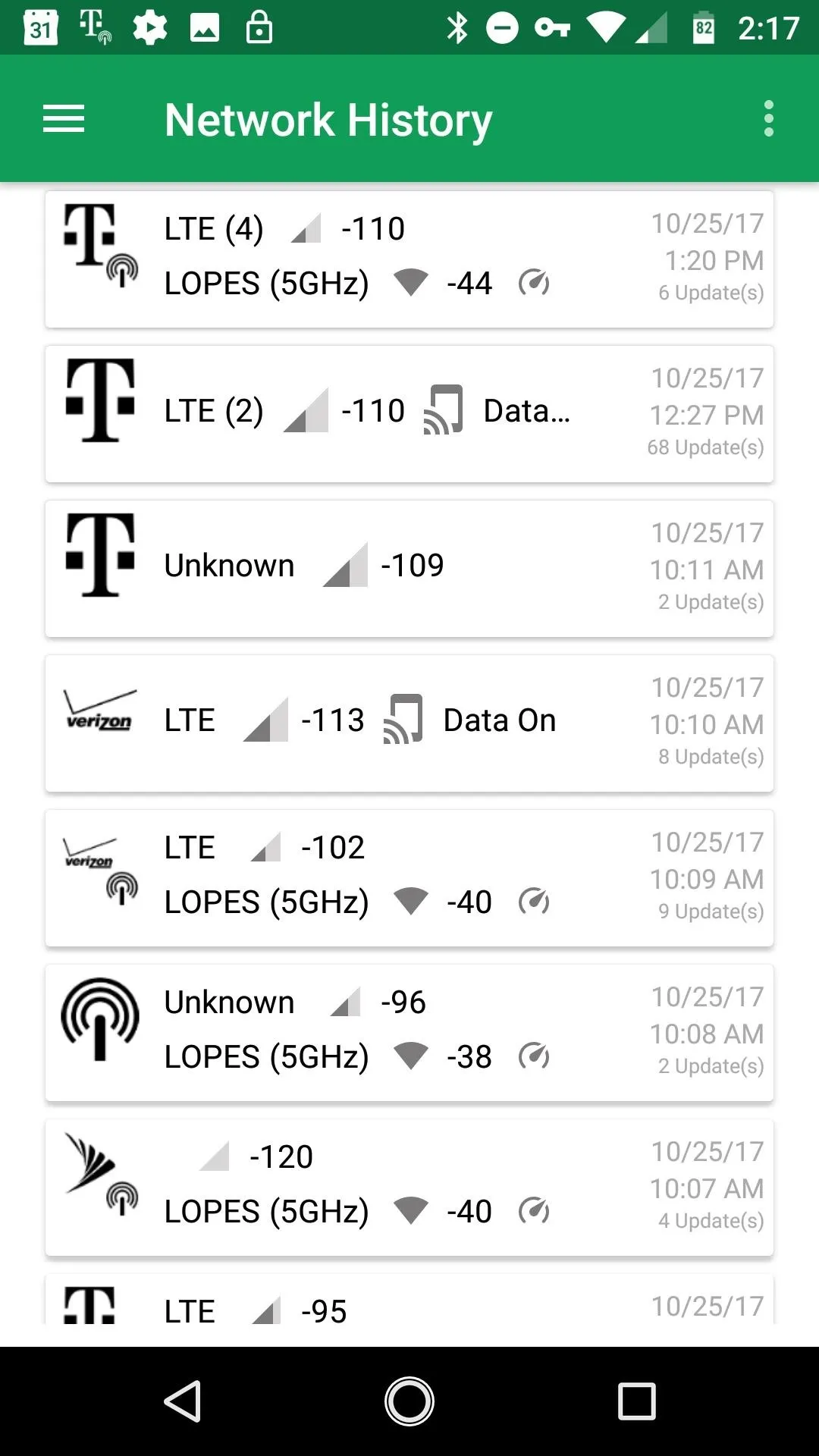
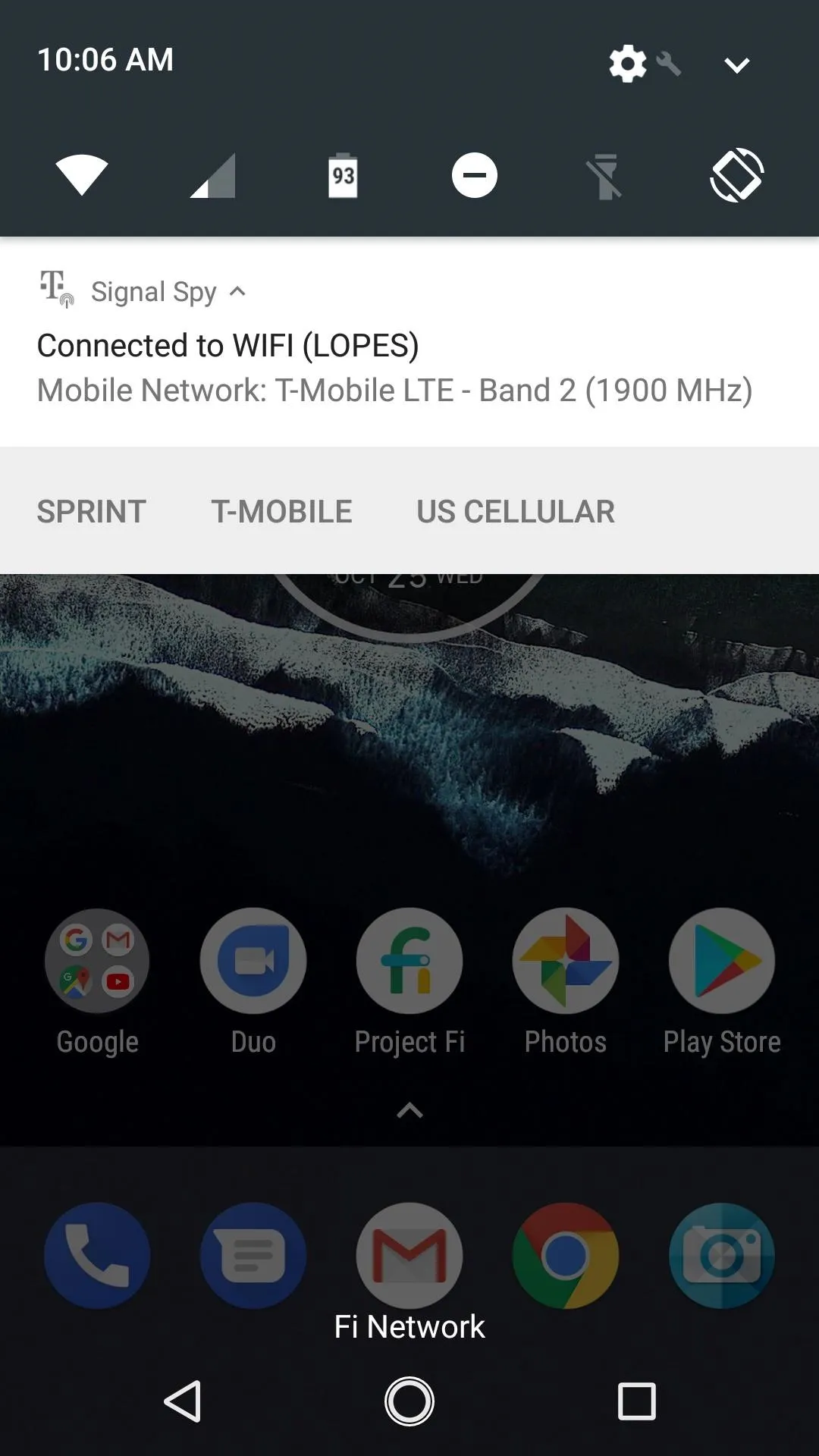
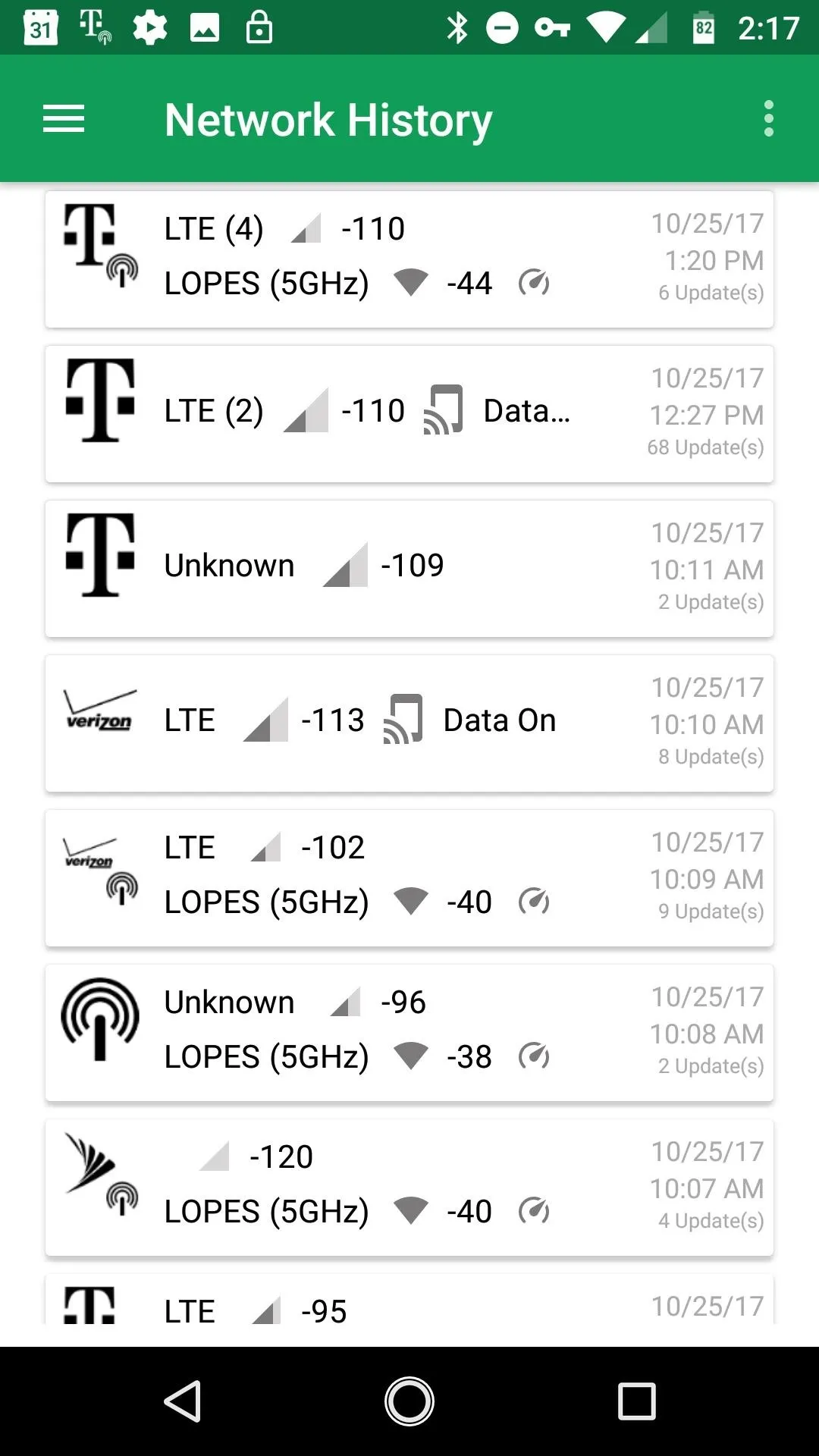
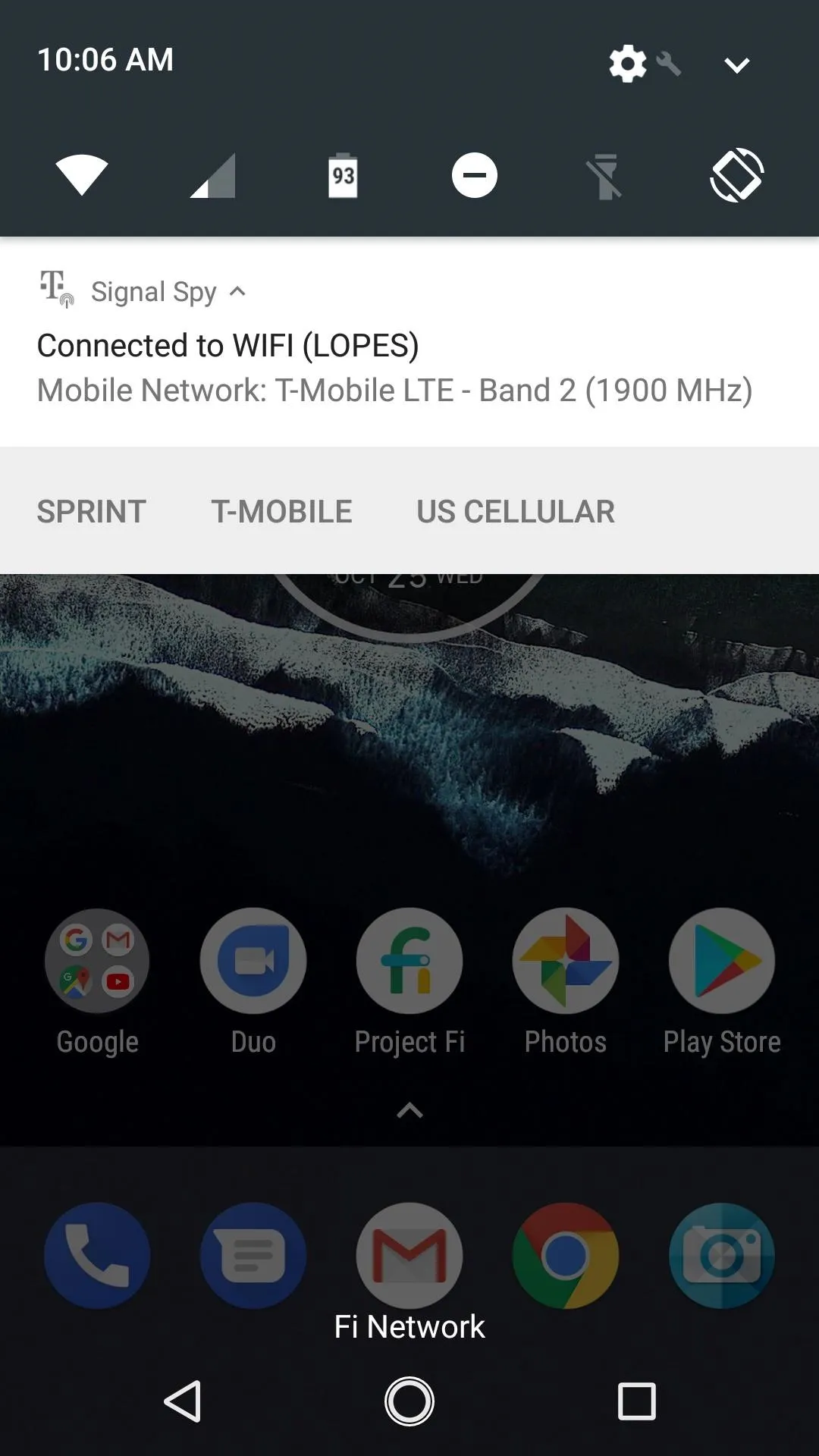
The method of implementing a switch depends on which version of Signal Spy you're using.
Enable Network Switching (Free Version)
Tap the desired network in the notification shade. The Dialer code will be copied to your clipboard. You may be given a popup explaining the dialer code functionality, accept this and tap again on the desired network. Open the dialer app on your phone, then paste the code in by long-pressing the empty number field and choosing "Paste." This will begin the switching process automatically.
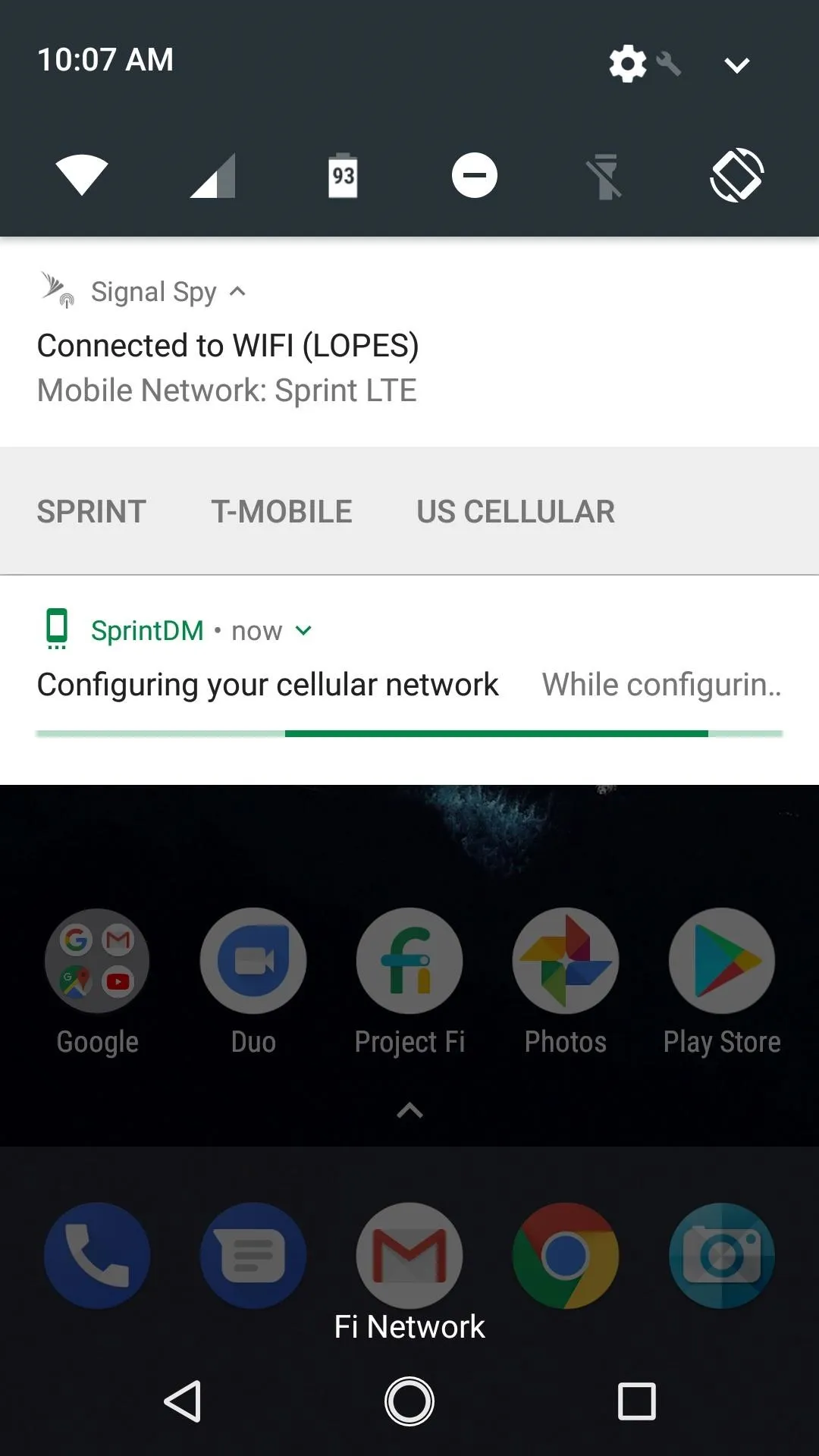
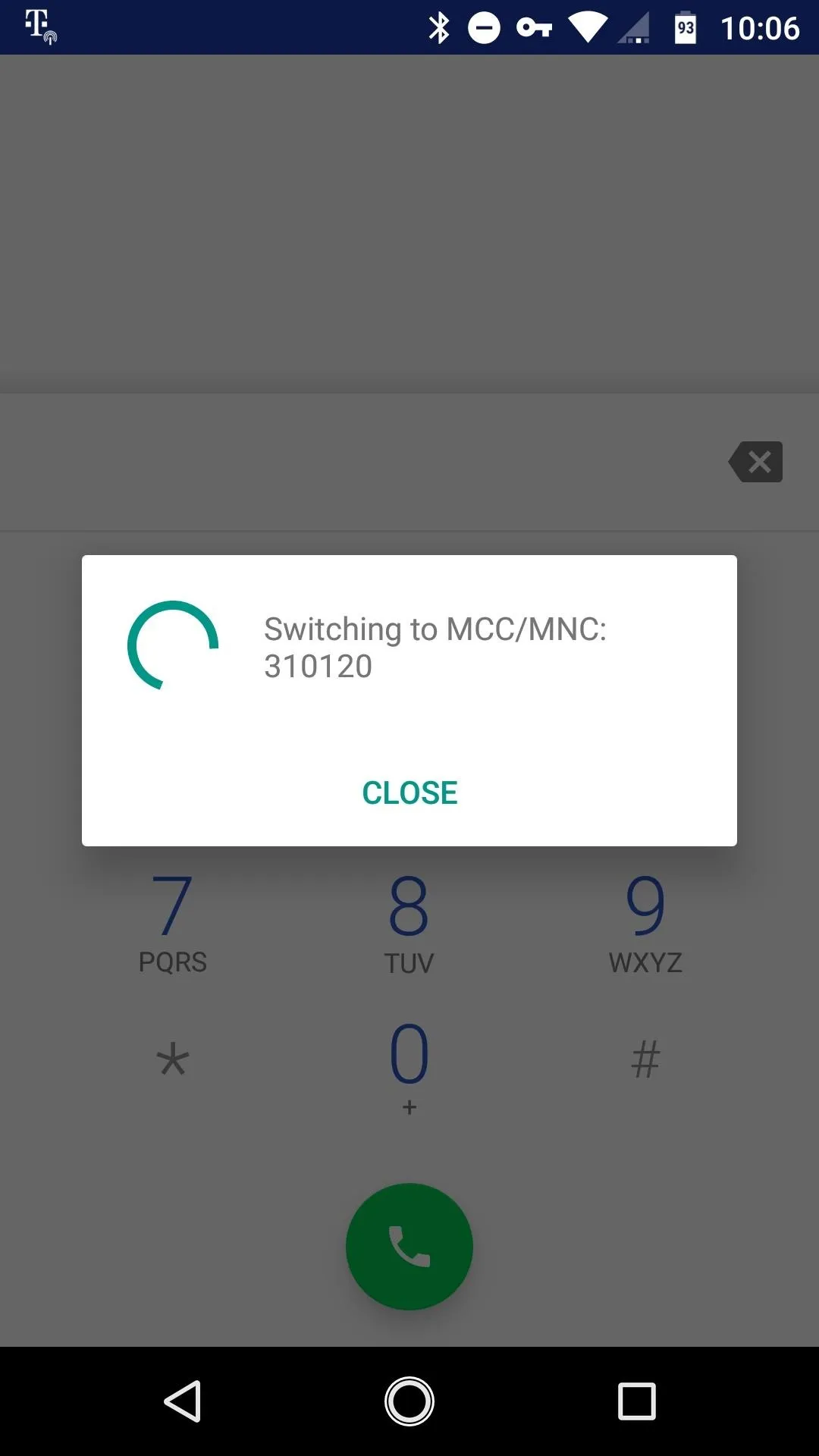
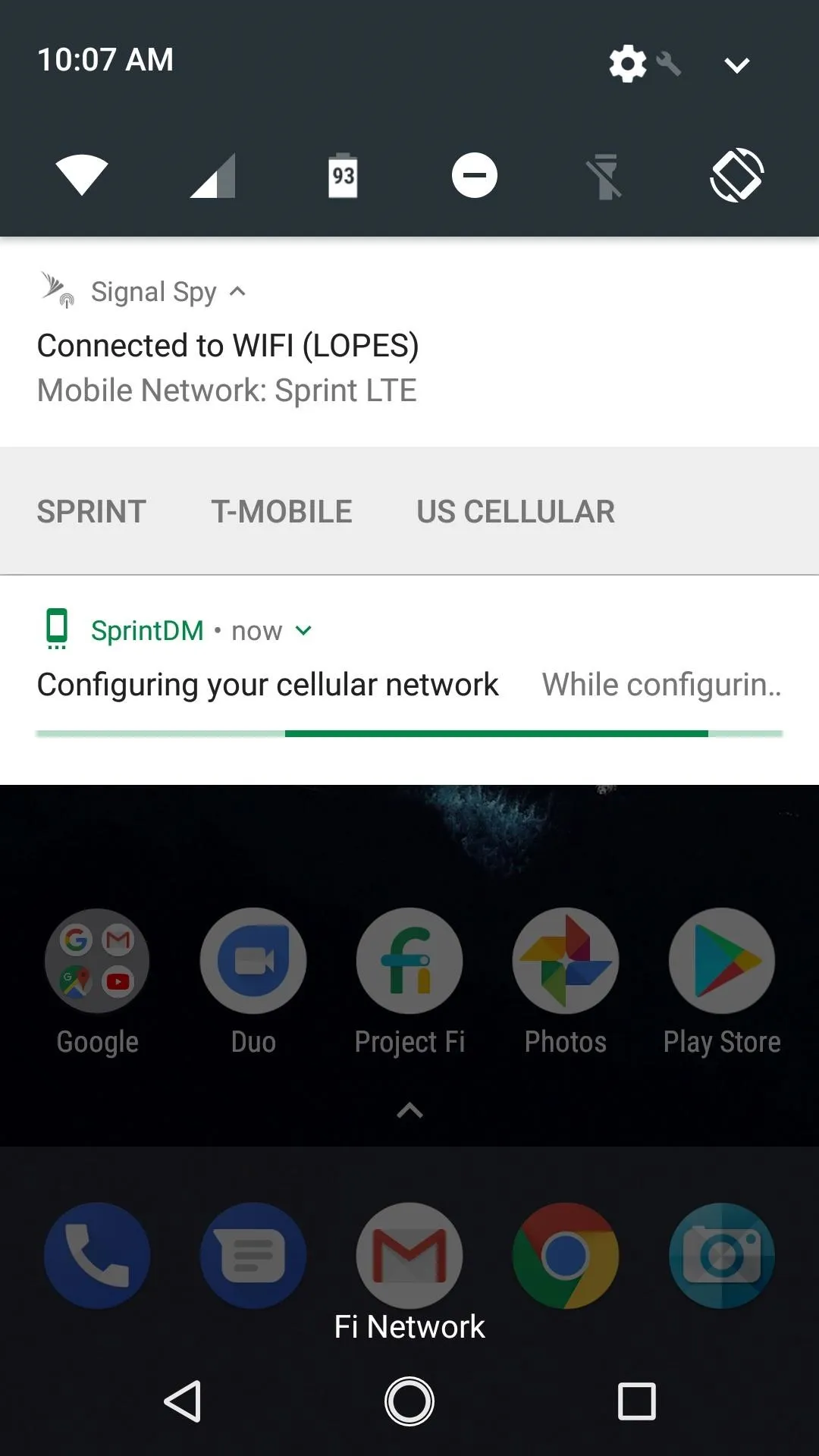
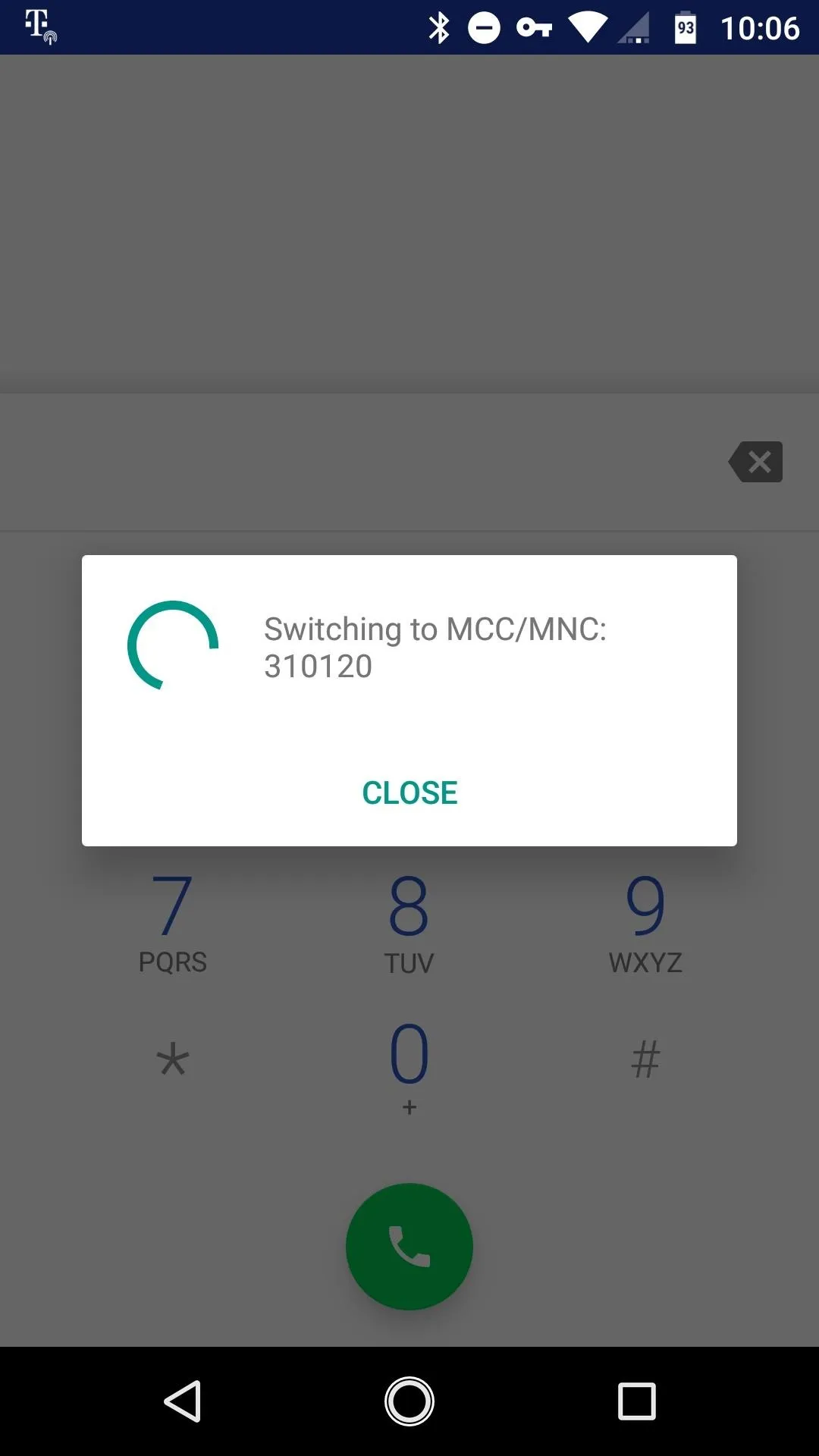
Enable Network Switching (Pro Version)
The app offers an optional $2 in-app purchase to enable Pro features. When using the Pro version, the process to implement dialer codes is much simpler.
To try it out, grant Accessibility permissions to Signal Spy from within the Settings menu of Android (Settings –> Accessibility –> Signal Spy Accessibility –> On). Next, head back to the notification shade and tap on the desired network. Signal Spy will pop up the dialer app automatically and input the code for you — magic! This begins the switching process.
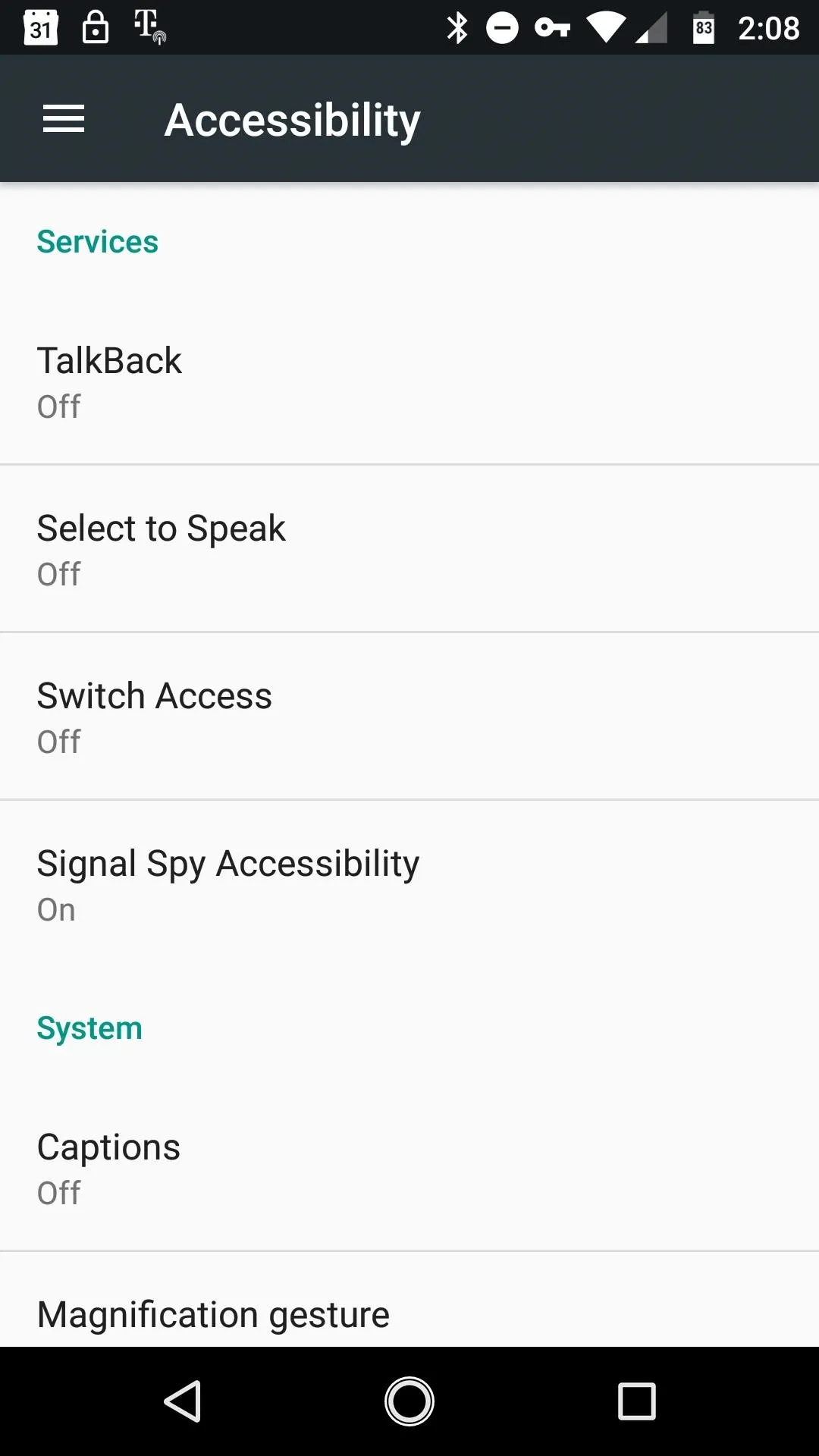
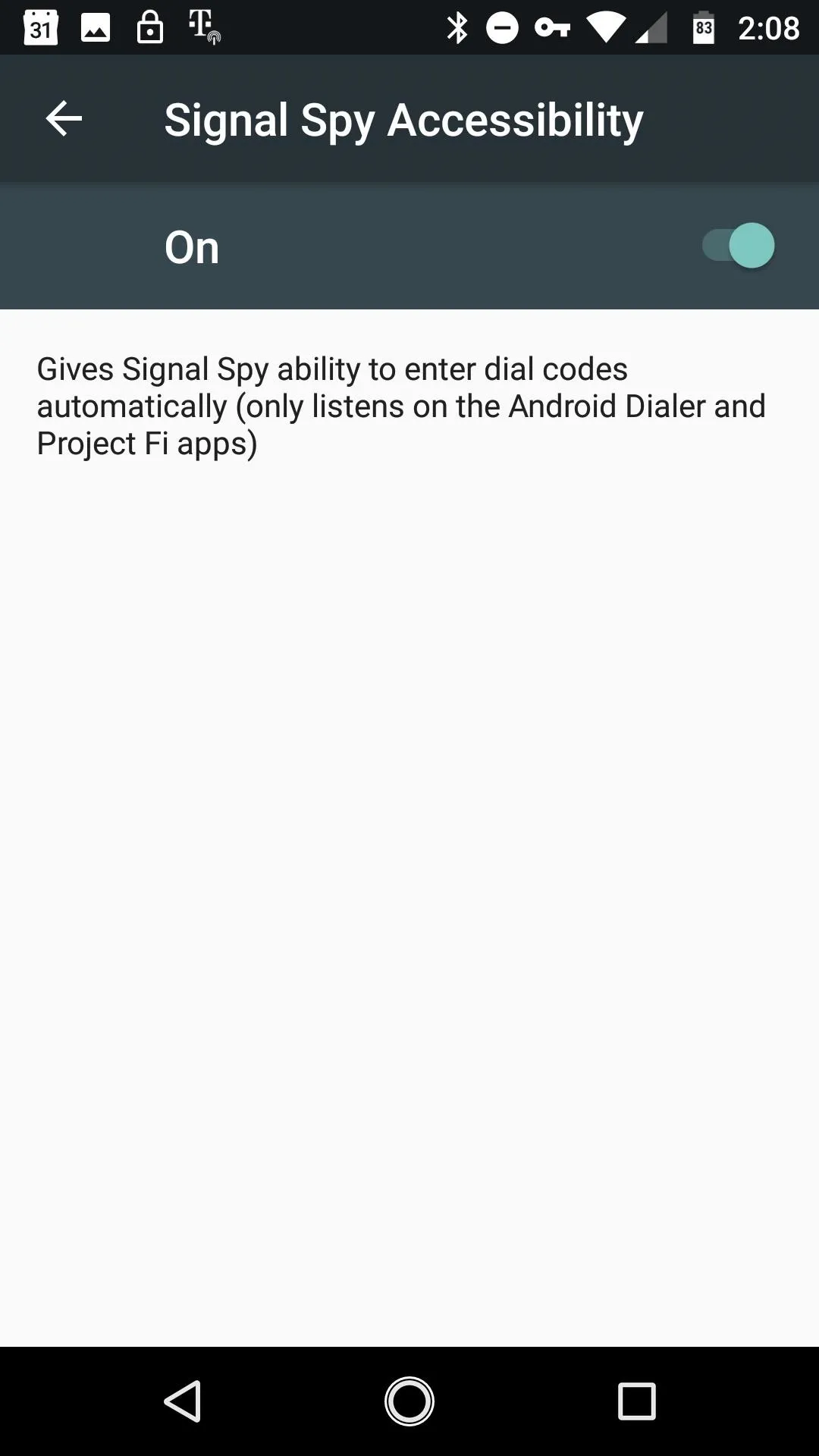
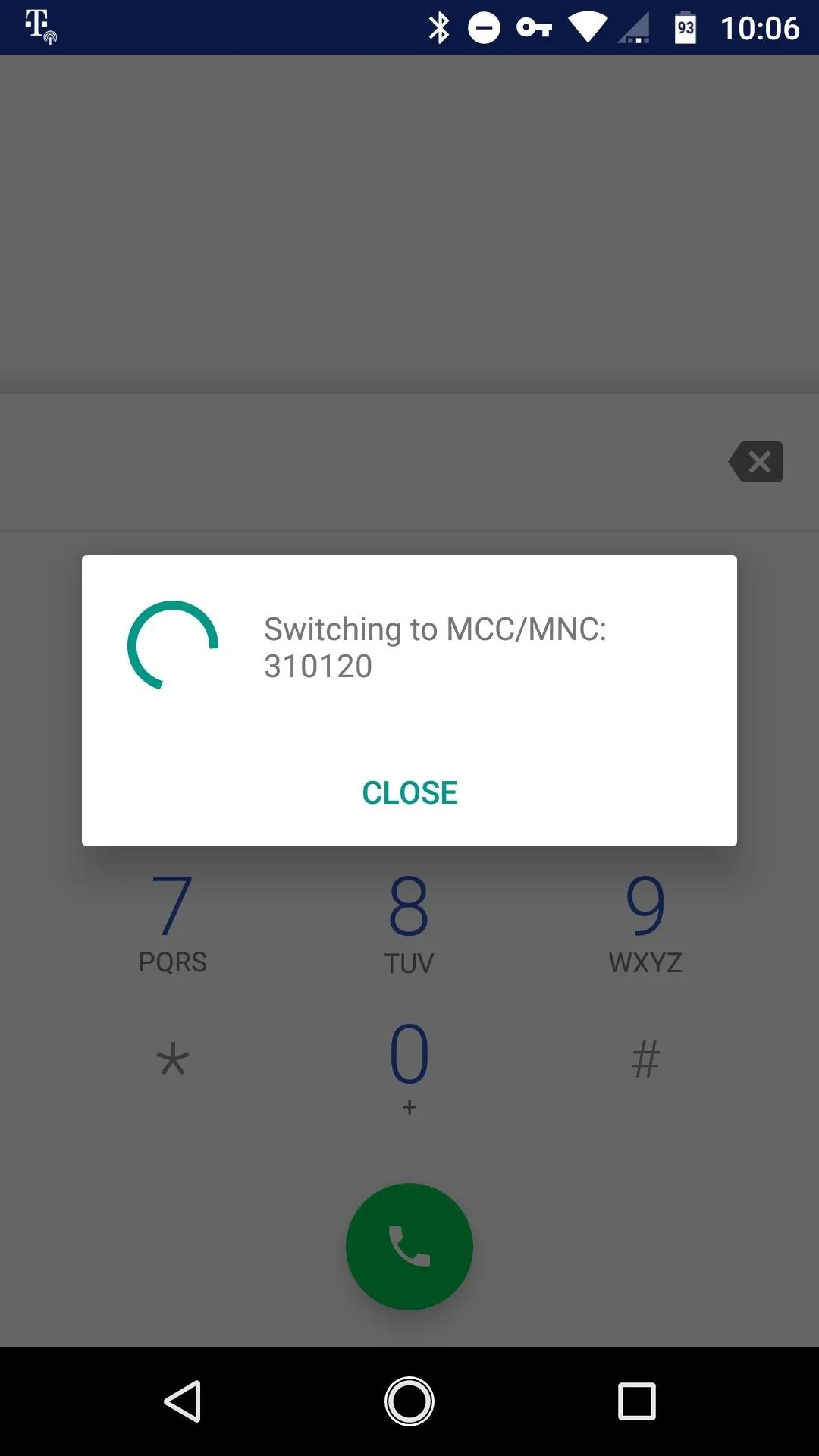
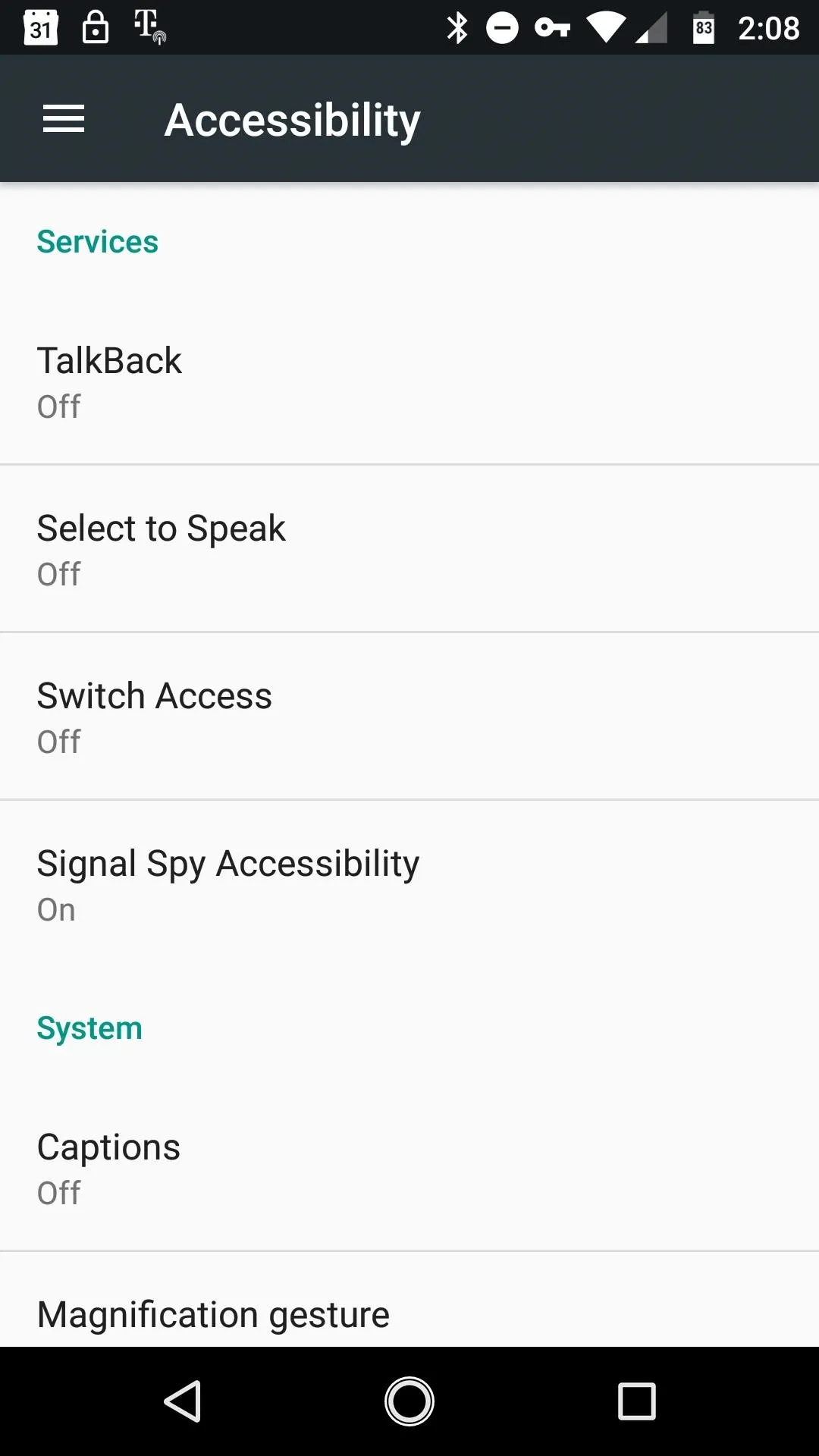
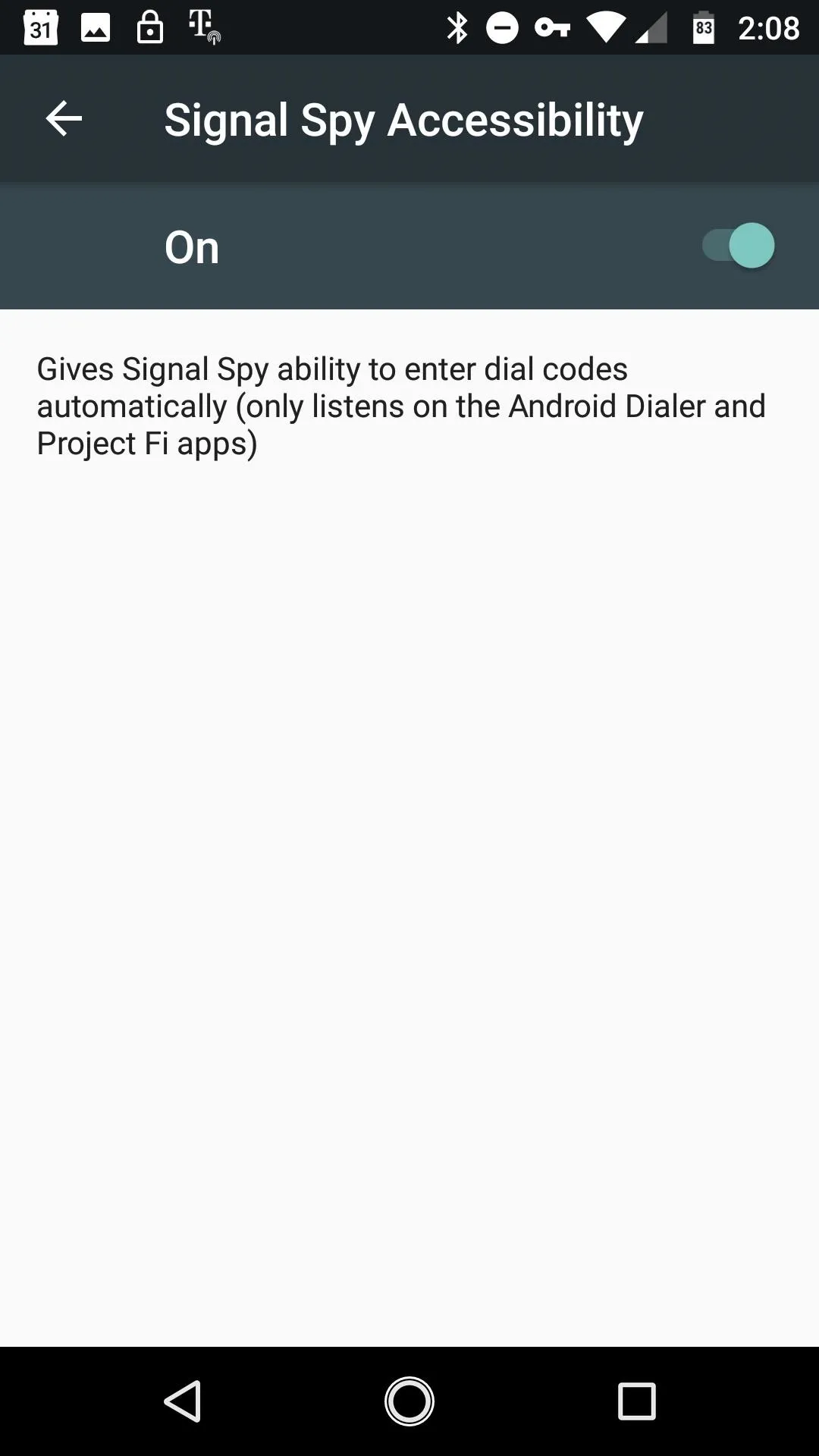
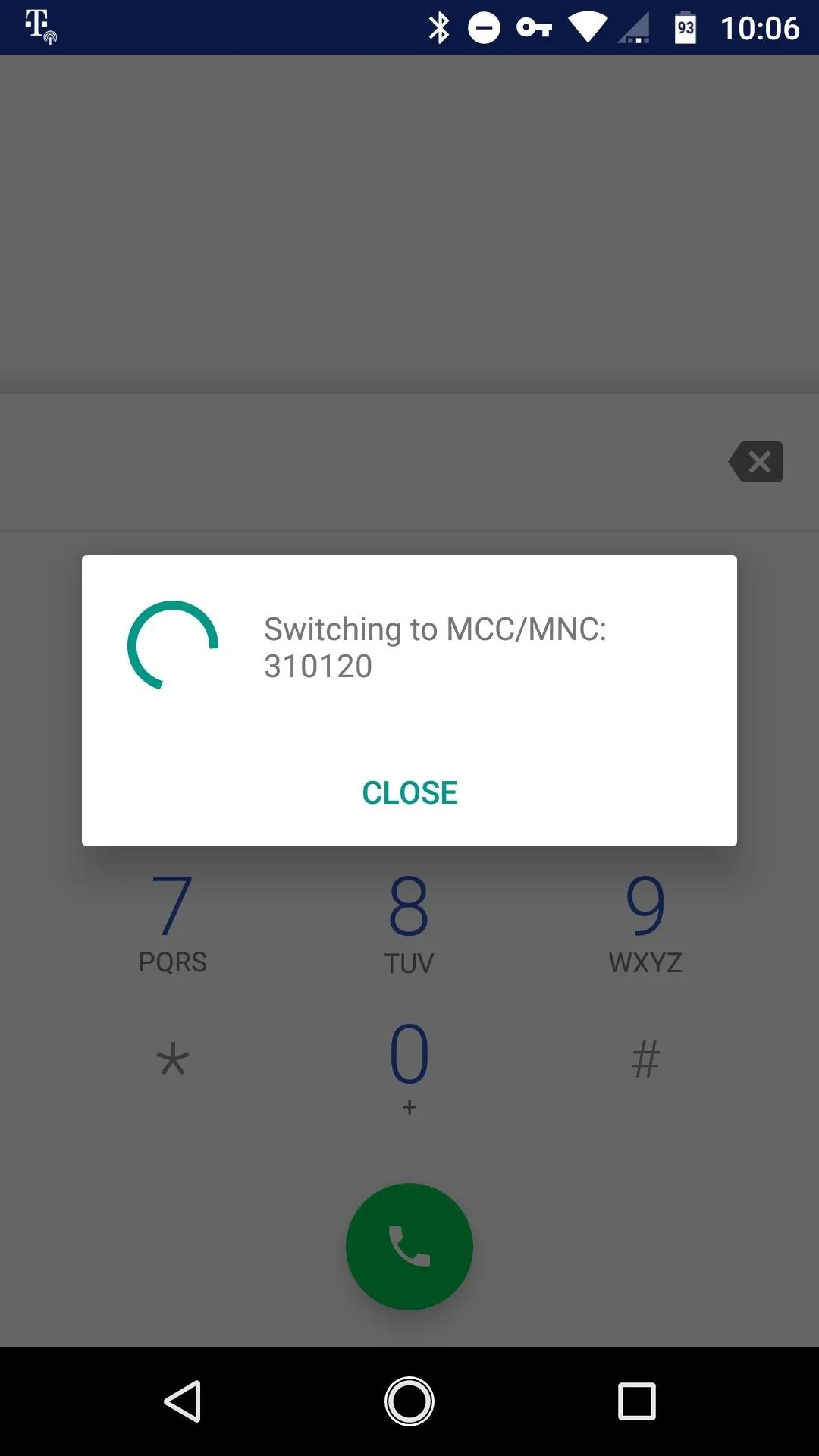
Other Project Fi Dialer Codes
There are several other Fi dialer codes that perform functions beyond a simple network switch. Signal Spy has support for these codes as well. Additional codes can be found on the app Home screen, under the "Launch Dialer Codes" heading.
Perhaps the most useful alternative codes are Info, used to obtain detailed network information (for troubleshooting) and Repair, to attempt to fix a connection problem. In addition, within the app's settings, you can customize the dialer codes that appear in the notification shade, as well as the order.
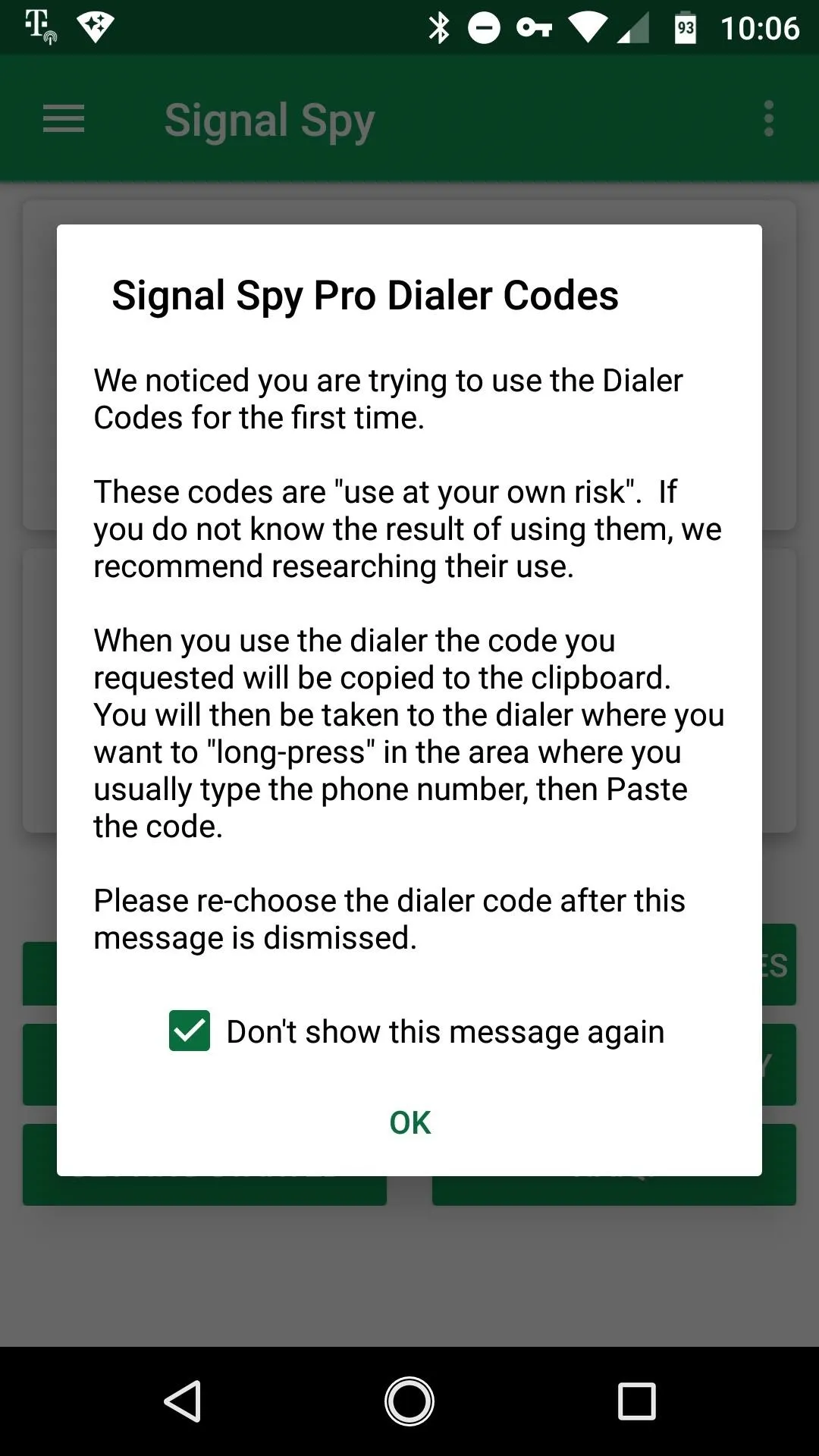
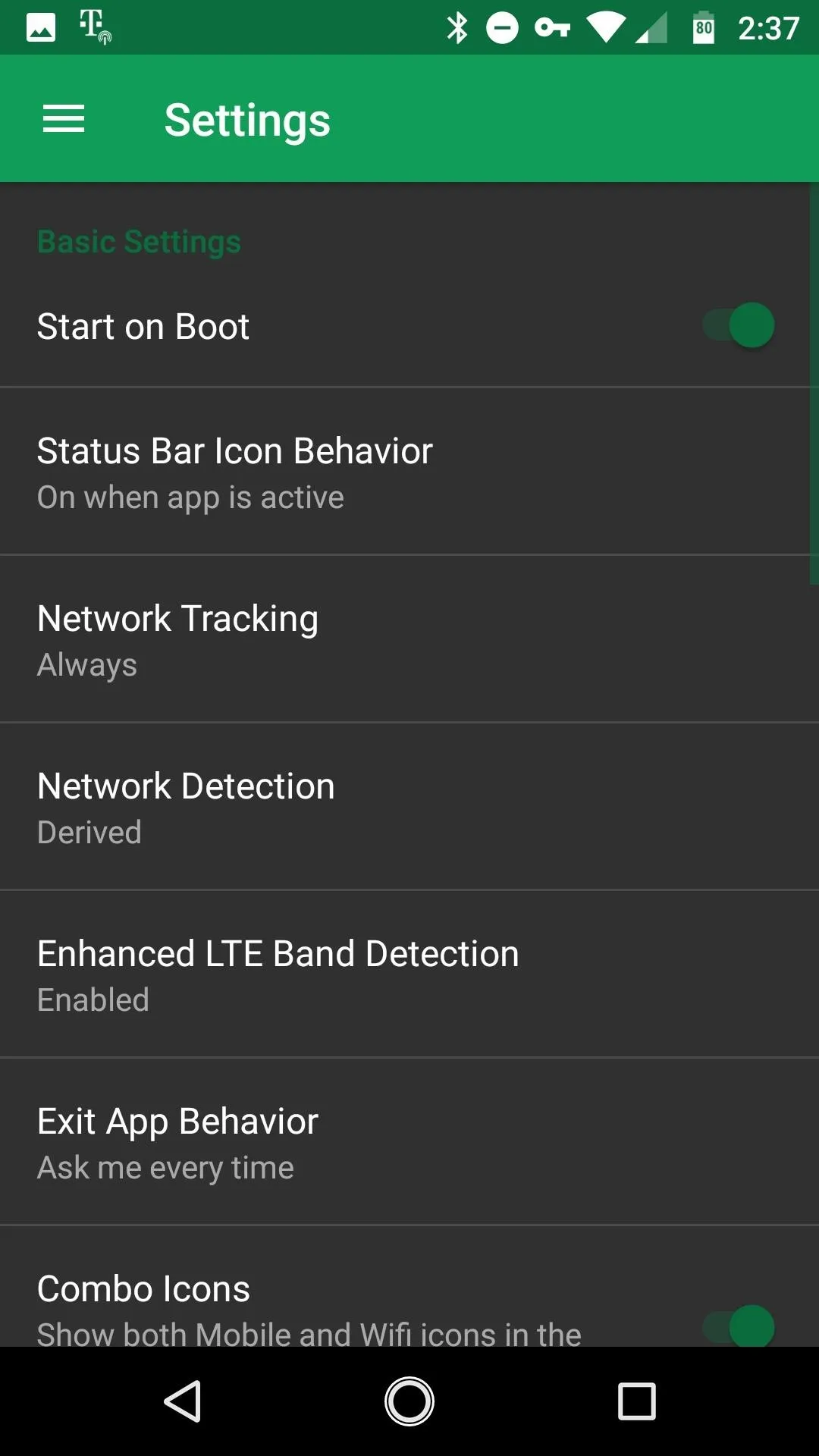
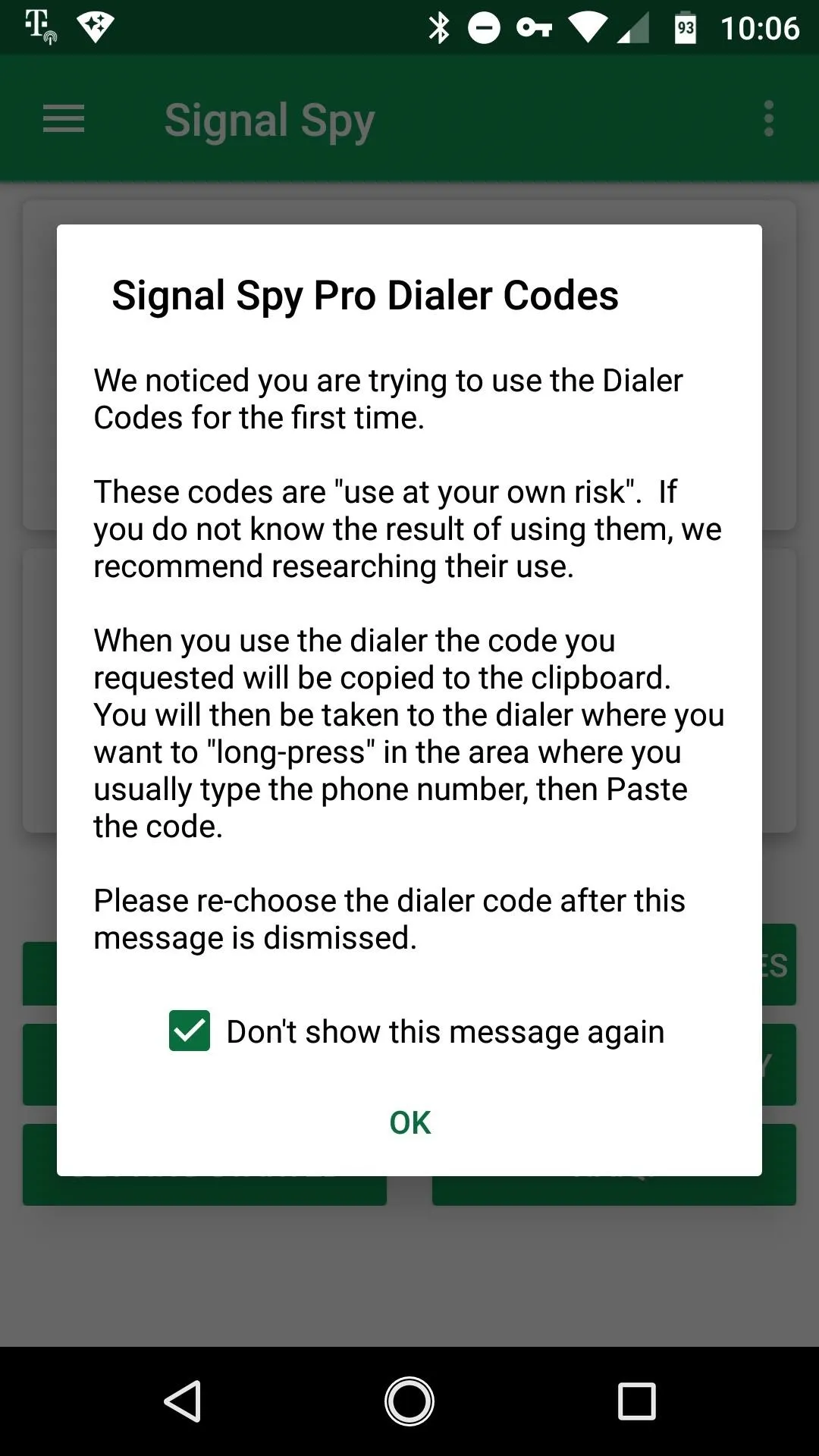
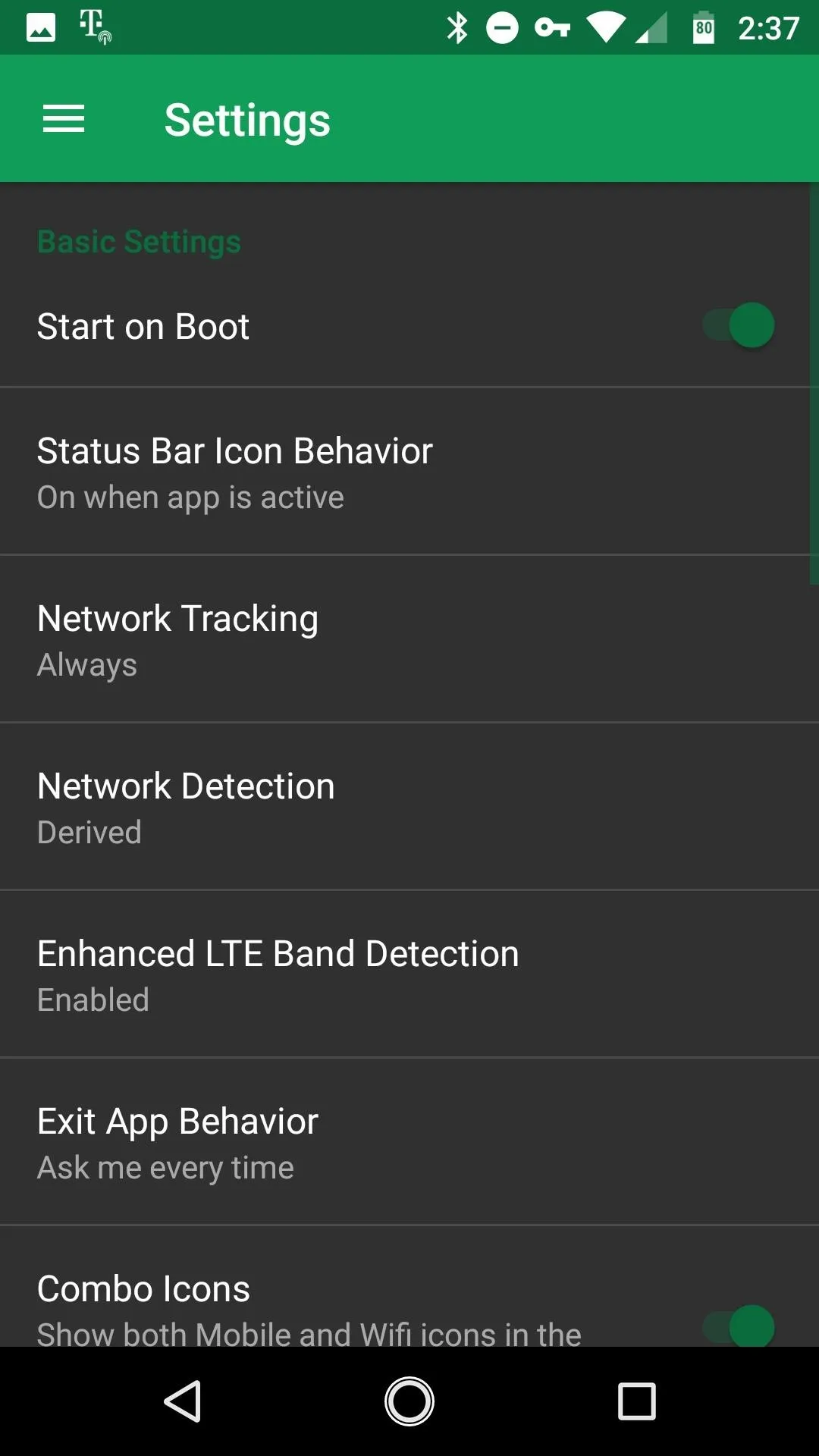
If you choose to purchase the Pro version, several other useful features are included. With your purchase, you gain the ability to track data usage, see detailed history for each network connected, set data usage limits, and a slick looking dark mode (pictured above)!
For more advanced users, rooted devices gain access to direct network switching in Pro mode. This means that you no longer see the dialer app pop up when forcing a network switch, a key drawback of the Accessibility approach detailed earlier.
Overall, Signal Spy is an excellent app with an excellent support team. This one is worth a look if you're using Fi daily, so grab the app and let us know what you think about it in the comments section!
- Follow Gadget Hacks on Facebook, Twitter, Google+, YouTube, and Instagram
- Follow WonderHowTo on Facebook, Twitter, Pinterest, and Google+
Cover image and screenshots by Jeff Springer/Gadget Hacks























Comments
Be the first, drop a comment!