Android is a highly customizable operating system, but that doesn't always apply to the apps you find on the Play Store. Most of the time, when you install an app, you're stuck with the default look and feel — but luckily, this isn't the case with Firefox. Unlike most other browsers, you can actually install themes to change the look of the top browser for Android.
To be clear, themes are not available on the iOS version of Firefox — this is an Android-only feature. But if you are running Android, you can select from a large collection of themes created by Firefox users. These designs are rated and categorized to help you find the perfect look. Themes aren't a huge modification, but they provide just enough flair to make the browser your own.
Install Your First Theme
To get started with themes, open up Firefox for Android and select the three vertical dots in the upper-right corner of your display. Choose "Add-ons" then "Browse all Firefox Add-ons" located at the bottom of the list.
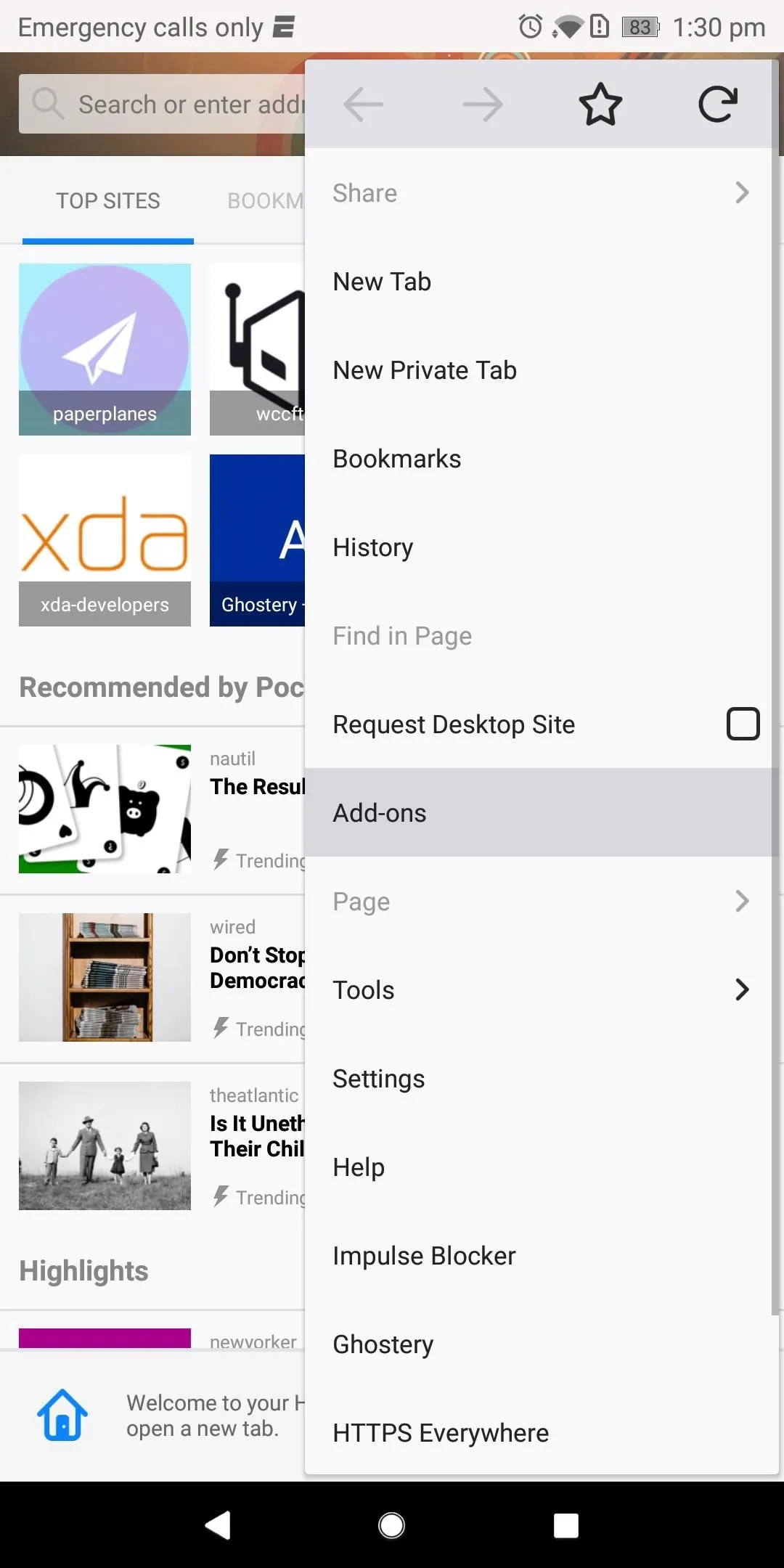
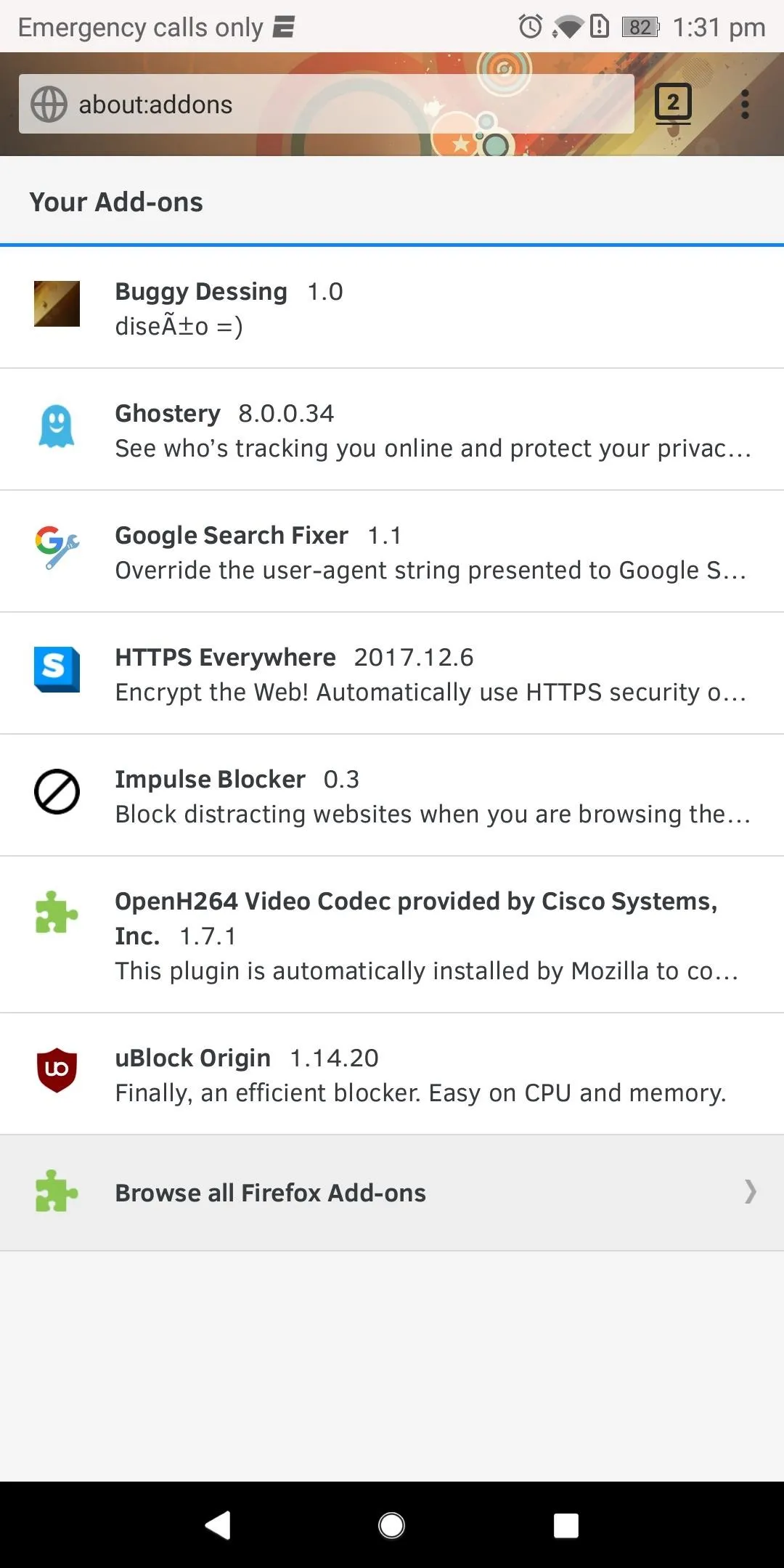
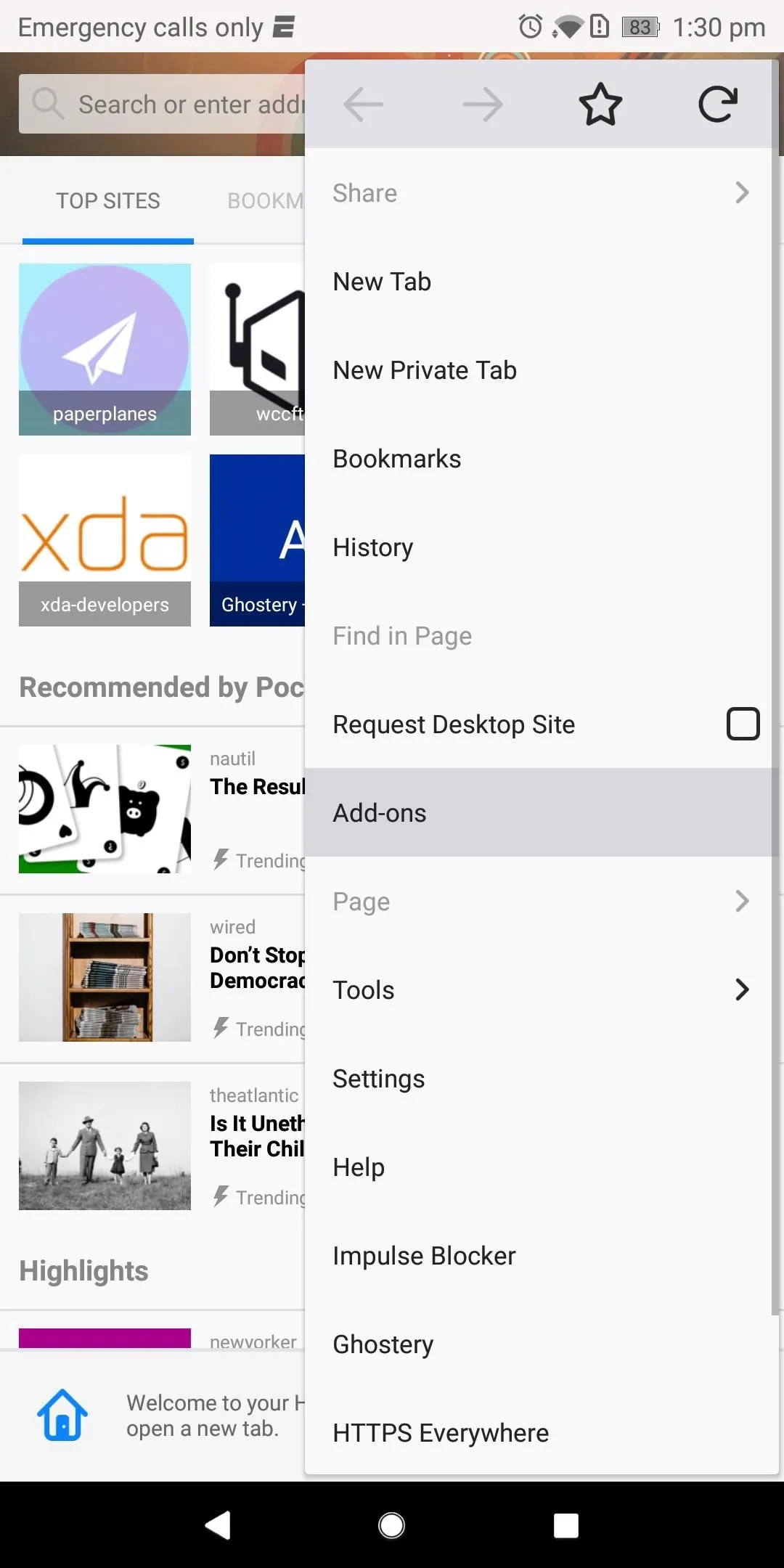
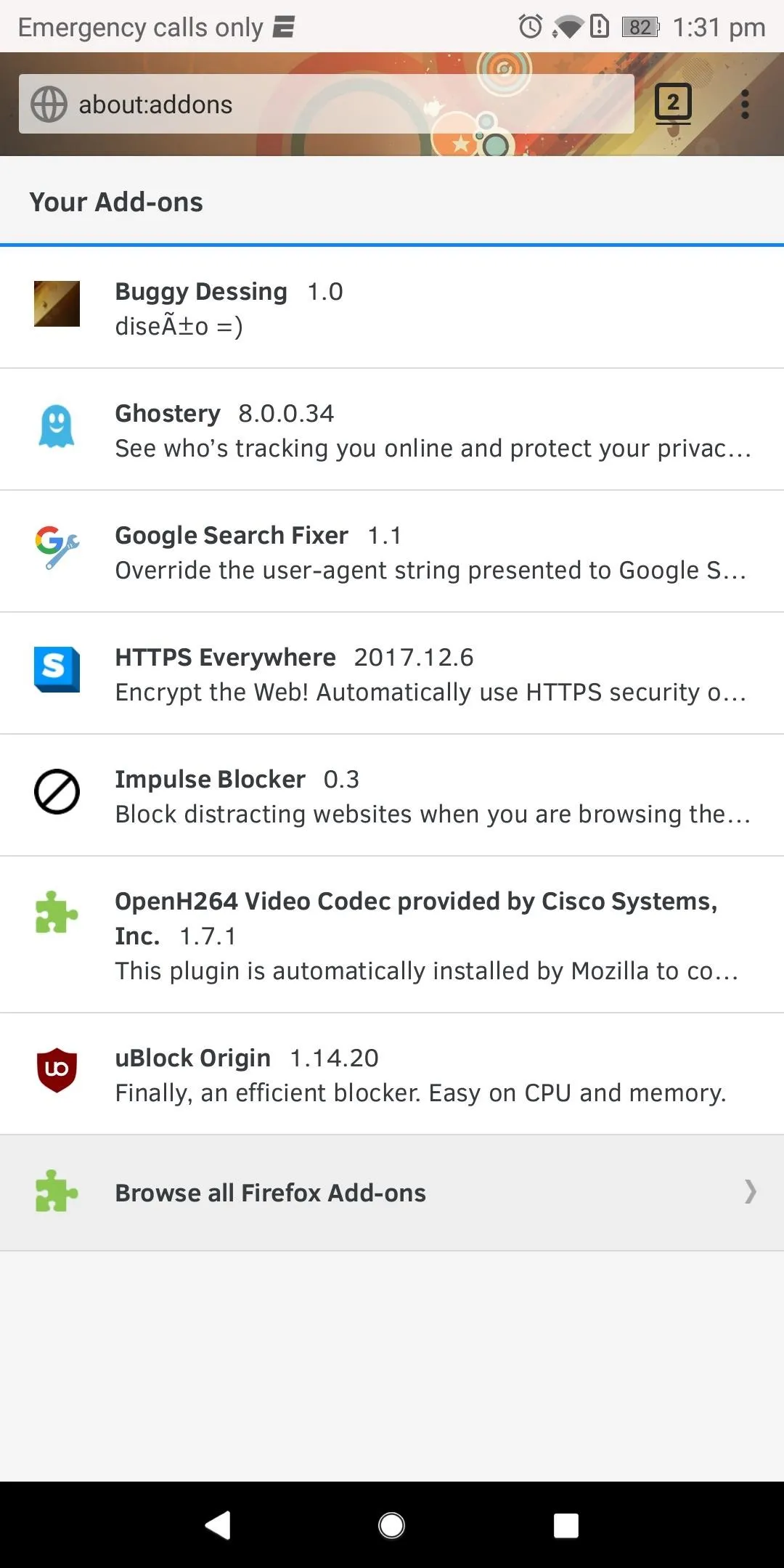
On the new page labeled "Firefox Add-ons", select the Themes tab near the top of the screen. This tab will bring you to collections of themes offered by Firefox. Select "Explore all categories" for a comprehensive list of different types of subjects illustrated in themes. Select a category and choose a theme that you like. Select "Install Theme," and immediately, the address bar will be altered to the new theme.
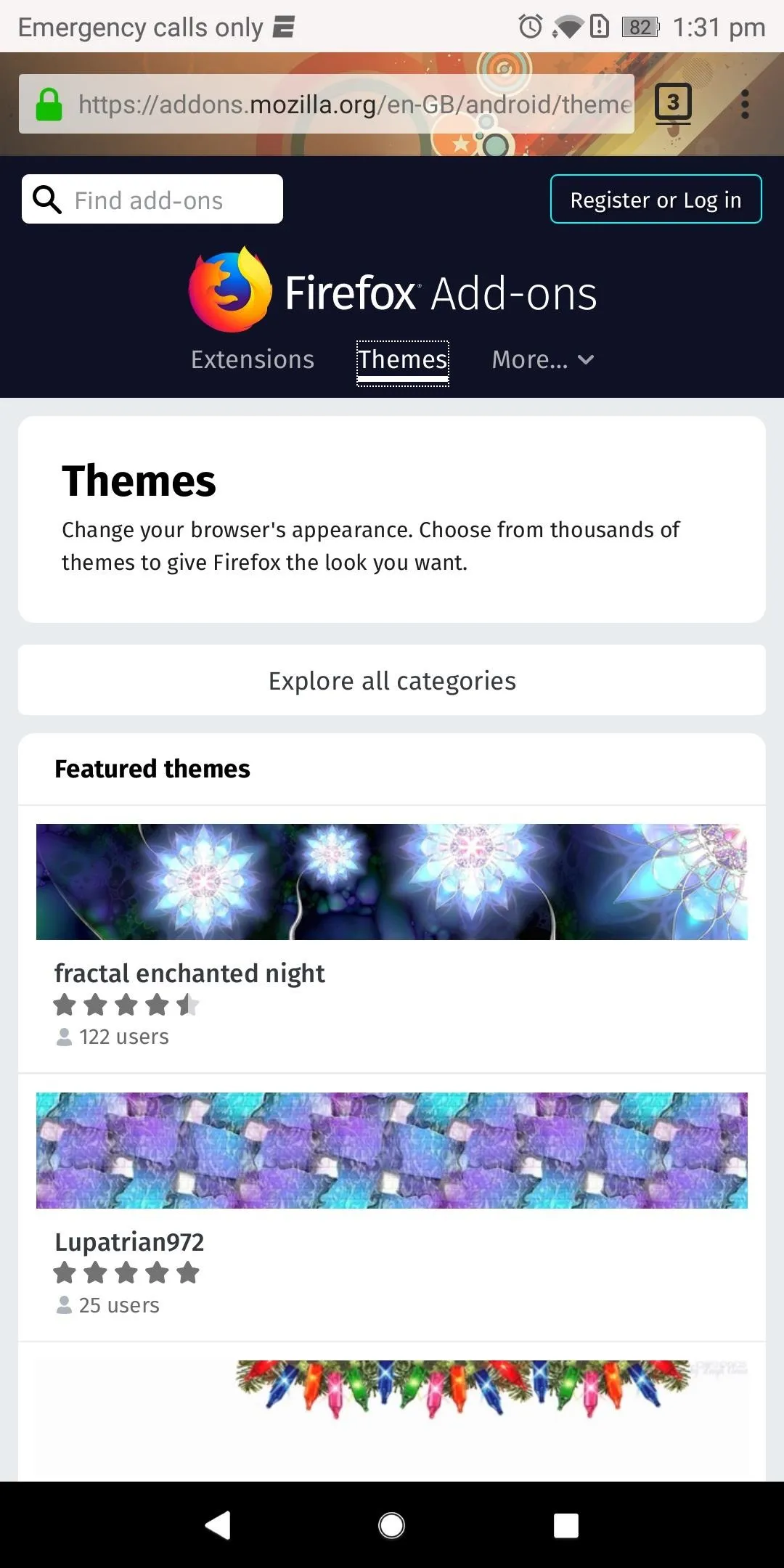
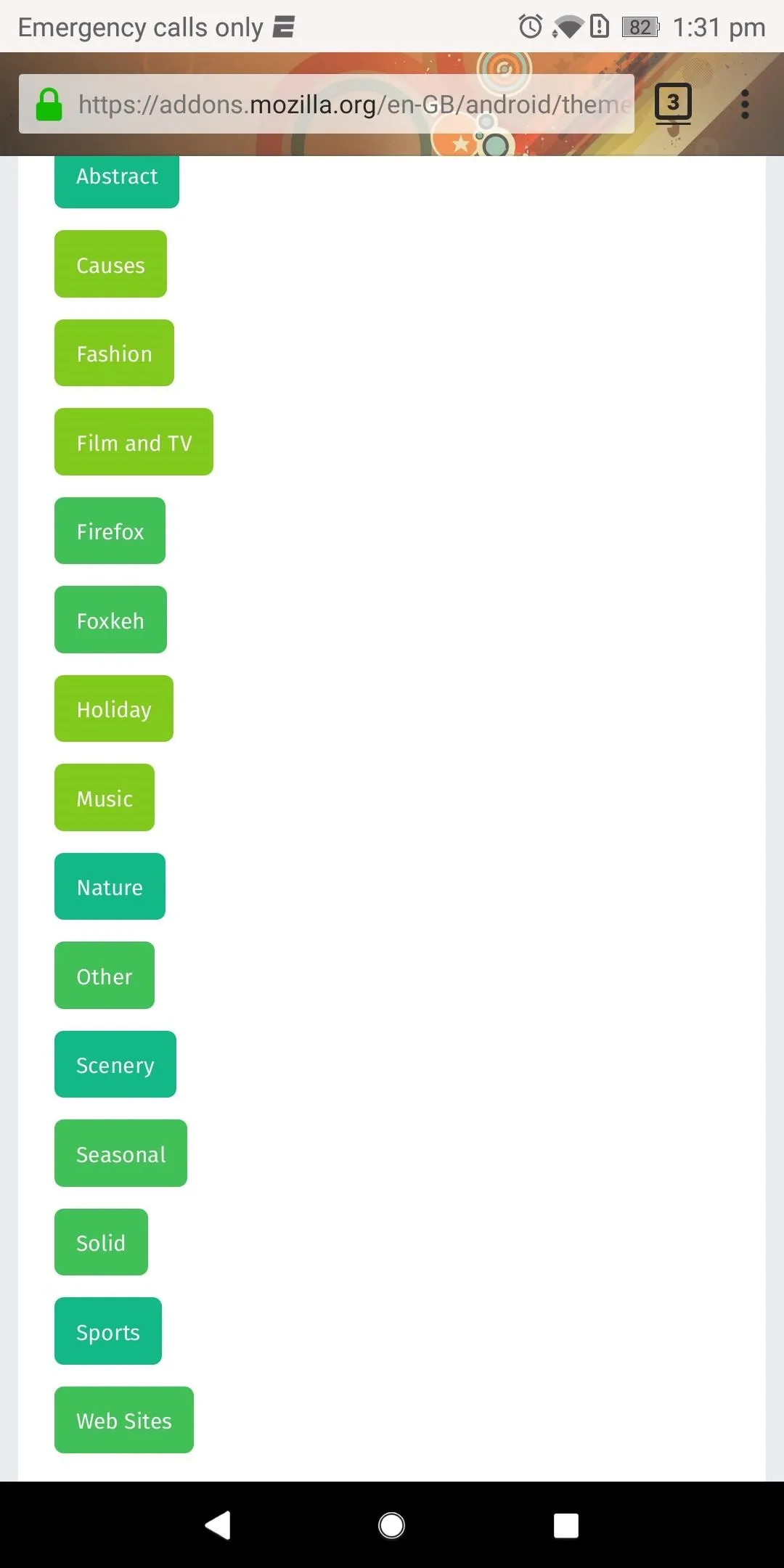
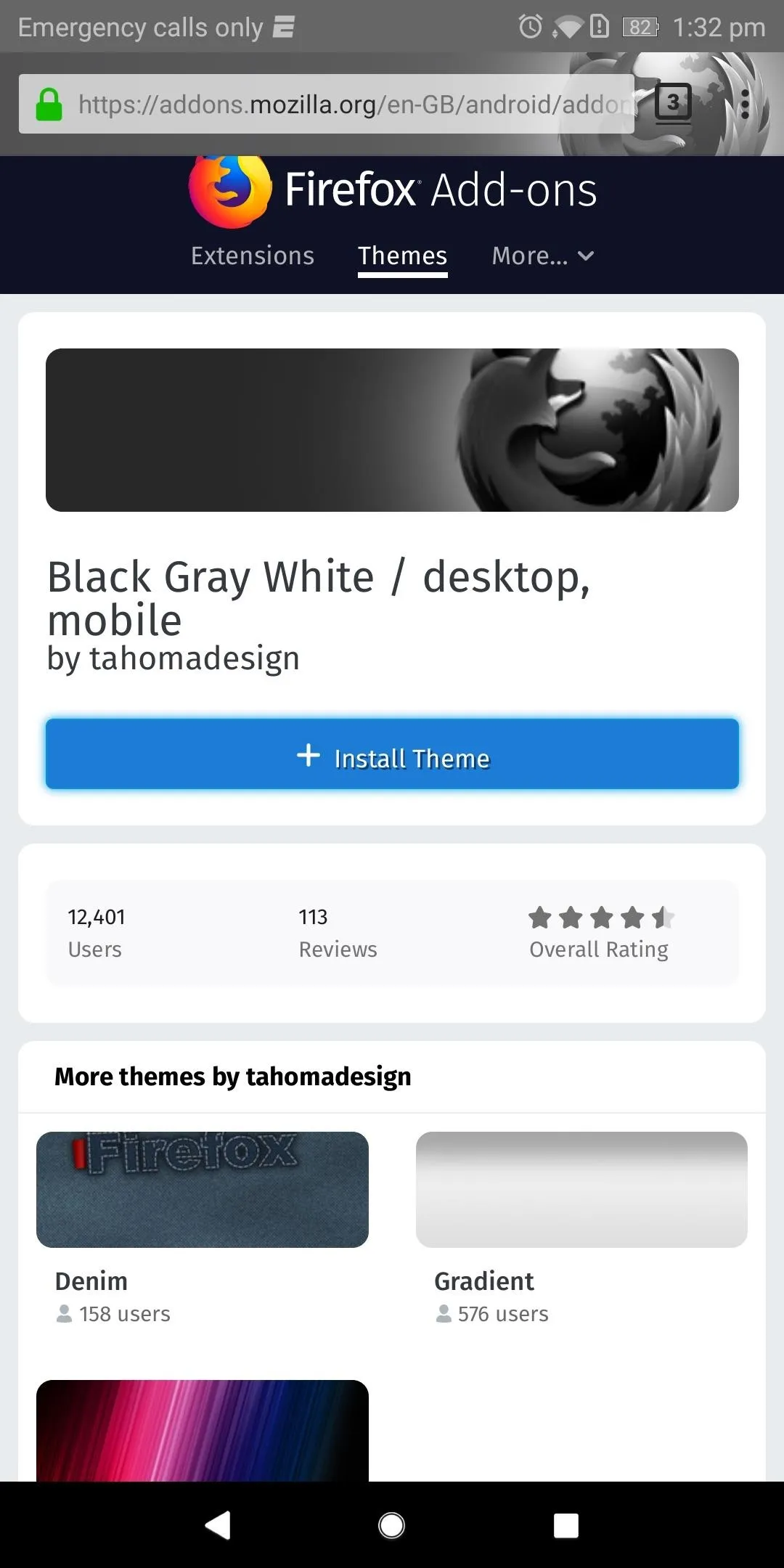
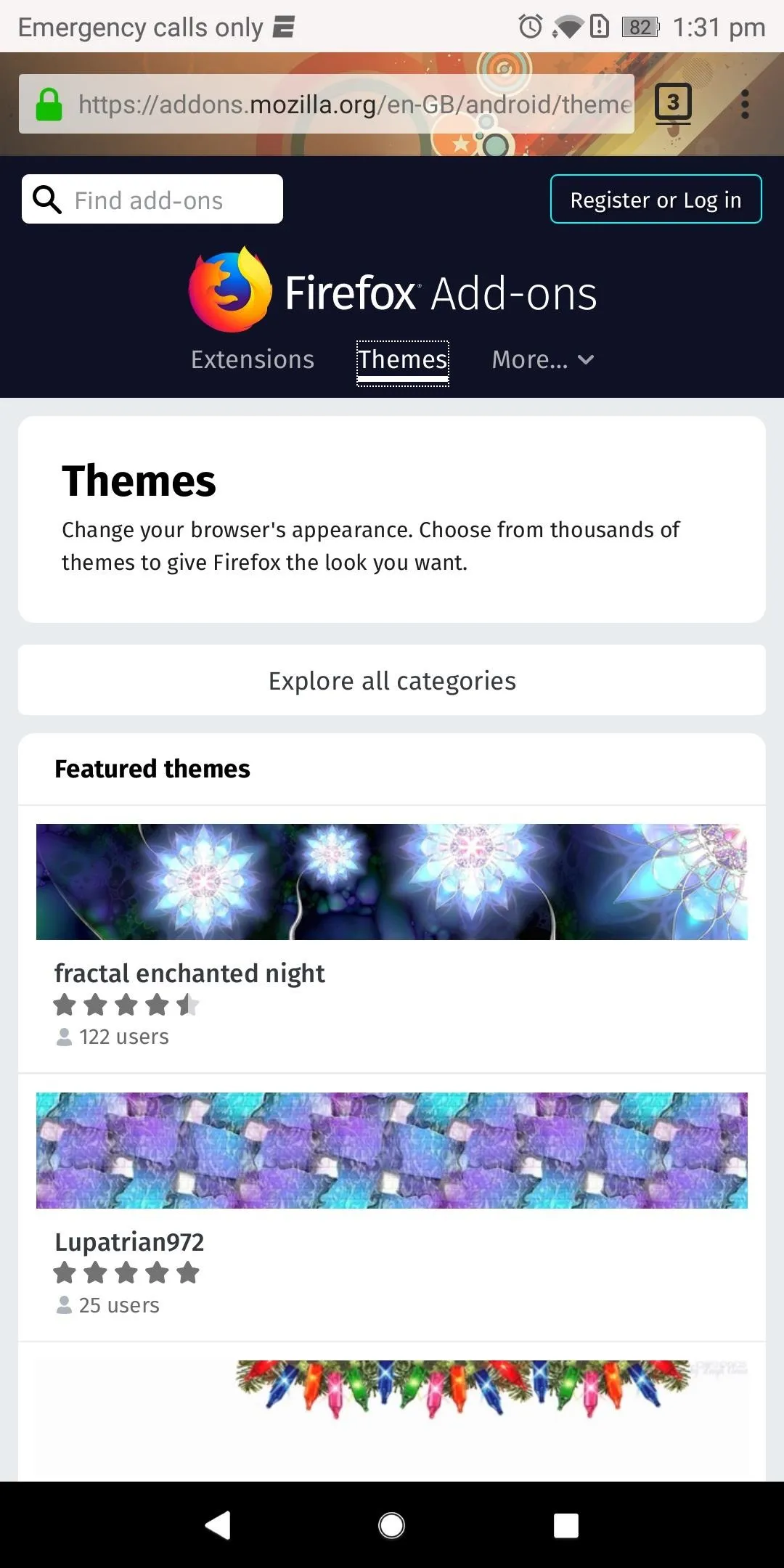
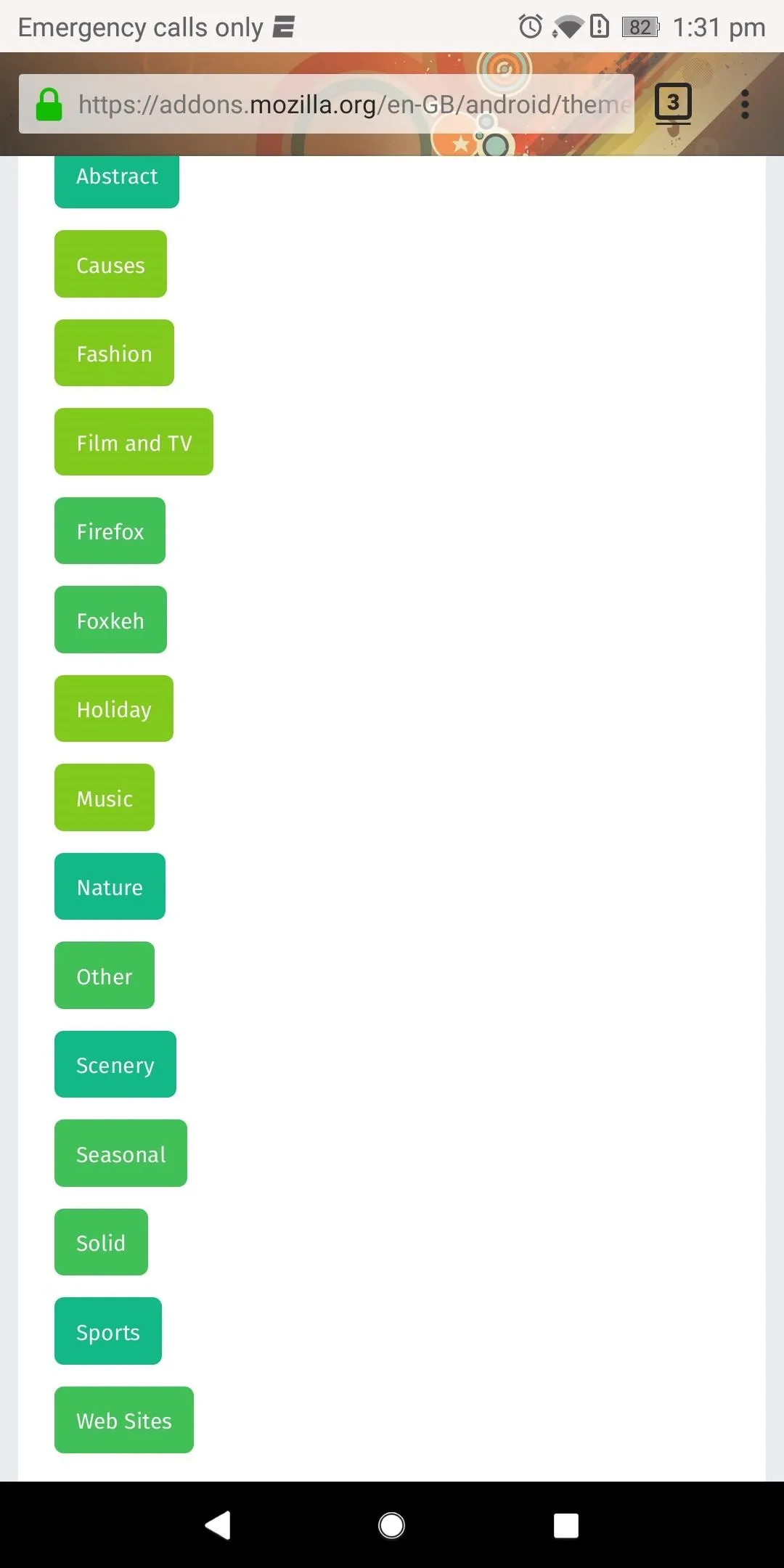
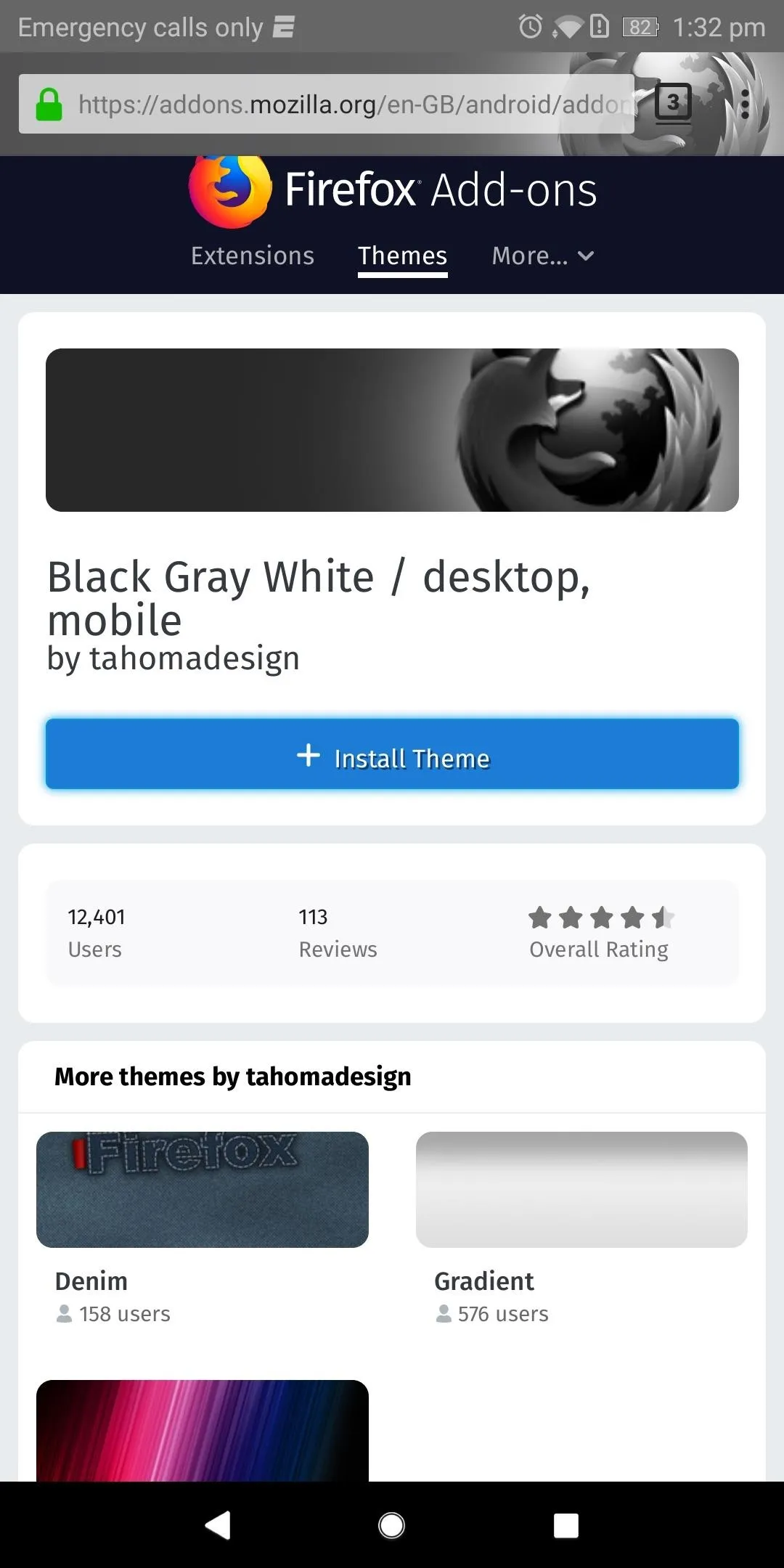
Disable or Uninstall a Theme (Optional)
If you install a theme and you end up not liking it, tap the three vertical dots in the upper-right corner and select "Add-ons." Head to the "Your Add-ons" menu and select the current theme, then you'll see two options: "Disable" or "Uninstall." If you want to keep the theme for a later date, select "Disable" — otherwise, choose "Uninstall" to completely remove the theme and return your address bar to the default look.
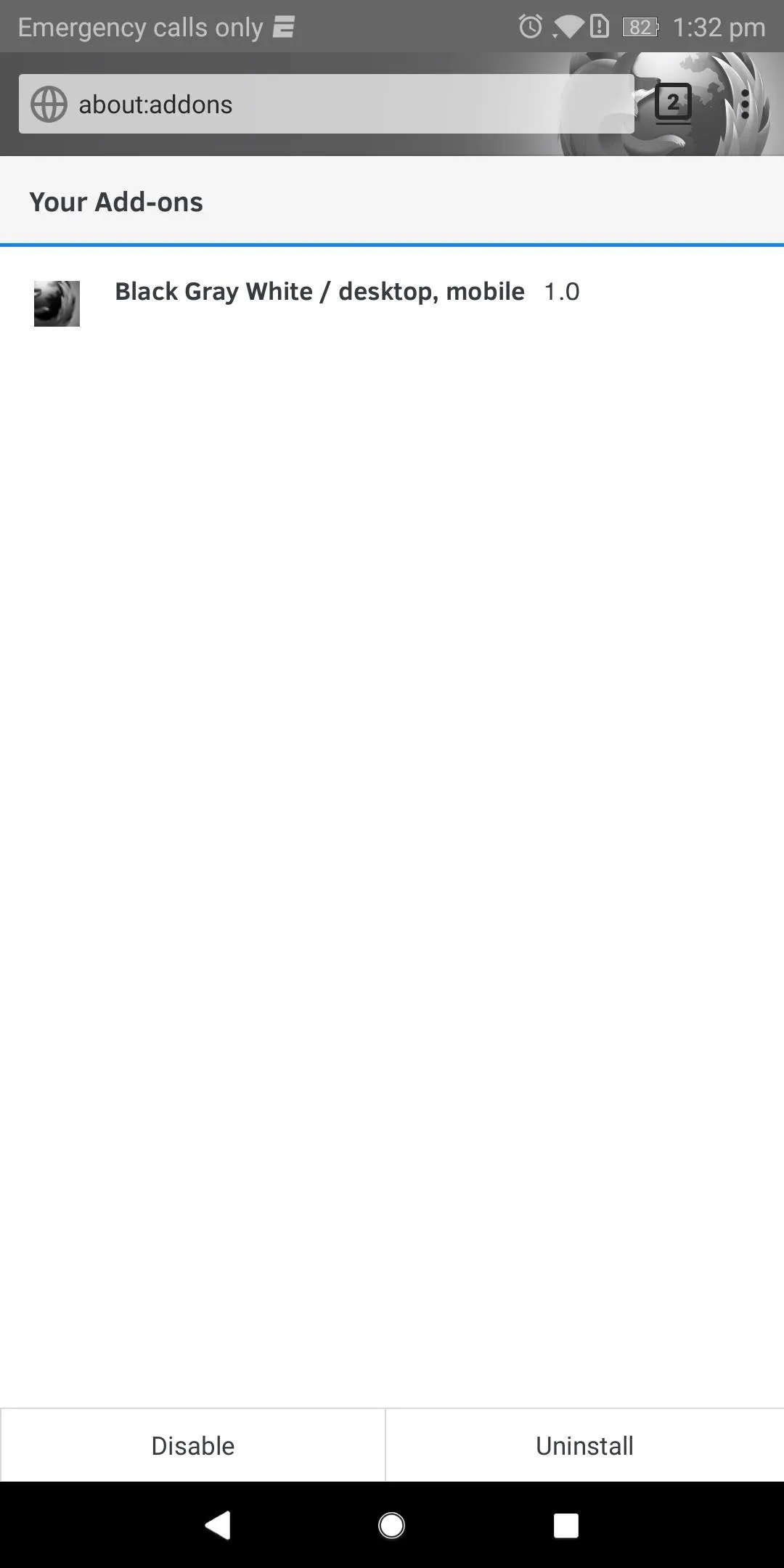
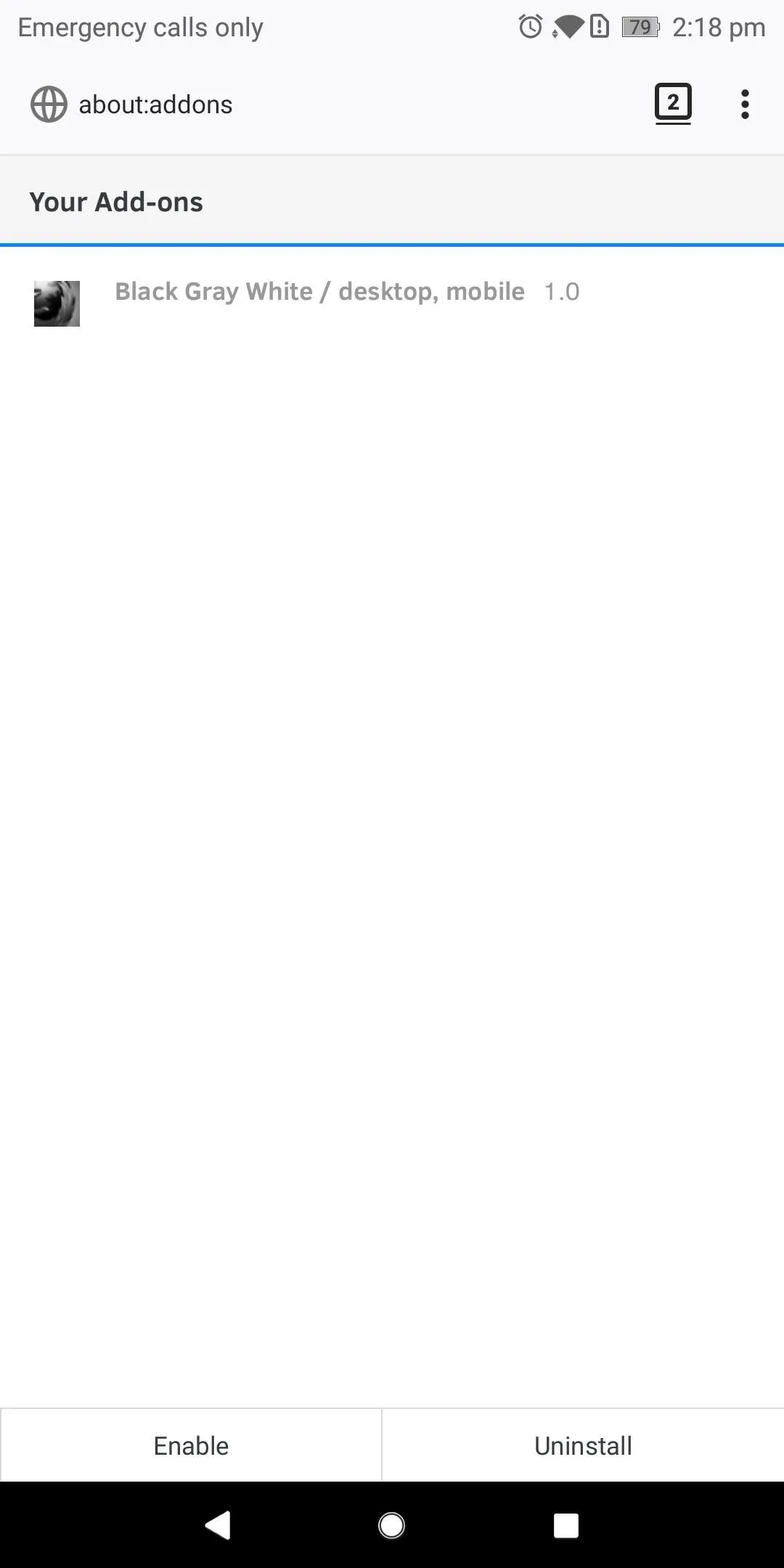
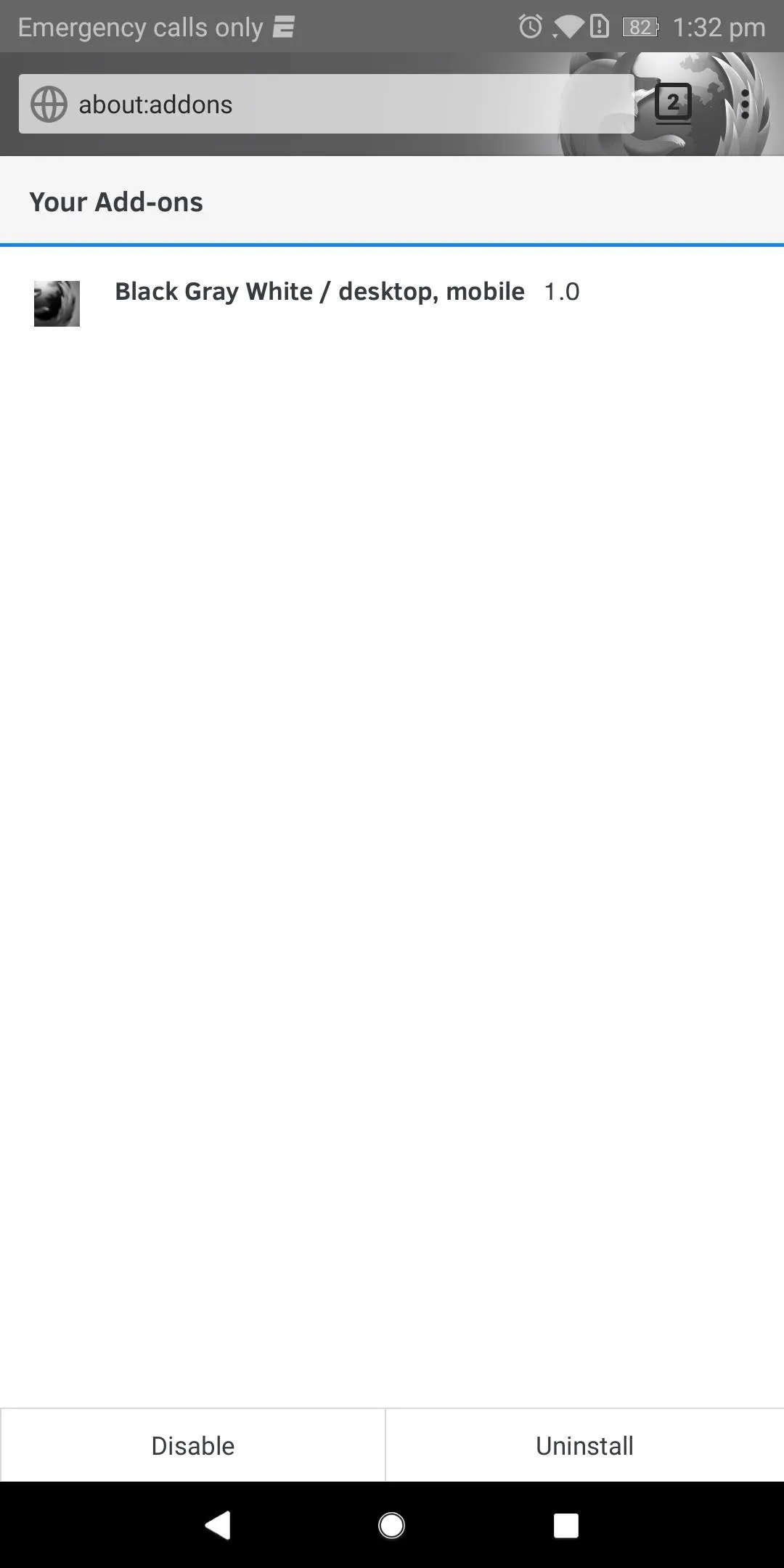
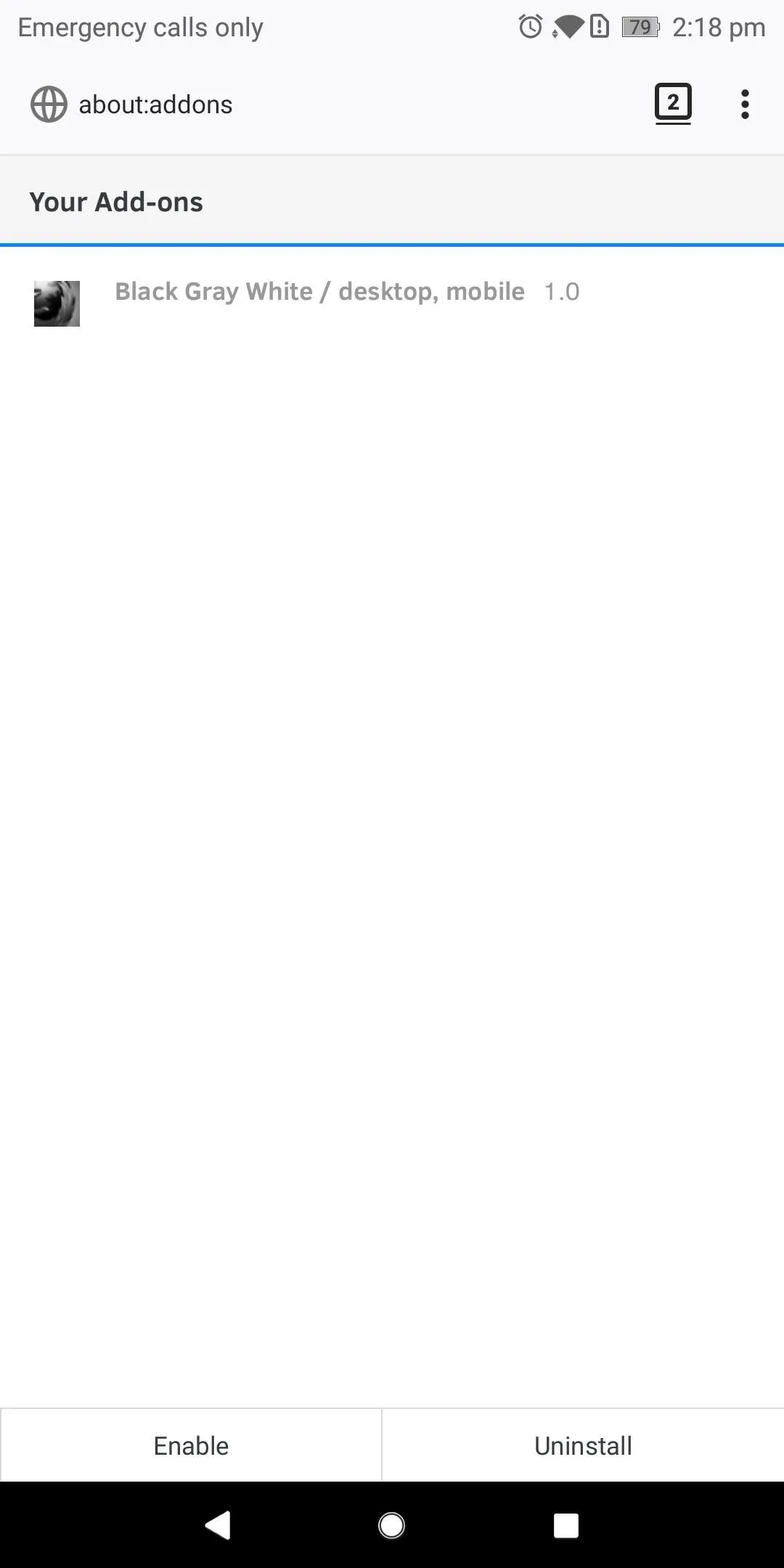
Switch Between Themes
If you'd like to try another theme, you can repeat Step 1 and install as many themes as you'd like. Once you've installed more than one theme, you can return to the "Your Add-ons" menu to find inactive themes that have been installed. Choose one and tap "Enable" to override the current theme.
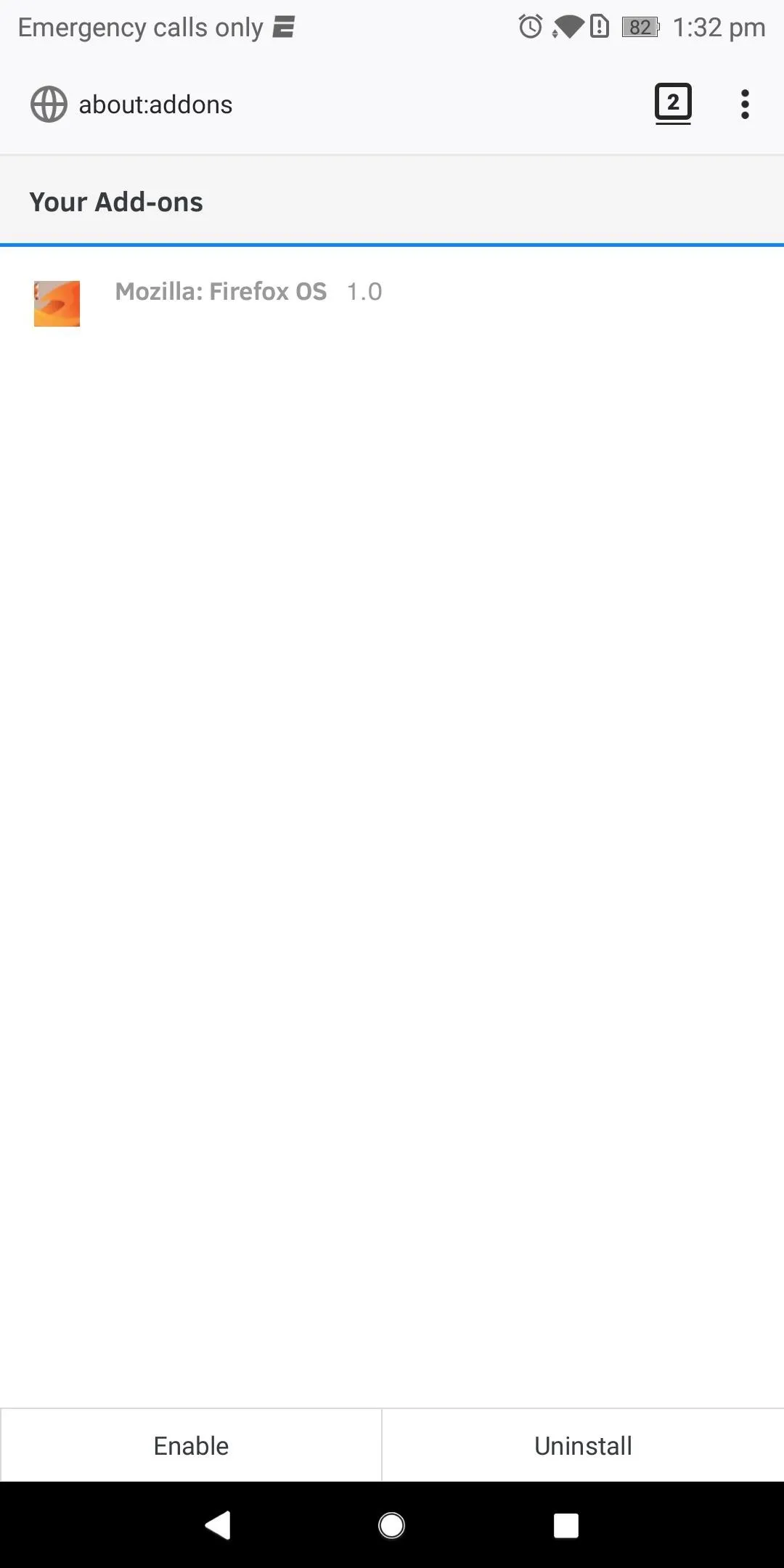
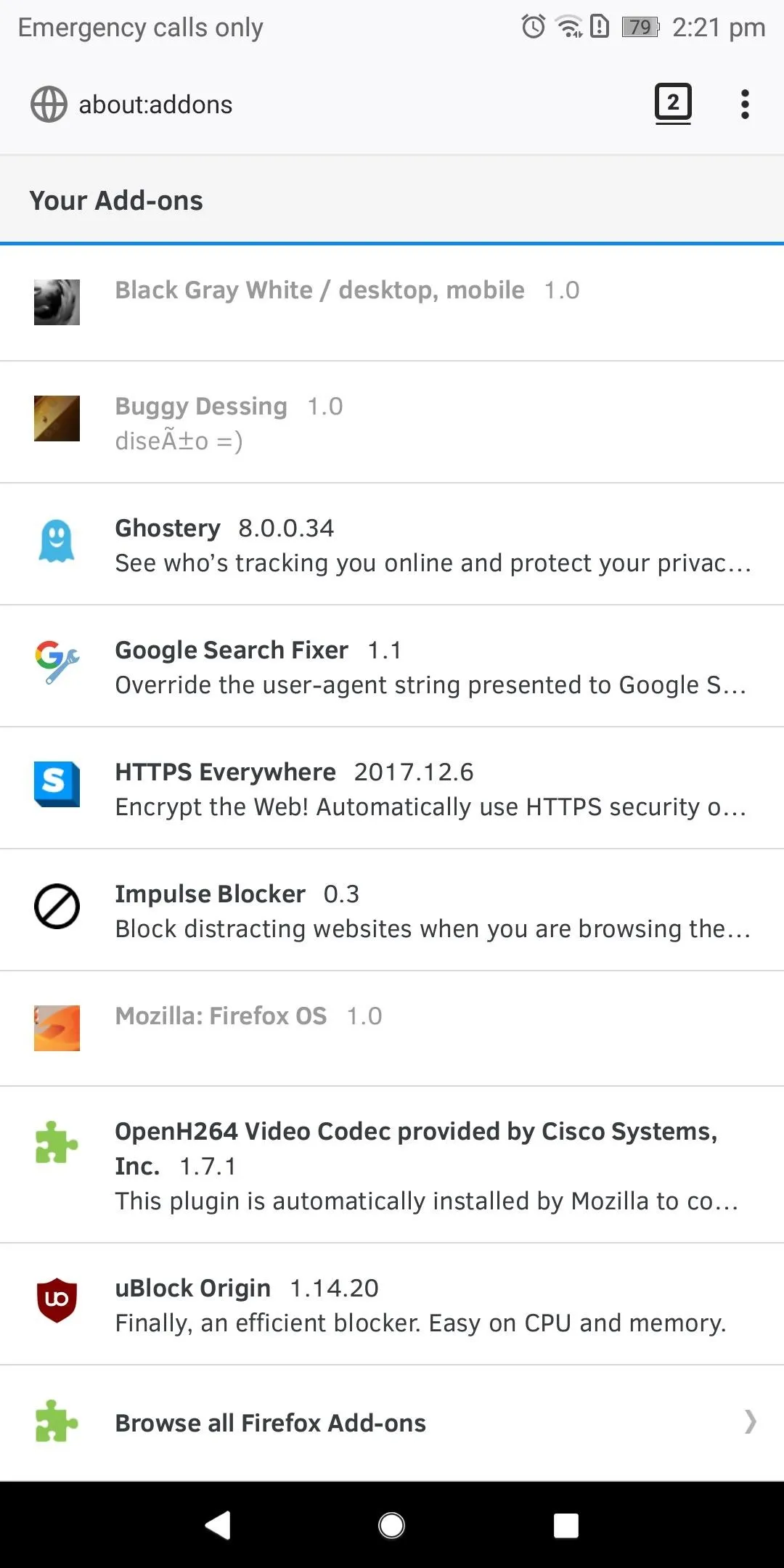
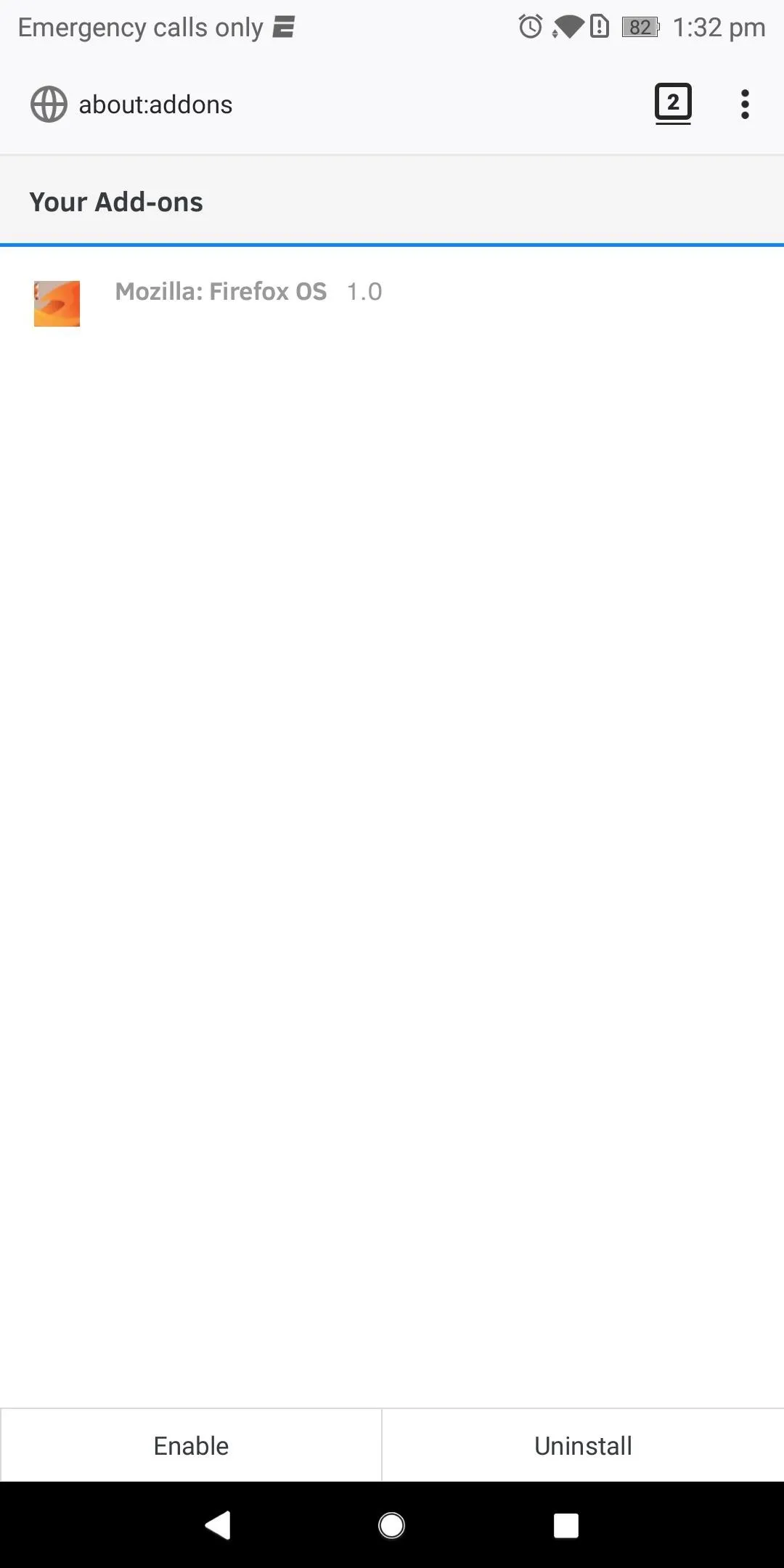
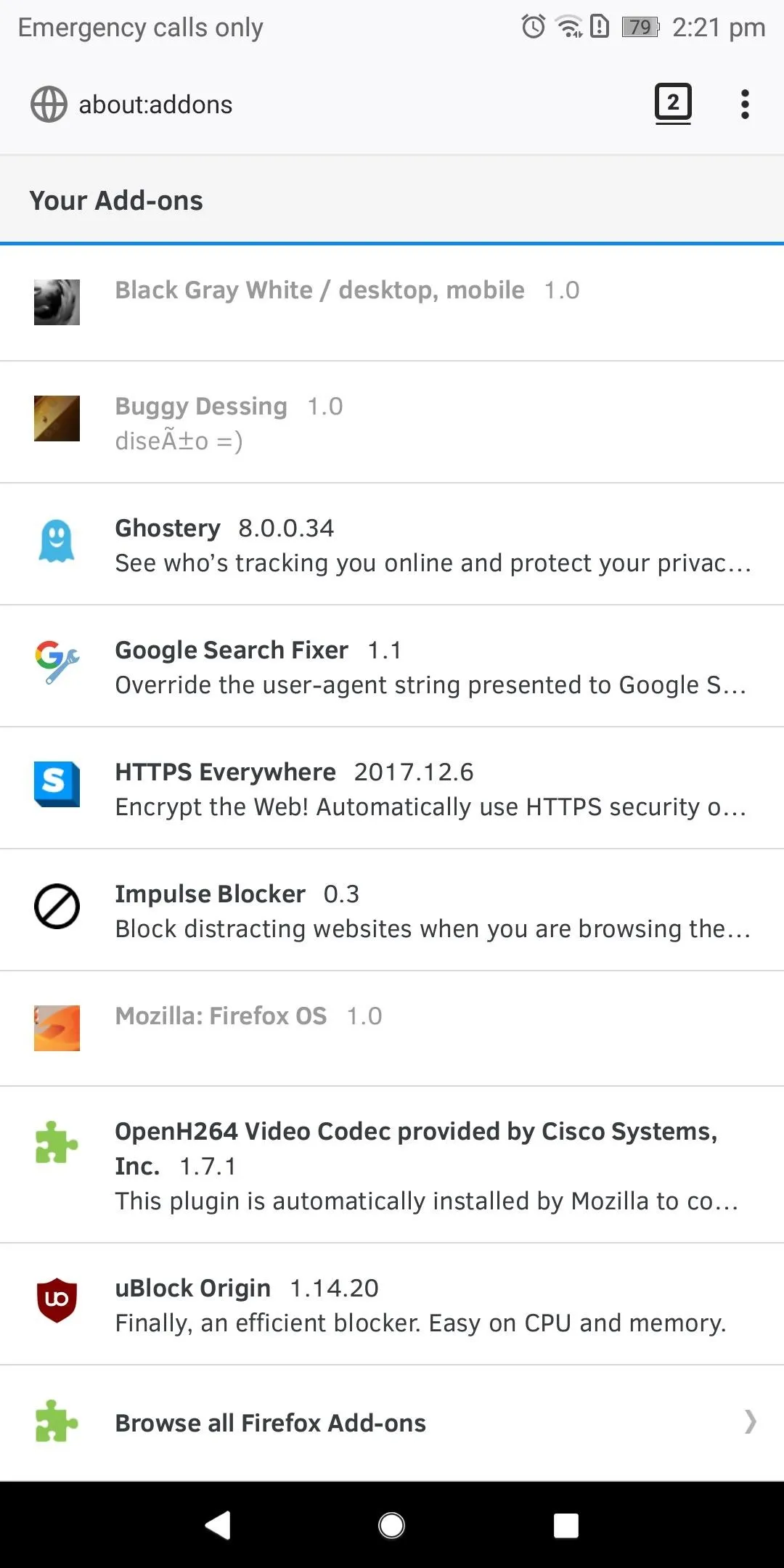
Themes provide a small touch of change to help personalize your browser. By modifying the address bar, you will always be reminded of your change. What themes are you using for Firefox? Let us know in the comments below.
- Follow Gadget Hacks on Facebook, Twitter, Google+, YouTube, and Instagram
- Follow WonderHowTo on Facebook, Twitter, Pinterest, and Google+
Cover image and screenshots by Jon Knight/Gadget Hacks




























Comments
Be the first, drop a comment!