Standard notifications on Android are pretty intuitive, but the little popup toast messages that appear at the bottom of the screen can be a bit elusive. They come and they go, and that's about it. You can't long-press them to change their settings or even tell which app displayed them in the first place.
So if you keep seeing a toast message and you don't know what it means, what do you do? Normally, you'd be SOL, but with an app from developer Michal Jakubowski, you can keep a running log of all toast messages displayed on your phone. You can even overlay the originating app's icon on toast messages and make them tappable, so really, this is the only toast tool you'll ever need.
Install Toast Source
The app that will make this possible is called Toast Source. Search for it by name in your Play Store app to get it installed, or tap the link below from your phone to jump straight to the app's download page.
- Play Store Link: Toast Source (free)
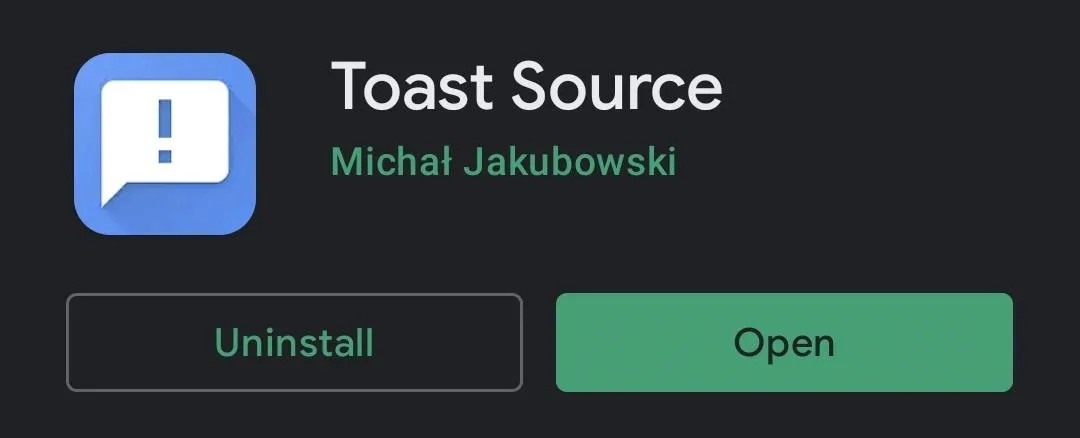
Enable the Accessibility Service
When you first launch the app, you'll be asked to enable its Accessibility service. This is how it will be able to intercept and identify toast messages, so tap "Yes" on the prompt. On the next screen, select "Toast Source Detection Service," then enable the toggle switch at the top of the subsequent menu. Now, tap your back button twice to return to the app.
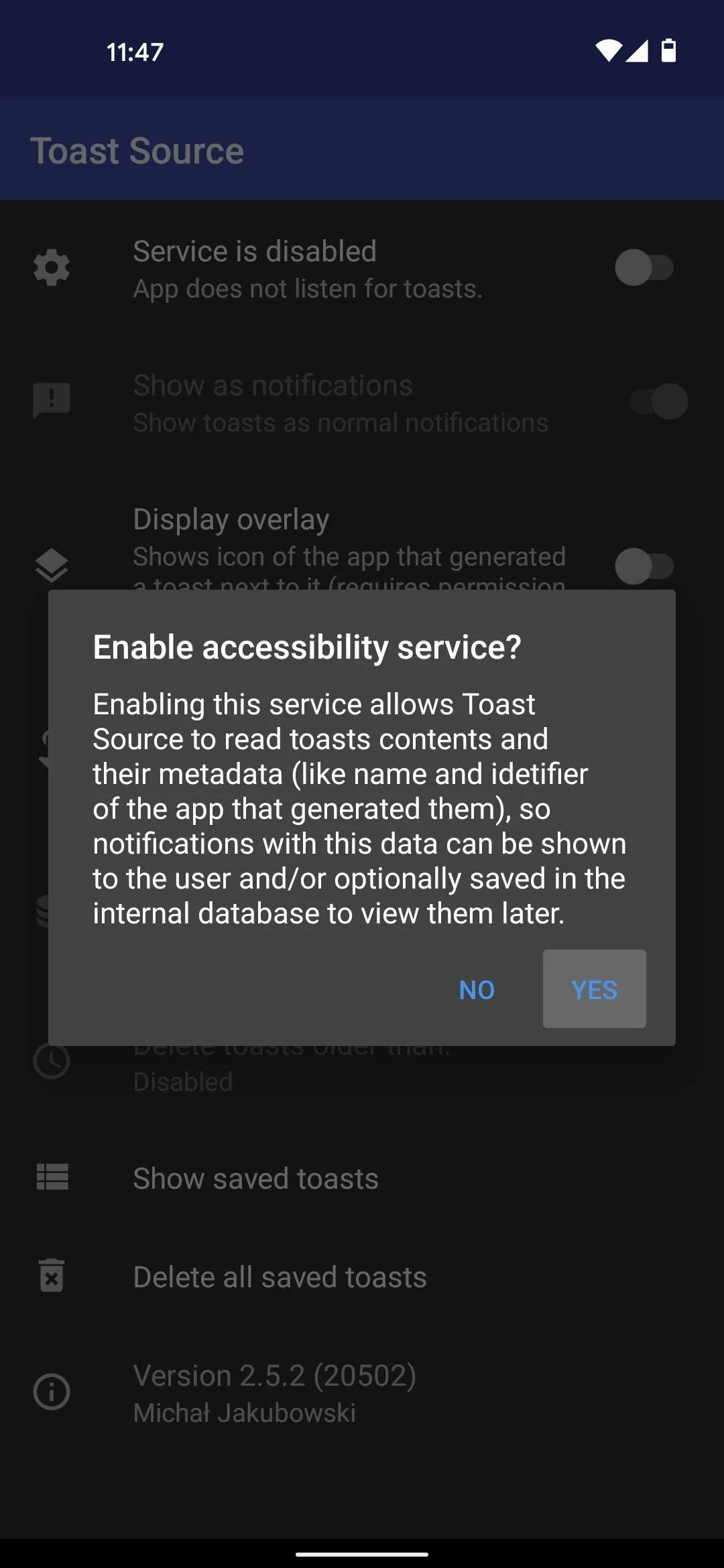
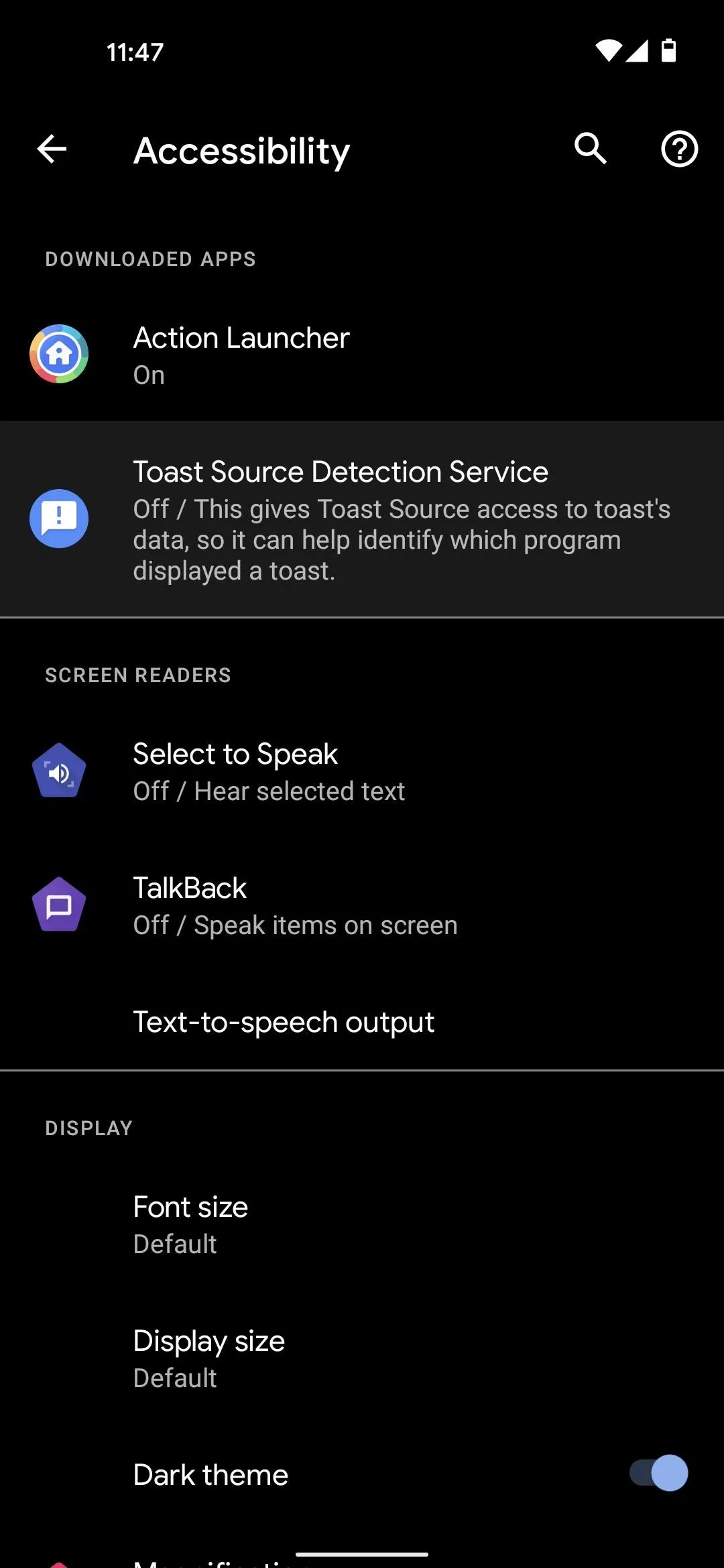
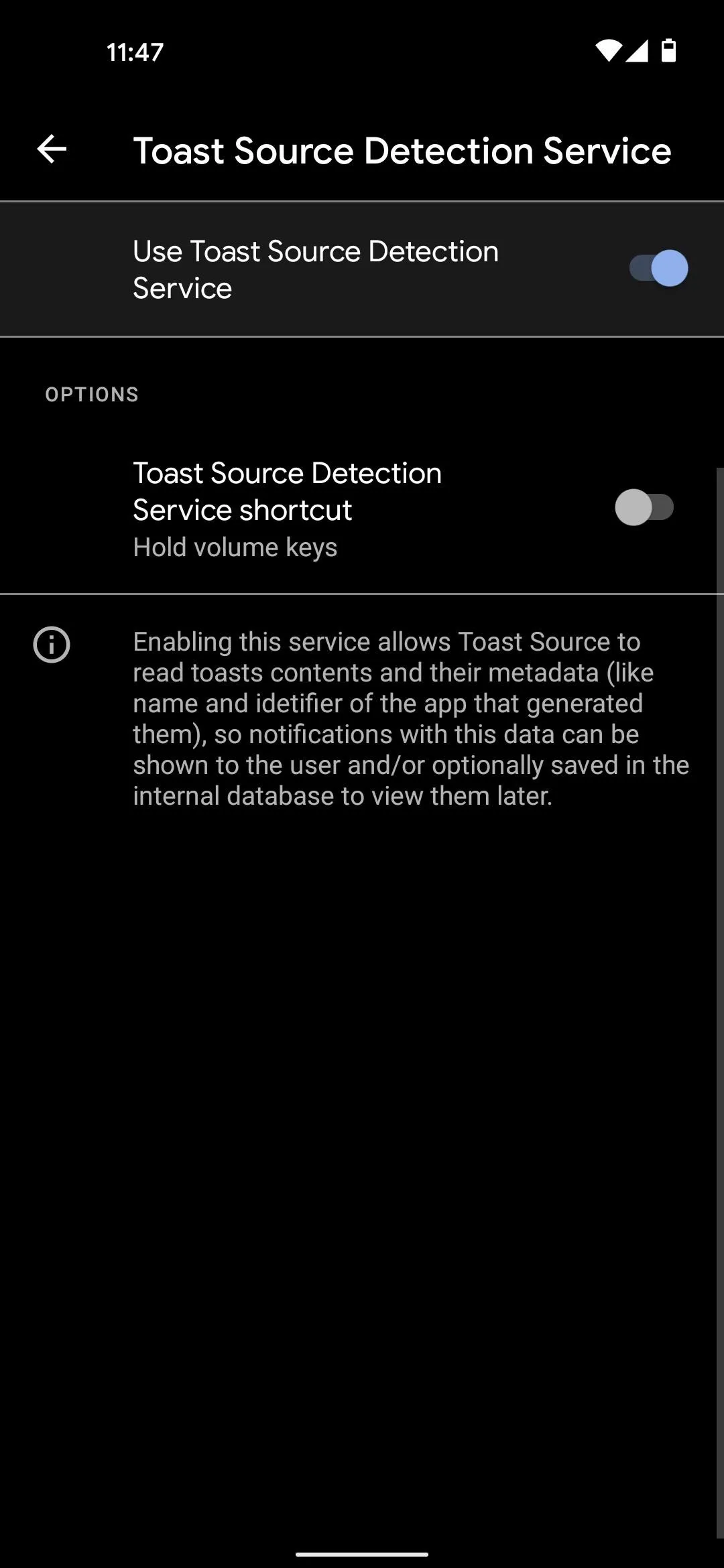
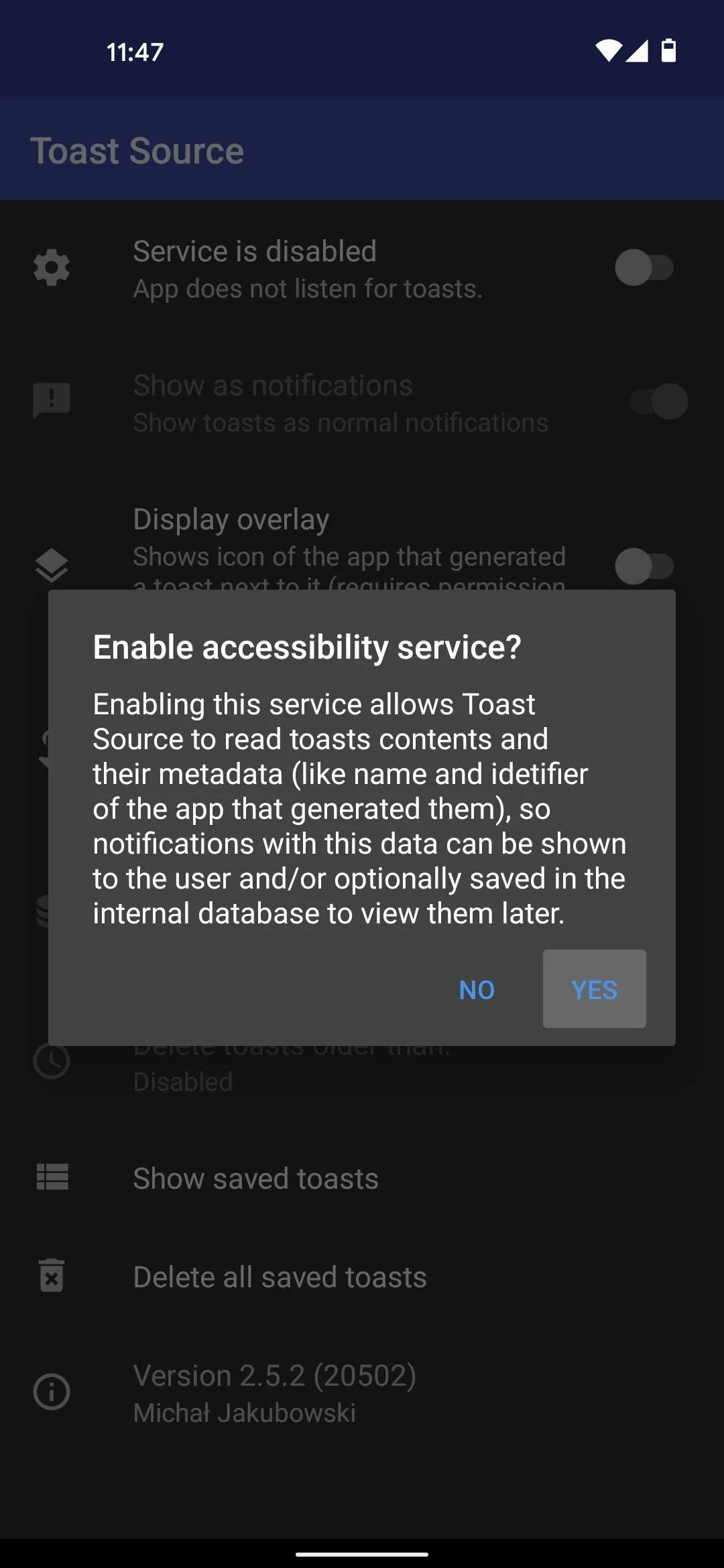
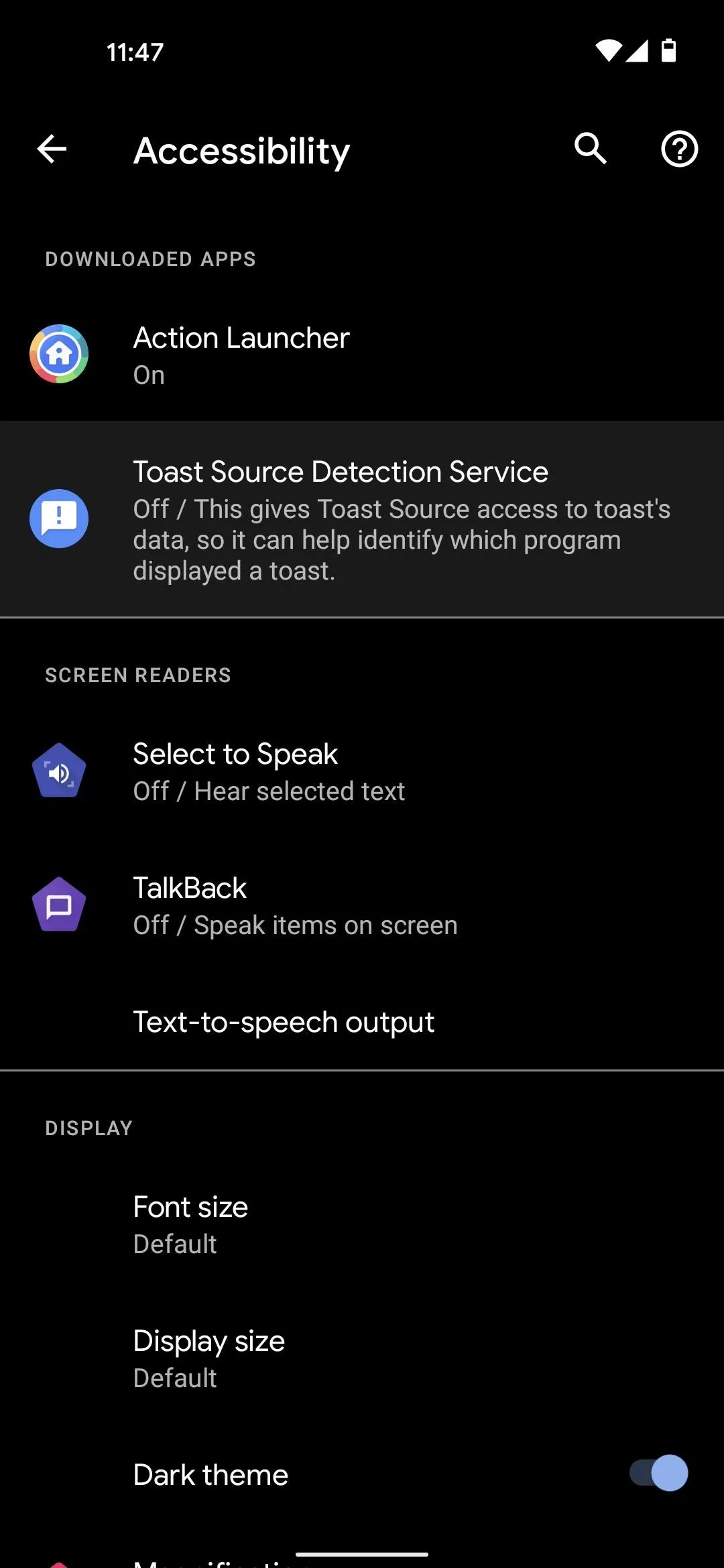
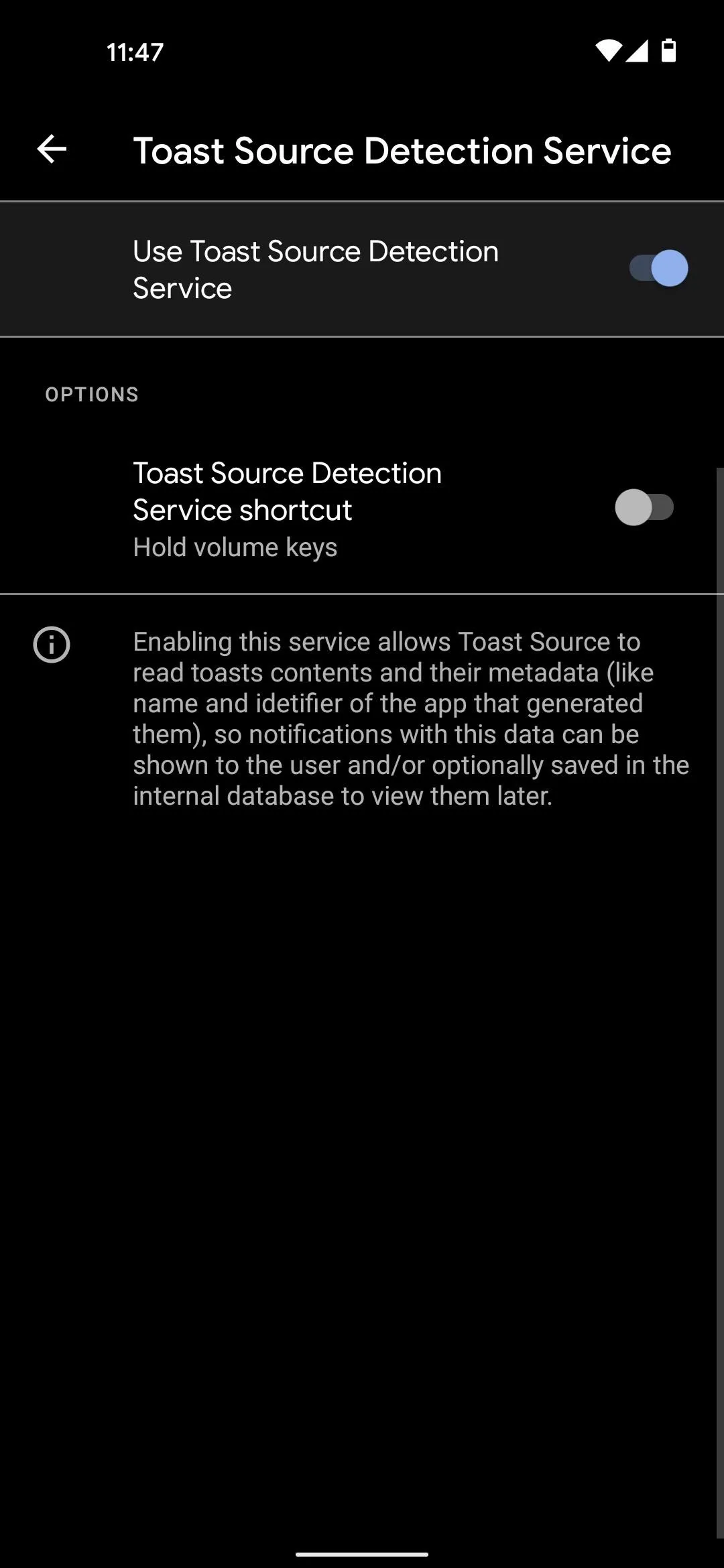
Enable Toast Tracking Features
To ensure maximum functionality, you should enable all of the toggle switches on the app's main screen. When you enable "Display overlay," you'll need to grant another permission. Select "Toast Source" from the system settings menu, then enable "Allow display over other apps." From there, hit your back button twice to go back to the app and continue enabling the rest of the toggles.
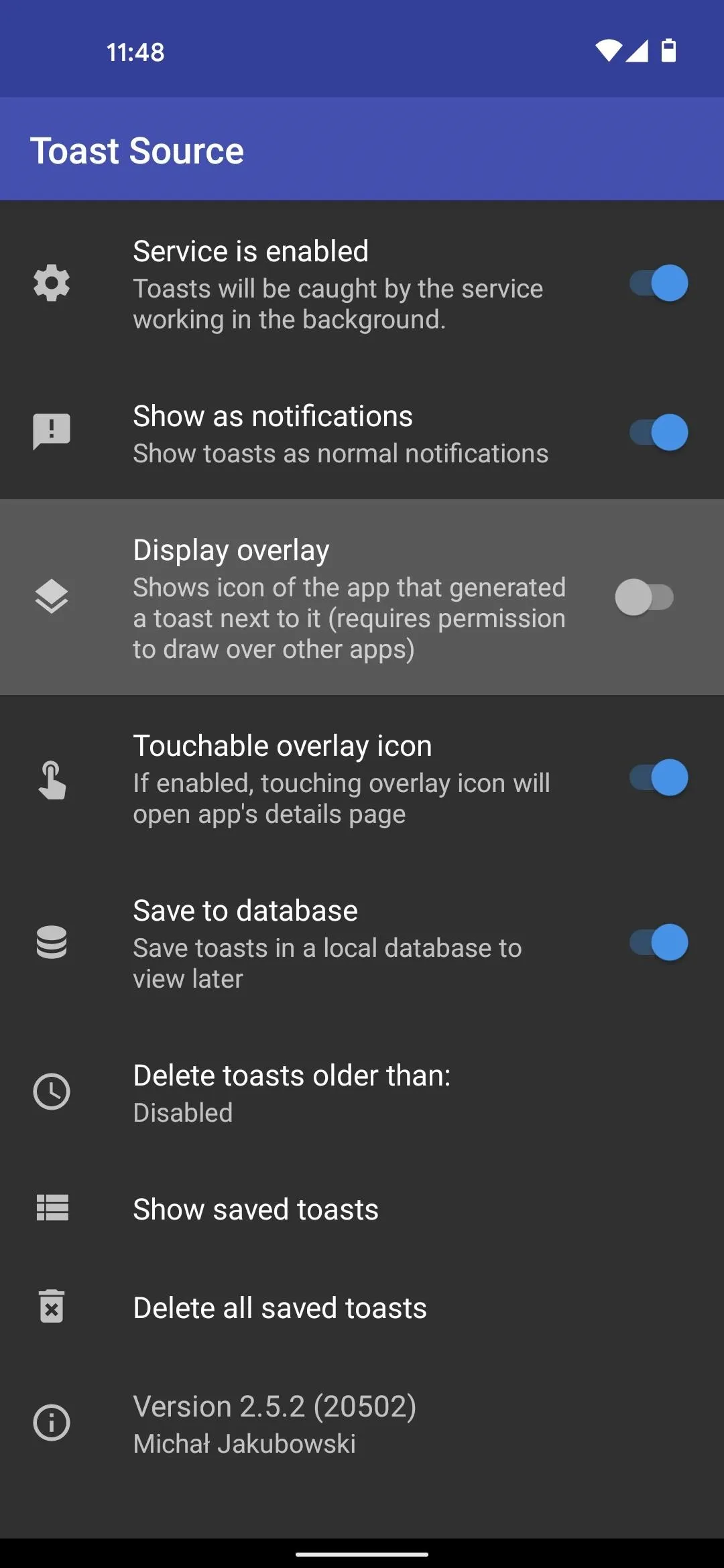
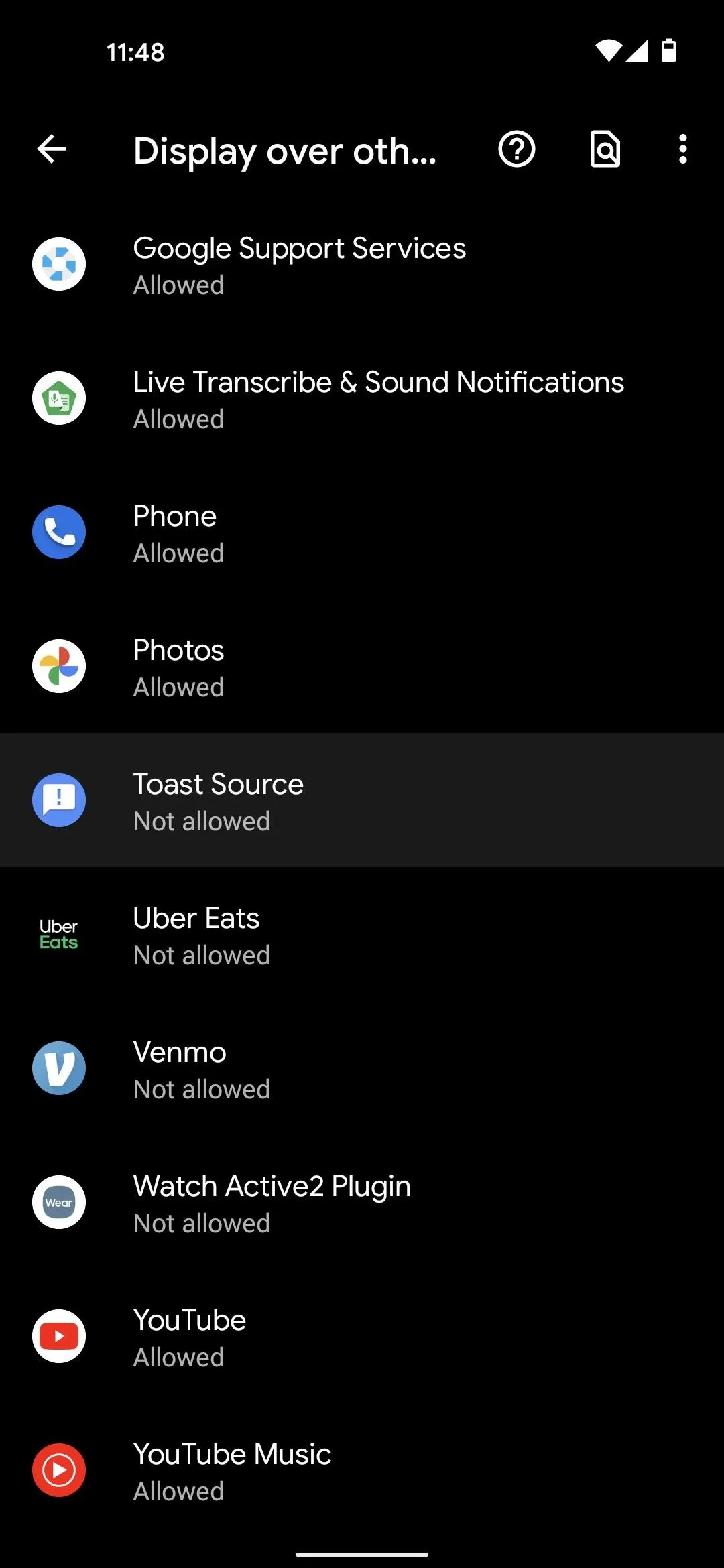
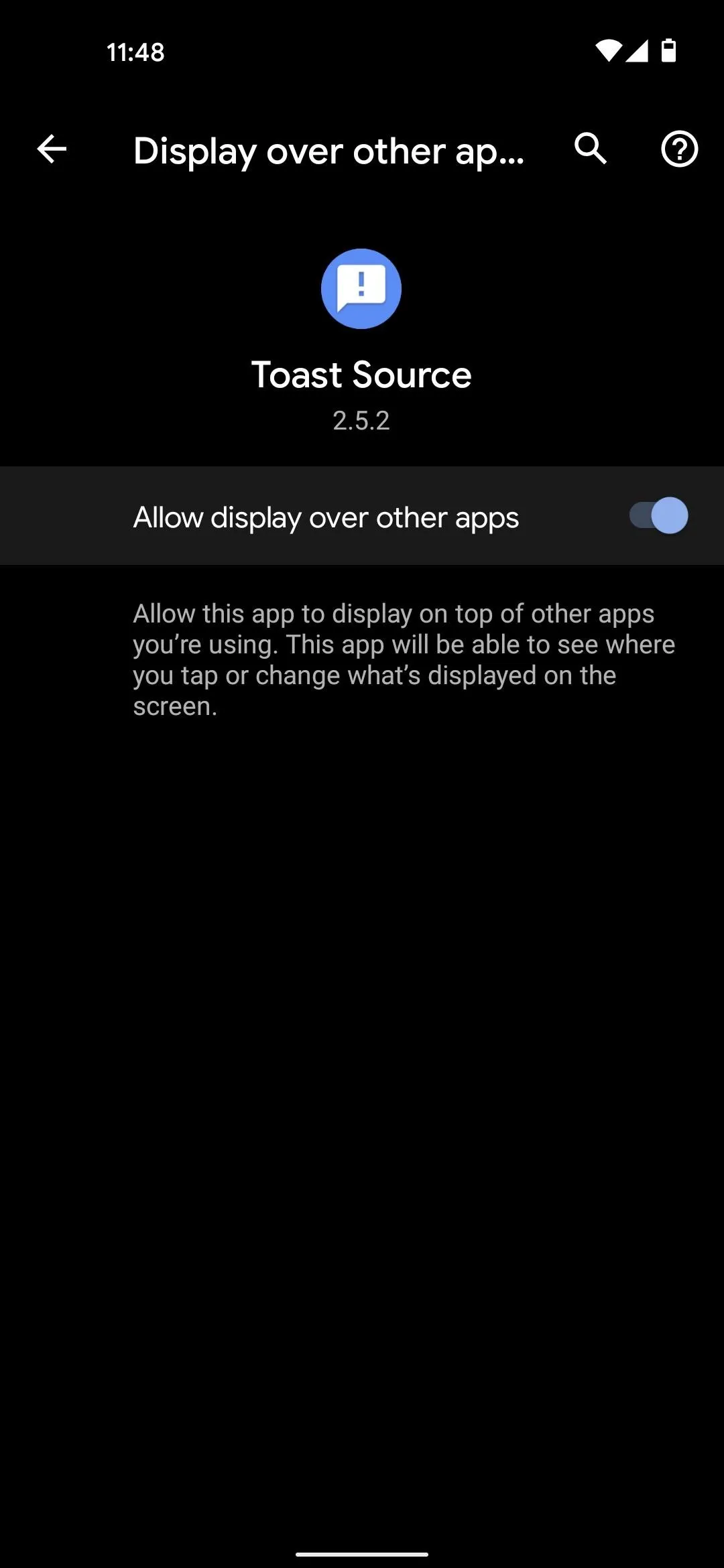
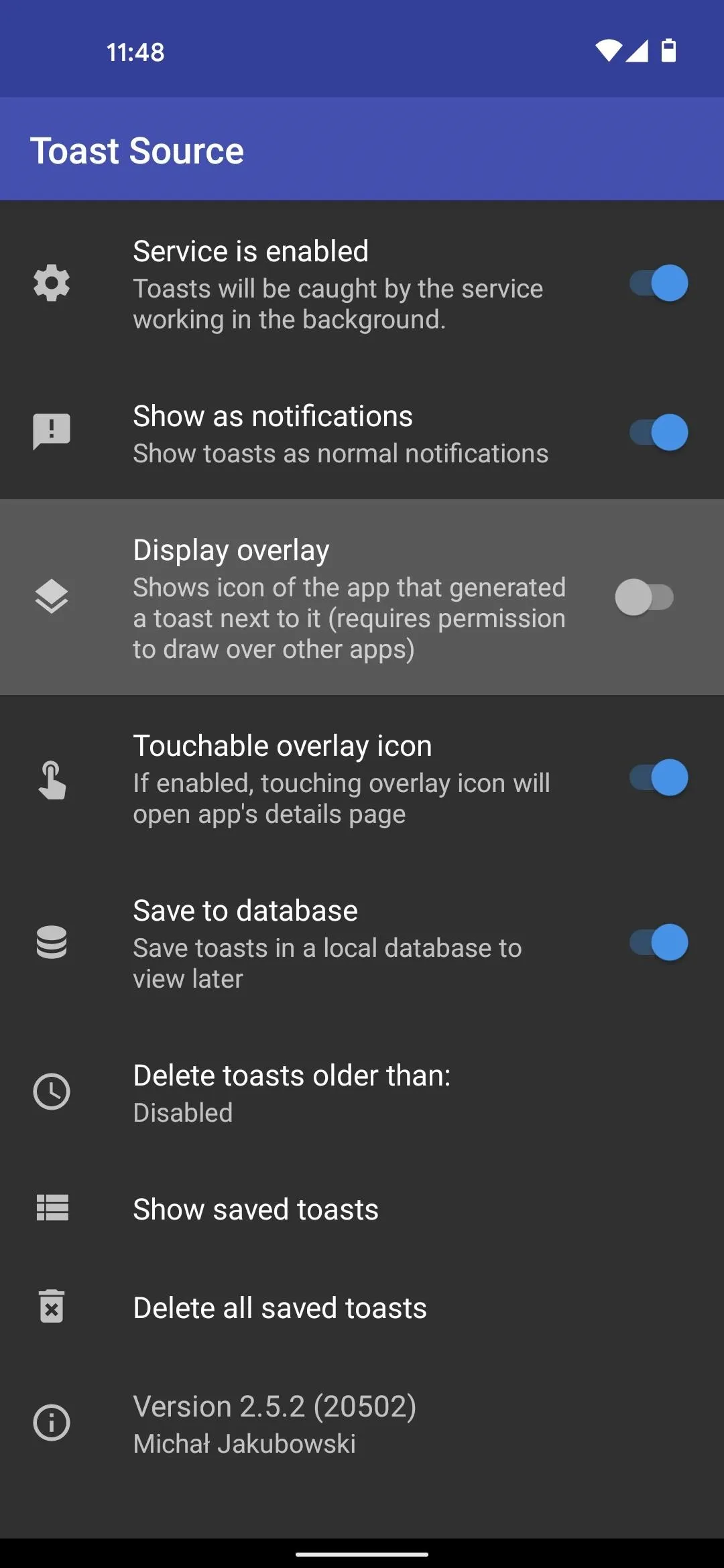
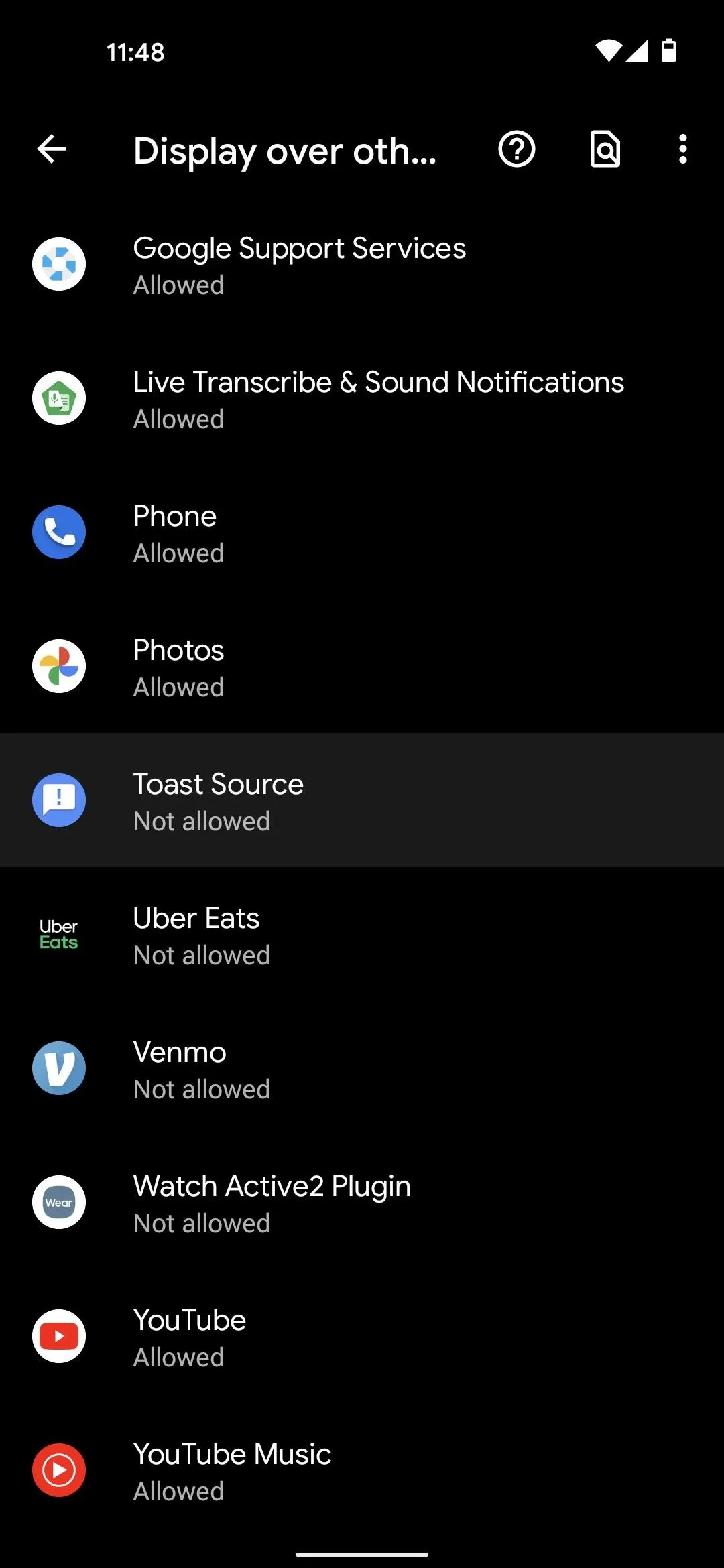
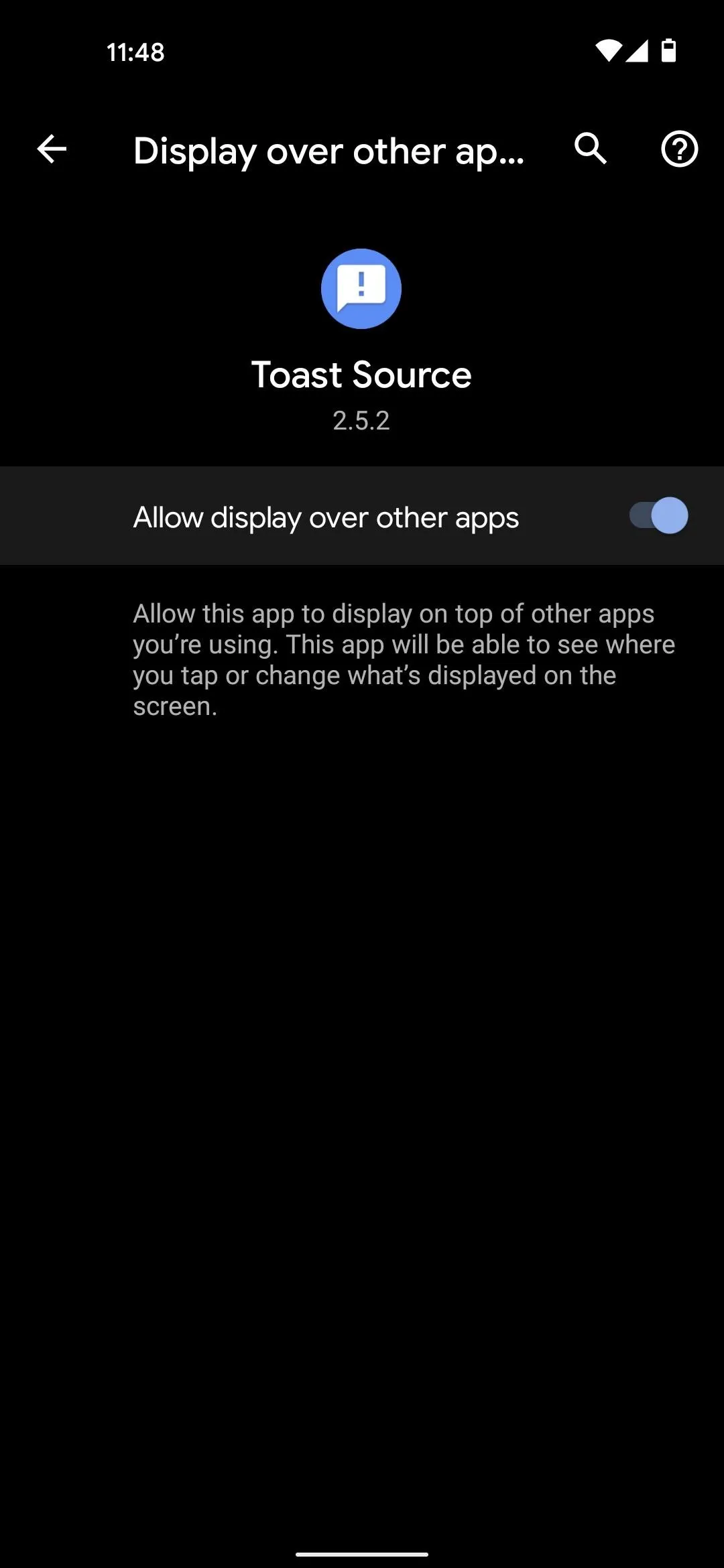
Find the Source of Any Mysterious Toast Messages
Going forward, any toast message that your phone displays will be duplicated to your standard notification tray as a silent alert. So when you receive a mysterious toast, open your notification shade and Toast Source will show the app's name and even provide quick access buttons to copy the text, launch the app, or head to its App Info page, where you can then uninstall it if you no longer need the app.
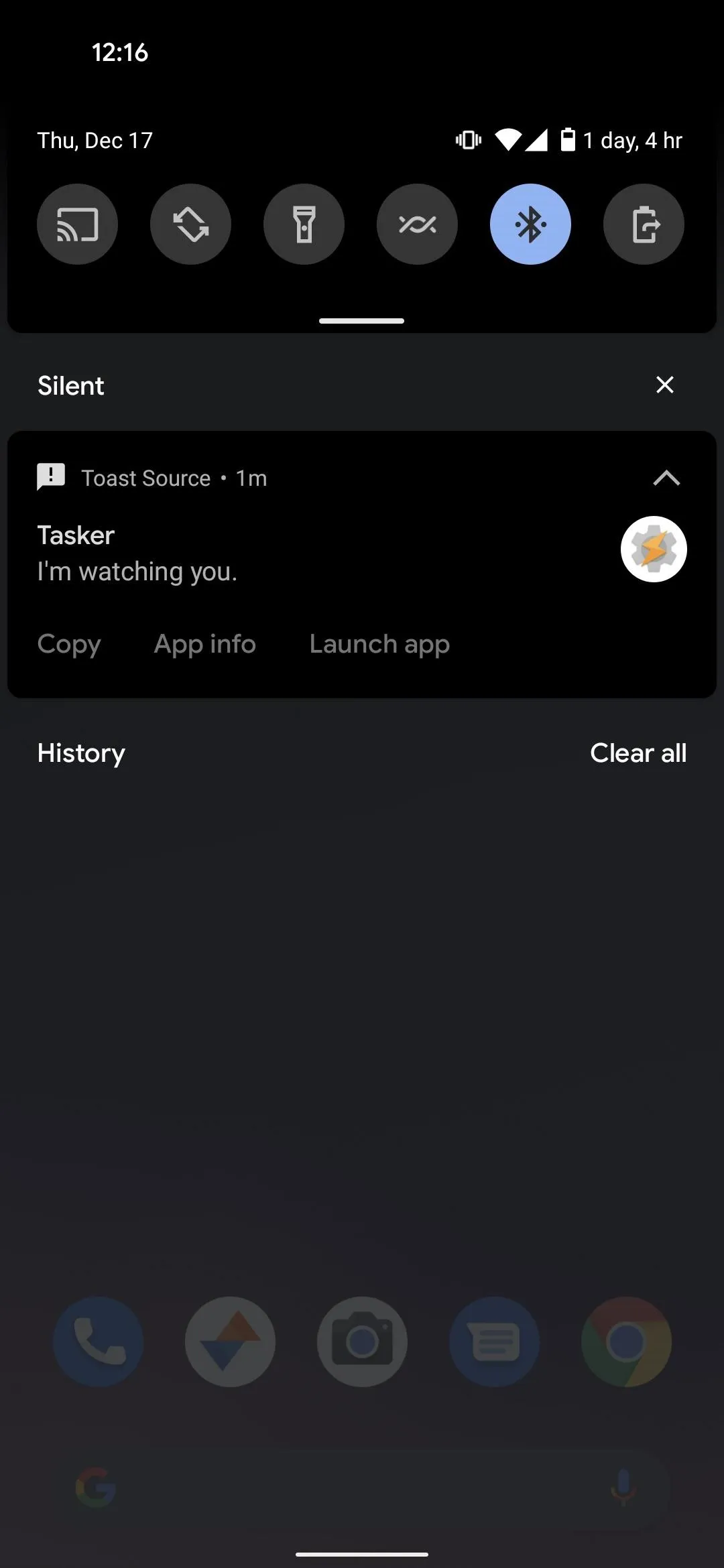
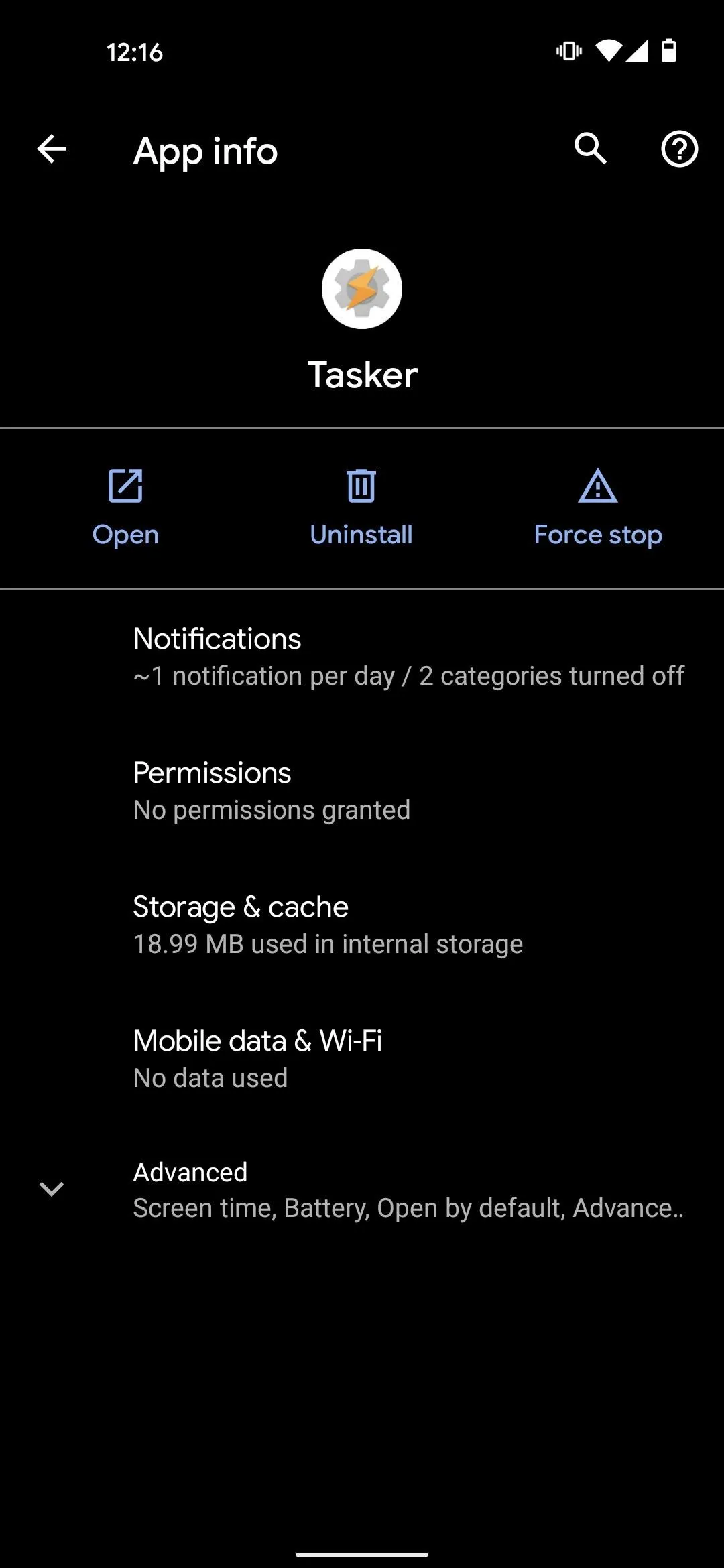
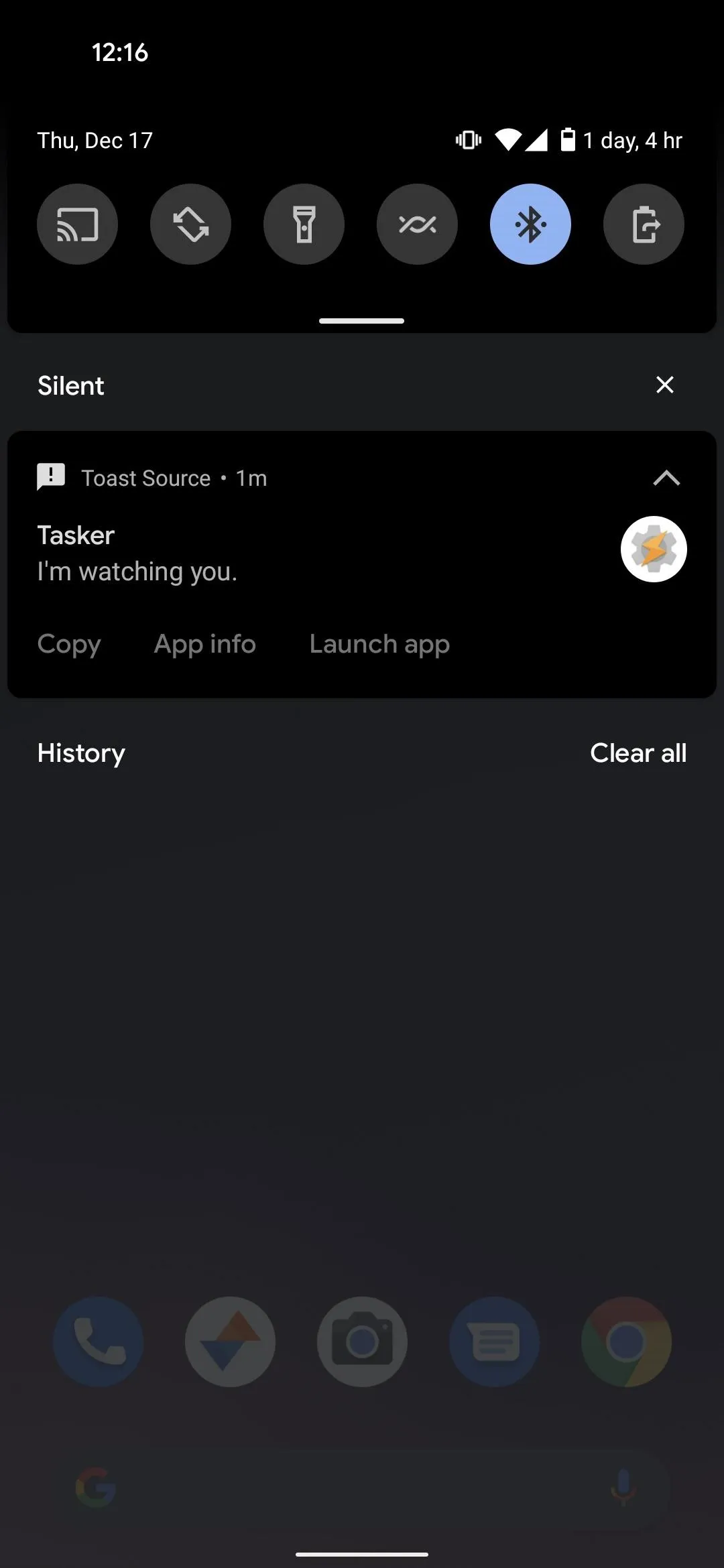
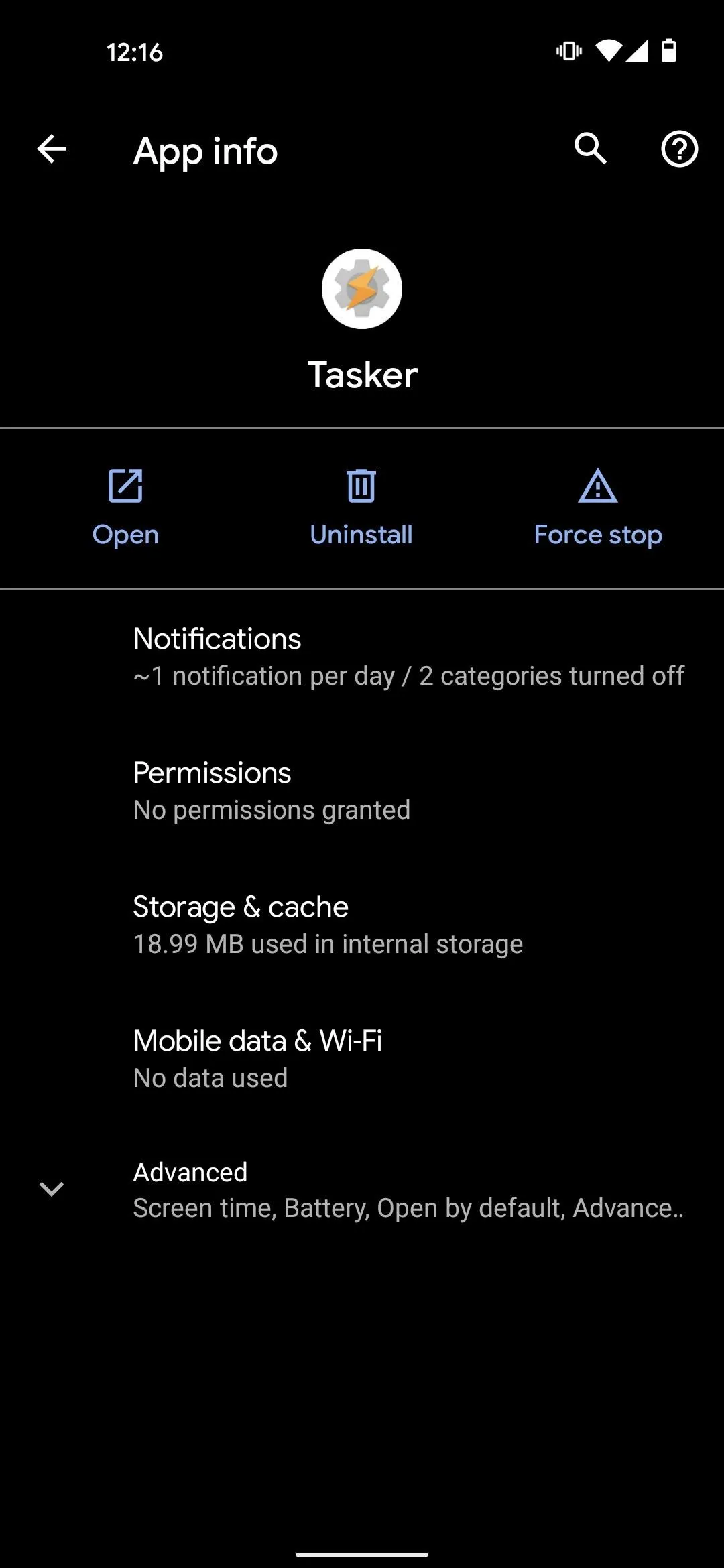
If you missed this notification or accidentally dismissed it, open the Toast Source app and select "Show saved toasts" towards the bottom of the main menu. Here, you'll see a list of all the toast messages that have appeared on your phone since you set the app up, and you can tap any of them to reveal more options.
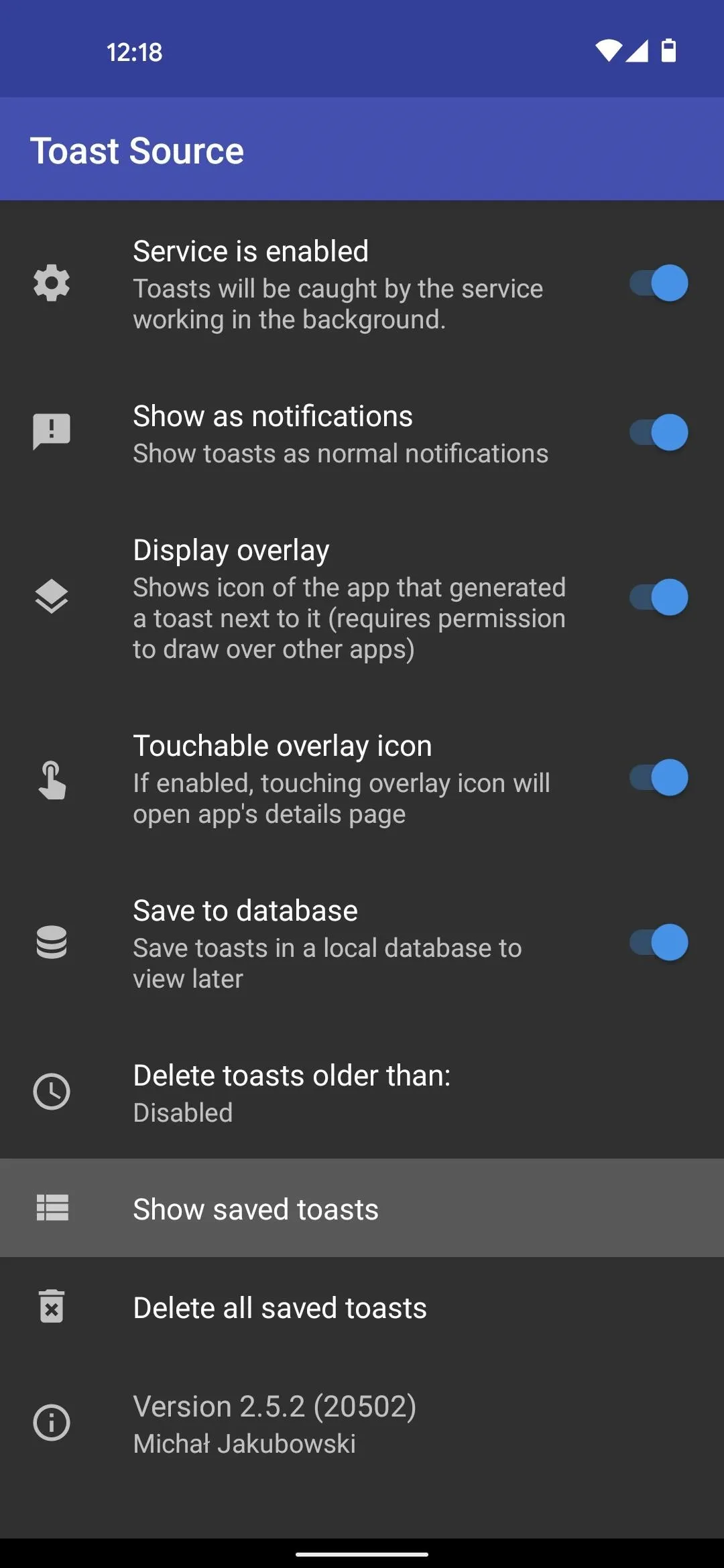
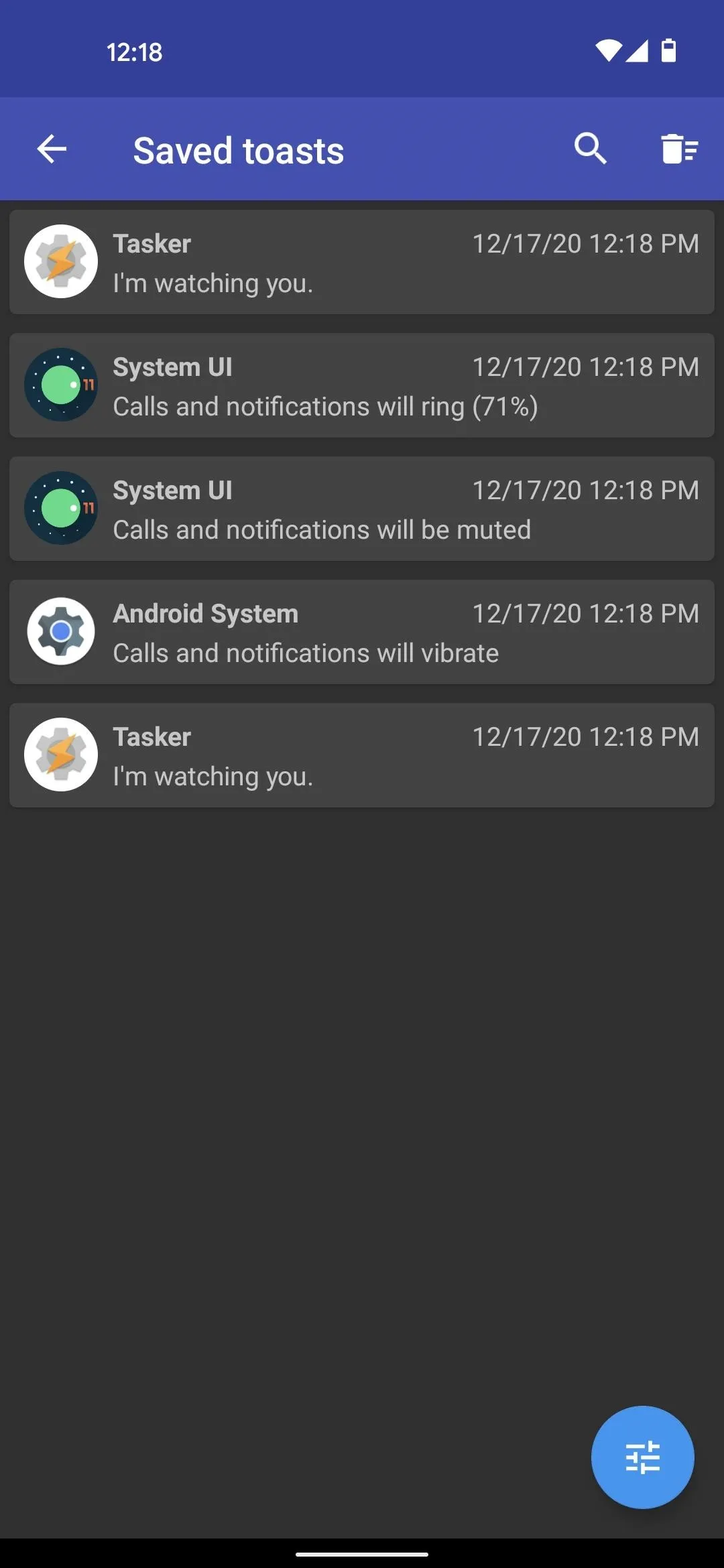
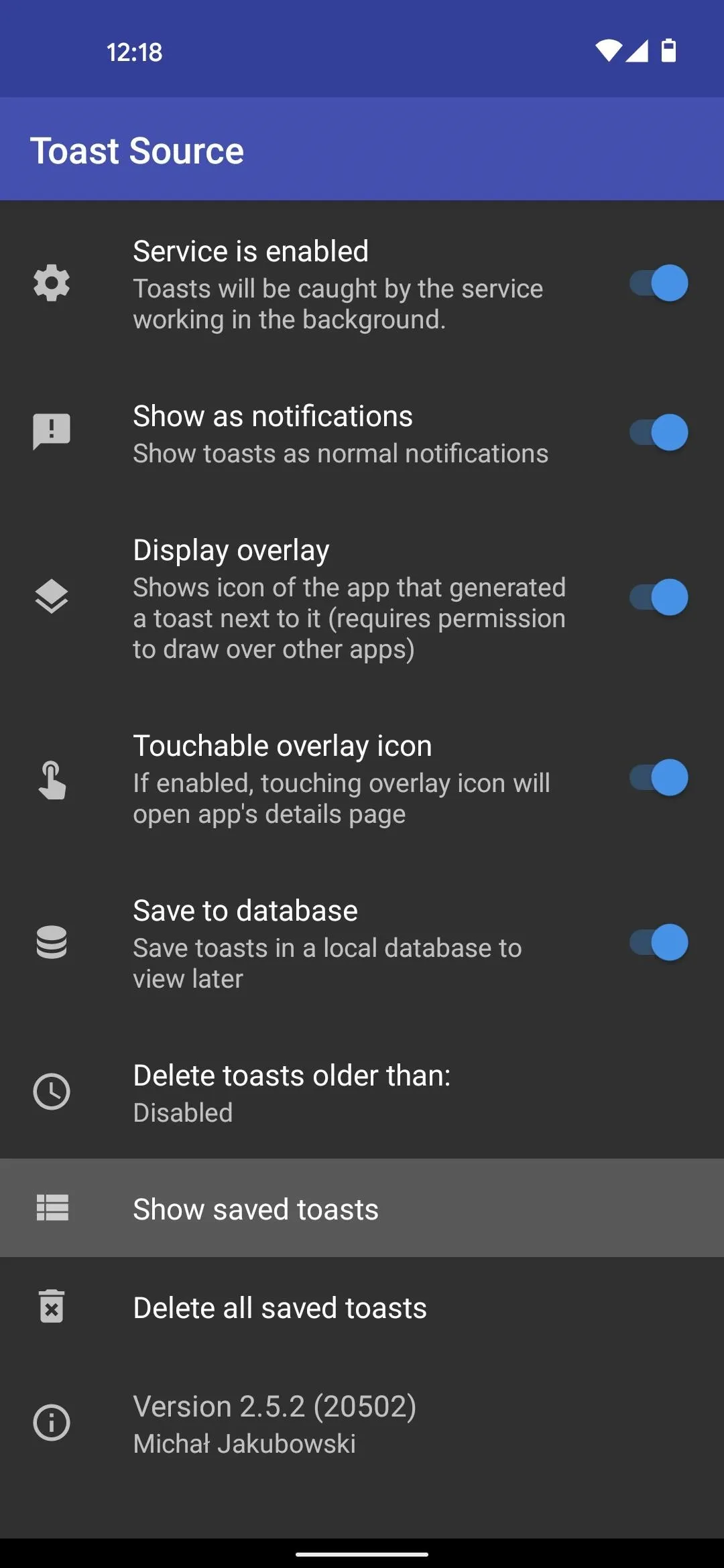
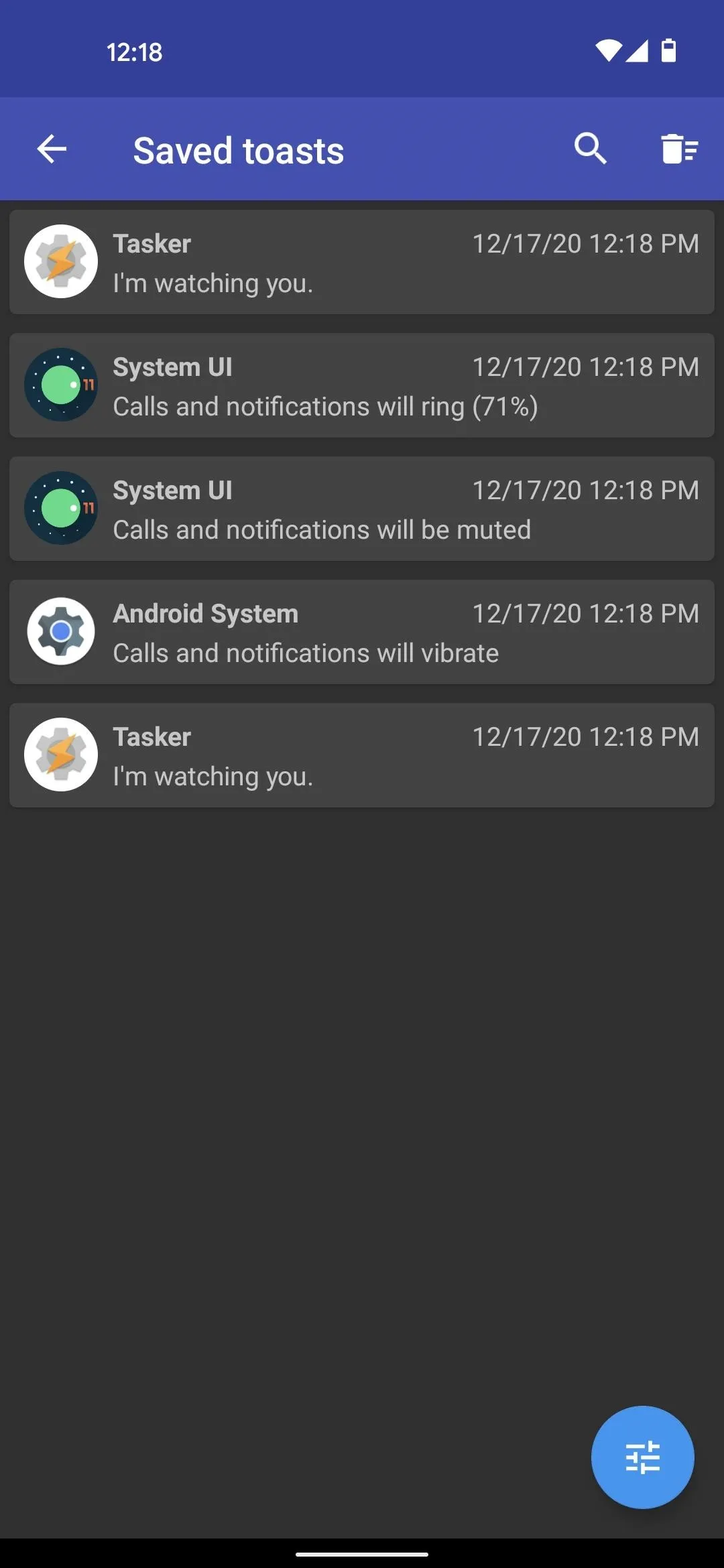
Cover image and screenshots by Dallas Thomas/Gadget Hacks
























Comments
Be the first, drop a comment!