Even with today's high-powered devices, battery life is still an issue. We, as users, have to almost habitually check the current battery percentage, because otherwise, we might end up draining too much in the morning, then get stuck with a dead phone at night.
There are several mods that help you keep track of your current battery percentage by modifying icons and things of that nature, but an app from developer IJP takes a different approach. This one adds a subtle and colorful indicator to the top of every screen, so it makes keeping track of battery life into a more sophisticated experience.
Install Energy Bar
The app that adds a colorful battery indicator to the top of your screen is called Energy Bar, so to begin, head to the Play Store and get it installed.
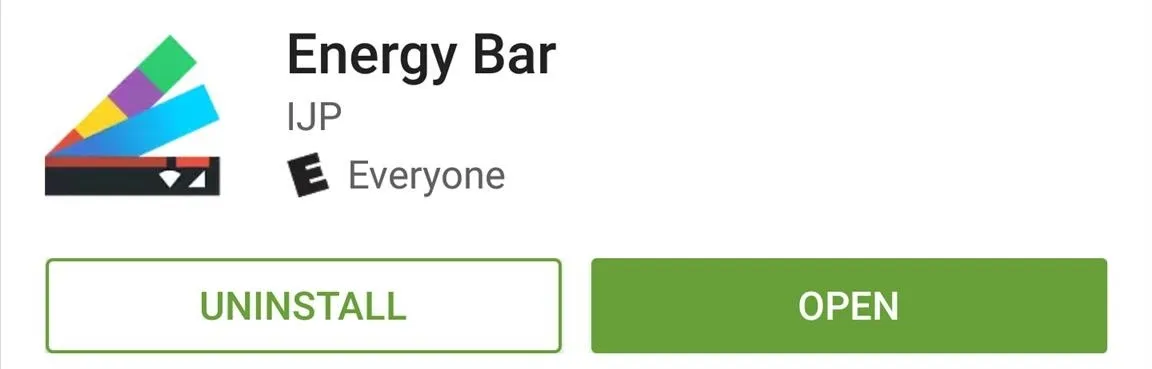
Grant Additional Permissions
When you first launch Energy Bar, you'll have to grant the app an additional permission. To start, enable the overlay using the switch at the top of the screen. From here, select the "Energy Bar" option, then enable the Accessibility service, and press "OK" on the popup.
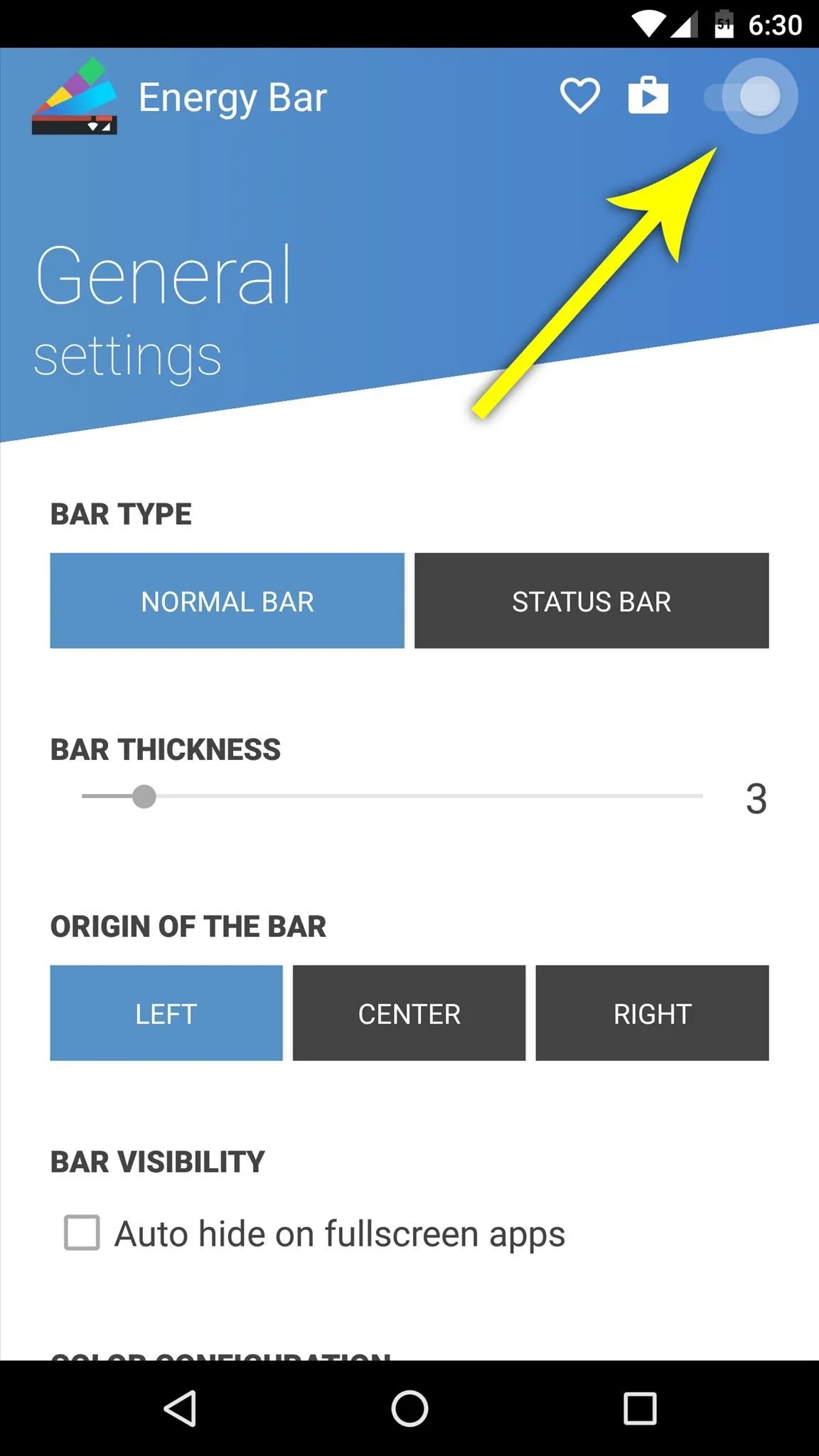
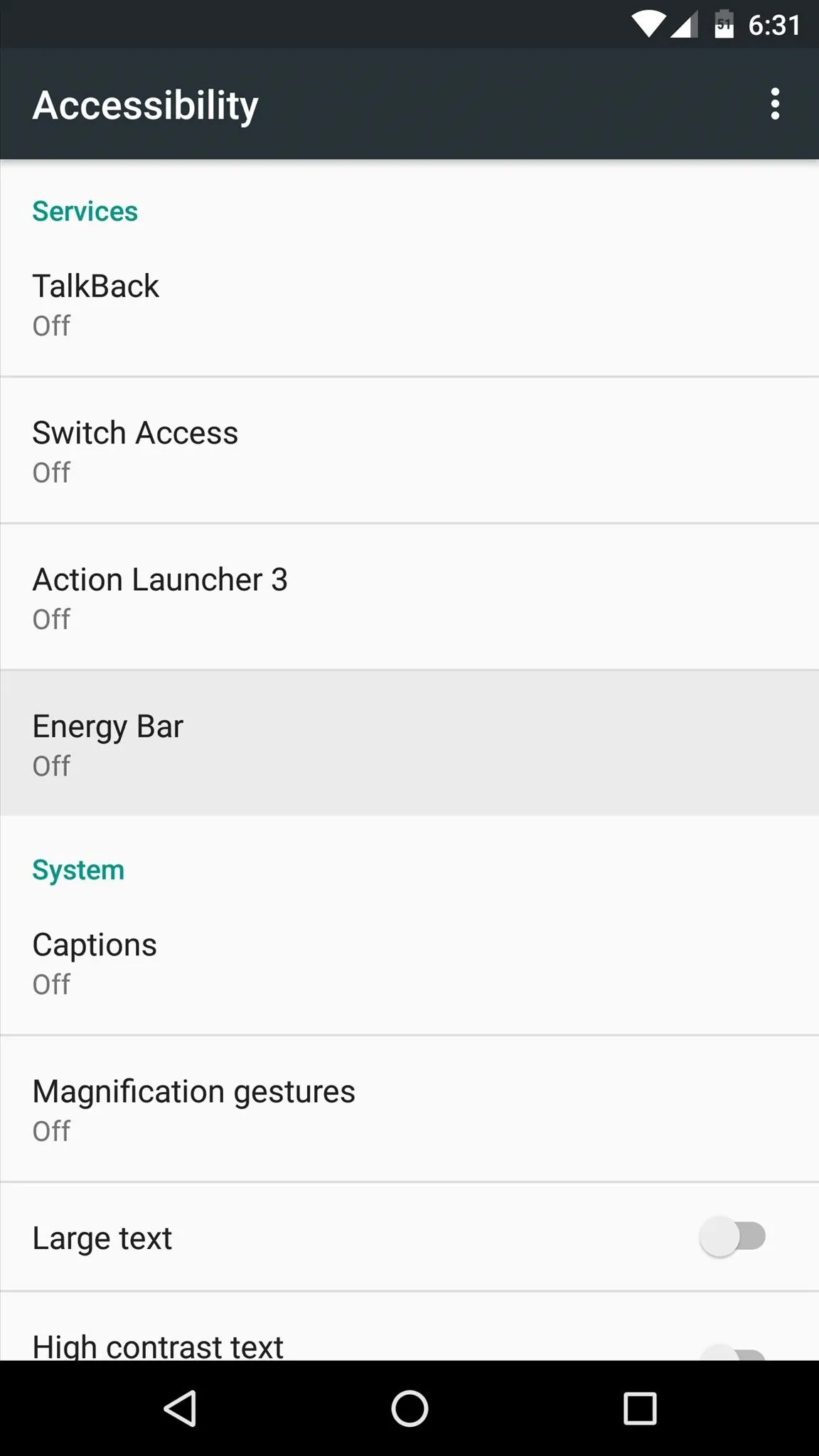
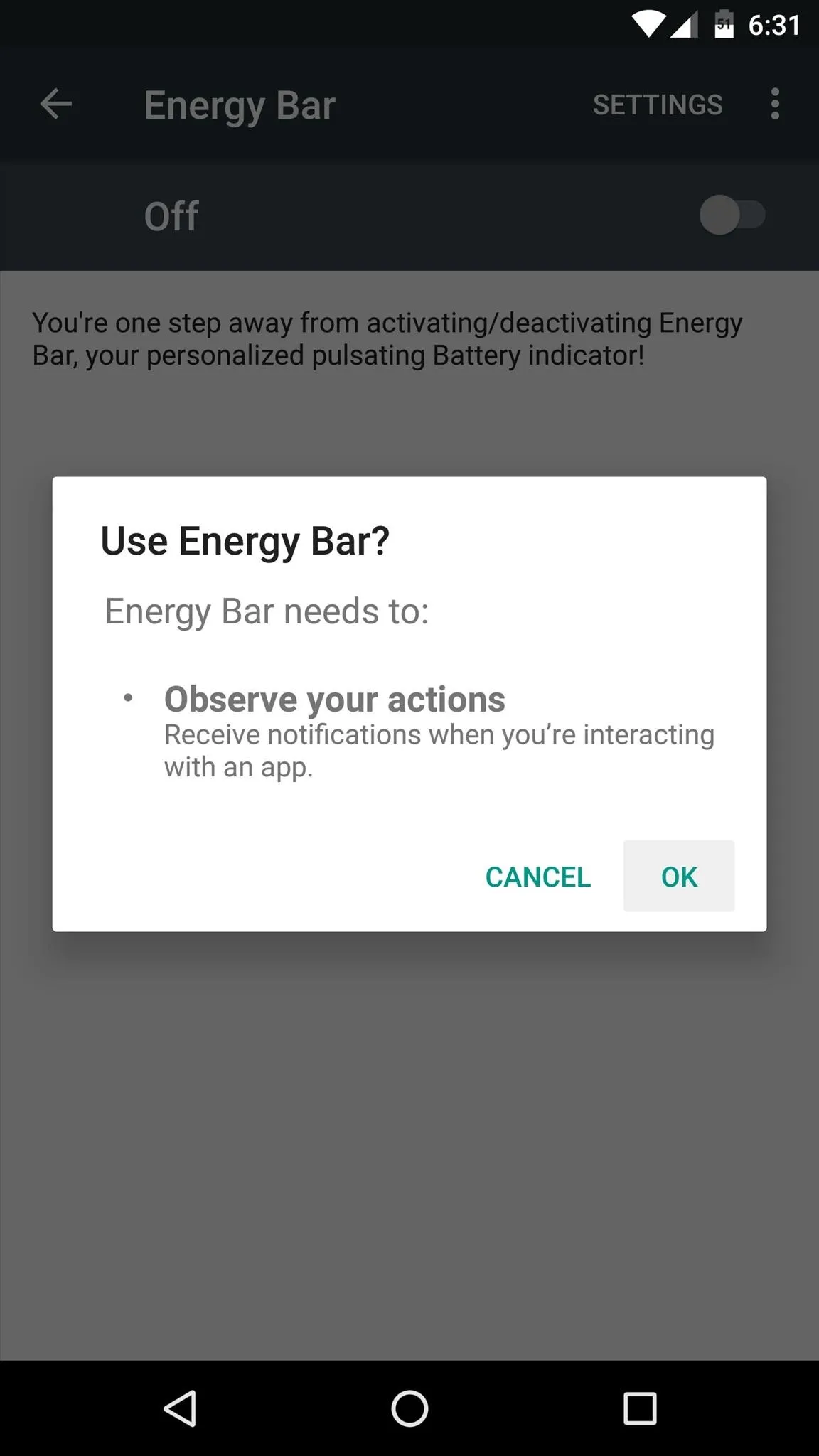
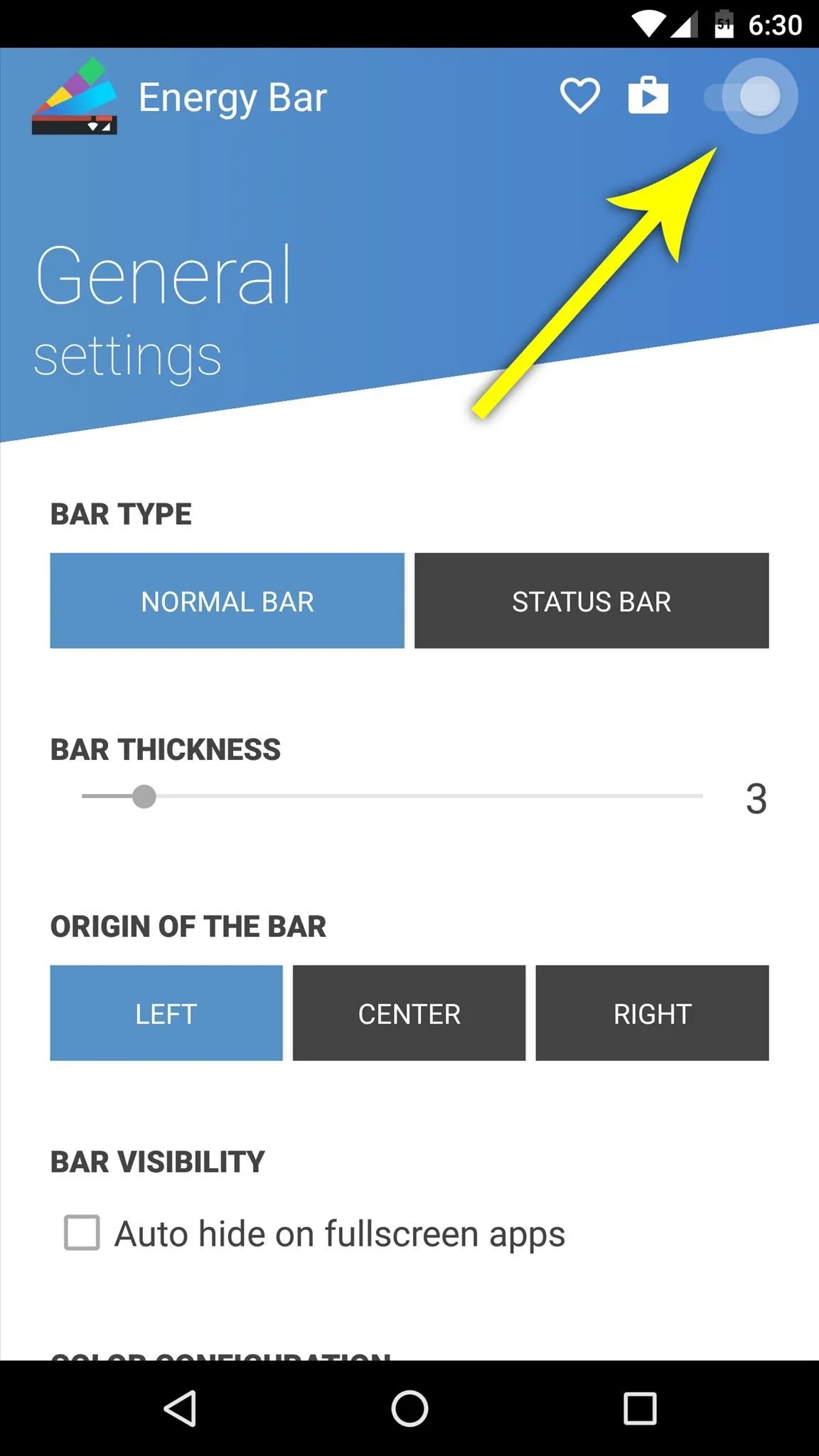
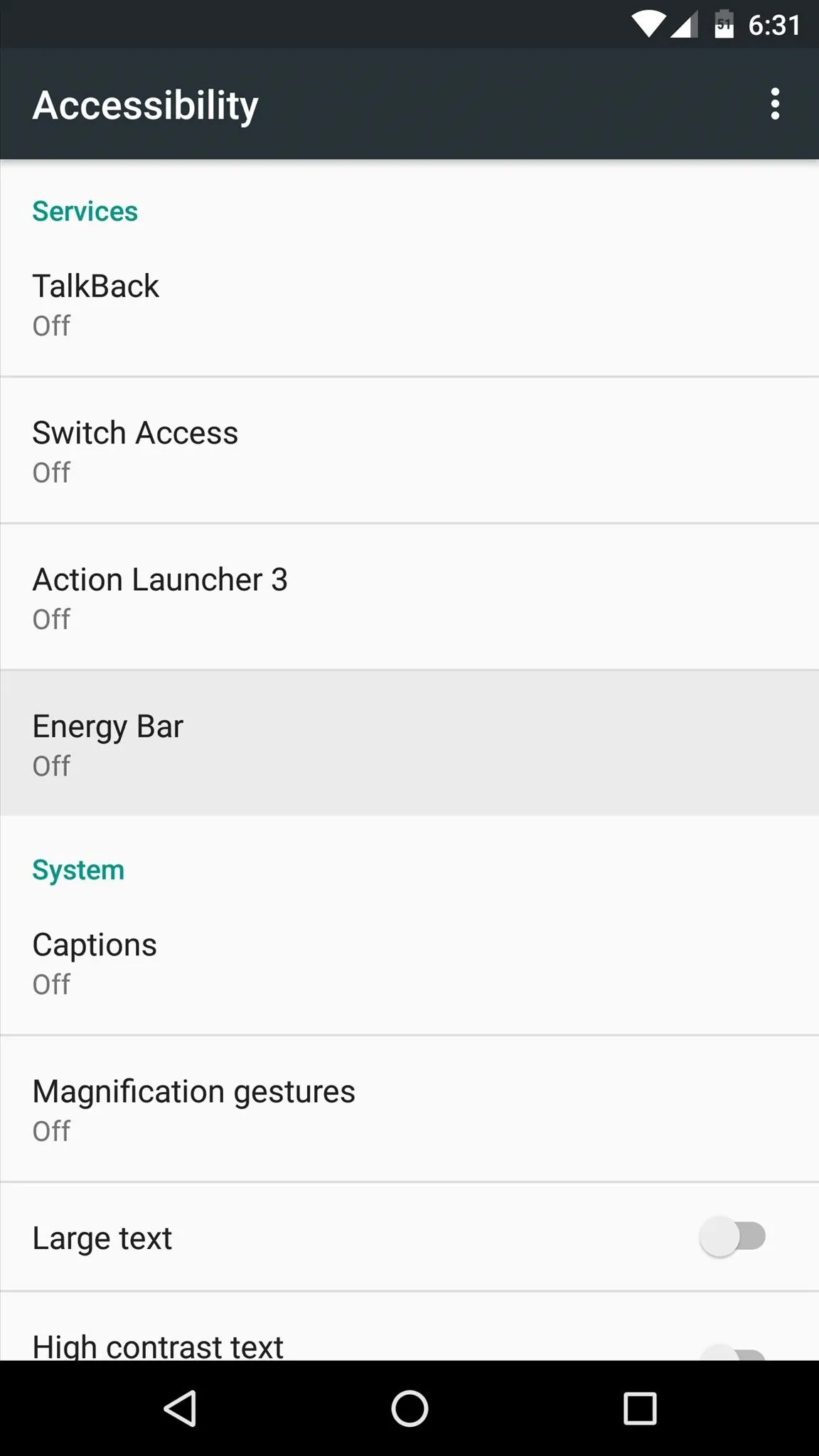
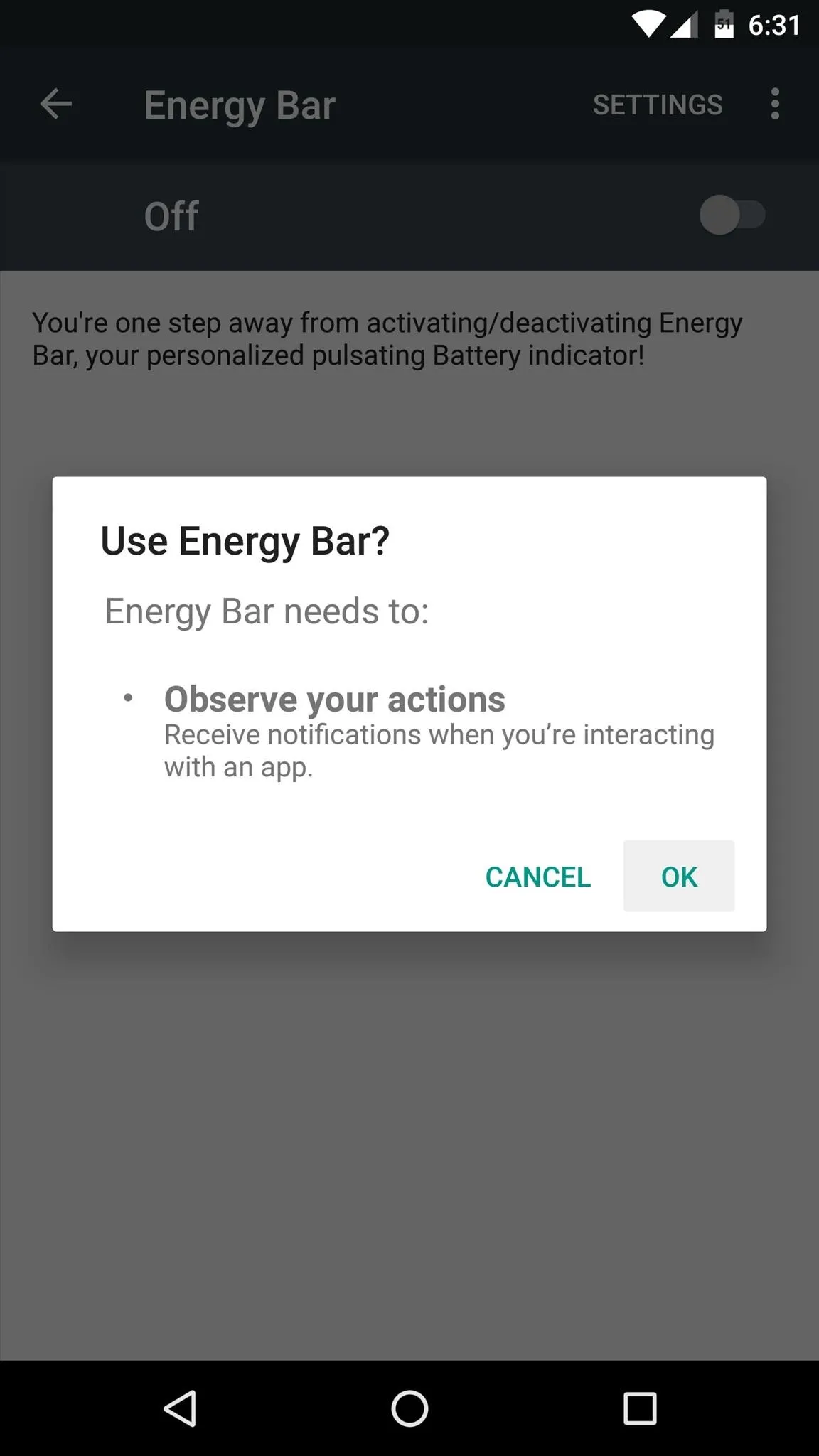
Tweak Your New Battery Indicator Bar
Next, head back to the Energy Bar app, where you can now do some customization. To start, you can either keep the battery indicator as a small bar at the top of your screen, or you can have it overlay your entire status bar. If you go with the former (the "Normal Bar" option), you can use the "Bar Thickness" slider to adjust the width of the bar at the top of your screen.
Aside from that, you can have the bar emanate from either the left, center, or right of your status bar, and you can also set the bar to auto-hide when you enter a full screen app.
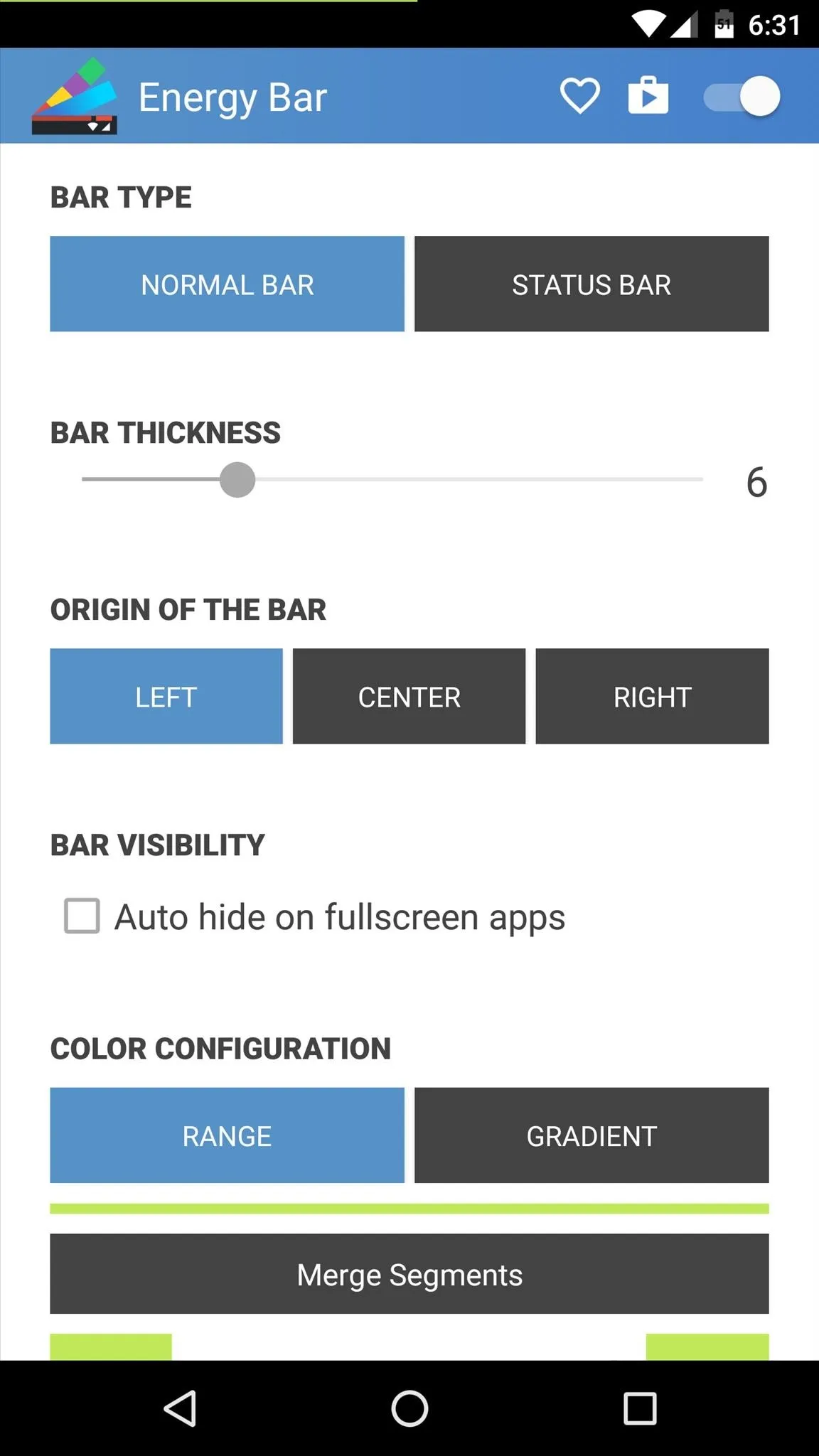
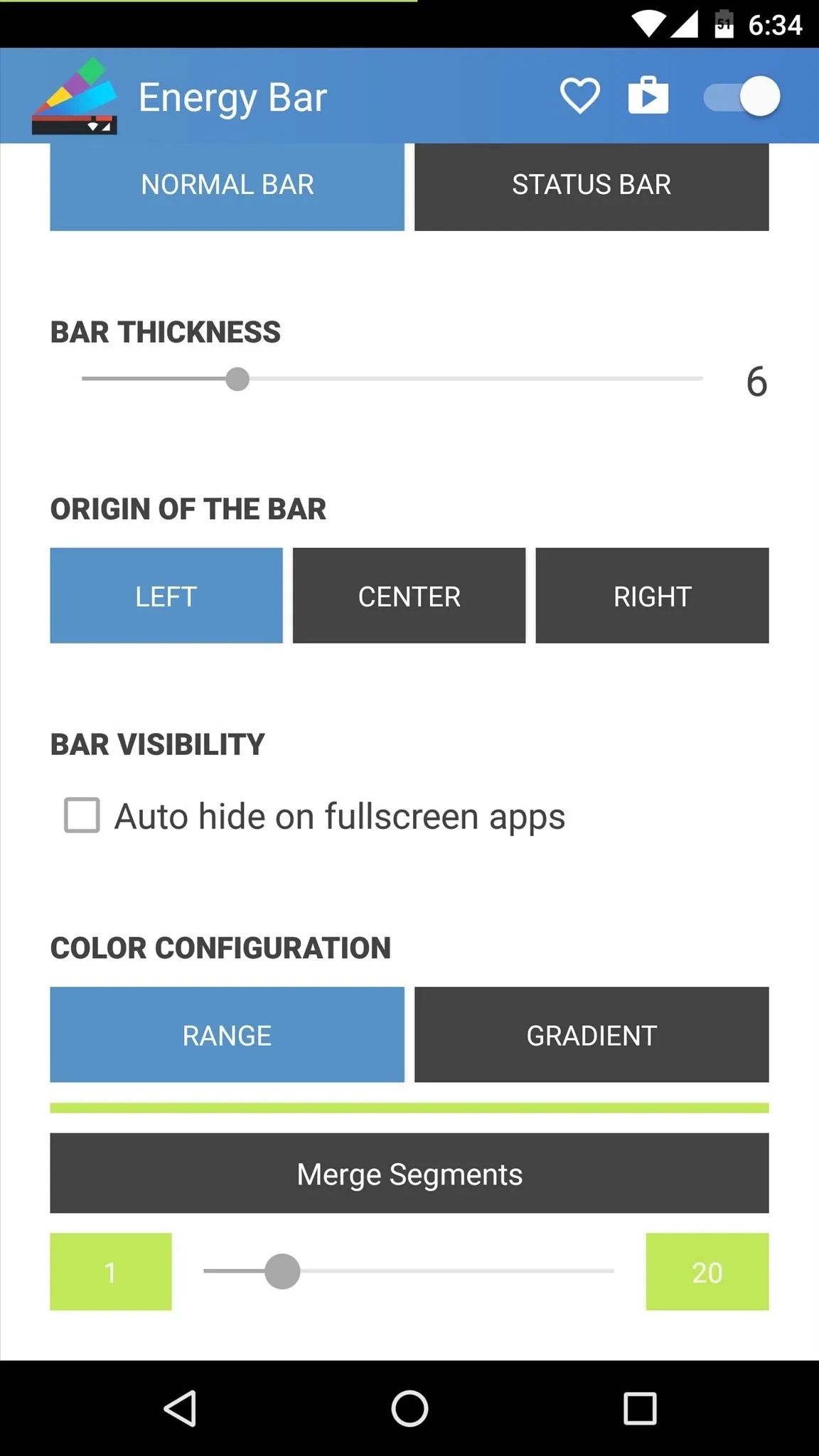
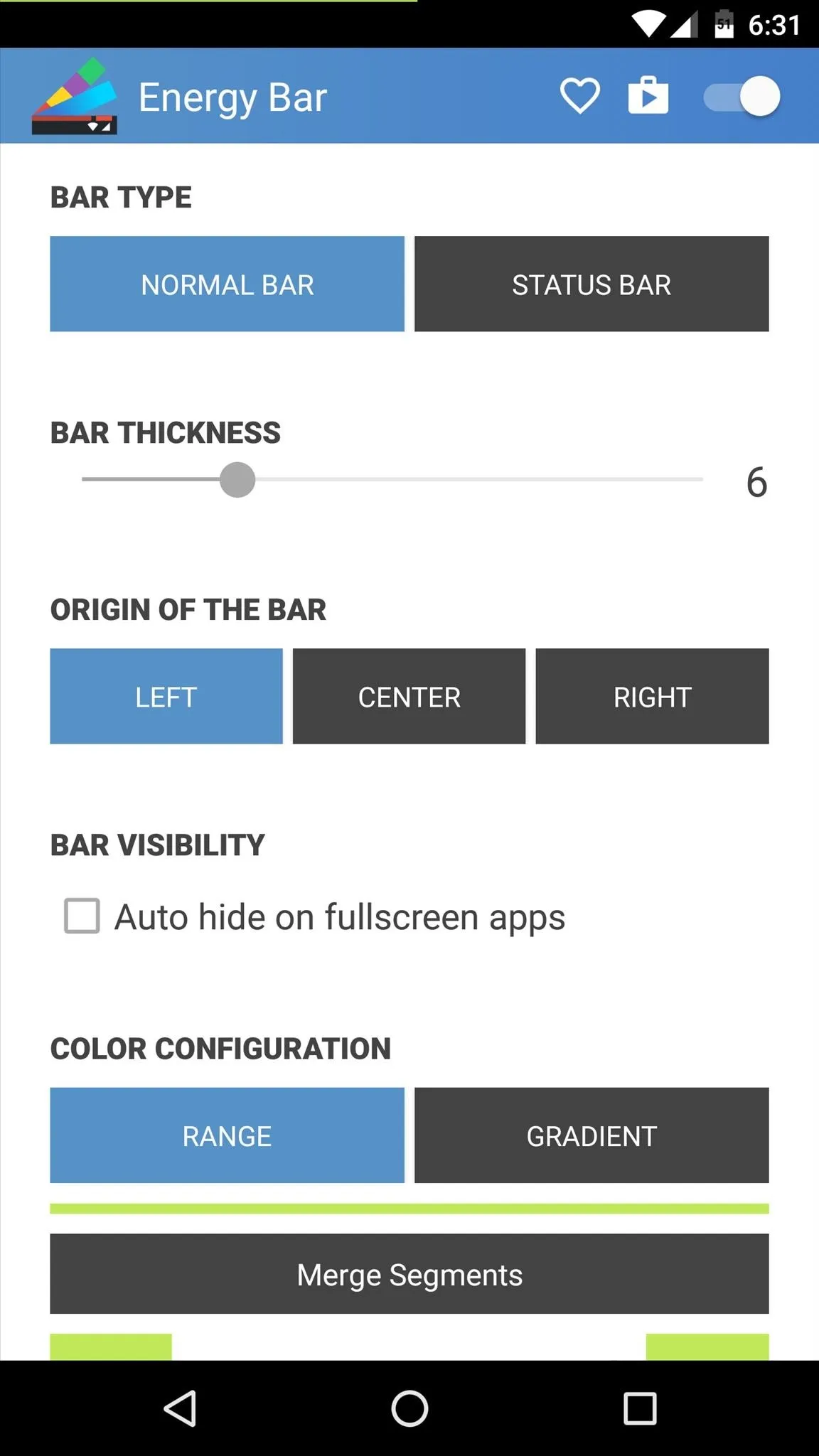
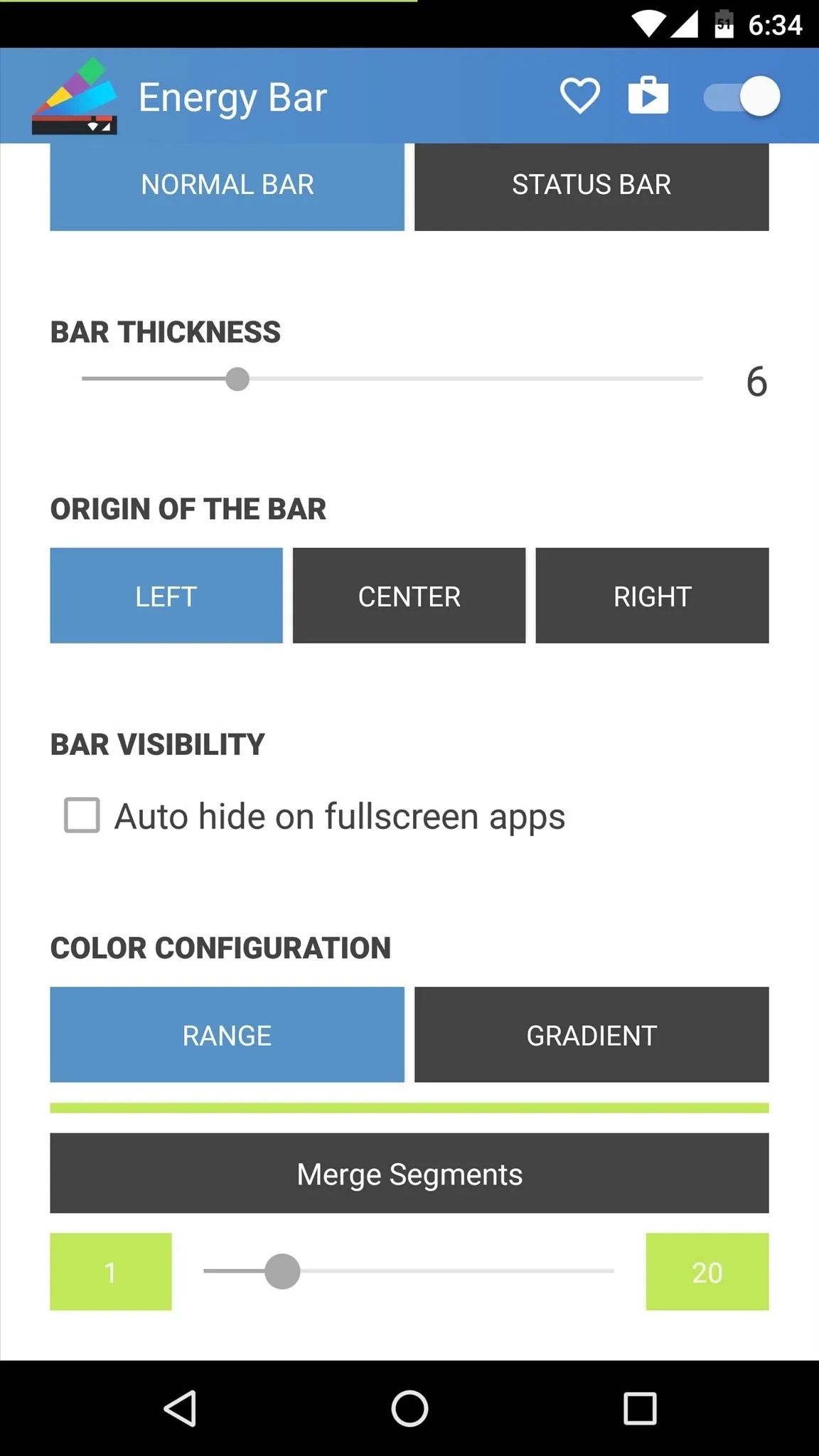
Then, towards the bottom of the screen, the "Color Configuration" section is where you can do the most customization. The two options here are "Range" and "Gradient," but Gradient is a pro feature available through a $1.99 in-app purchase.
So sticking with Range as the color type, use the slider at the bottom of the screen to set the lowest color range for your battery indicator—something like 1-15% should do the trick. Once you do that, you'll see a second slider, which you can set as a second range. Keep doing this until you've added as many color ranges as you'd like, then tap the square next to each entry. This will display a full RGB color picker, where you can assign custom colors that will appear when your battery level is within these ranges.
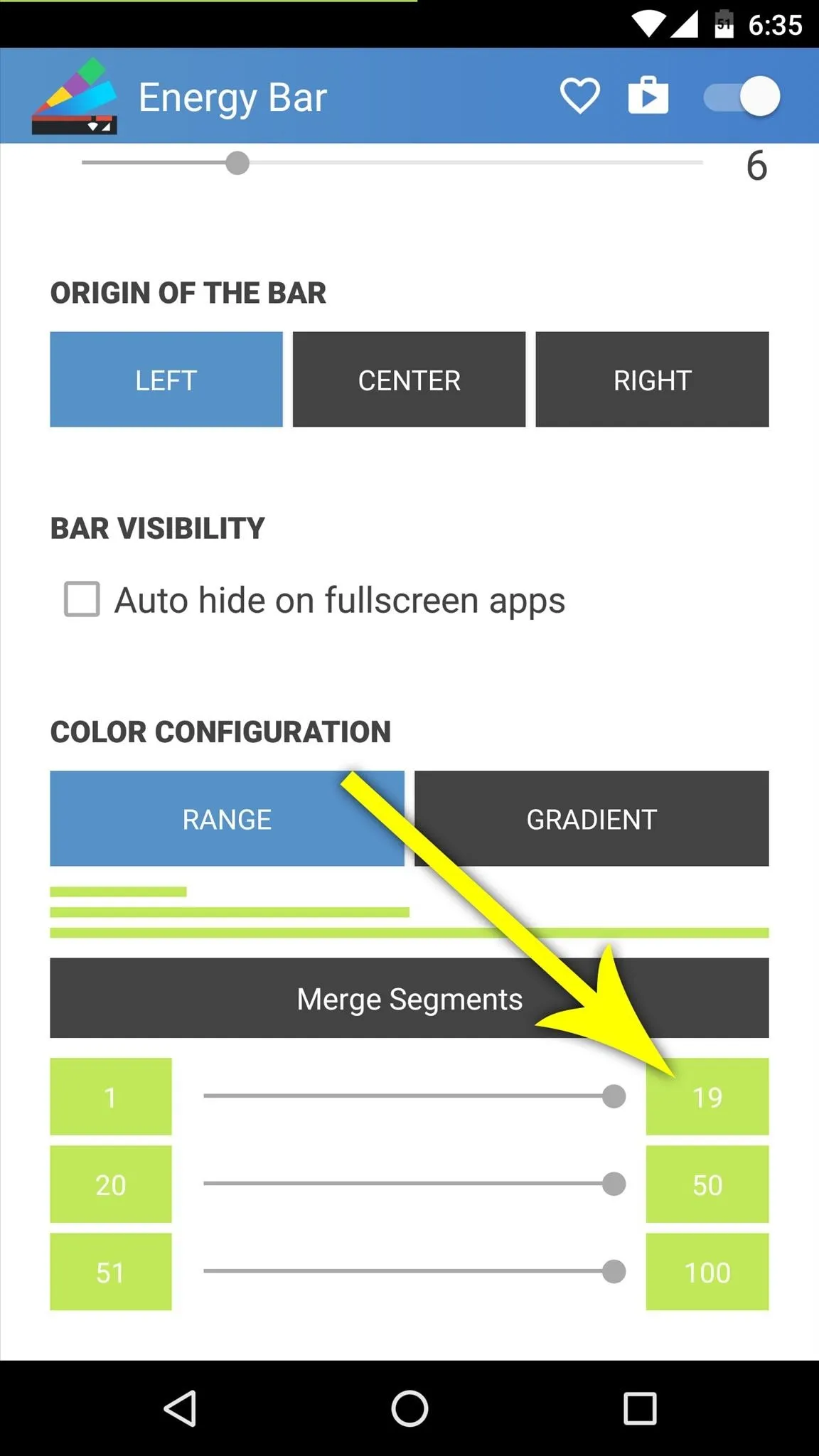
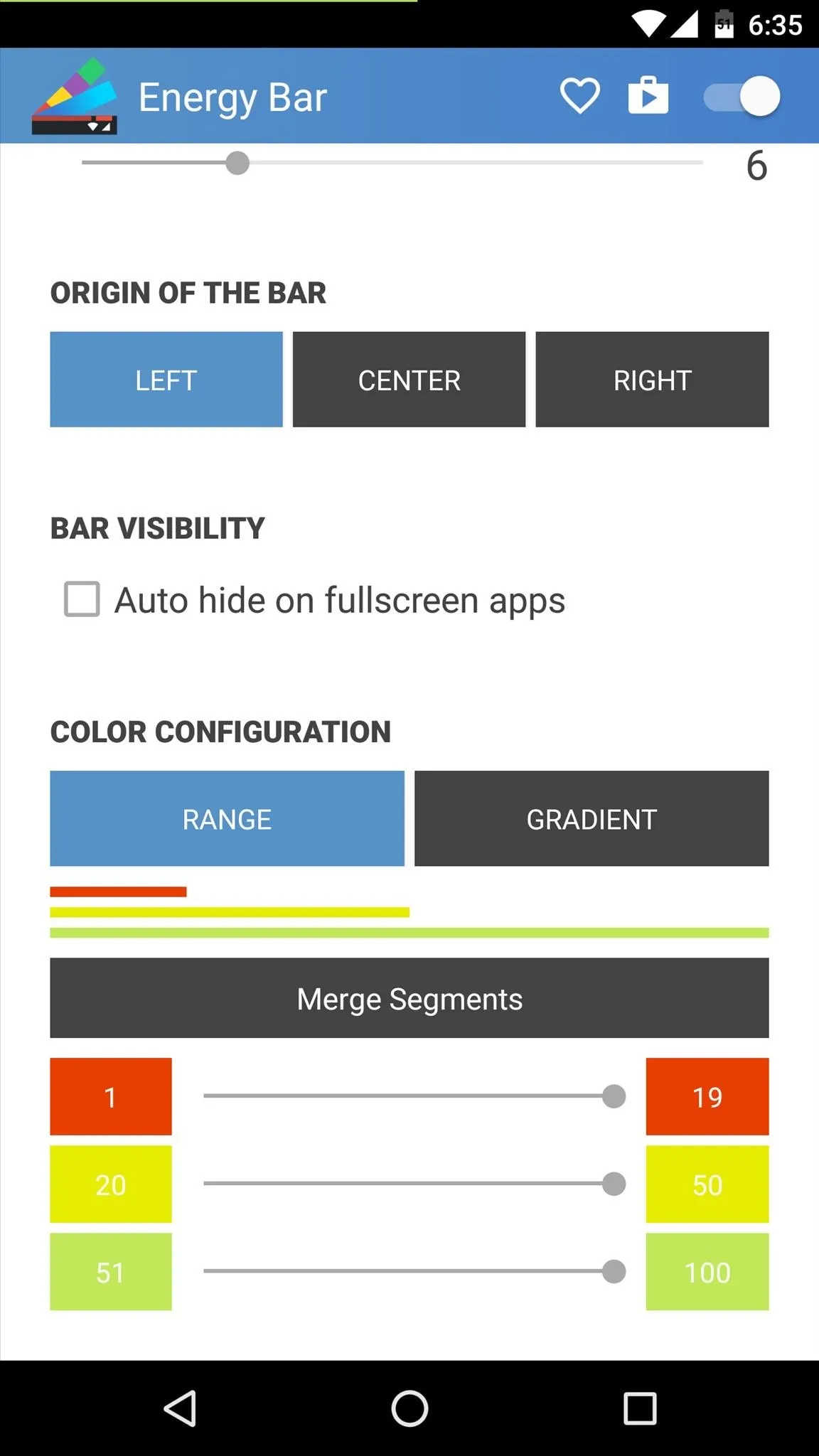
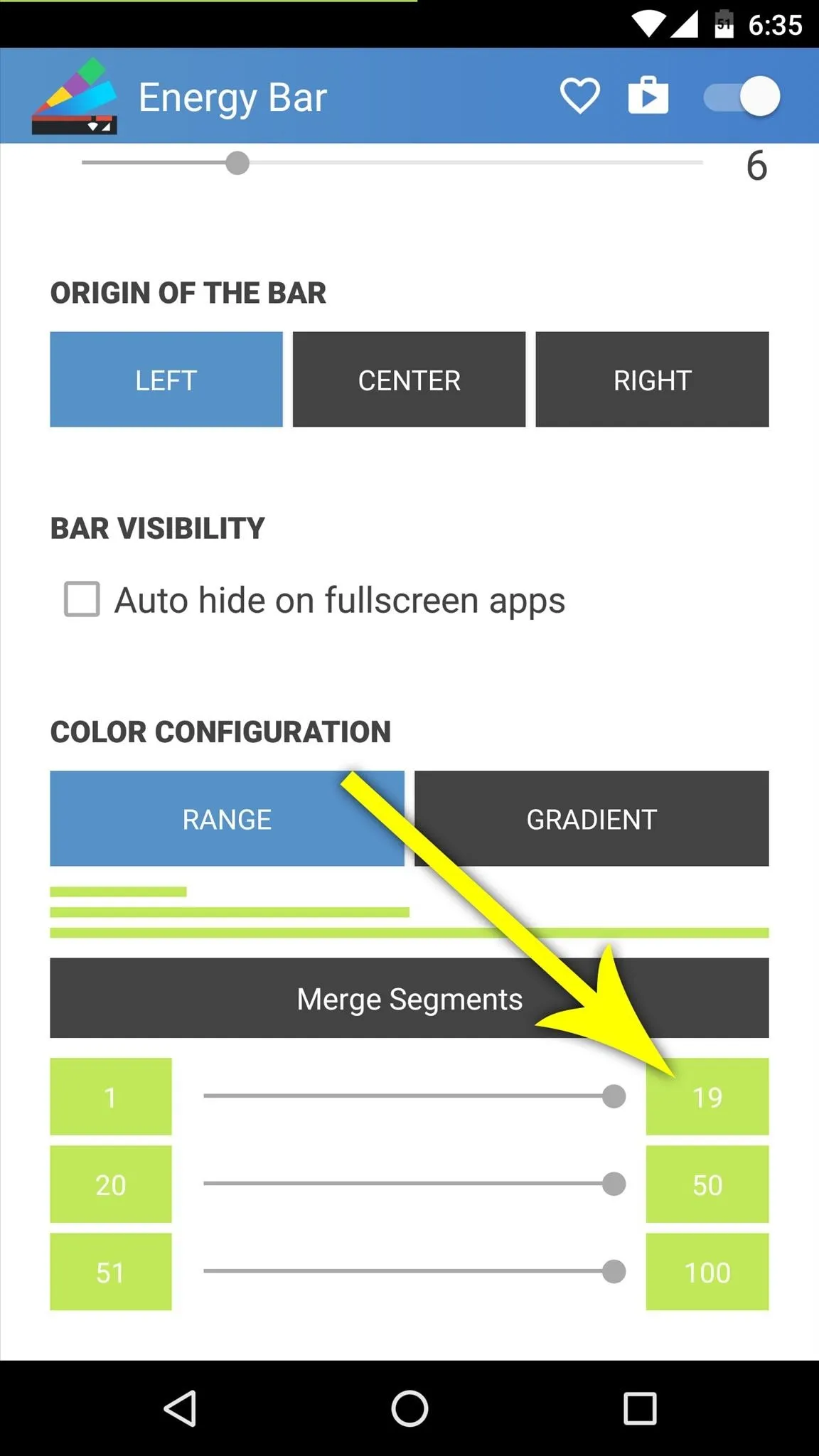
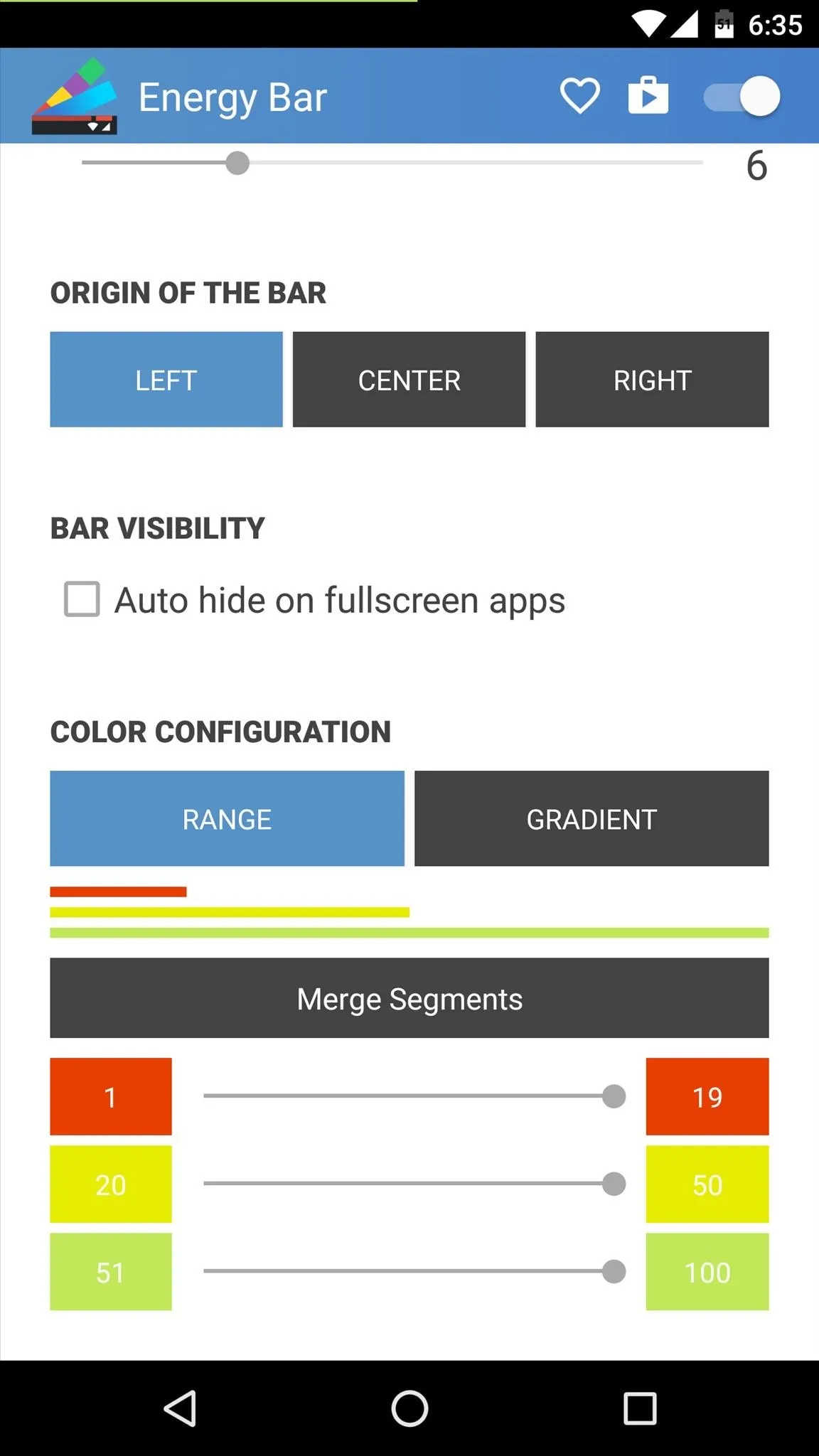
View Battery Levels with a Colorful & Subtle Indicator
With everything set up now, you'll see the new battery indicator at the top of every screen. It's a great way to see your battery level at a glance, but at the same time, it's subtle enough so as not to be intrusive.
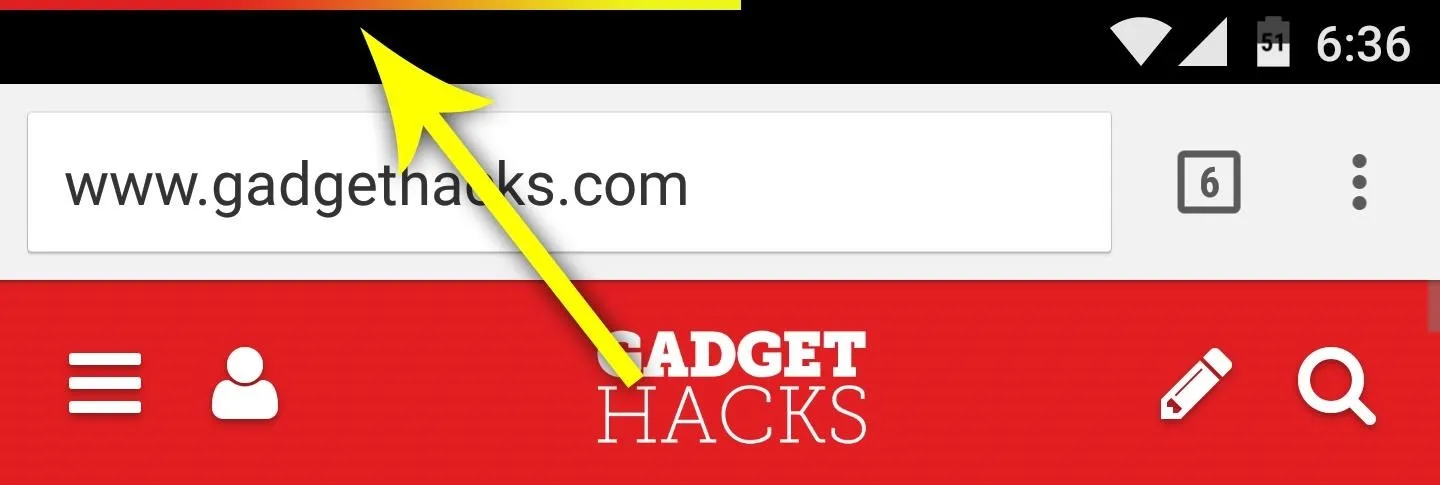
As of right now, there is no built-in way to remove the old battery indicator in the status bar, unless you're rooted, of course. So it may seem a little repetitive to have two battery power aids—but when battery life is so important, why not?
- Follow Gadget Hacks on Facebook, Twitter, Google+, and YouTube
- Follow Apple Hacks on Facebook and Twitter
- Follow Android Hacks on Facebook and Twitter
- Follow WonderHowTo on Facebook, Twitter, and Google+
Cover photo and screenshots by Dallas Thomas/Gadget Hacks























Comments
Be the first, drop a comment!