Google has recently been pushing to replace the decades-old messaging technology we've been stuck with. SMS was never meant to handle the high-quality multimedia content we consume with our smartphones today, so in comes RCS, which is a universal platform that aims to change our messaging game forever.
It's not an easy feat by any means, but Google has slowly been chipping away at making a real universal chat platform to bring everyone together rather than isolating them. The bigger picture here is to allow everyone around the world, not just the US, to communicate with one another using current generation chat features — no matter what platform or carrier they're using for their phone service.
While Google continues to work on getting more wireless carriers and phone manufacturers on board with this worldwide phenomenon, they made a big step towards making RCS a reality. For US wireless subscribers, you can bypass the carriers and enable RCS on any device with Android Messages to enjoy all the fancy chat features like what you get from Facebook Messenger and Apple's iMessage.
Install Android Messages
To get all the RCS goodies on your phone, you'll want to get Google's official Messages app, which is commonly referred to as Android Messages. Other apps (like Samsung Messages) support RCS, but to ensure maximum compatibility, we recommend installing Google's Messages app.
Android Messages comes preinstalled on many phones, but if yours isn't among these, you'll simply have to install the app, then set it as your default messaging app. That's as easy as following the link below from your phone, pressing "Install," then "Open," then "Yes" when prompted to set Messages as your default texting app.
- Play Store Link: Android Messages (free)
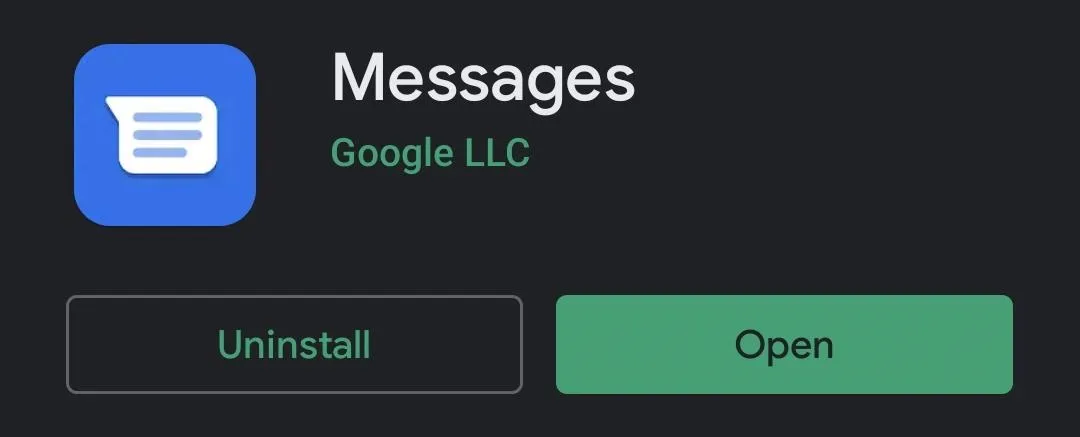
Enable RCS
Now that you've made sure your wireless carrier supports RCS and you have the Android Messages app on your phone, it's time for the good stuff. Go ahead and open the Android Messages app, tap the three-dot menu in the upper right, then follow the location below to get into the RCS settings for the app.
Settings -> Advanced -> Chat features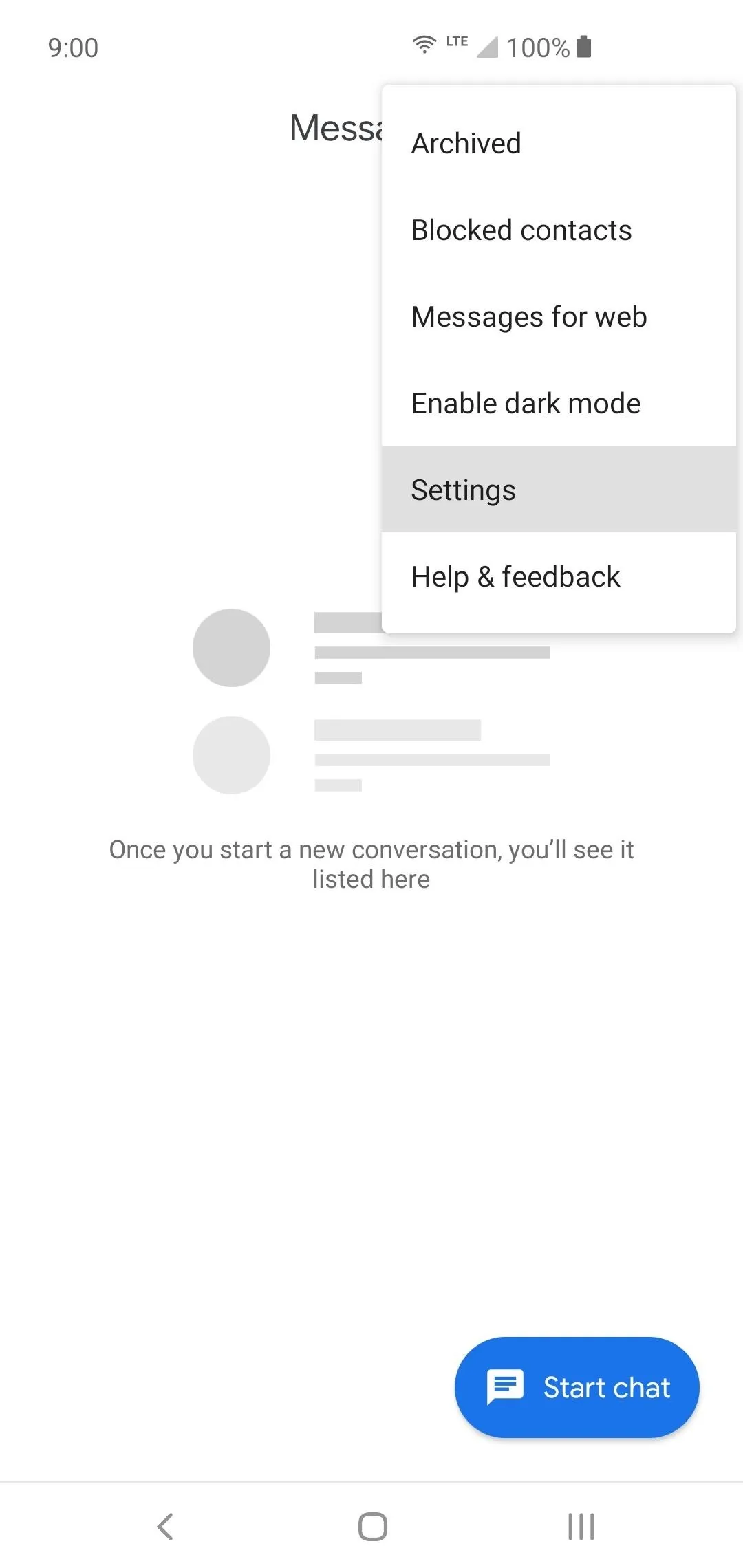
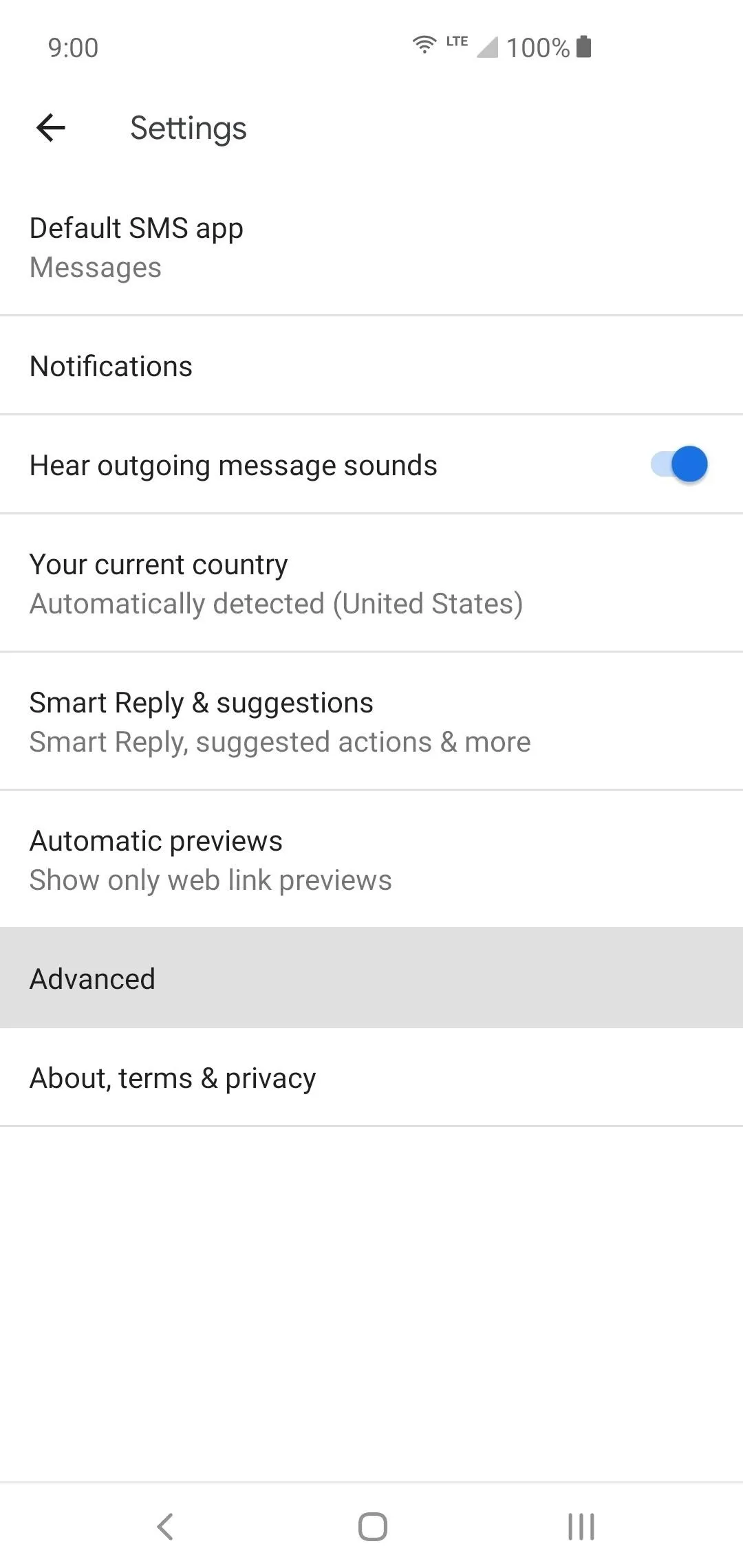
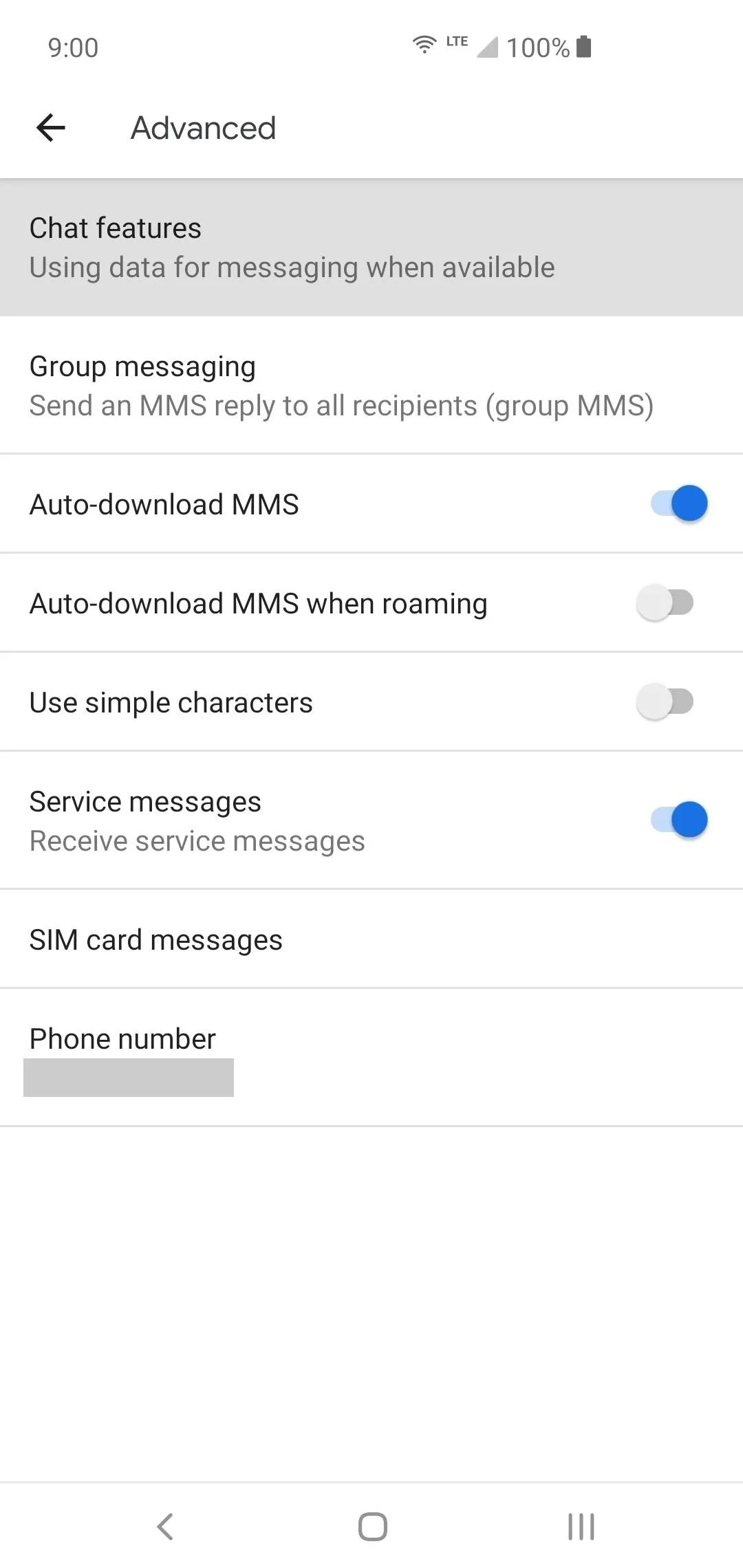
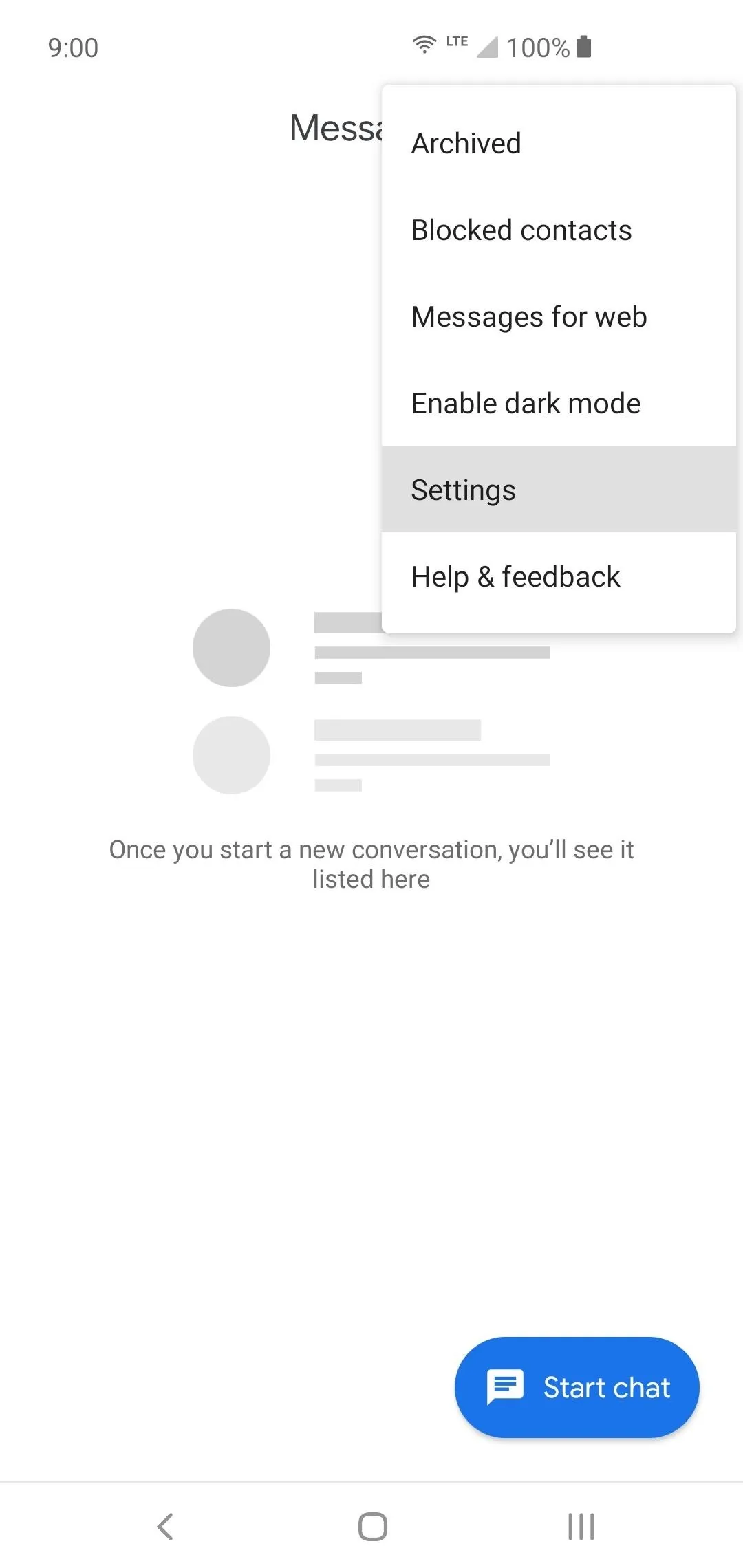
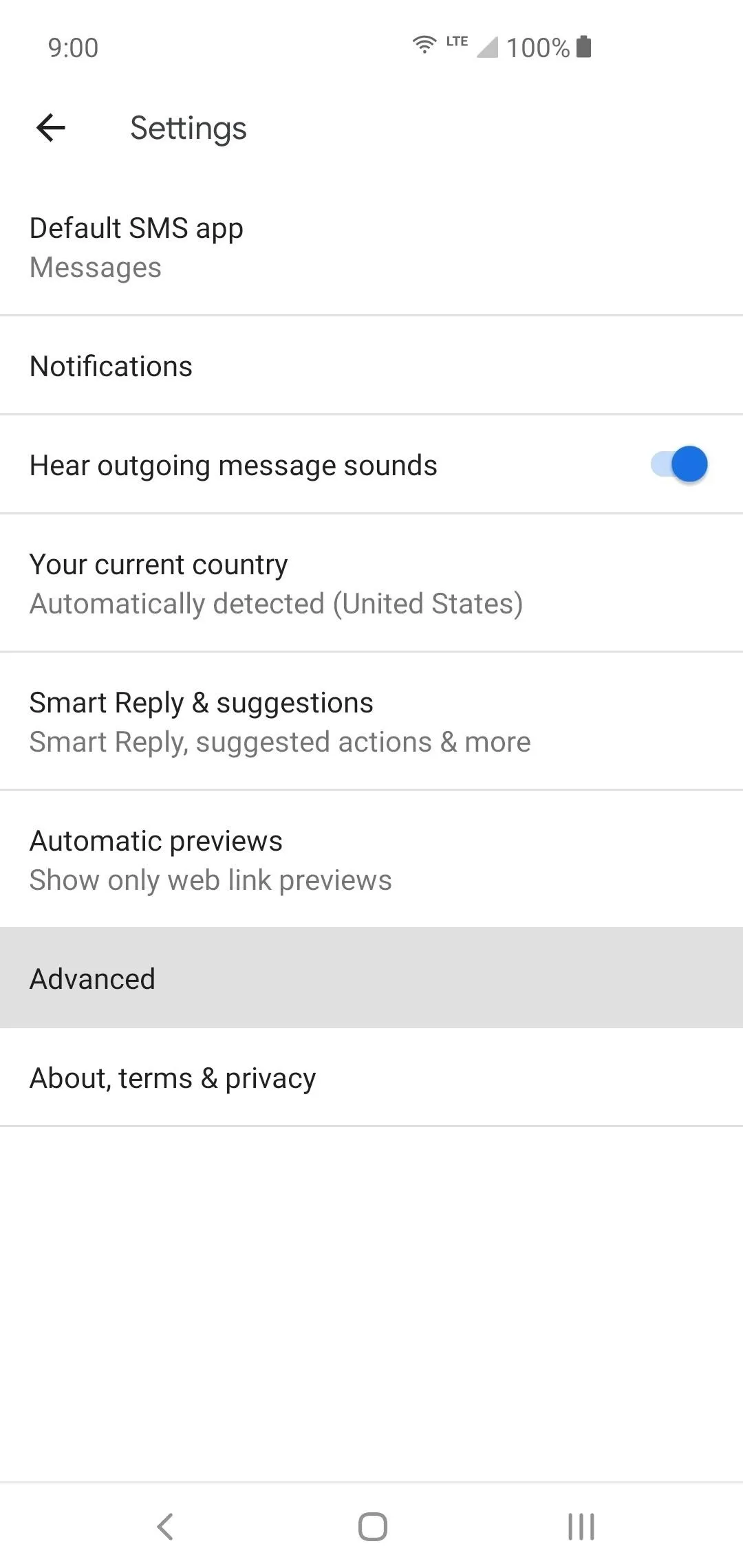
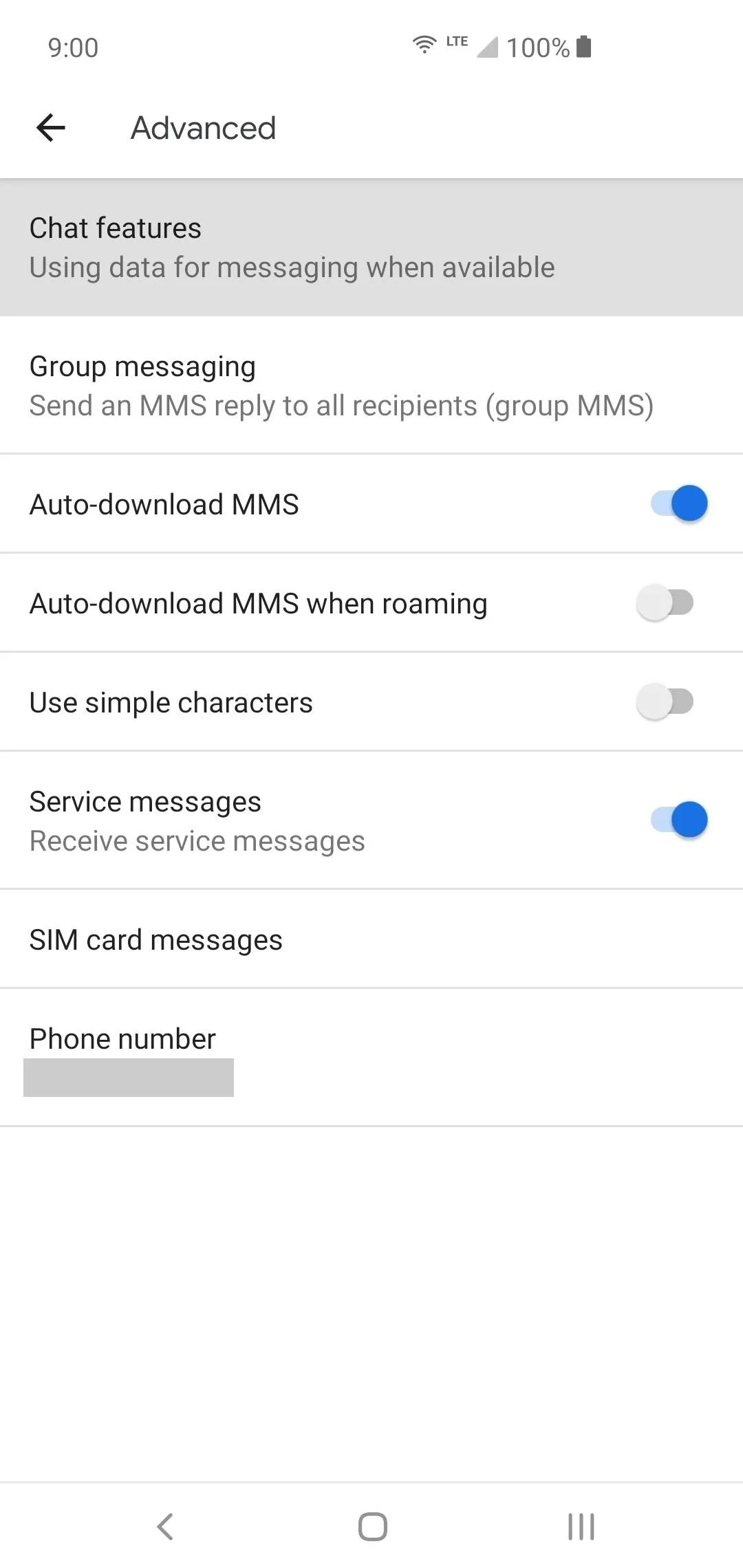
Once you tap "Chat features," a screen will pop up explaining that the Messages app will need to stay connected in the background for the chat features to work. Tap "Next," and it will send a code in the app then begin to activate the features on your phone within a few seconds. Once it finishes, RCS will now be active on your phone from this point on. It should also send you back to the "Advanced" page of the app settings.
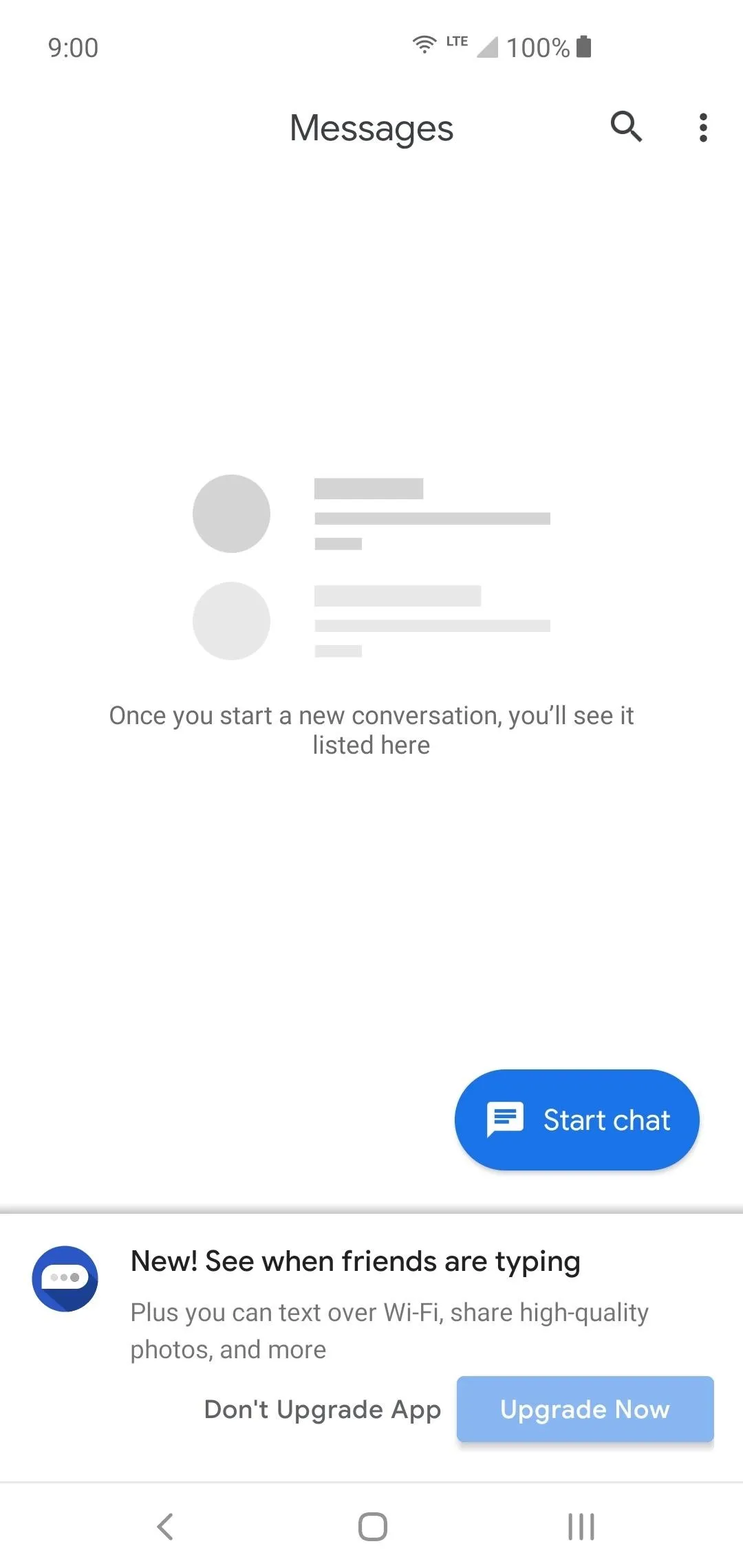
This message will automatically pop up if RCS support is detected. Tapping "Upgrade Now" will also start the RCS activation process.

The is the main RCS activation screen.
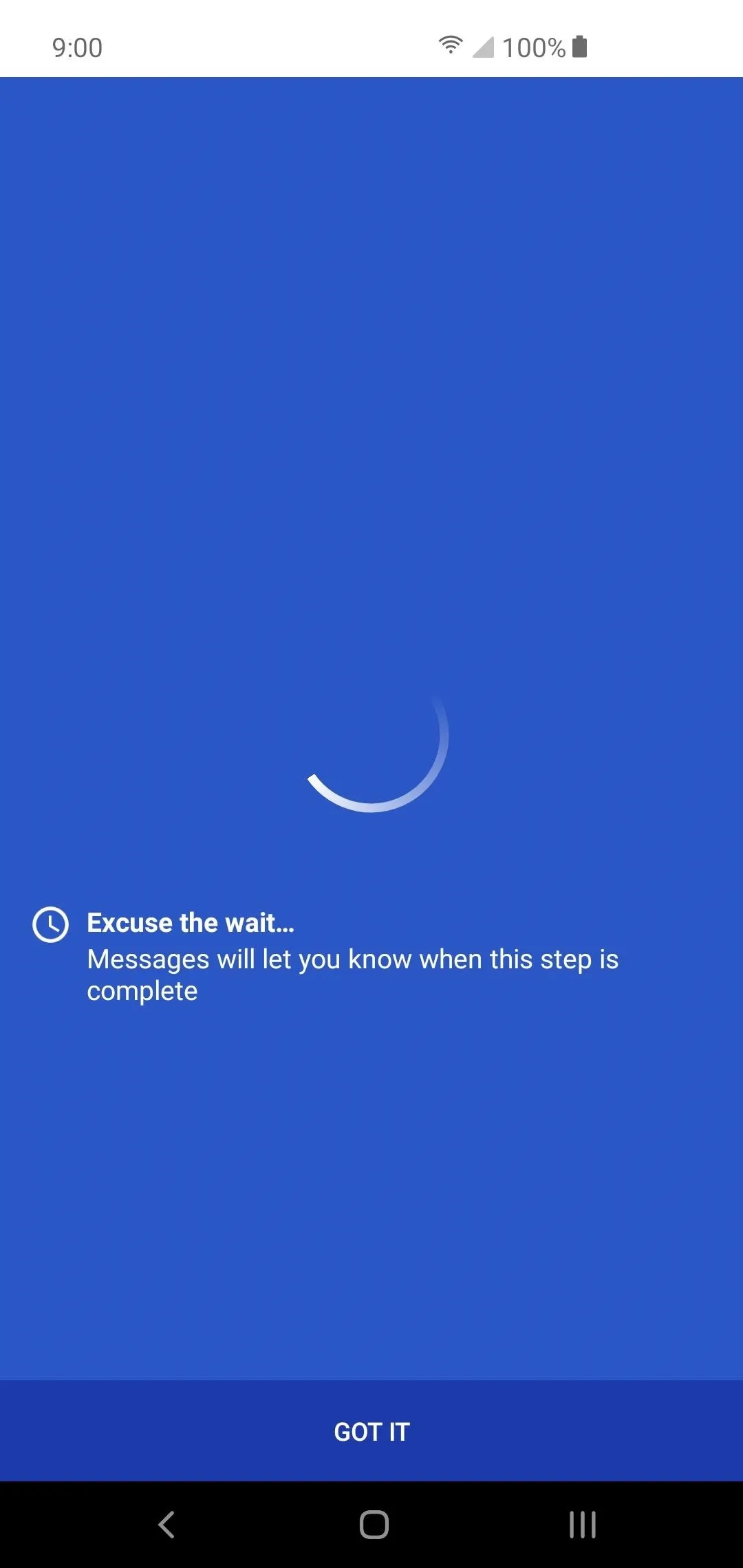
You'll see this message if activation is taking longer than usual.
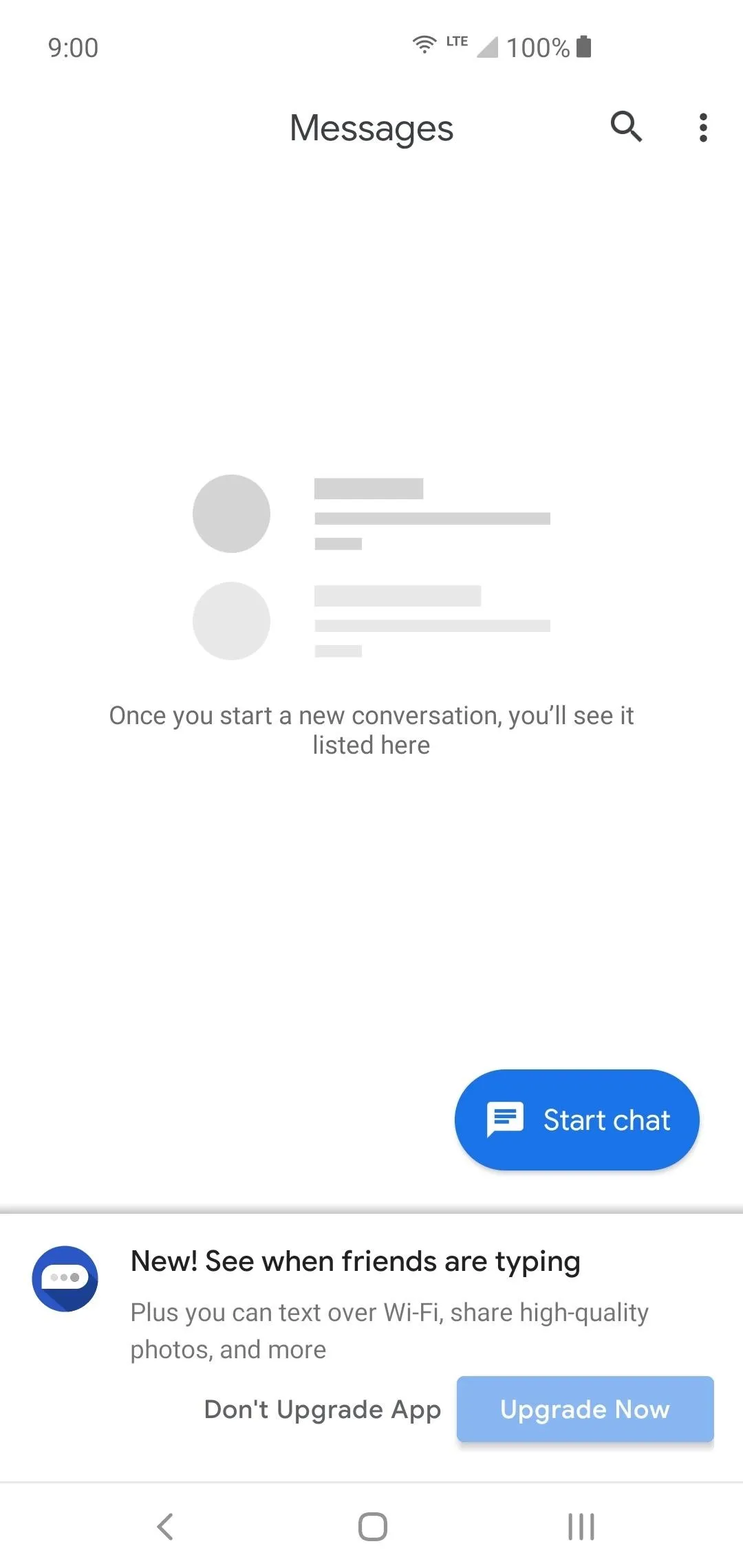
This message will automatically pop up if RCS support is detected. Tapping "Upgrade Now" will also start the RCS activation process.

The is the main RCS activation screen.
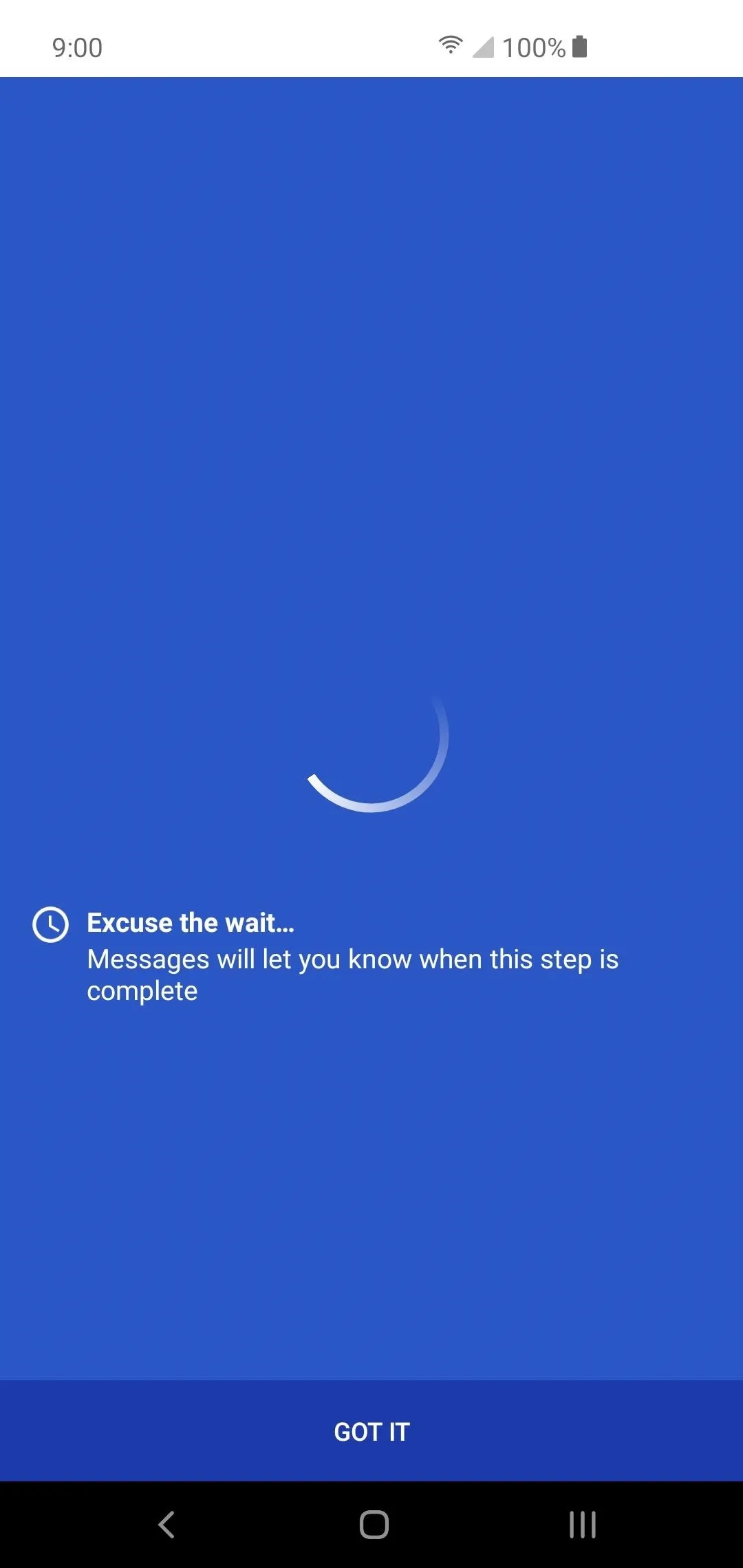
You'll see this message if activation is taking longer than usual.
In some cases, you might have to wait a little longer until it comes through when activating the RCS chat features. If it's taking longer than expected, you'll see a new screen that says "Excuse the wait." Just tap "Got It" then wait it out until you get the notification that says it's activated. Once you get the notification, then RCS will be successfully active on your phone from this point on.
Enable Additional RCS Features
If you need to, head into the "Advanced" section of the settings and go right back to the "Chat features" section like before. Instead of being greeted with a screen to activate the chat features on your phone, you'll now see a new list of chat options that you can change.
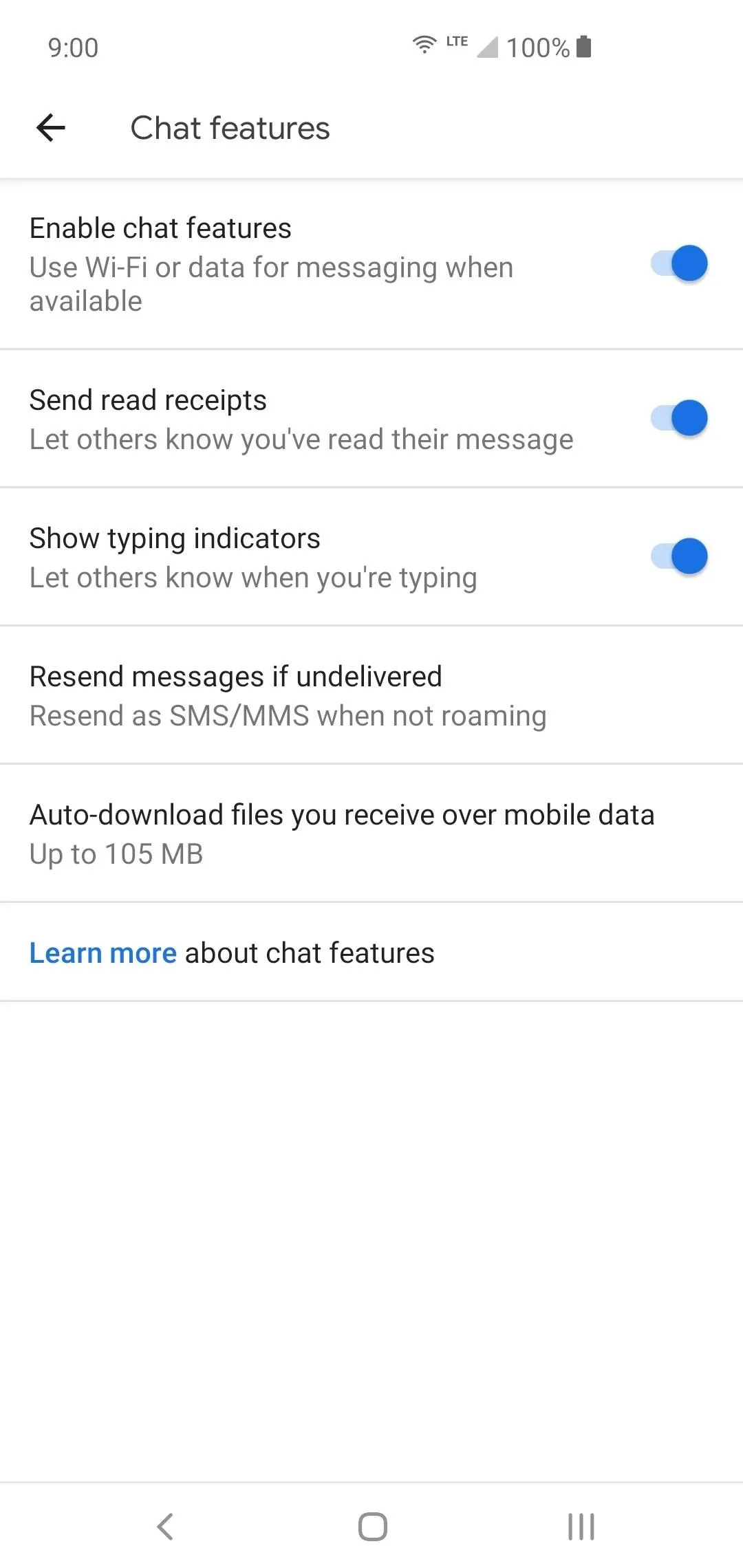
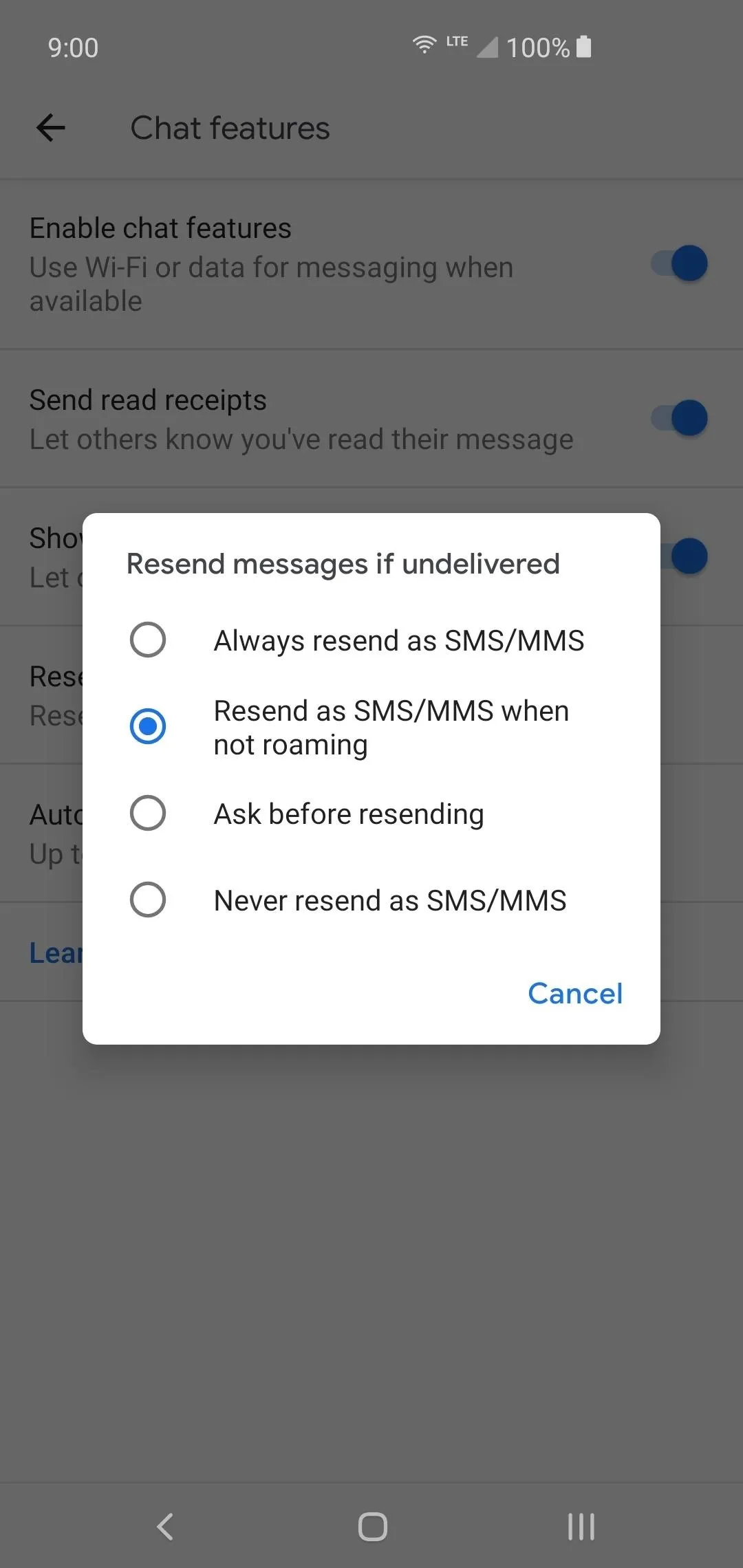
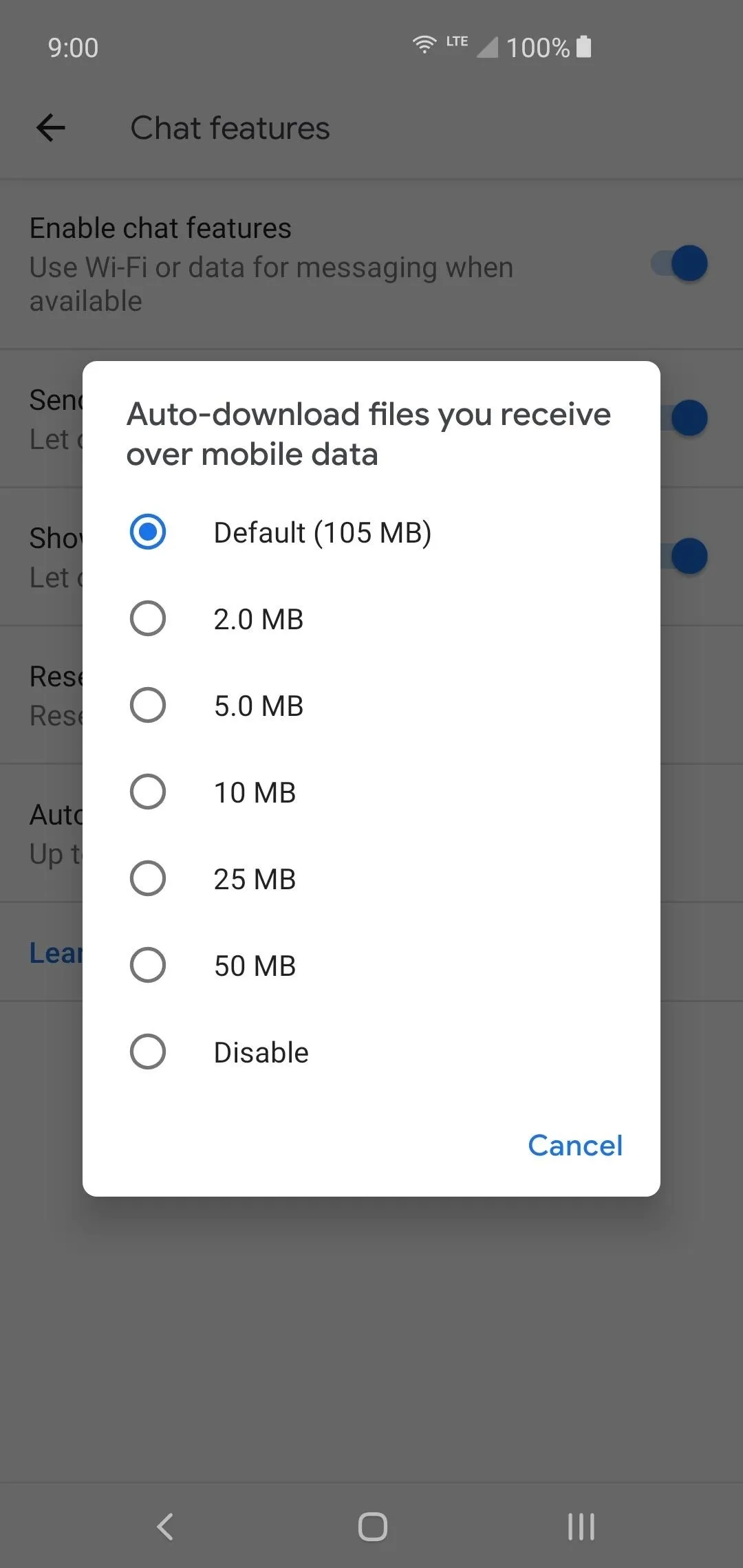
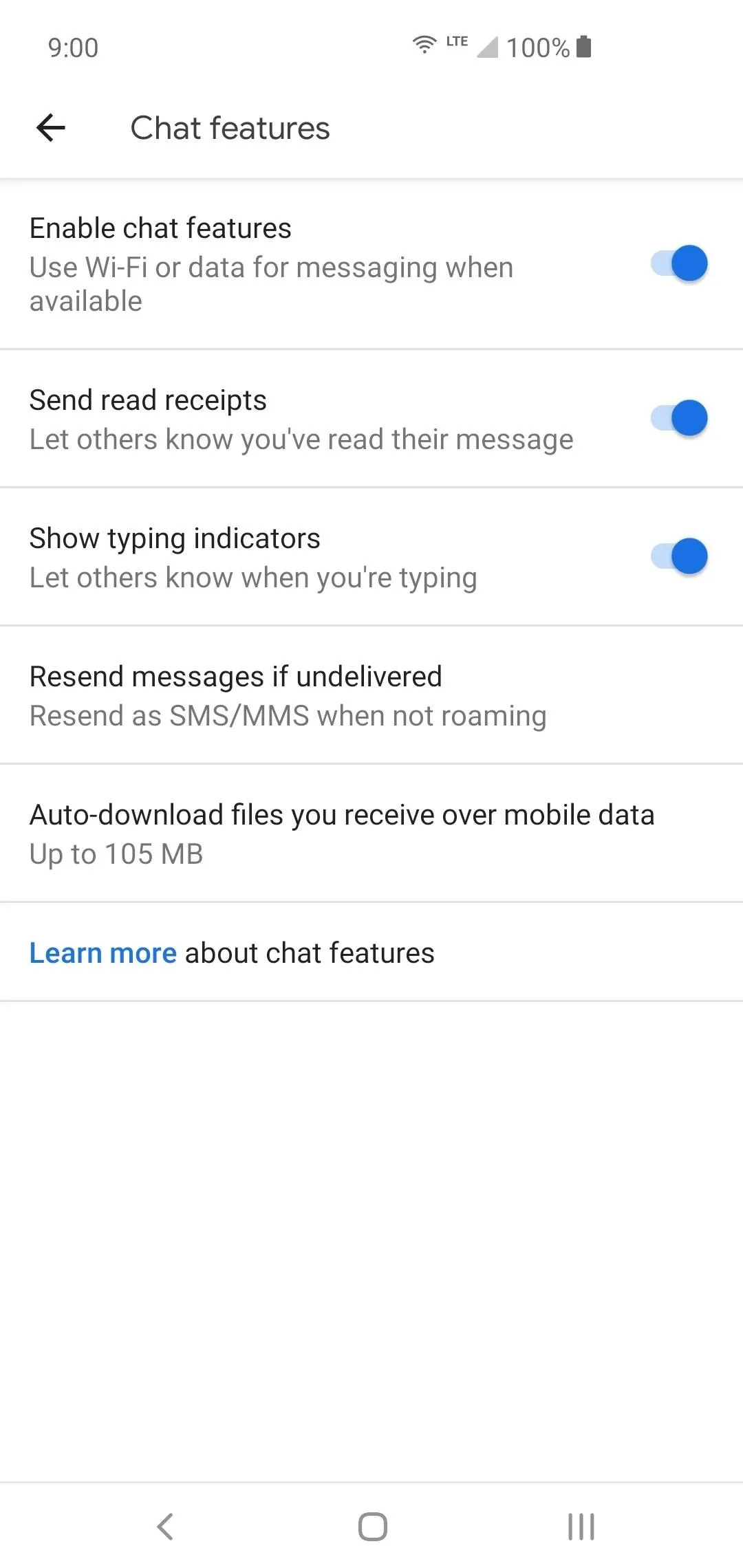
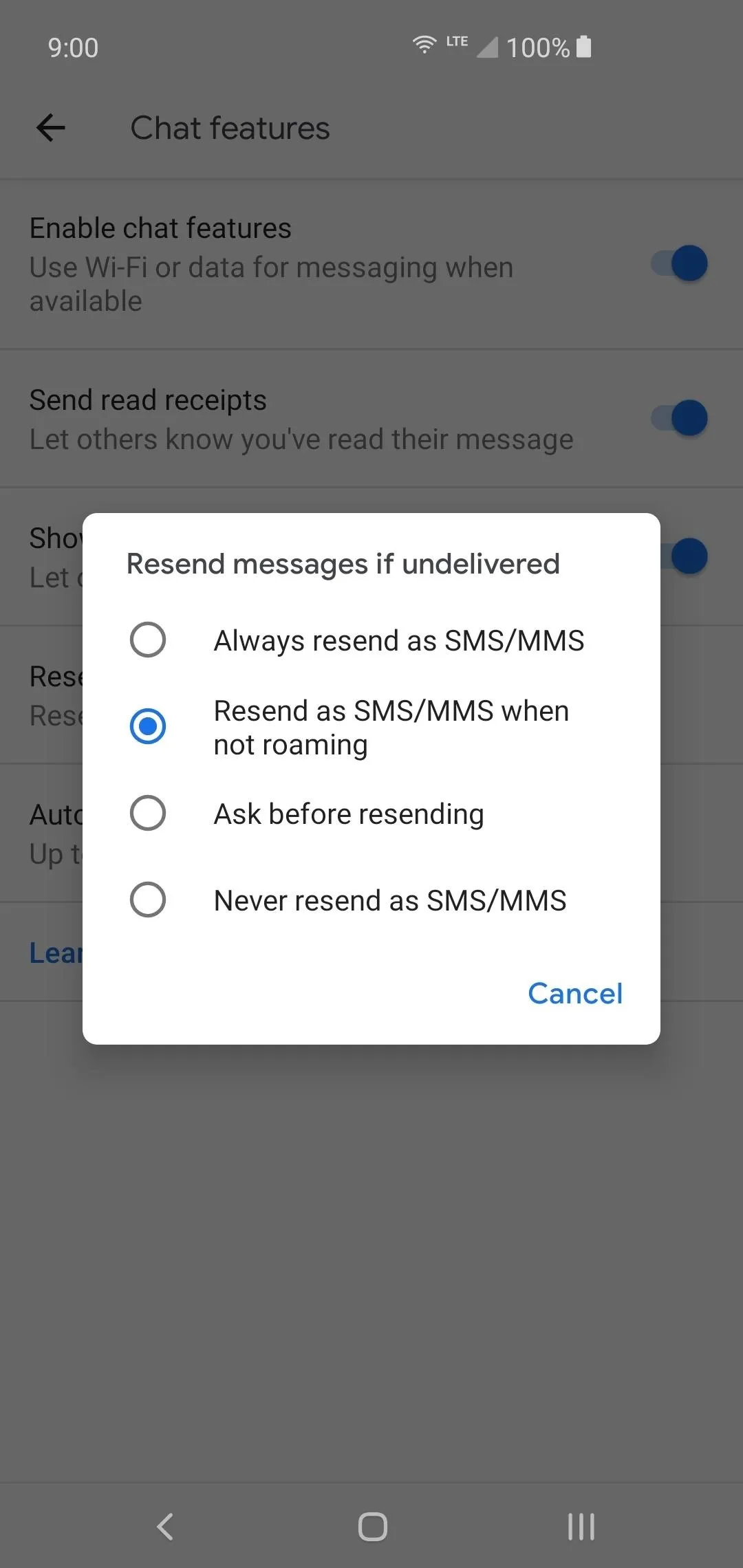
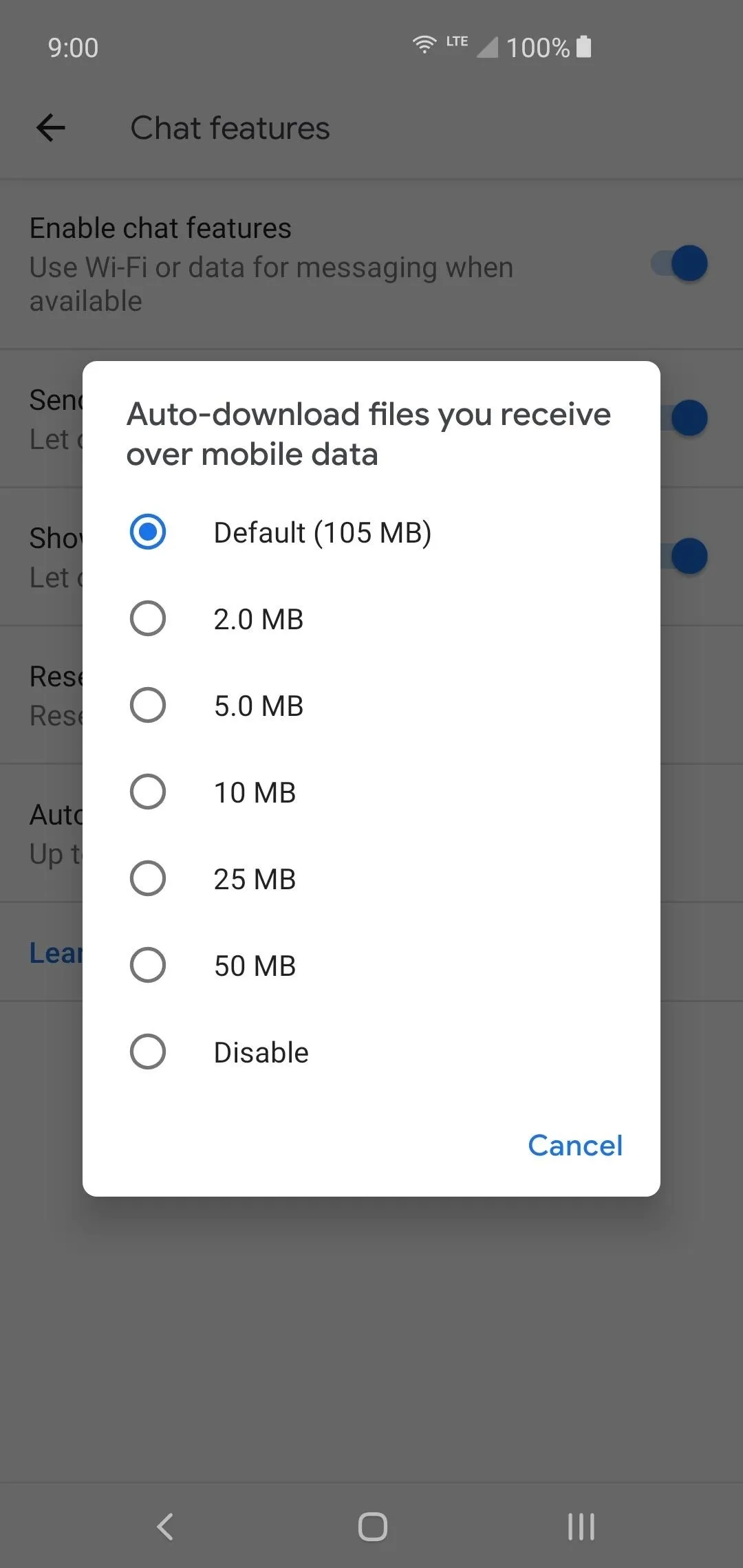
They are all on by default, but feel free to disable any or all of them to whatever works best for your personal chat needs. As new RCS features are added to the Messages app, this is where you'll find them in the future for you to tweak and view at any time.
Disable Ad Blocking for Carrier Apps (Optional)
If you meet all of the requirements and you performed the above steps, but you're still not getting RCS features, it's probably your ad blocker's fault. There are a few apps (mostly carrier apps) that need full access to the internet for RCS to work, and ad blockers can prevent them from working.
You have two choices here: either disable your ad blocker altogether or whitelist all carrier apps. For example, if you're on Google Fi and you use AdGuard, you'll need to go into "Apps Management" in AdGuard's menu, then disable ad blocking for the Google Fi, Carrier Services, Carrier Settings, and Carrier Setup apps.
The specific apps will vary depending on your carrier and phone. But as a rule of thumb, whitelist (read: disable ad blocking for) any app that has your carrier's name, in addition to any app with the word "Carrier" in its name. Restart your phone, then try using RCS features again.
This article was produced during Gadget Hacks' special coverage on texting, instant messaging, calling, and audio/video chatting with your smartphone. Check out the whole Chat series.
Cover image and screenshots by Stephen Perkins/Gadget Hacks
























Comments
Be the first, drop a comment!