
Popular chat apps like Messenger allow us to communicate with friends and family across iOS and Android phones alike. However, that interconnectivity doesn't mean both apps are the same. While Facebook has made strides to close gaps between these two platforms, chat heads remain an exclusive feature for Android devices, and they let you keep Messenger threads close by.
Chat heads are circular profile icons that overlay other content on the screen when you receive a new message on Messenger. Tap on one, and you can read the full conversation in a pop-up, as well as respond, without leaving any app you're currently in. They remain available even after sending a reply, so you can quickly return to the chat without having to open Messenger. You can dismiss chat heads whenever you want, but they will return when you receive a new message.
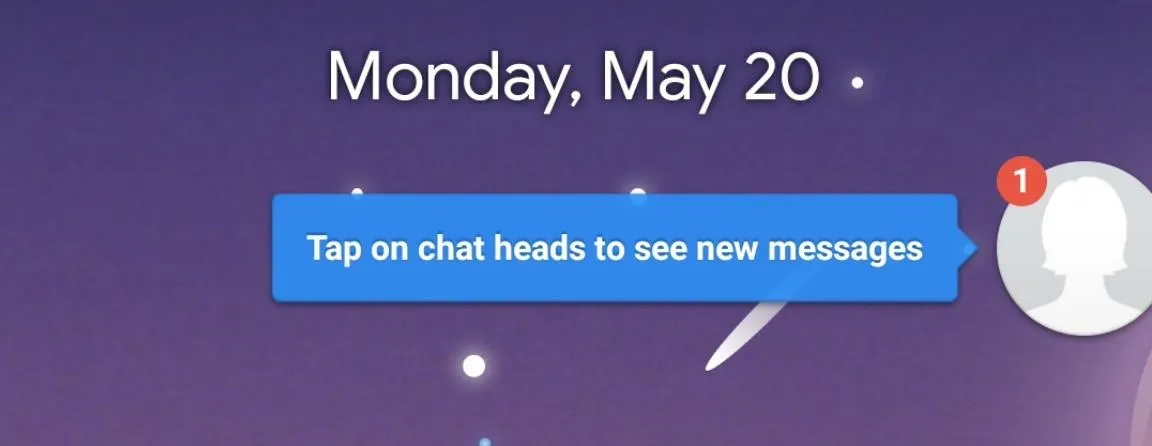
Chat heads weren't always an Android-only feature. When first unveiled, Facebook offered chat heads on iOS, but with a caveat. While chat heads work system-wide on Android, an iPhone user had to stay in the Facebook app for them to appear. This was likely due to restrictions from Apple, and in-app chat heads made no sense inside Messenger where all chats ended up. With those two thoughts in mind, we're unlikely to see chat heads make their way back to iOS anytime soon.
Enabling or disabling chat heads is simple on Android. First, tap the profile icon in the top left to open the Settings menu. Next, locate "Chat Heads," then tap the slider to either enable or disable the feature. If you have any chat heads currently open, they will disappear if you disable the option here.

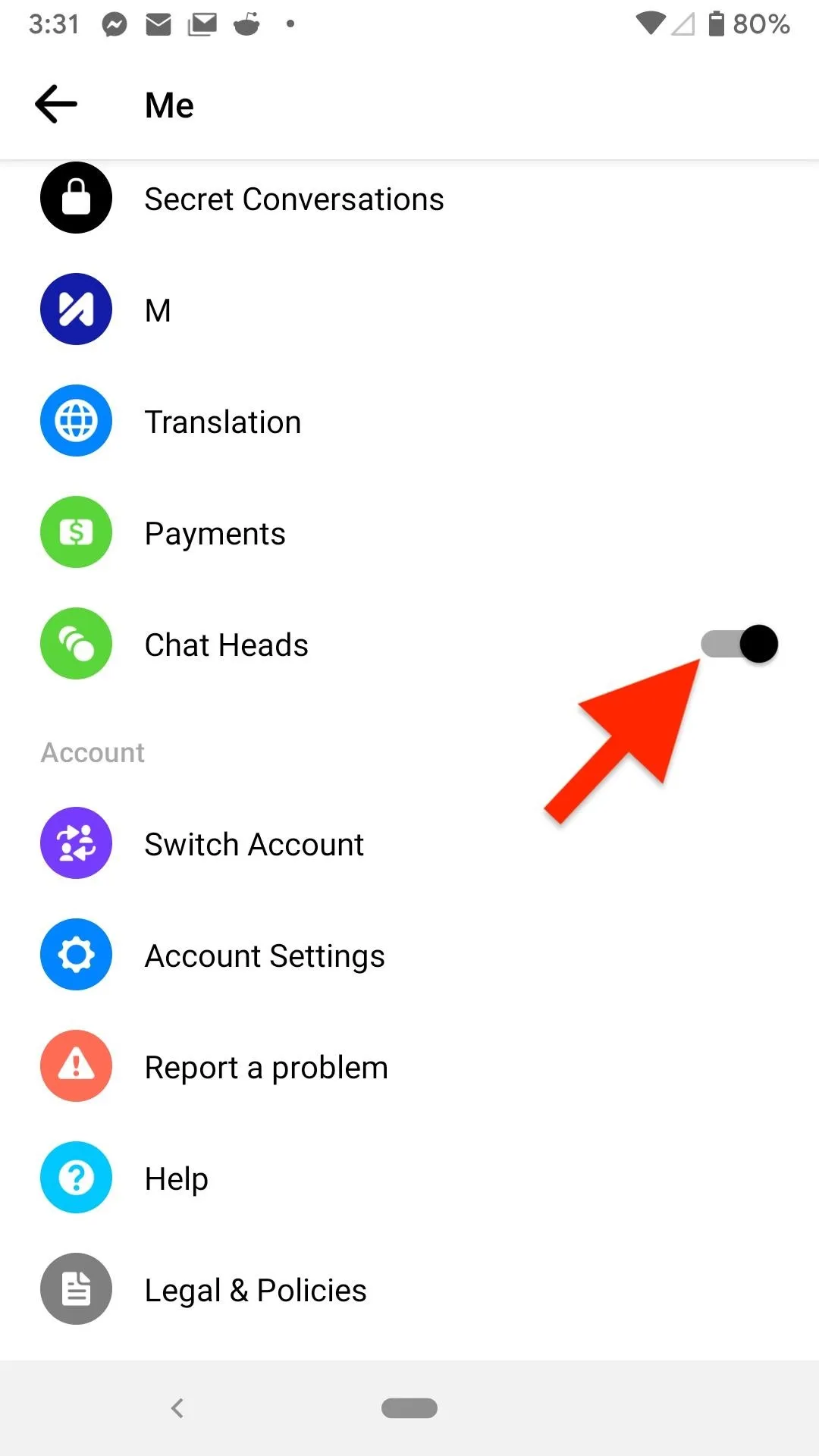

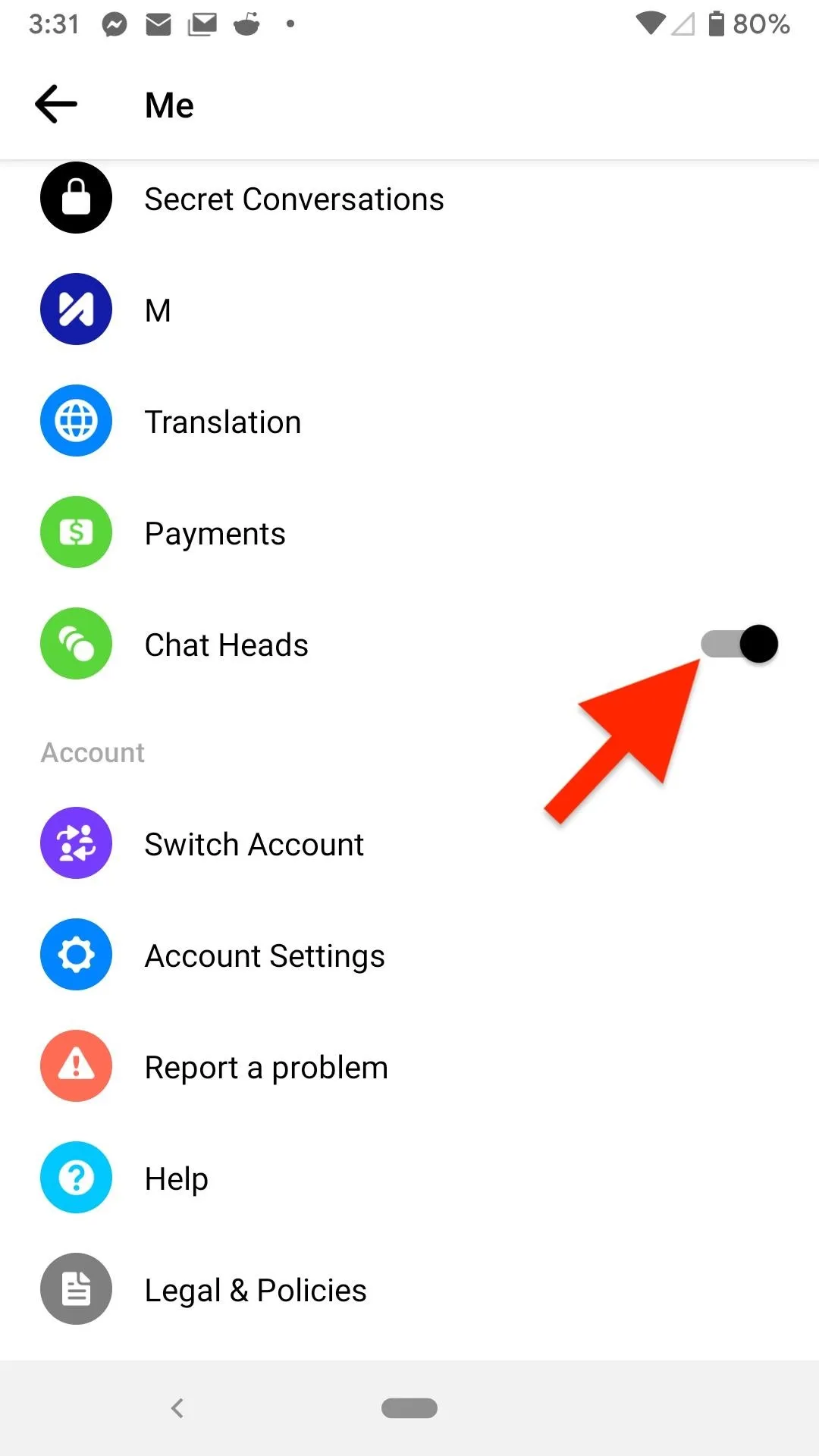
That's all there is to it. You can return to this settings page whenever you need to if you want to toggle on or off chat heads once again.
If you enabled them, when chat heads appear as overlays on your screen, tap on them to open up the overlay window with your conversation, where you can reply. When multiple chats happen, they are bundled on the same overlay icon, so tap that to choose which one you want to view. Anything else is fair game in this window, so you can add media and attachments to messages, change chat settings, make a call, view all of your chats, start a brand new chat, add to your story, and so on.
You can dismiss chat heads on the screen at any time by dragging the profile icon to the bottom of the display. Drag it over the (x) that appears on-screen and let go, and your chat heads will disappear. At least until you receive a new notification.
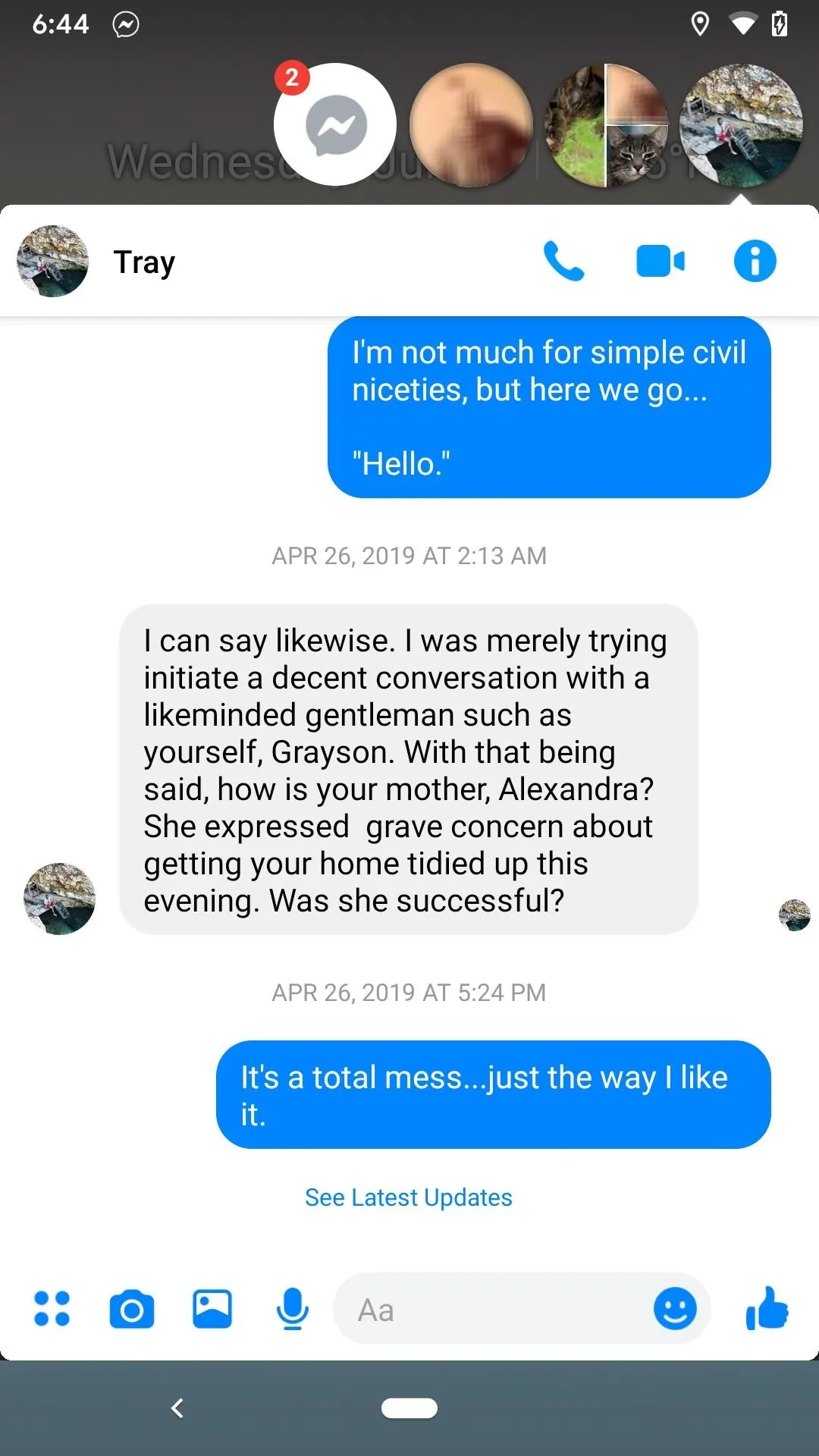
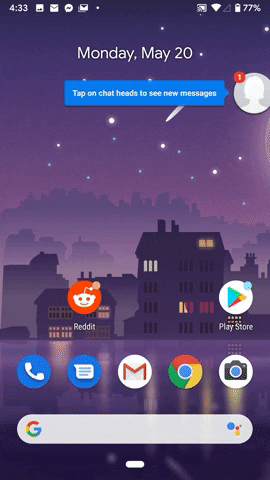
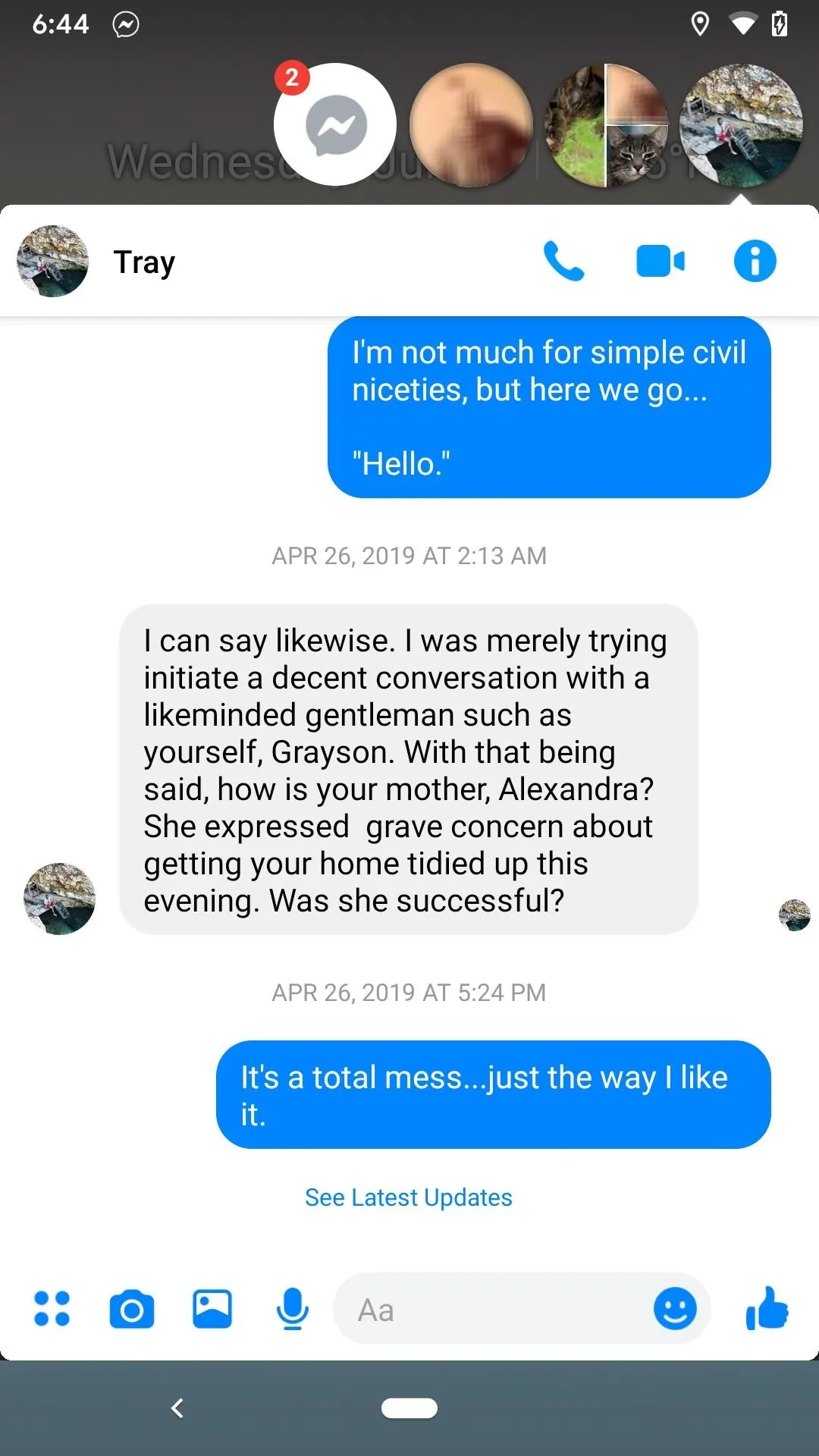
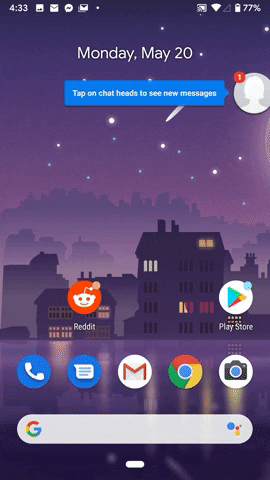
This article was produced during Gadget Hacks' special coverage on texting, instant messaging, calling, and audio/video chatting with your smartphone. Check out the whole Chat series.
Cover image, screenshots, and GIF by Jake Peterson/Gadget Hacks




























Comments
Be the first, drop a comment!