What you see when you open the Play Store is completely dependent on your country settings. Search results and top charts are specific to each region and there are lots of popular apps and games that simply won't show up unless your Play Store country matches up.
Until recently, changing these settings was an exercise in frustration. As someone who has had to move back and forth between the US and Europe, I can attest to that. Thankfully, the process is far easier today, as the Play Store has been updated to include country and profiles options that will appear once your IP address changes.
There are a few caveats, however, as Google is now limiting the number of times you can change country to once per year and, technically, you'll have to visit another country in order to trigger a change of IP address. That's all well and good if you've actually moved abroad, but if you're still at home, you'll have to use some creative tricks to get around these restrictions. Firstly, by changing your phone's IP address with a VPN service.
Before You Begin
If you are already in the country you wish to set as your Play Store location, lucky you! You can jump all the way to Step 3. Otherwise, you'll need to download a VPN application. There are hundreds of great options for Android, but I opted for the VPN Melon app, which can be downloaded for free via the link below.
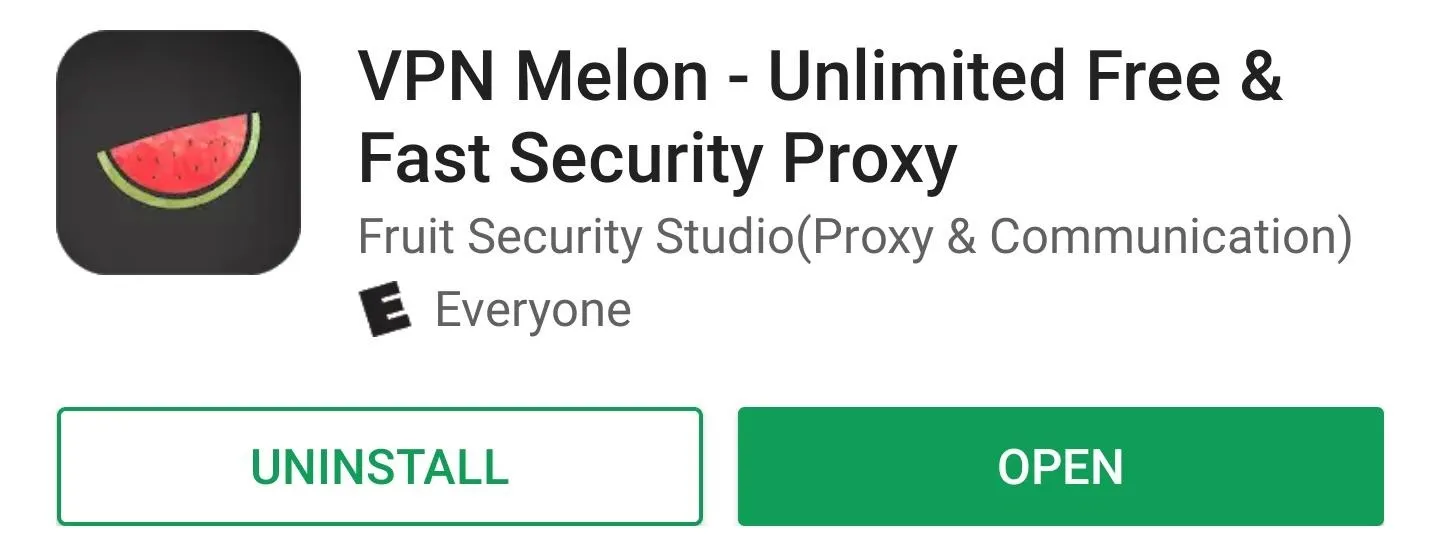
Clear Data on the Google Play Store App
Open your Settings app and select "Apps." The menu name may be different depending on your phone's Android version, so if you don't see "Apps," look for something similar like "Apps & notifications" or "Applications." From there, tap the drop-down menu at the top of the screen and choose "All apps" to show system apps as well.
With all apps now visible, scroll until you find the Play Store app (which may also go by Google Play Store), then select it. Tap "Force stop" at the top of the next page, then press the "Clear Data" button to clear the cache and data.
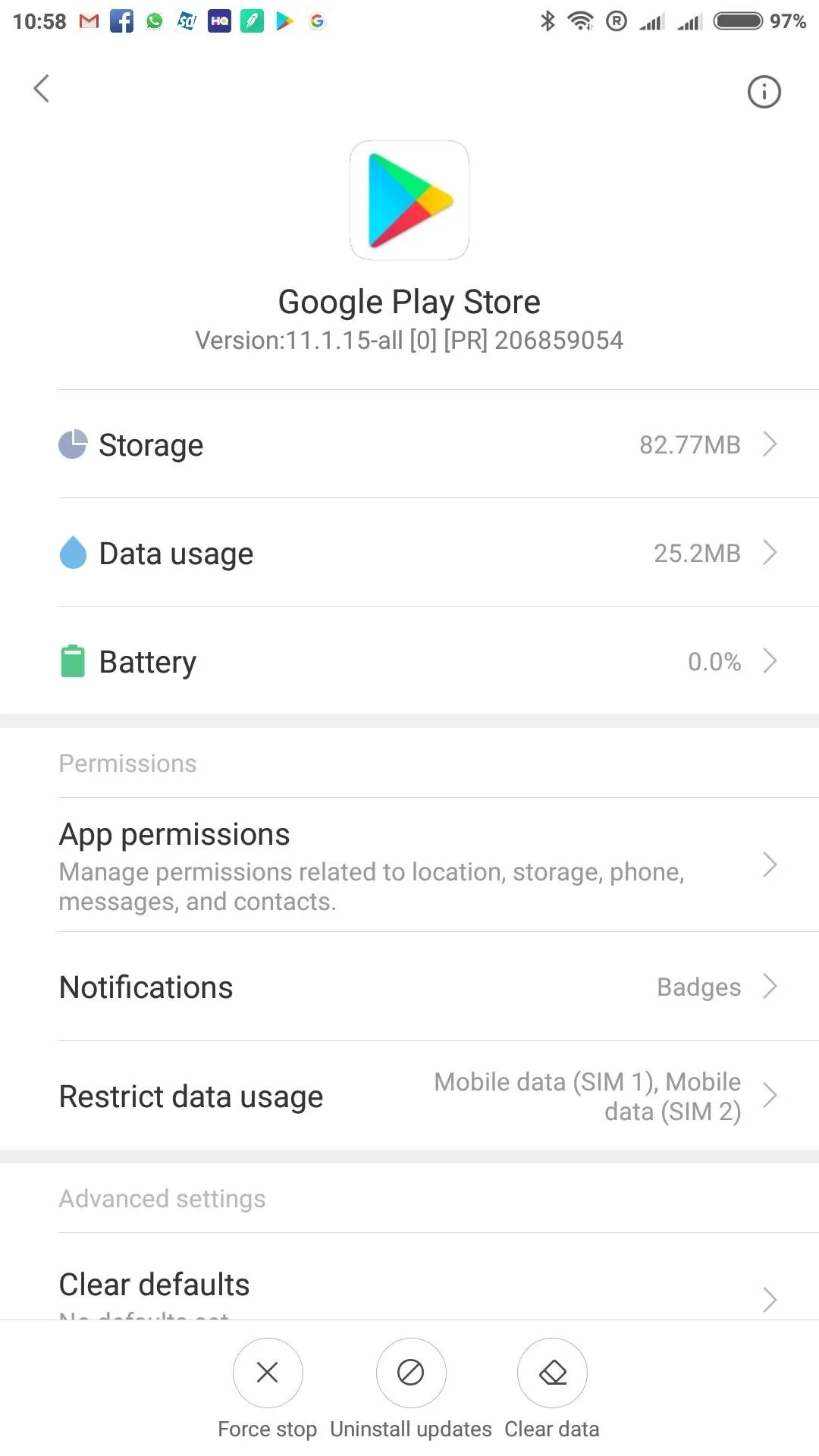
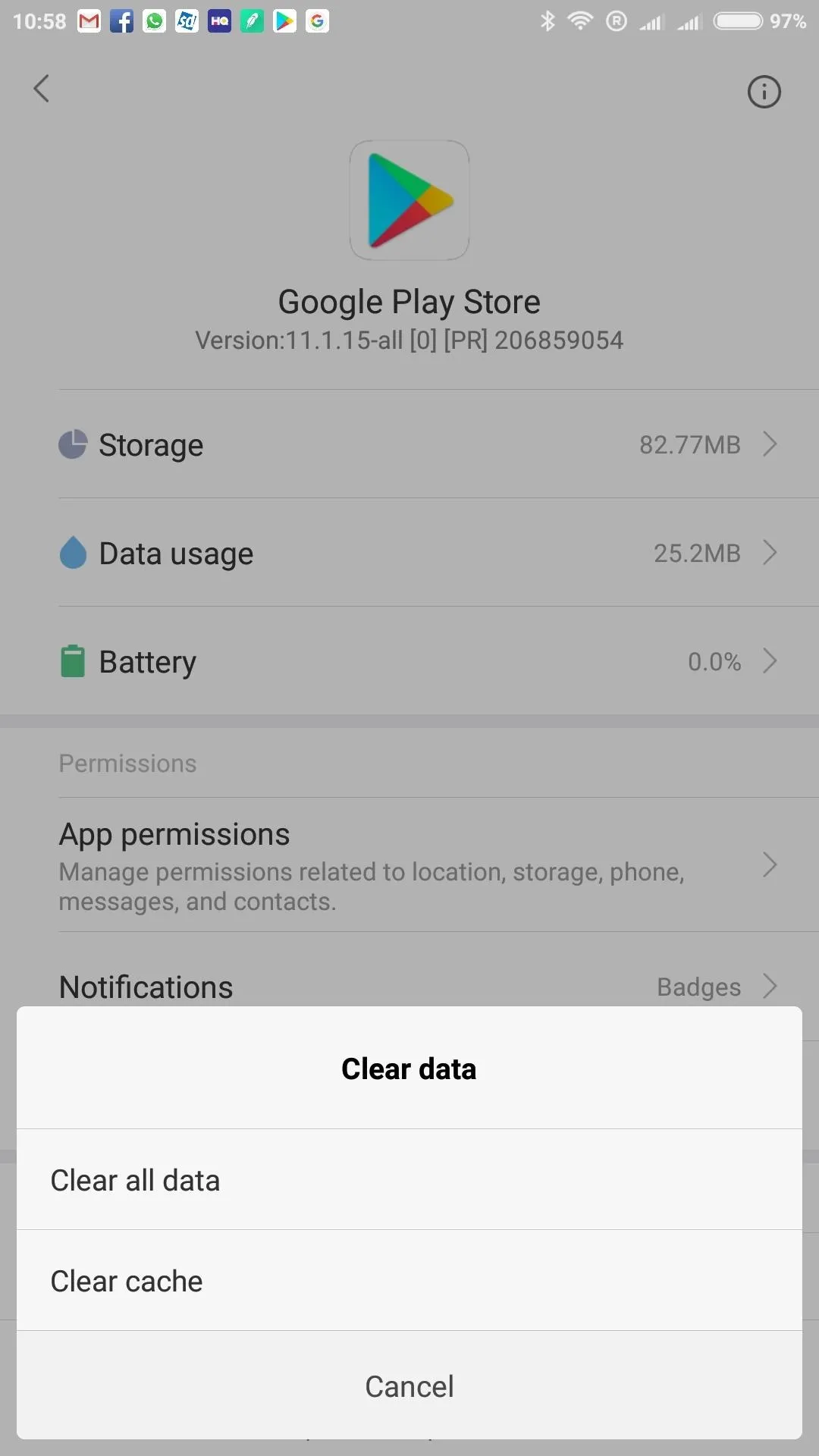
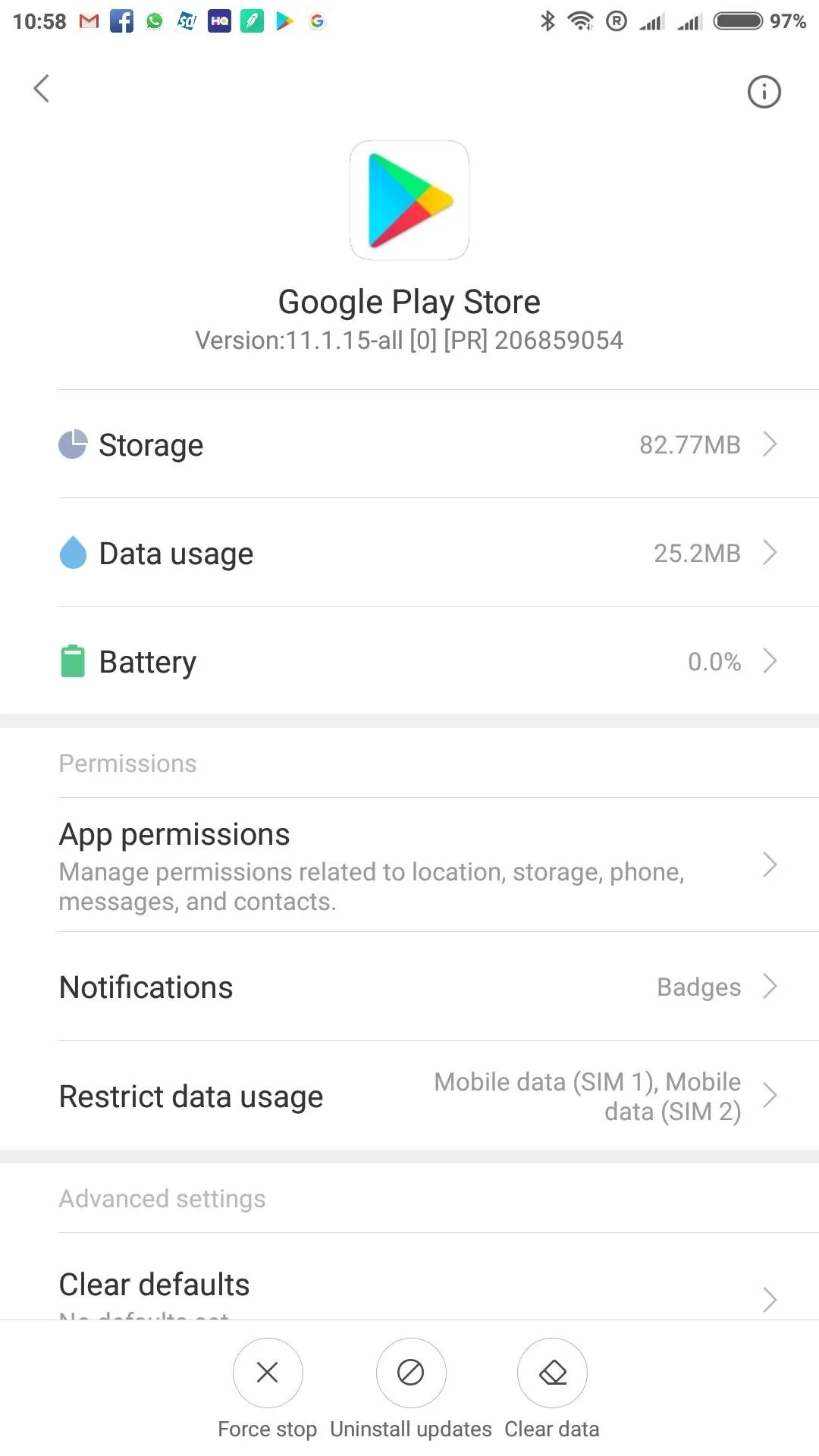
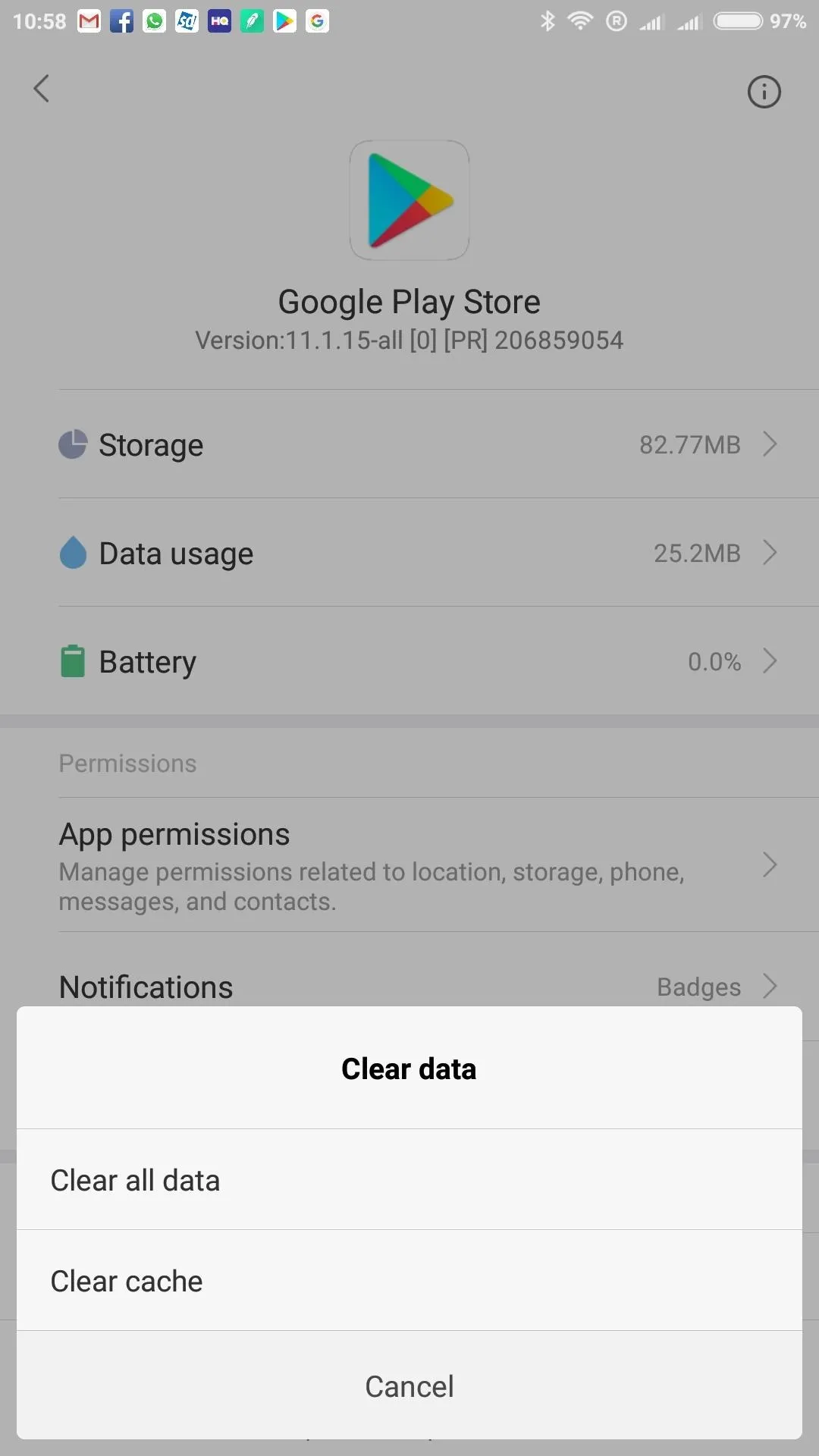
We aren't actually deleting anything here, don't worry! This process simply resets the application so that it will update your country the next time it's opened.
Change Your Phone's IP with Your VPN App
Open your preferred VPN application. In my case, that's Melon VPN. As you'll see in the image below, Melon VPN keeps things simple, as it opens with a list of servers that have been labelled according to country name and respective flag.
Select the country you wish to set as your new Play Store location, and once connected, you're ready to move on.
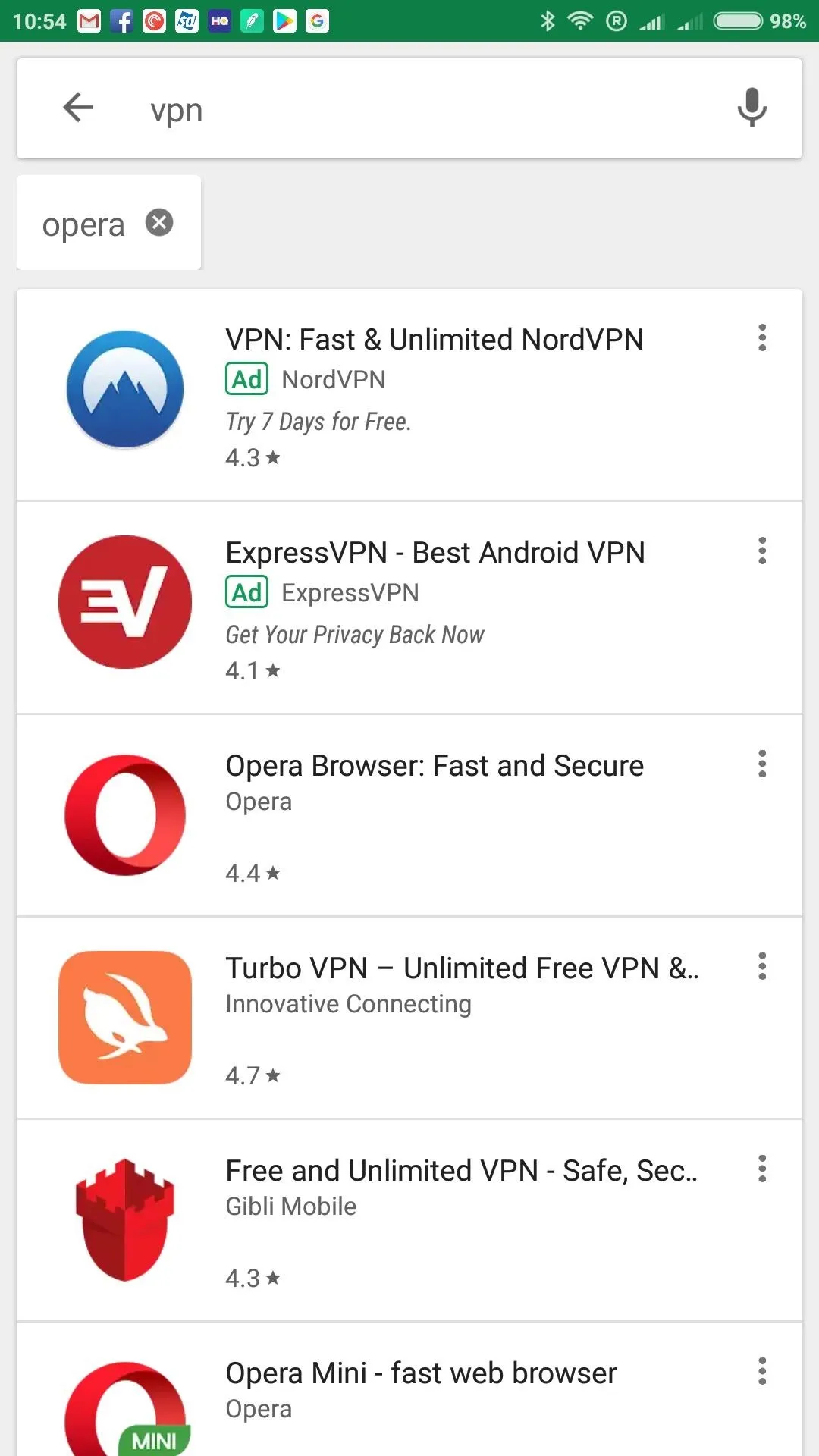
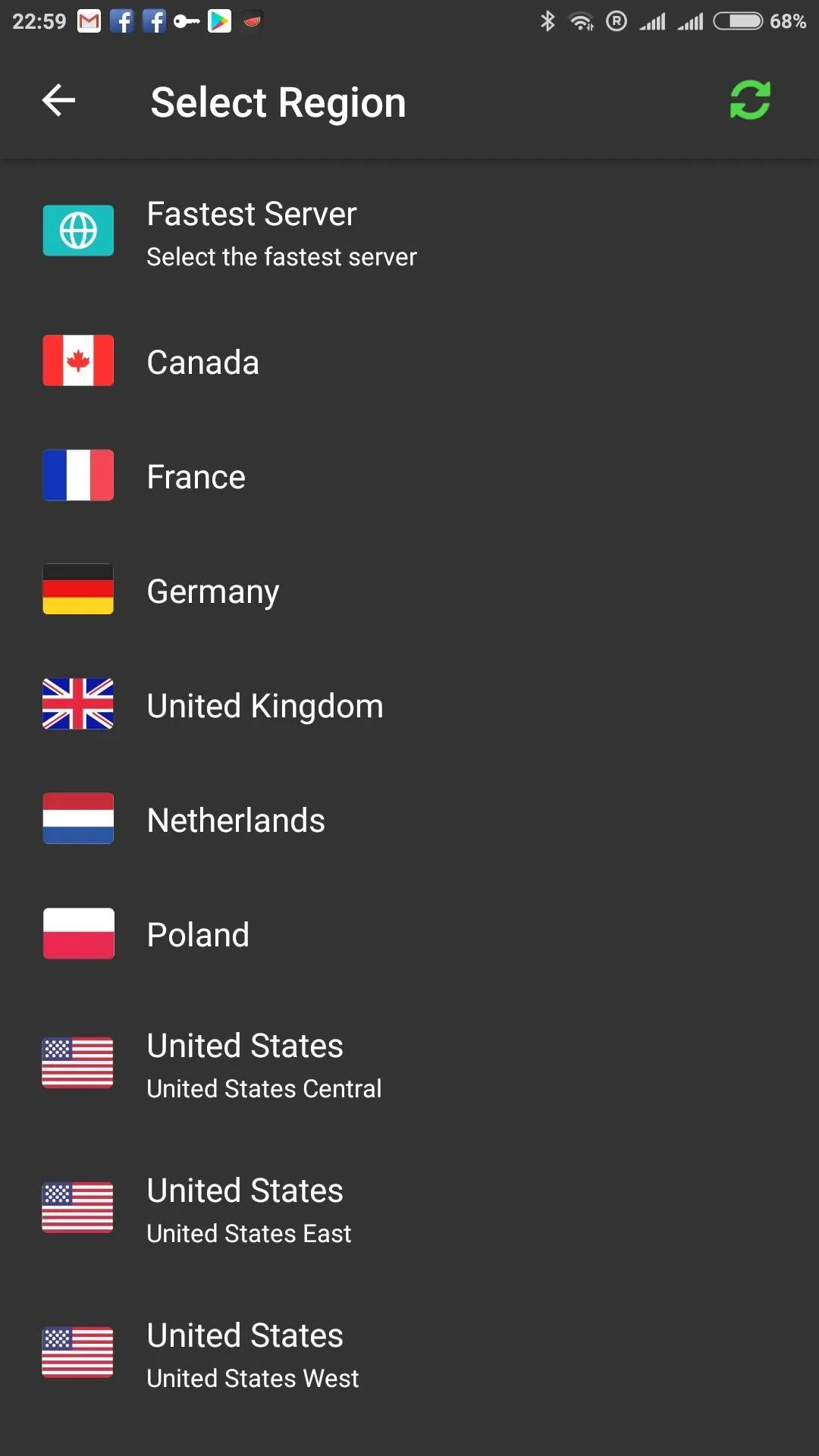
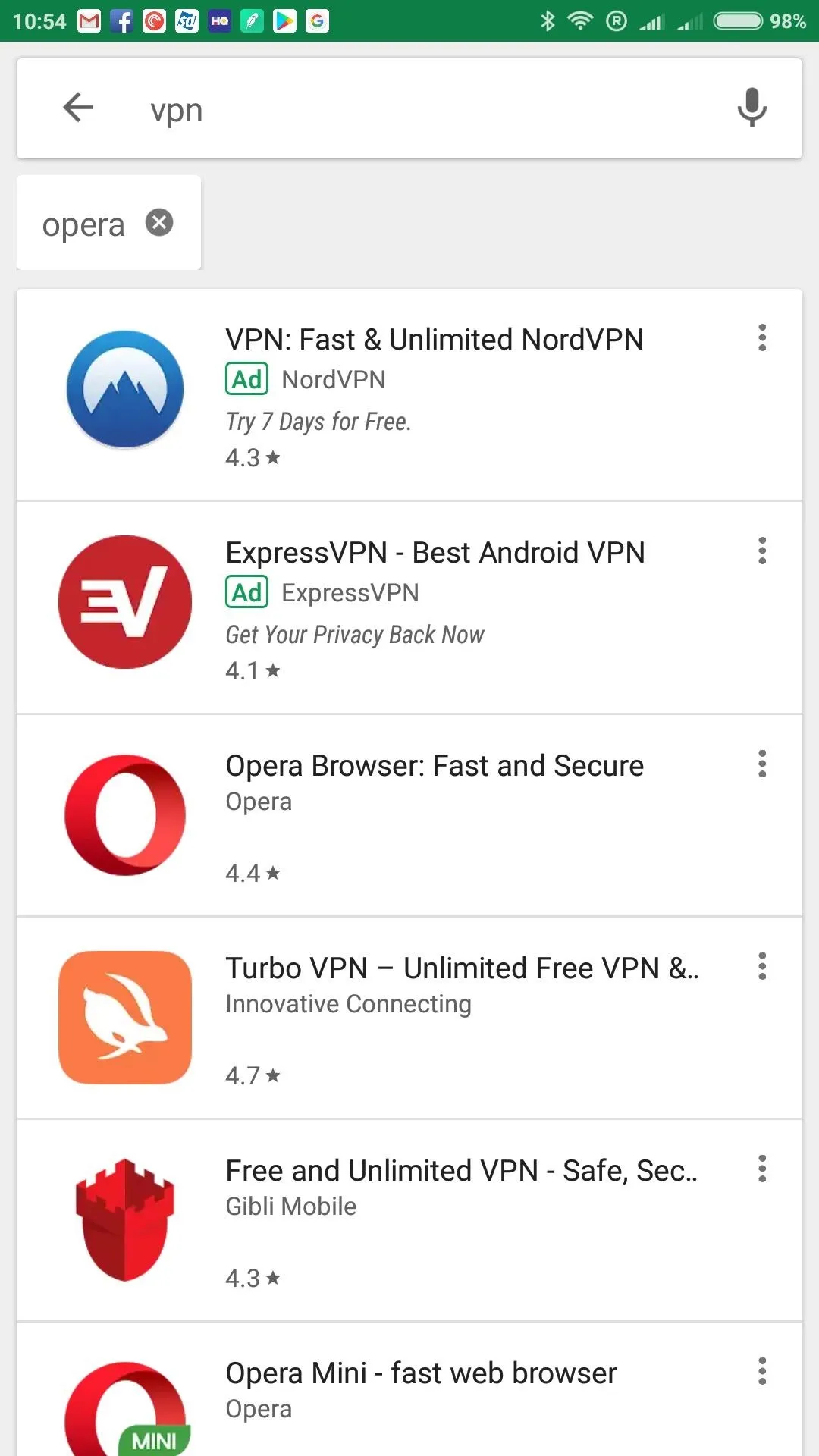
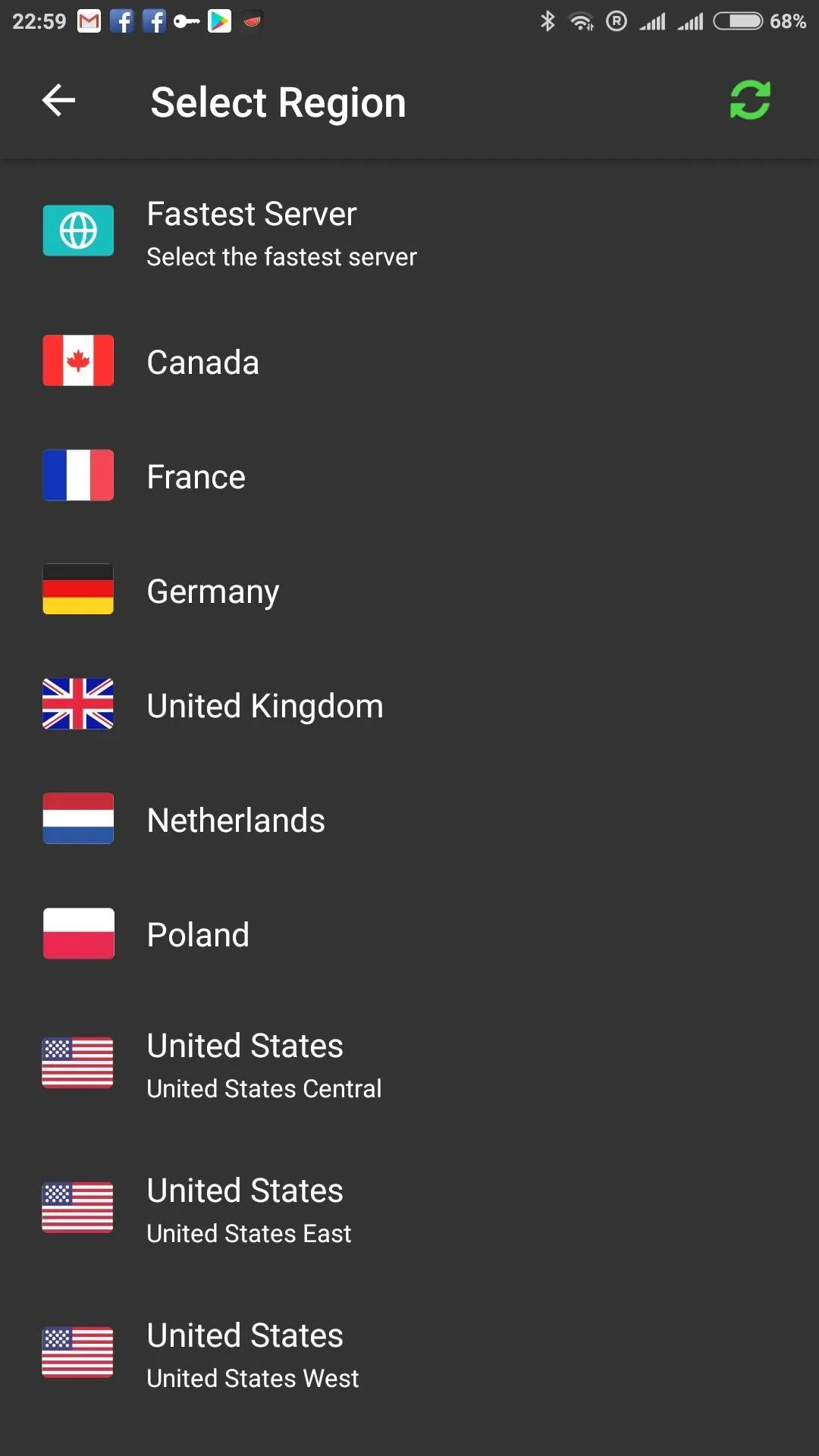
Change Play Store Country
When you open the Play Store application, you'll be able to tell if your country settings have already changed by searching for a region-specific app, or by checking the price of a paid application. If the app shows up, or you're now seeing prices listed in a foreign currency, that's it! Your change of country has been successful.
If no changes appear to have been made, however, you may need to update things manually. To do so, swipe in from the left edge of your screen, tap "Account," and select "Country and Profiles." You should now see both your default country and the new country you have either moved to or selected via your VPN service. Tap it and you'll be prompted to enter a local payment to confirm the change.
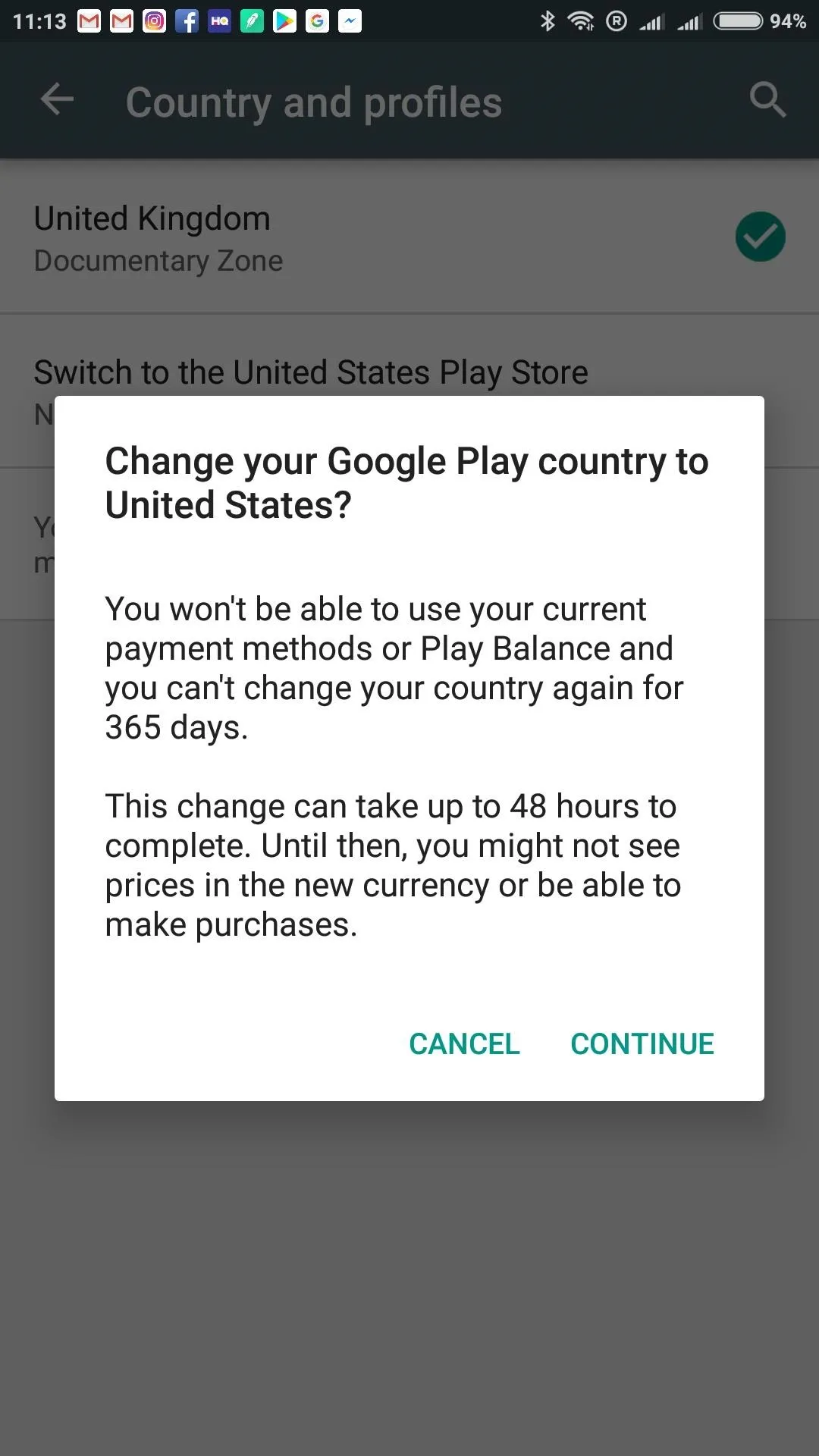
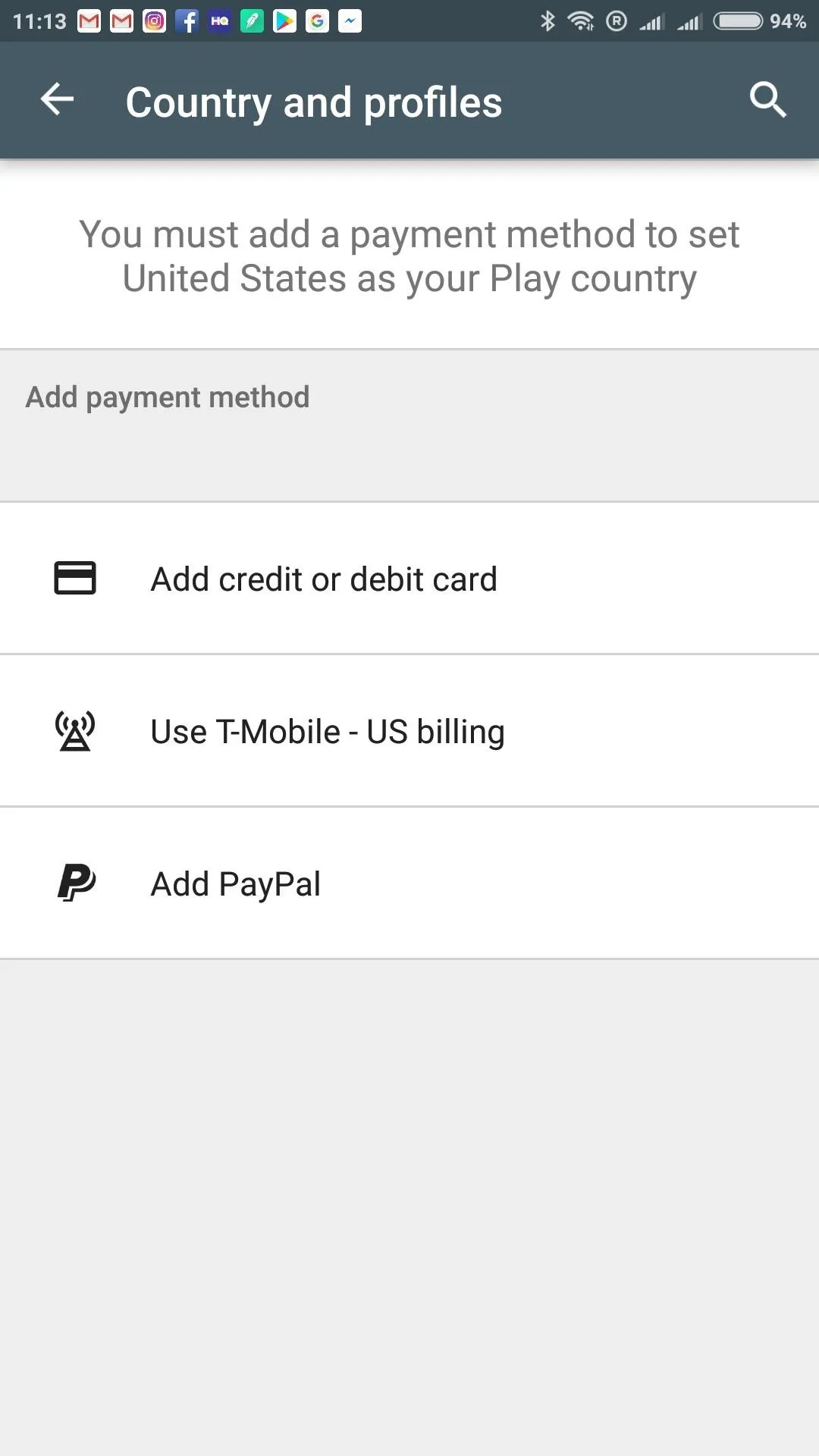
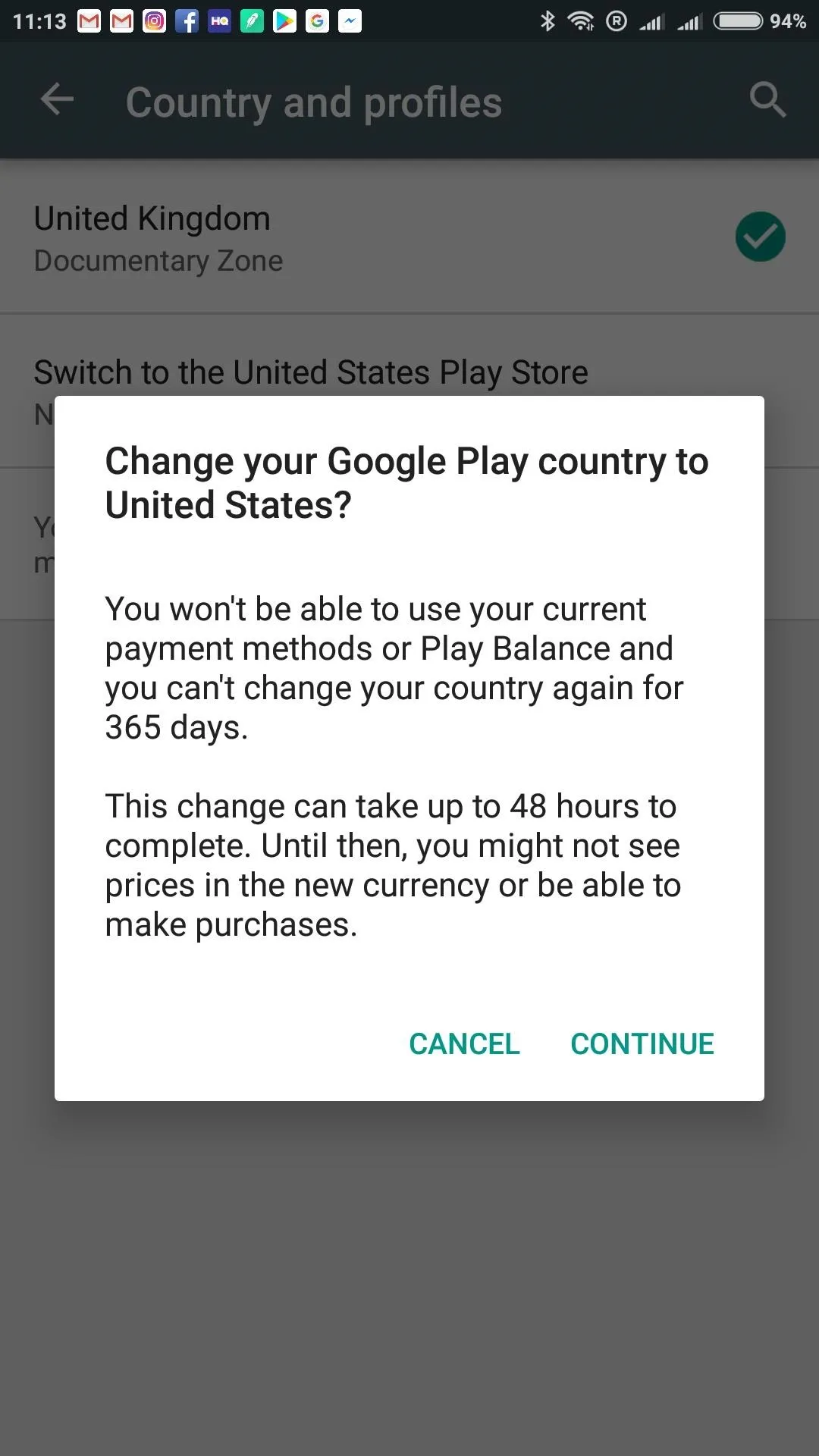
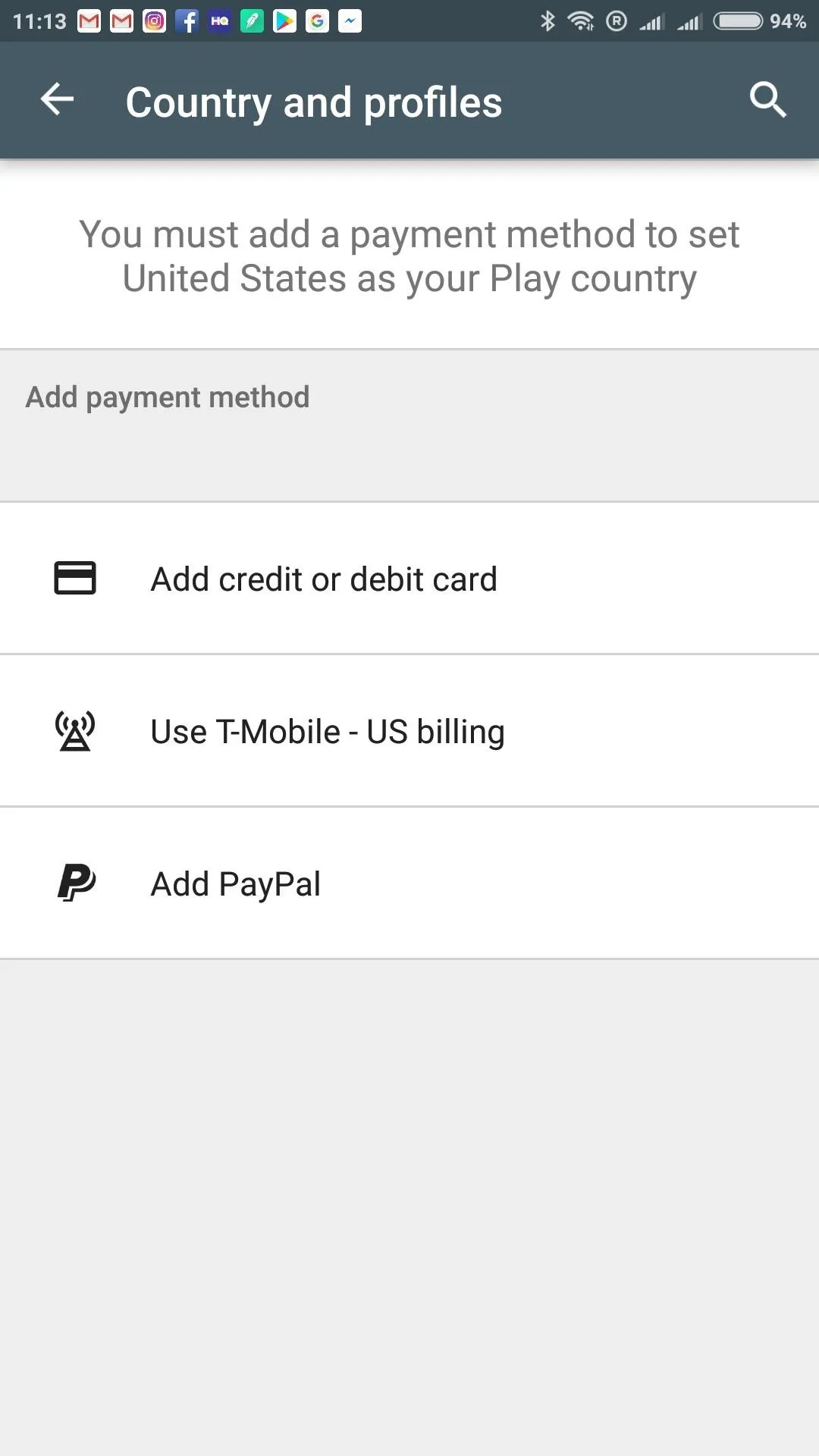
If you are unable to provide a new payment method, you can get around this restriction by following the steps outlined below.
Payment Info Workaround: Add a New Account
You'll only be asked to provide a local payment method for your selected country if your account has been set up with an existing payment profile. You can take advantage of this by either creating a new Google account, or by adding an additional account that has no payment method on file.
Once you've added the account, swipe from the left edge of the screen while in the Play Store app and select the new account from the drop-down menu at the top, then repeat steps one and two of this guide. When you launch the Play Store again, you should find that country has now been changed.
There's an added benefit to using multiple accounts, as you can keep each one on your device and switch back and forth between different Play Store countries, without having to worry about the limit Google imposes on changing your main account's country settings.
On my own device, for example, I have one account set to use the Irish store, another for the US store, and a third for the UK store. Switching between them is easy, and once an app has been downloaded, it can be used by any account, regardless of its country settings.
- Follow Gadget Hacks on Facebook, Twitter, YouTube, and Flipboard
- Follow WonderHowTo on Facebook, Twitter, Pinterest, and Flipboard
Cover image and screenshots by Samuel Smith/Gadget Hacks

























Comments
Be the first, drop a comment!