You can easily deck out your favorite phone with great wallpapers, ringtones, and icons, but what about fonts? Not all Android skins let you change the system font, and even when they do, the options are often limited to a few choices. Certain root apps can open up the system font to customization, but some of these can cause problems now that Google introduced a security measure called SafetyNet.
SafetyNet verifies that Android hasn't been tampered with, but this makes it more difficult for root users to customize their devices on a system level. If a root mod trips SafetyNet, you'll lose access to DRM-protected apps like Netflix and security-minded apps like Android Pay, so you have to walk a fine line. Thankfully, there are still ways around this. Below, I'll show you how to swap out your system fonts without tripping SafetyNet so you can customize without worry.
Requirements
Download MidnightCore Module
From the Magisk main screen, tap the menu button on the left and then "Downloads." Next, you want to tap the search icon on the right and search for "MidnightCore", or type "midn" and it will be the first and only option available. Tap the download arrow on the right and then tap the "Install" option to begin the install process.
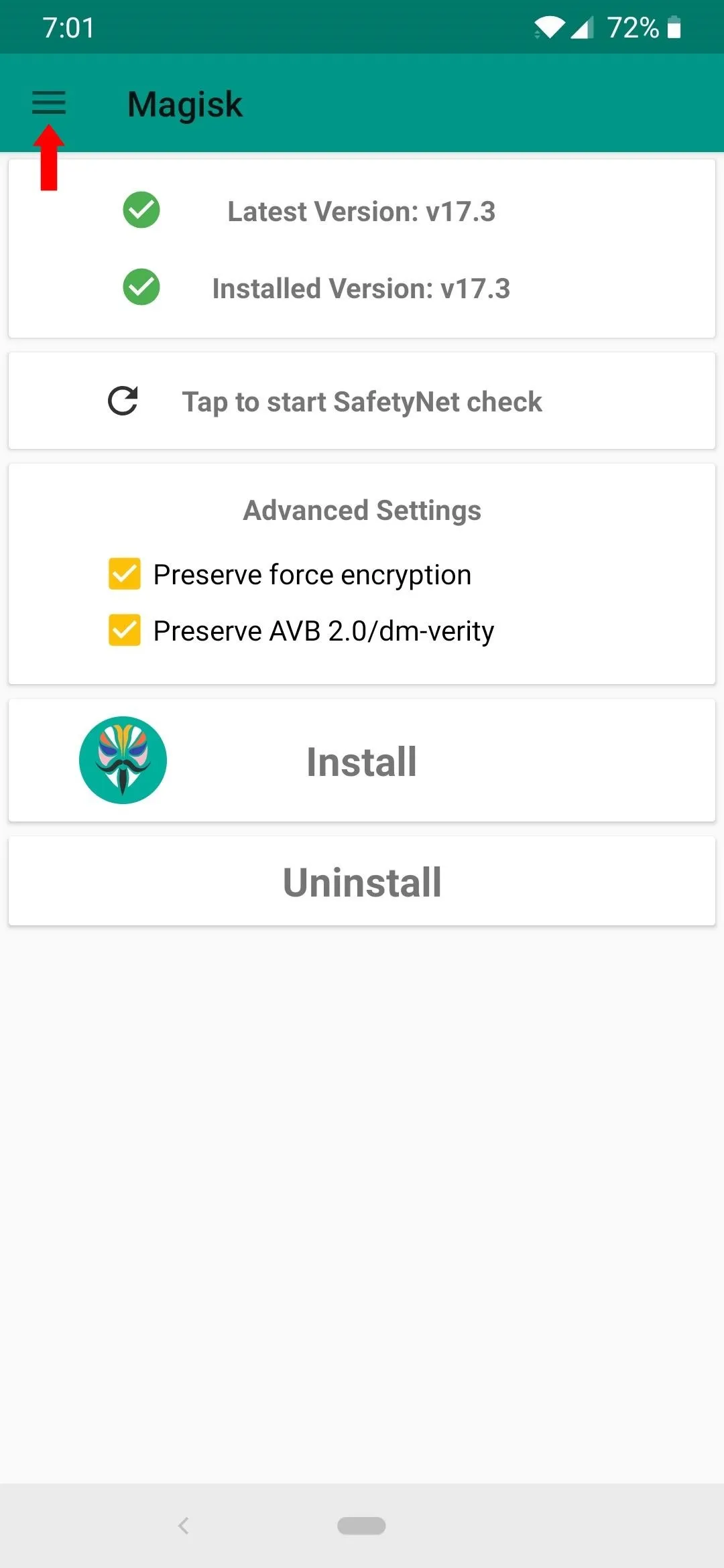
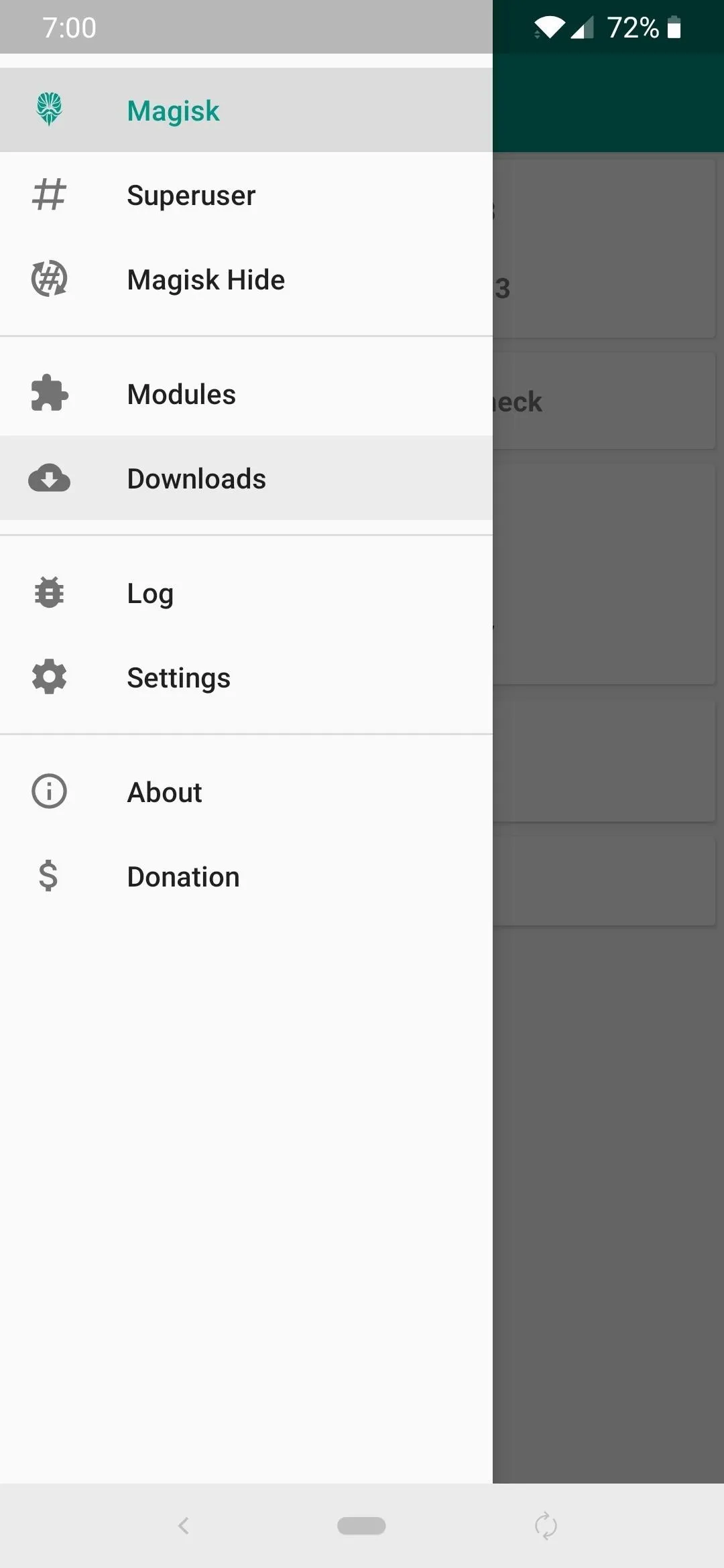
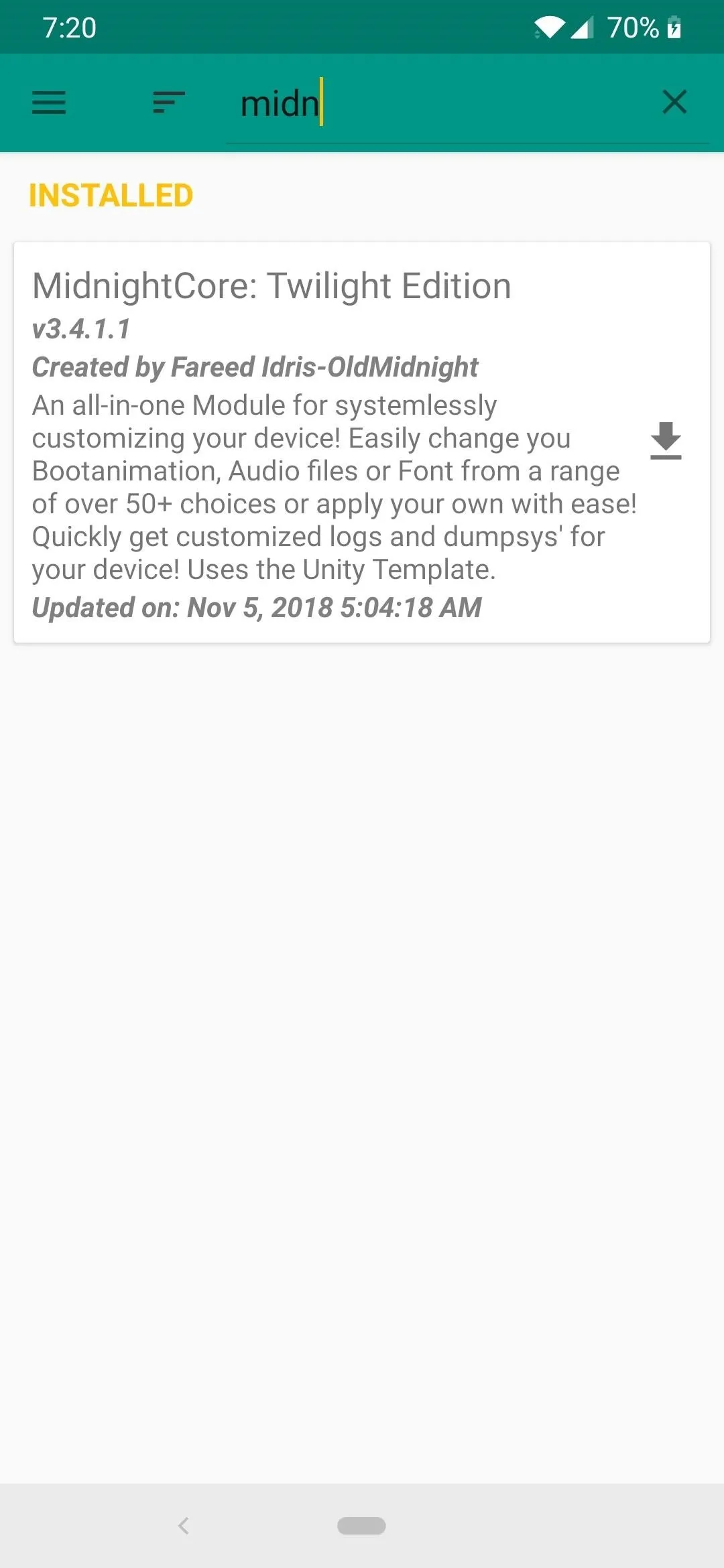
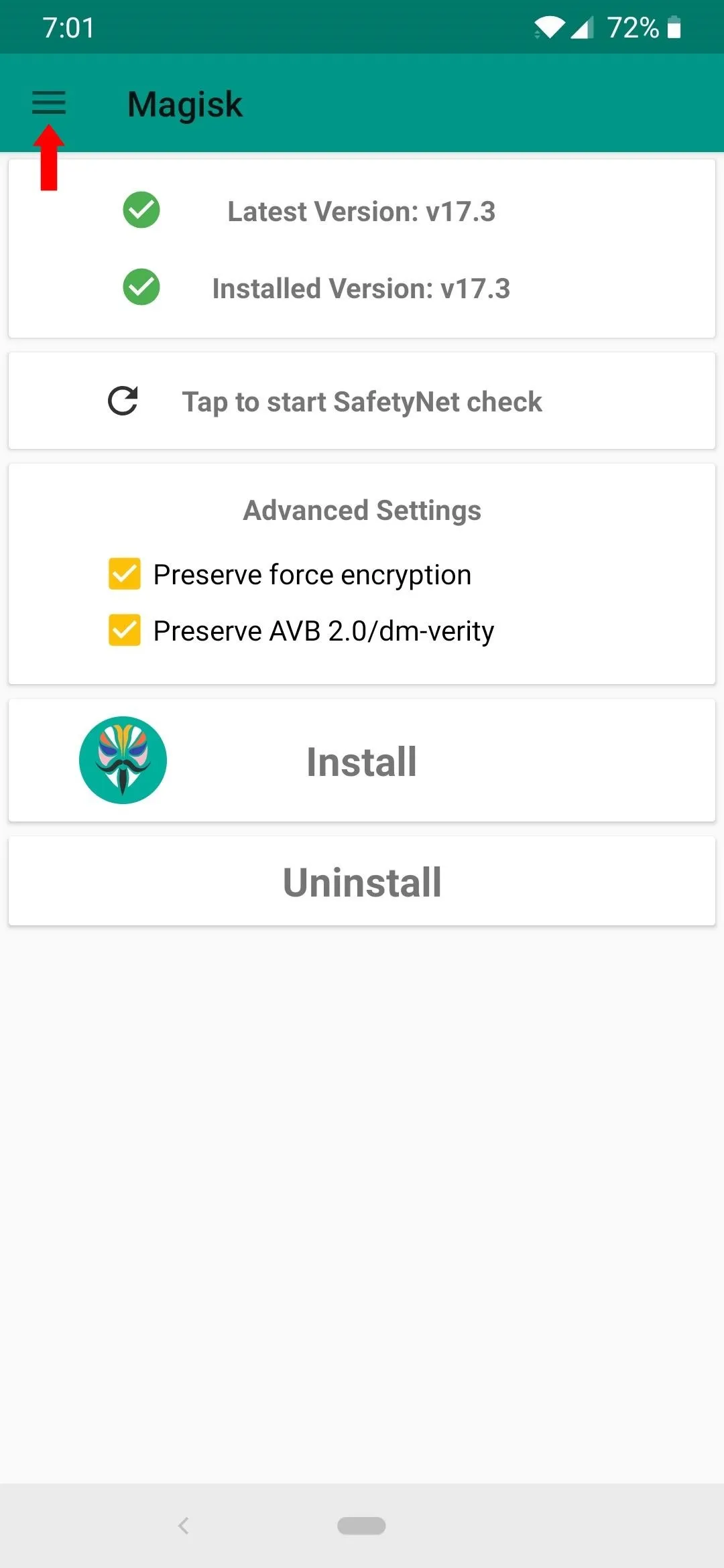
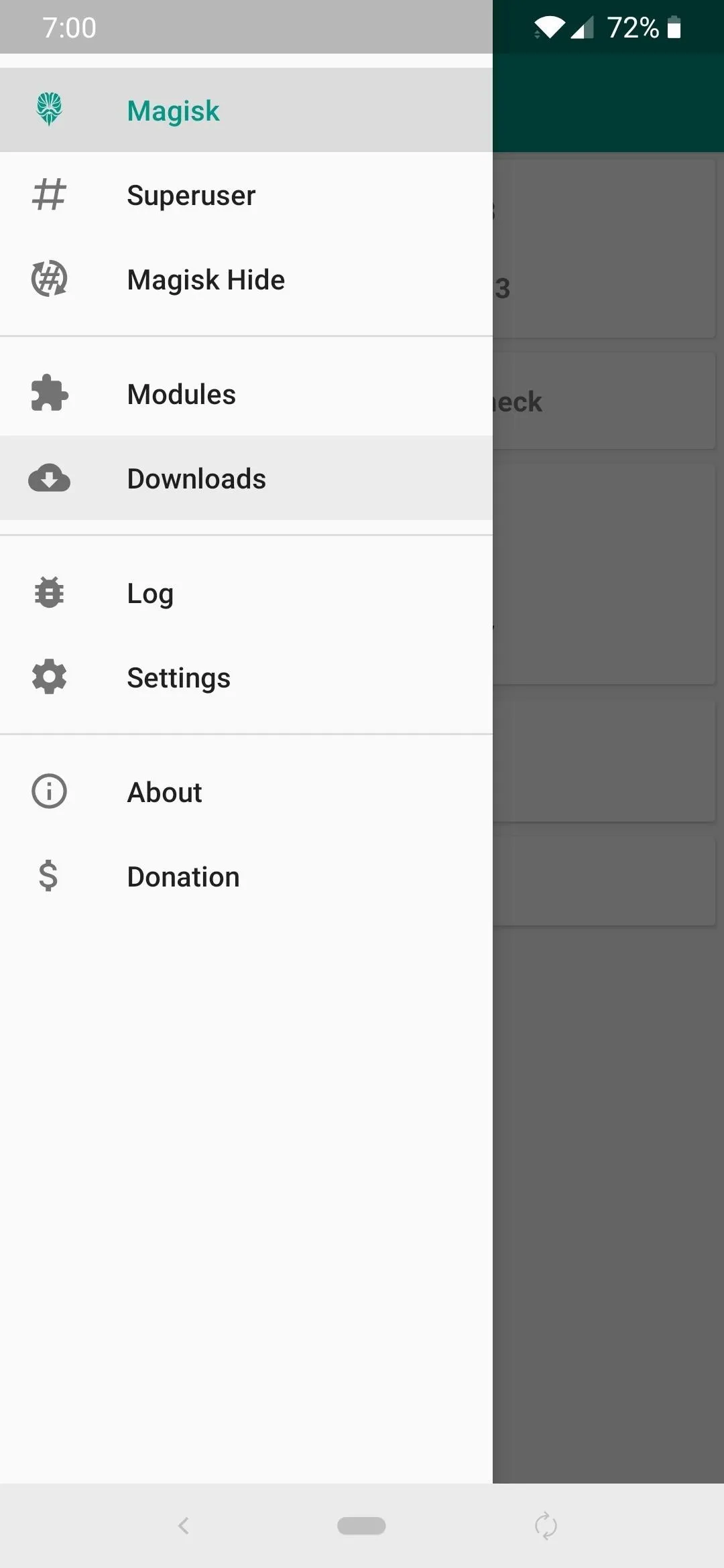
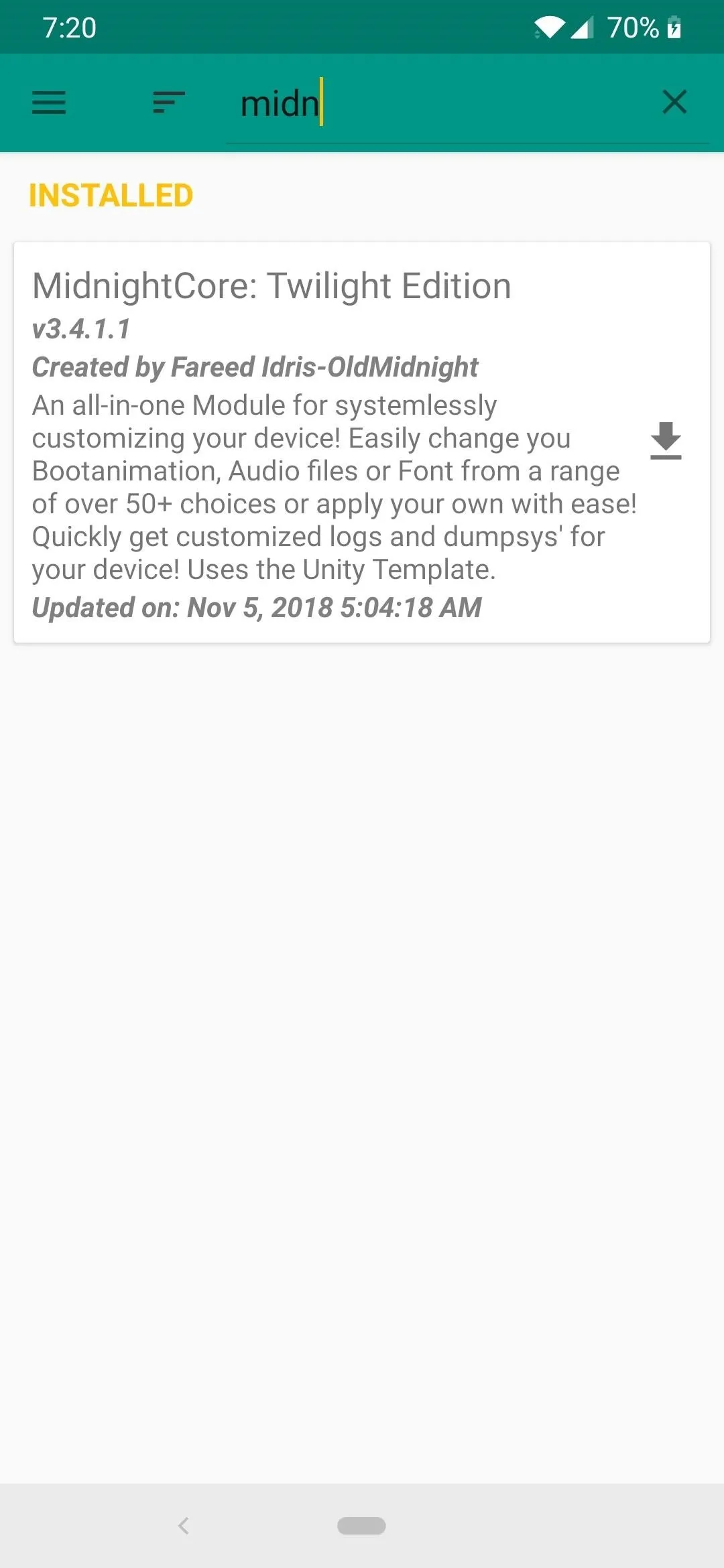
It will prompt you to push the volume up key to confirm the install, but after that, it will install the required scripts, files, and permissions to your device. Once you have a successful install, tap the "Reboot" option at the bottom right to restart your device so you can begin using the module.
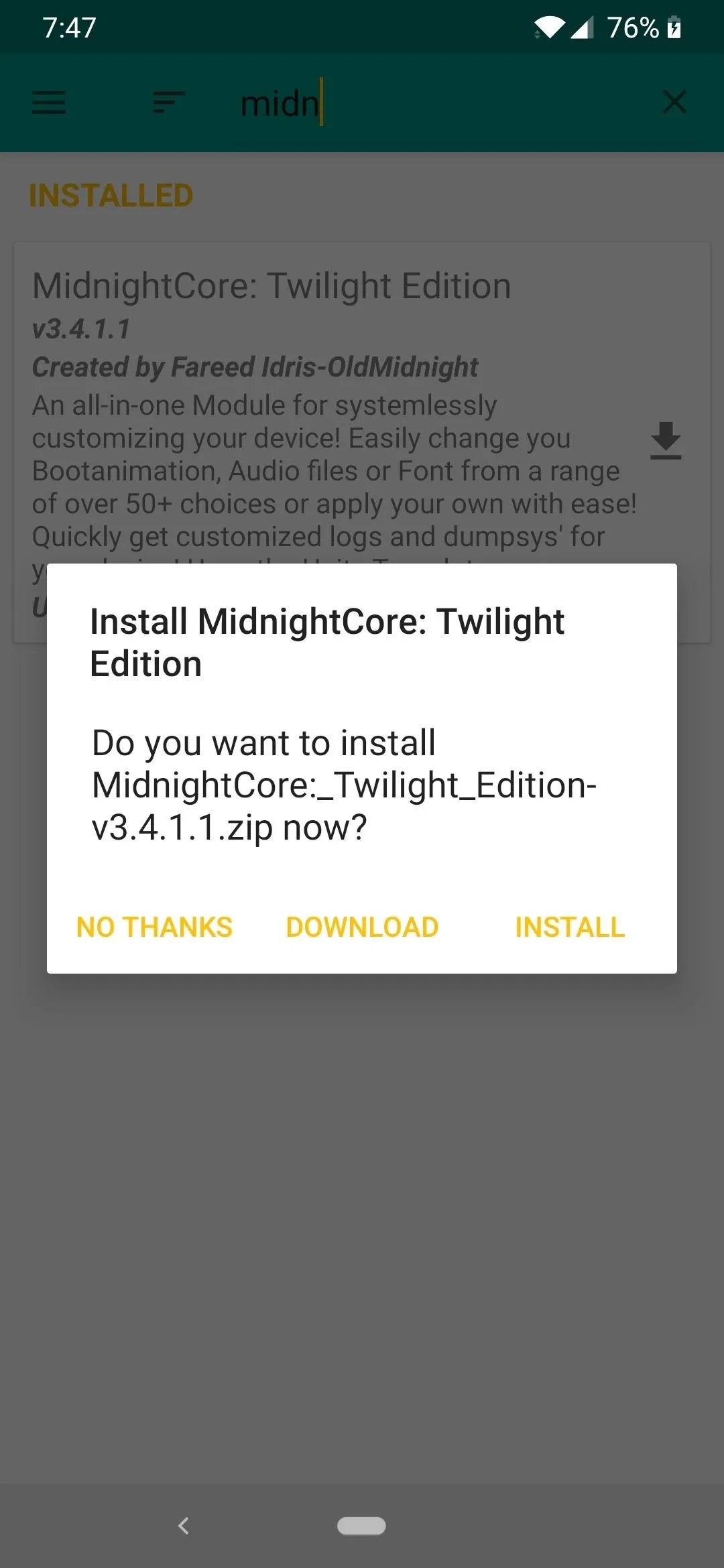
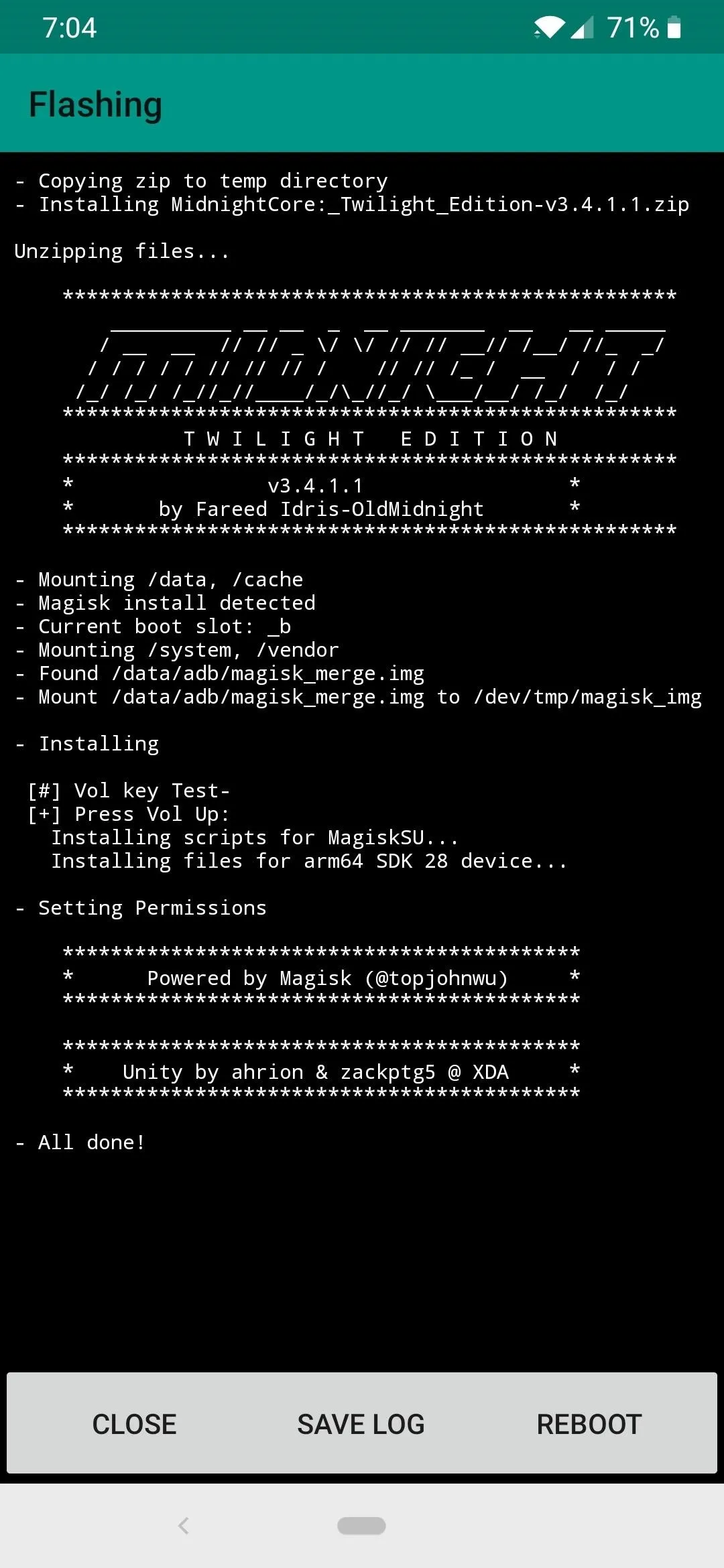
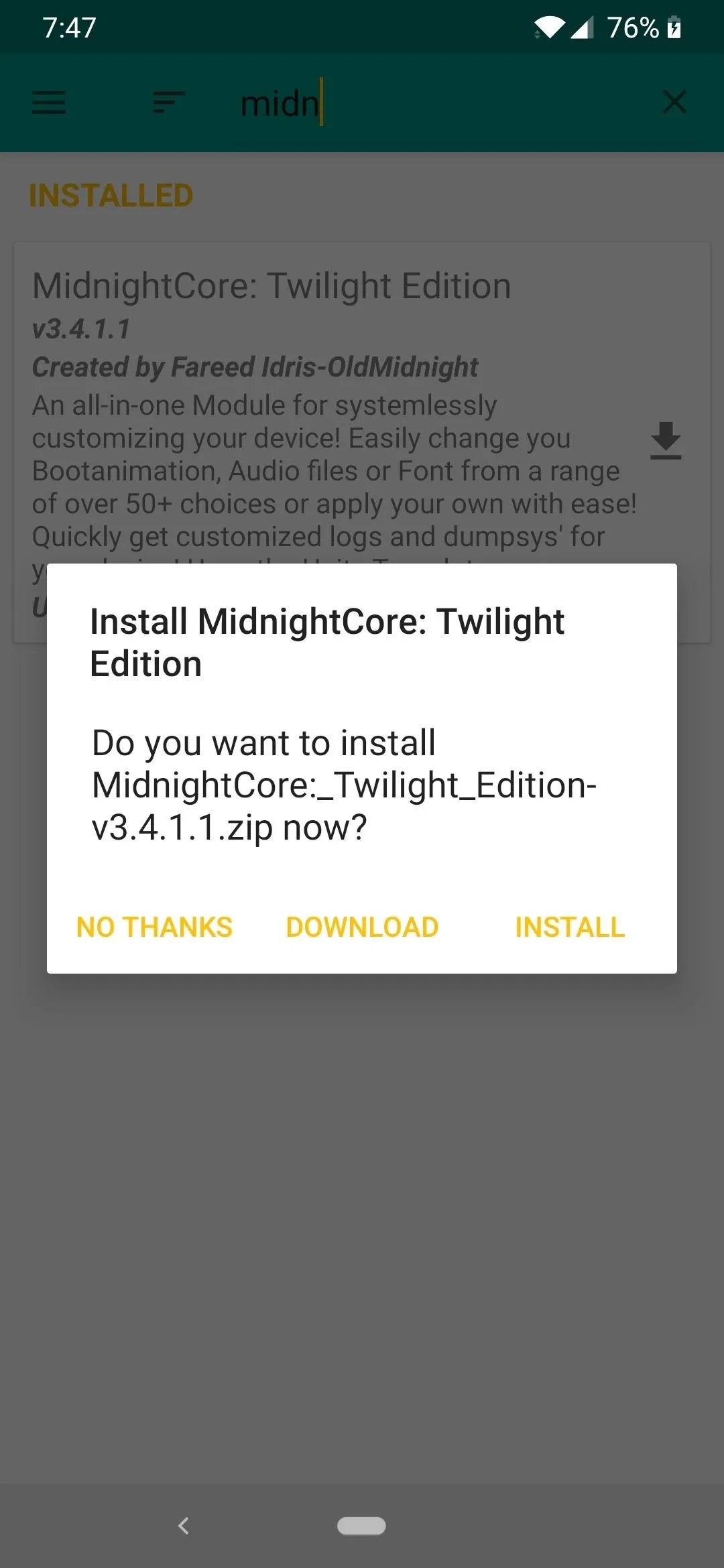
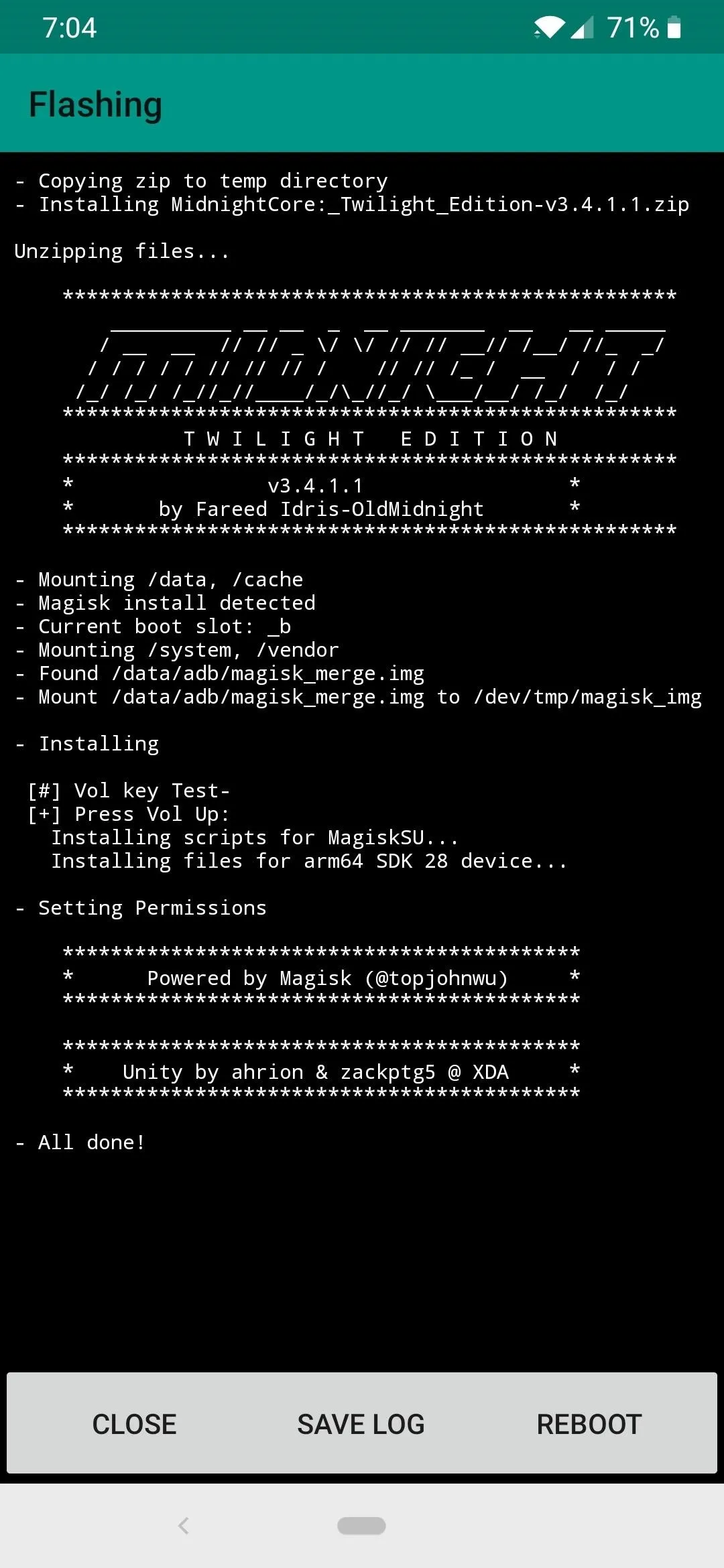
Open the Terminal
Some devices have a built-in terminal app in the developer options menu, but many do not offer this feature out of the box. If you know the device supports this feature, you will need to enable it from the developer options, otherwise I'll explain what to do from here.
You will need to download a terminal app from the Google Play Store so you can execute console based commands. One of my personal favorites is called "Termux" and is a highly recommended tool for all root related commands.
- Play Store Link: Termux
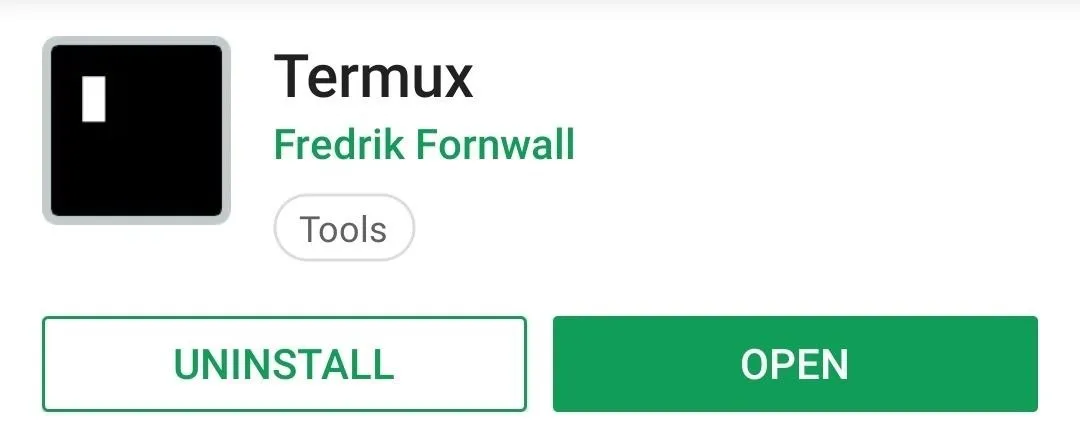
Run the Commands
Open the terminal app to the main screen, type the following command and then tap enter:
suWhen prompted, tap "Allow" on the root access popup. This grants superuser rights to the terminal so it can make the necessary changes to the core system files of your device.
The next command we must execute after granting superuser permissions is:
midnightThis command will launch the Magisk module for the first time. This is also how you will be launch the module every time you want to make any changes to your system fonts.
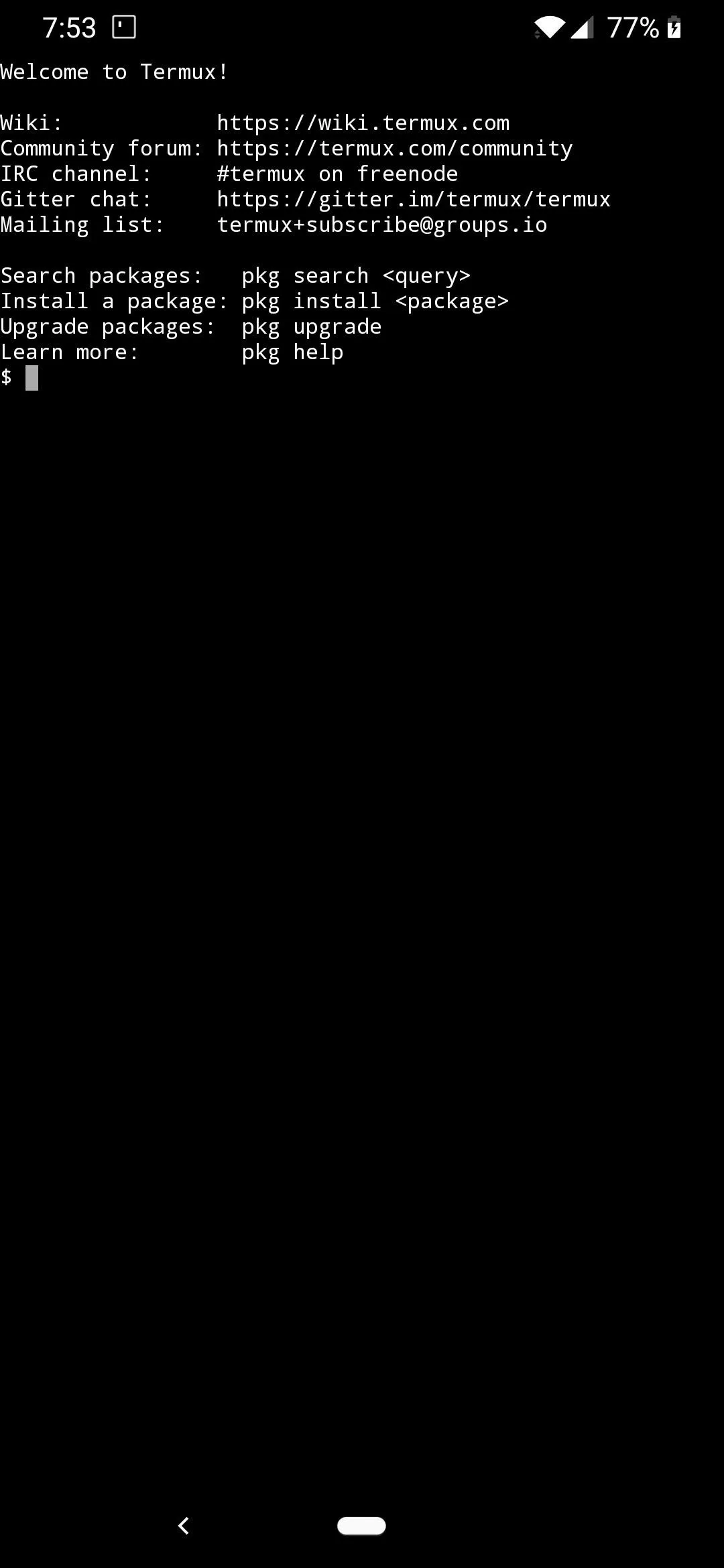
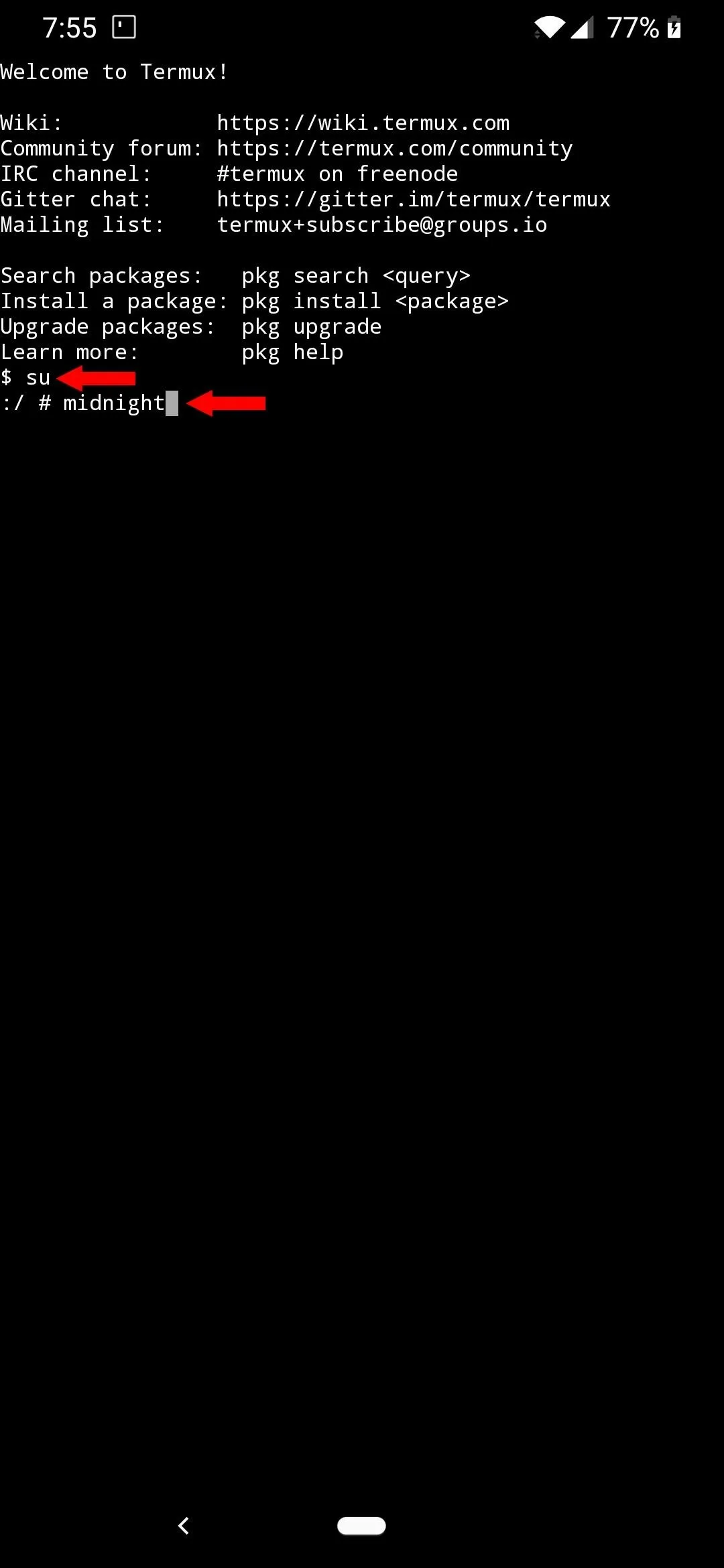
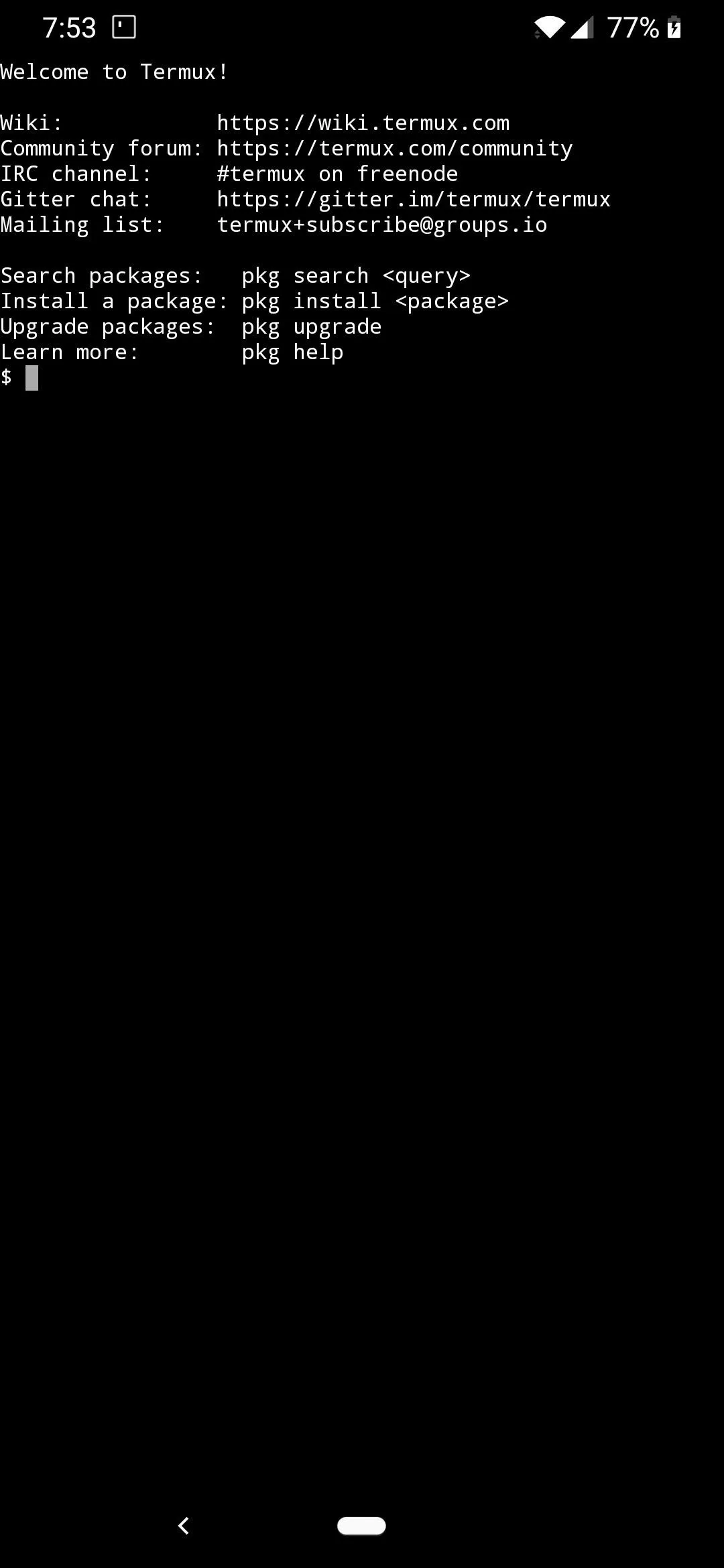
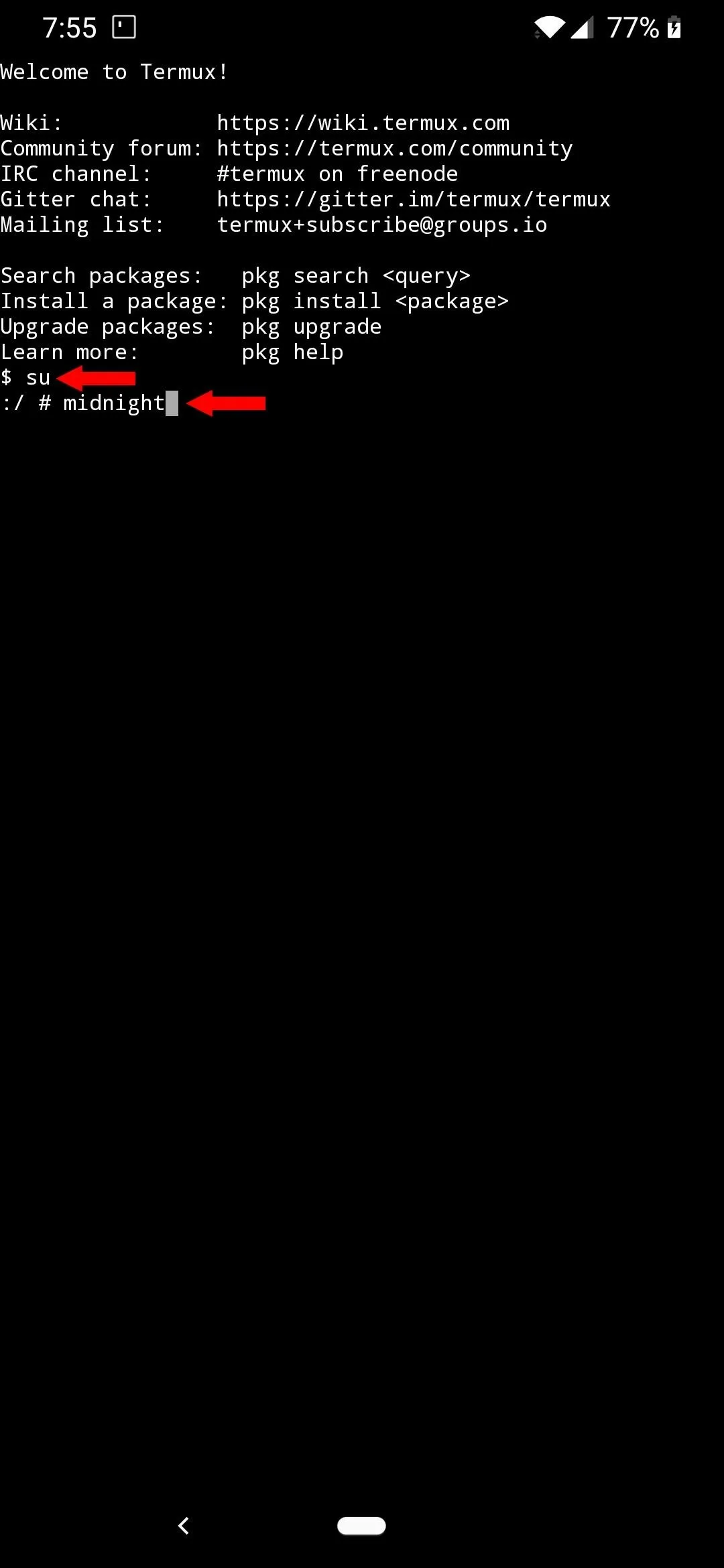
Choose a New Font
You should now be in the main menu of the MidnightCore module and will be presented with a few different options. For the sake of this guide, we are going to focus on changing out your system fonts. Tap the screen to bring up the keyboard if it is not already, type "1" in the command window, and then tap enter to launch the "MidnightFonts" section of the module. Once it initializes, it should print out a big numbered list of fonts that you can choose from.
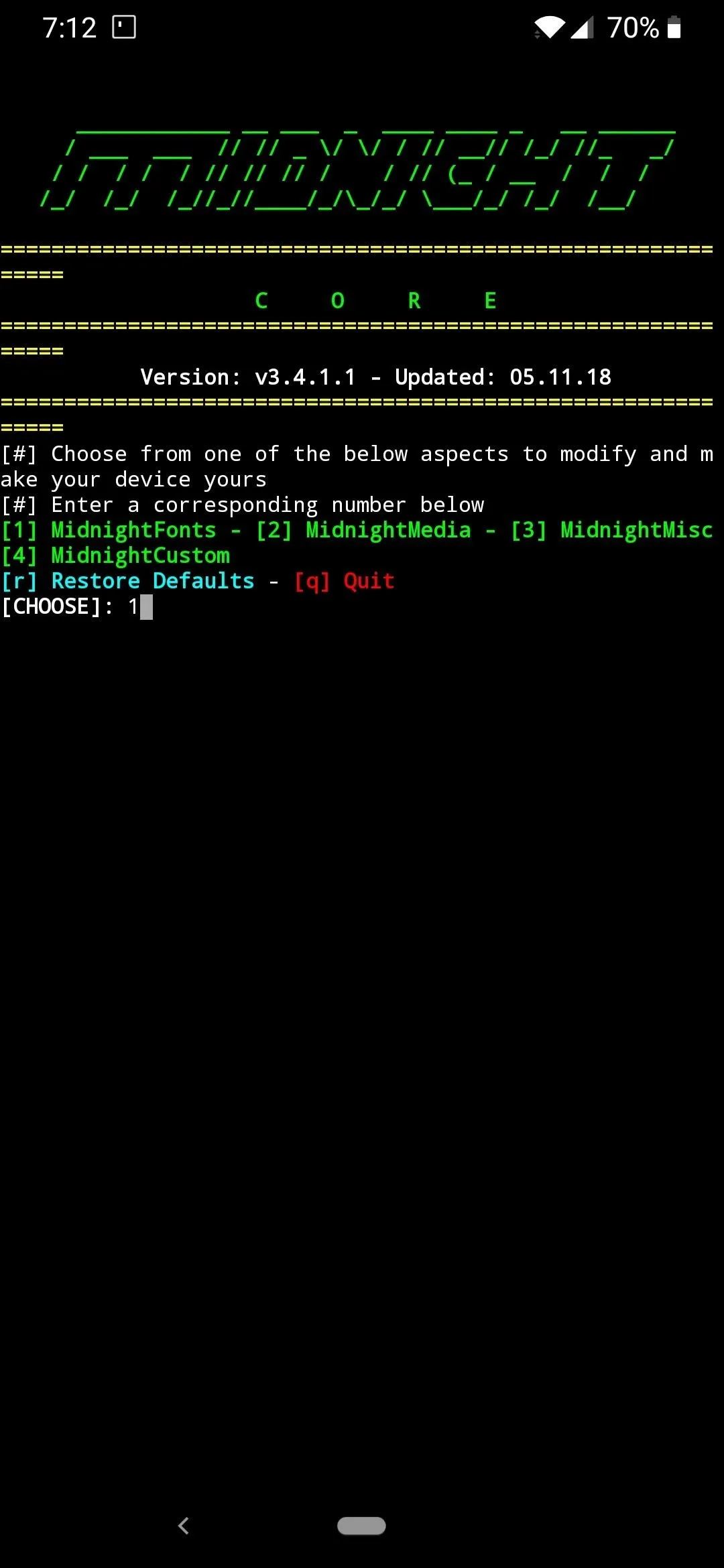
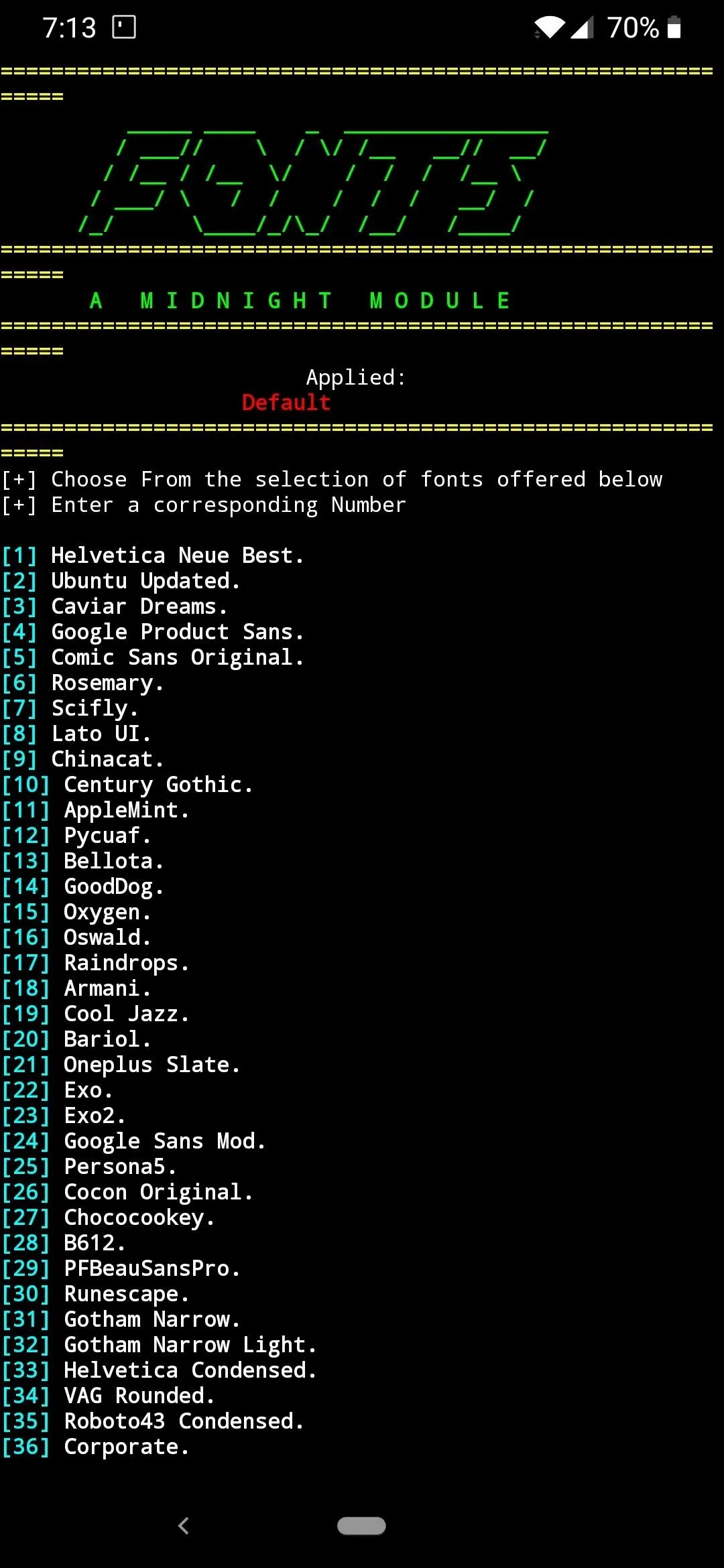
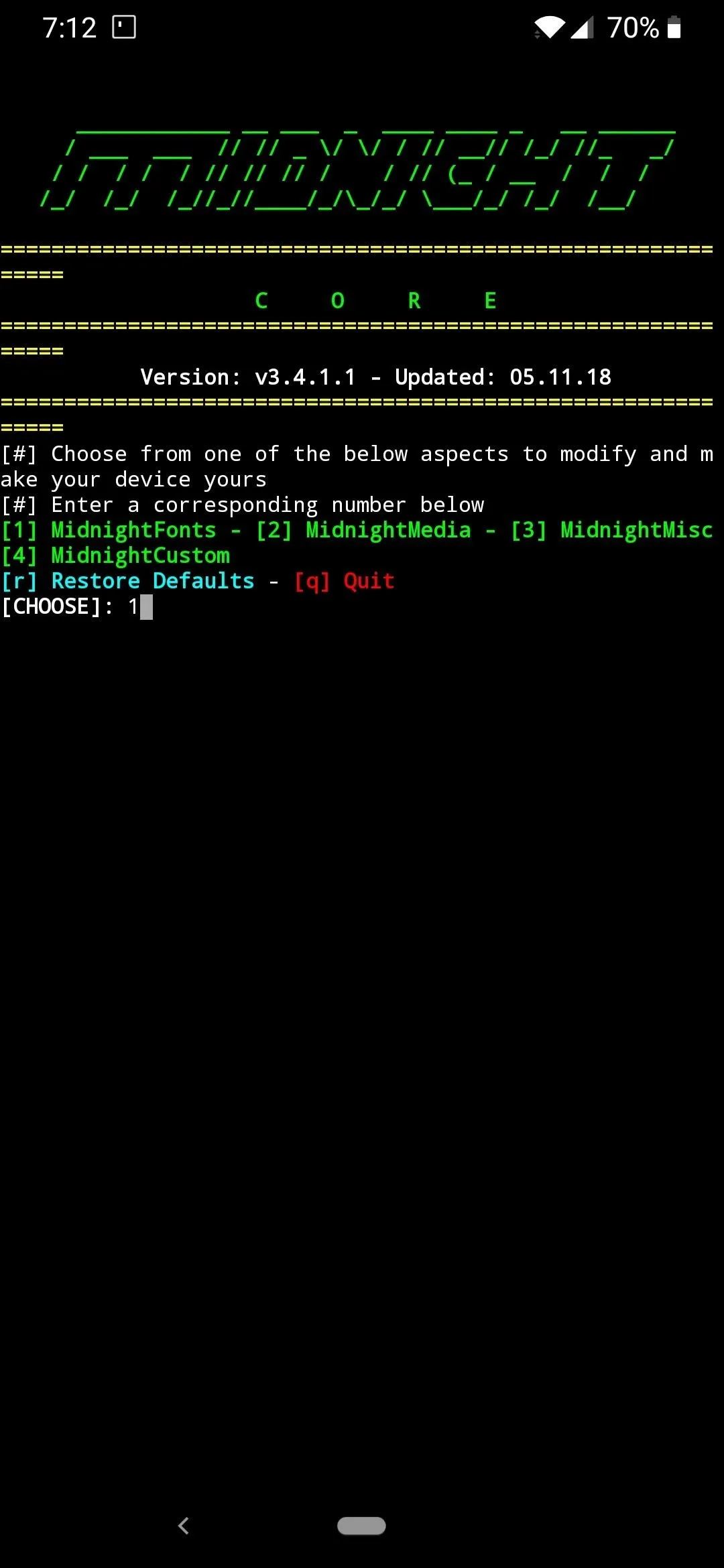
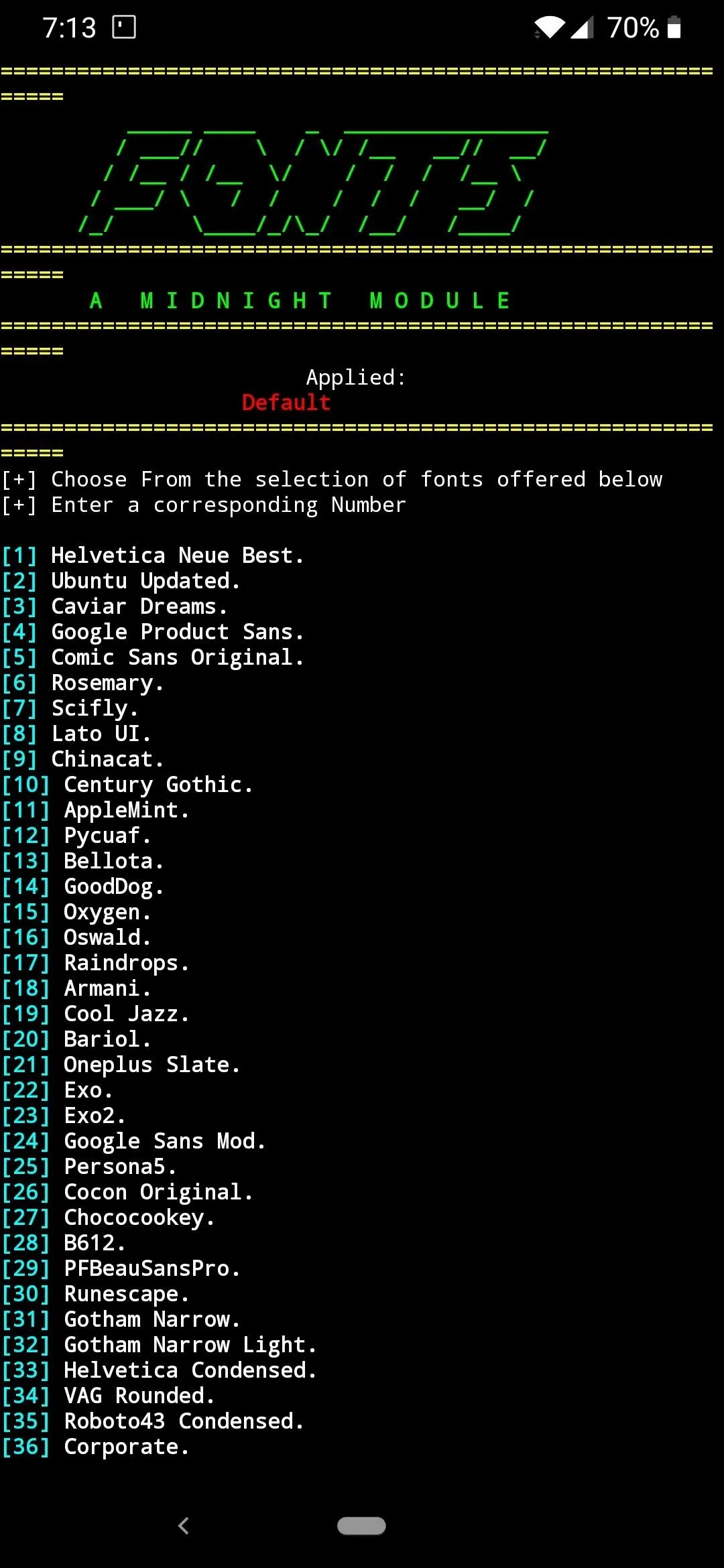
There is currently no way to preview the fonts from the module itself, but there is a thread where you can view examples of each. This is where the fun begins! Go through the list and find one that sounds interesting to you — in my case, I decided to try out AppleMint. Type the number you want in the command window and tap enter to start the install process. It will prompt you to save offline, so just type "1" and tap enter to confirm it.
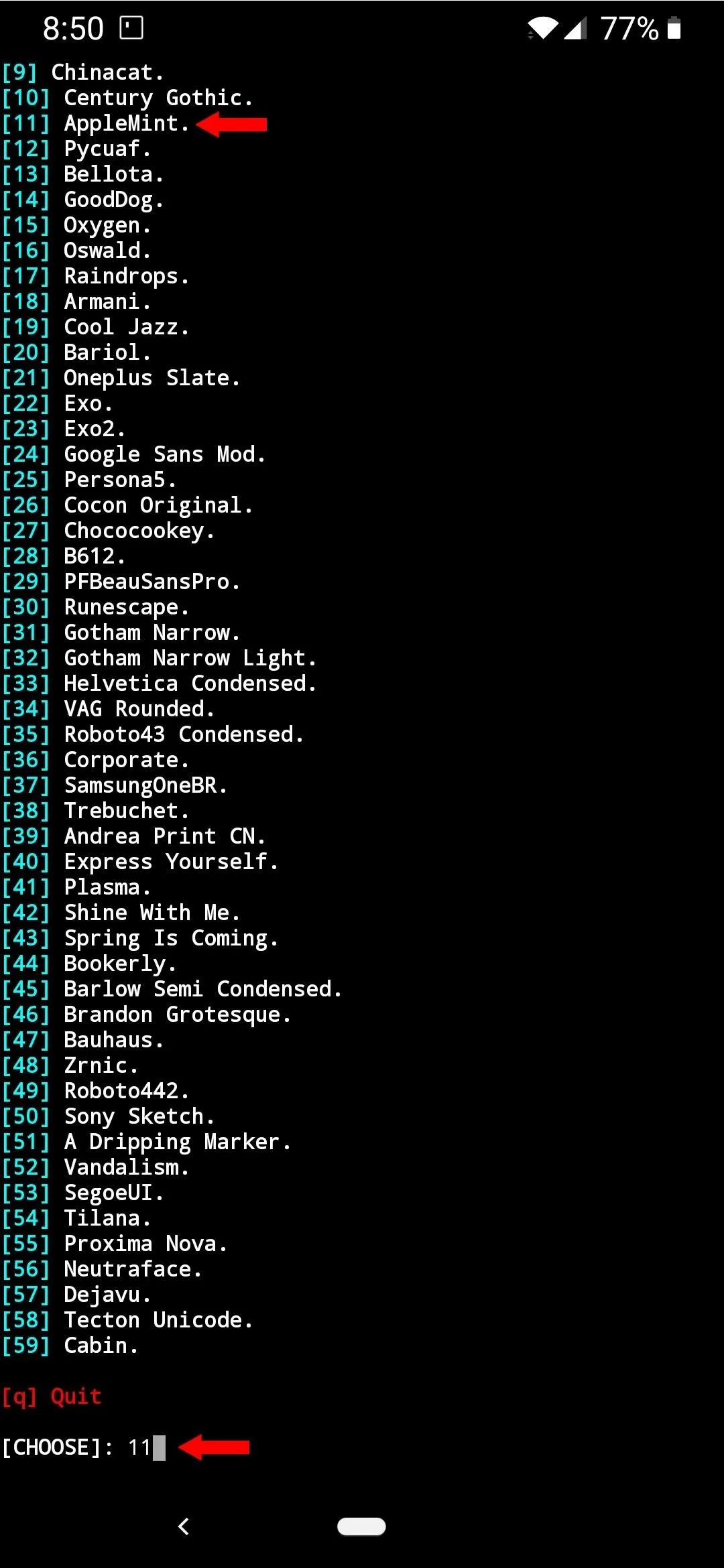
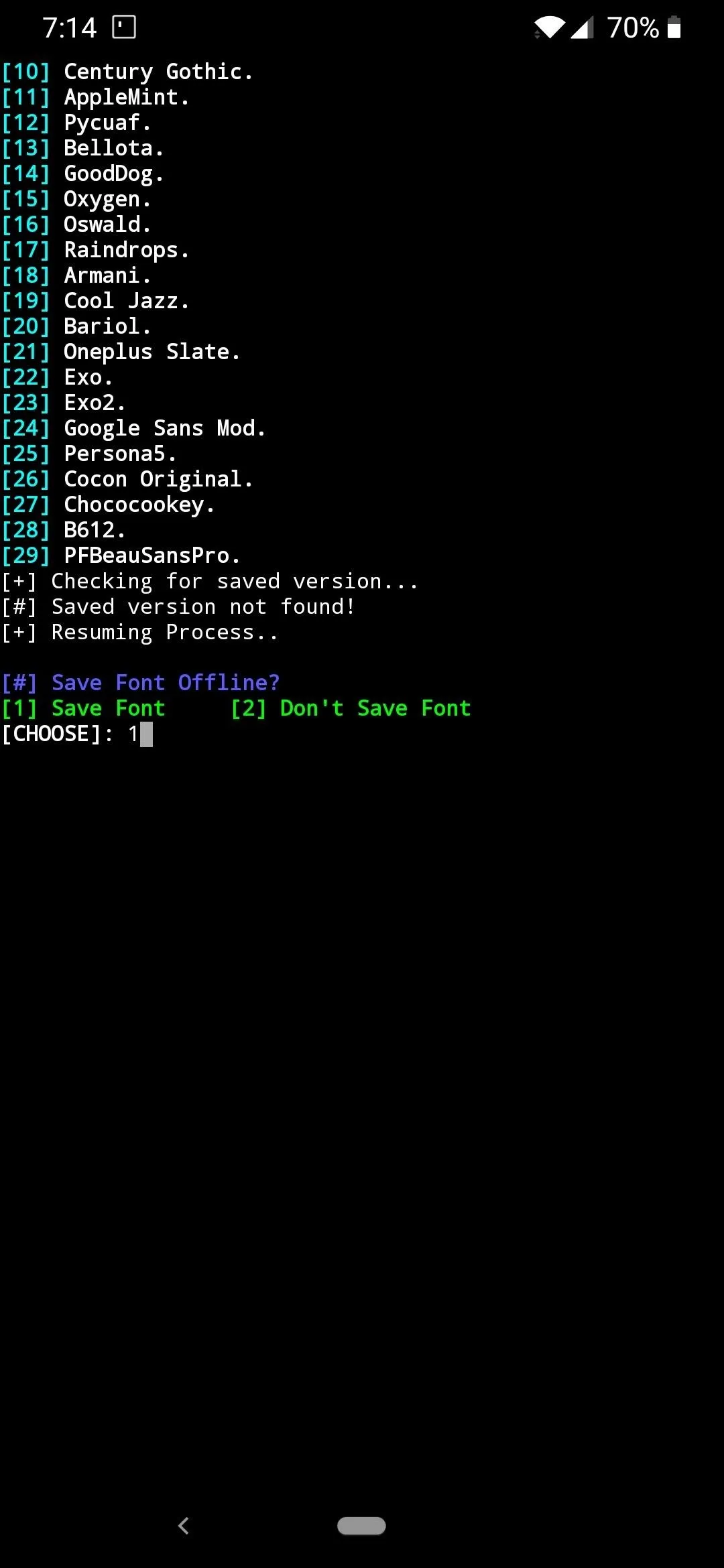
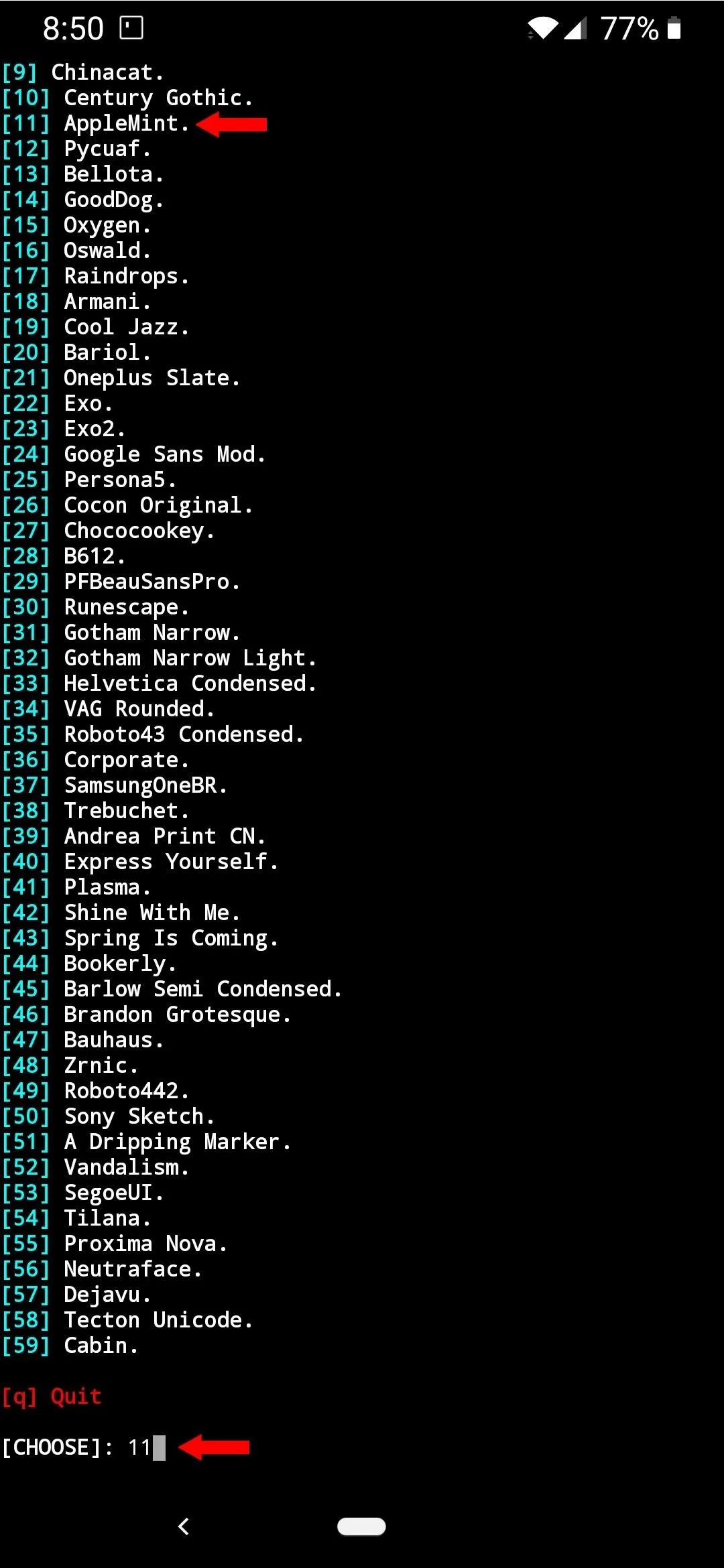
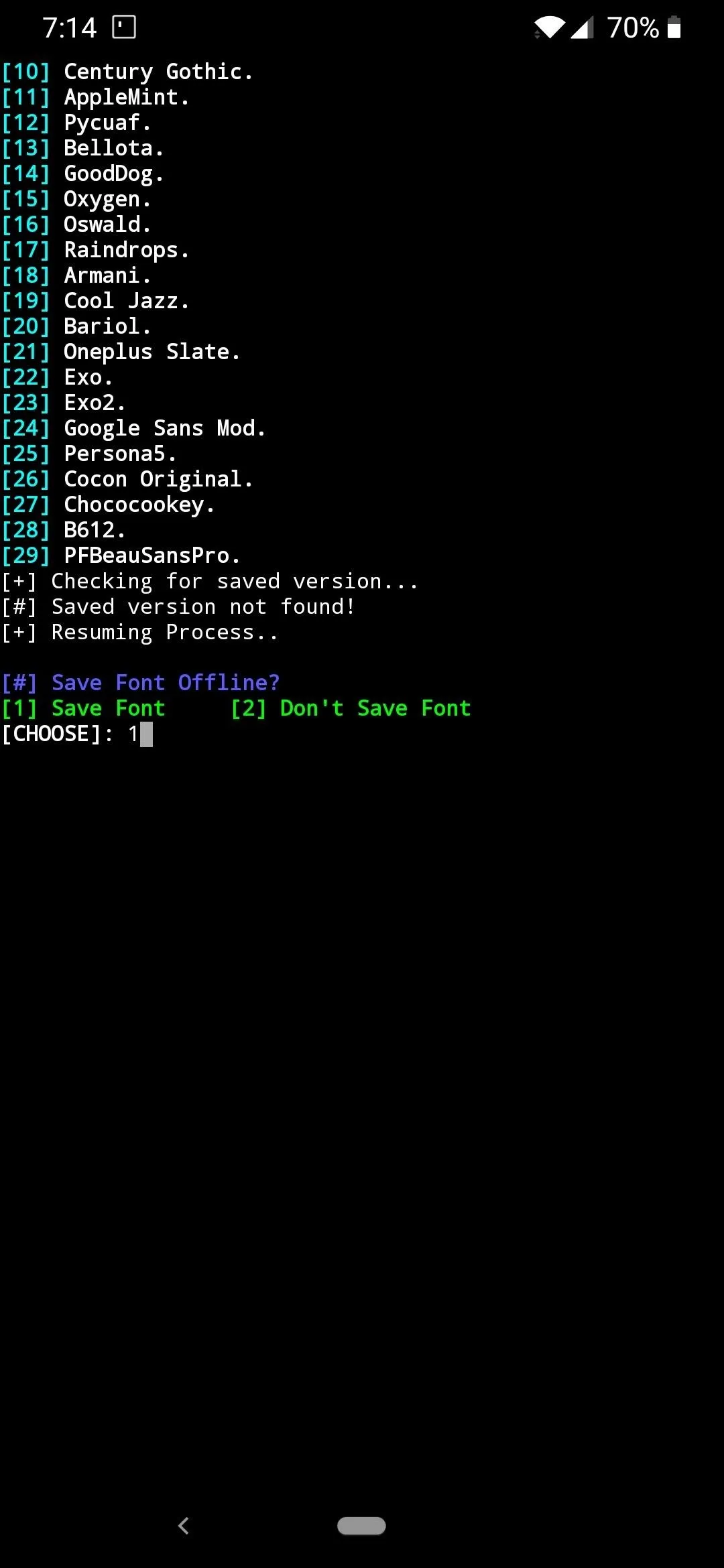
Finish Up the Process
Once it finishes, it should toss you back to the main screen of the module where you can close the session at any time from this point. With the Termux app, drag down the notification and tap "EXIT" to close out the terminal session from memory. That's all there is to it! You must restart your device to activate your new font, but once you do that it's good to go. If you wish to restore your device back to the default font, you can do so from the main menu of the module.
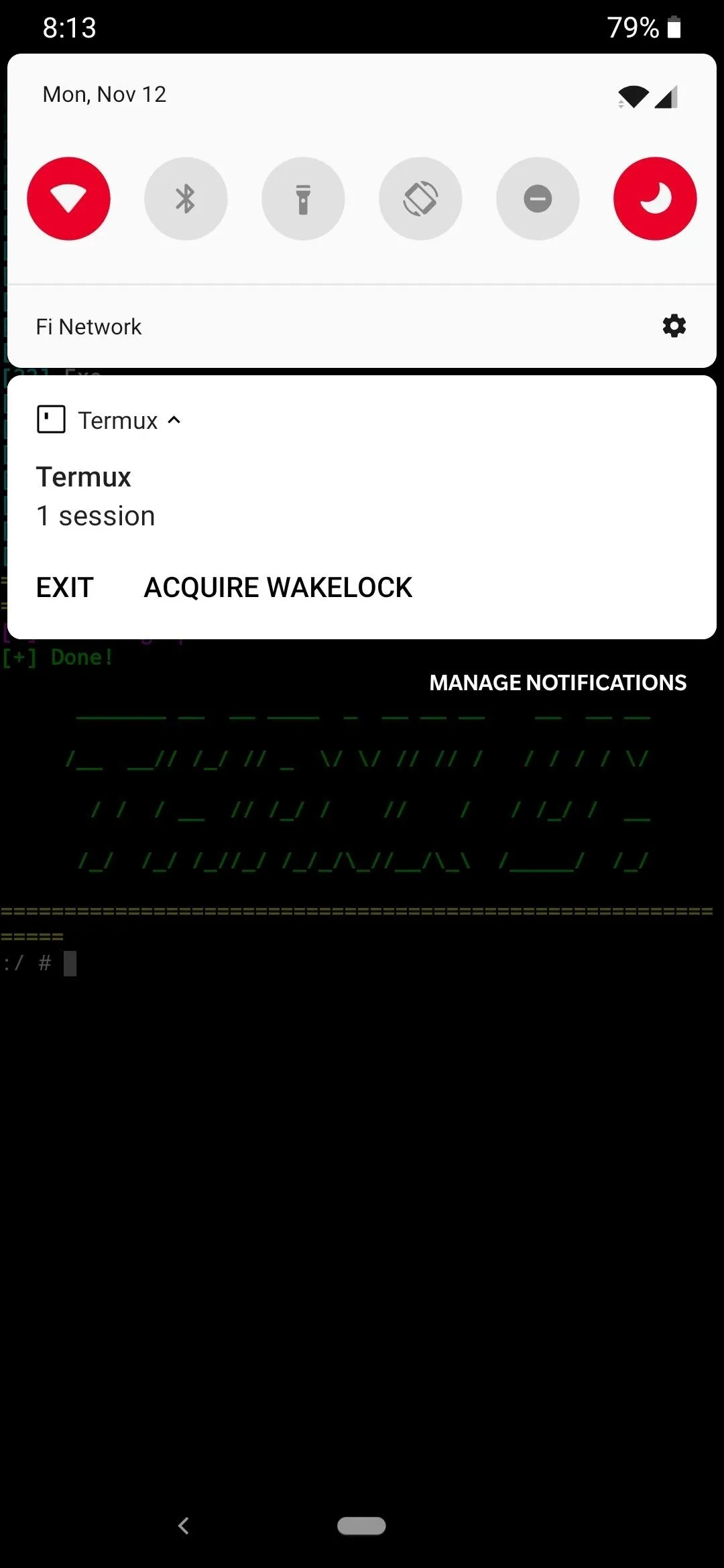
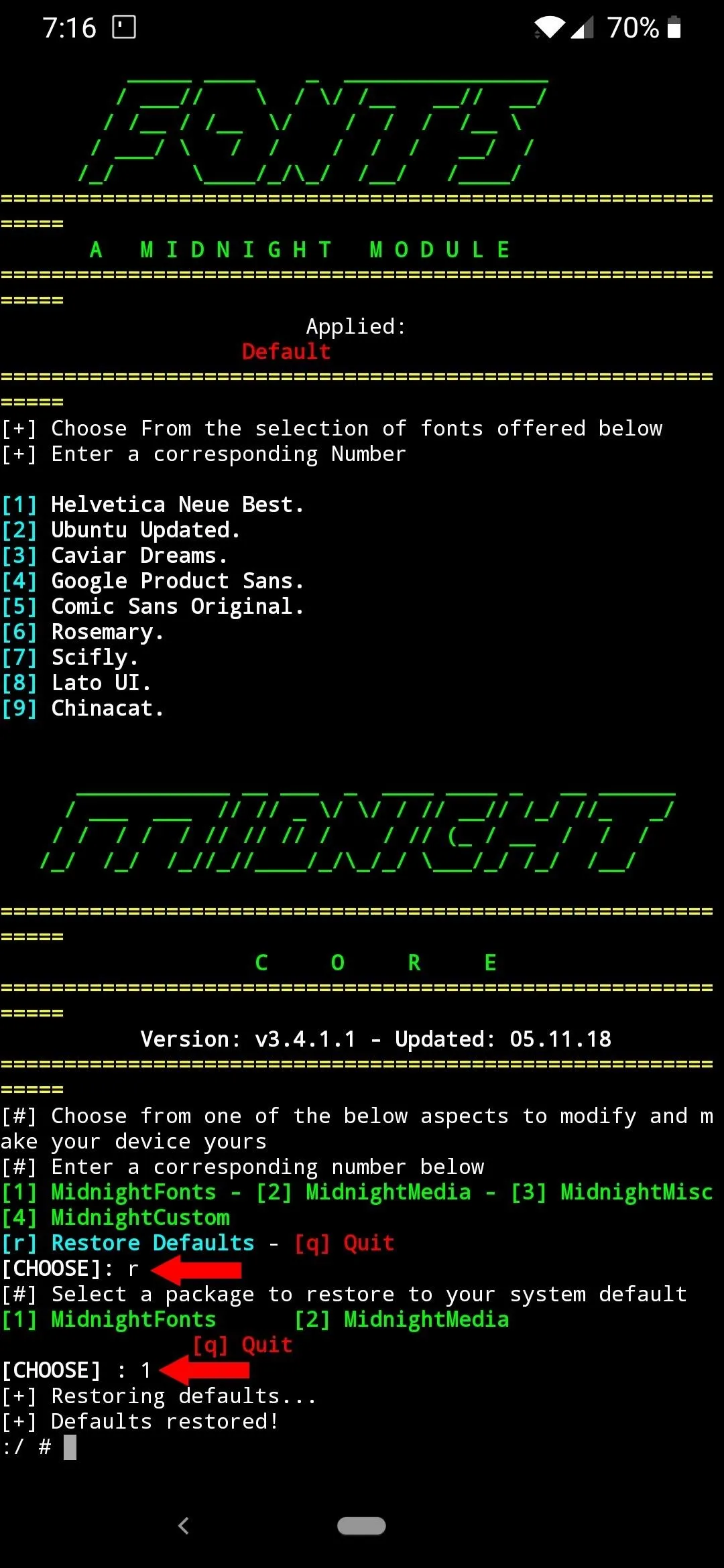
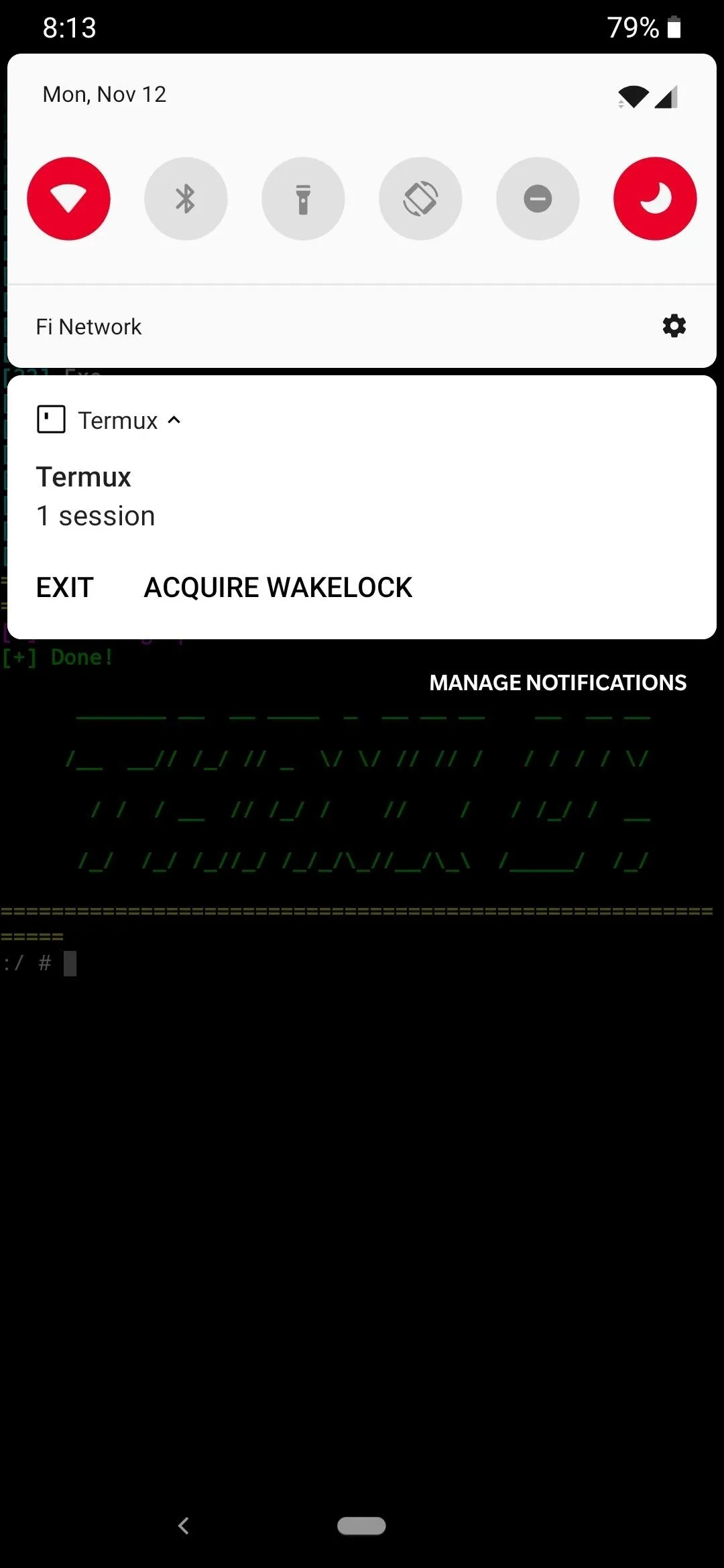
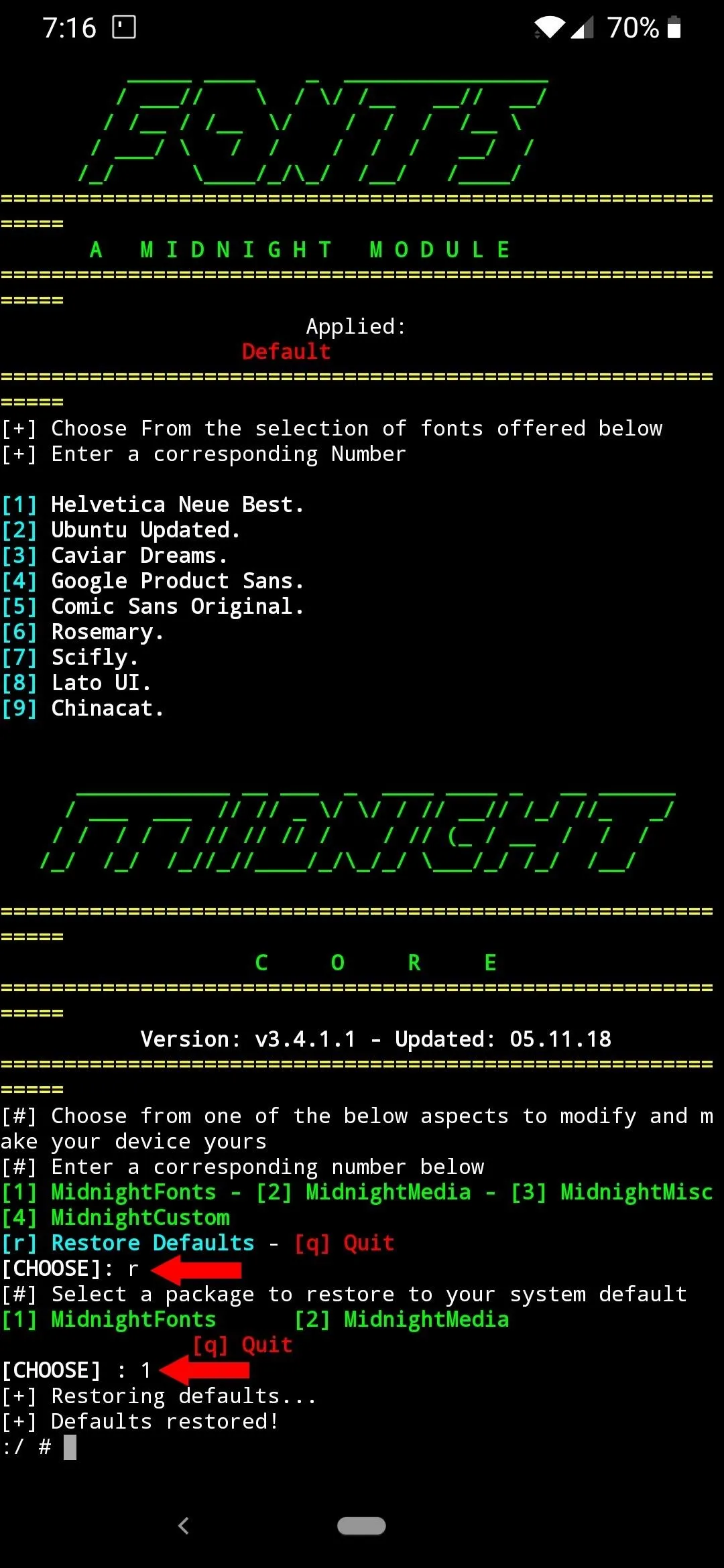
To reset your font, type "r" in the command window and then tap enter, followed by "1" to select the "MidnightFonts" option. Once you do that, it will quickly reset your font settings to default, then restart your device to see the changes. Some fonts may not work correctly across all apps and all aspects of the system, however, it should continue to get better as the module receives new updates over time.
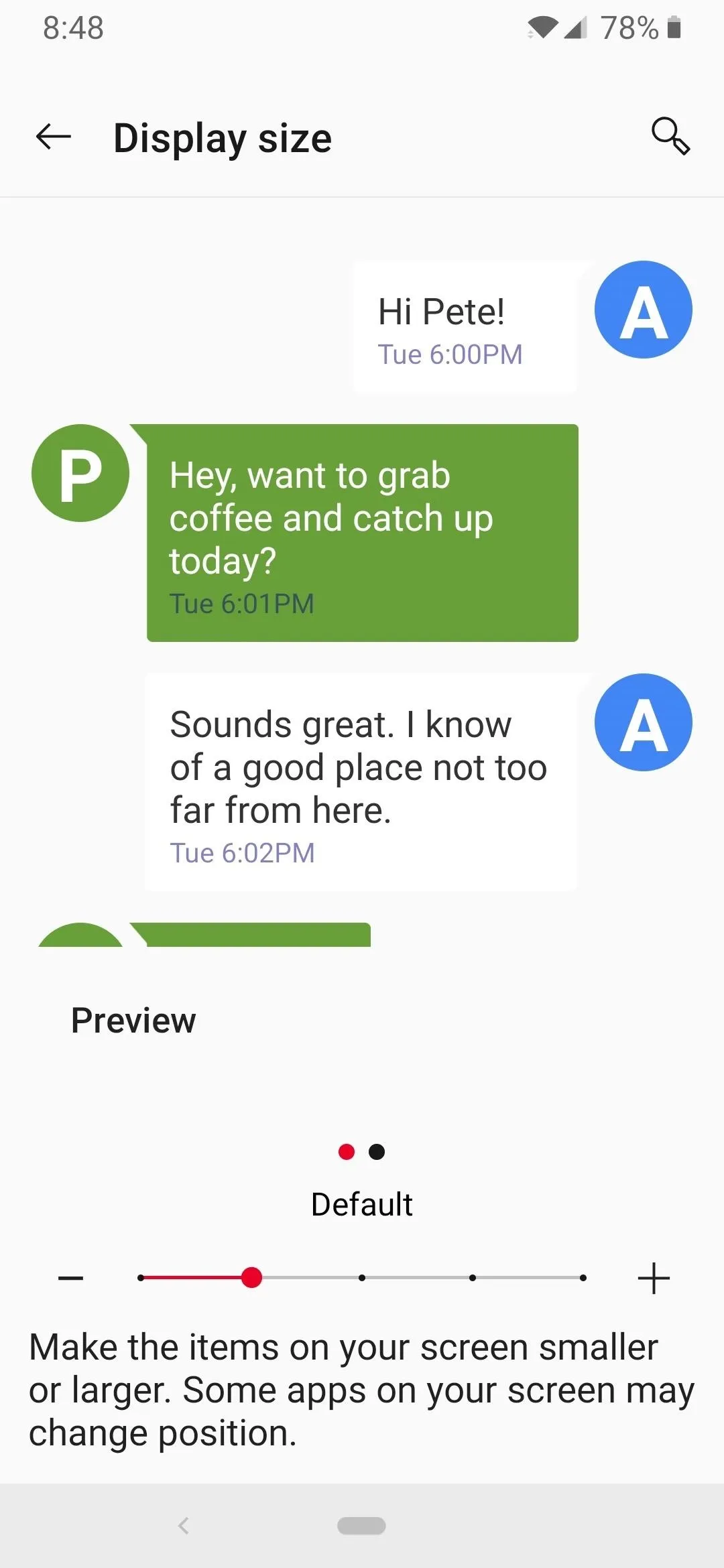
Default system font (Roboto)
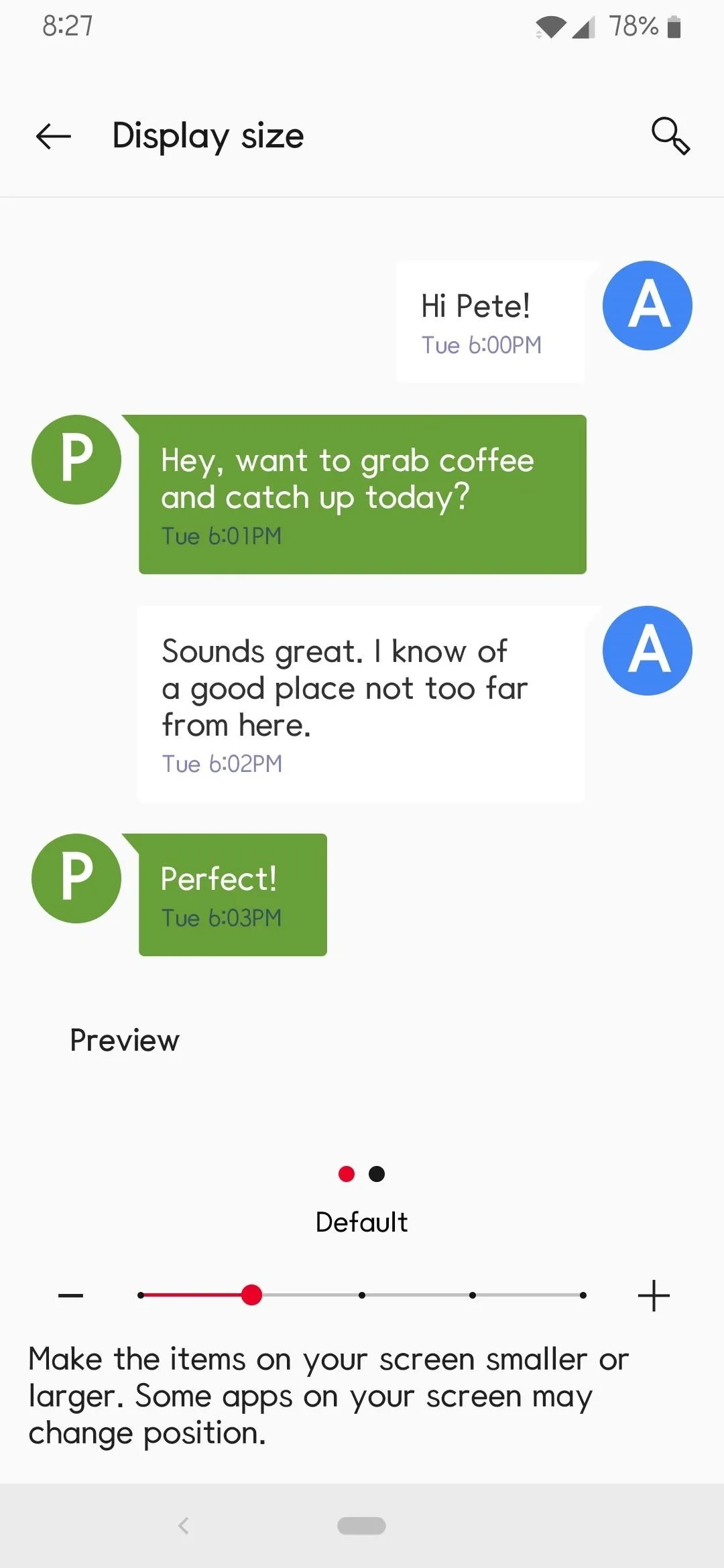
Updated system font (AppleMint)
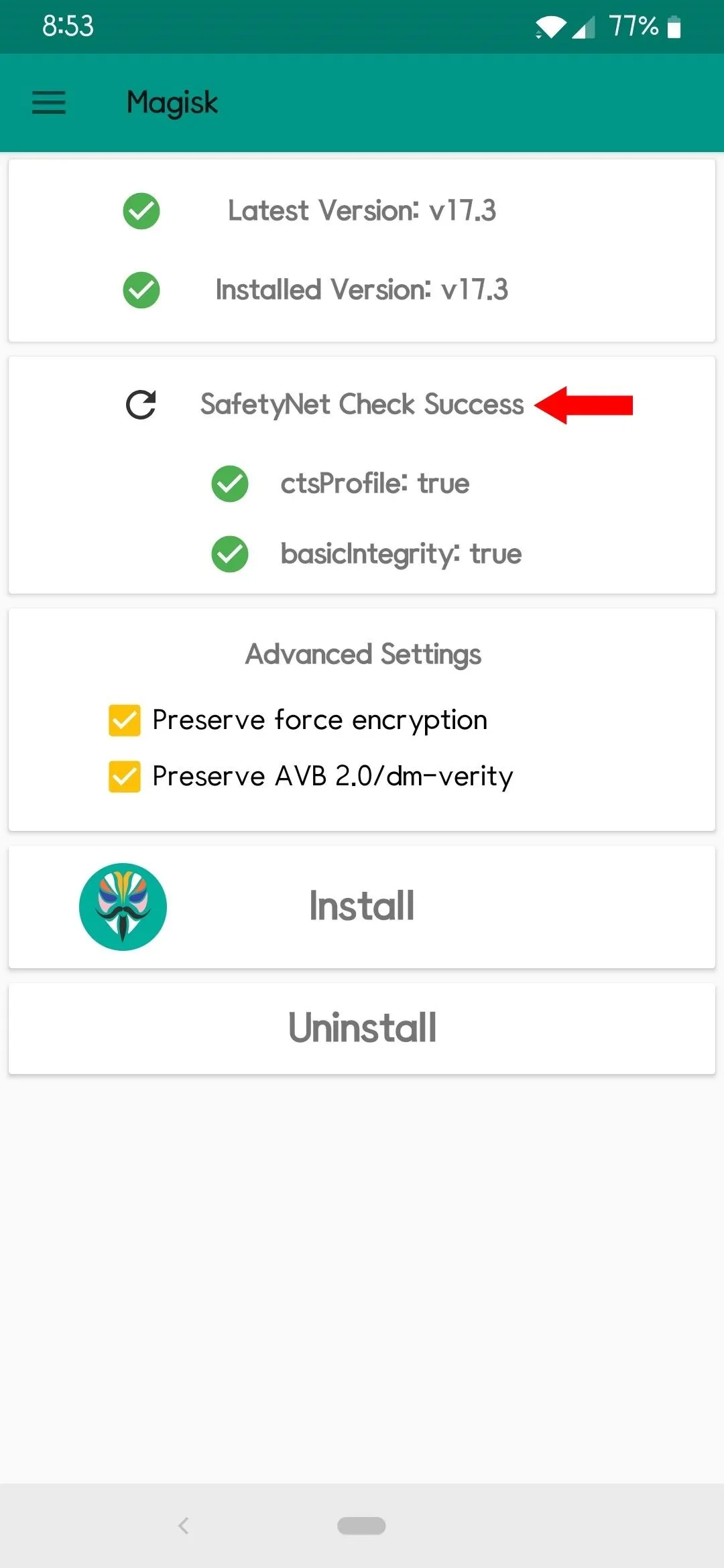
All SafetyNet checks have passed with the new system font!
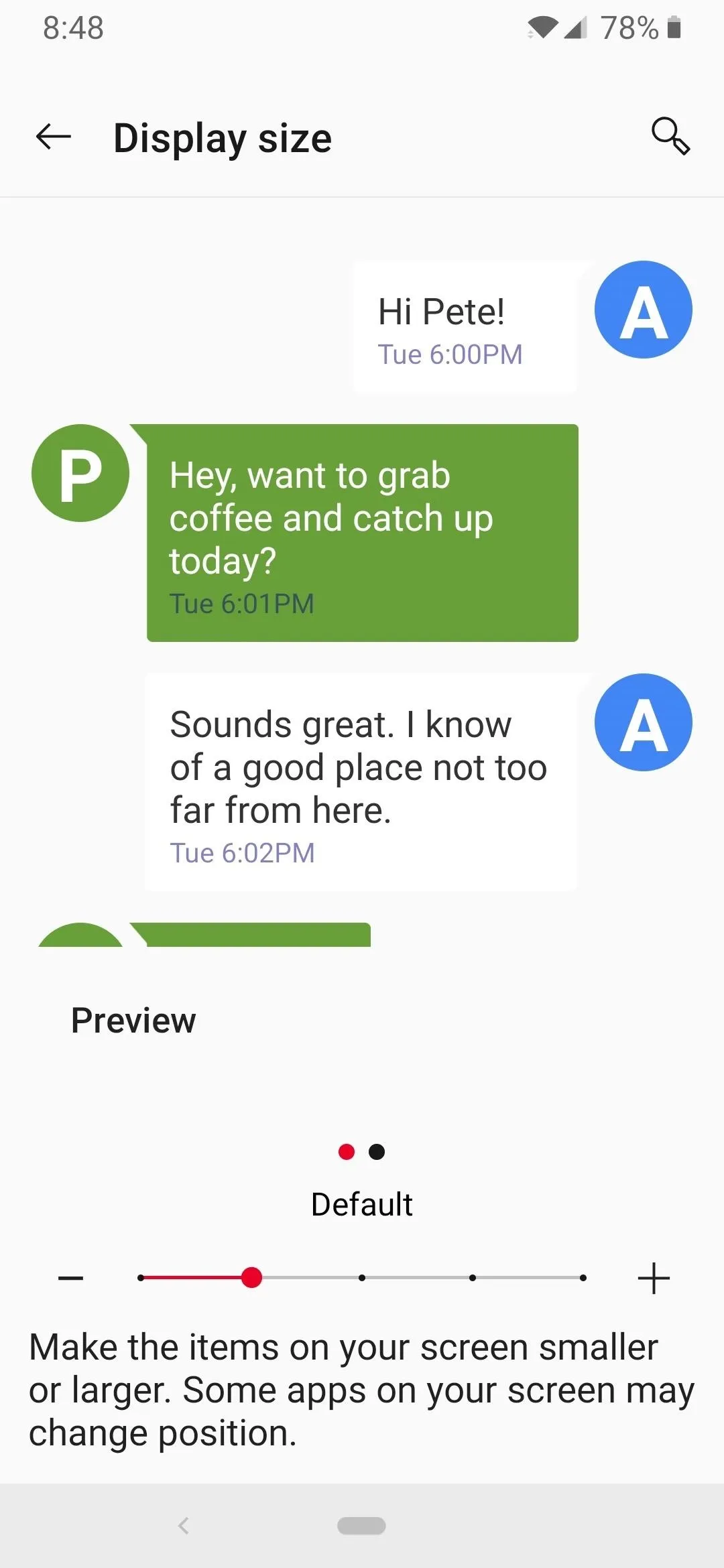
Default system font (Roboto)
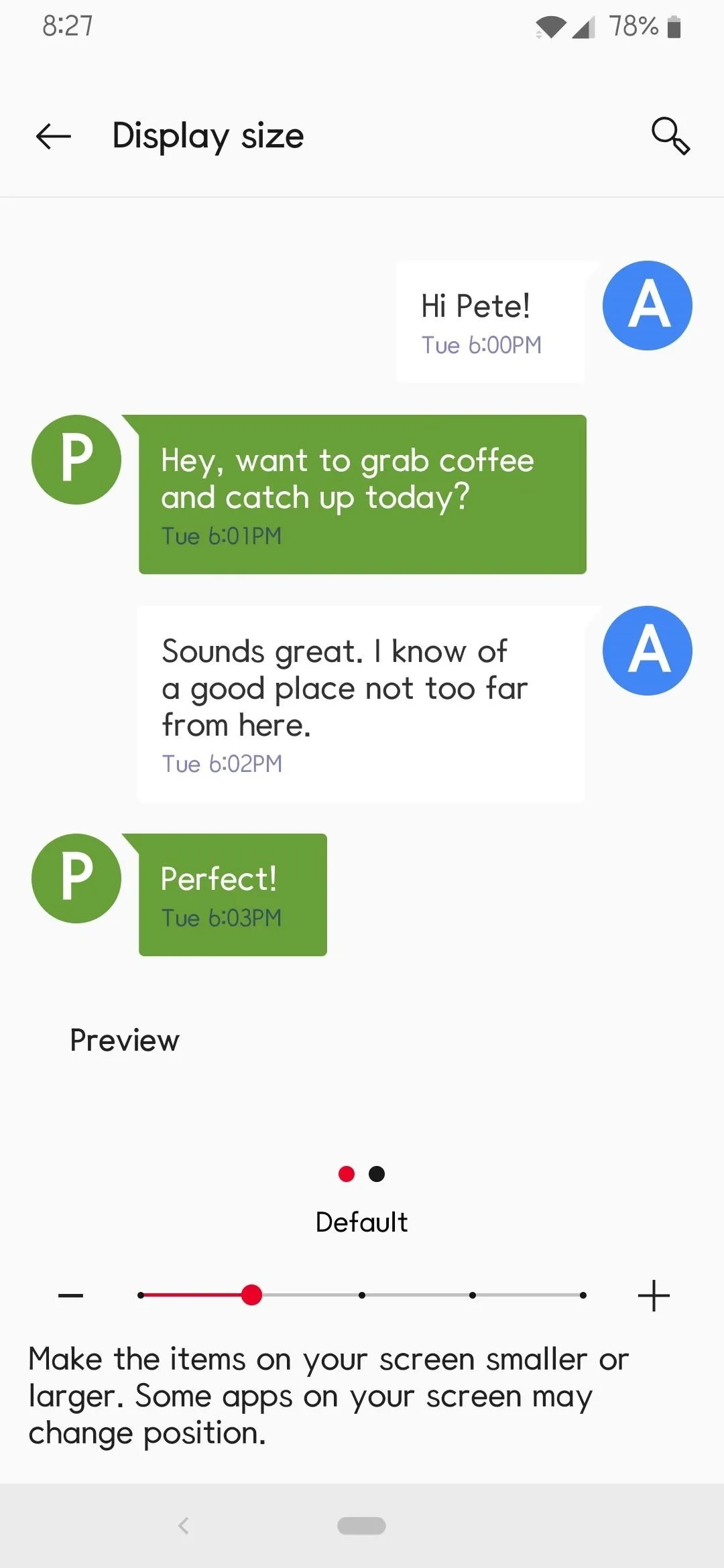
Updated system font (AppleMint)
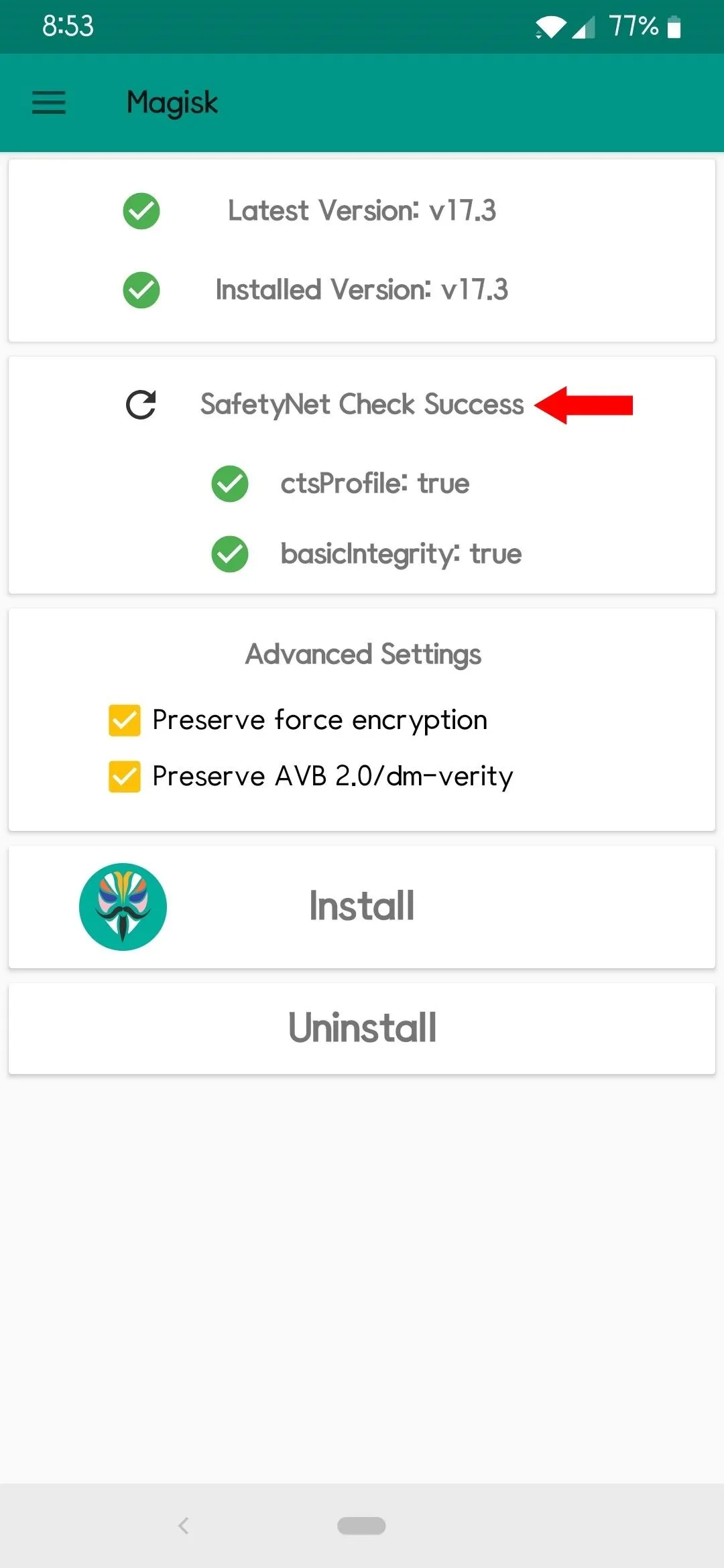
All SafetyNet checks have passed with the new system font!
This is definitely the best way to change your system fonts without worrying about SafetyNet issues. Have fun trying out over 50 different fonts on the fly!
- Follow Gadget Hacks on Pinterest, Reddit, Twitter, YouTube, and Flipboard
- Sign up for Gadget Hacks' daily newsletter or weekly Android and iOS updates
- Follow WonderHowTo on Facebook, Twitter, Pinterest, and Flipboard
Cover image and screenshots by Stephen Perkins/Gadget Hacks

























Comments
Be the first, drop a comment!