With Samsung's One UI version of Android, it's easier than ever to take a screenshot and quickly edit the captured image. However, the downside to that convenience has manifested itself in an overlay ribbon that can also get in the way.
Right after you take a screenshot, Samsung devices like the Galaxy S20 display a set of screenshot tools at the bottom of the screen. This lets you add annotations to the screenshot, share it, or even extend it vertically to capture more of a list using the scrolling screenshot feature.
But if you don't take scrolling screenshots, the rest of this functionality can be accessed in the Gallery app, so the screenshot tools only get in the way and make you wait a few seconds before you can take your next screenshot. Thankfully, you can turn this little overlay off.
Disabling the Screenshot Toolbar
First, swipe down from the middle of your home screen to reveal the search field. Type in "screenshot toolbar" and you'll find it among the corresponding results in the advanced features of the Settings app. Tap the target result to navigate to it.
Once you are in the Settings app, you'll find one operation here in an on/off slider for this feature. Tap the slider, and you'll never have to see the toolbar again.
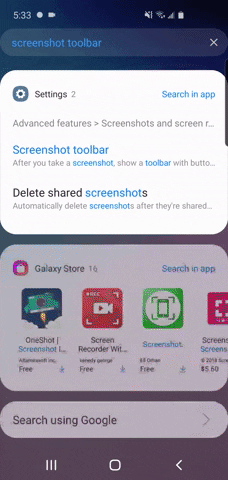
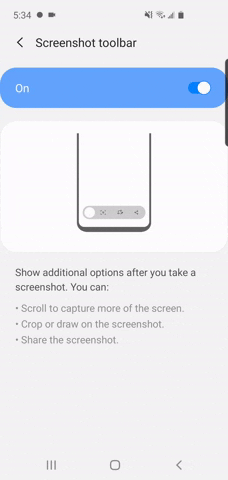
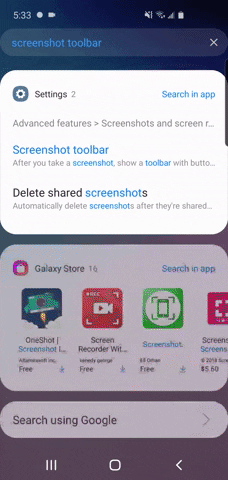
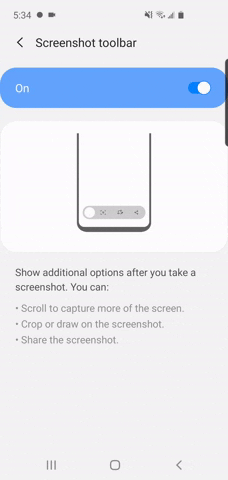
If you ever want to re-enable these features, remember that "Screenshot toolbar" name so you can flip the toggle back to the on position.
Cover image and GIFs by Tommy Palladino/Gadget Hacks




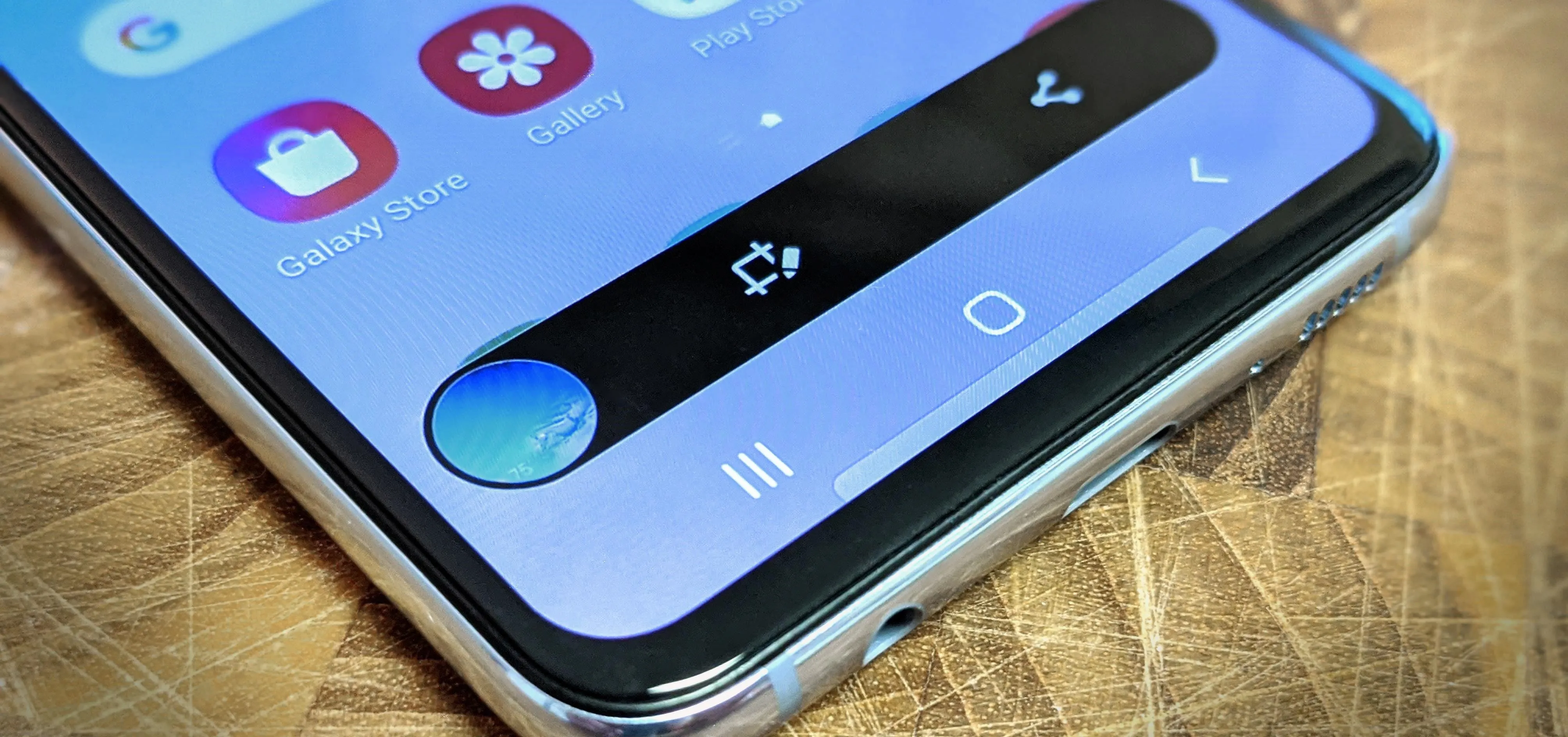


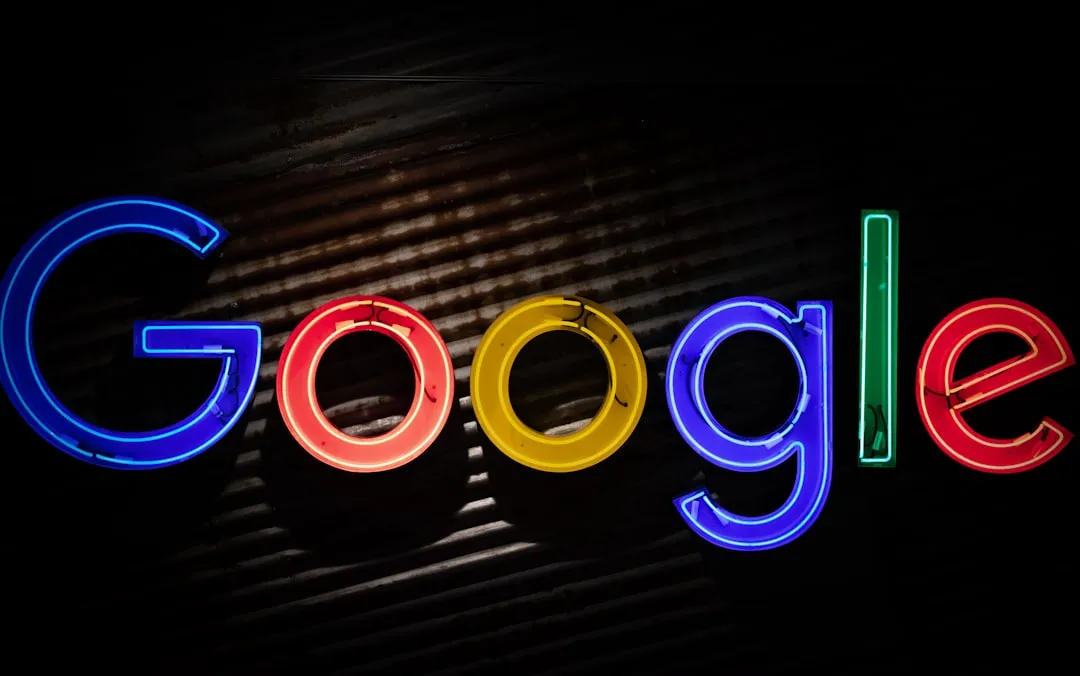
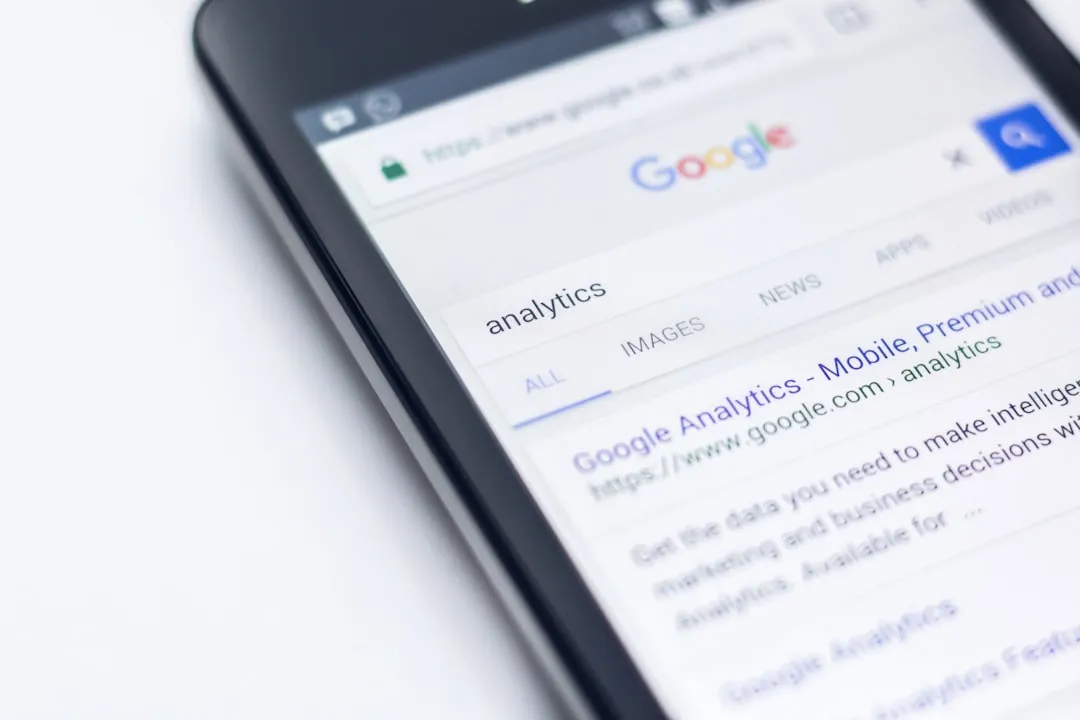

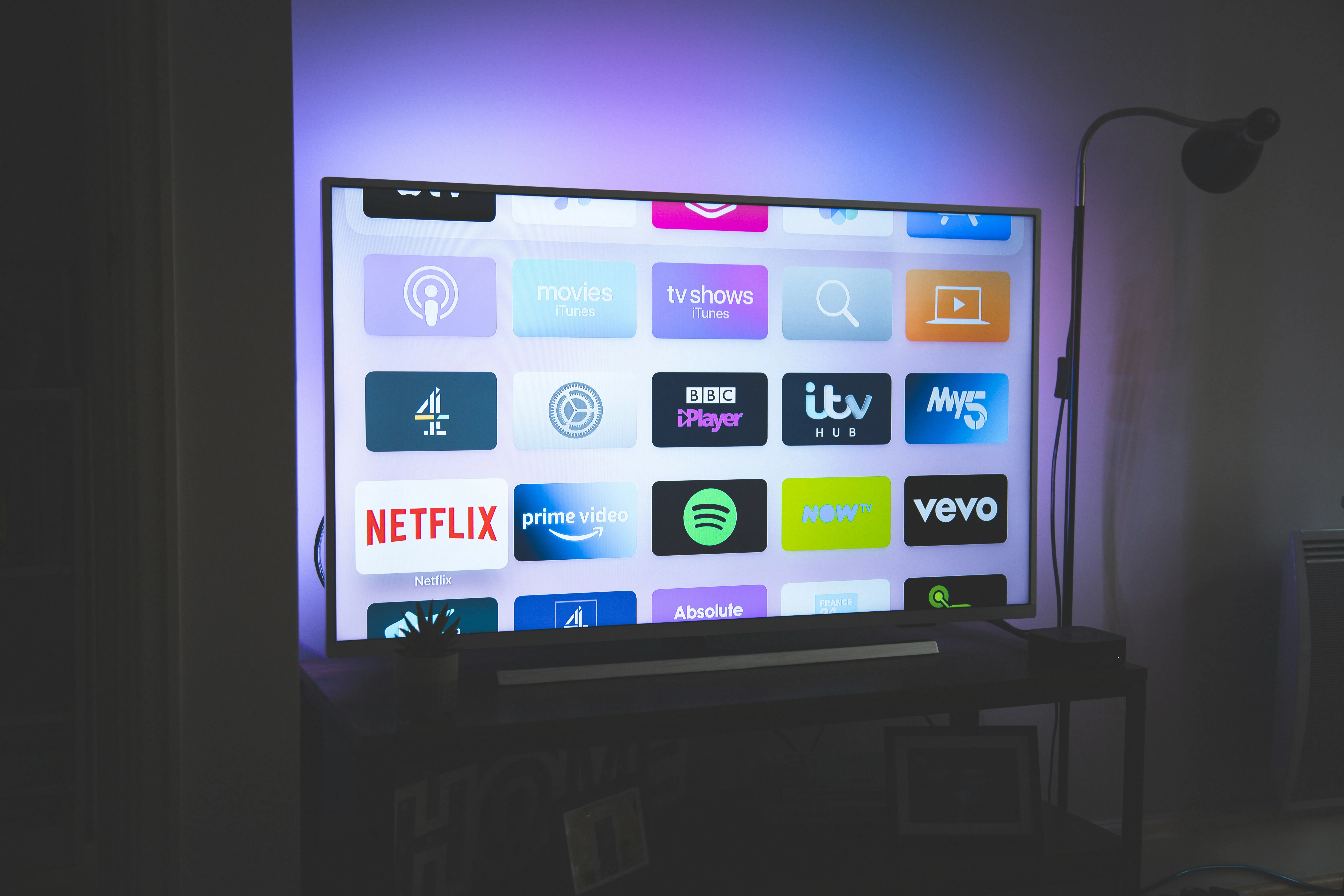
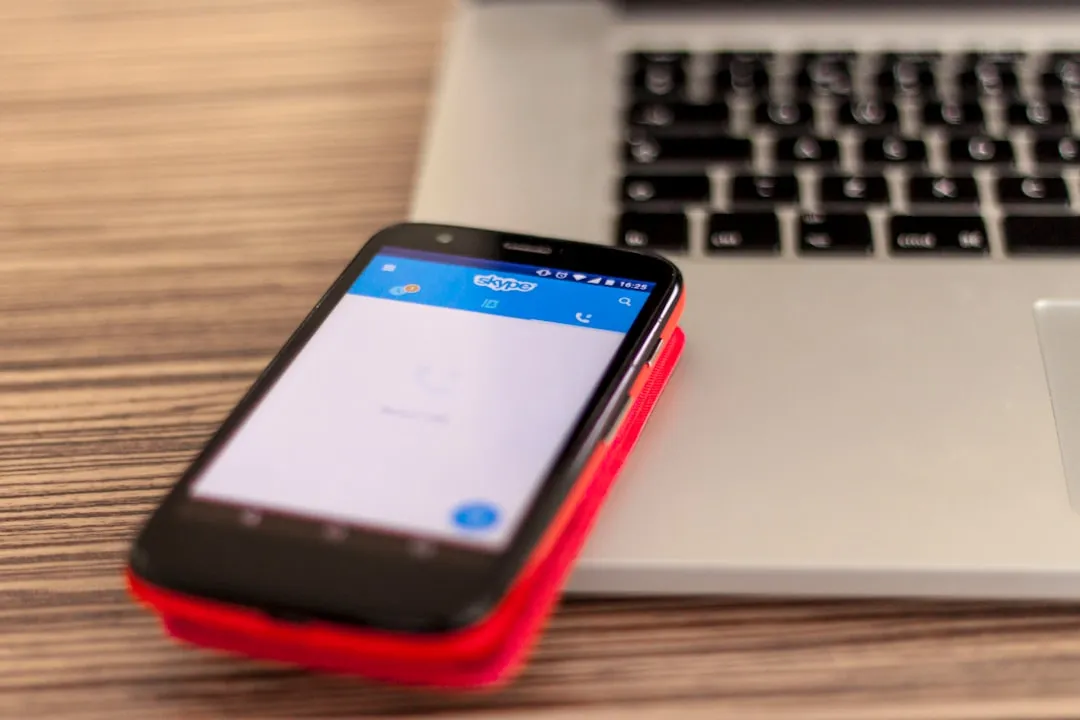
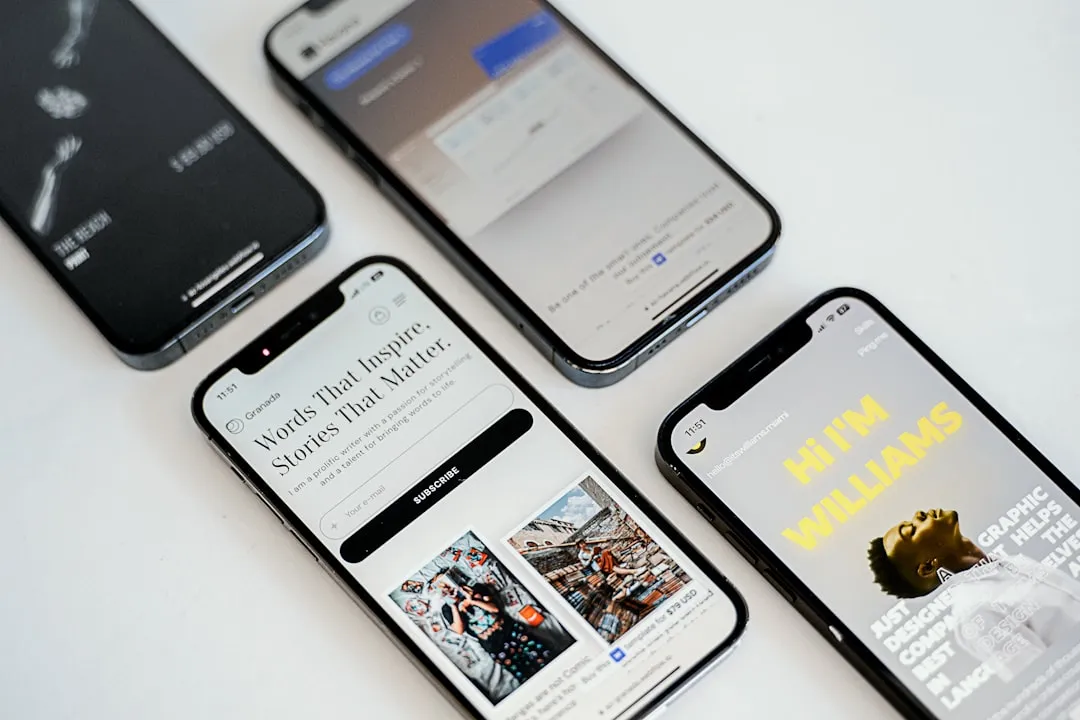
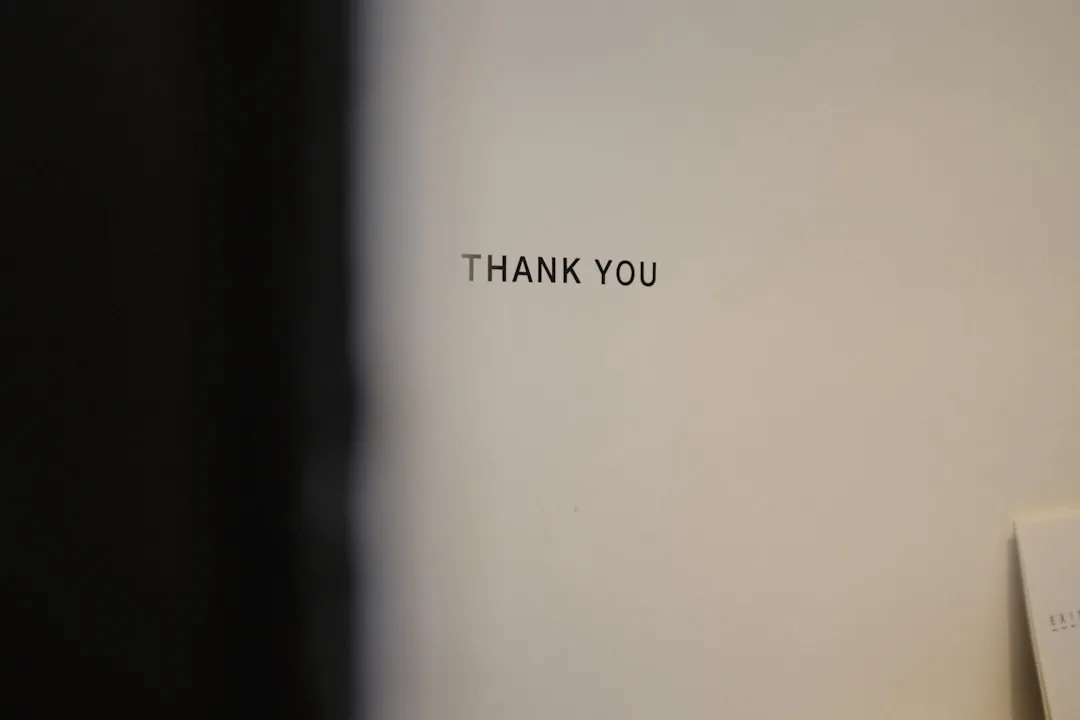



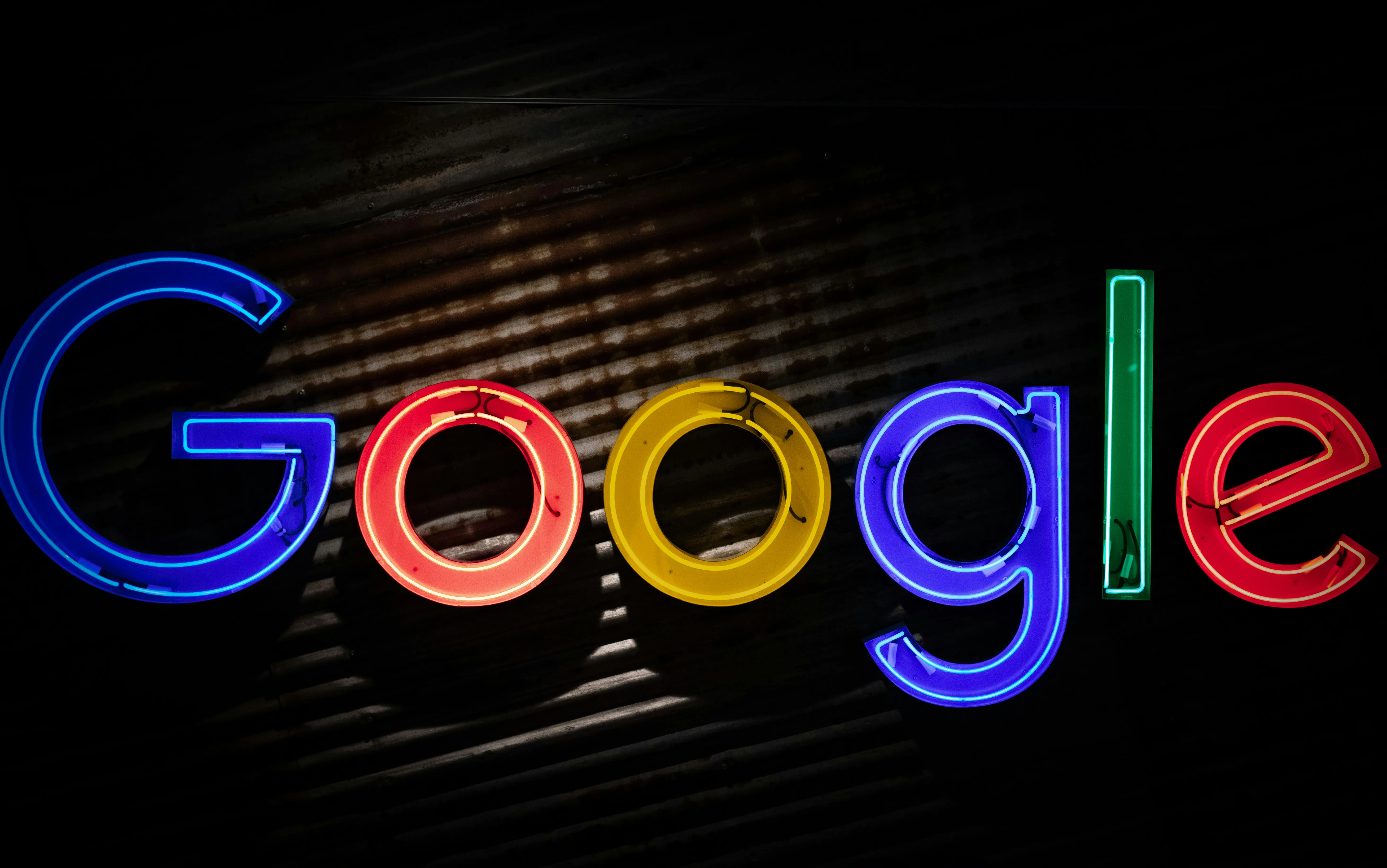
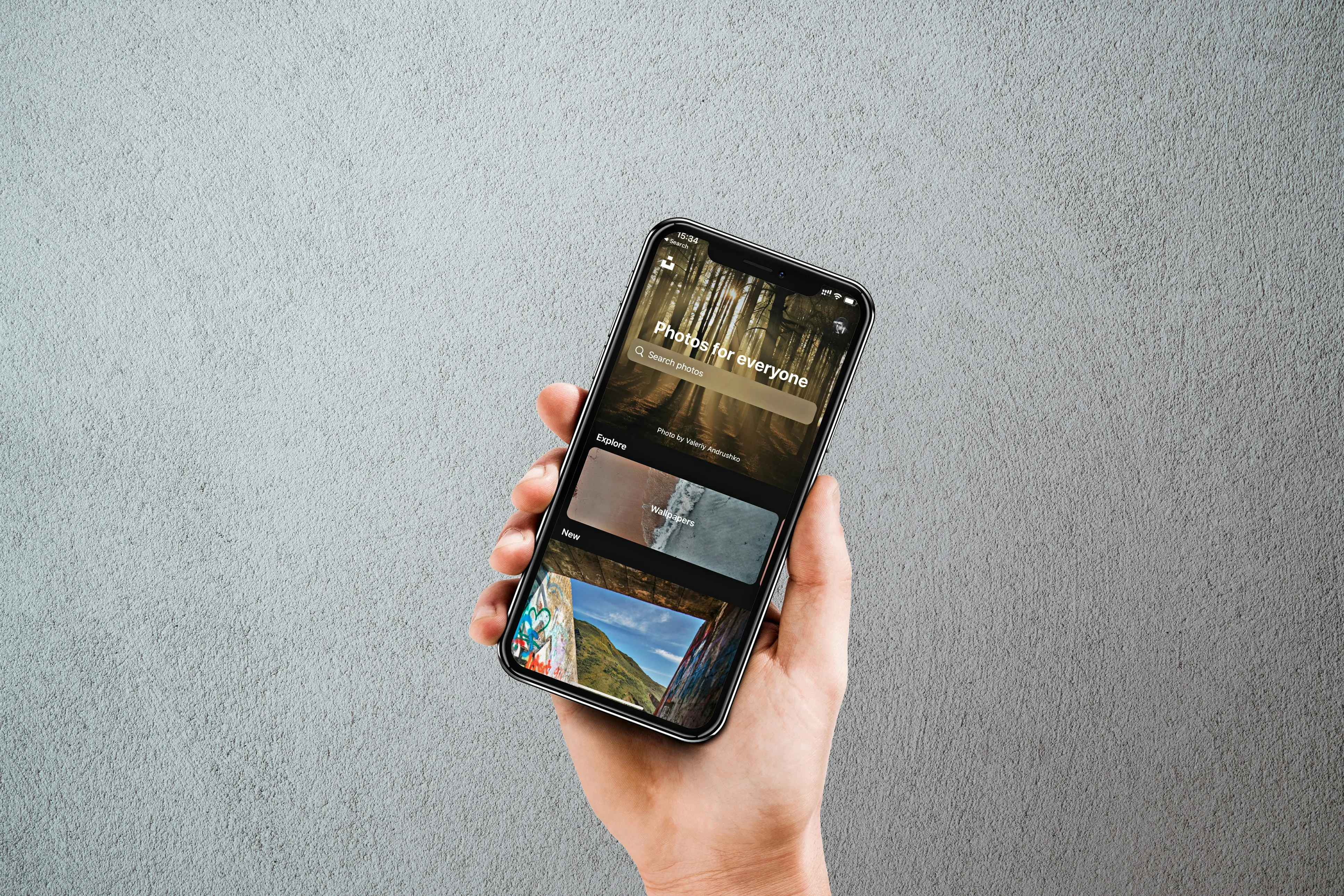



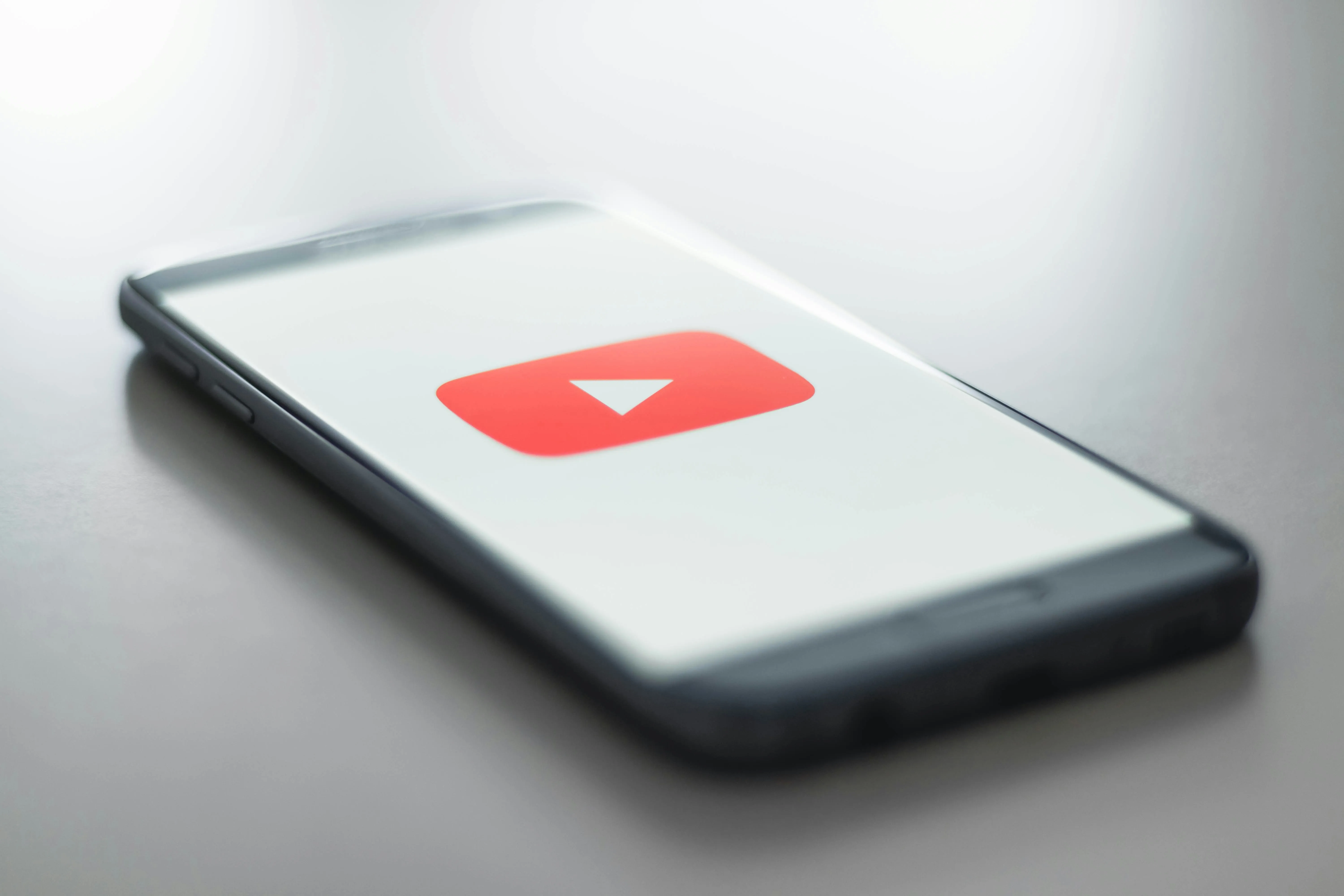


Comments
Be the first, drop a comment!