Android Lollipop, introduced an array of new features and aesthetics that pleased many loyal users. One of those additions being the new heads-up notifications. Taking subtle inspiration from iOS, these notifications are visually appealing and can be easily dismissed or expanded, but they do require that you take an action before they go away immediately. Of course, you can always wait 10 seconds for them to disappear, but that can be really annoying if you're in the middle of a game or editing a photo.
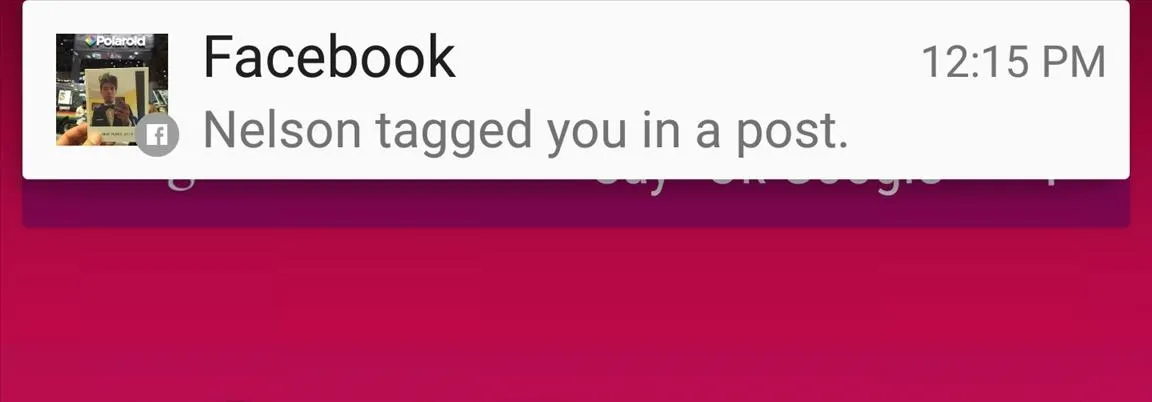
Unfortunately, there's no setting that lets you dictate how notifications will come in. On an iPhone, you can choose either Alerts, Banners, or None, but in Android Lollipop, it's heads-up or no notifications at all.
But this is Android we're talking about, so when Google misses a beat, a developer is usually there to fix it, which is exactly what Jawomo's new app does. Lollipop users can still receive their notifications without the interruption of obtrusive heads-up alerts, much like the old-style ticker notifications we had on KitKat. And unlike other methods of disabling these notifications, Jawomo's app doesn't require root-level access.
Install HeadsOff
Go ahead and install HeadsOff, Jawomo's app, from the Google Play Store for free. Obviously, you'll need to be running Android 5.0 or higher for this.
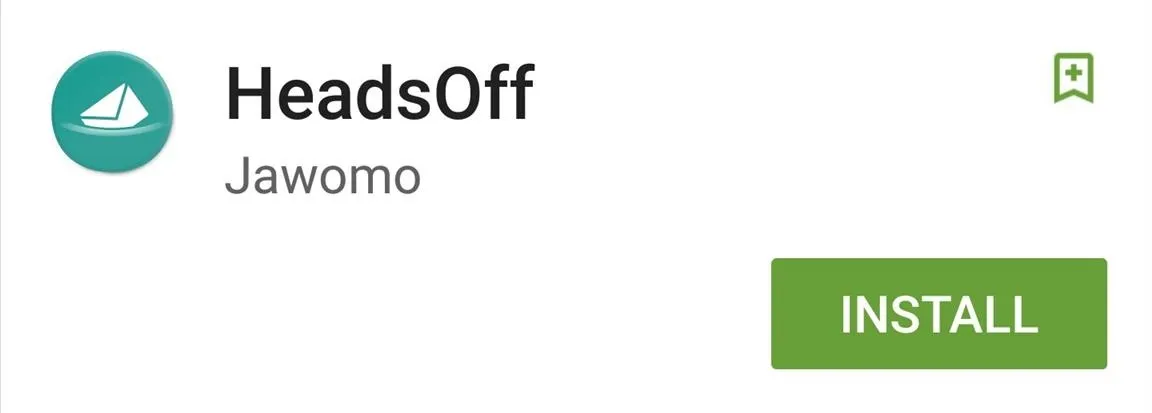
Enable the Service
To get this application working, open it up and select "App is disabled," then enable Notification access. Once access is granted, heads-up notifications will be suppressed.
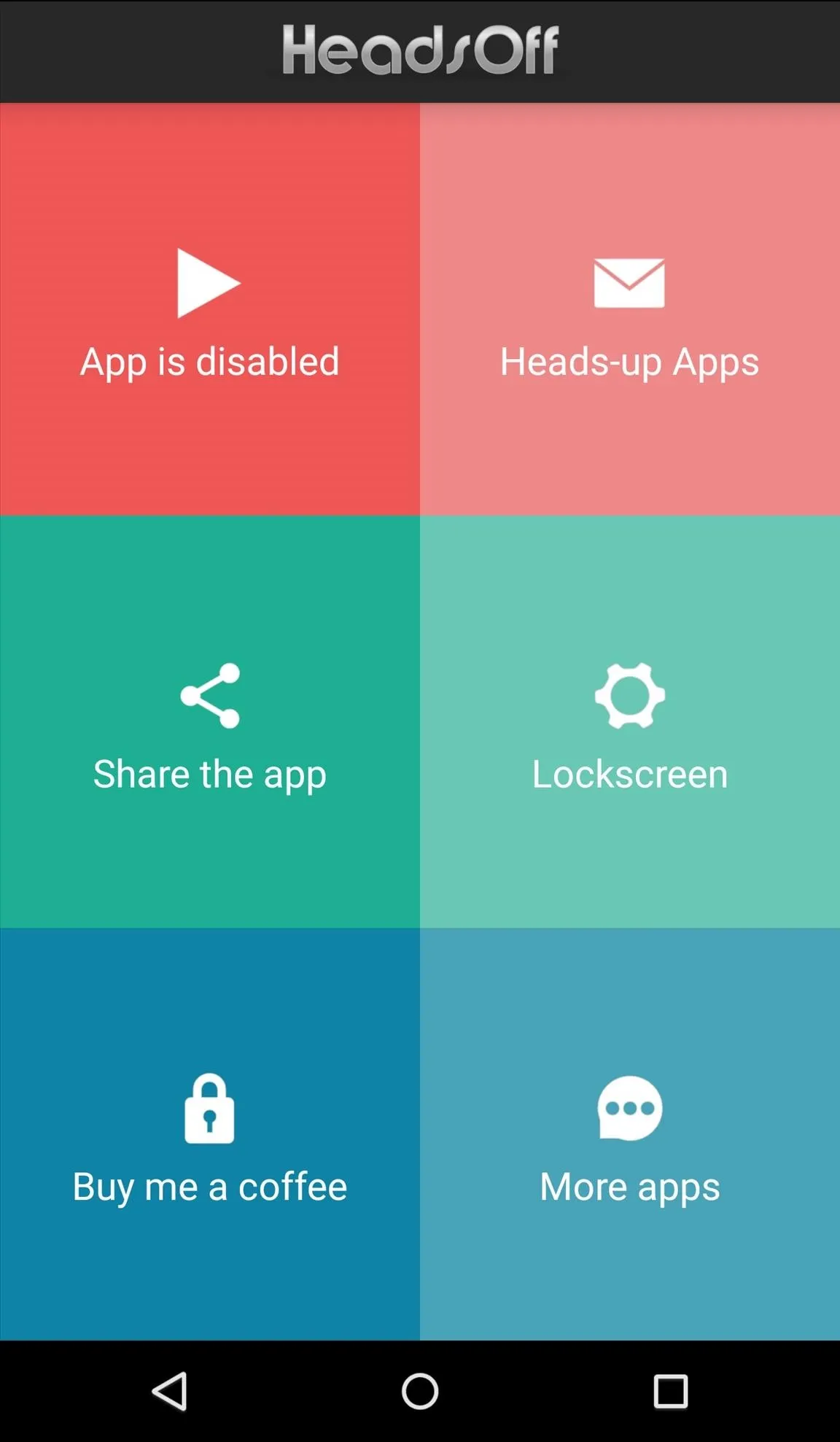
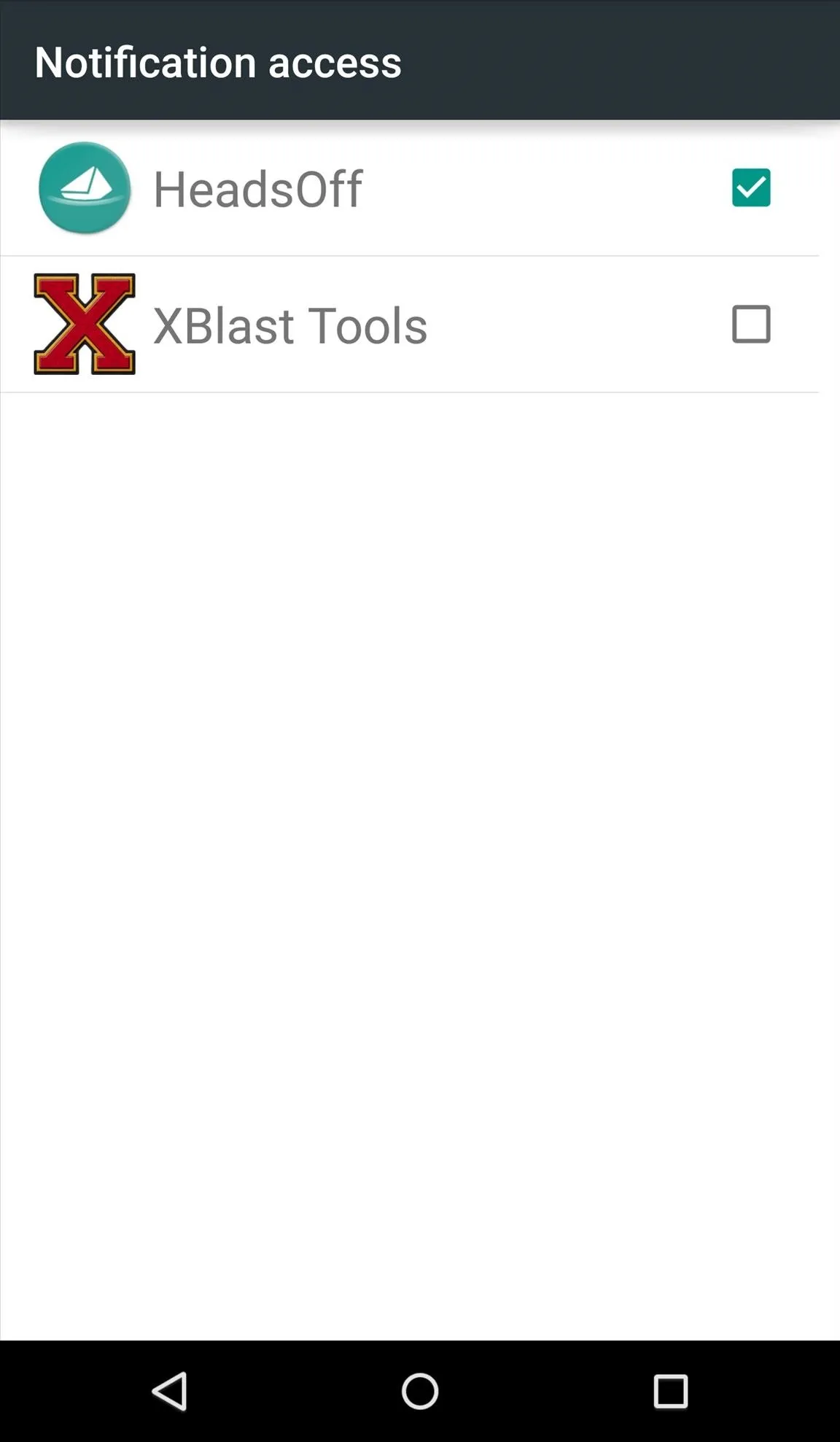
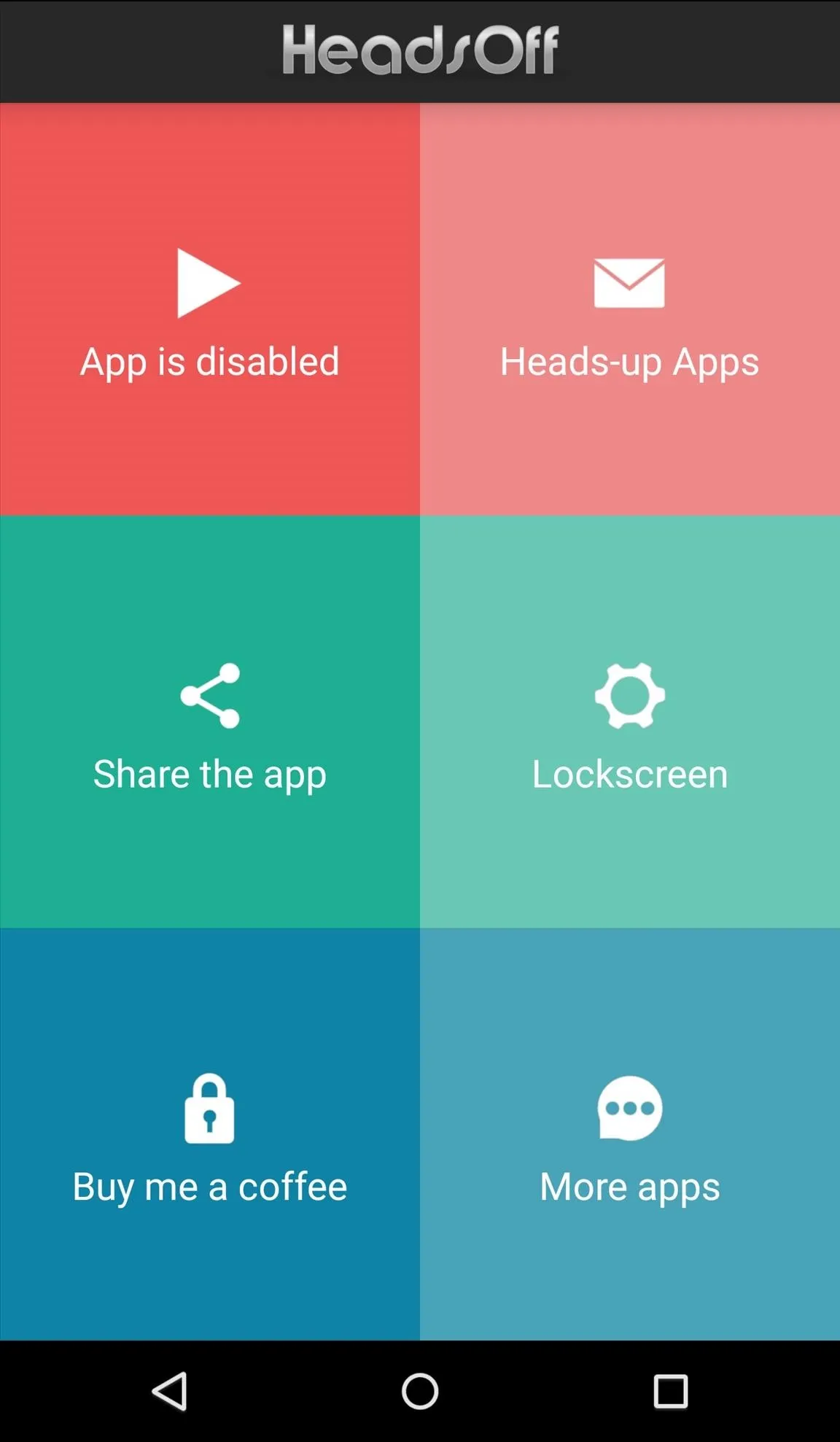
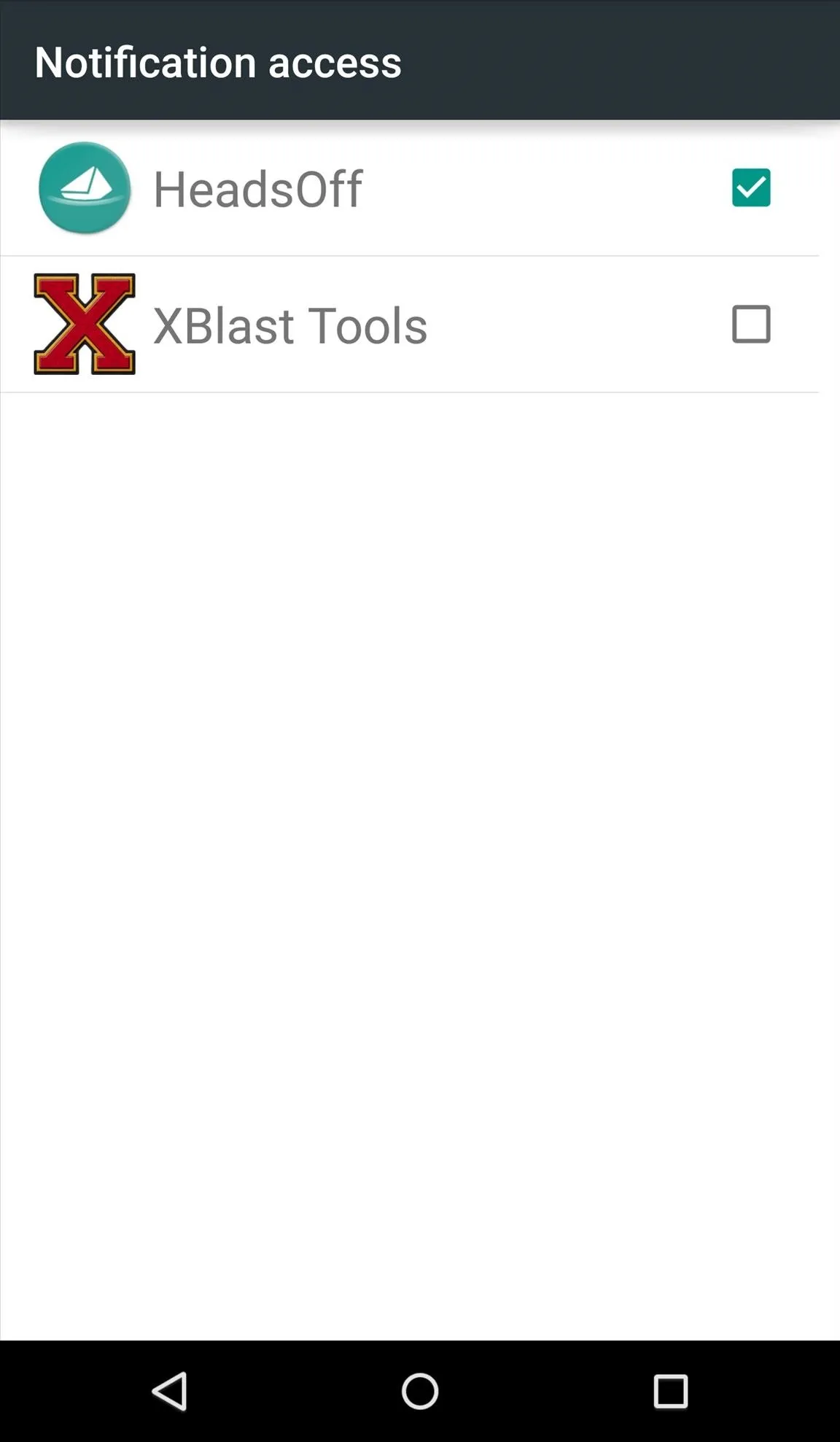
Apply It on a Per-App Basis (Optional)
With the Pro version ($1.99), you can enable HeadsOff on a per-app basis so you don't miss out on the alerts you really want. There's also an option to select how notifications appear on your lock screen, but this can also be done natively through the stock Settings app.
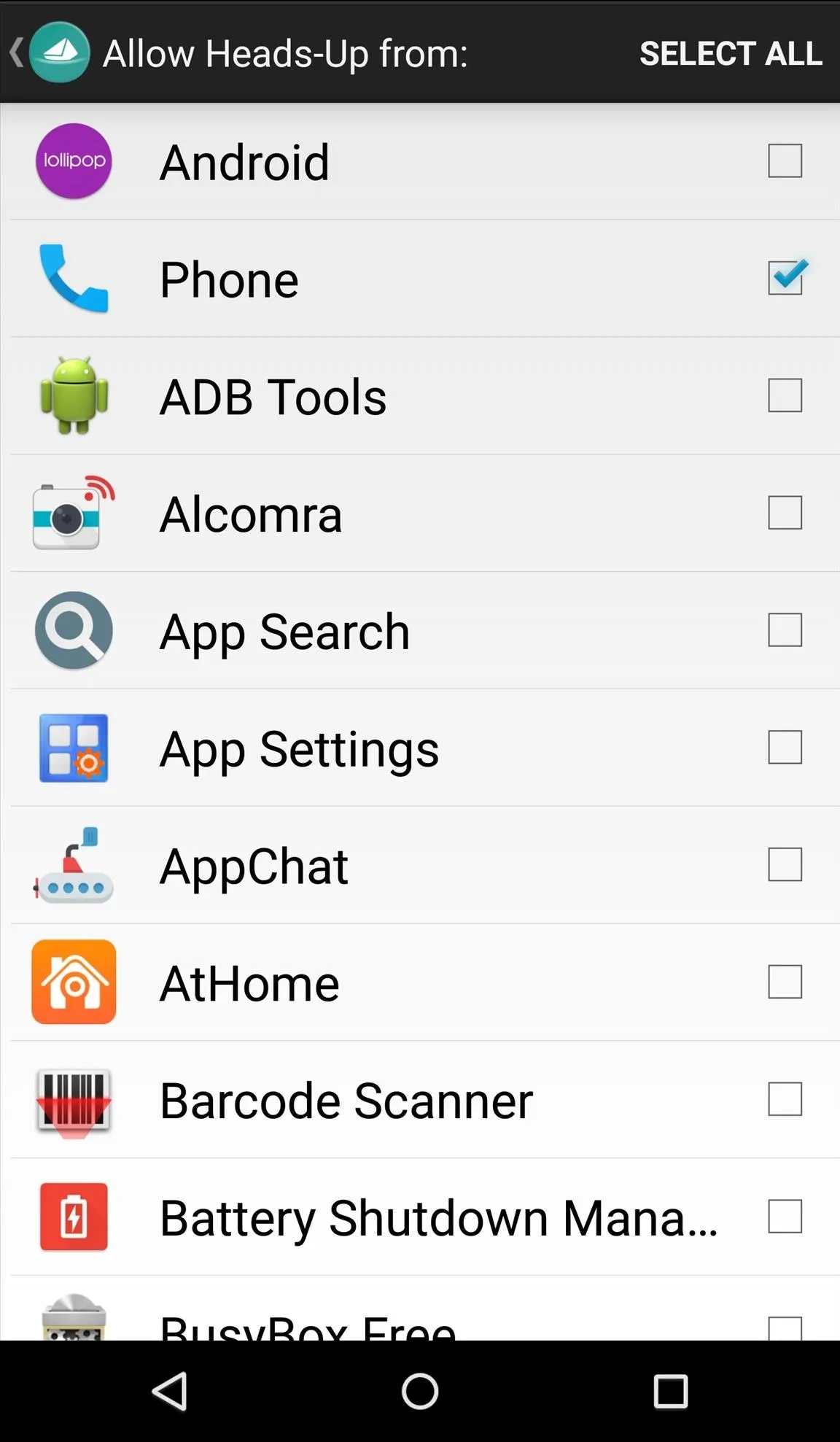
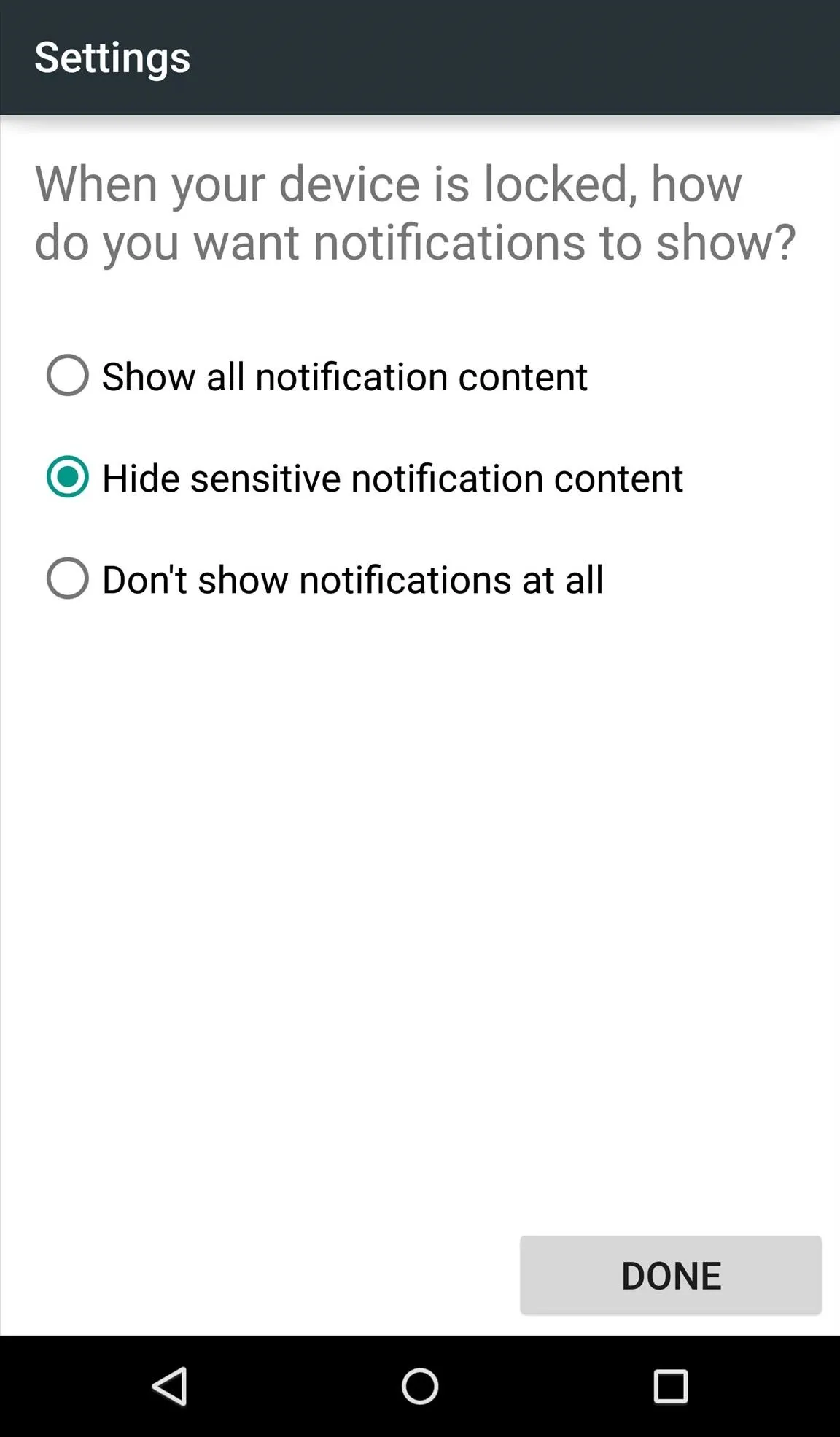
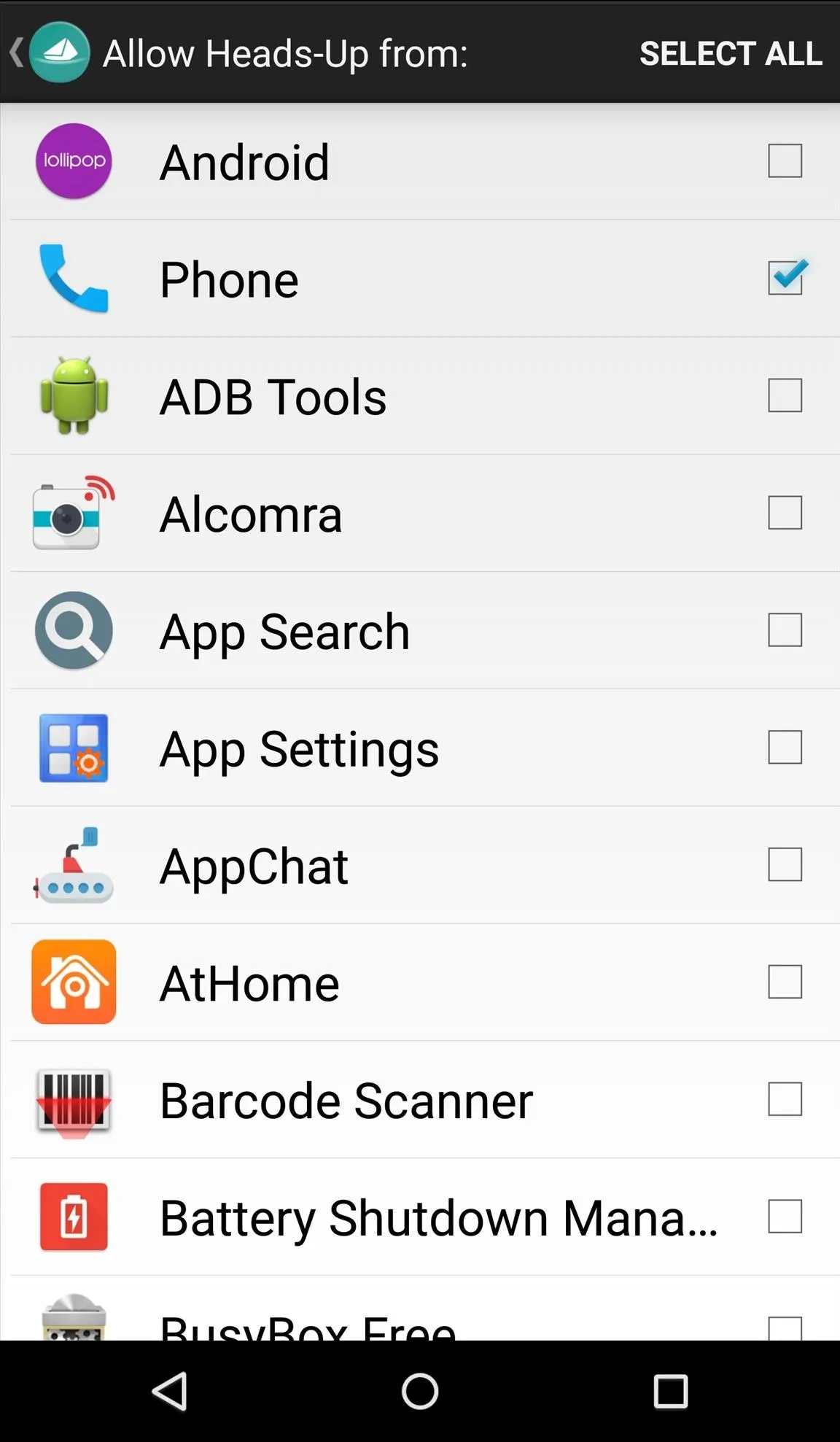
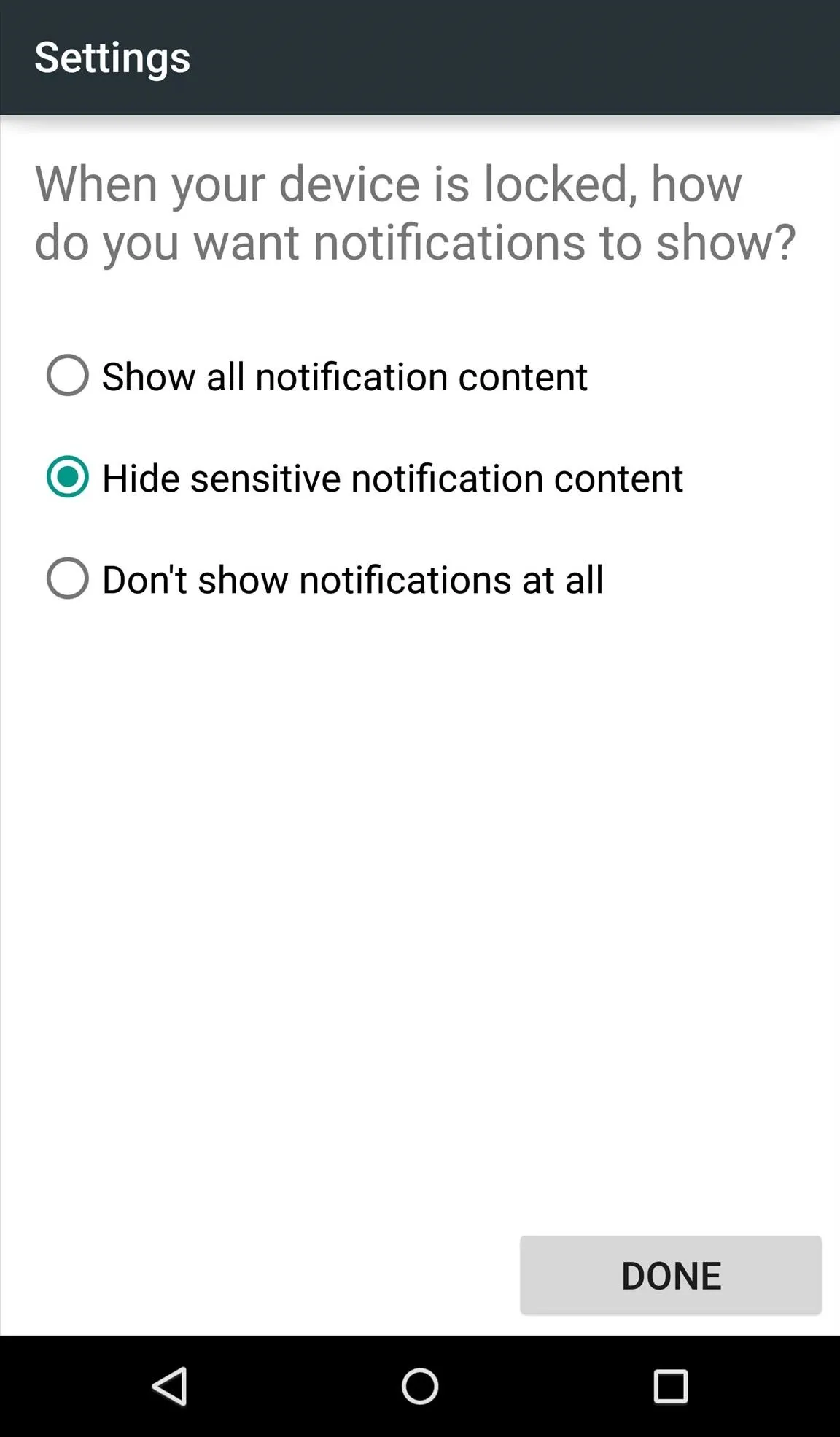
Try It Out & Enjoy!
Heads-up notifications will no longer intrude on what you're doing, but don't worry about missing notifications, because you'll still be able to view your them in the notification tray and through status bar notification icons.
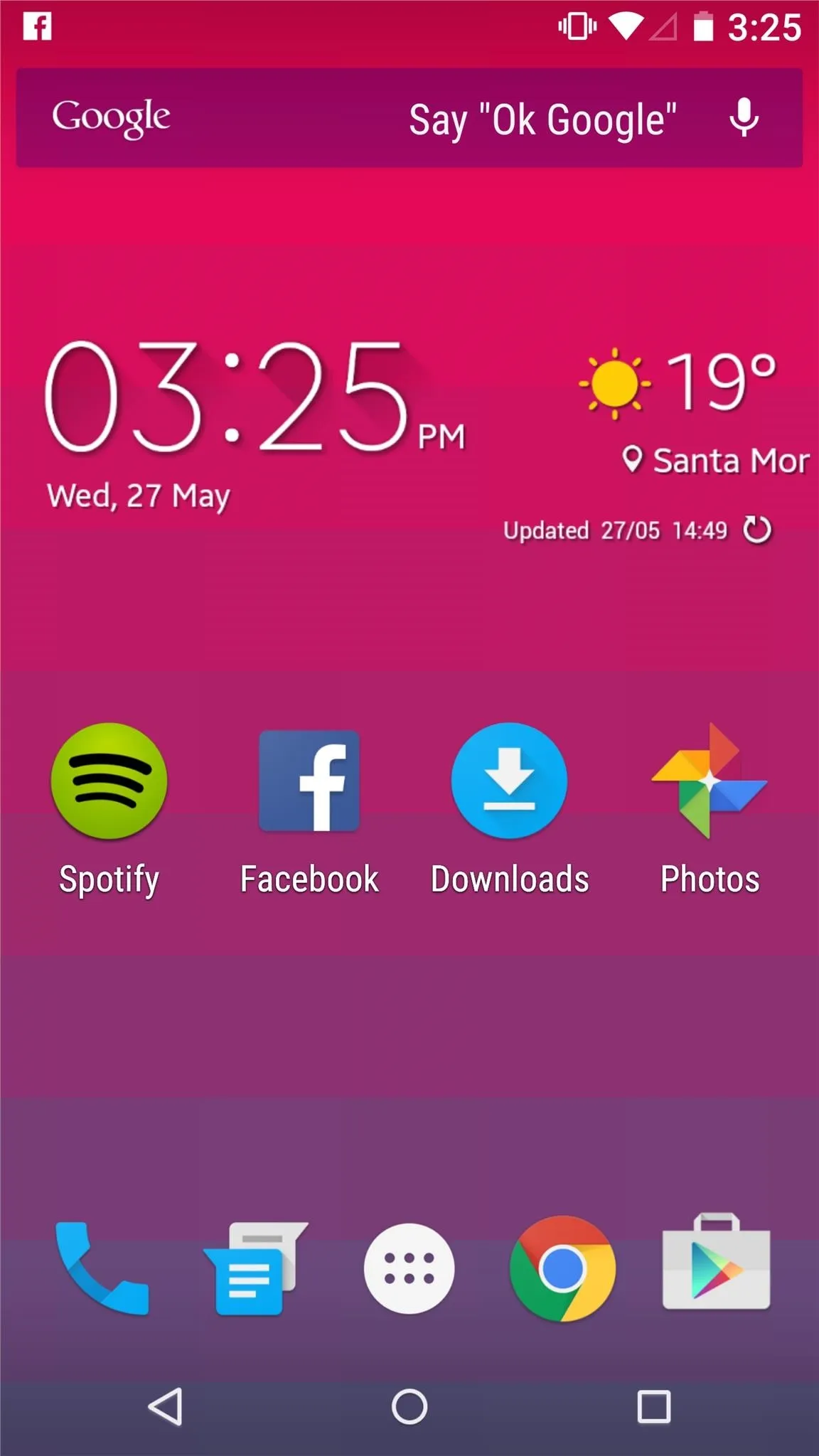
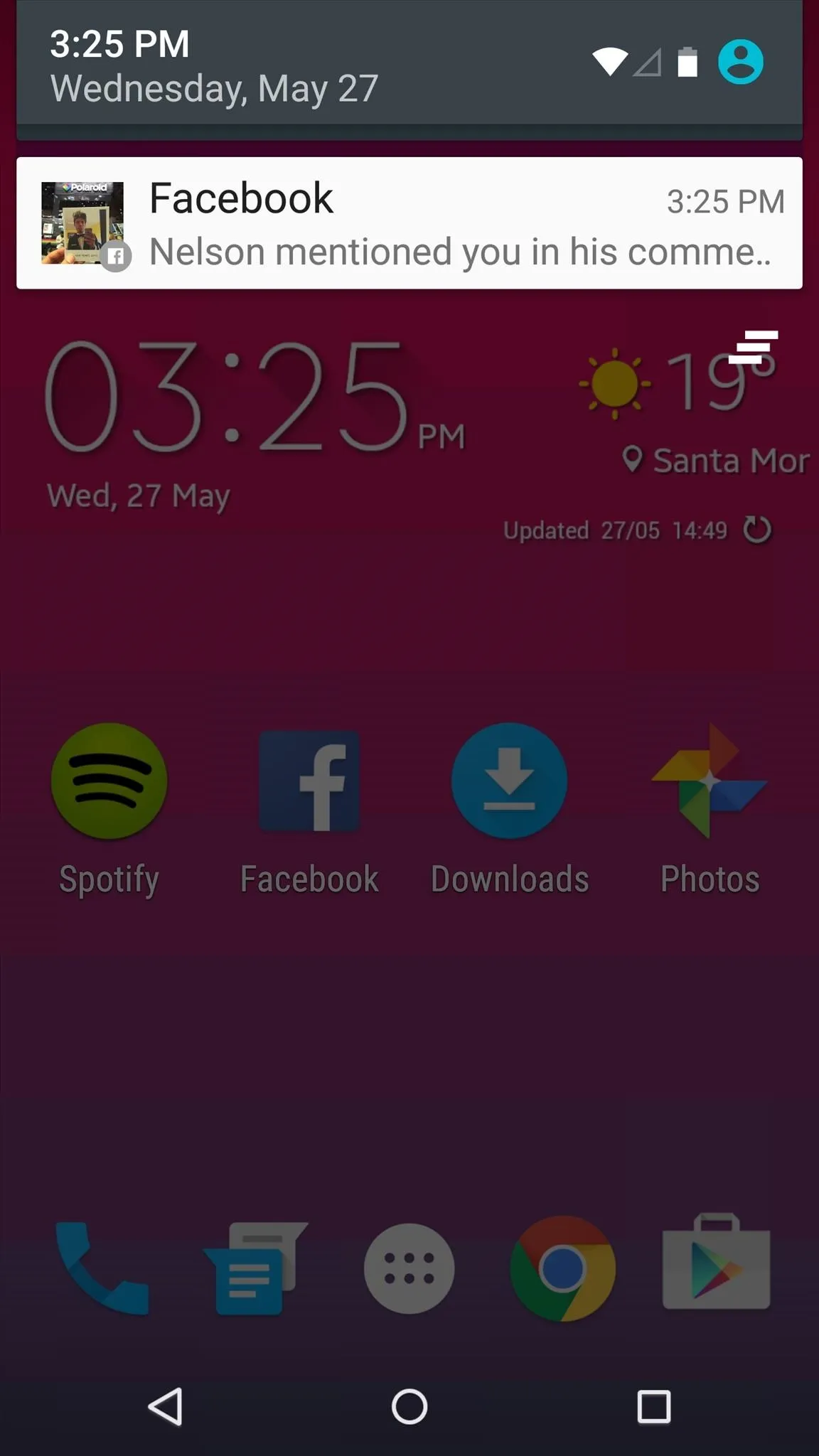
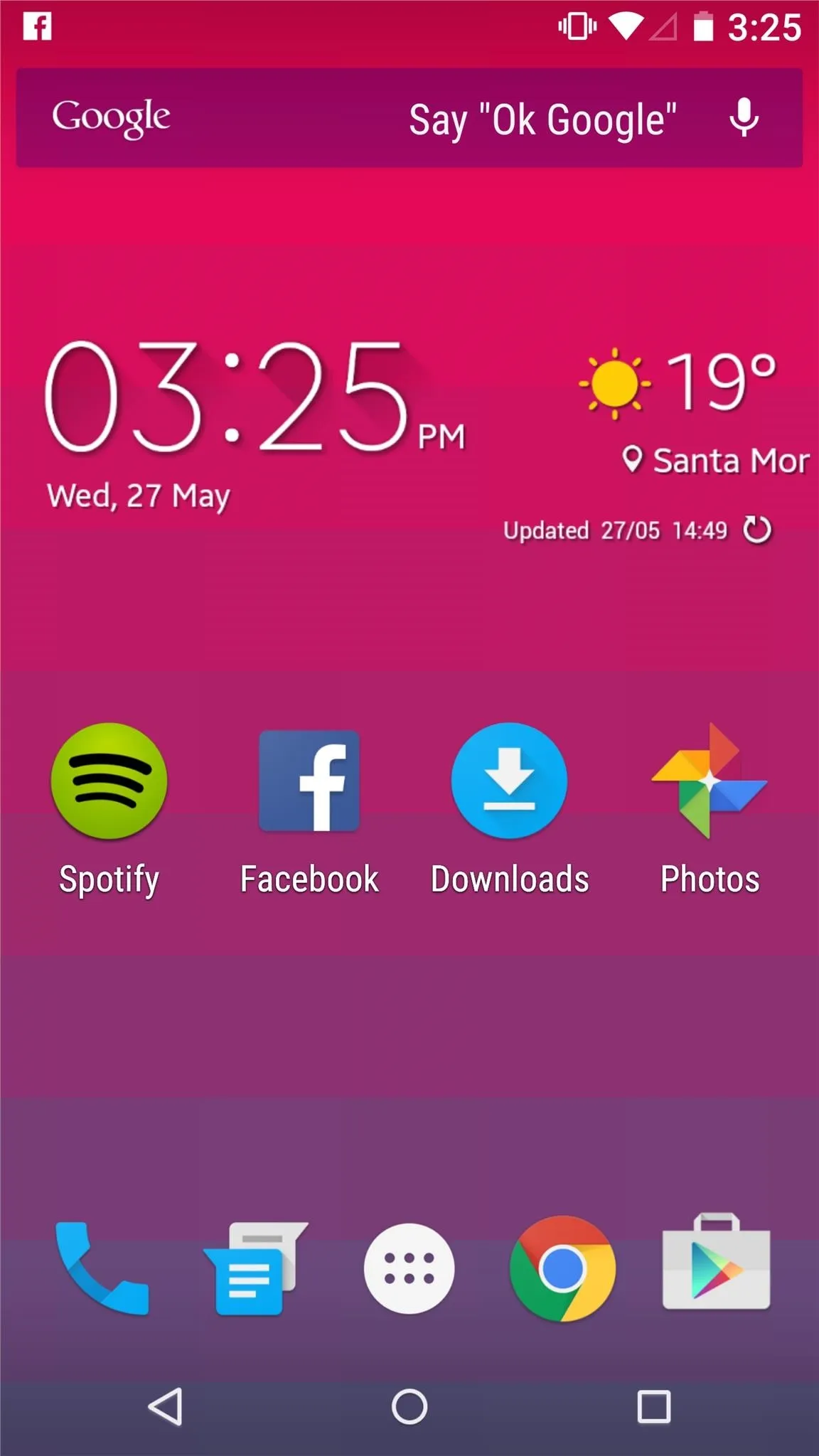
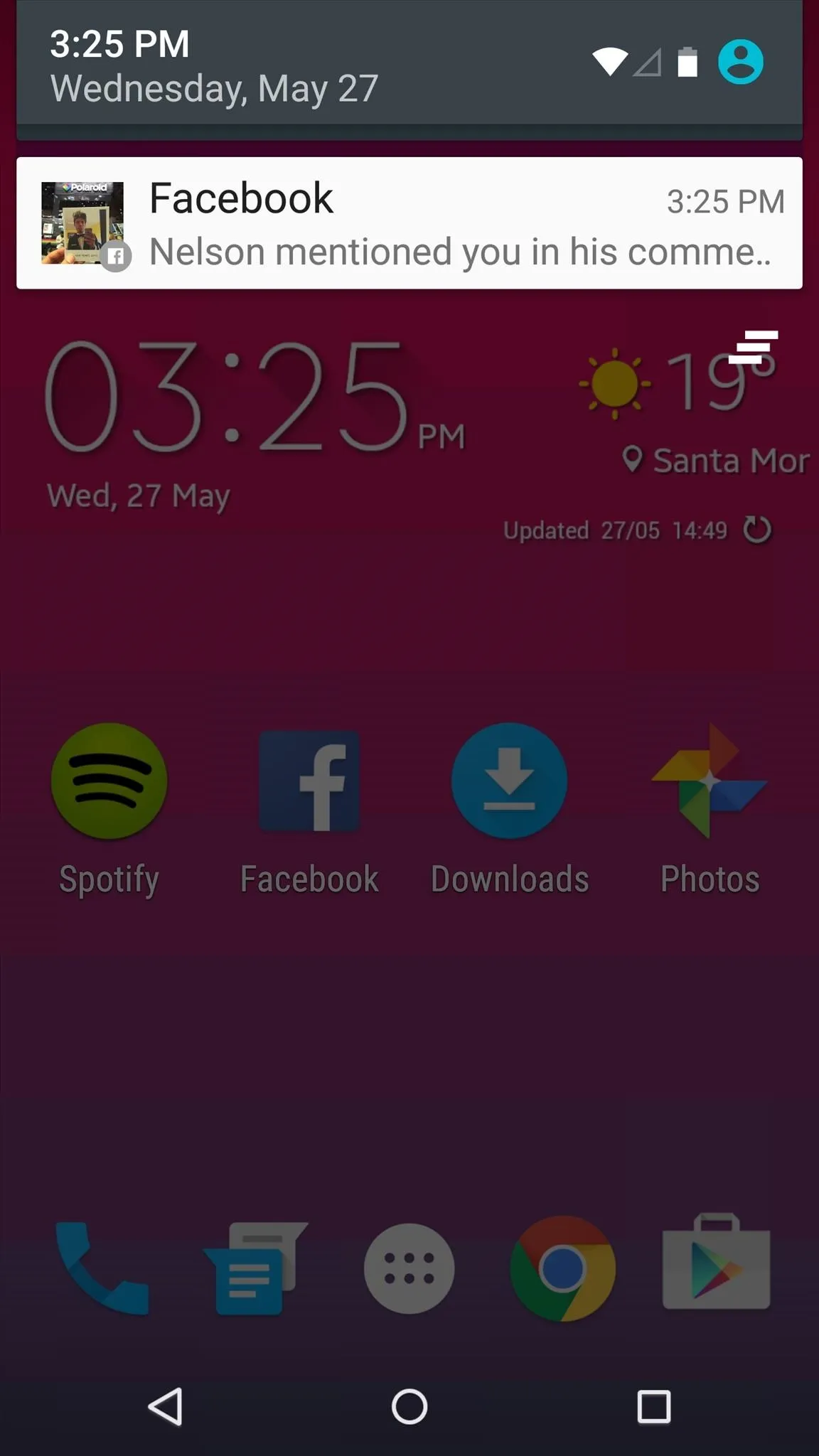
Follow Android Hacks over on Facebook and Twitter, or Gadget Hacks over on Facebook, Google+, and Twitter, for more Android tips.
























Comments
Be the first, drop a comment!