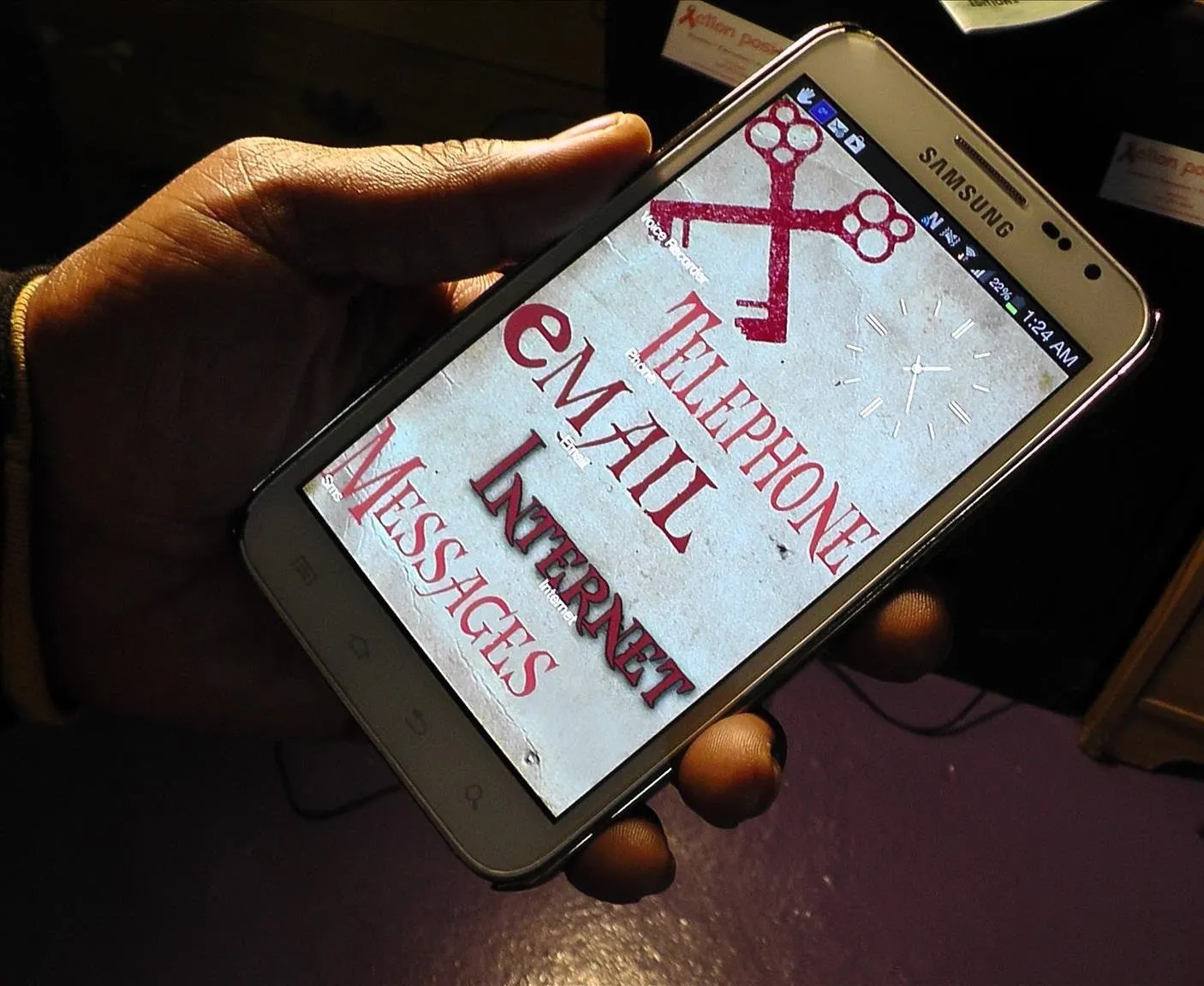
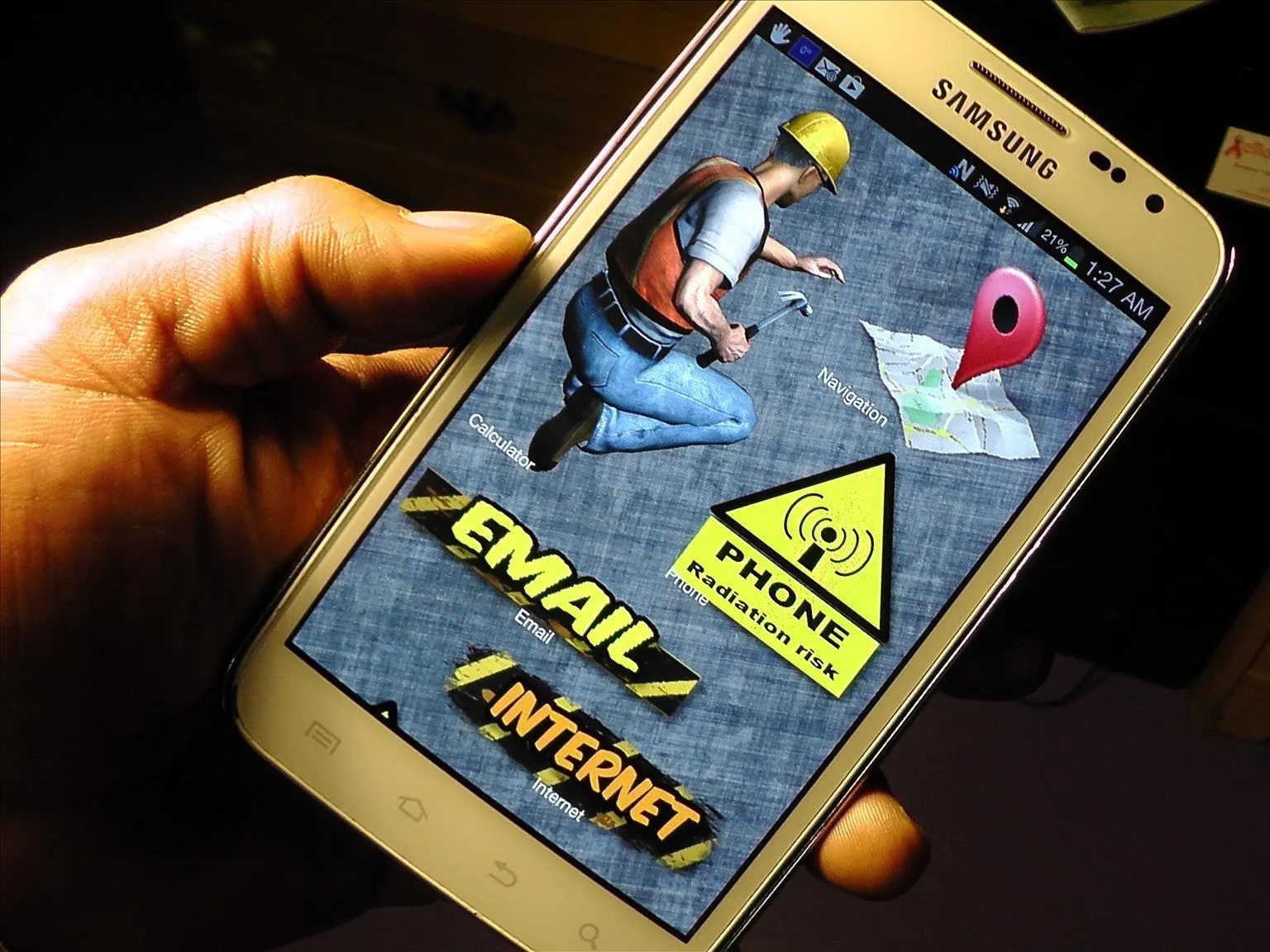
Many people are bored of the typical square-ish icons arranged in a uniform grid on their Android homescreen. I dislike looking at grids of buttons and sometimes I would like to have some really HUGE buttons for the applications that matter the most at any given time.
I finally found a launcher for Android that permits the use of transparent PNG graphics in various sizes and proportions. This is a huge step towards real customization of the phone's UI.
You should have basic image editing skills to perform this technique.
Download "Launcher 8" by QiHang Dev Team
Now, please follow the video to continue.

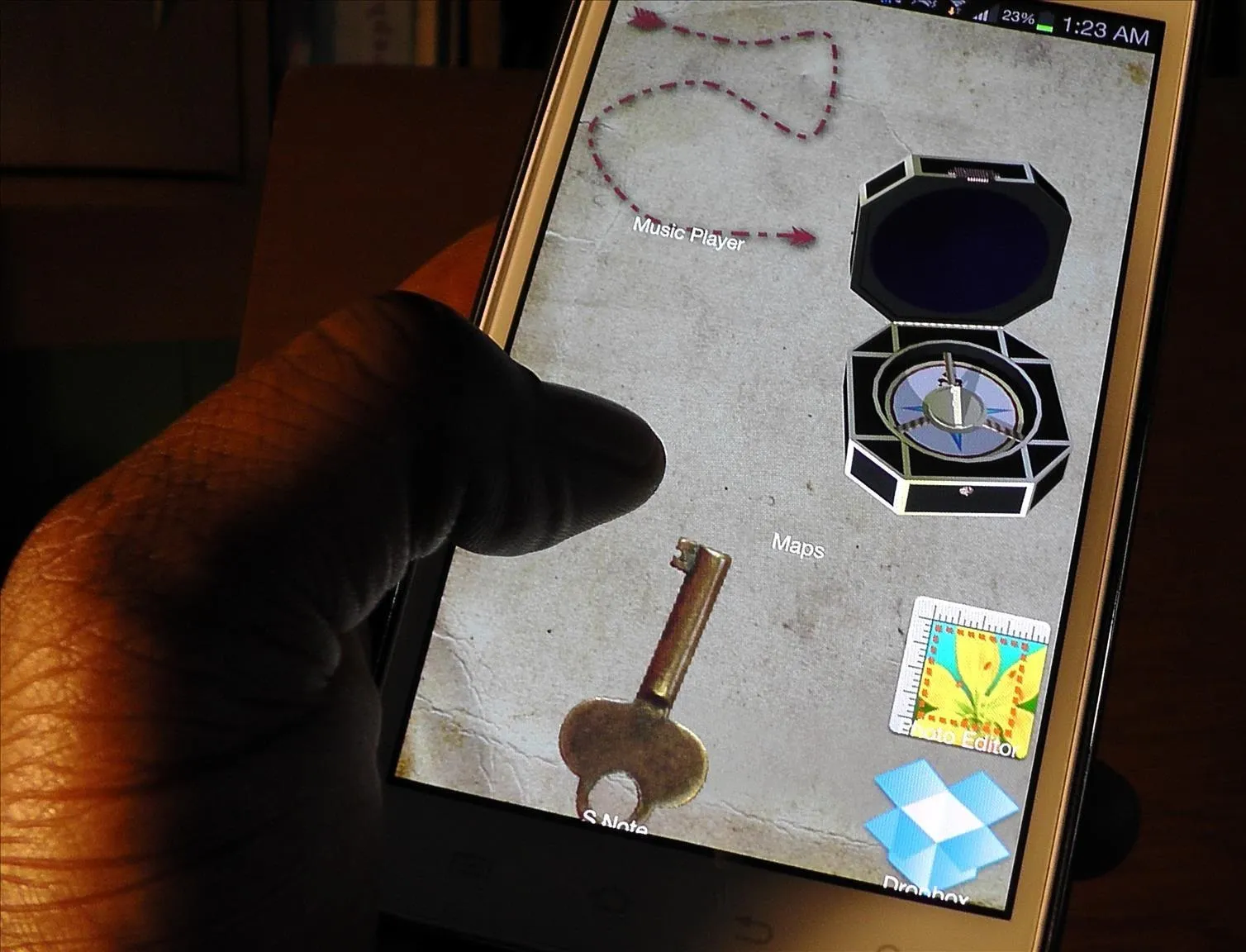

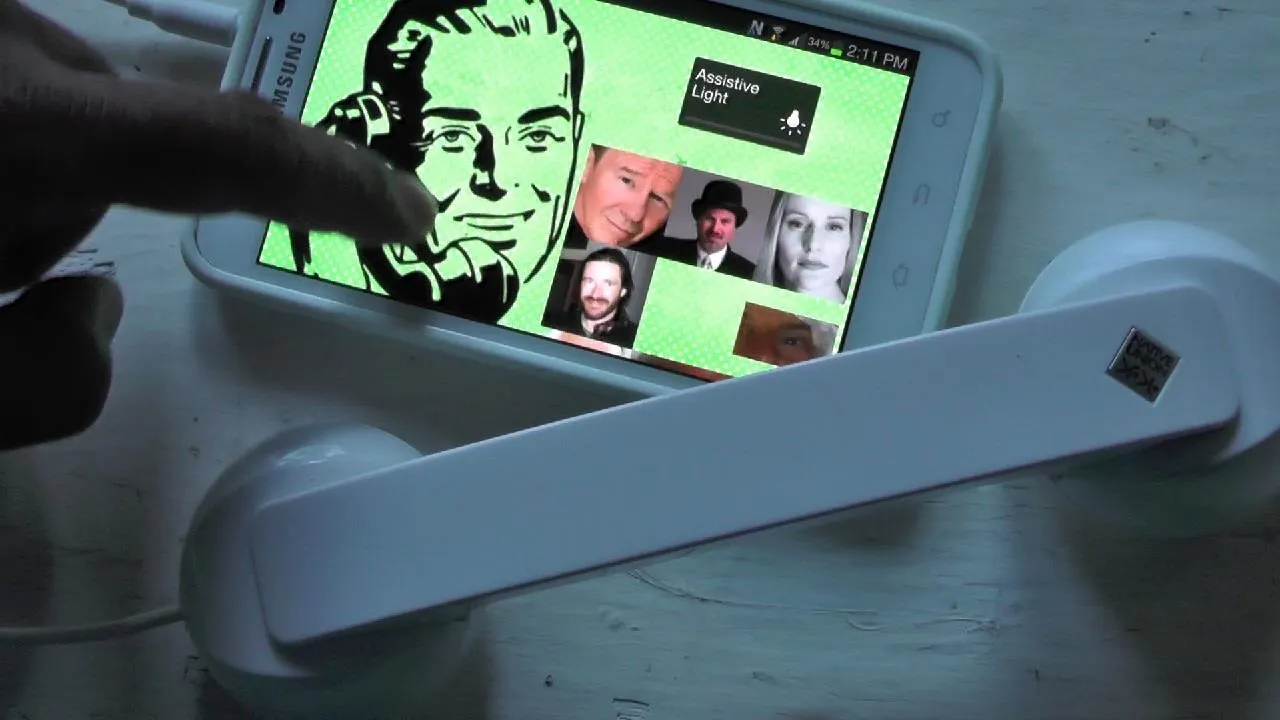

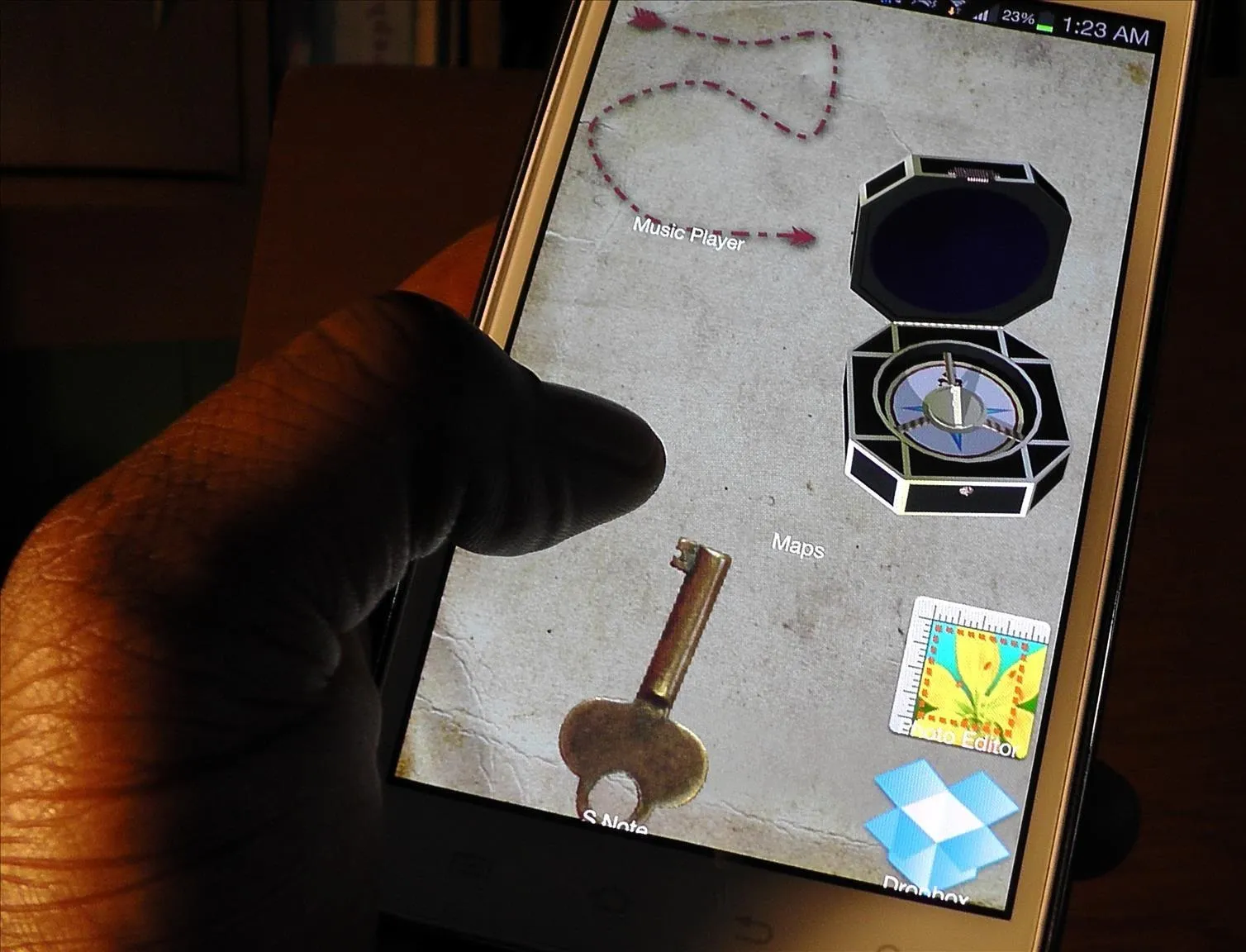

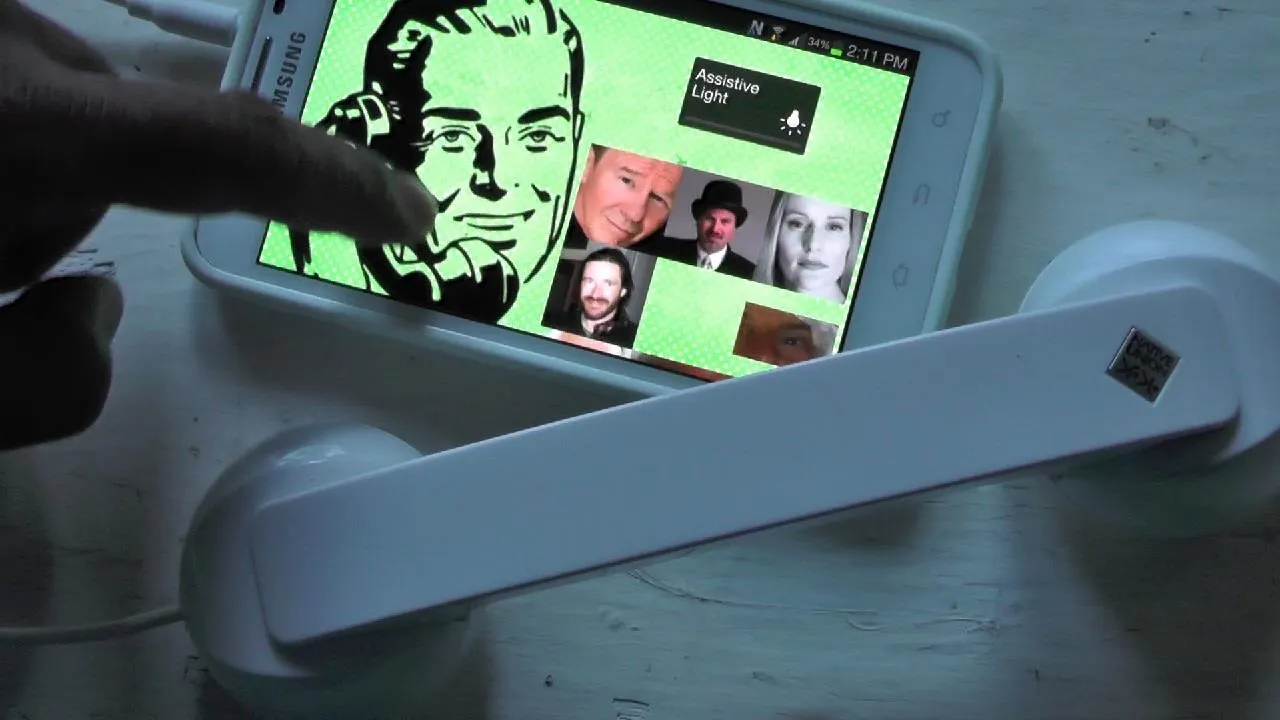
Collect and Organize Images and Clipart
You can download images from the Internet, and you can take photos of people and objects that you wish to turn into buttons. Try to Organize your images into themes.
Remove the Backgrounds from Your Images
This is where you need some image editing skills. If your images do not already have transparent backgrounds, you will need to use something like PhotoShop or GIMP to add an alpha channel and erase any unwanted background. Save your updated images as PNGs with transparency.
Copy the Images to Your Android Device
It's best to make a folder on your device (perhaps on an SD CARD) and transfer the images there.
Launch "Launcher 8"
If you haven't watched my video yet, then now is the time to do it. I will show you how to re-size and organize your new graphics buttons. If you don't watch the video, you can probably stumble thru the process on your own. Launcher 8 has a lot of controls, but it is fairly simple to use.
You can make your icons a variety of sizes and proportions.
Remember to Save Your Theme!
Launcher 8 provides a menu option to save your theme, so use it when you've created something that you are happy with.
In particular, Launcher 8 works with the Samsung Galaxy Note Series' "pop-up" apps, and it works with most of the Android widgets I tested it with.
Give this technique a spin and I'd love to see what you do with it!
JasonJ

























Comments
Be the first, drop a comment!