One of the biggest gripes I initially had with the LG G3 was the lack of options for the Shortcut keys, which are the volume keys that allow you to launch the camera or the QuickMemo+ app directly from the lock screen. I never use QuickMemo+, so having it as a shortcut was a complete waste of functionality.
- Don't Miss: 6 Unique Android Launchers That Don't Suck
Thankfully, there's finally a non-root method to change these shortcuts and launch almost anything you want on an LG G2, G3, G4, or G Pro from the lock screen, thanks to the AppTuner's development team.
Install Key Plus
To get the process started, download the app called Key Plus for LG G4, G3, G Pro. It's free, ad-free, and requires no root permissions to work. All you need is a stock LG ROM running Android 4.0 or higher.
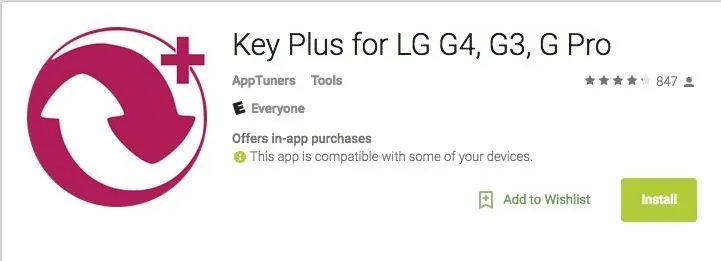
Configure the App
Launch Key Plus and select one of the two shortcuts you wish to adjust. Unfortunately, if you're running Android 5.0 or above, you cannot change the volume down shortcut, but since that's associated with quickly launching the Camera app, you probably want to keep that anyhow.
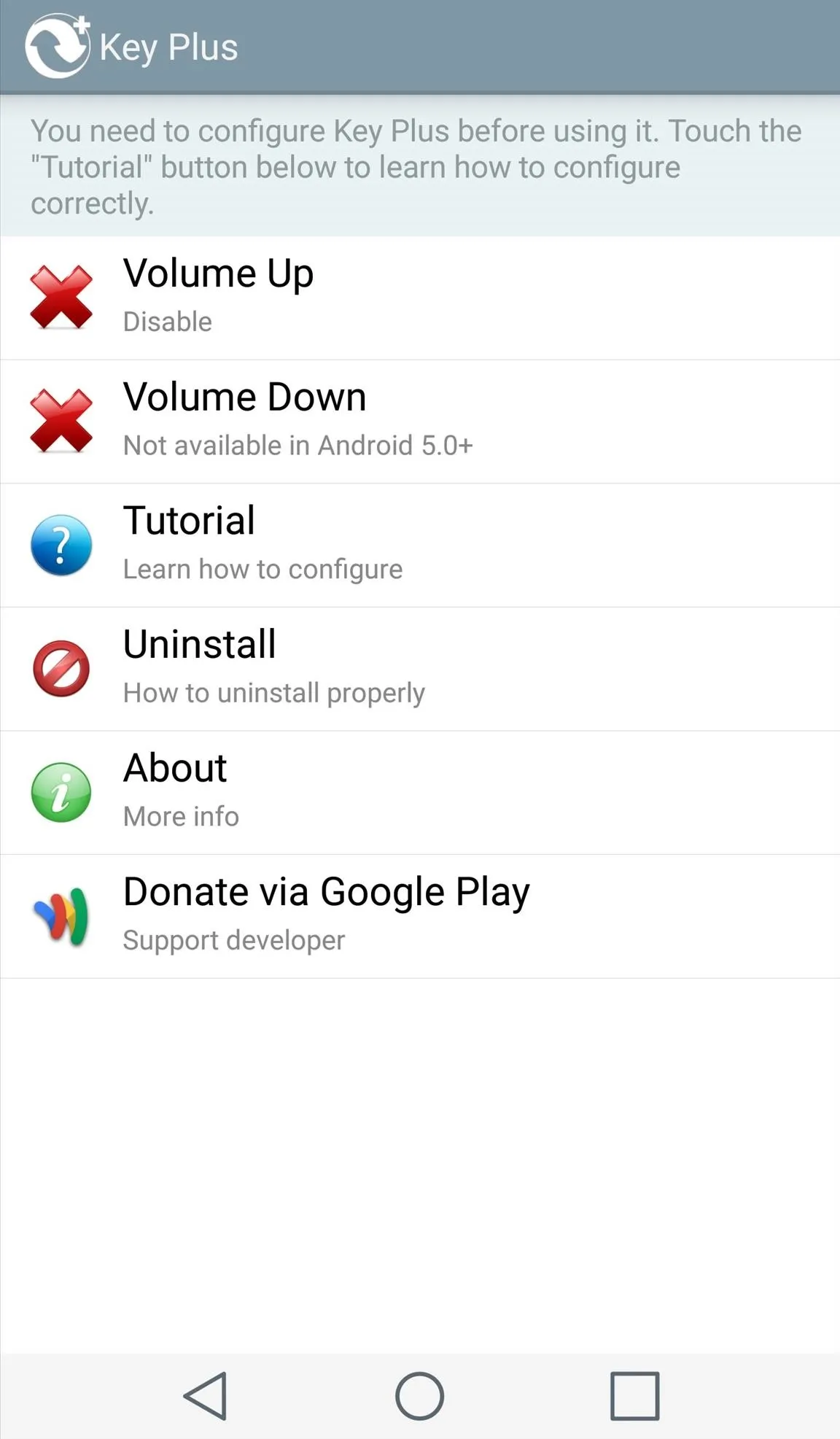
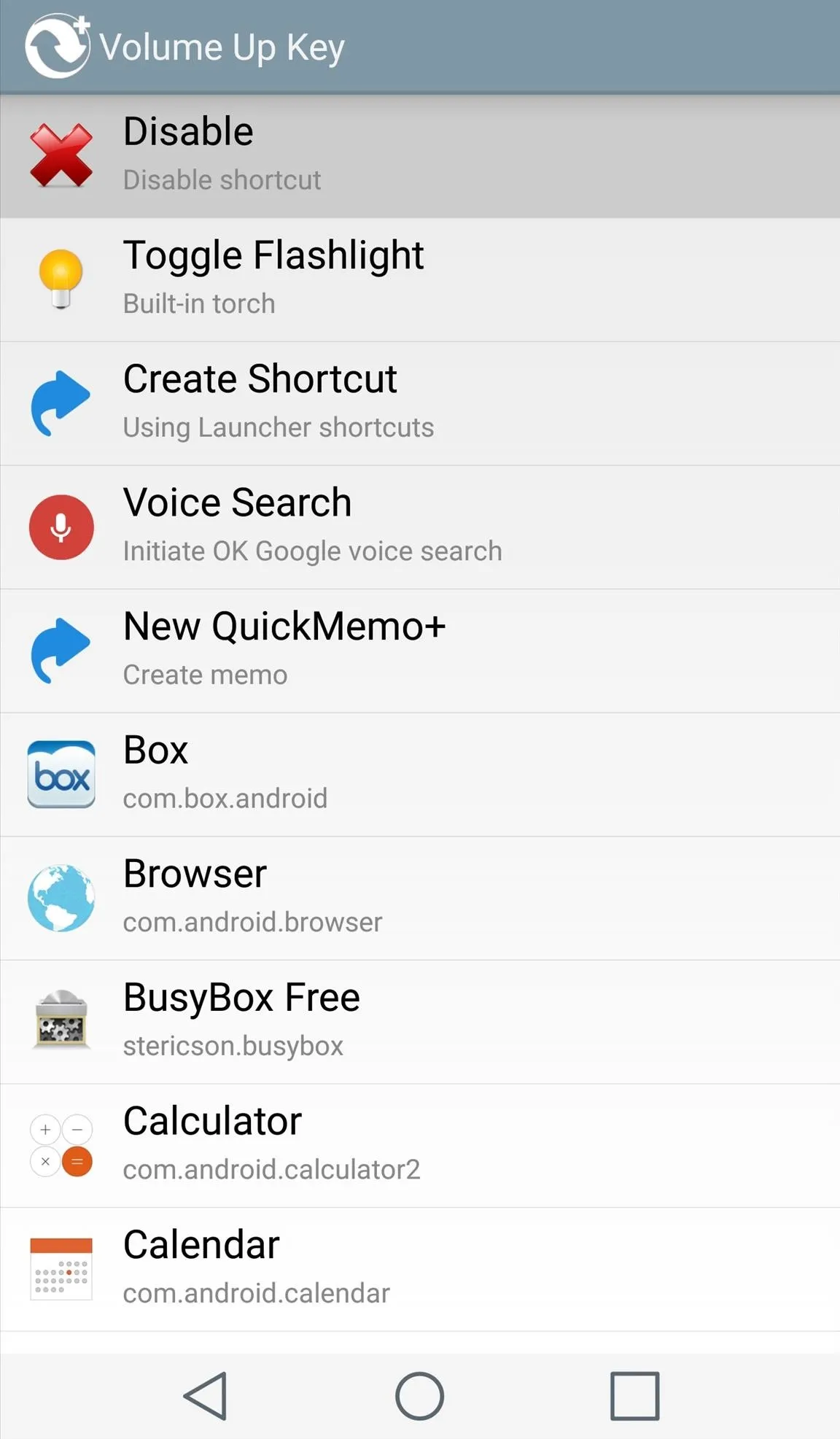
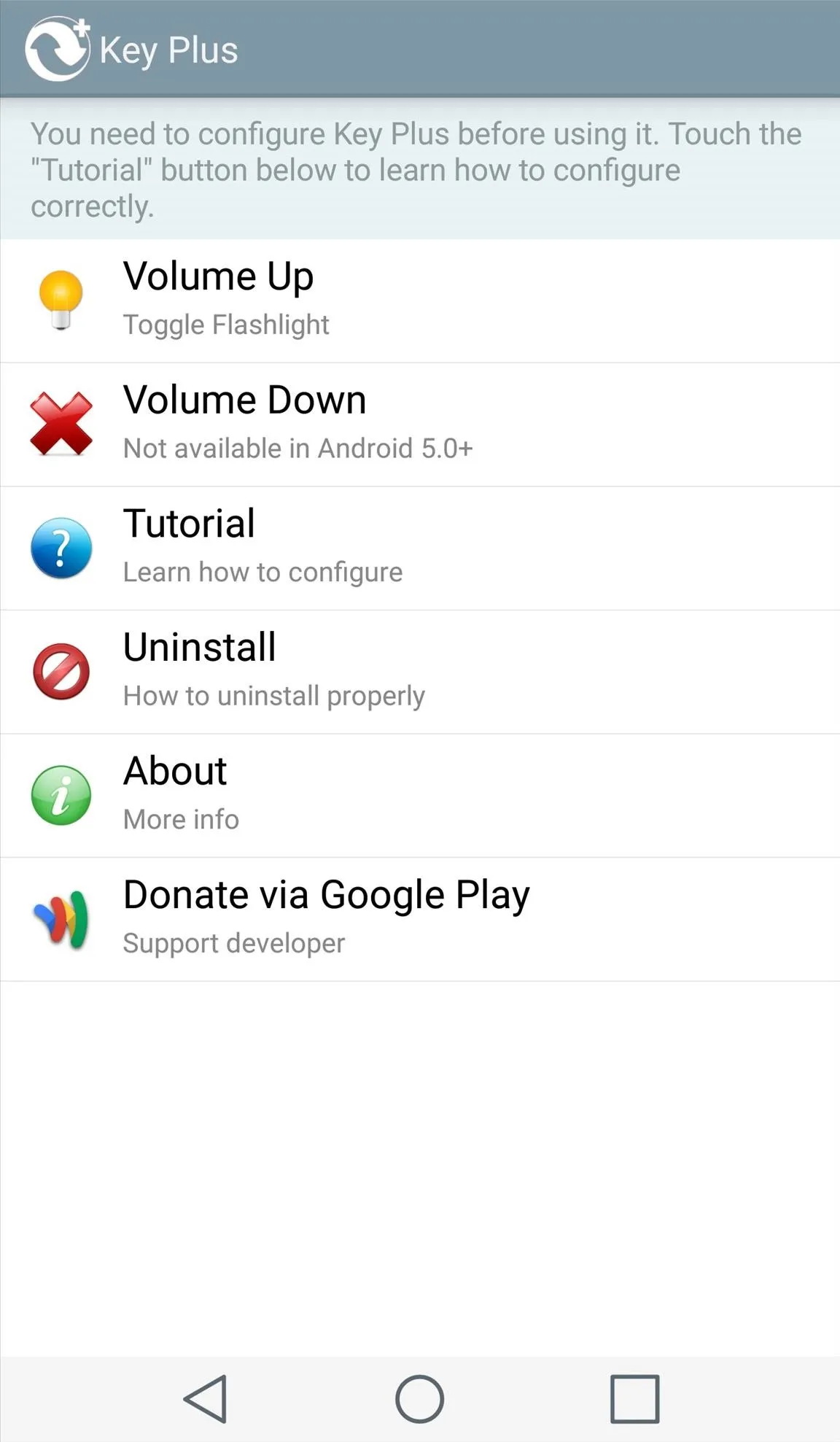
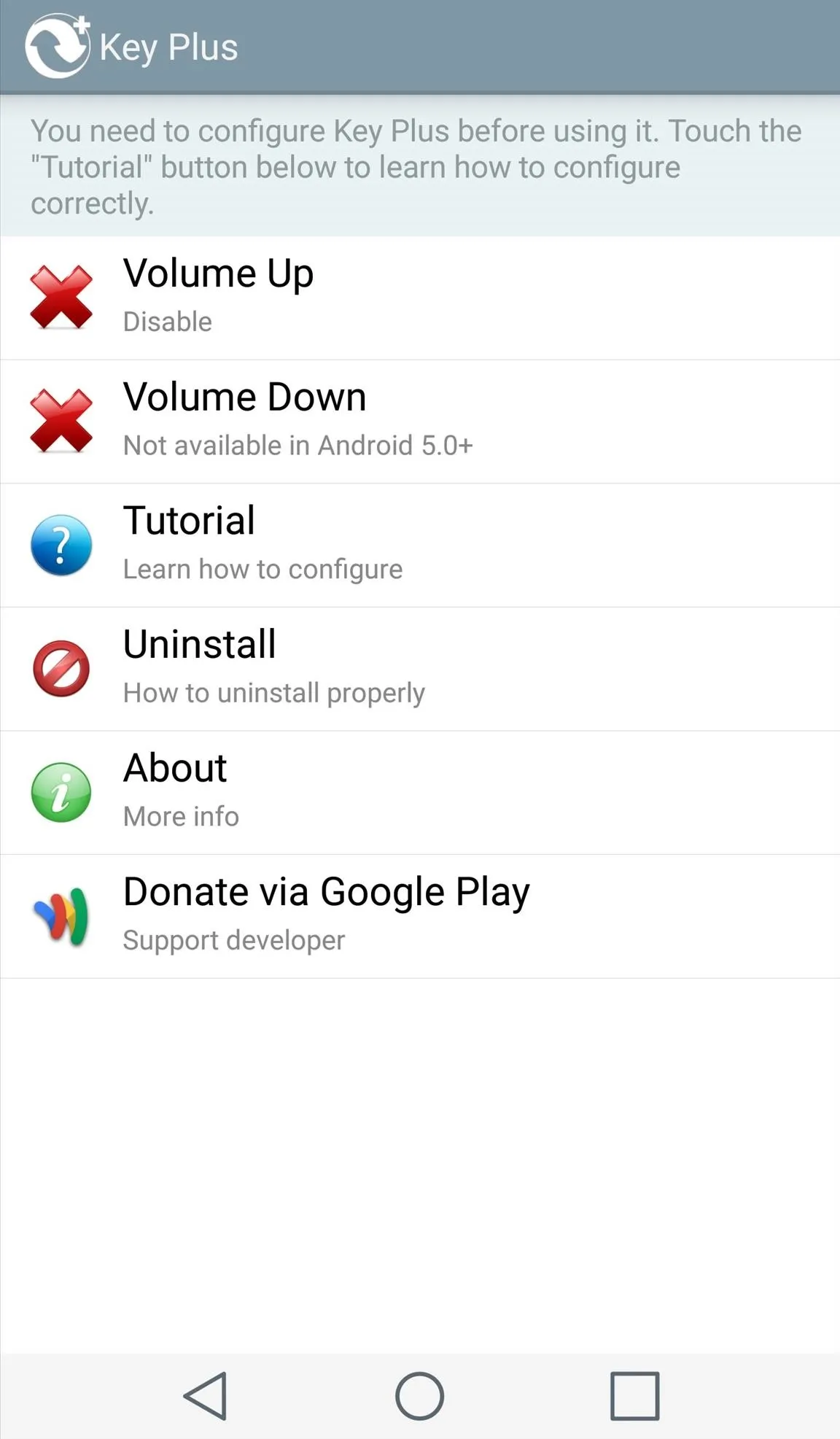
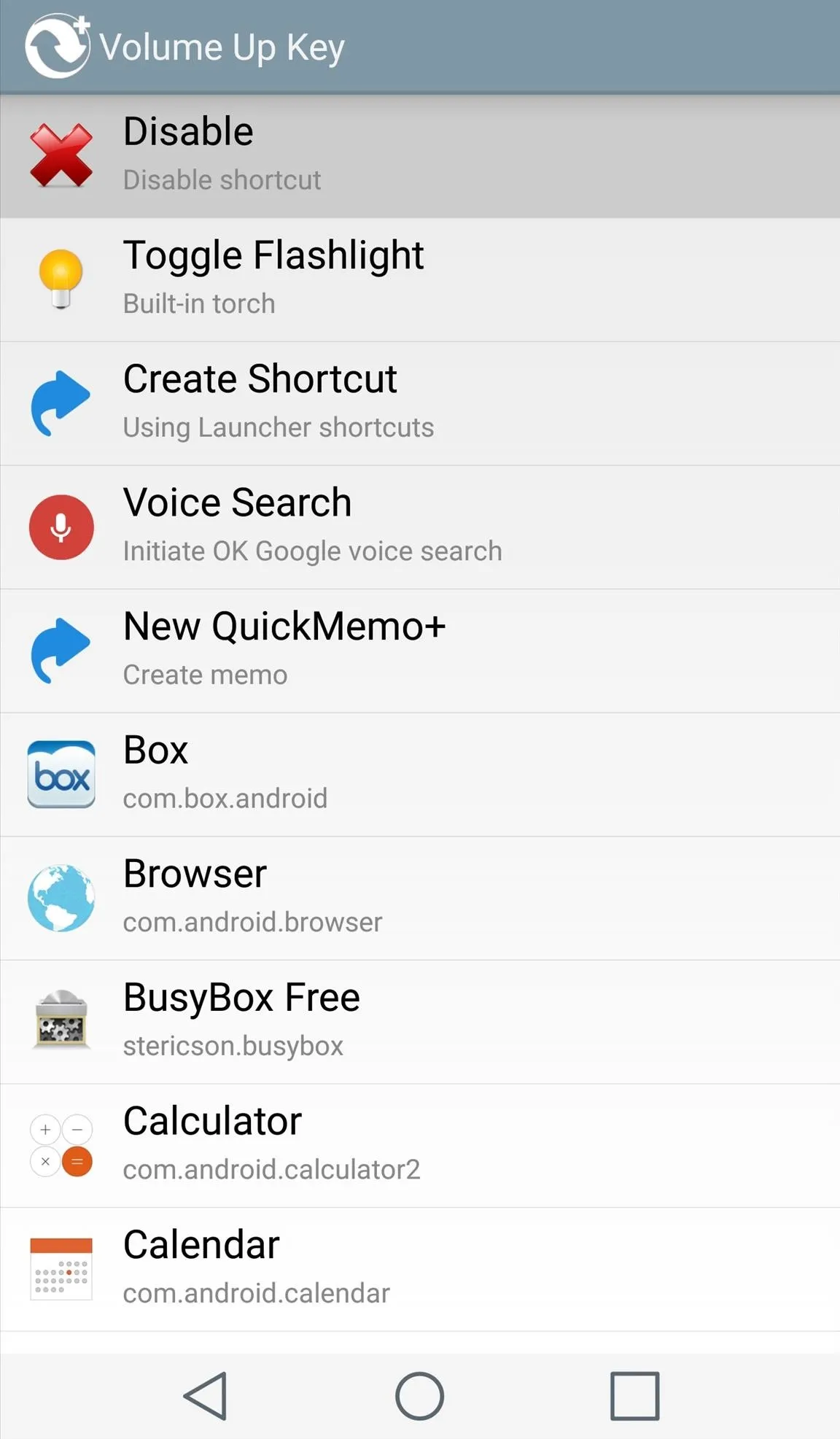
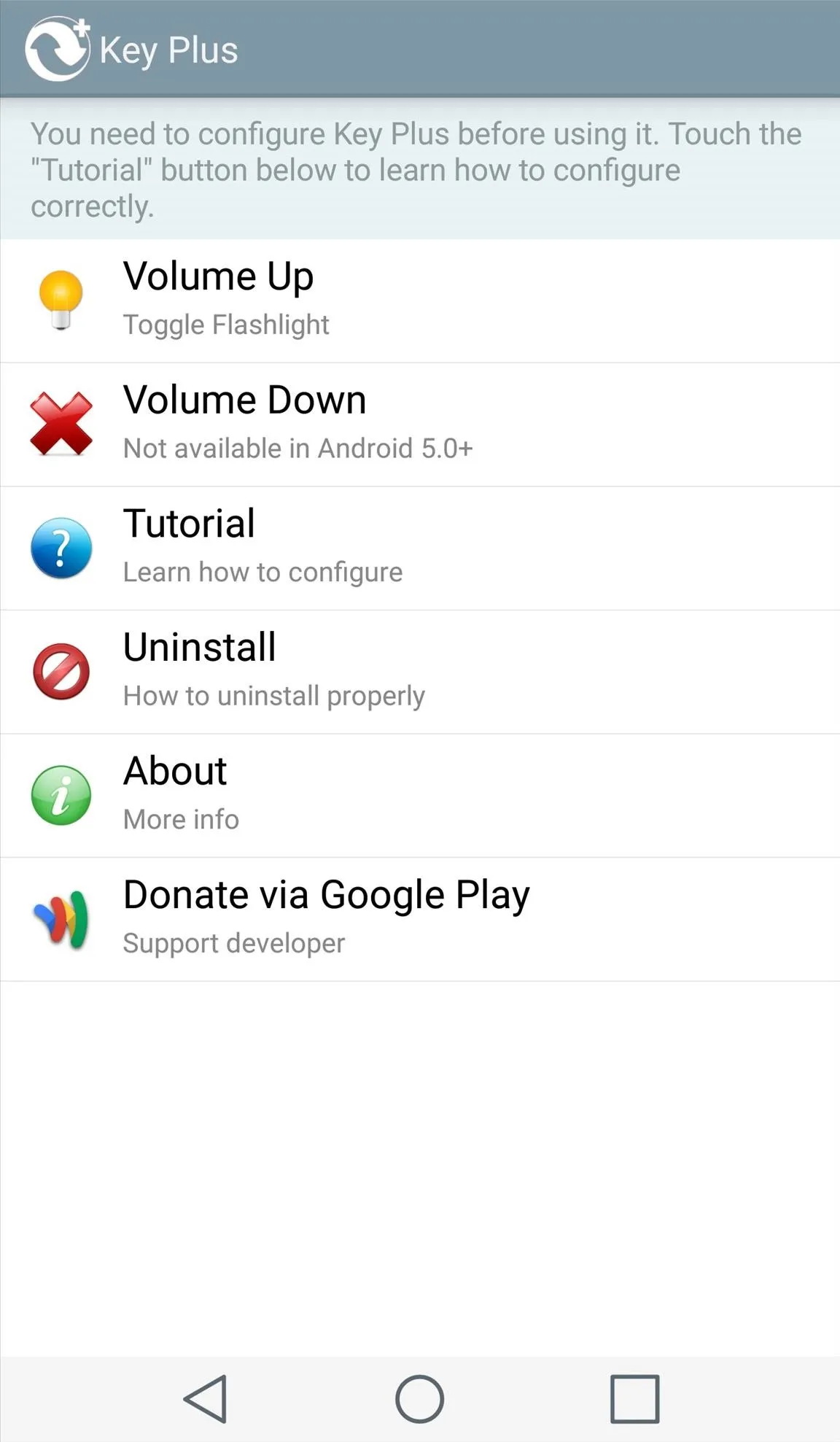
Test It Out
I replaced the QuickMemo+ shortcut with the flashlight, which is a much more practical option for me. For other apps or tasks, you might need to unlock the device after executing the shortcut. This was a little disappointing to find out, but it's still faster than unlocking the device and searching for the app I wanted.
Follow Android Hacks over on Facebook and Twitter, or Gadget Hacks over on Facebook, Google+, and Twitter, for more Android tips.
























Comments
Be the first, drop a comment!