Even with Pixels now coming with 128 GB of internal storage, many folks still struggle with low storage. The culprit is usually photos and videos, which can quickly eat away the space. Thankfully, there's a feature that solves this problem.
With Google Photos, you can back up your photos and videos to the cloud (compressed pictures and video for free, while uncompressed is limited to a total of 15 GB) where you can then access them on any web-based device. With your photos backed up, there is no reason to keep them on your phones — this is where Google's "Smart Storage" feature comes into play.
Enable Smart Storage
With Smart Storage, photos and videos that are backed up to Google Photos are removed from your phone's internal storage after a period of time. This happens automatically, and it's available on phones running stock Android like the Google Pixel 4 XL or ASUS ZenFone 6.
To access the feature, open your phone's Settings app and choose "Storage." Tap the toggle next to "Smart Storage" to enable the feature.

Configure Smart Storage
Now, tap the text portion of "Smart Storage" to enter its menu options. Here, you will see one entry: "Remove backed up photos & videos." Choosing this will allow you to adjust how long the photos remain on your phone after it was backed up to Google Photos. Ideally, you'll want to change this to 30 days to save as much storage as possible..
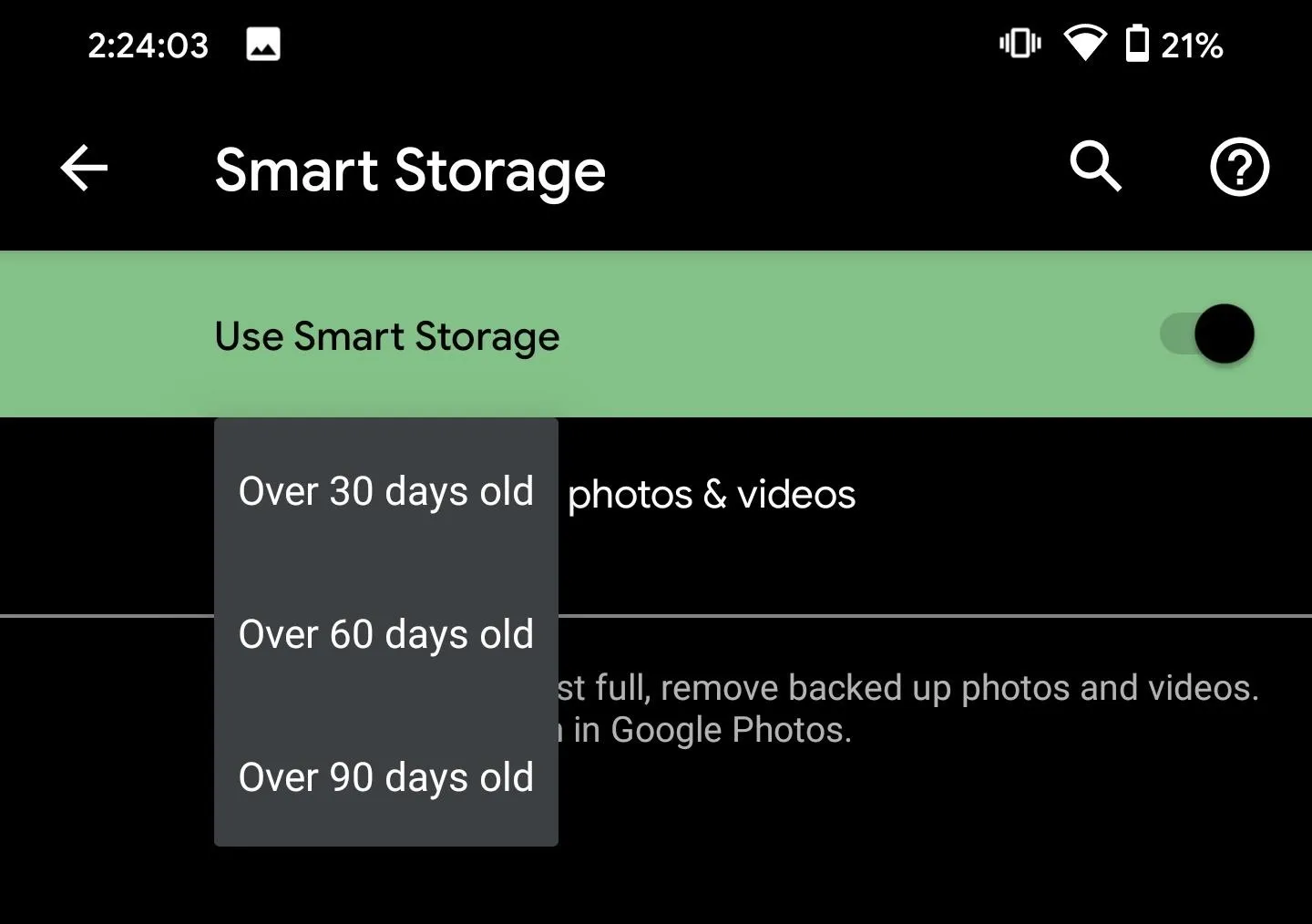
Cover image and screenshots by Jon Knight/Gadget Hacks























Comments
Be the first, drop a comment!