Not all smartphone chargers put out the same amount of current. The adapter in your car probably charges your phone a lot slower than the one plugged in at your bedside, and if you use wireless charging, it may be a bit slower still.
Even considering the variance in listed amperage among your chargers, some still degrade with time and take longer to complete a charge. This can be due to a faulty or worn cable, or even a bad AC adapter. Finding the root cause of such issues, however, involves a lot of guesswork and is usually quite difficult.
So, developer Braintrapp created an Android app that will allow you to see the exact amperage that a given charger is pumping out. With this information, it will be easy to determine which of your chargers or cables is no longer up to the task.
Install Ampere
Braintrapp's app is only compatible with devices running Android Lollipop. If that's you, head to the Google Play Store and search for Ampere. Alternatively, you can use this link if you'd rather jump straight to the install page.
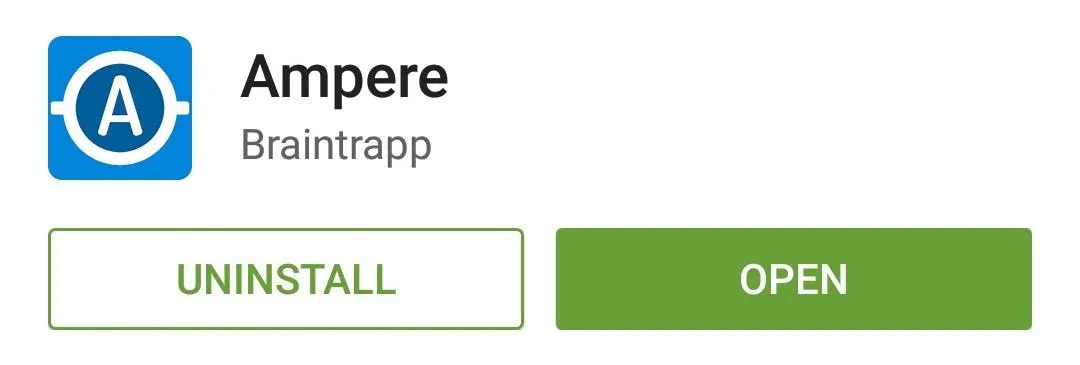
Test Your Chargers
When you first launch Ampere, the app will perform a calibration for 5 to 10 seconds. Allow this initial test to run without connecting your phone to a charger, then you'll see the current battery draw for your device displayed as negative amperage. Take note of this number, because the rate at which your phone is drawing current isn't factored into the measurements you'll receive when testing your charger.
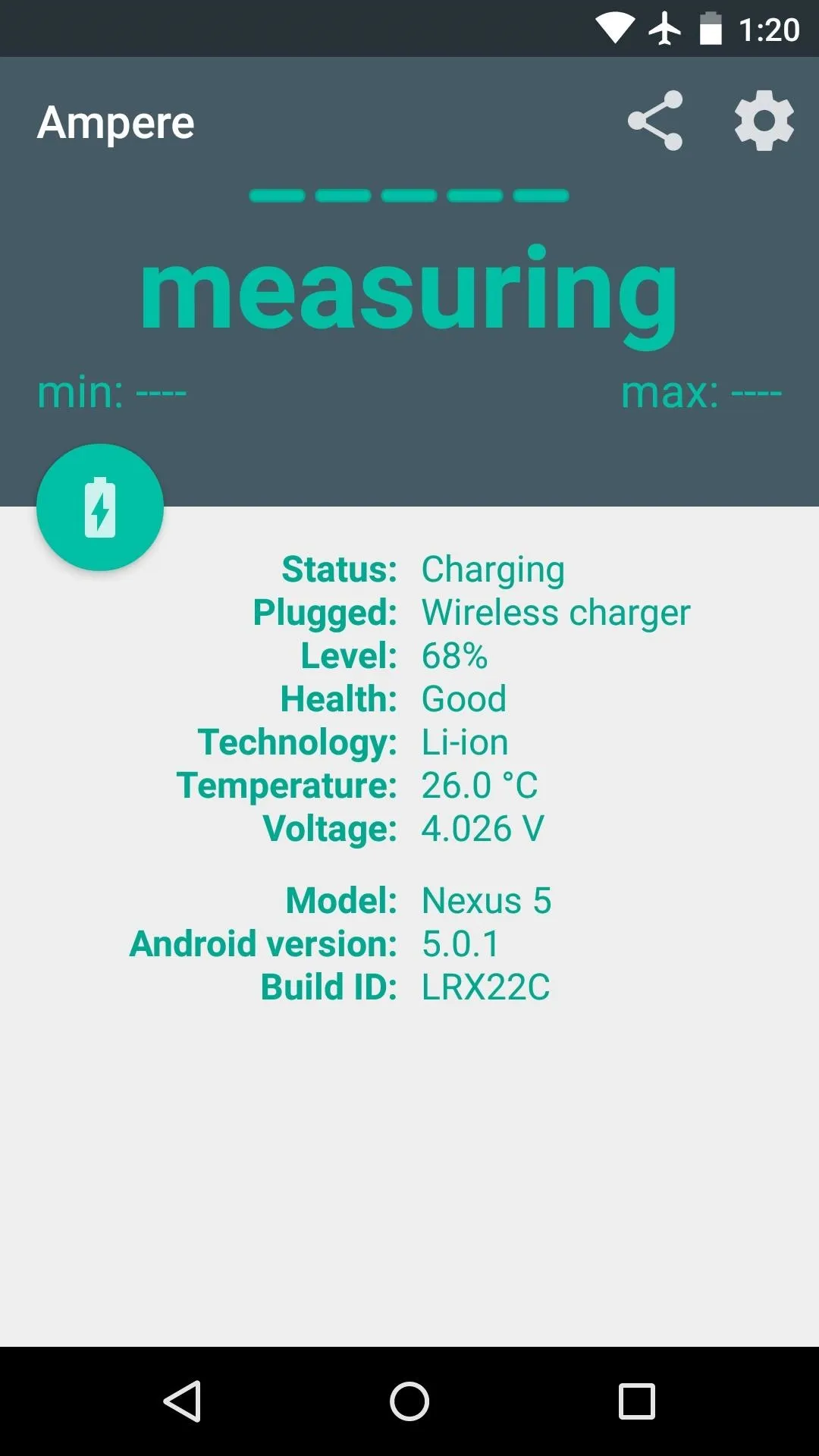
Measuring discharge
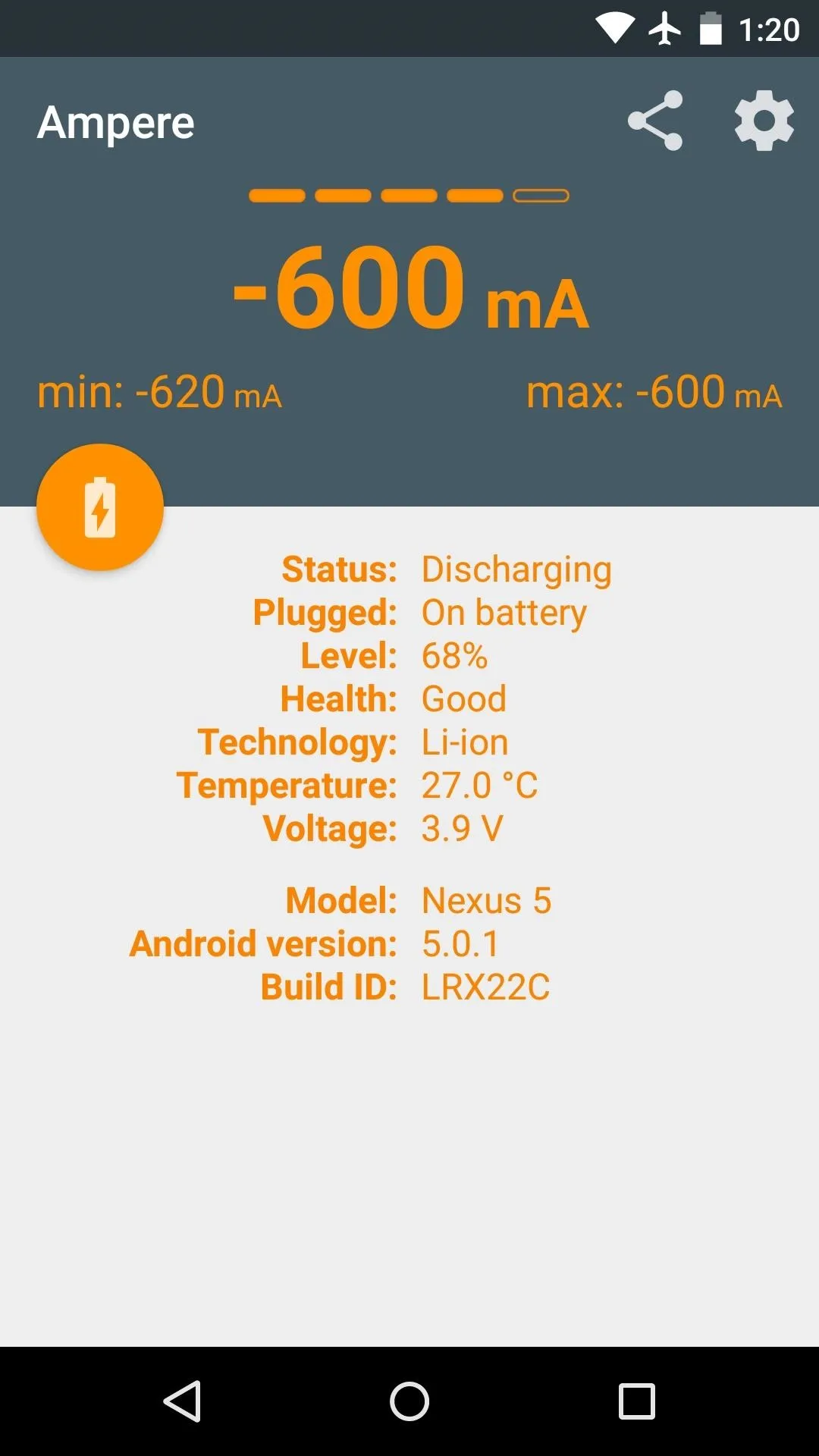
Discharge rate displayed in mA
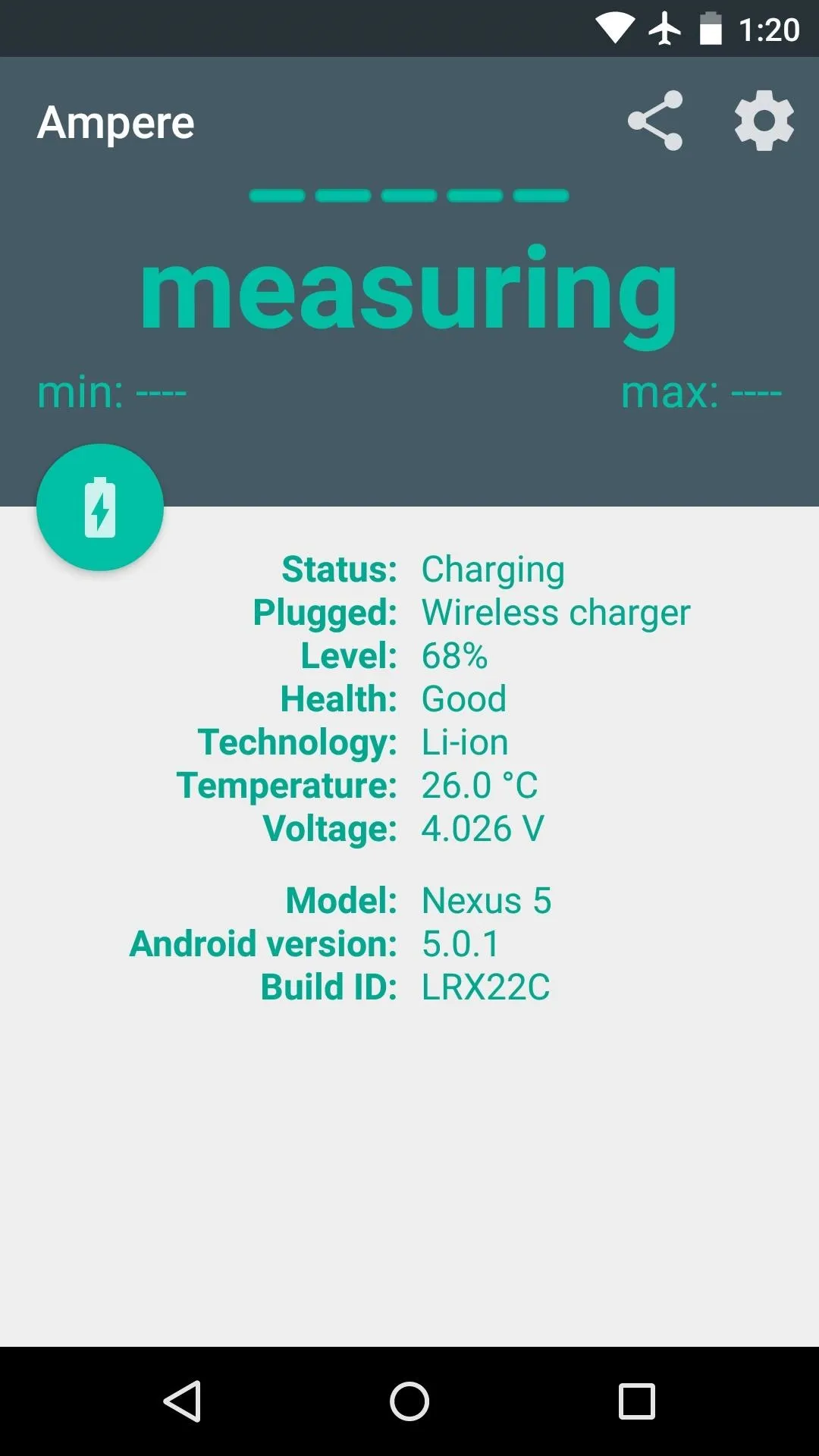
Measuring discharge
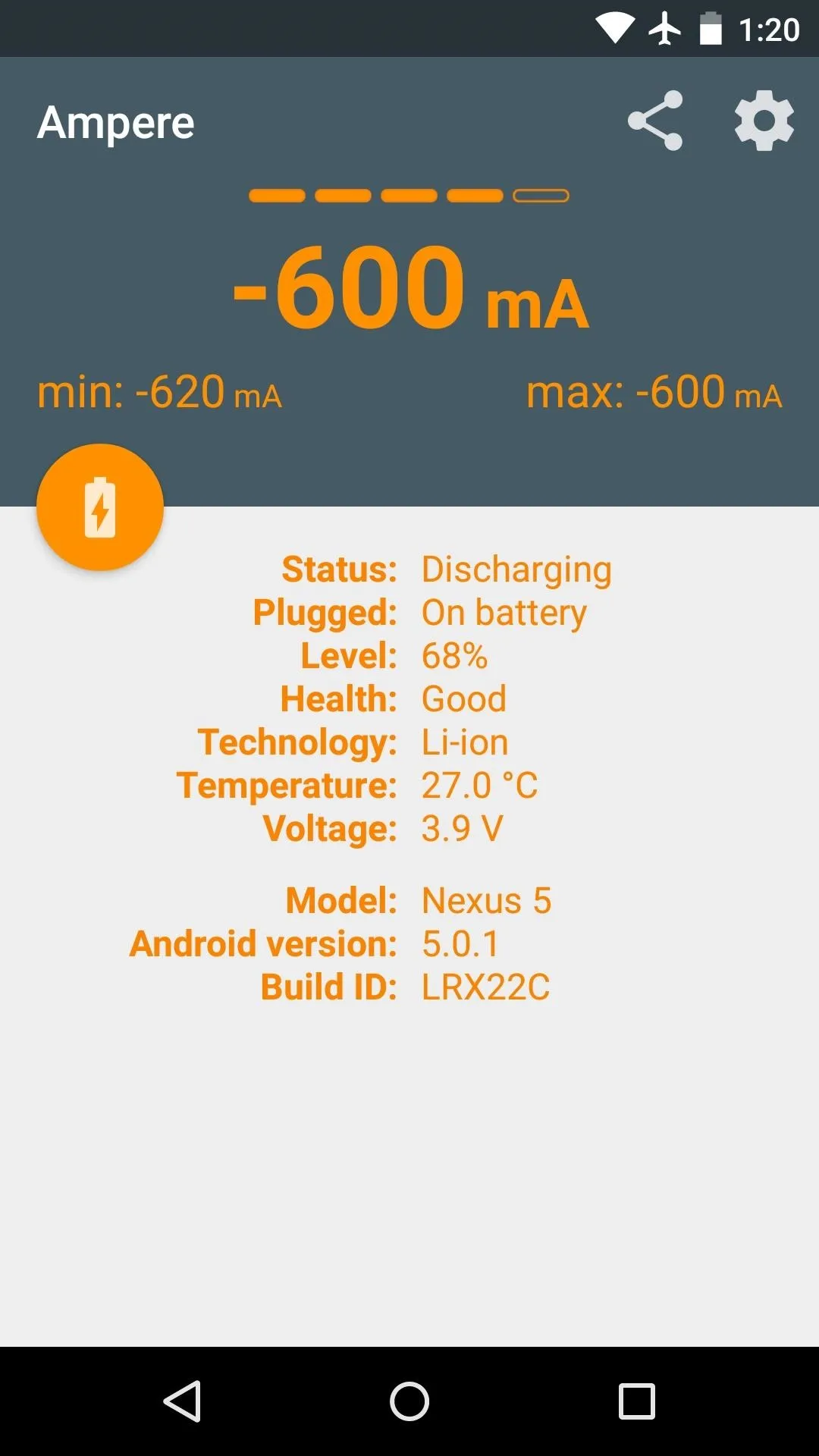
Discharge rate displayed in mA
To test one of your chargers, start by finding its listed amperage. Most will have this number displayed on the AC adapter, and Qi chargers will have this information on the back of the receiver.

Compare this number to the measurement that you receive from Ampere when you connect your charger. Don't forget to factor in the rate your phone was discharging, though. For example, if the initial test displayed a discharge rate of -200 mA, add 200 mA to the measurement you receive for your charger and compare the total to your charger's listed output. Fluctuation of ~100 mA is to be expected, but anything past that could mean you have a faulty charger or cable.
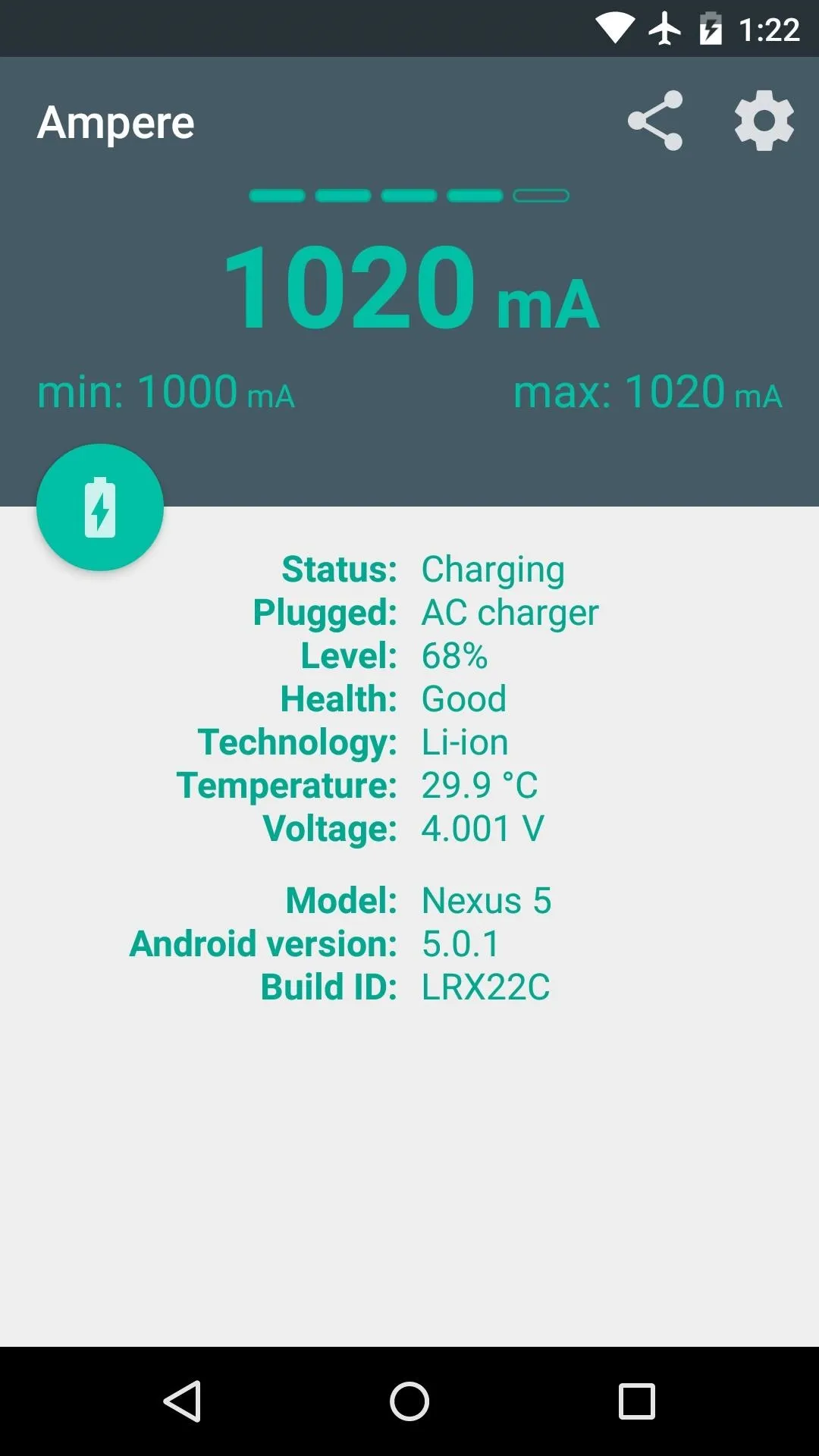
Connected to 1.2 amp AC charger
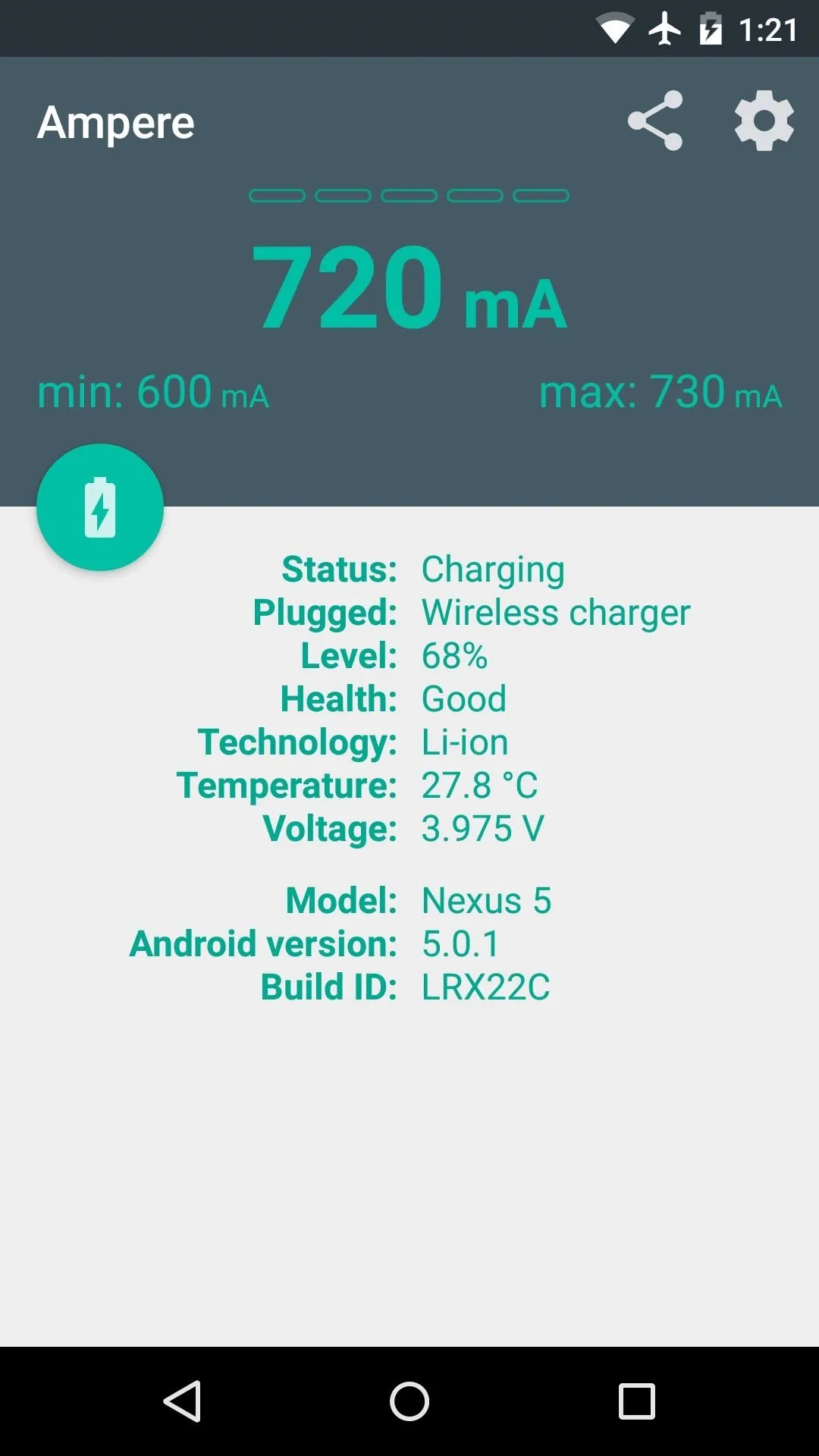
Connected to 600 mA wireless charger
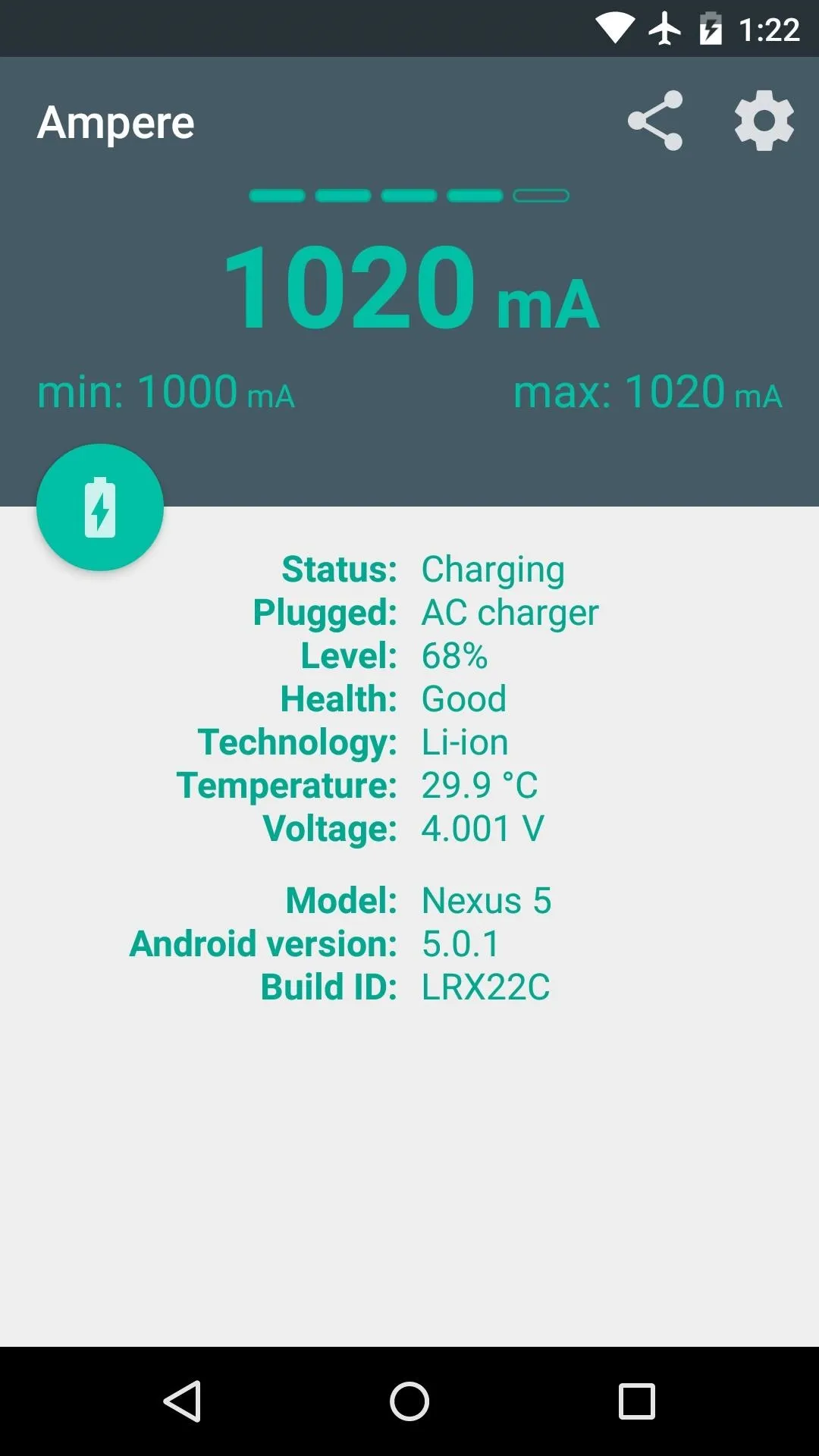
Connected to 1.2 amp AC charger
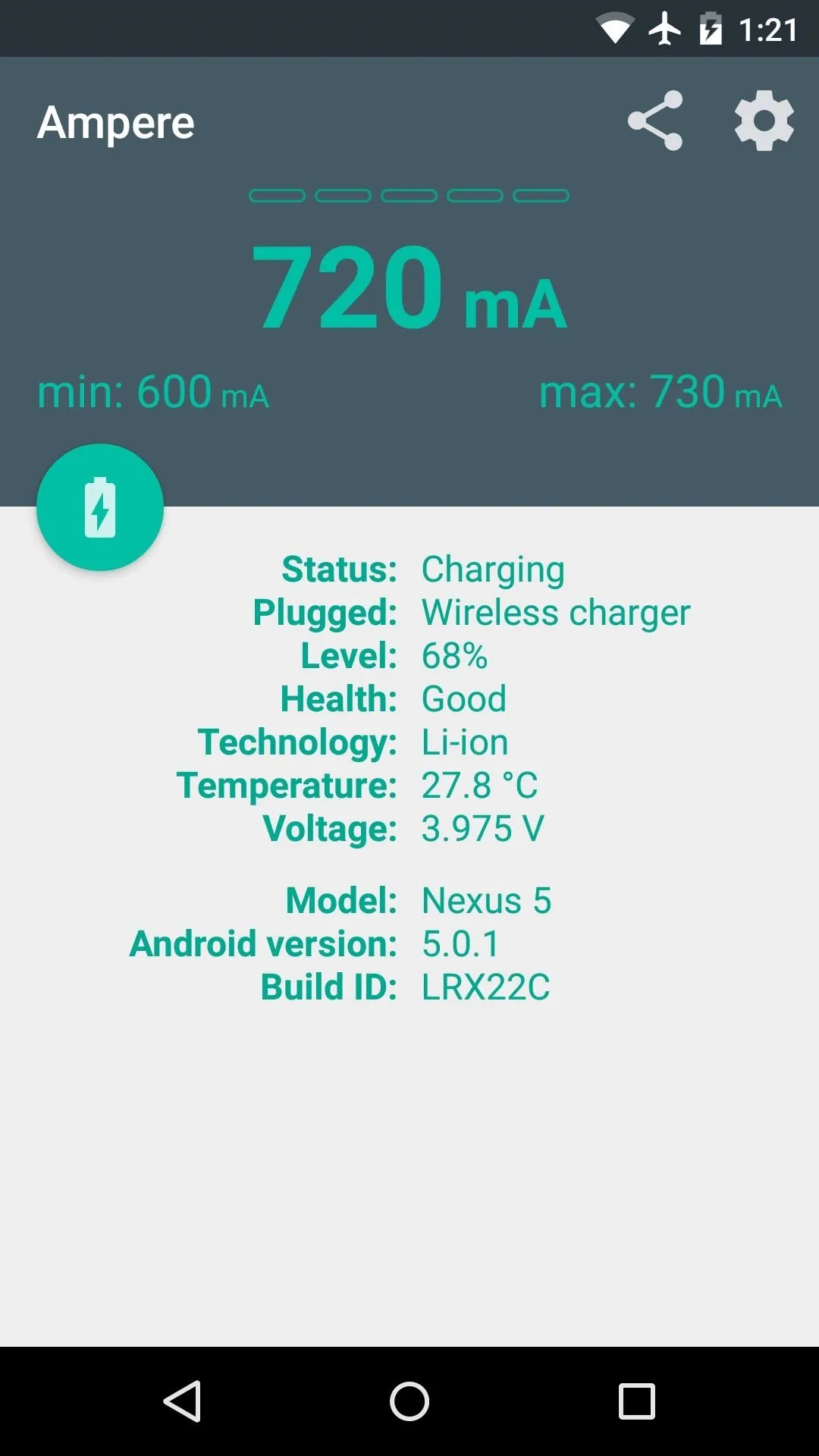
Connected to 600 mA wireless charger
If an AC adapter seems to be putting out a lower than advertised amperage, try using a different USB cable. These are the most common cause of slow charging, and they're the cheapest part to replace.
Were any of your chargers cranking out subpar amperage? Let us know in the comments section below, or drop us a line on Facebook, Google+, or Twitter.

























Comments
Be the first, drop a comment!