CyanogenMod, the popular custom ROM available for many Android devices, has a nice little feature that displays a music visualizer beneath your on-screen navigation keys while you're listening to your favorite songs. It's a subtle touch, but it makes for a more immersive experience when you're jamming out while using your phone or tablet.
But not everybody is willing to install a custom ROM just to get a feature like this, so developer Sergio Sanchez took the open-source bits of this functionality, then bundled them together as an Xposed module. As a result, we can now get CM13's navigation bar music visualizer on almost any device, and I'll show you how to set it up below.
Requirements
- Android device with on-screen navigation keys and Lollipop or higher
- Xposed Framework installed
- "Unknown sources" enabled
Install NavBar Music Visualizer
To get started, head to the Download section in your Xposed Installer app, then search for NavBar music visualizer. From here, tap the top result, then swipe over to the Versions tab and hit the "Download" button next to the most recent entry. Within a few seconds, Android's installer interface should come up, so tap "Install" when prompted.
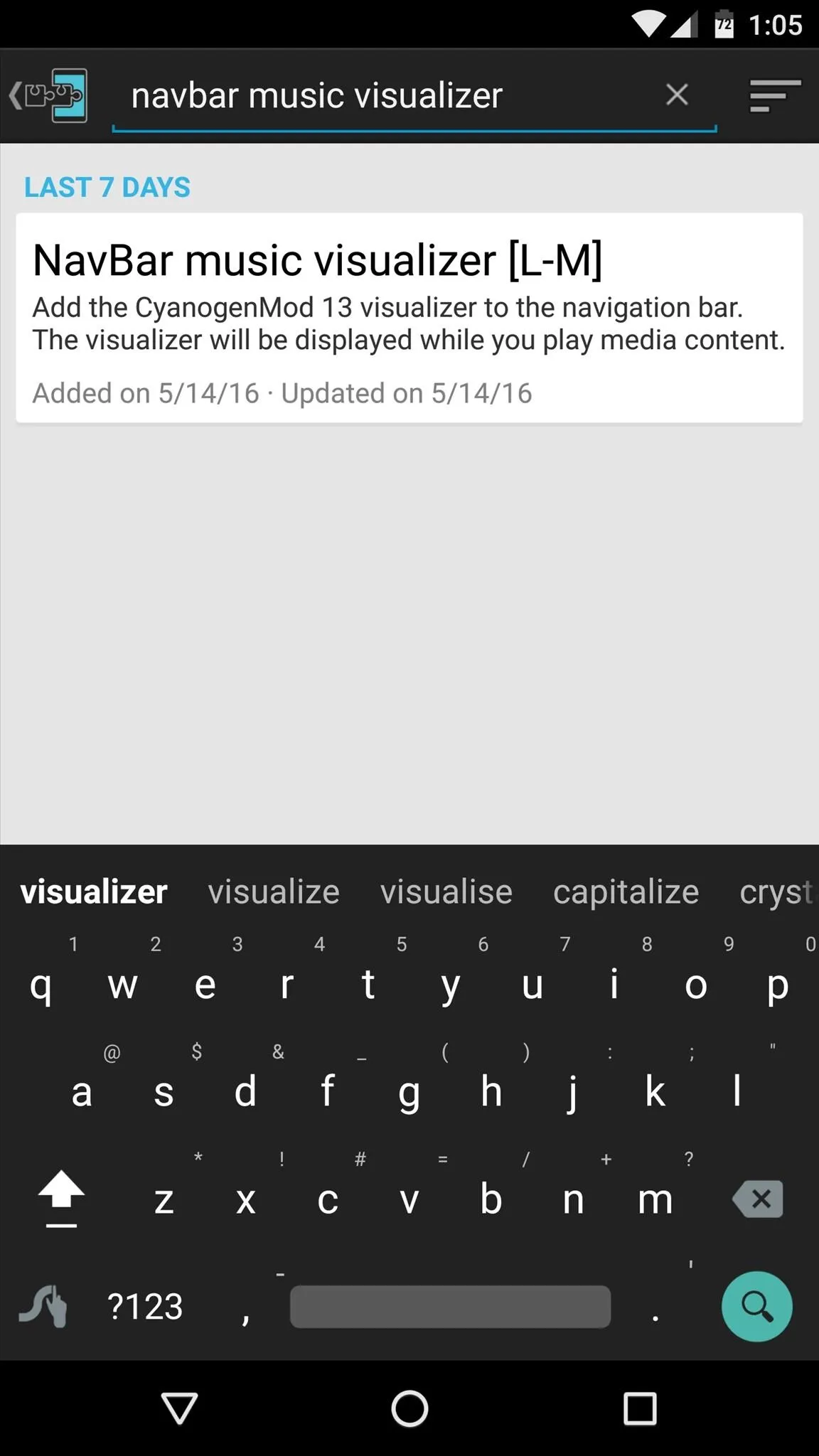
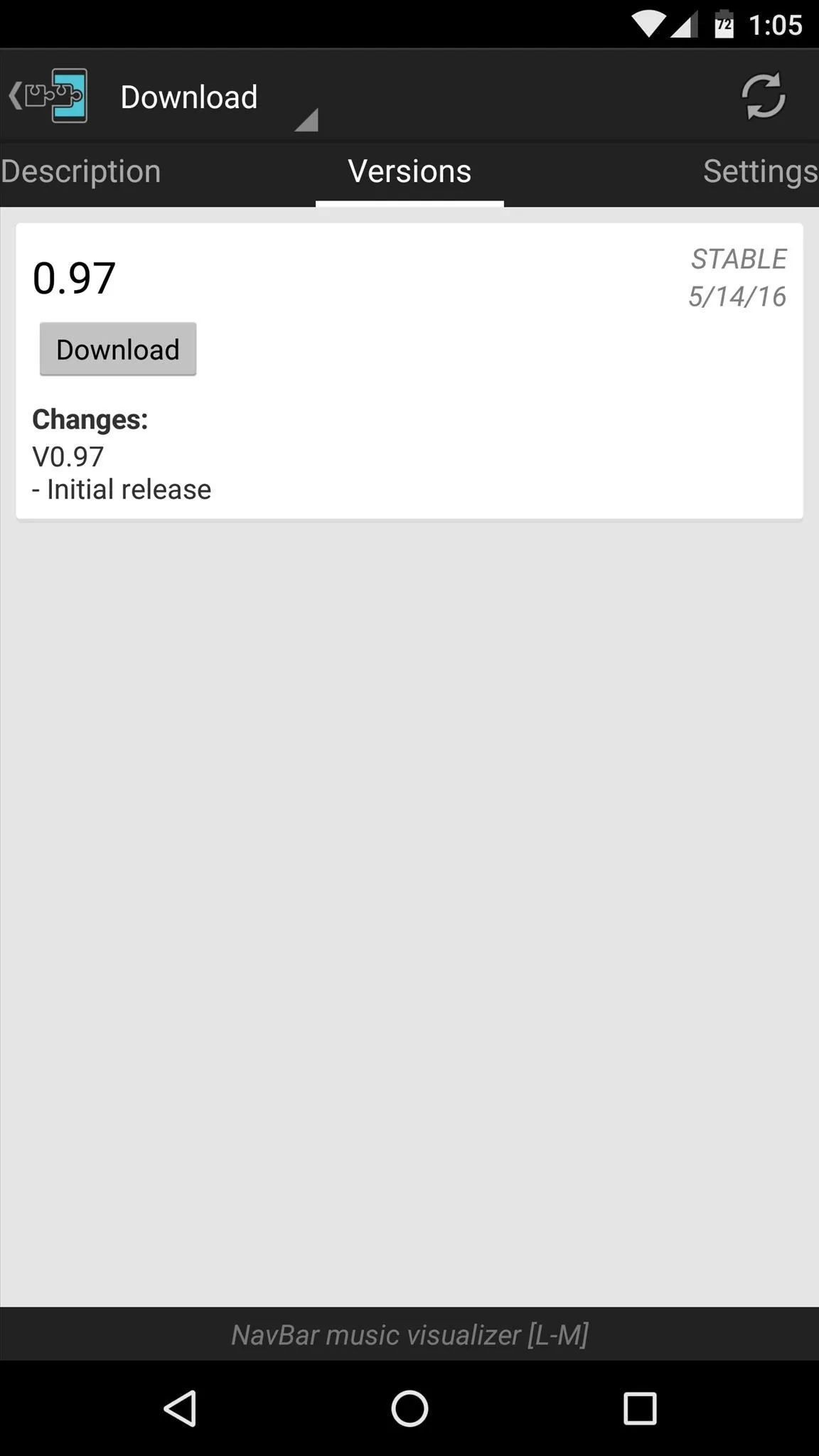
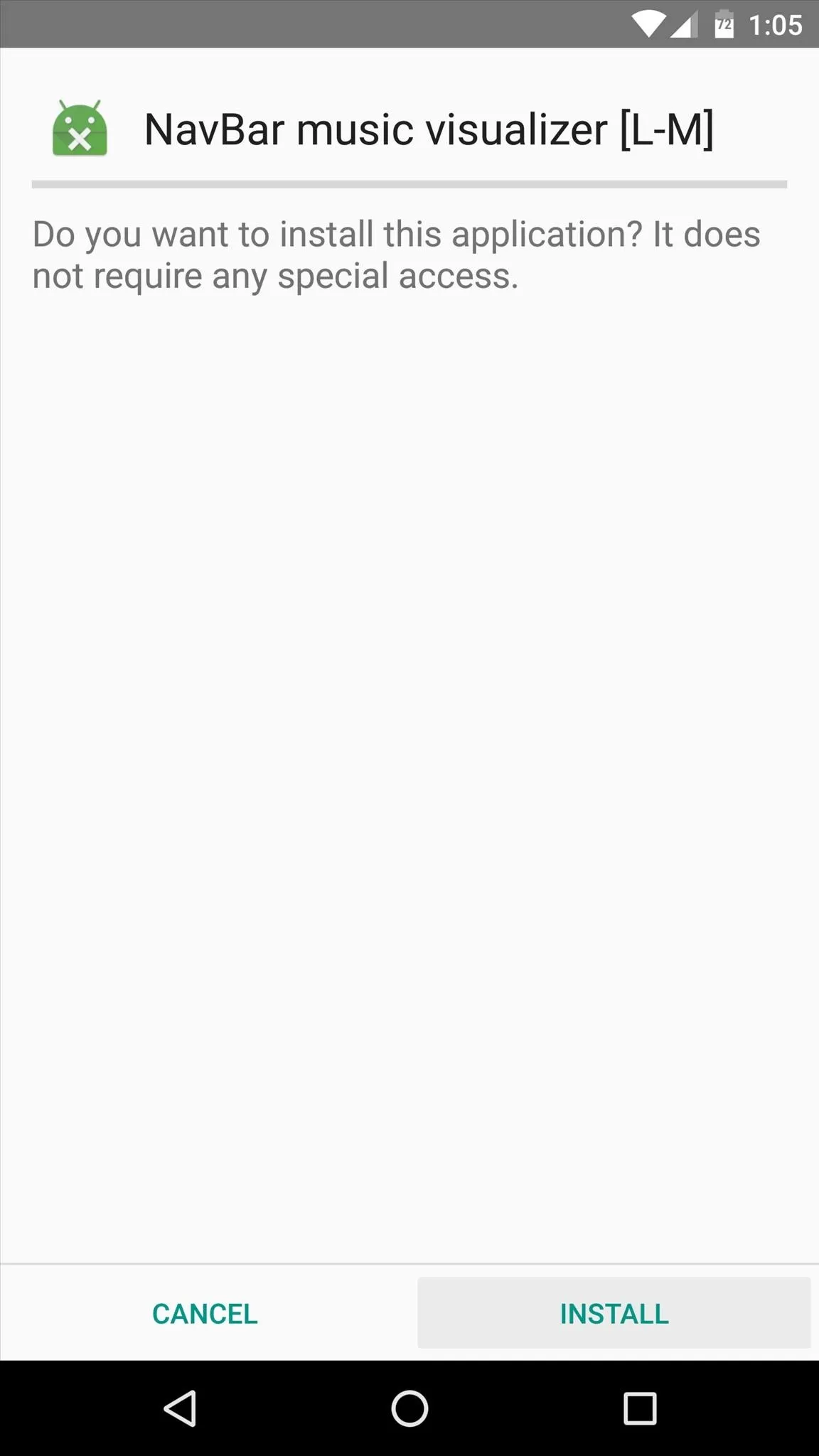
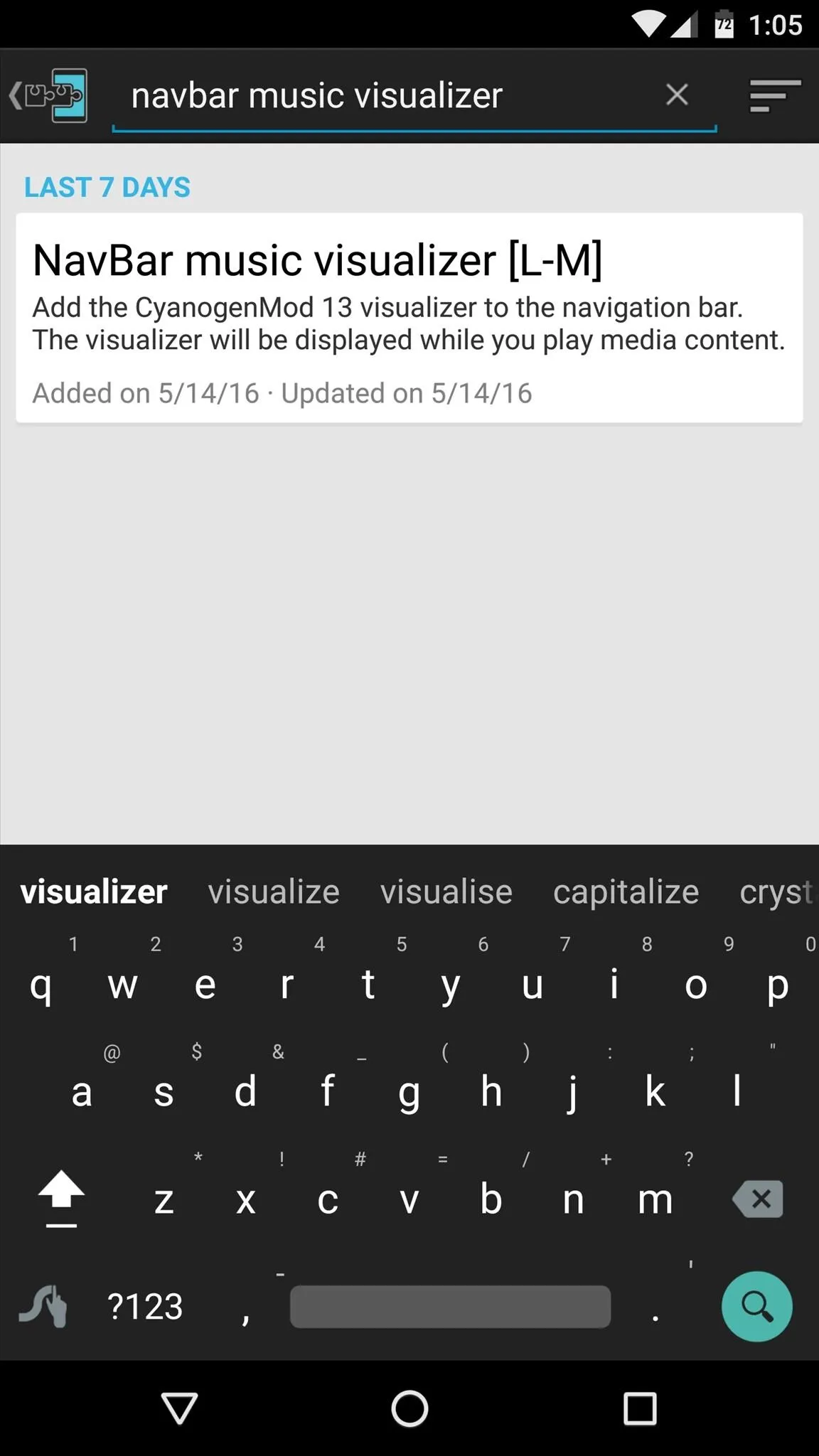
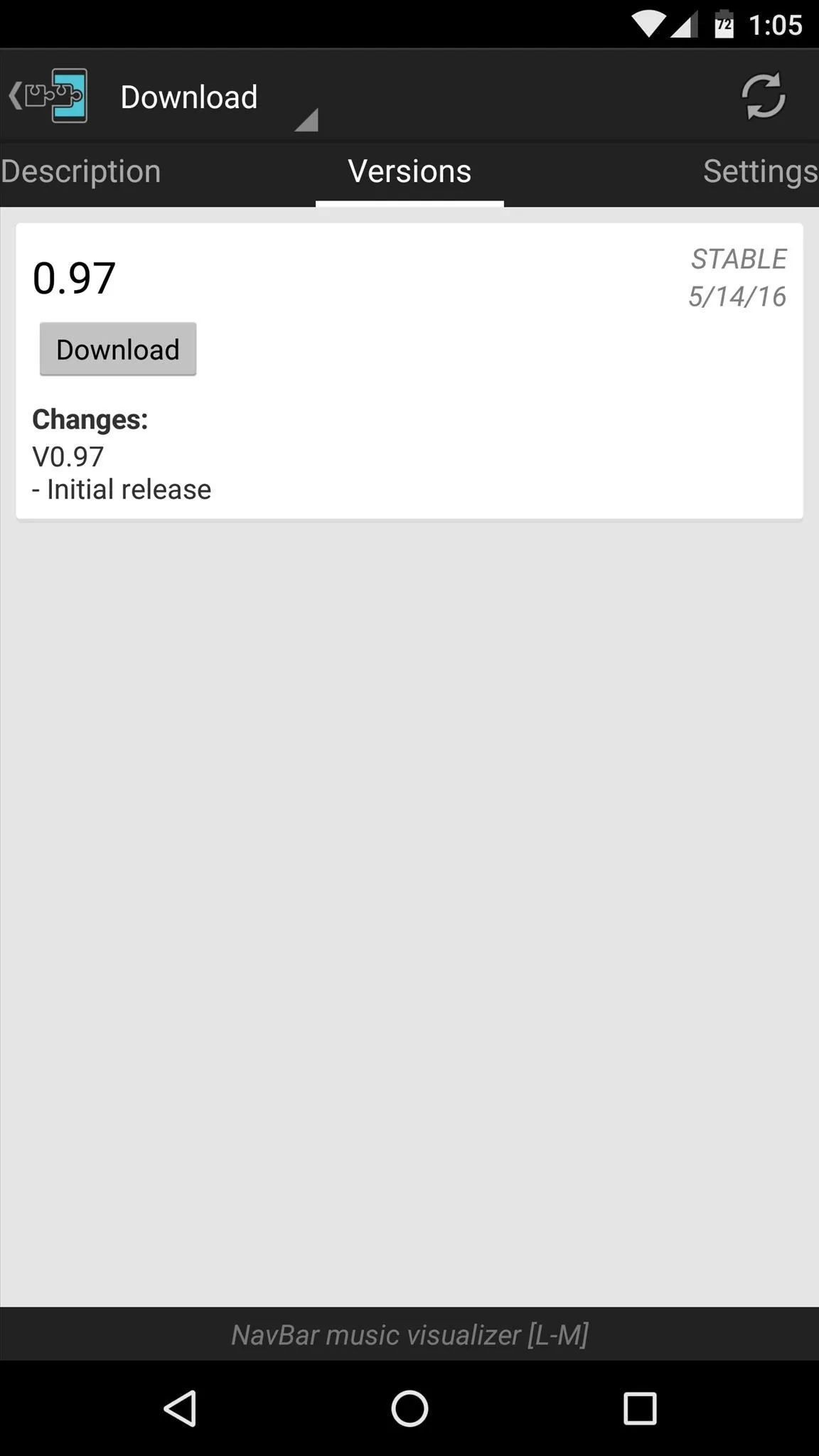
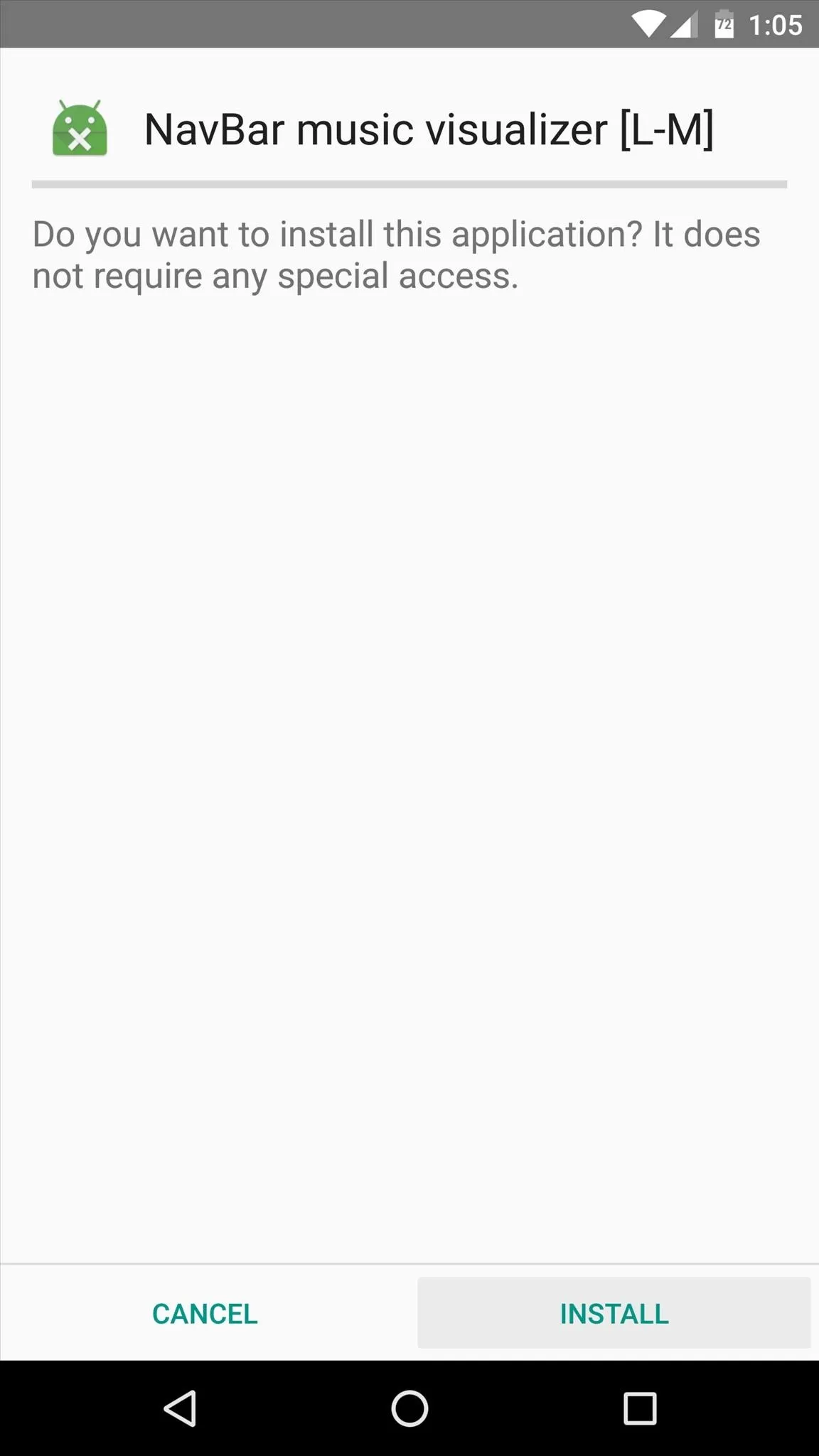
When that's finished, you'll get a notification from Xposed telling you that the module hasn't been activated yet and that a reboot is needed. So make sure to activate and reboot, then you'll be ready to try it out.
Configure the Visualizer
When you get back up, go ahead and open the NavBar music visualizer app that you'll now find in your app drawer. From here, the interface may look a little strange at first, but all you need to do is swipe left or right to flip between the various menus.
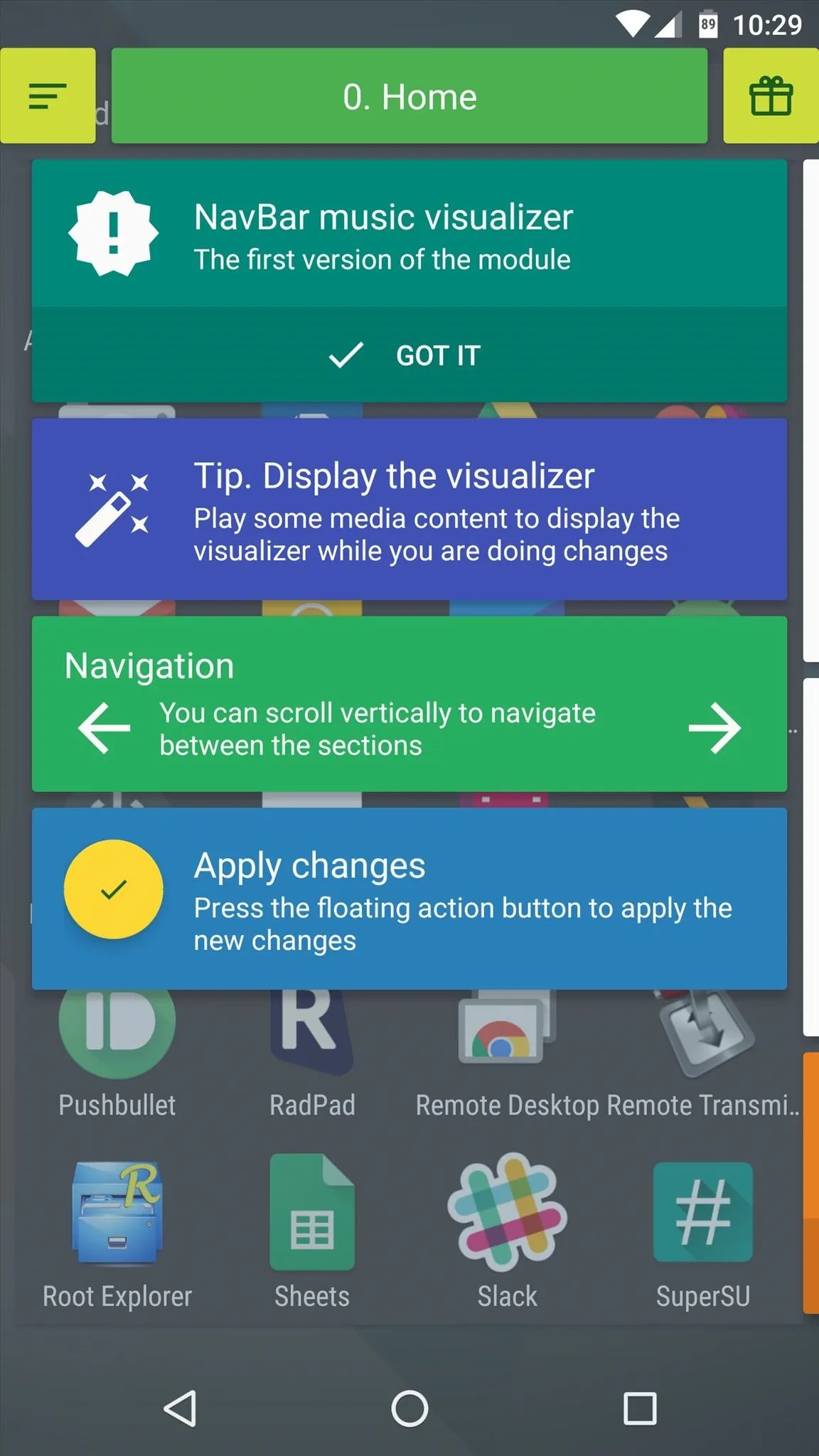
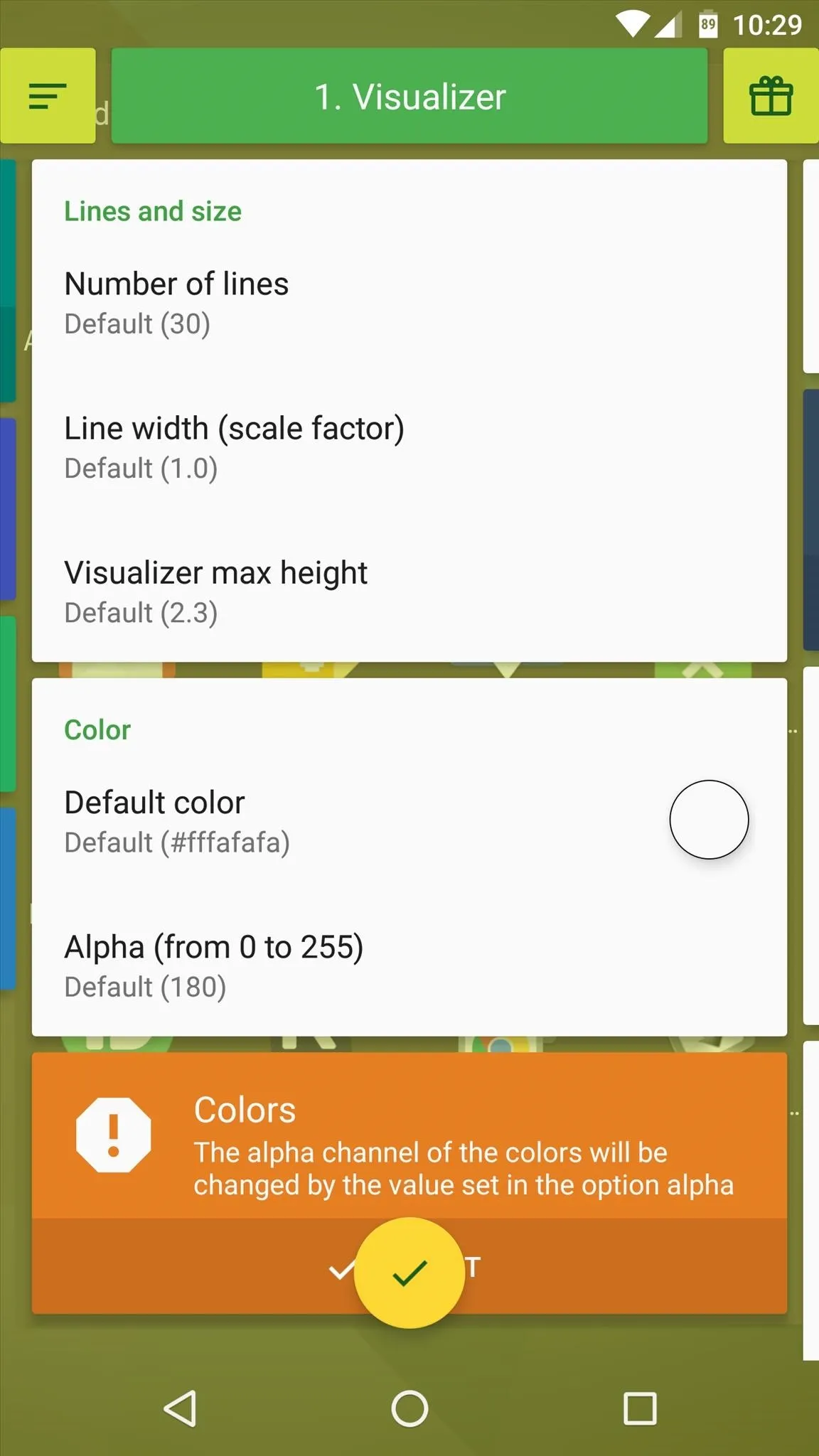
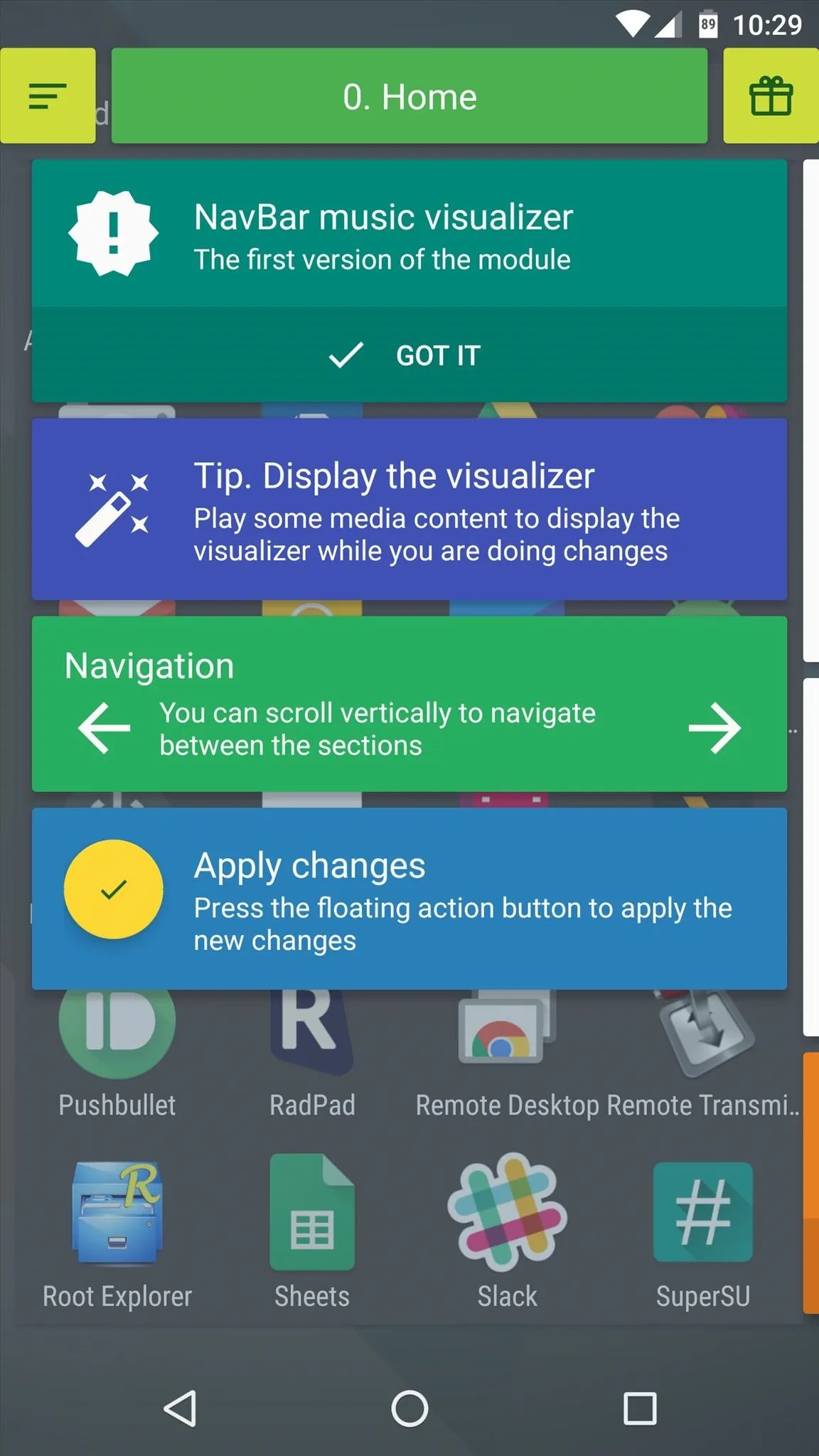
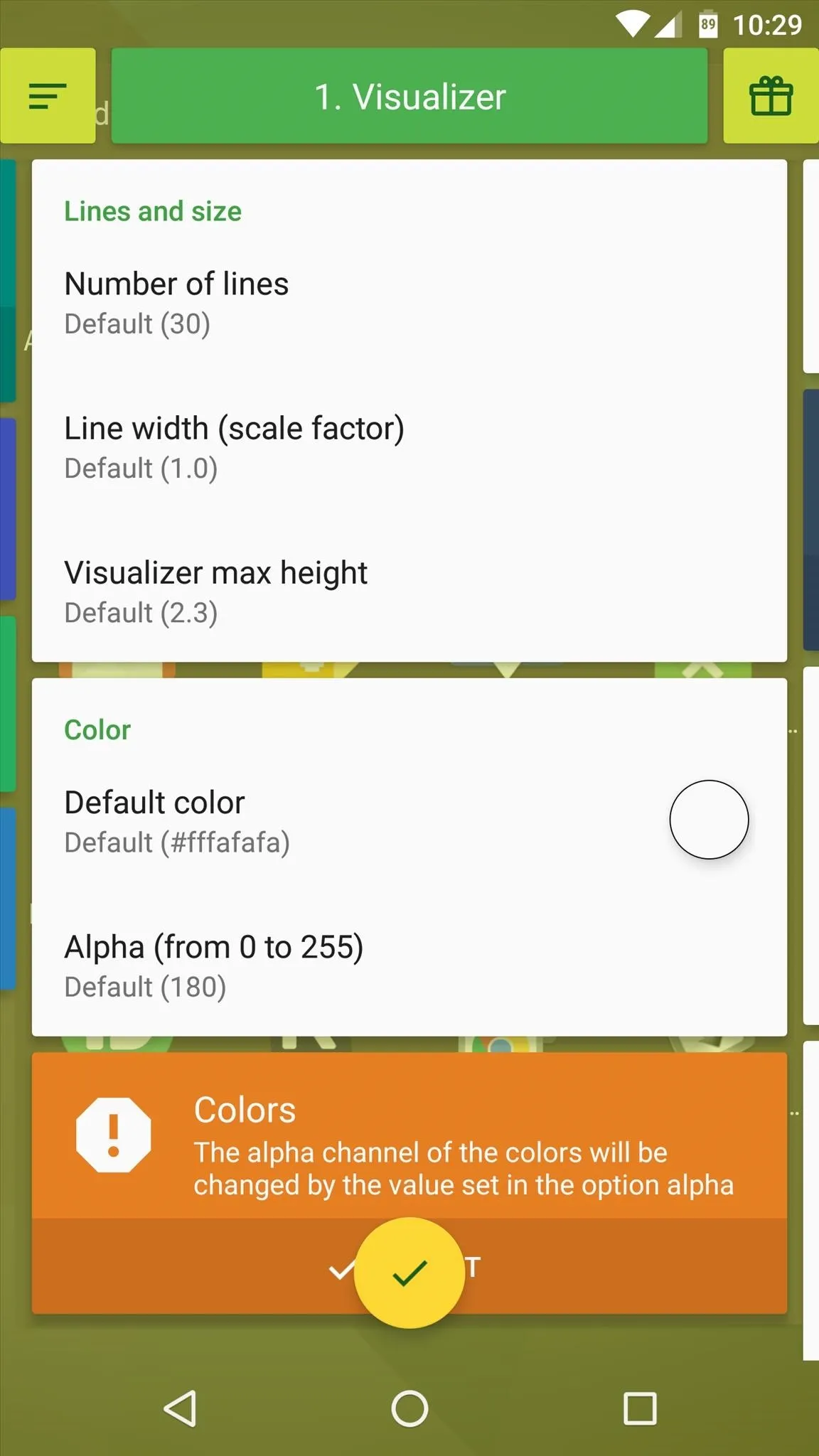
The module's default settings should work for most people, but you may want to poke around to see what you can adjust. Really, the only setting I'd recommend changing is the "Current mode" option on the Dynamic color tab—set this one to "Dynamic. Album art," then your music visualizer will be color-matched to the album you're currently listening to.
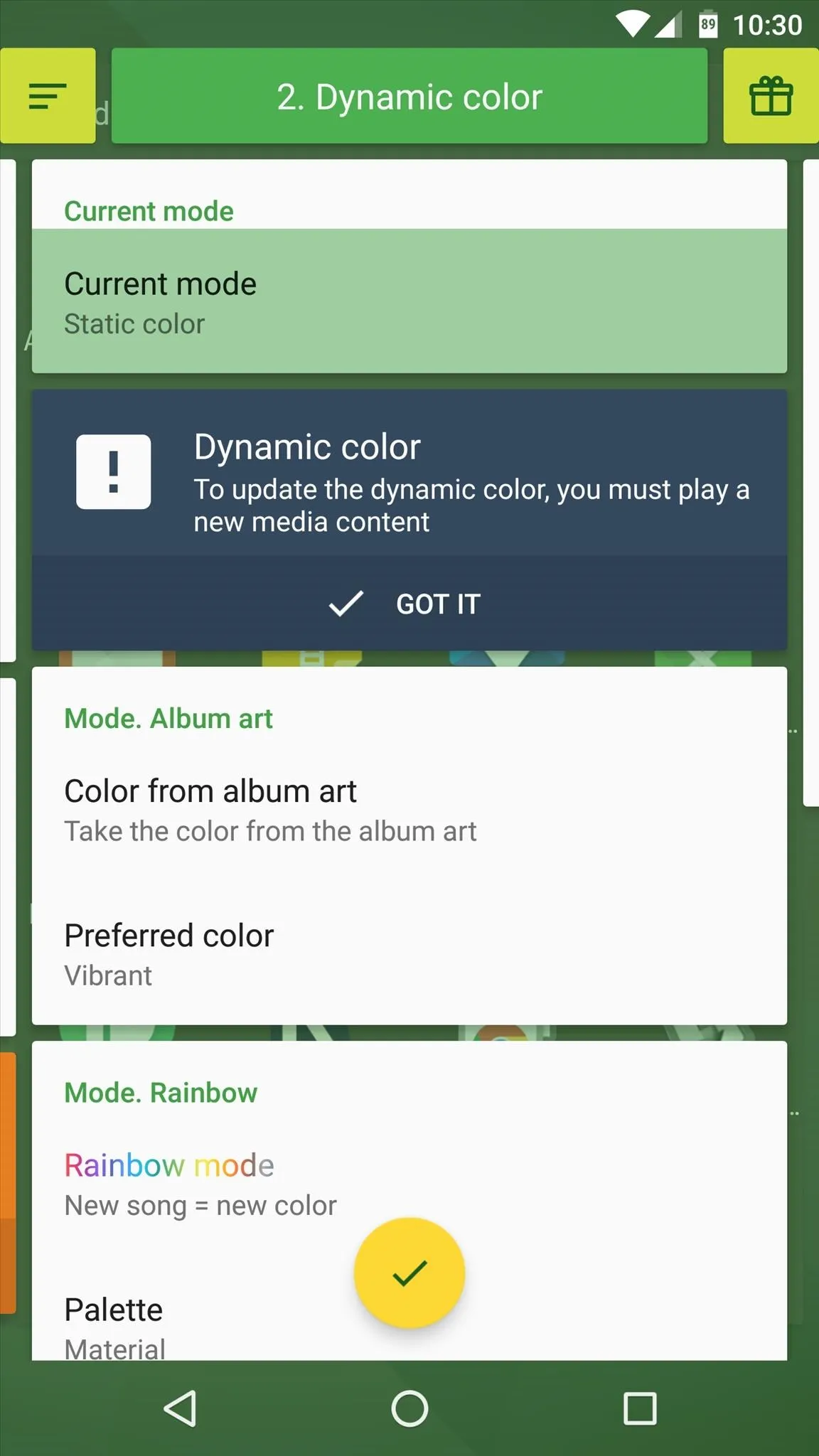
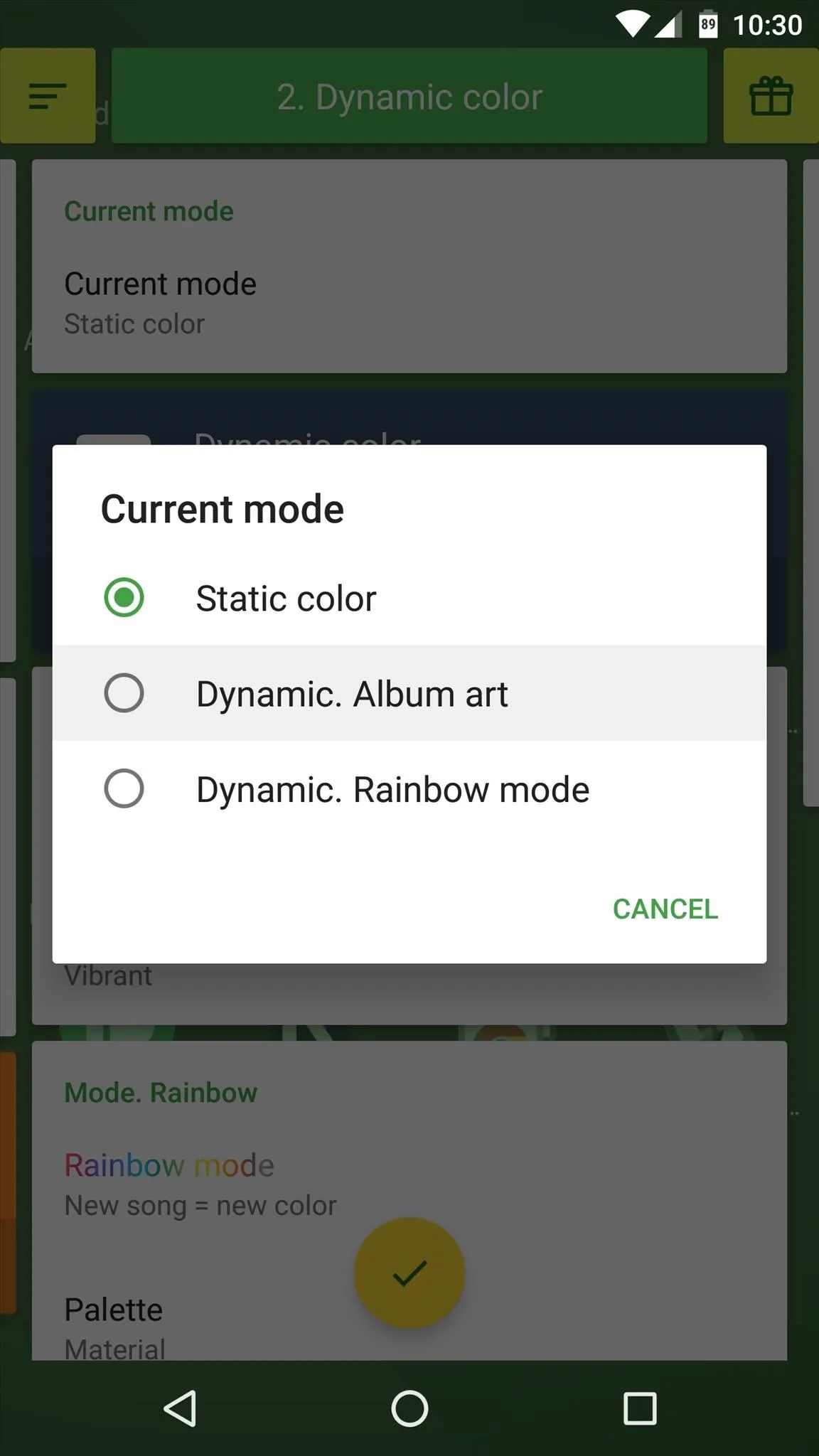
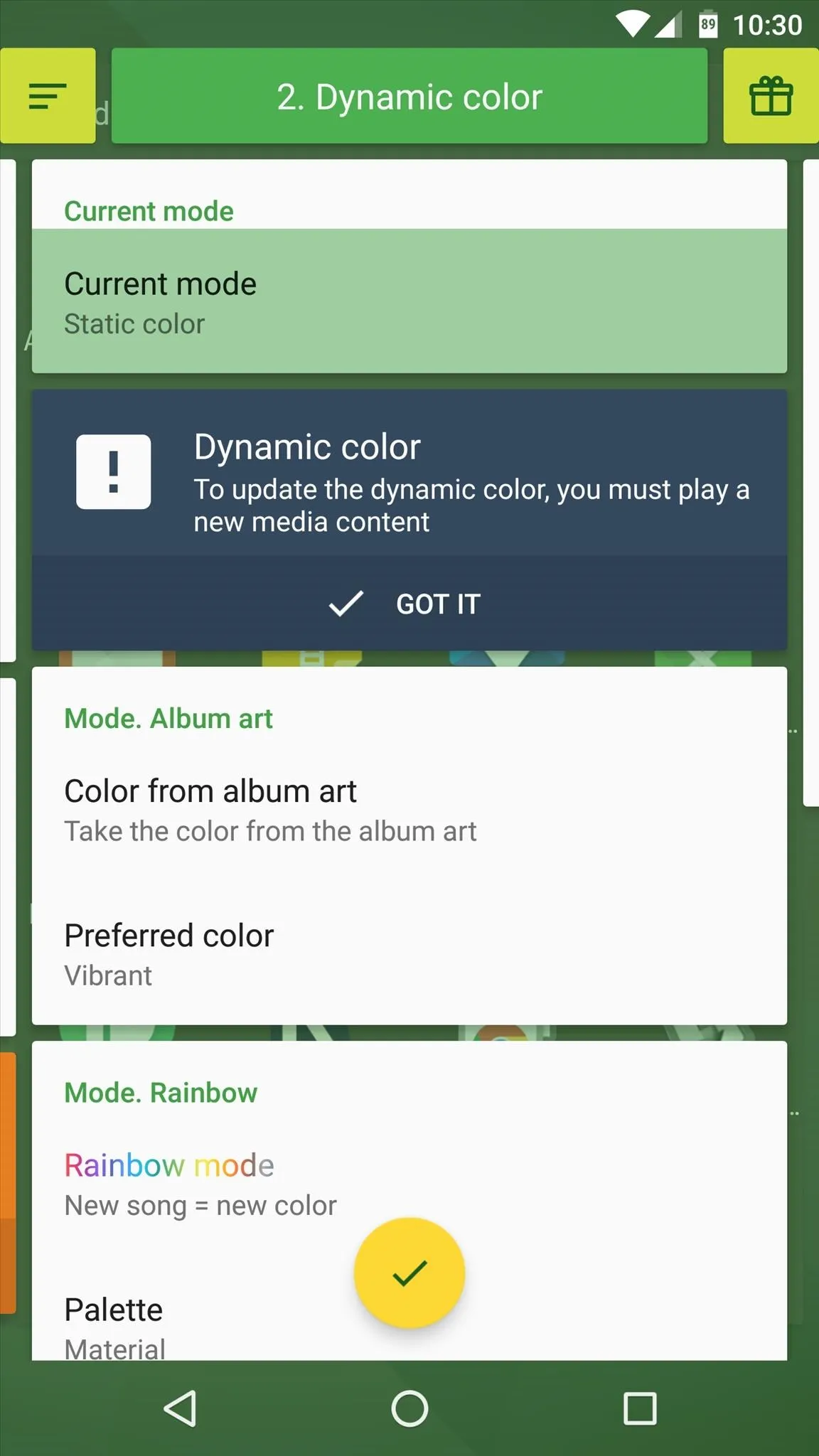
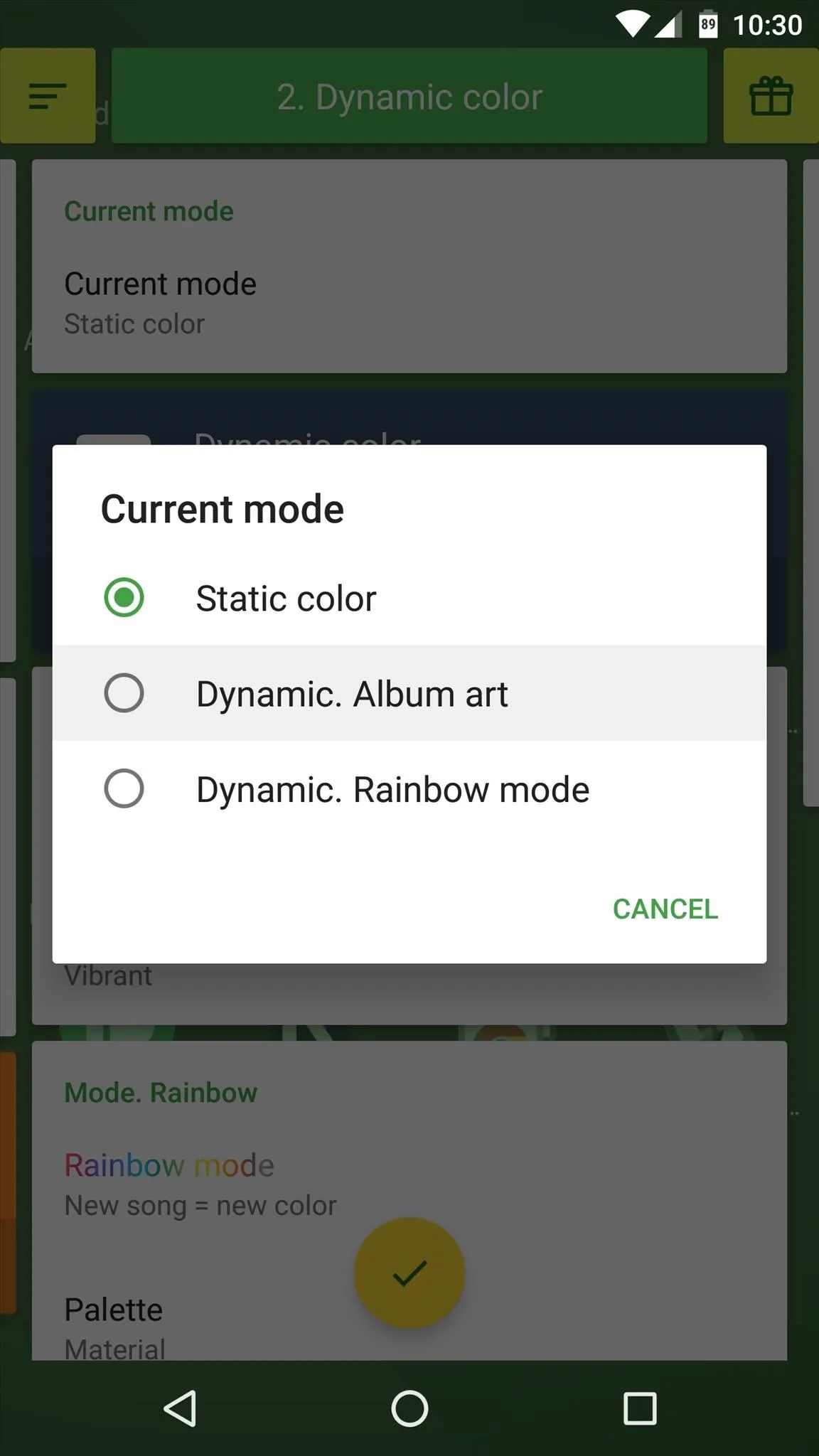
When you're done here, make to tap the check mark at the bottom of the screen to save your work. Aside from that, if music is already playing on your device, you'll need to skip to the next track before you'll see any changes.
Play Music to See Your Visualizer
With everything set up now, all you have to do is play some music to trigger the new feature. The vast majority of music players are compatible, so no matter what screen you're on, you'll see the visualizer overlaid neatly behind your navigation keys, dancing away to the beat.
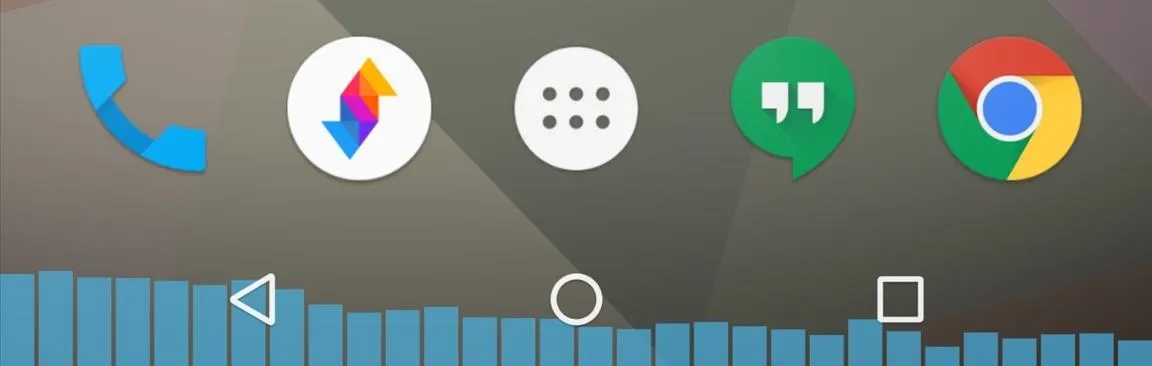
- Follow Gadget Hacks on Facebook, Twitter, Google+, and YouTube
- Follow Apple Hacks on Facebook and Twitter
- Follow Android Hacks on Facebook and Twitter
- Follow WonderHowTo on Facebook, Twitter, and Google+
Cover photo and screenshots by Dallas Thomas/Gadget Hacks
























Comments
Be the first, drop a comment!