One of the coolest things about Android is the ability to tweak things to your liking. When it comes to Galaxy phones, Samsung is no stranger to adding extra customizations. Want to add an equalizer to your volume panel? Samsung has an app specifically for that — no joke.
Open the Galaxy Store app from your app drawer and do a search for "SoundAssistant" or tap the link below from your phone. Once you've found the app, go ahead and install it onto your device.
- Galaxy Store Link: SoundAssistant (free)
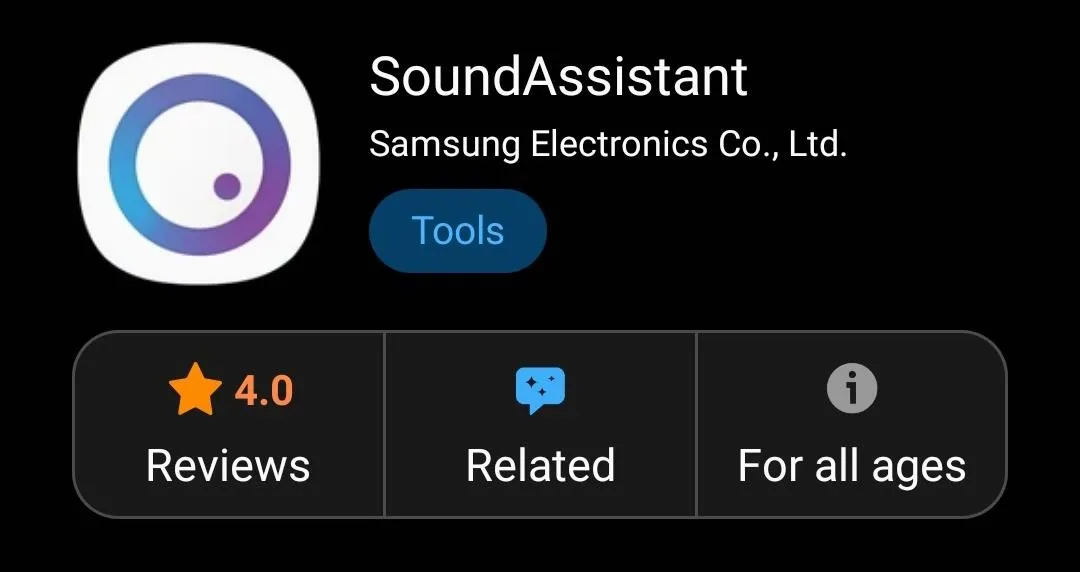
Side note, most SoundAssistant guides on the internet will have you install Good Lock first, then install SoundAssistant as an add-on. But that's not required since you can launch SoundAssistant directly from your app drawer.
So open the SoundAssistant app, tap the "Volume panel theme" text (not just the toggle), then enable the "On" toggle switch at the top of the next screen. From there, you can select your theme and panel color if you wanted to customize it further.
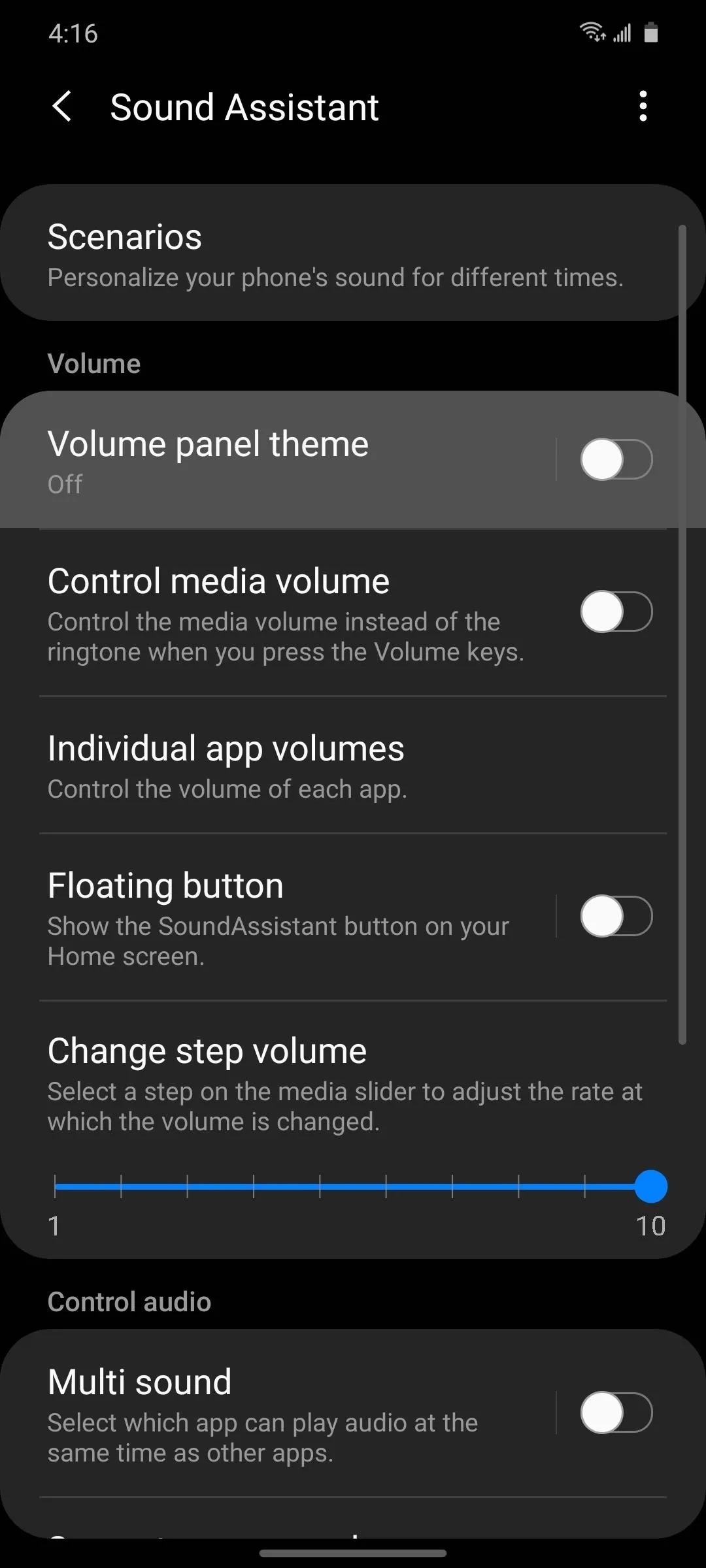
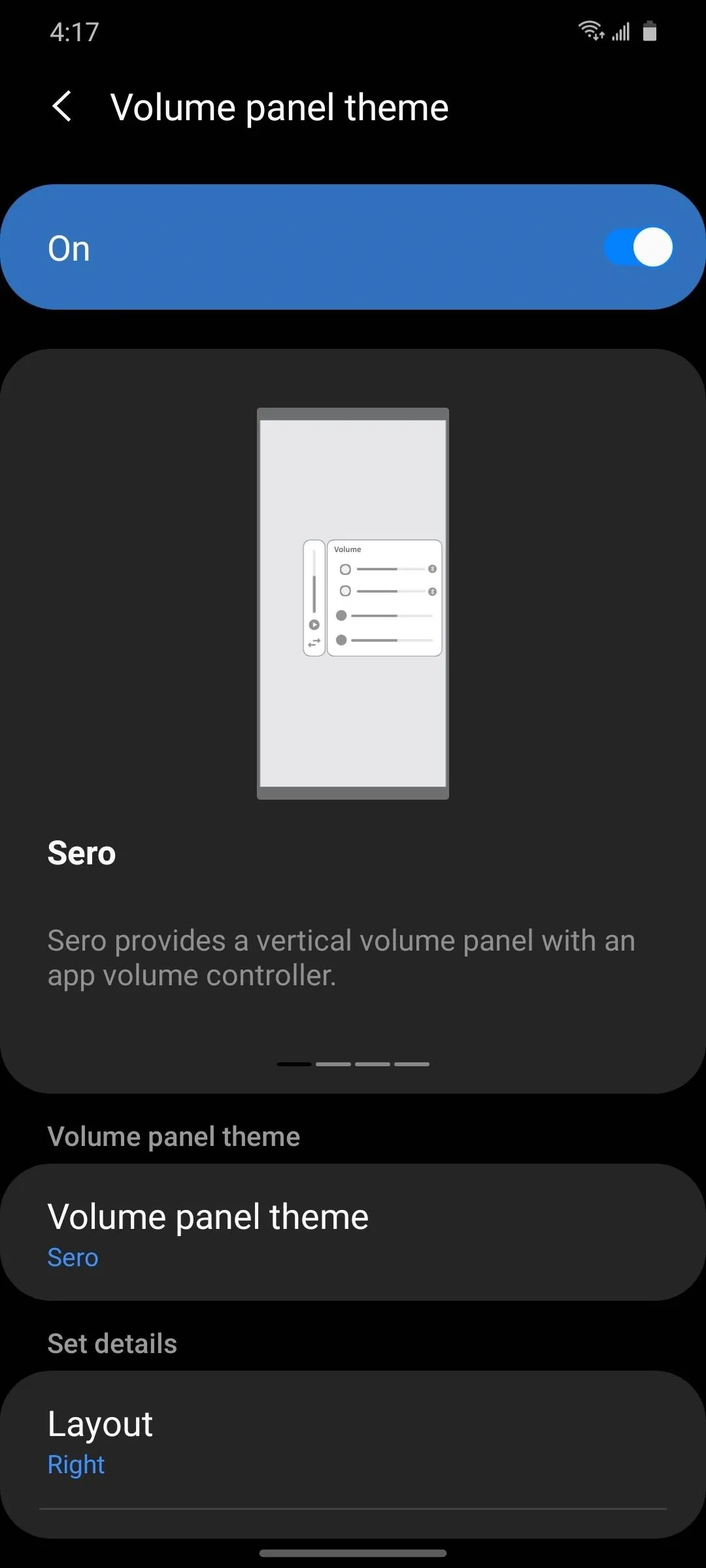
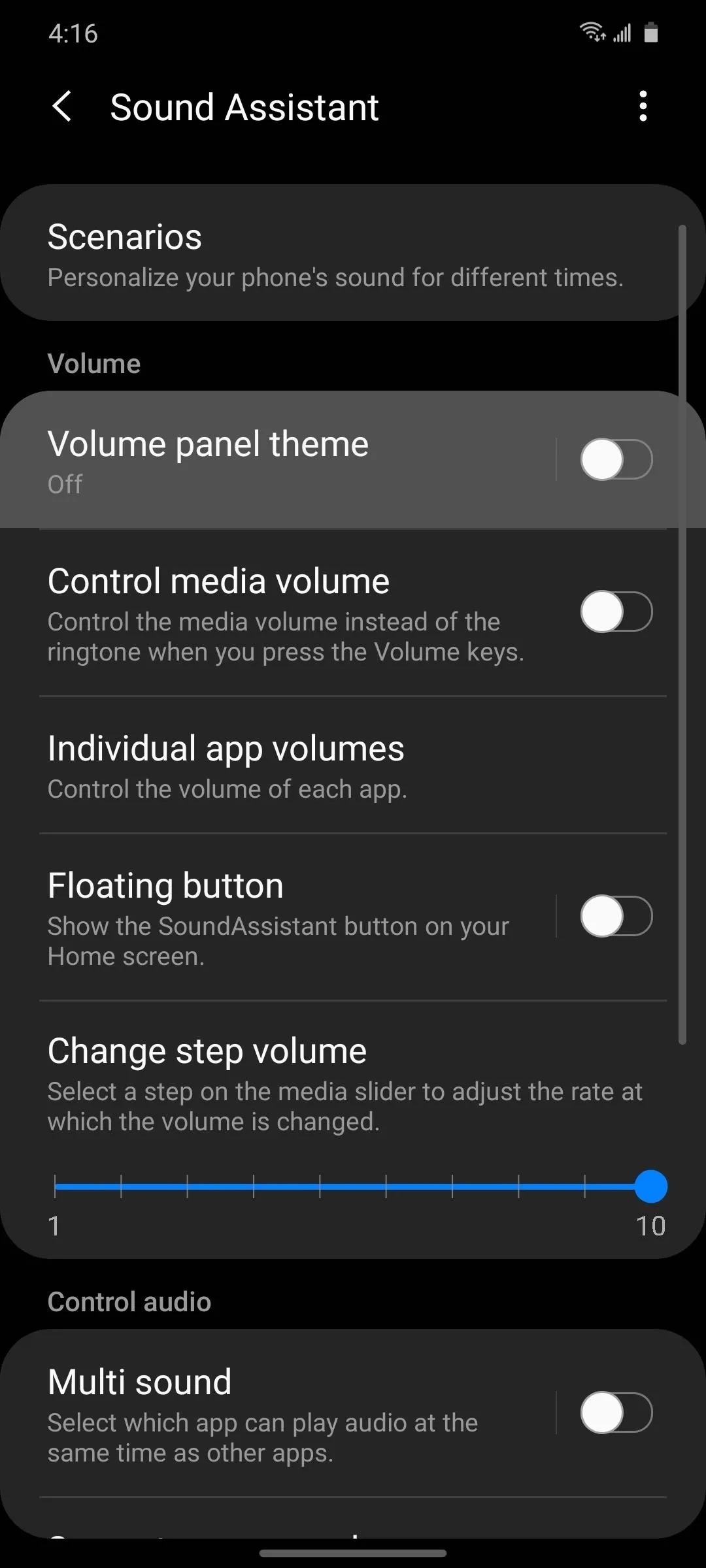
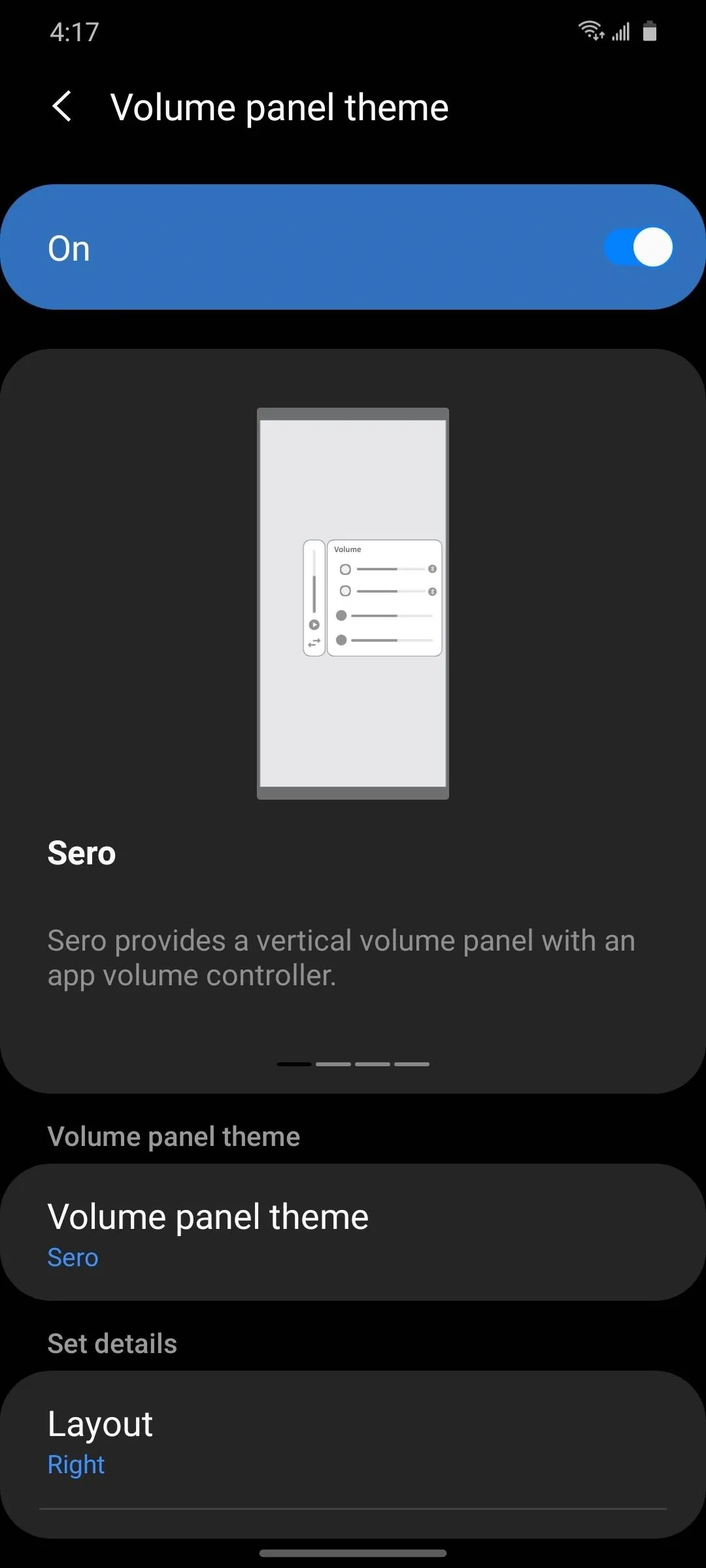
Once you're all set there, press one of your volume buttons to bring up the new volume panel then tap the expand arrow. You should notice a few changes right away when compared to the stock version that came with your phone. However, for the sake of this guide, we're only focusing on the audio equalizer feature.
Tapping the audio band icon next to the settings will bring up a new sound equalizer panel. You can now change the bass or treble and adjust the 9-band equalizer in real-time to enhance your audio — no more digging through your settings menu. You can even create custom audio profiles that you can instantly share with your other Galaxy friends. Have fun, and enjoy your new volume panel!
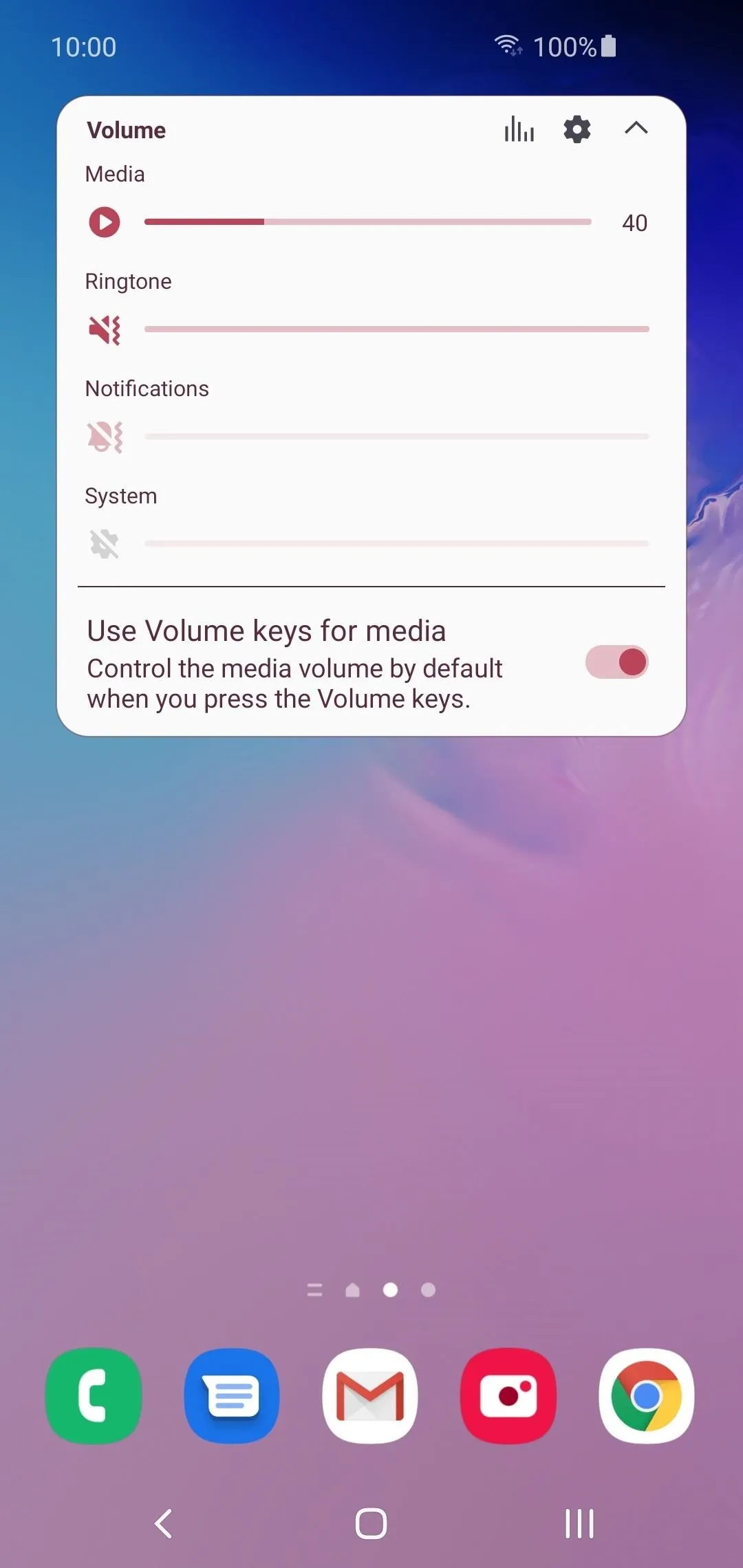
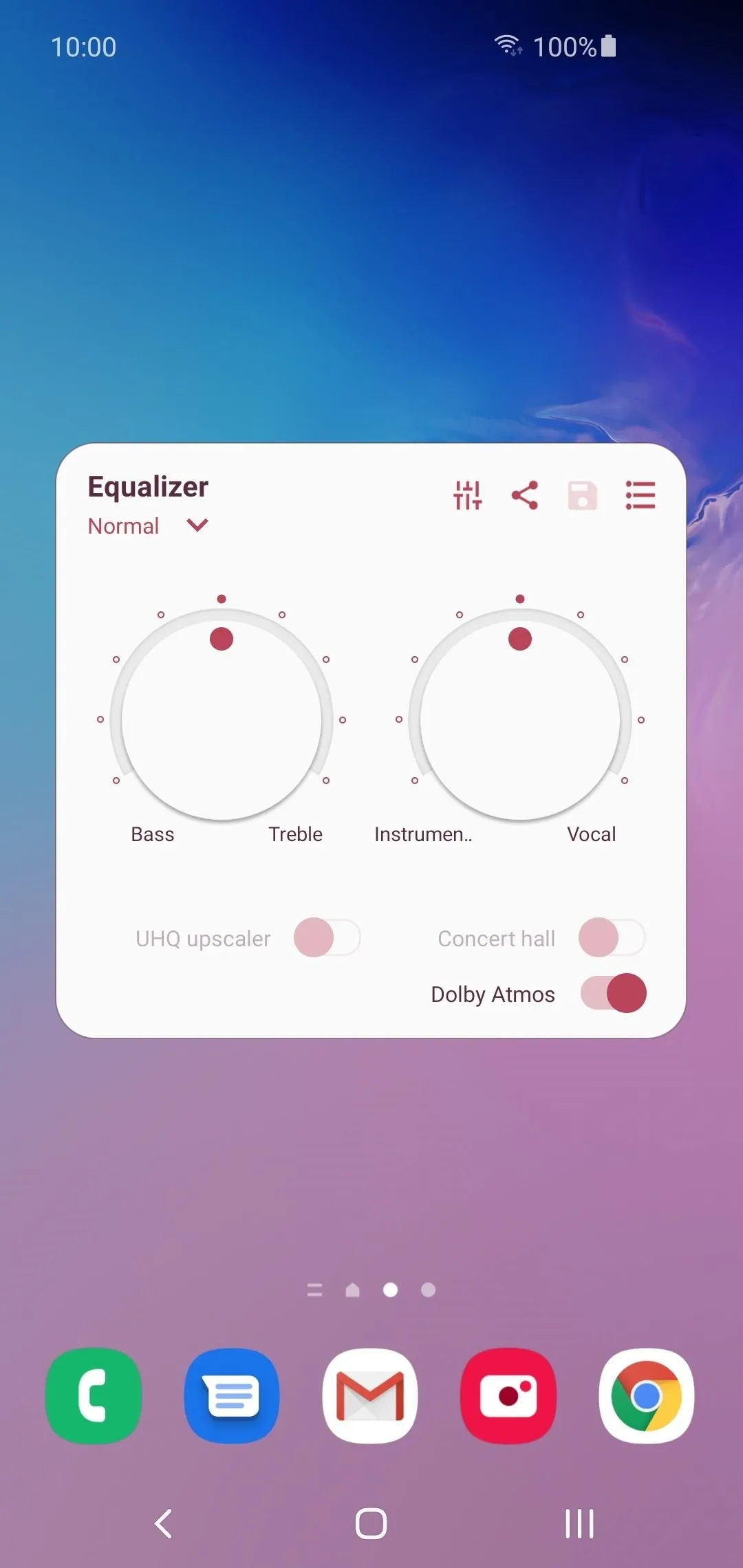
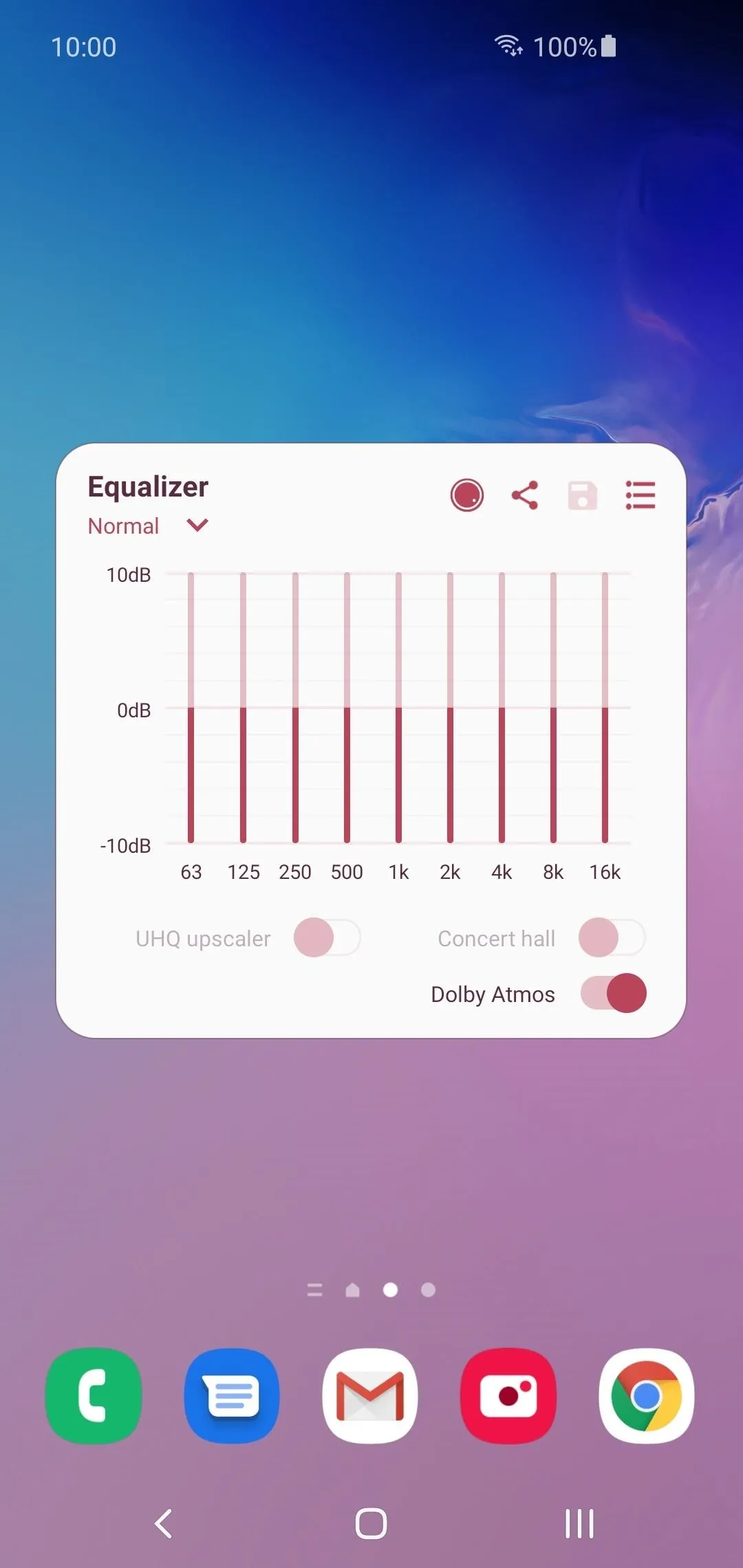
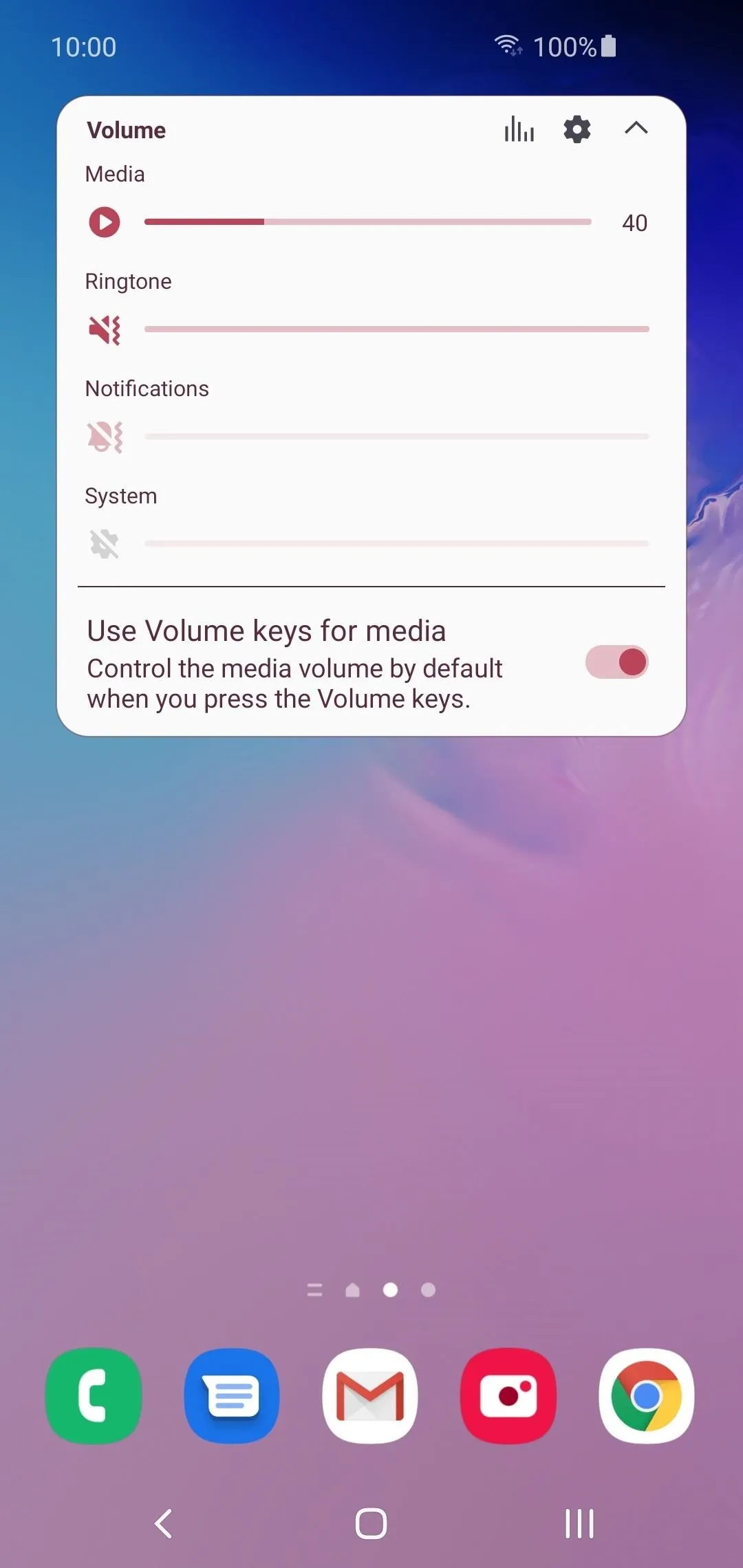
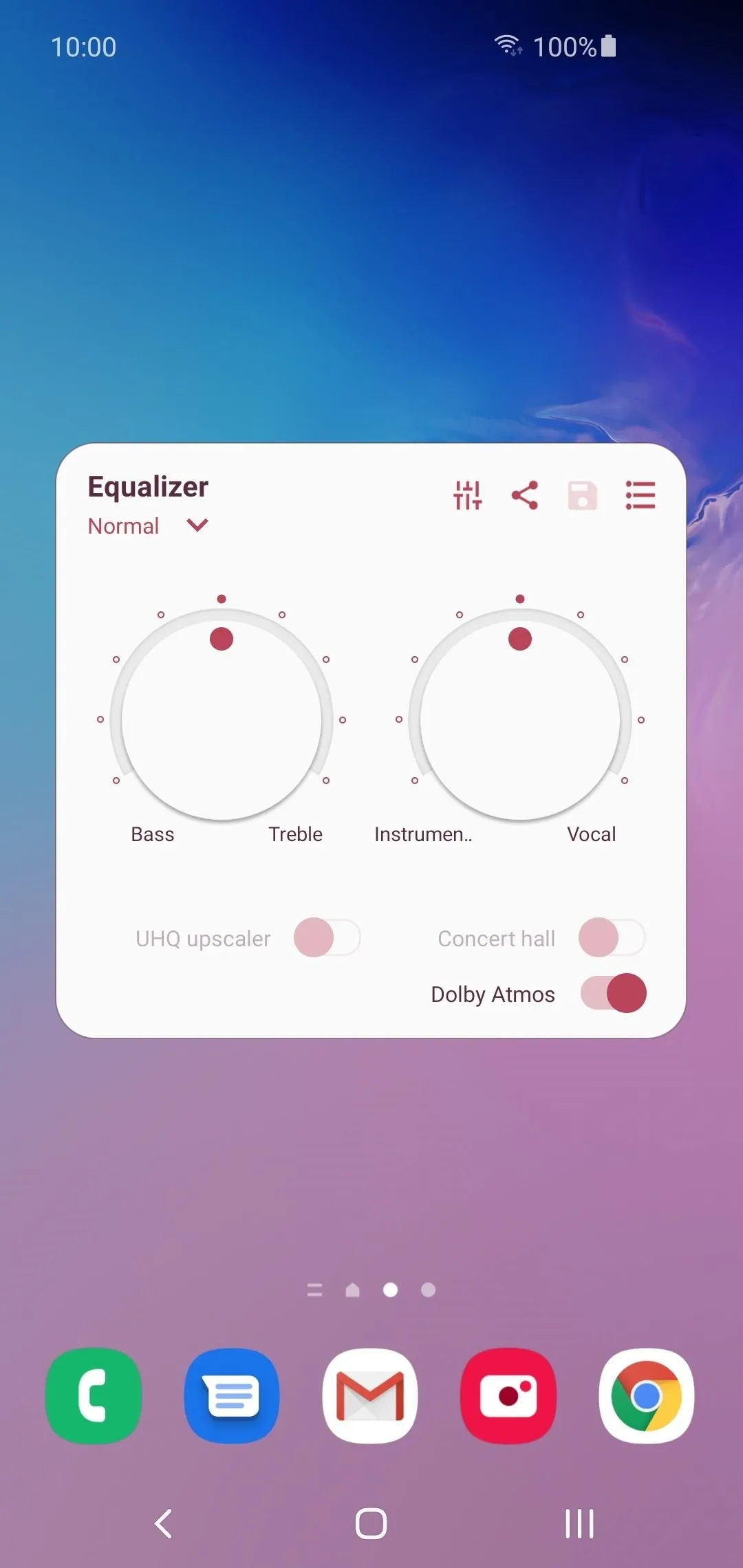
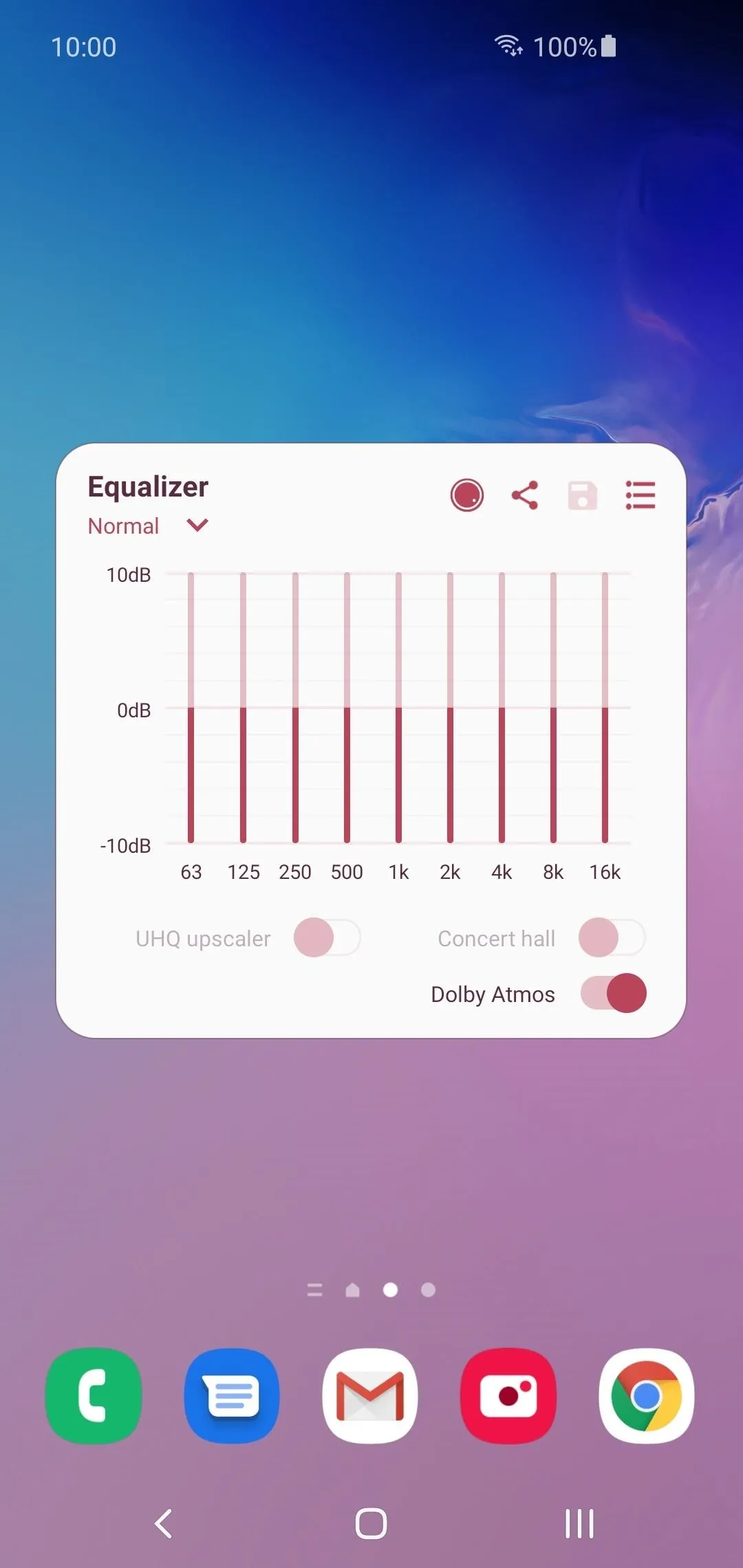
If you have One UI 2.0 and beyond, you should definitely have the "Volume panel theme" option, however, it may not appear on Samsung Experience. According to Samsung, you should have a minimum of Samsung Experience 8.5 to use all of the audio equalizer features outlined in this guide.
Cover image and screenshots by Stephen Perkins/Gadget Hacks
























Comments
Be the first, drop a comment!