Developers options is one of the first things tinkerers unlock on a new phone. However, even the less tech-savvy users will find some benefits to revealing this hidden menu, as it enables features such as GPS spoofing and faster animations.
By default, this menu is hidden away, protecting new users from making changes they are not sure about. Most of the entries aren't written in plain English, which can throw off users not familiar with the options. However, when you know what you are doing, you can not only improve the overall experience, but gain much need customization options on the Samsung Galaxy S10, S10+, and S10e.
Enable Developer Options
To get started, open the main Settings menu by either selecting "Settings" from the app drawer or by pressing the gear icon in the Quick Settings menu (the menu that appears when you swipe down from the top edge of any screen).
From there, scroll to the button of the menu and select "About phone." Next, choose "Software information."
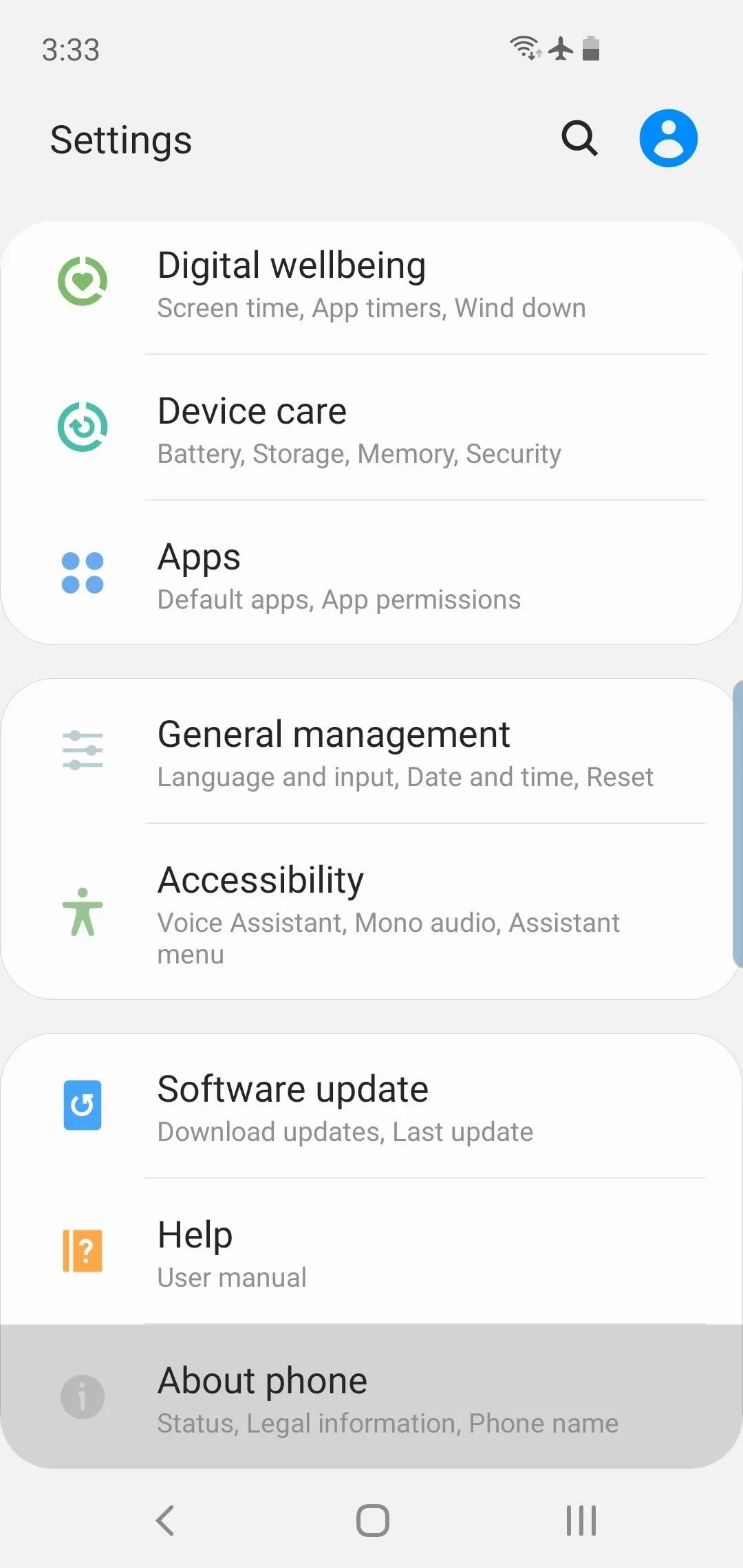
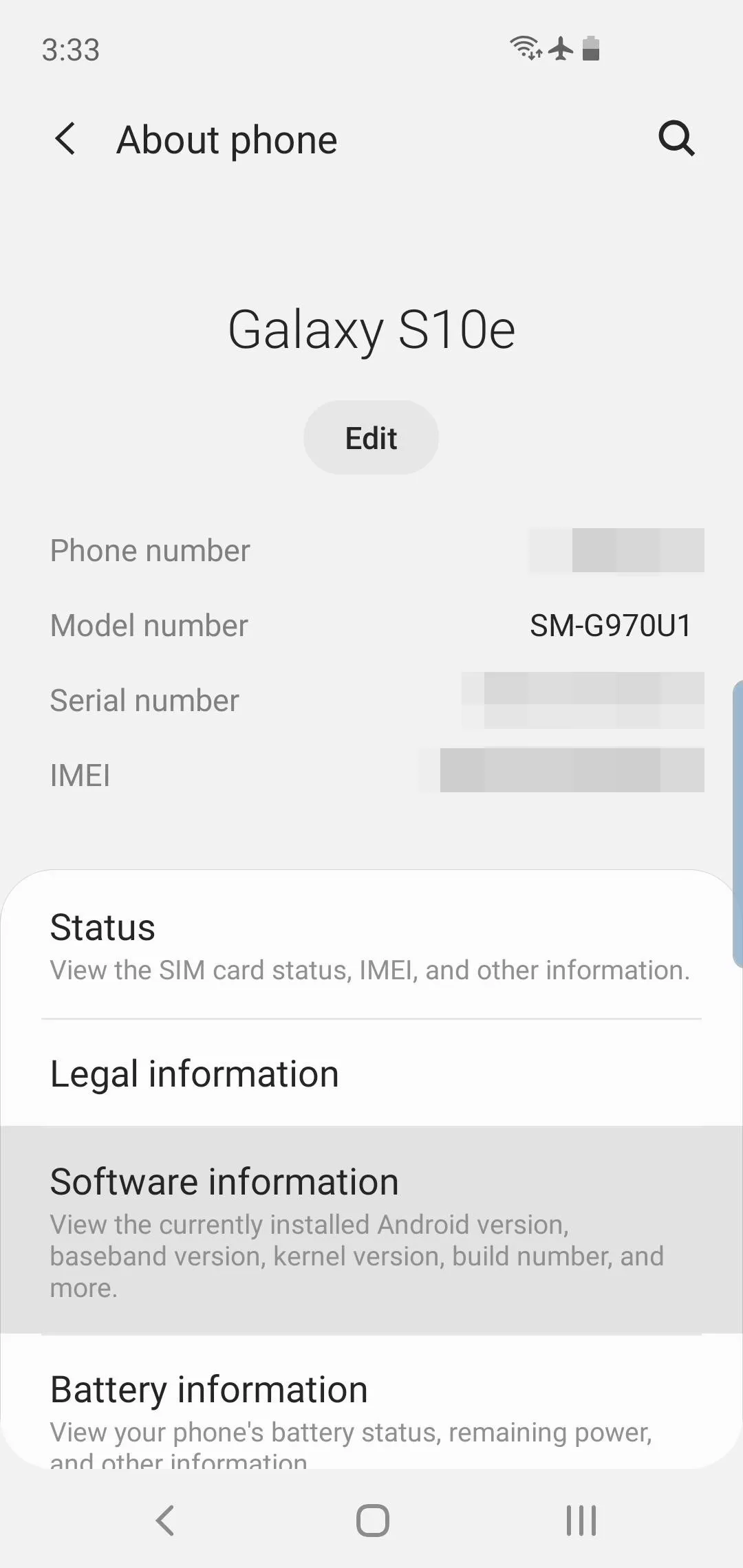
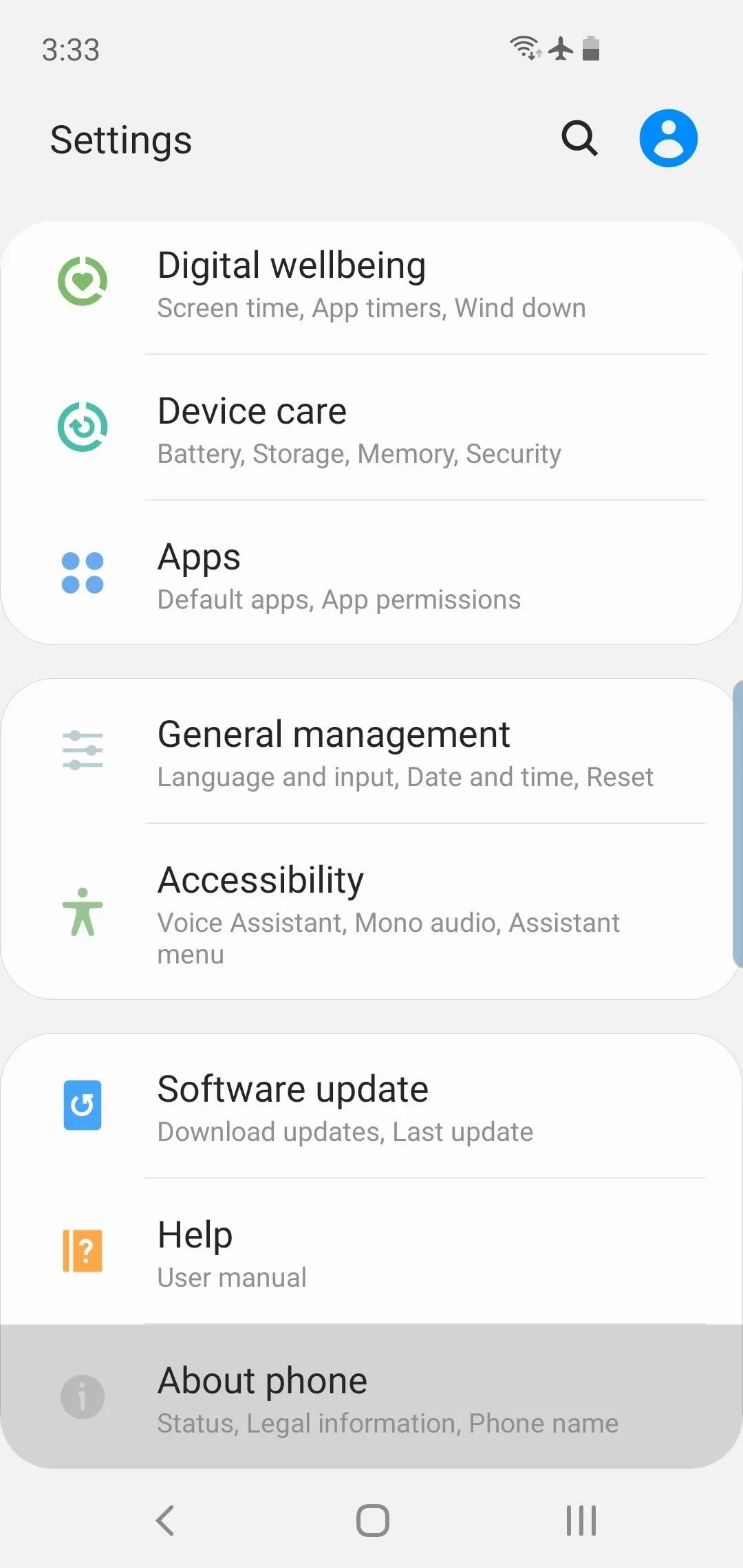
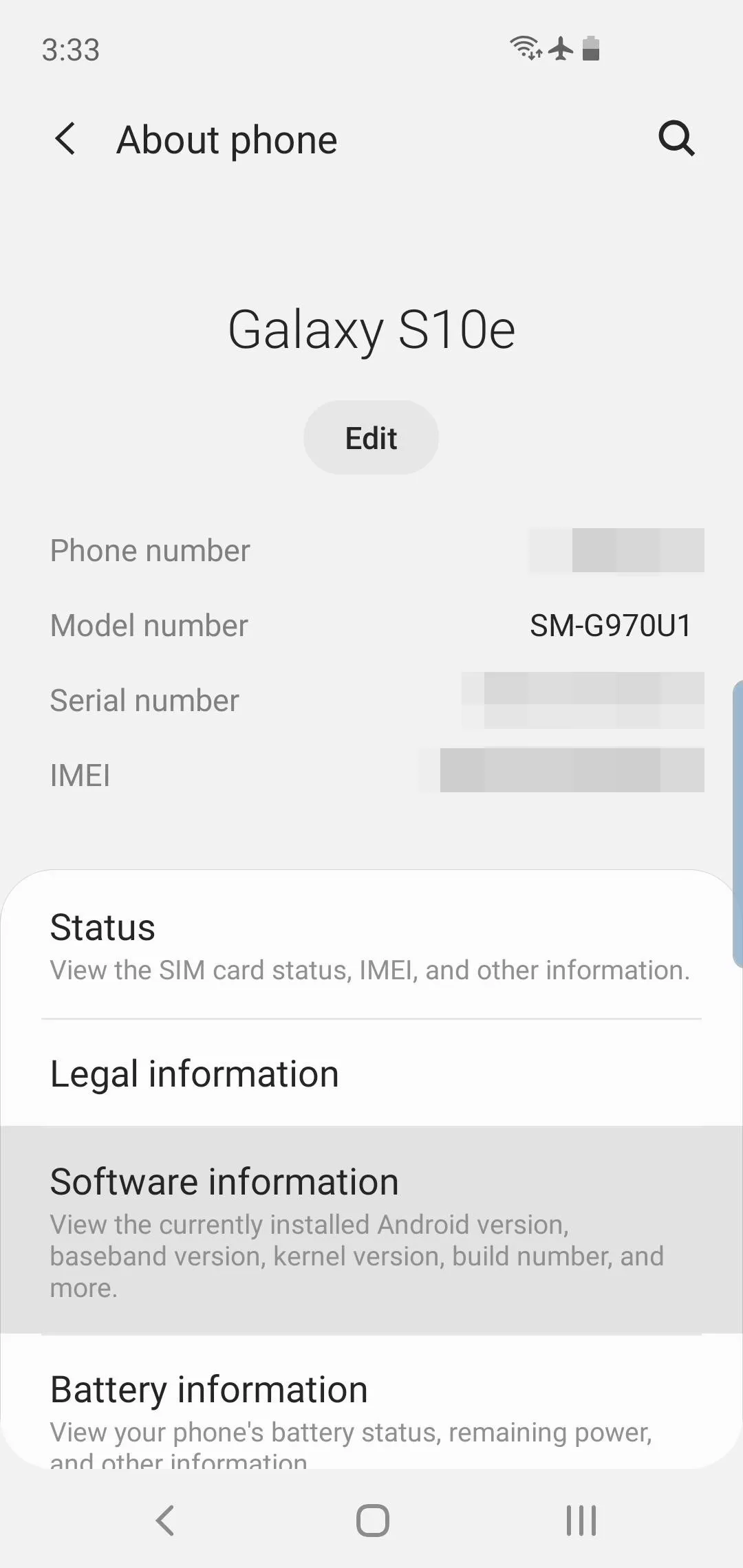
Now's the fun part. Scroll down and tap on "Build Number" seven times in rapid succession. You will be prompted to input your PIN, gesture, or password. Once you enter the requested information, you will be returned to the previous page, and you'll see a toast message saying "Developer mode has been turned on."
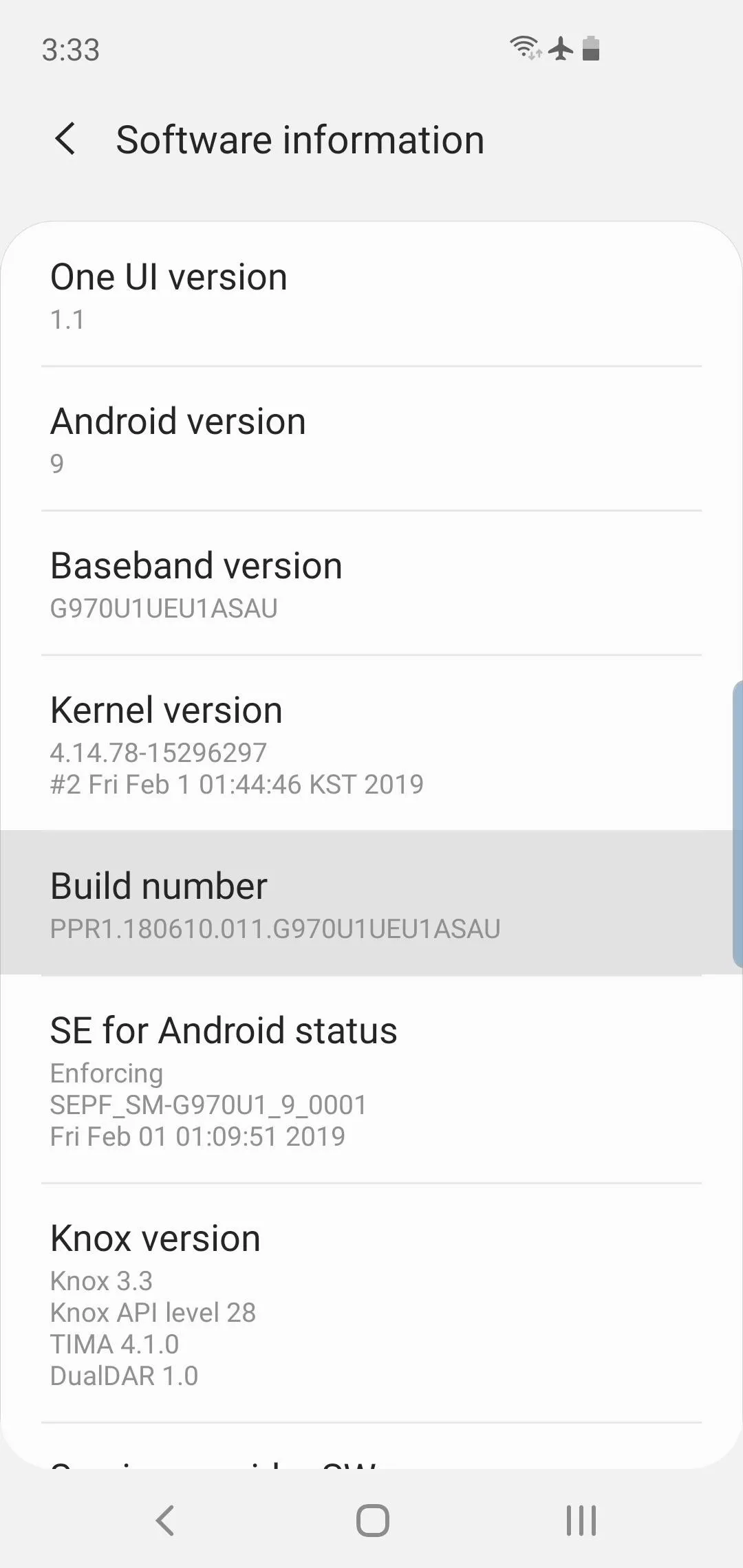
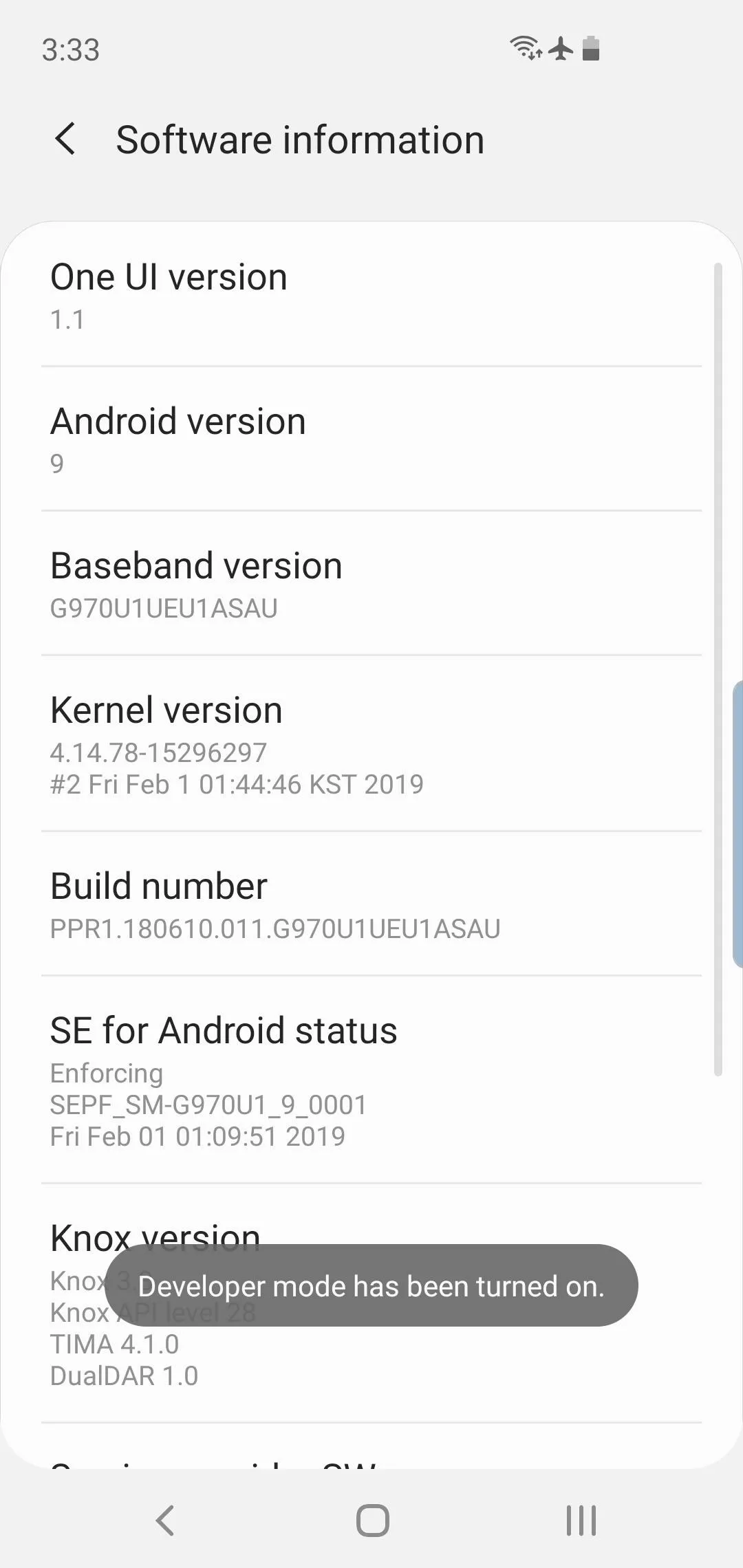
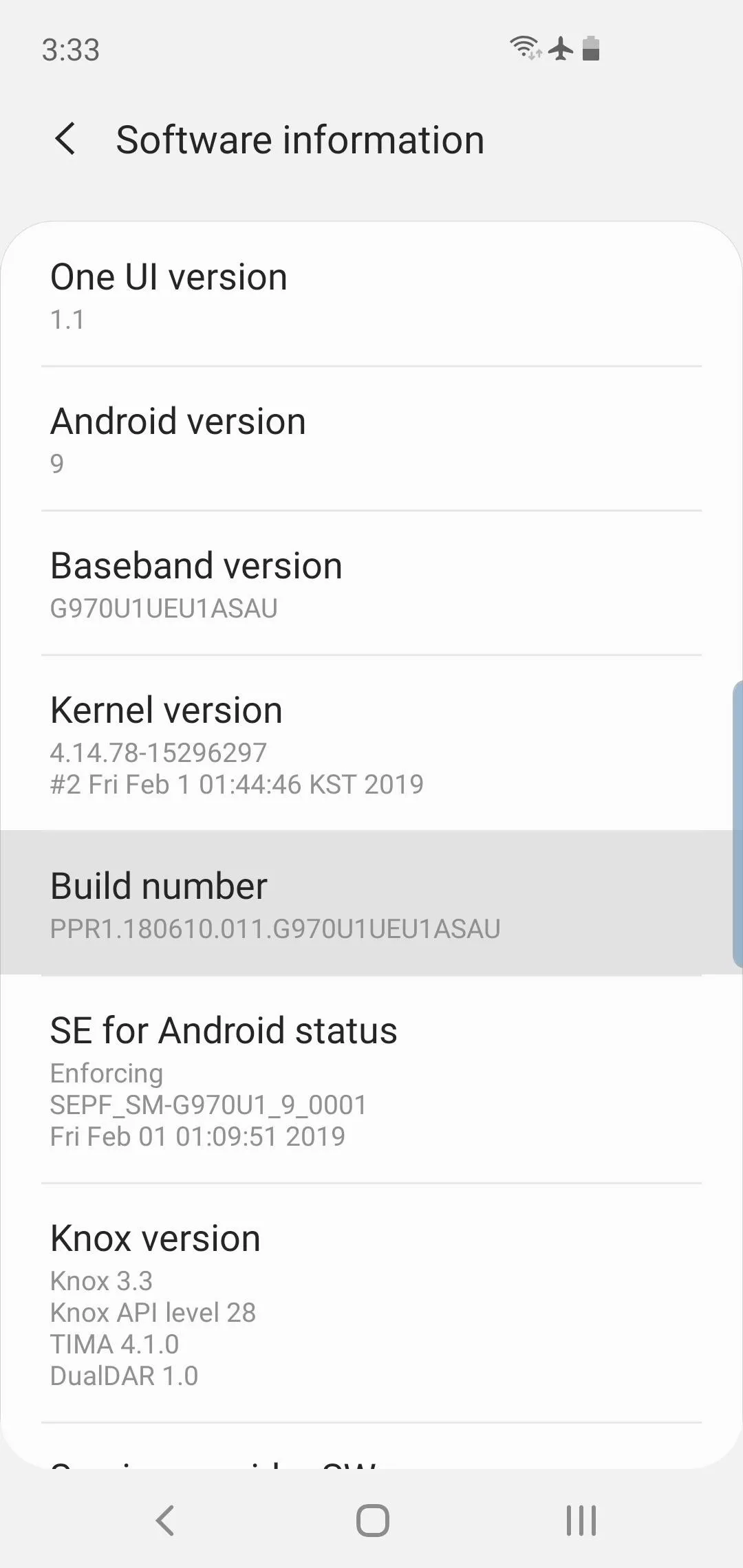
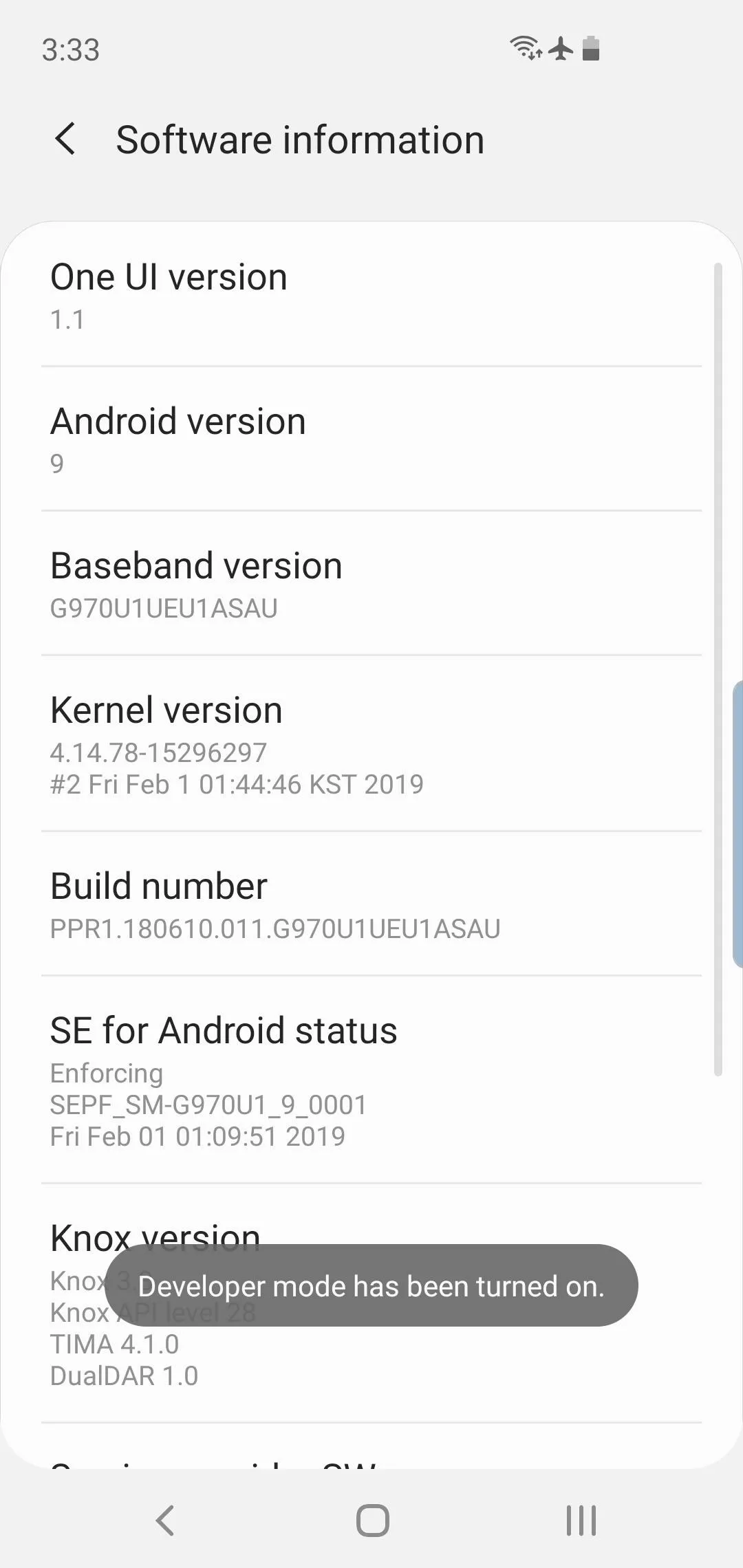
Once completed, "About phone" will no longer be the last option at the bottom of the main Settings menu. Instead, a new option will appear titled "Developer options."
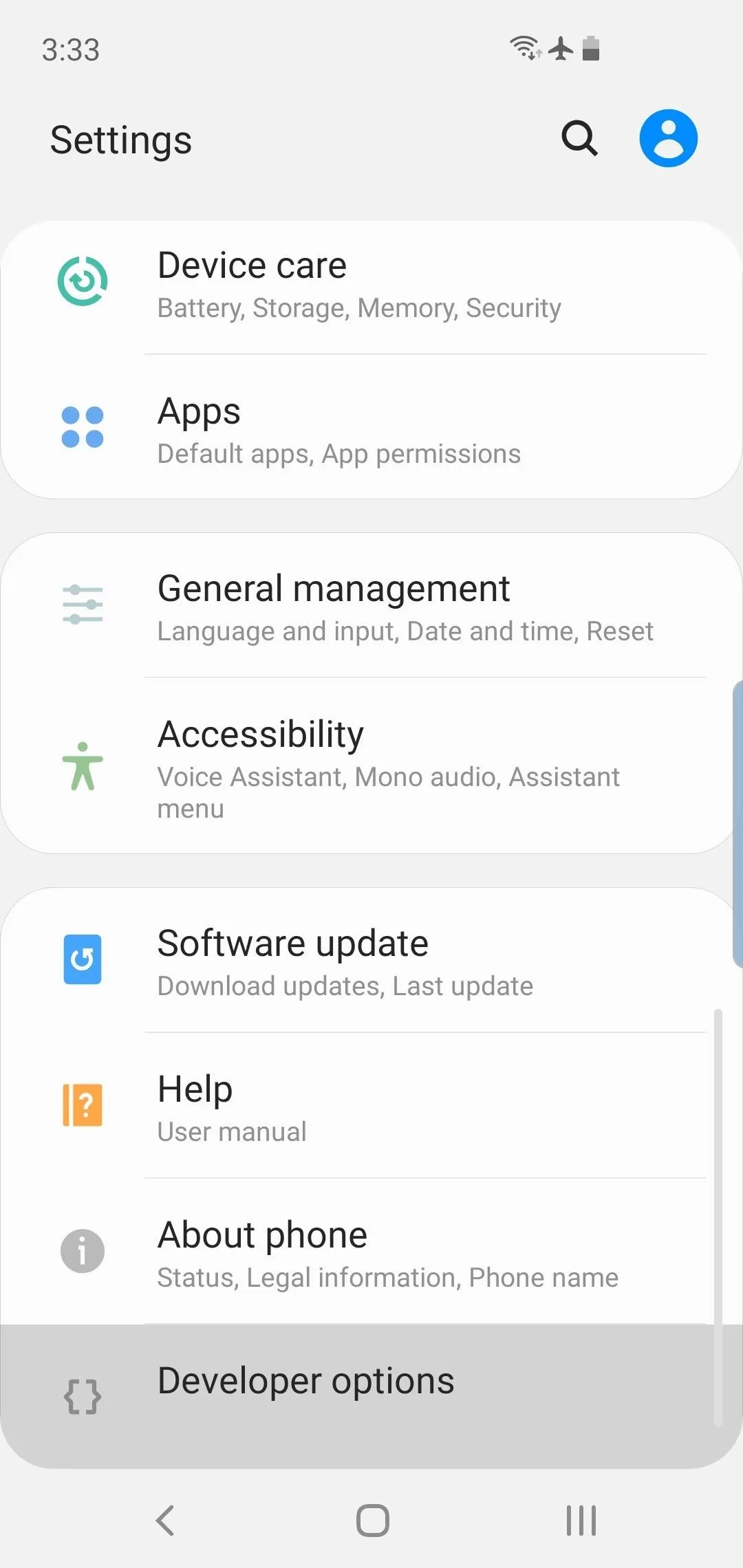
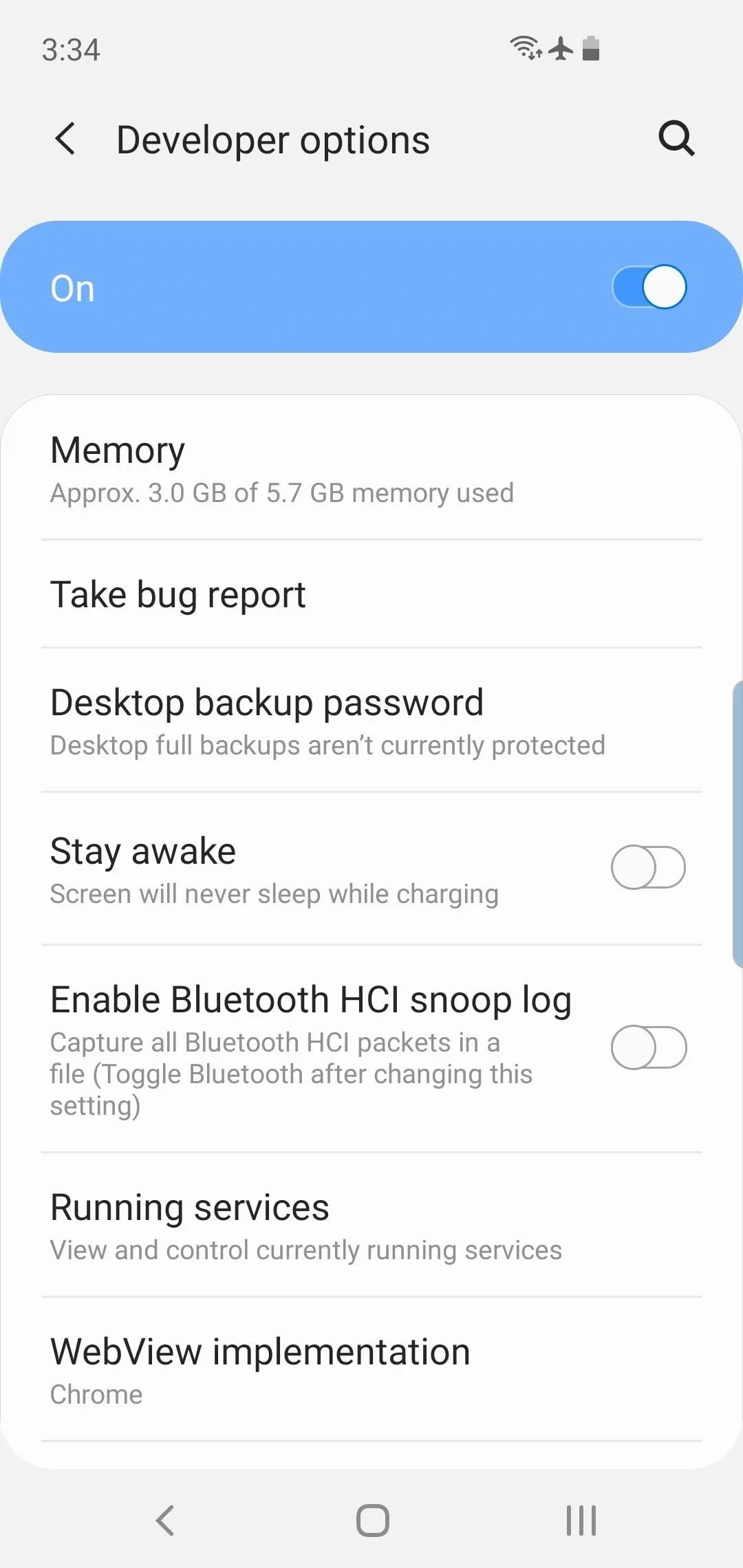
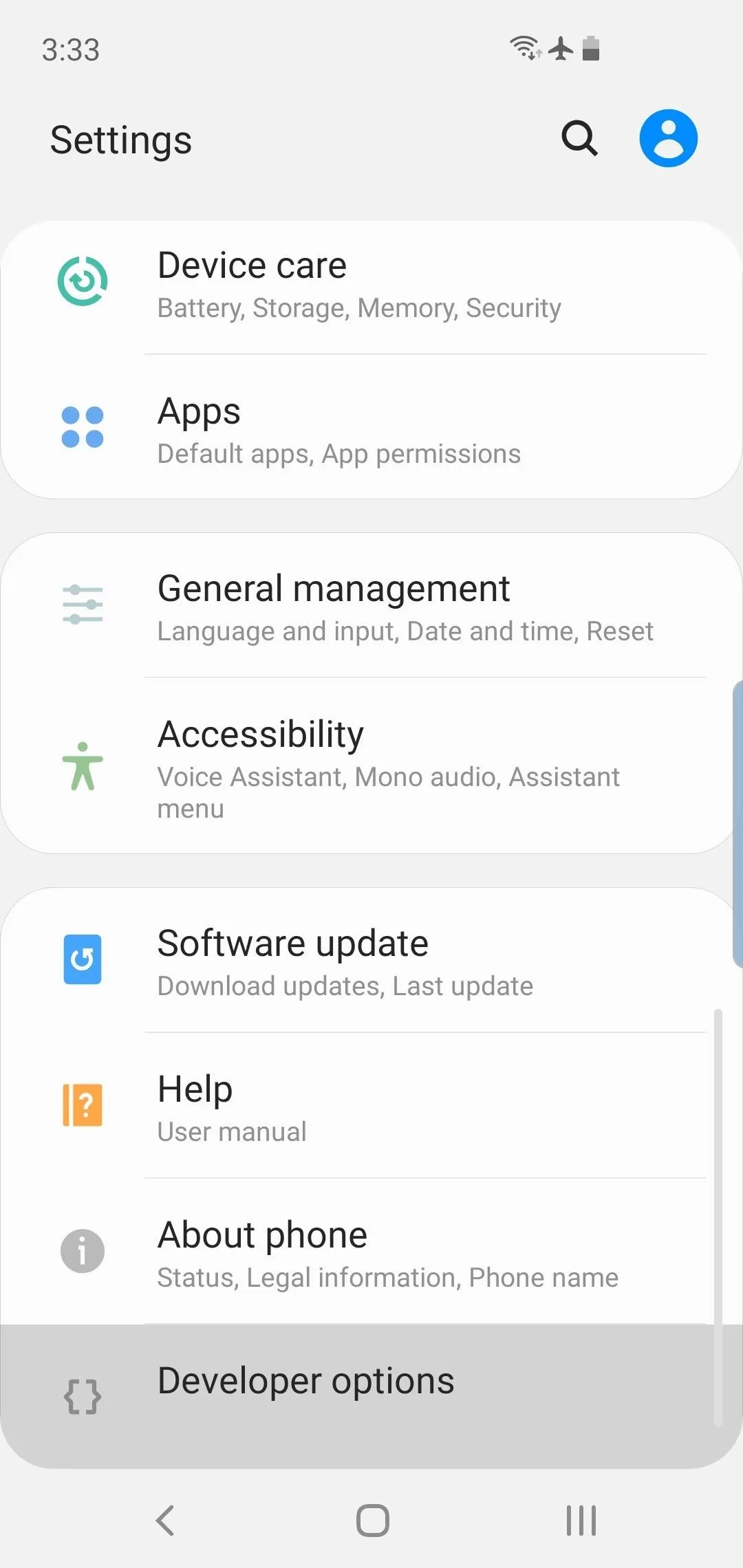
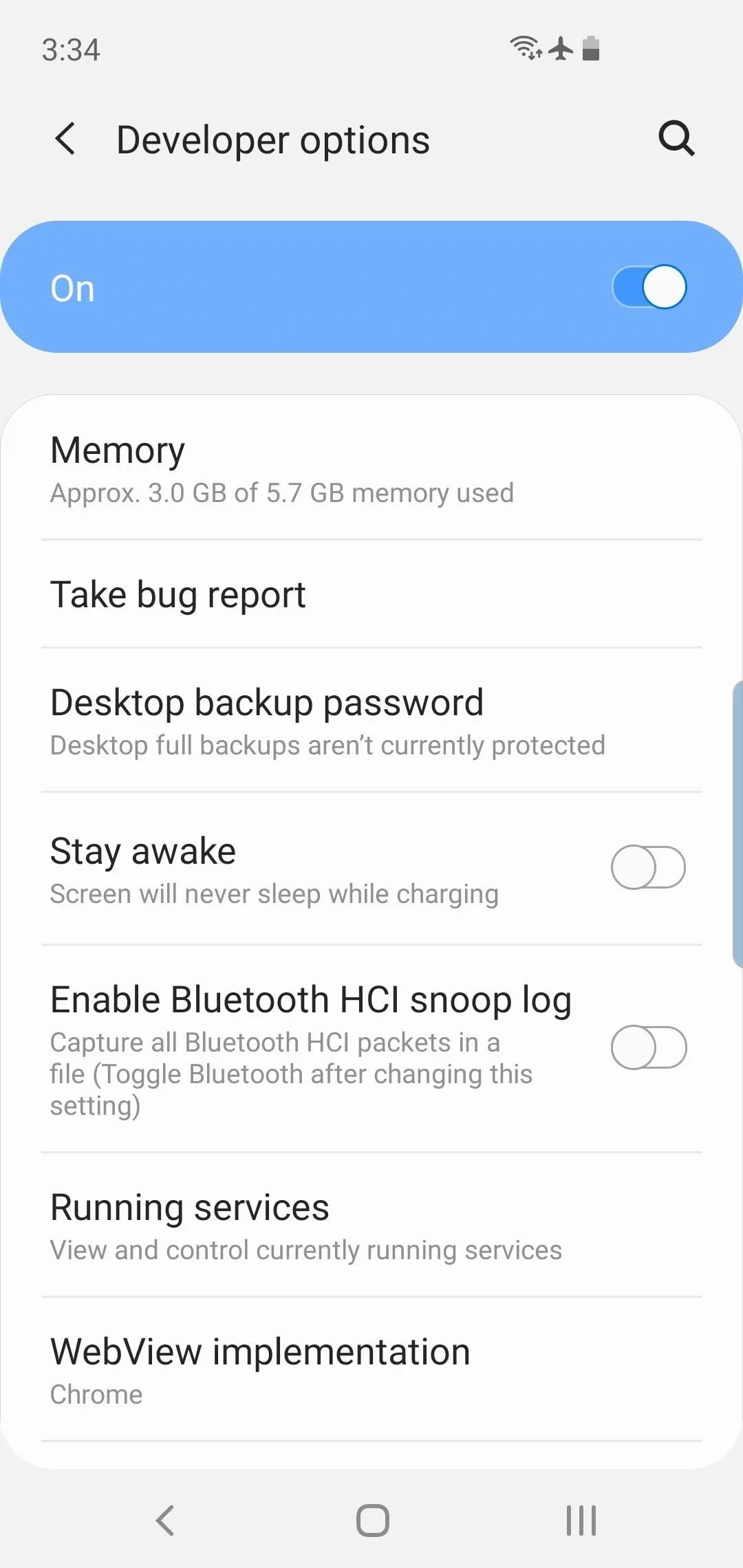
With Developer options unlocked, you can now take advantage of features such as ADB commands and GPS spoofing apps. What are the first features you changed in Developer options? Let us know in the comment section below.
- Follow Gadget Hacks on Pinterest, Reddit, Twitter, YouTube, and Flipboard
- Sign up for Gadget Hacks' daily newsletter or weekly Android and iOS updates
- Follow WonderHowTo on Facebook, Twitter, Pinterest, and Flipboard
Cover image and screenshots by Jon Knight/Gadget Hacks

























Comments
Be the first, drop a comment!