In 2012, VideoLan published a beta release of their wildly popular desktop media player, VLC, for the Android platform. However, because the non-profit development team did not have access to popular North American Android devices, they opted to exclude the USA and Canada from their initial release. That is, until now.
I know what you're thinking, who cares, right? It's not 2009, we have tons of capable and robust media players on the Play Store. What could this possibly offer above what is already available?
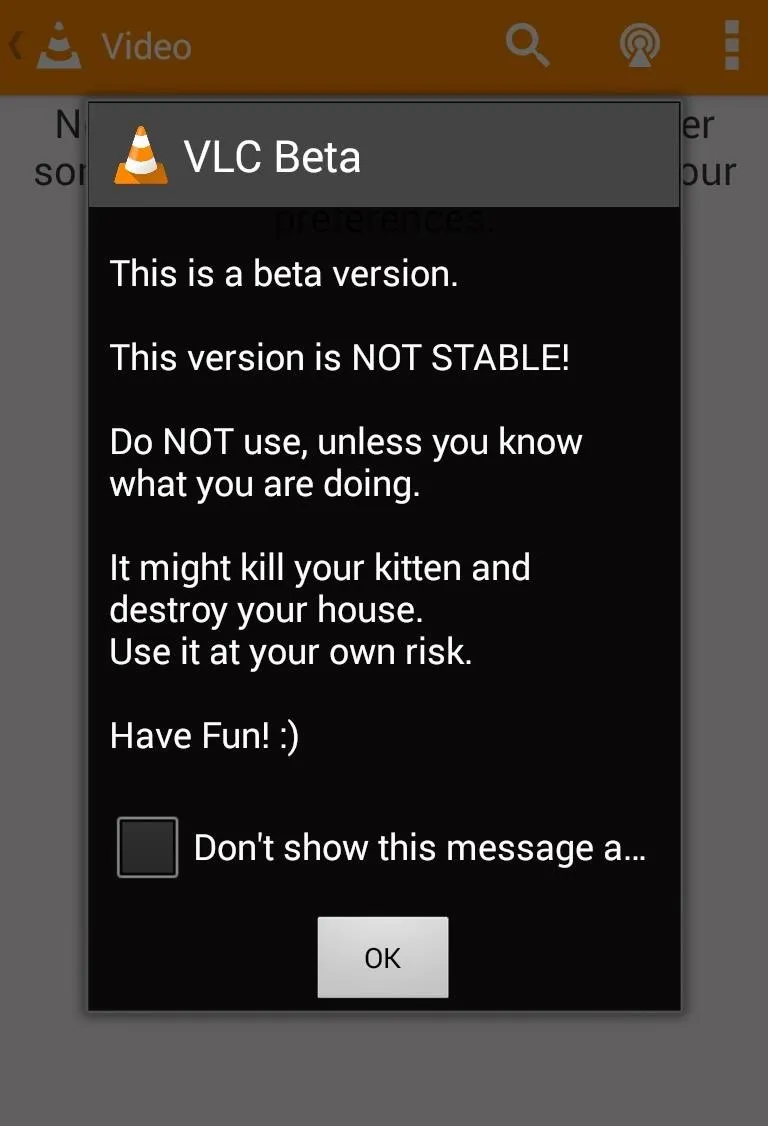
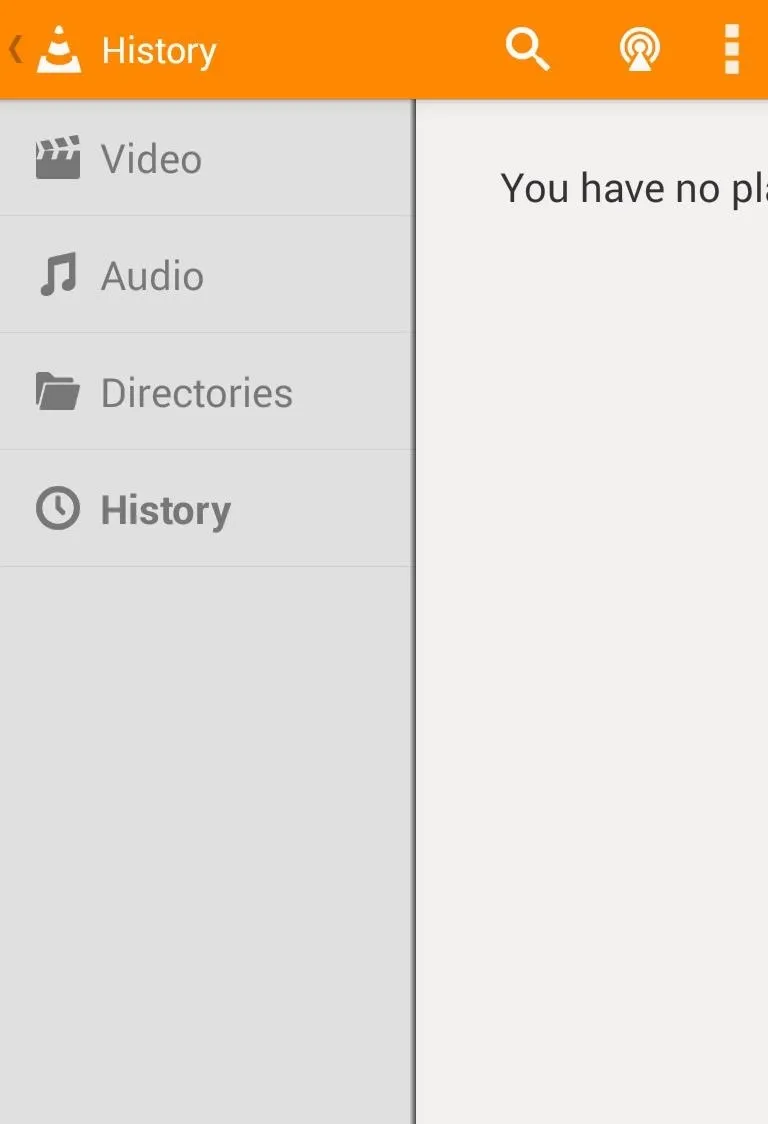
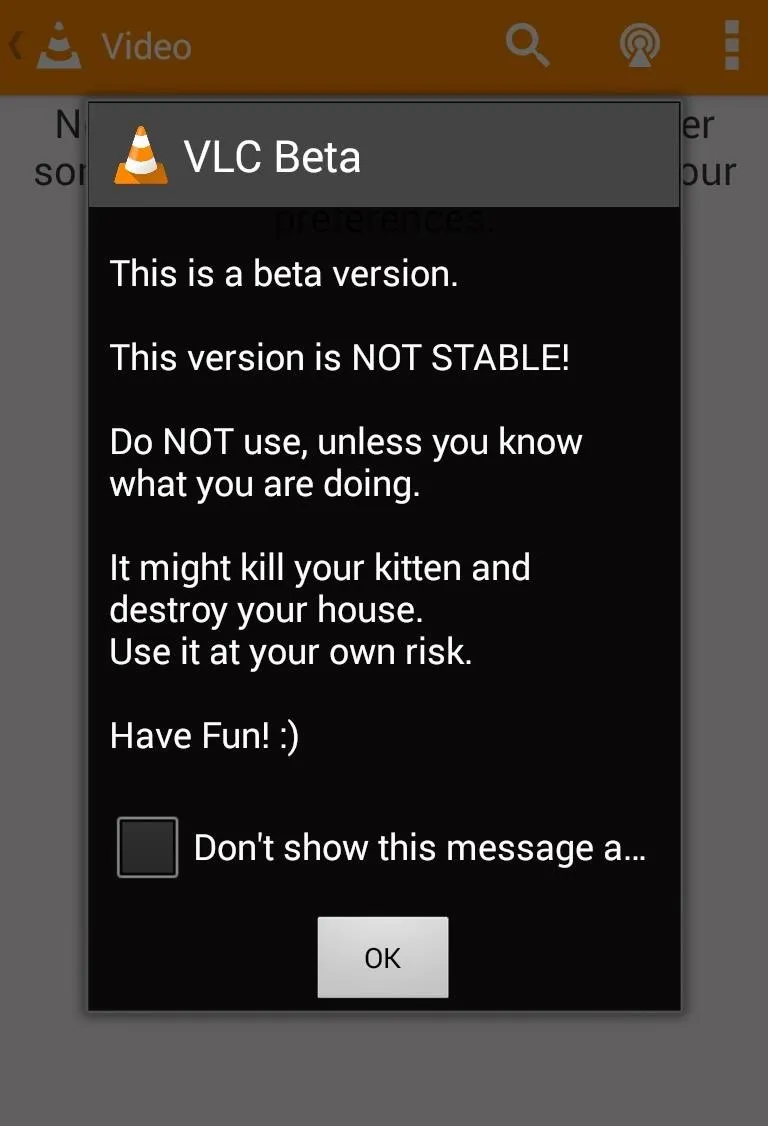
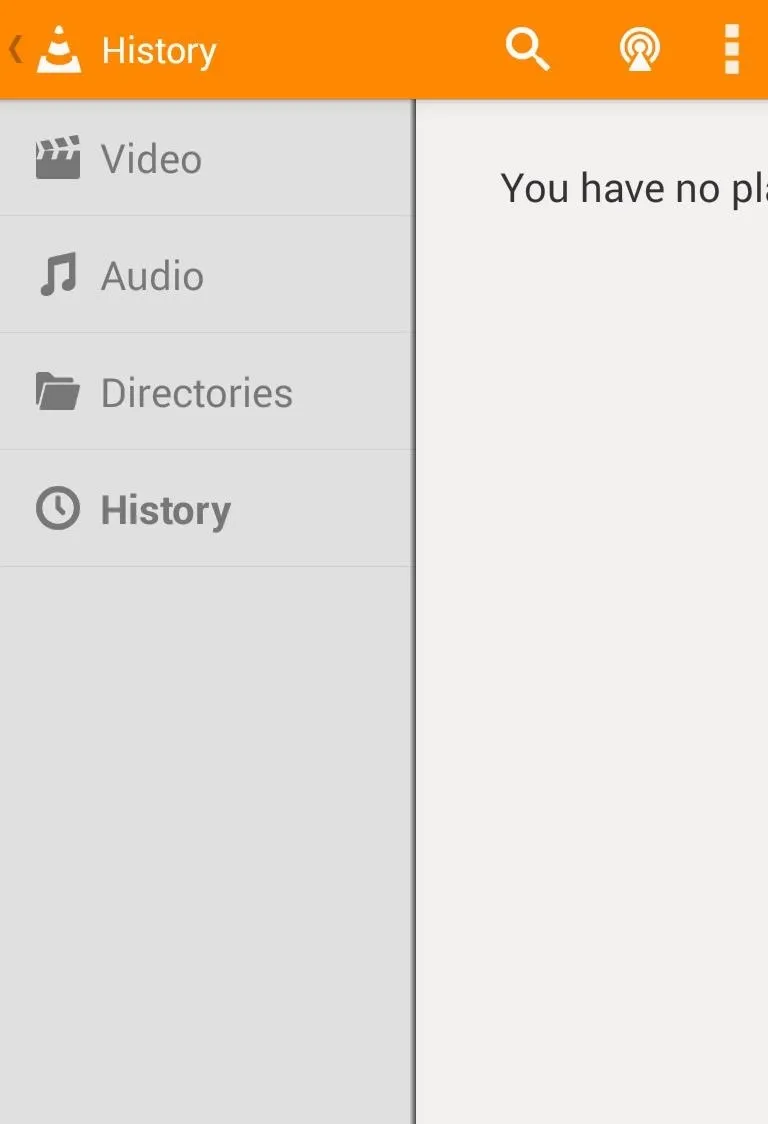
While it is true that VLC on Android is not the killer app today that it might have been if it was released a few years earlier, there are still some solid reasons to be excited about its belated arrival. Start by installing it from the Play Store, then let's walk through it.
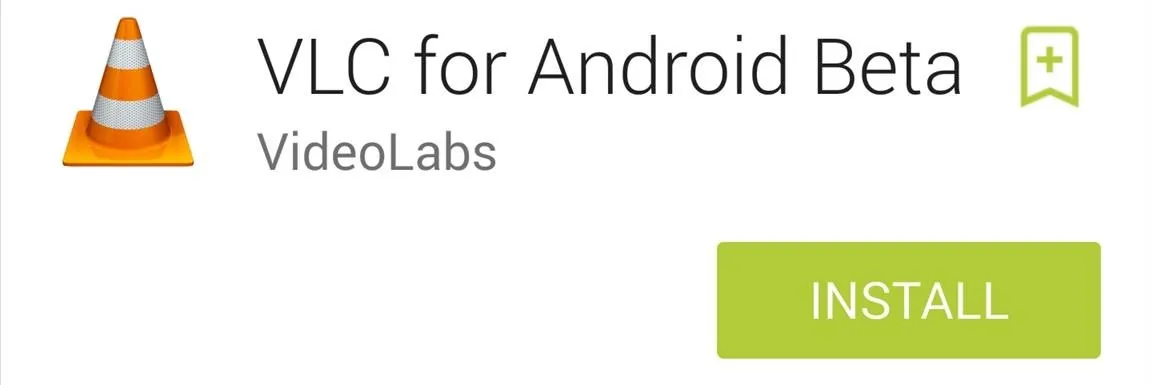
VLC Can Play Anything You Throw at It
VLC's claim to fame has always been its uncanny ability to play just about any file type that you can throw at it, and we are happy to report that the Android version of the app is every bit as capable.
Reviews for the app state that users have had success playing media in VLC after popular apps like MX Player and Poweramp had failed them. Some tricky file types that were mentioned specifically were FLV, OGG, OPUS, MOV, ISO, and even WMA—VLC plays them all with ease.
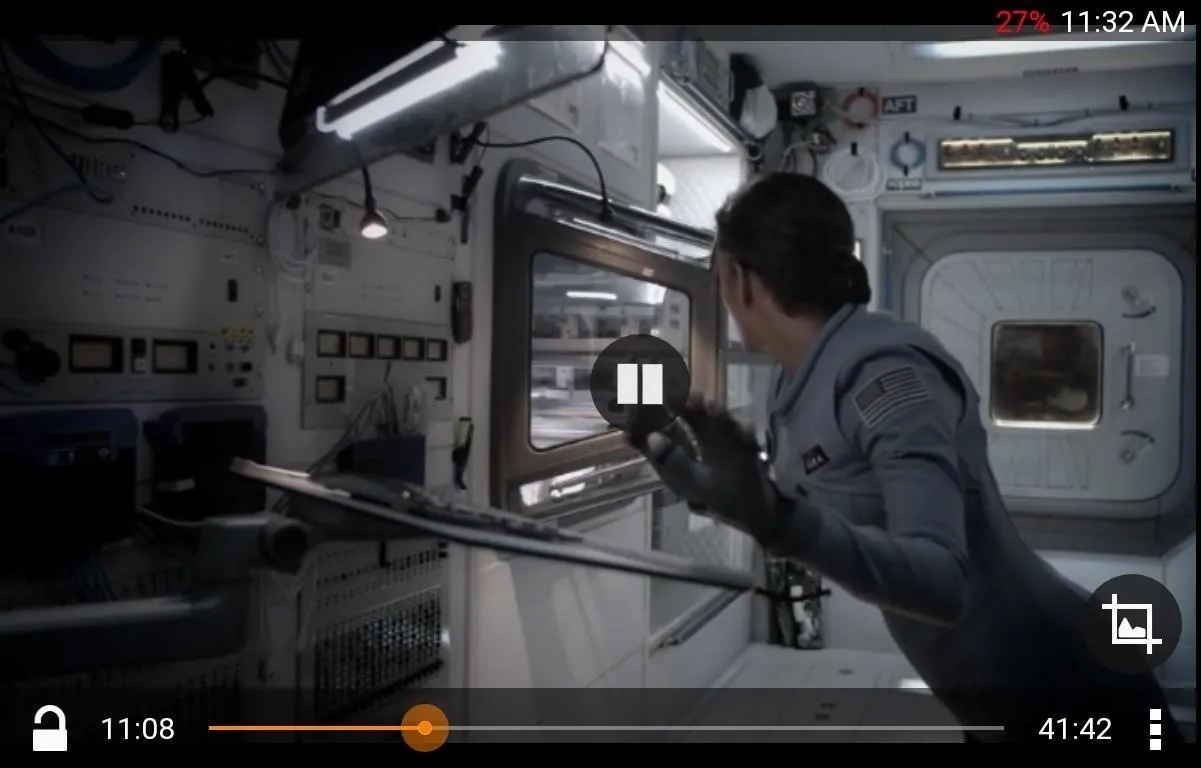
One Player to Rule Them All
Most of the media player apps on Android tend to be one-trick ponies—they either predominantly specialize in playing video or audio, but not both. VLC, on the other hand, easily manages all your media from one location.
VLC automatically detects and sorts any media present on your device. Your library is then organized by the metadata descriptions available within your files. This is by no means groundbreaking, but it does provide a convenient way to manage all your media from one spot.
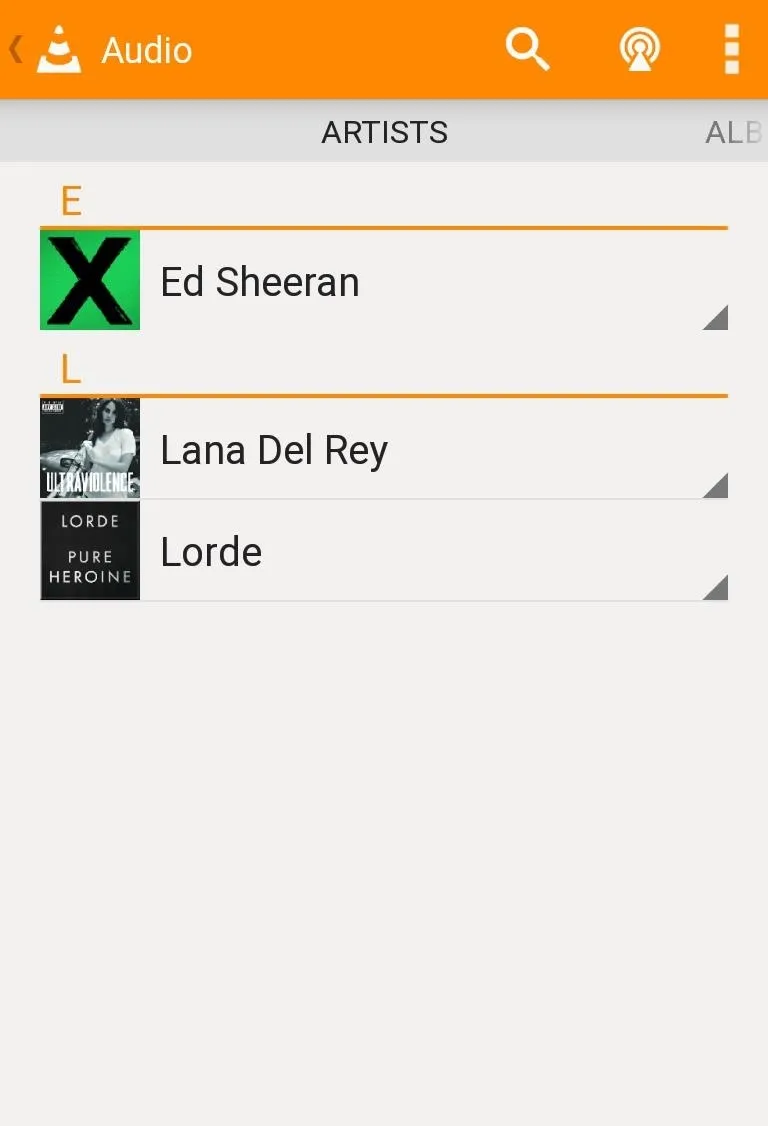
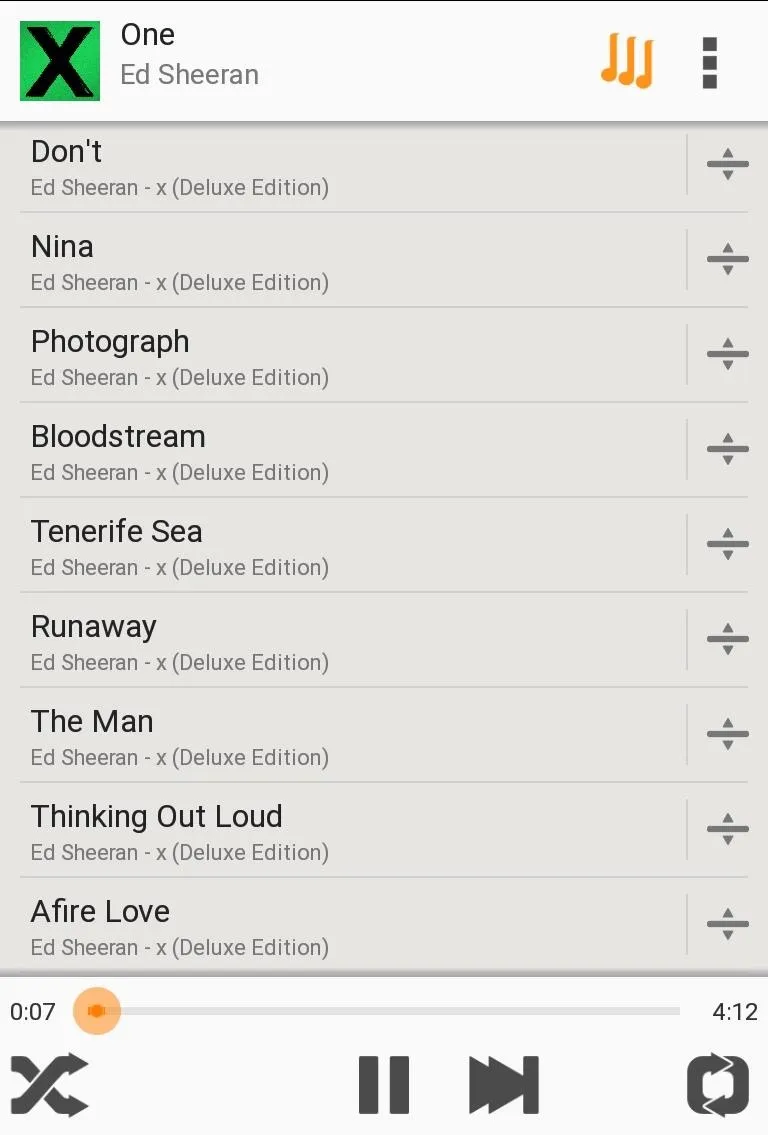
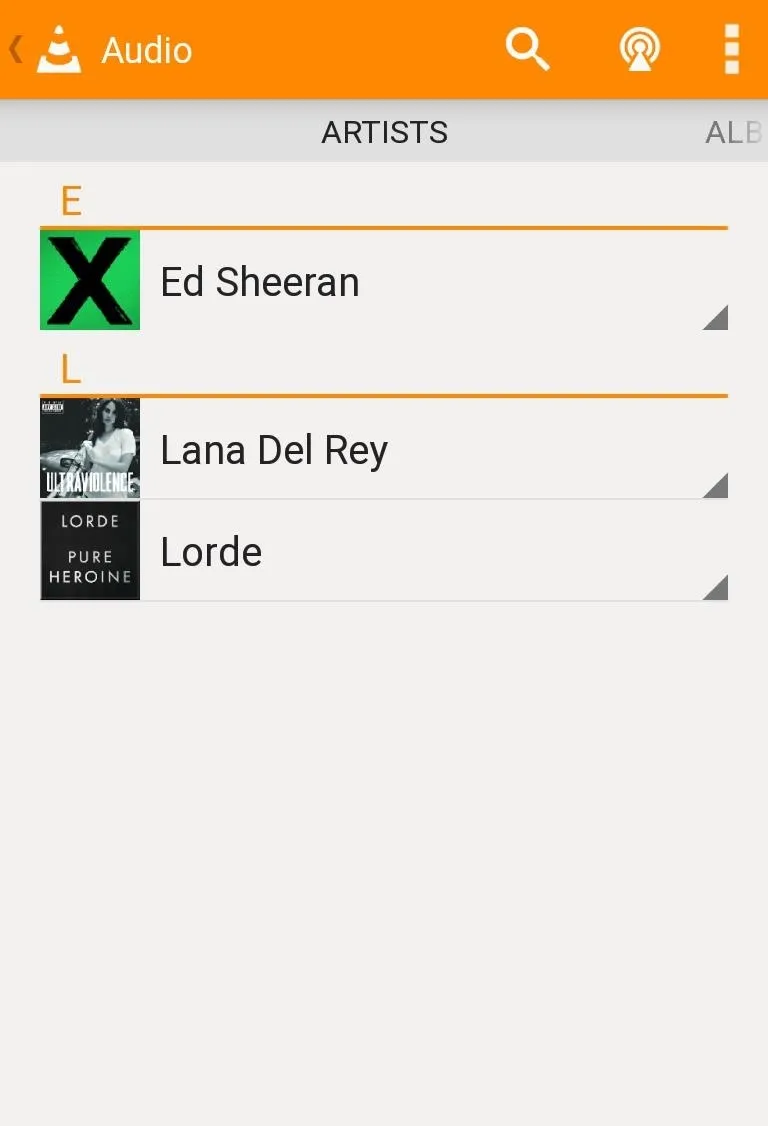
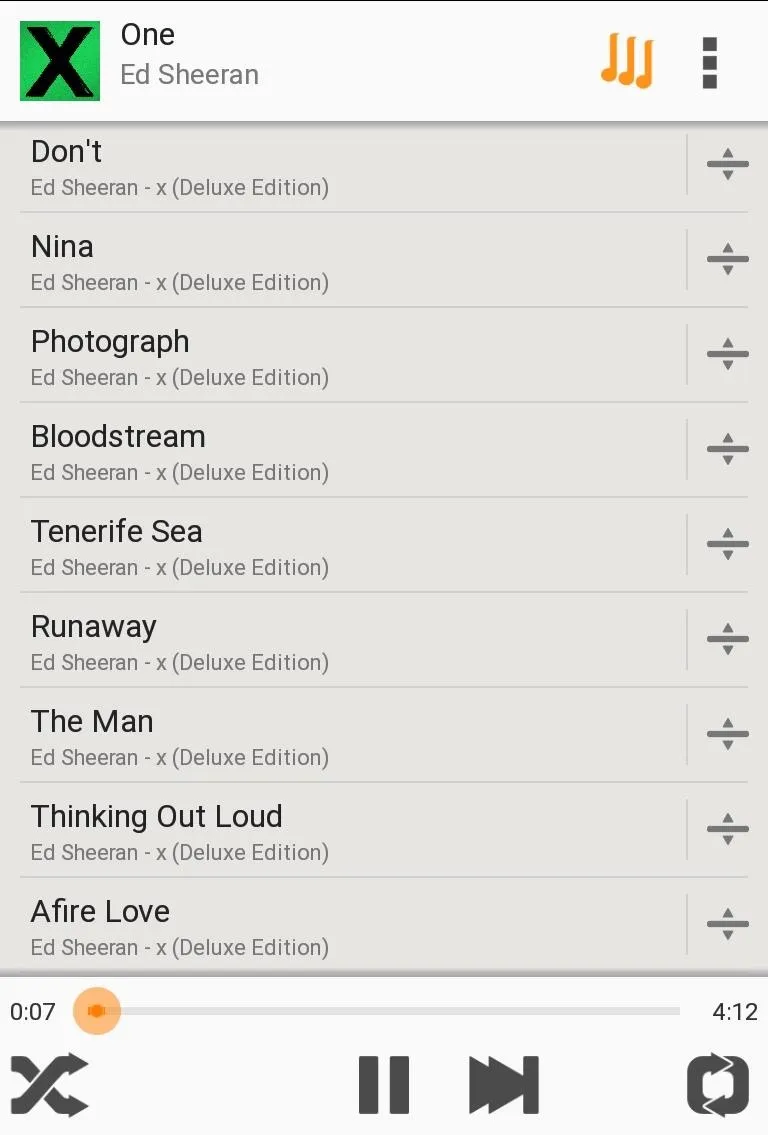
Powerful Playback Options
VLC has a host of useful playback settings at its disposal, like an audio equalizer (nothingnewthere, but useful nonetheless), the ability to change playback speed, jump to a specific time, a sleep timer, solid subtitle support, and great playlist management.
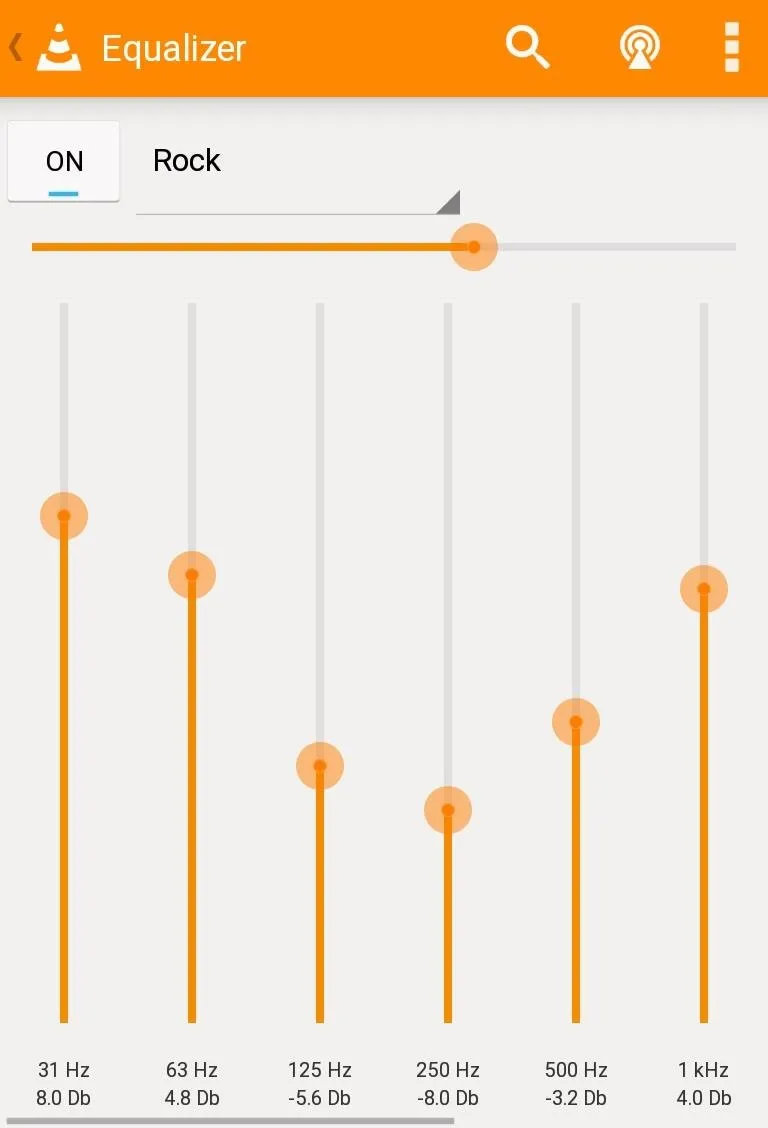
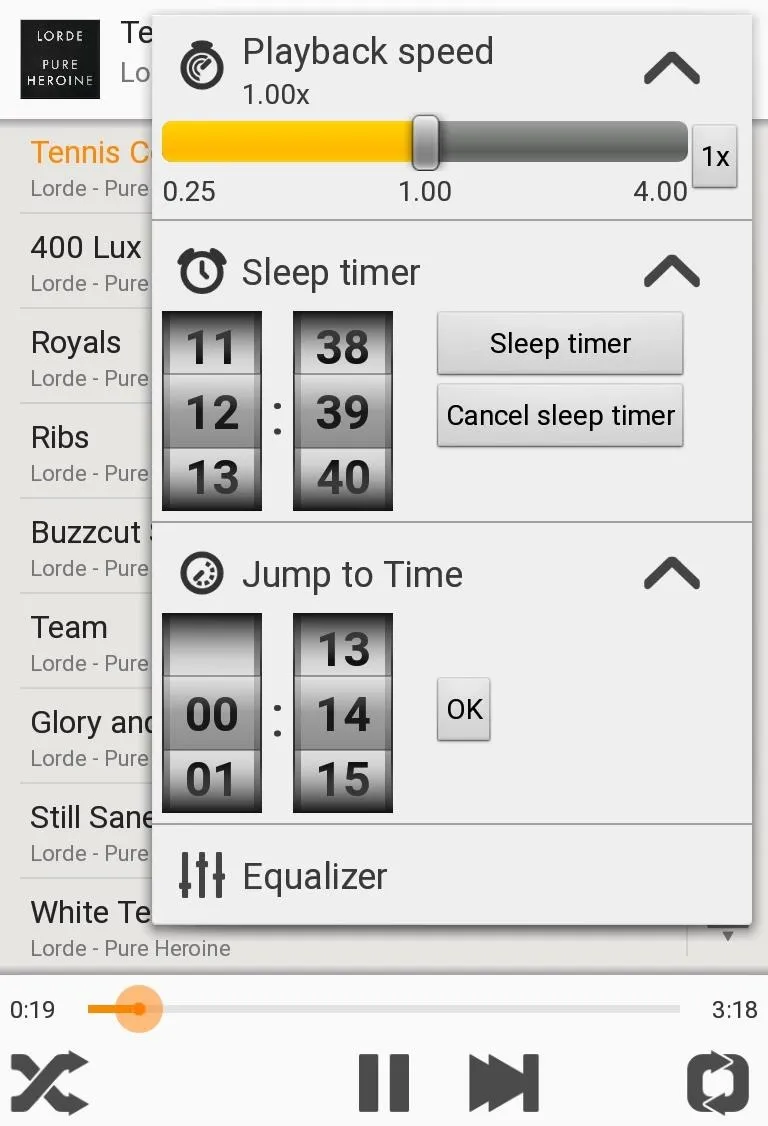
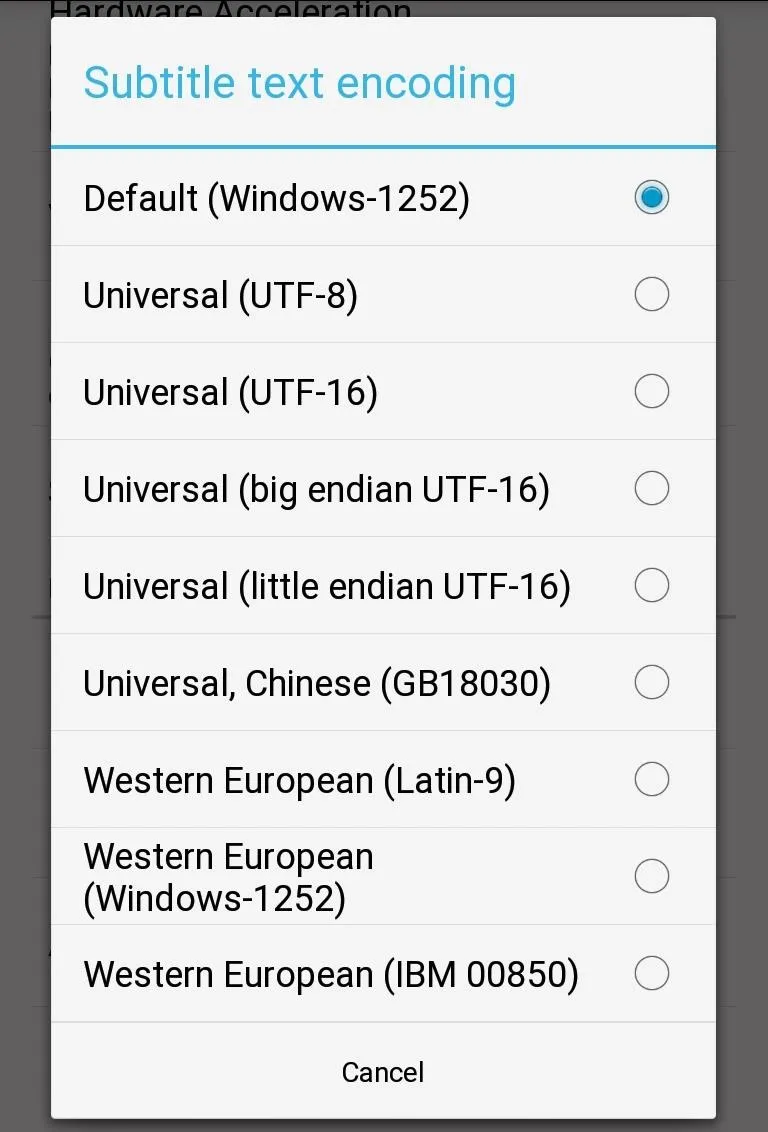
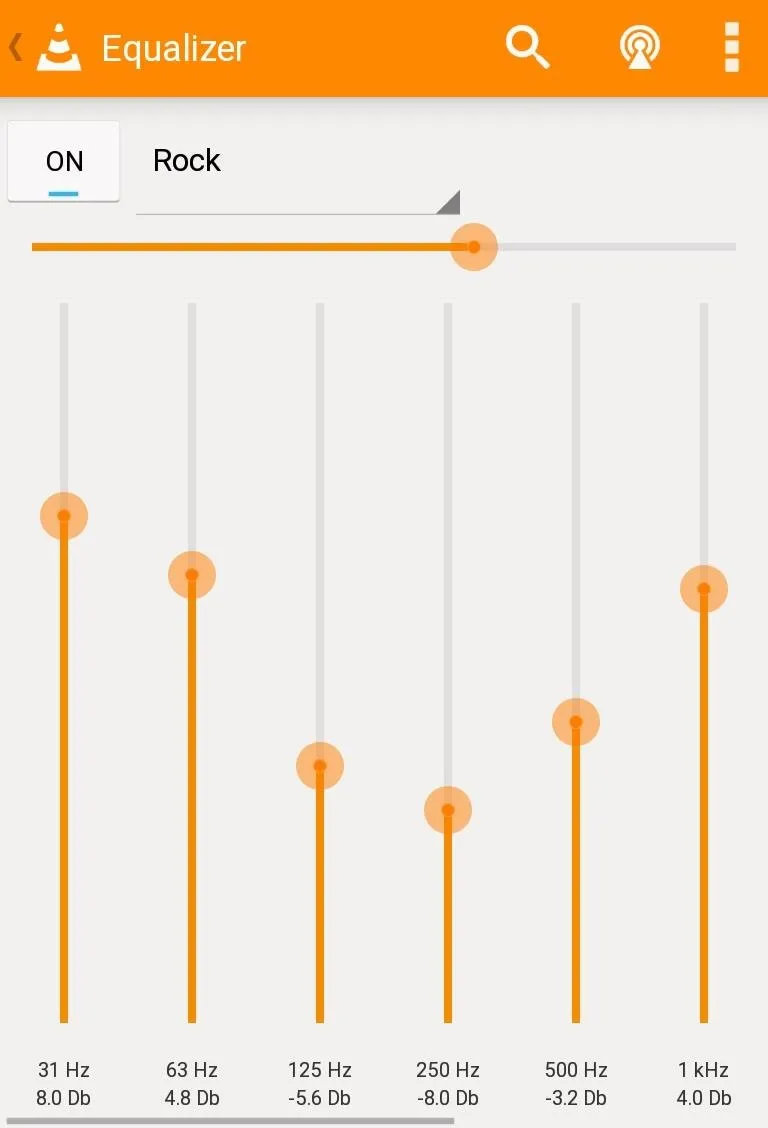
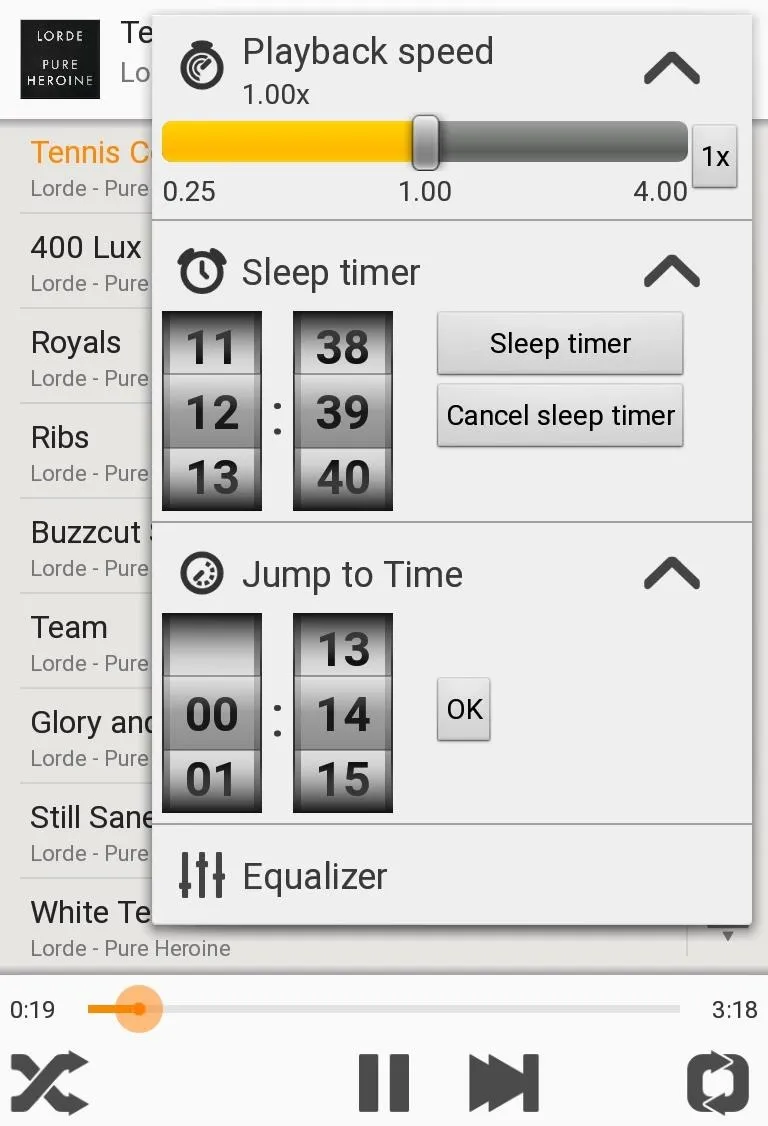
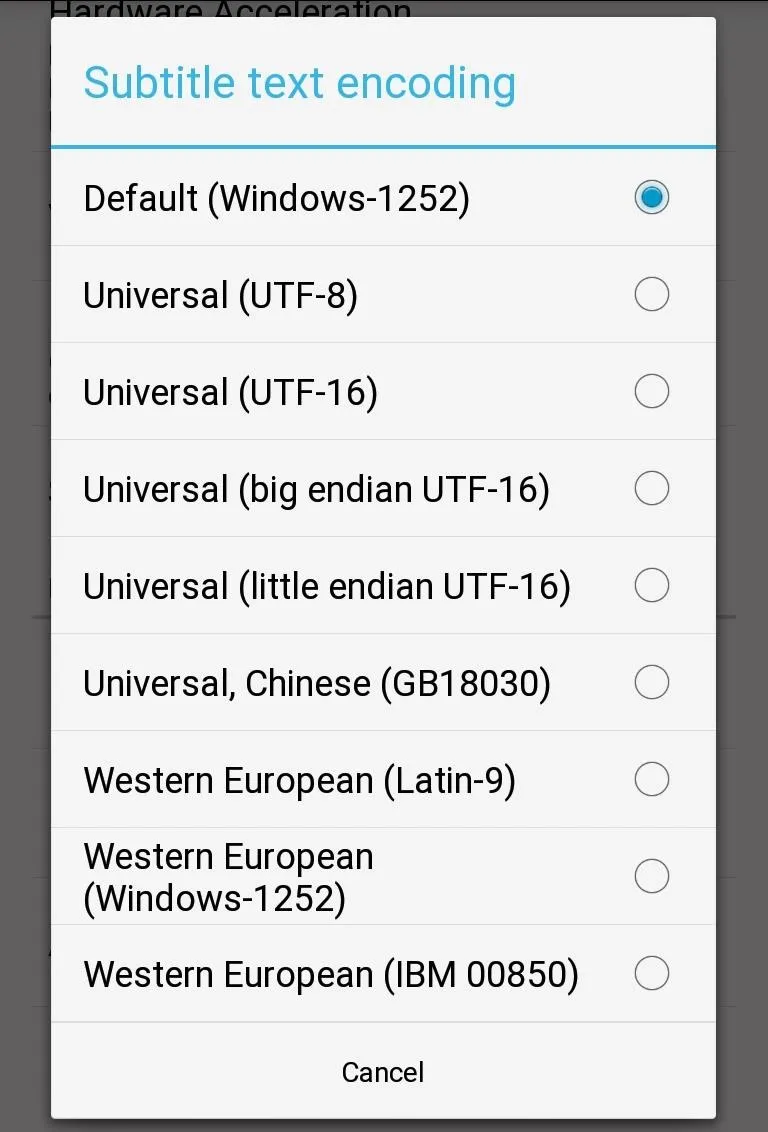
VLC also allows you to open network streams from a URL, just as you can in the desktop version of the app.
Chromecast Mirroring Support
VLC has promised full Chromecast support in their Android app soon, but until then, on devices that support screen mirroring, VLC provides a near native experience. Anything that VLC can play can be streamed.
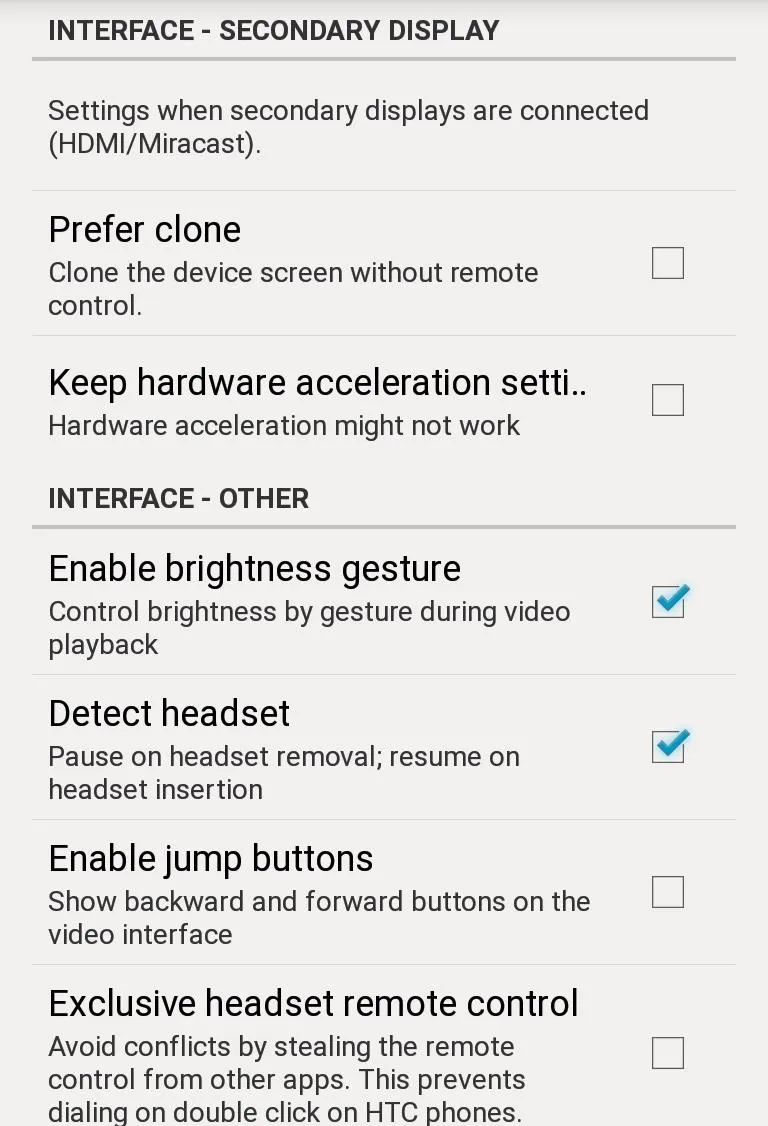
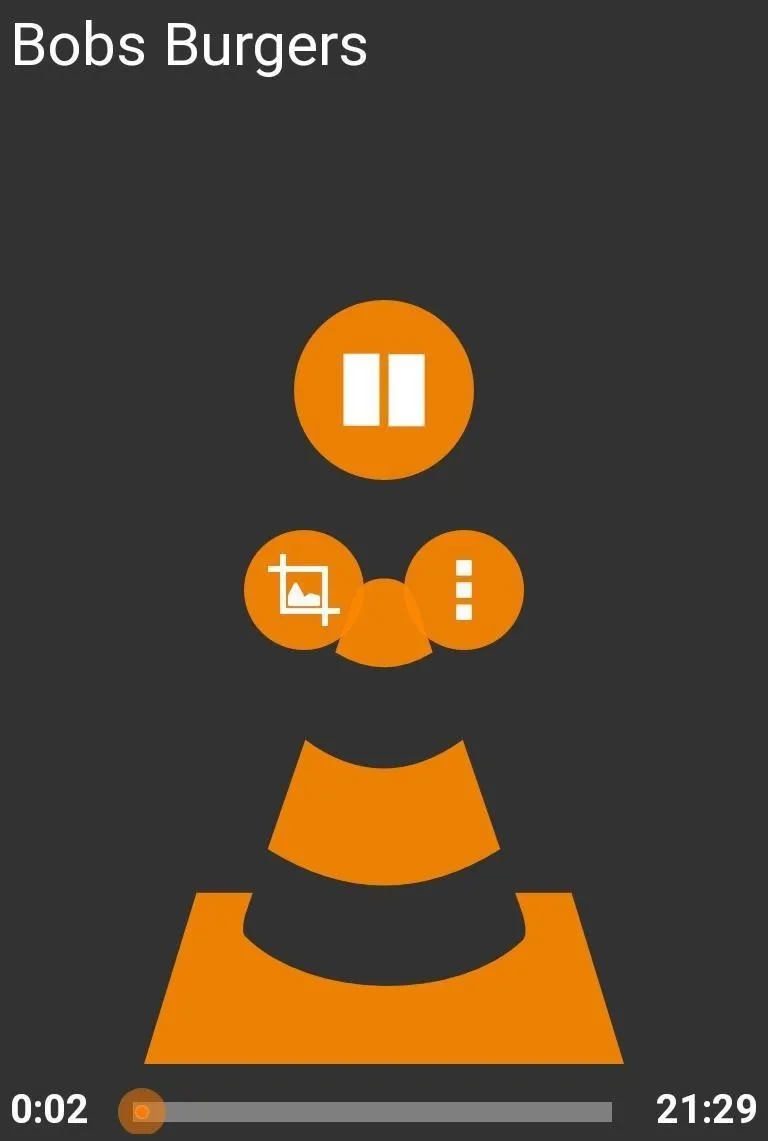
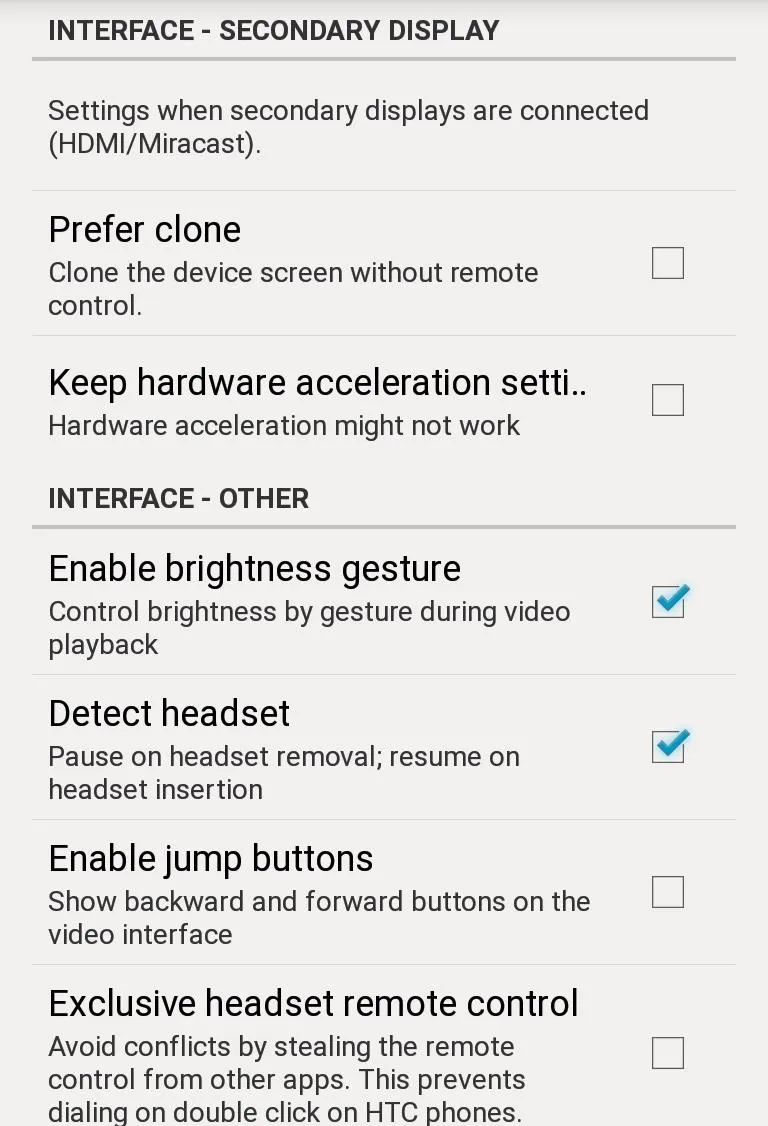
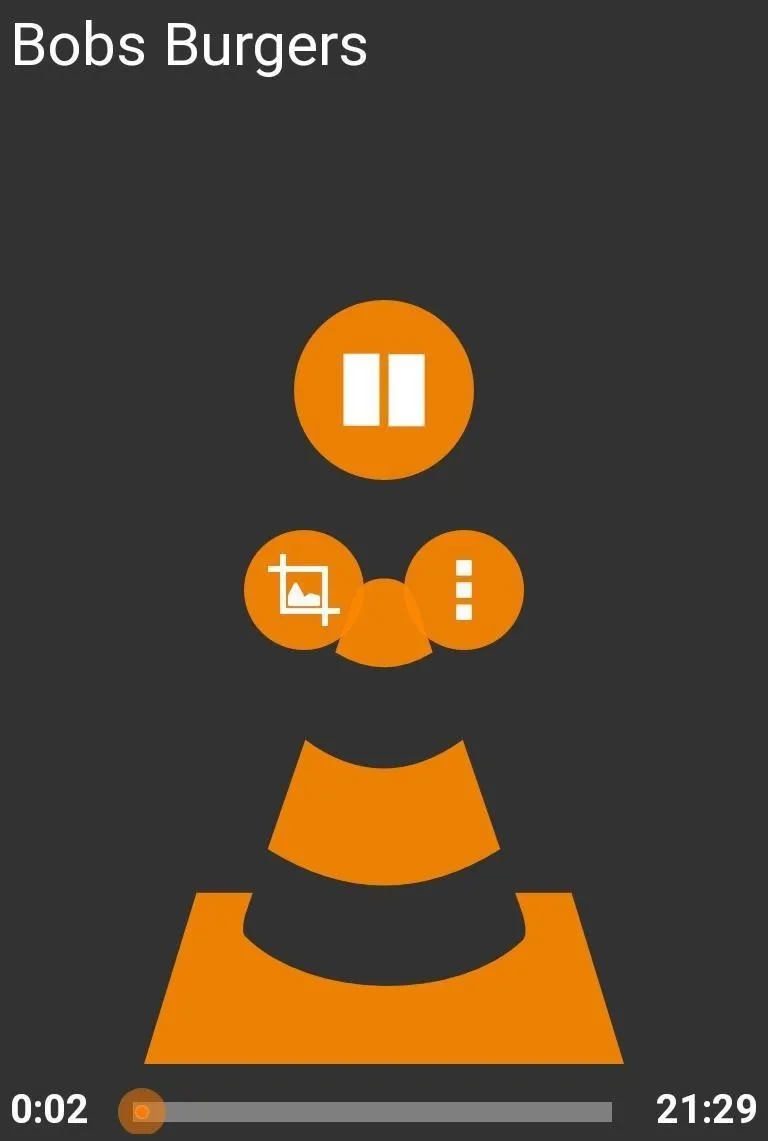
By default, when you have screen mirroring running and you start a video in VLC, the video will be displayed on the Chromecast while your device will show a set of media controls. VLC will automatically dim your device's screen, but in order for the mirroring to work, the screen will be kept on for the entire time that you are streaming.
Via the settings, it is also possible to bypass this behavior and make screen mirroring work normally.
It's Open Source
VLC is an open source project, meaning that all of their source code for the application is freely available for developer review. In the days of heavy NSA monitoring, it is always nice to know that there is nothing nasty lurking inside the code we execute.
Though we would have liked to have seen a North American official release of VLC much sooner, we still feel that the desktop media giant has a bright future on our Android devices. Let us know what you think in the comments.























Comments
Be the first, drop a comment!