You've probably been there: you hop in your car, connect your phone to Android Auto, and suddenly the media player looks... off. Maybe the icons are faded, unresponsive, or just plain weird-looking. If you're scratching your head wondering what's going on, you're not alone. Recent reports show users dealing with faded Android Auto icons that won't respond to touch, while Google continues to address bugs on the platform. And yes, Android Auto's media player has undergone significant changes recently. Knowing what changed, and why, can save your commute.
Bottom line: what you need to know
Most faded Android Auto interfaces come from connection trouble, recent updates, or compatibility quirks, not expensive hardware failures. The final version of Android Auto 14.2 is available through the Google Play Store. Update regularly, and remember that regular updates of all apps and system software can prevent playback issues and display glitches by keeping protocols in sync.
Start with the simple fixes: a known-good cable, a synchronized restart, and a full cache clear for Android Auto plus your media apps. If that fails, consider whether an update changed the look instead of breaking it. Remember, Android Auto 13.4 has been rolling out over the past week or so, and brings with it some of the first noticeable changes we've seen to the platform in quite a while. Smaller fonts and shifted elements can read as "faded" at first glance.
Bottom line, these problems usually have straightforward fixes if you work through them methodically. Swap a cable. Clear data. Re-pair. Or simply get used to the refreshed interface. Your Android Auto should feel seamless again. The trick is telling the difference between a real malfunction and a moving target of design, and now you have a way to do that with confidence.




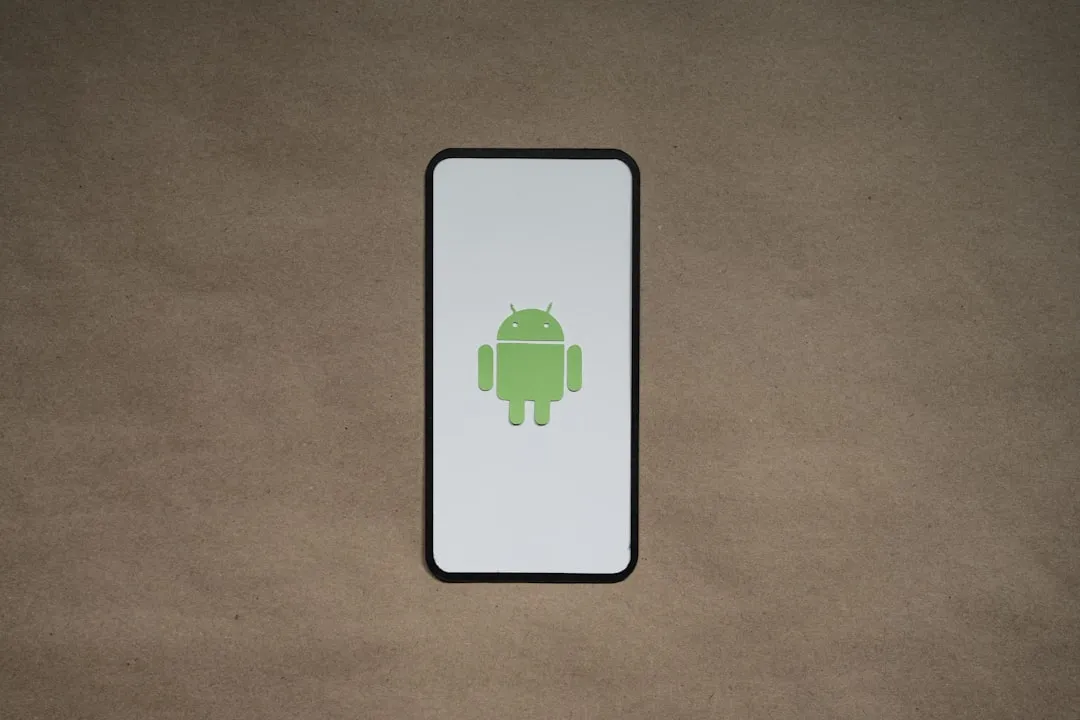

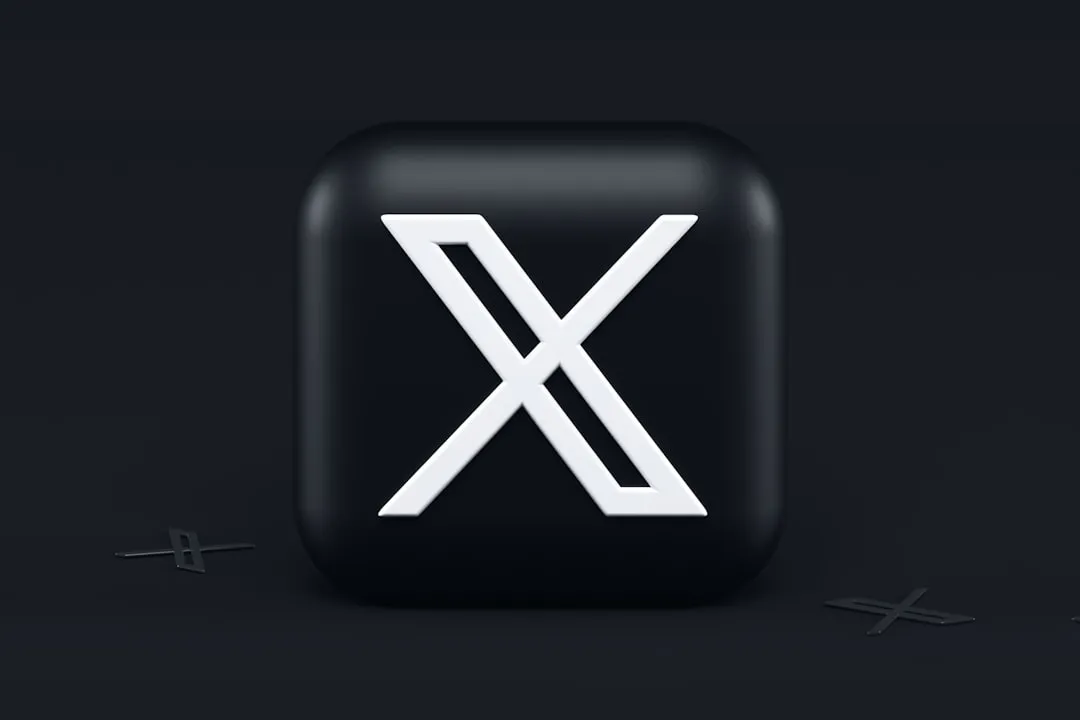


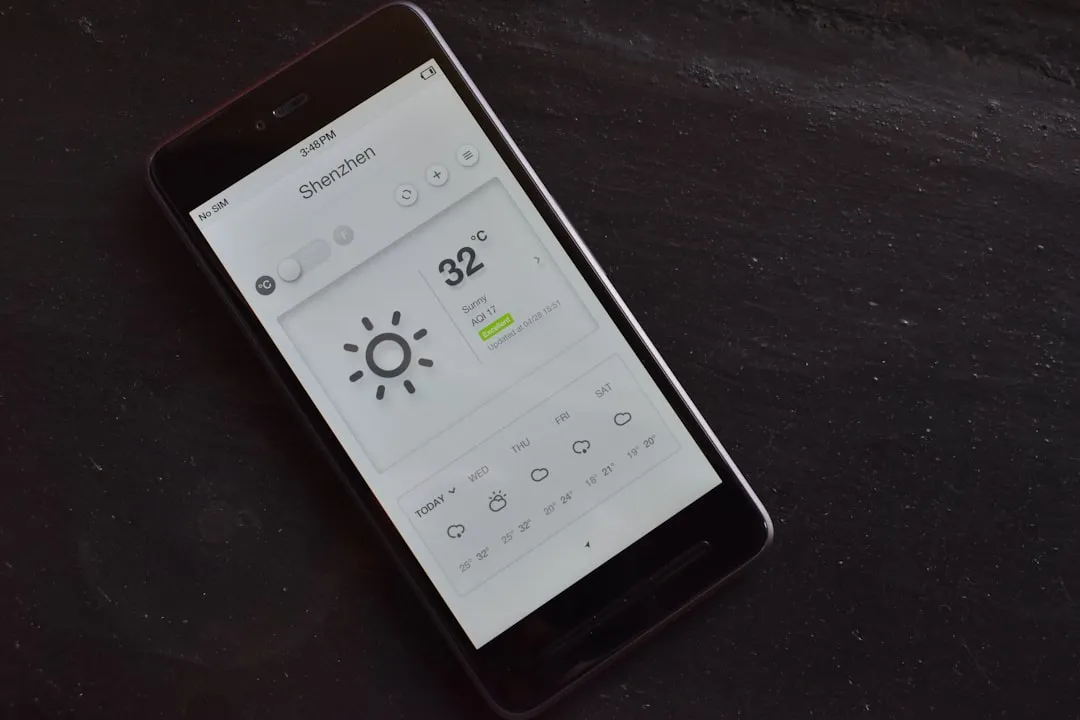

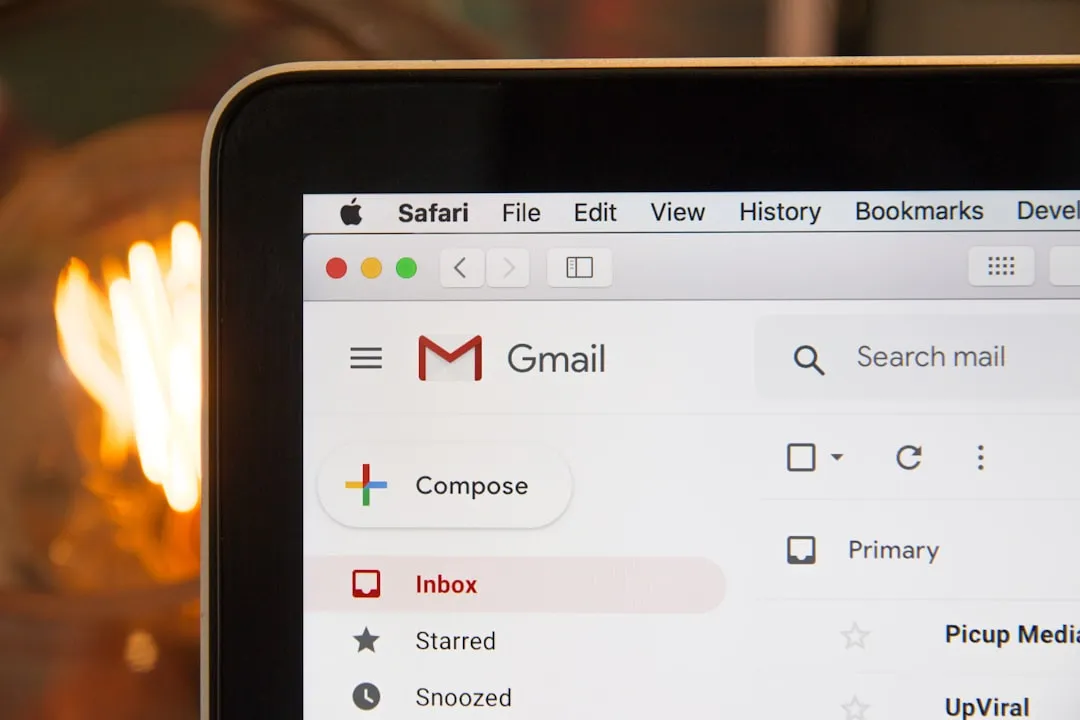
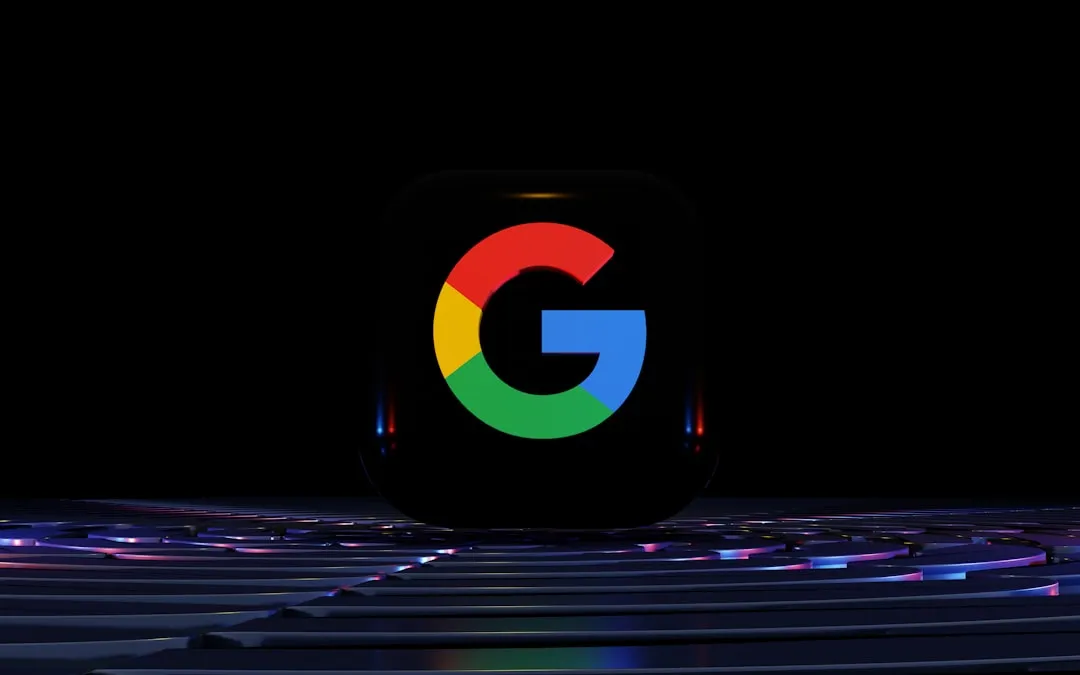
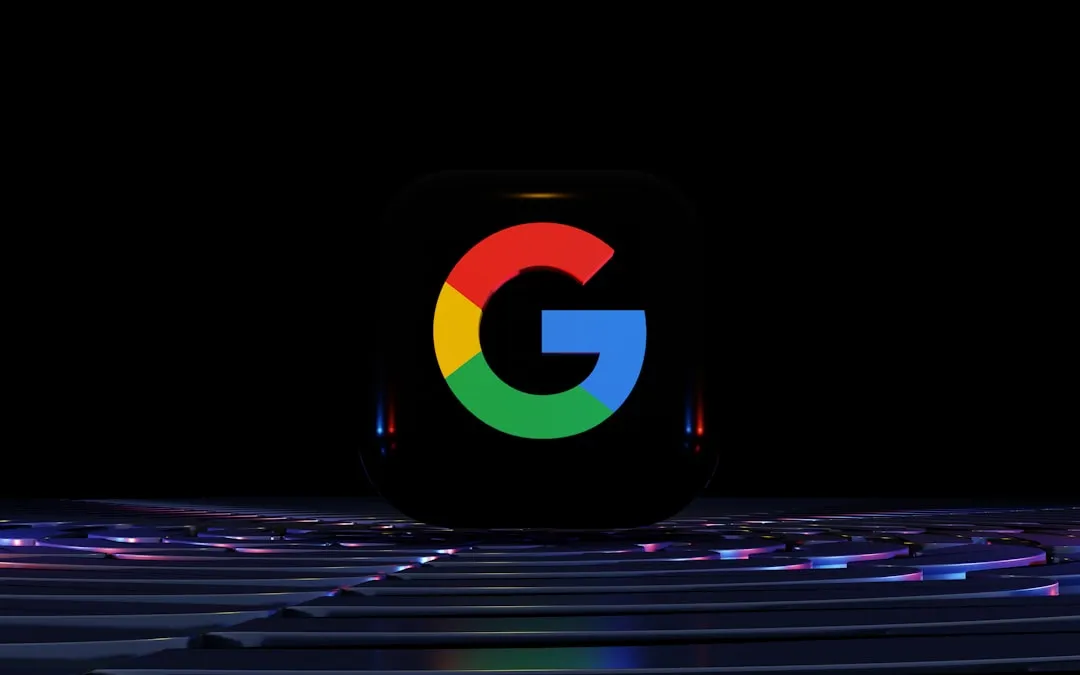
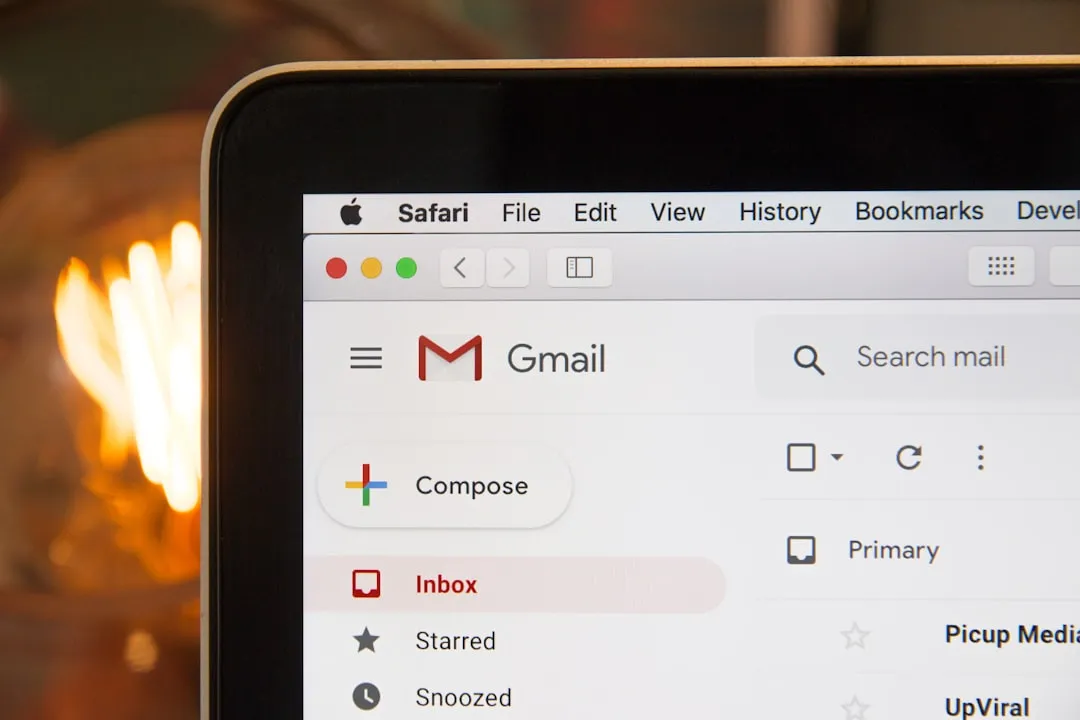
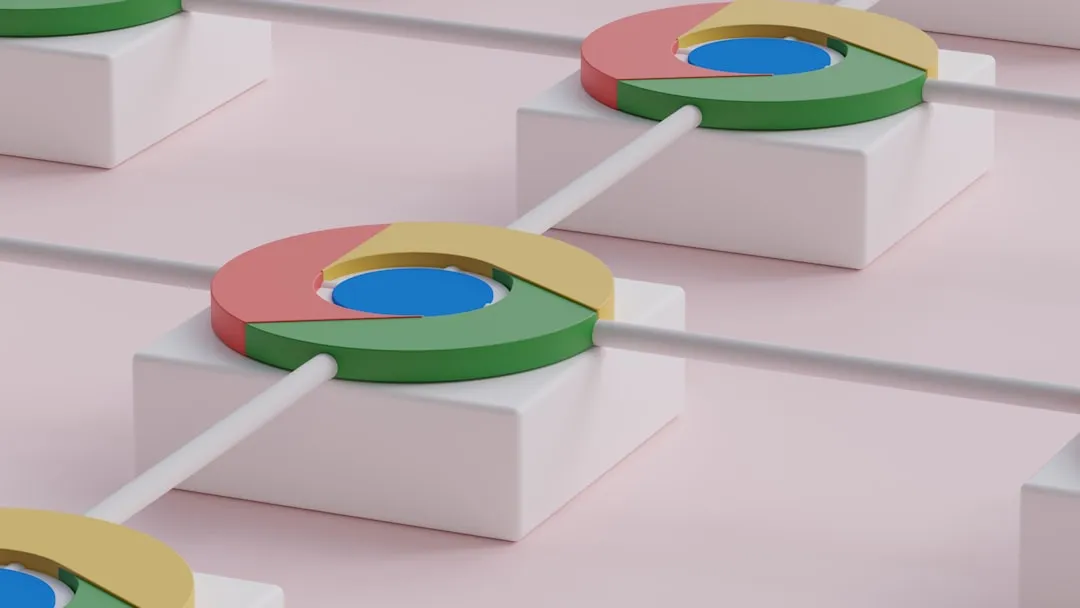
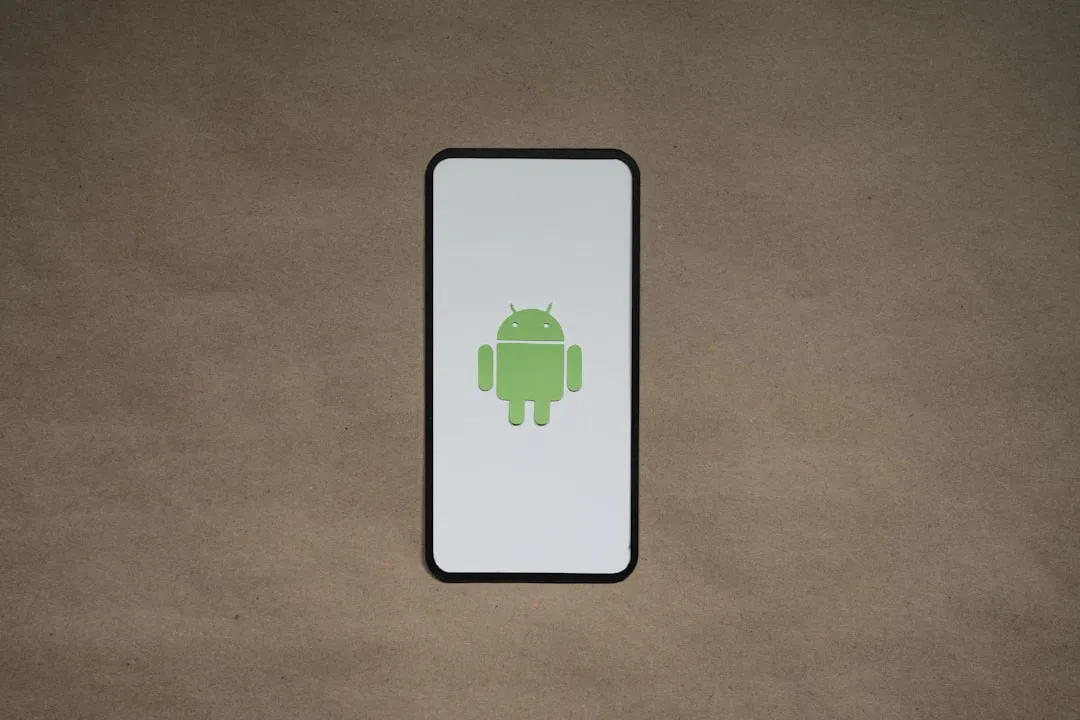
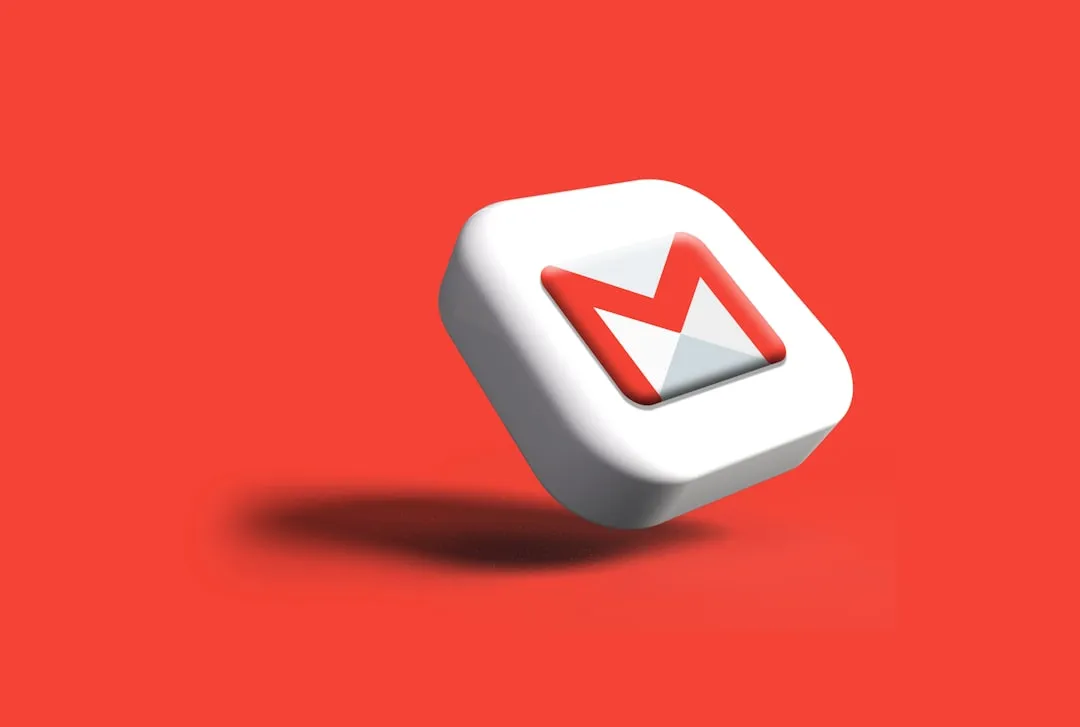



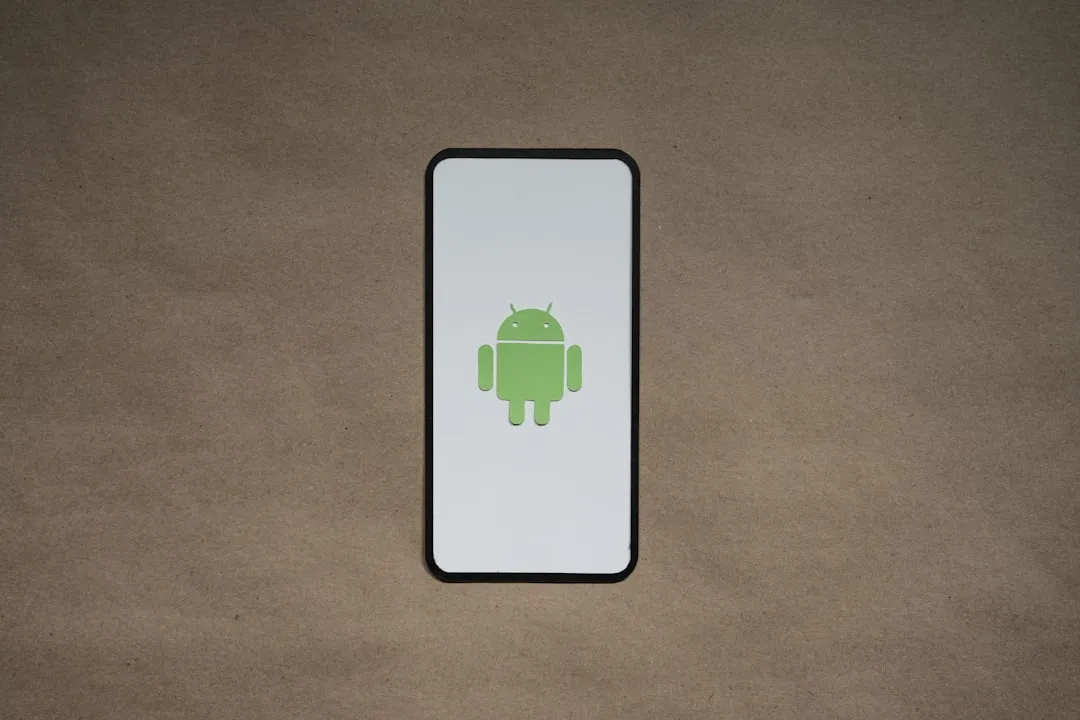
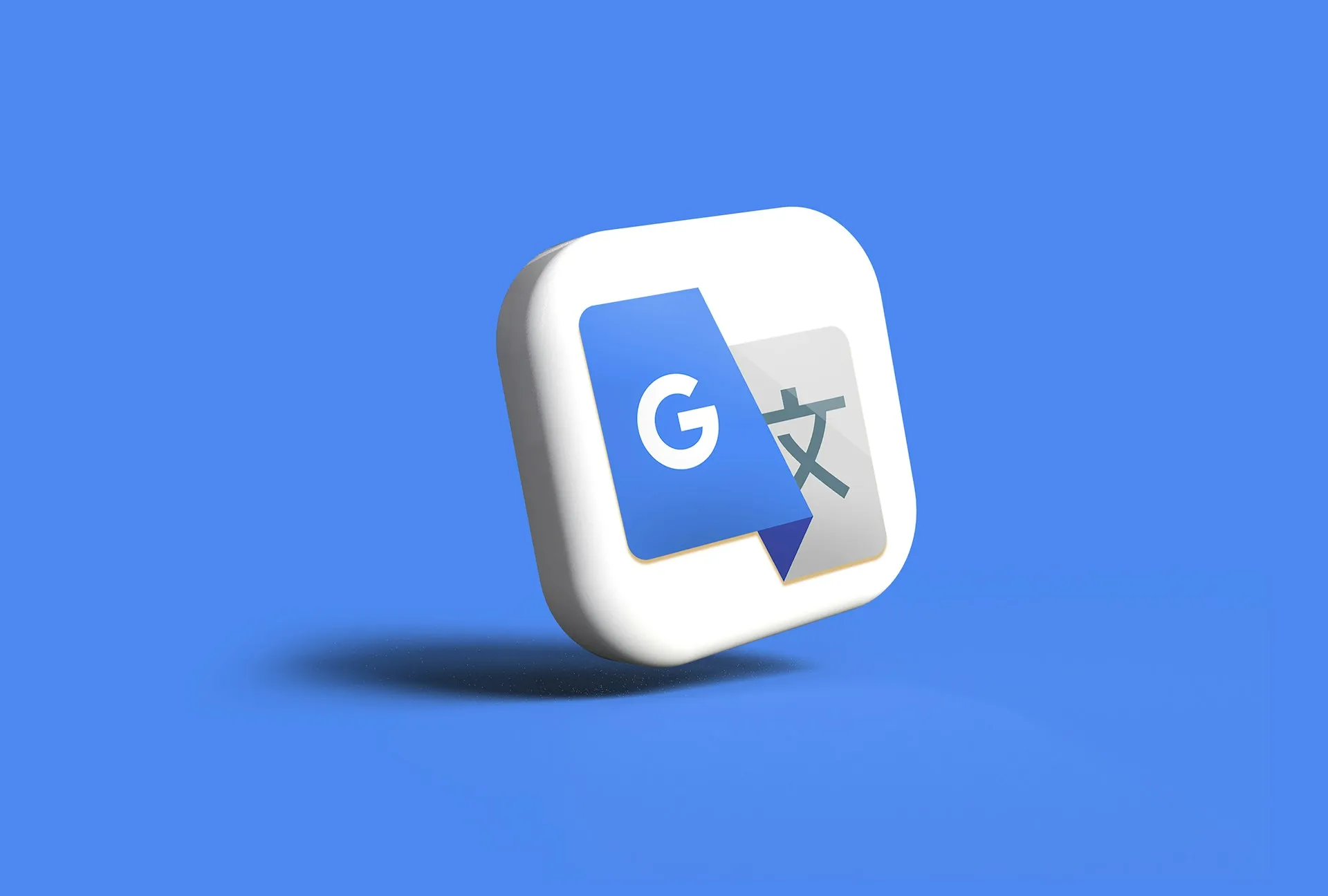
Comments
Be the first, drop a comment!