One of the best features on Pixel phones is the new call screening. Any call received on your Pixel device can now be answered by your Google Assistant, allowing you avoid spam calls, wrong numbers, or even exes. But what many don't know is that you can listen to the caller during the screening process.
By default, when you screen a call, you are unable to hear the caller. Instead, you can read a real-time transcript of what they are saying. This transcript is usually pretty accurate, but it isn't perfect. However, thanks to a trick discovered by Redditor eurostylin, we now know you can listen in on this exchange without being heard yourself. Eavesdropping on the caller eliminates the guesswork, as you can hear their answers to your Google Assistant's questions.
Install the Latest Version of Google Phone App
First, to ensure you have the call screening feature and all of its latest functionality, you should update to the newest version of Google Phone app.
- Play Store Link: Phone (free)
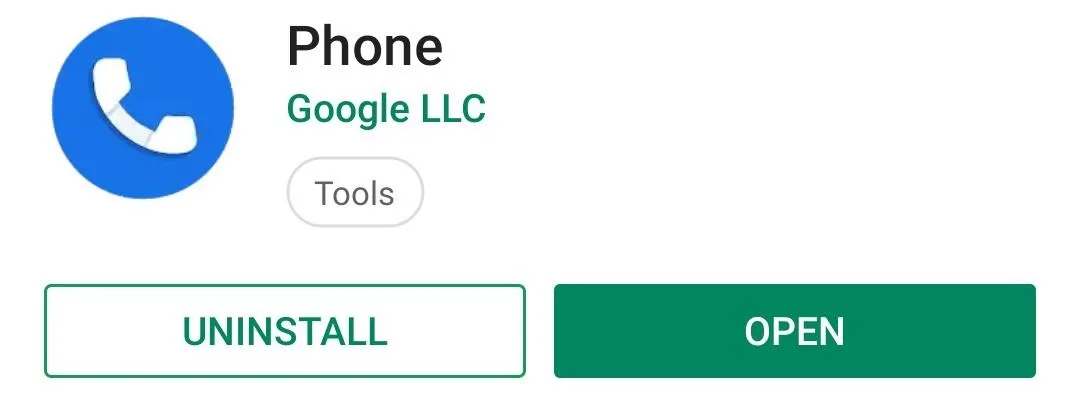
Eavesdrop on a Screened Call
When you receive a call on your Pixel device (whether Pixel 1, 2, 3 or their respective XL variants), choose "Screen call," which will appear as a button near the bottom if you phone was off or as one of three buttons in a popup notification.
While the screening processing is taking place, press either up or down on the volume rocker. The speakerphone will turn on and you will hear the caller as they speak to your Google Assistant during the screening process. The caller will not be able to hear you unless you choose the green phone icon to connect the call.
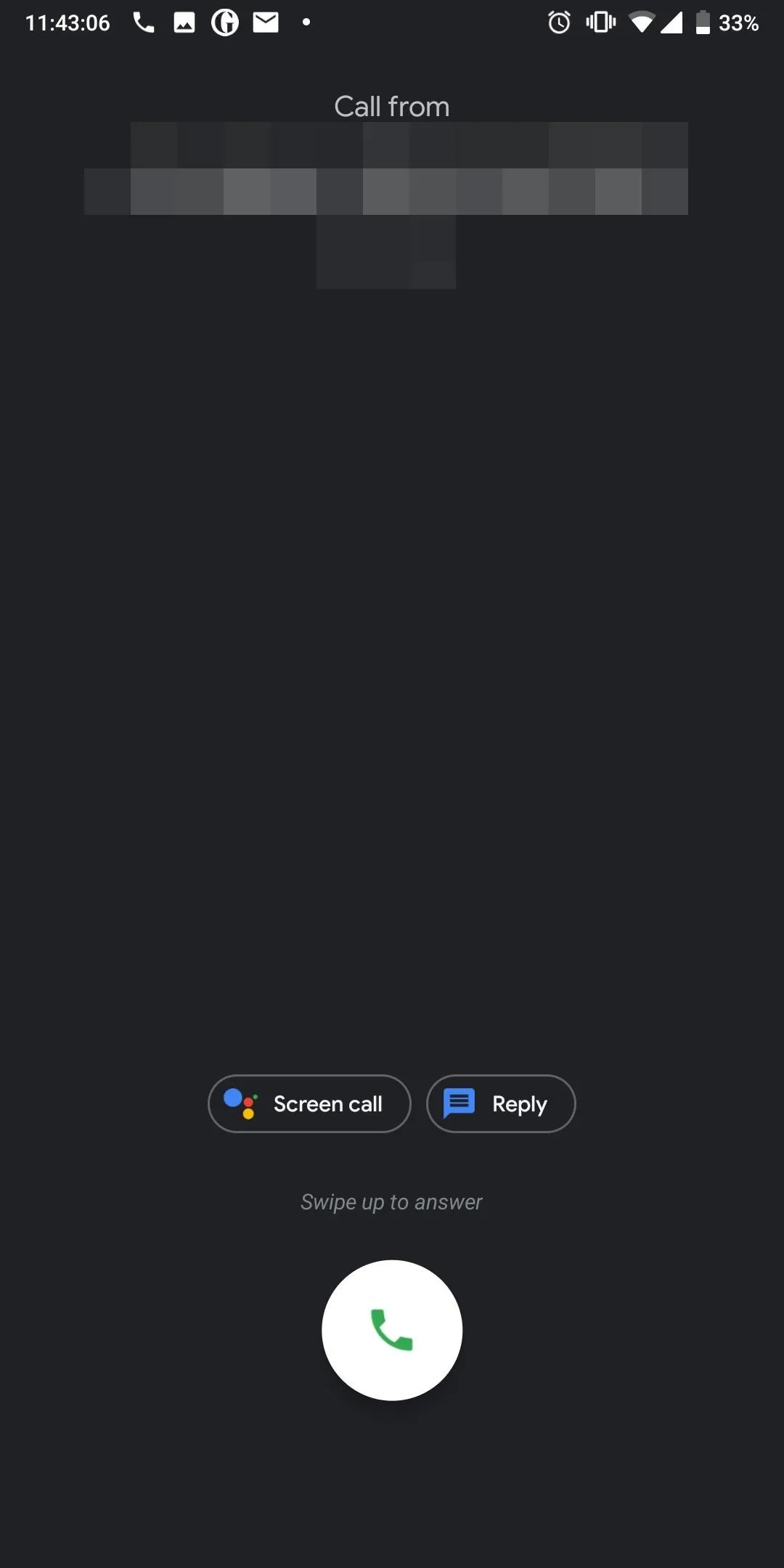
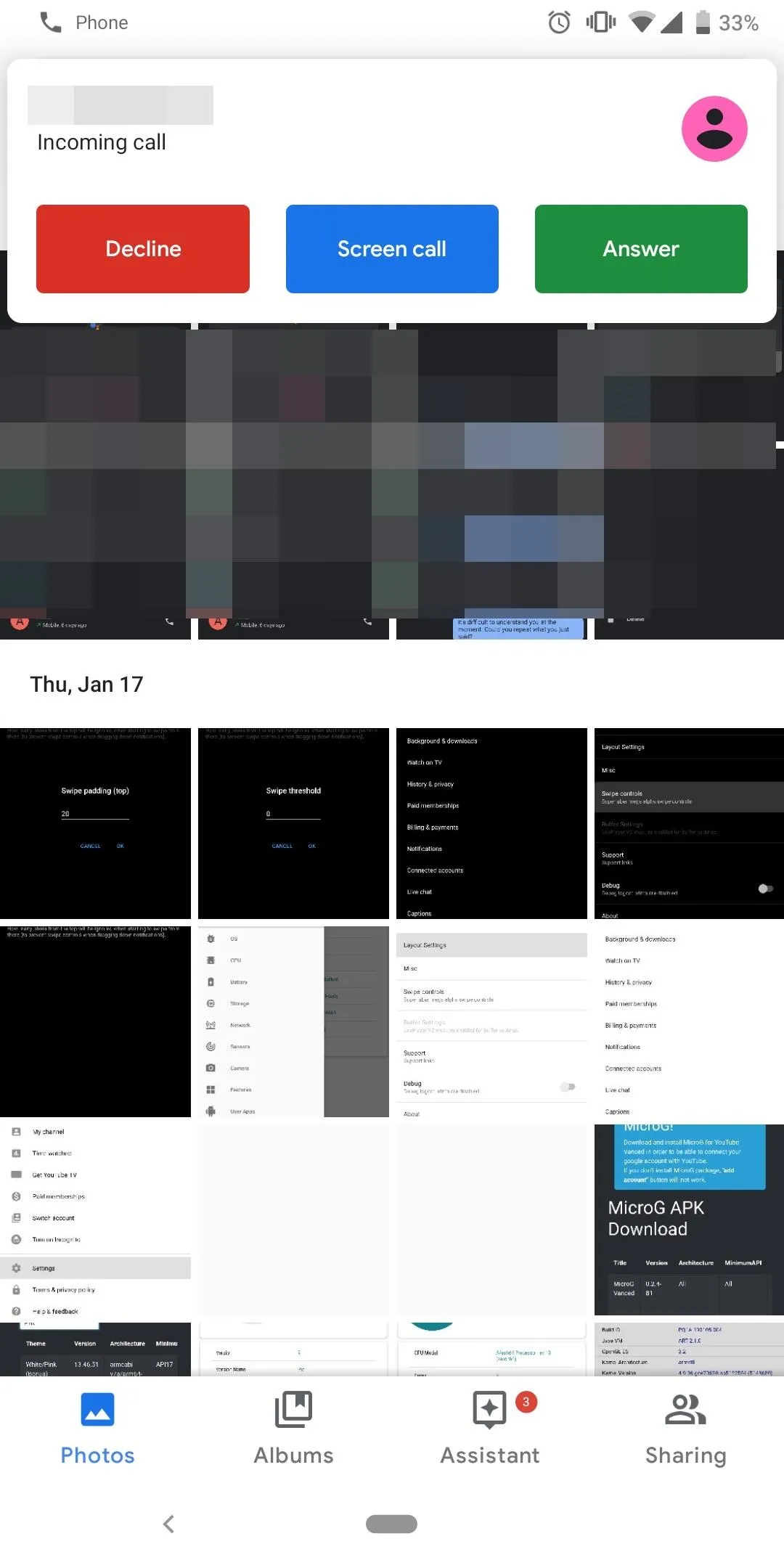
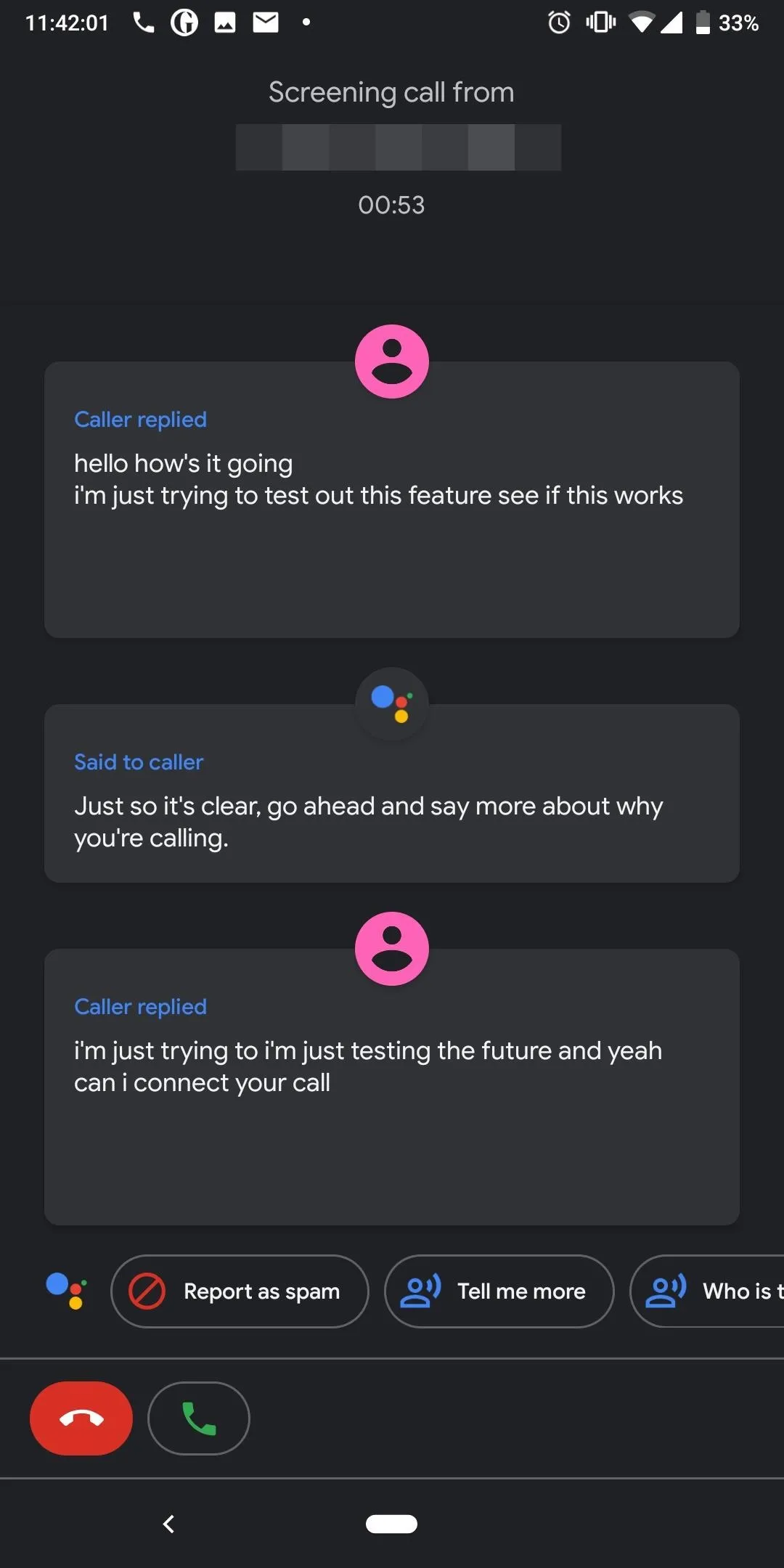
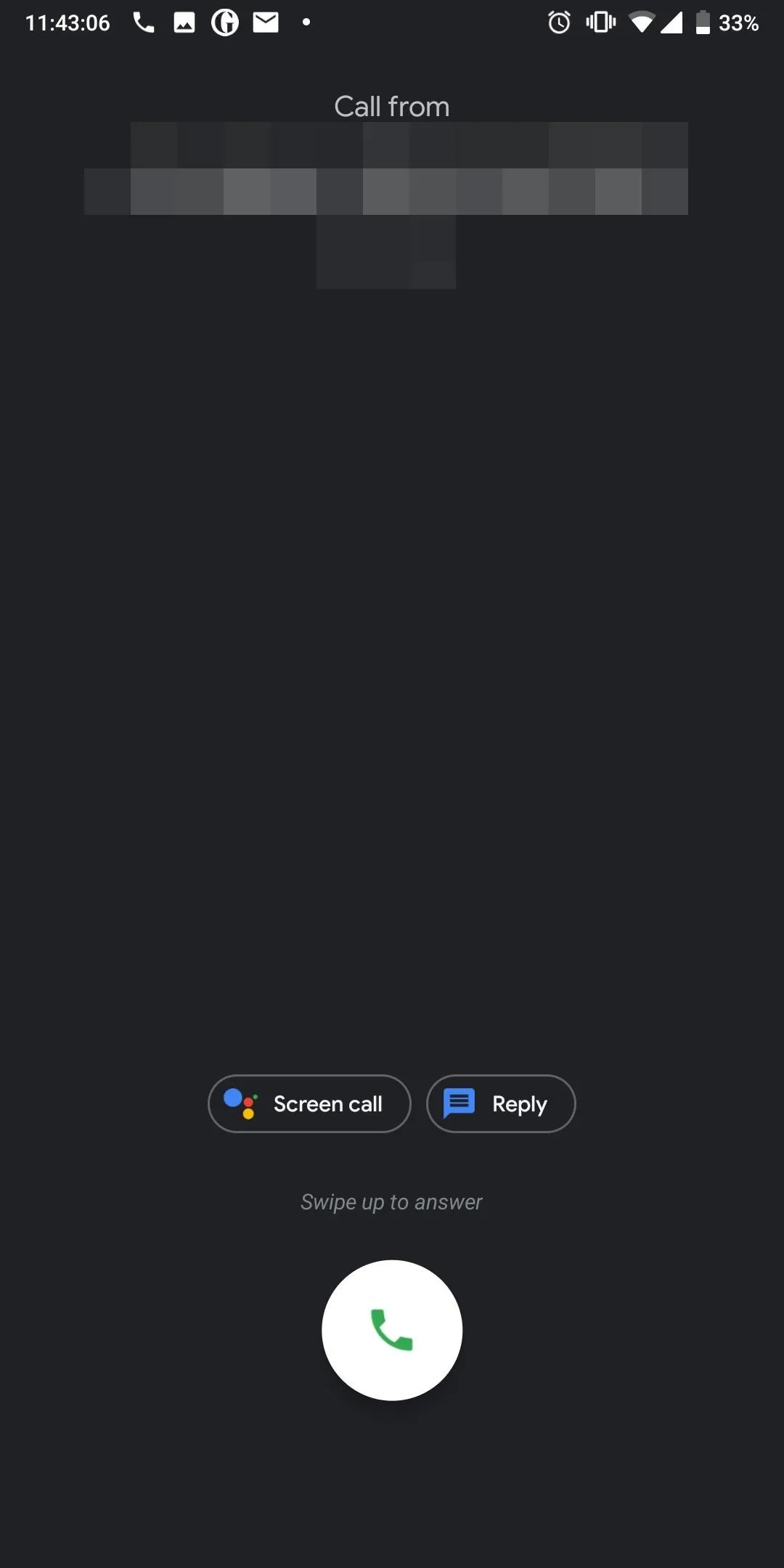
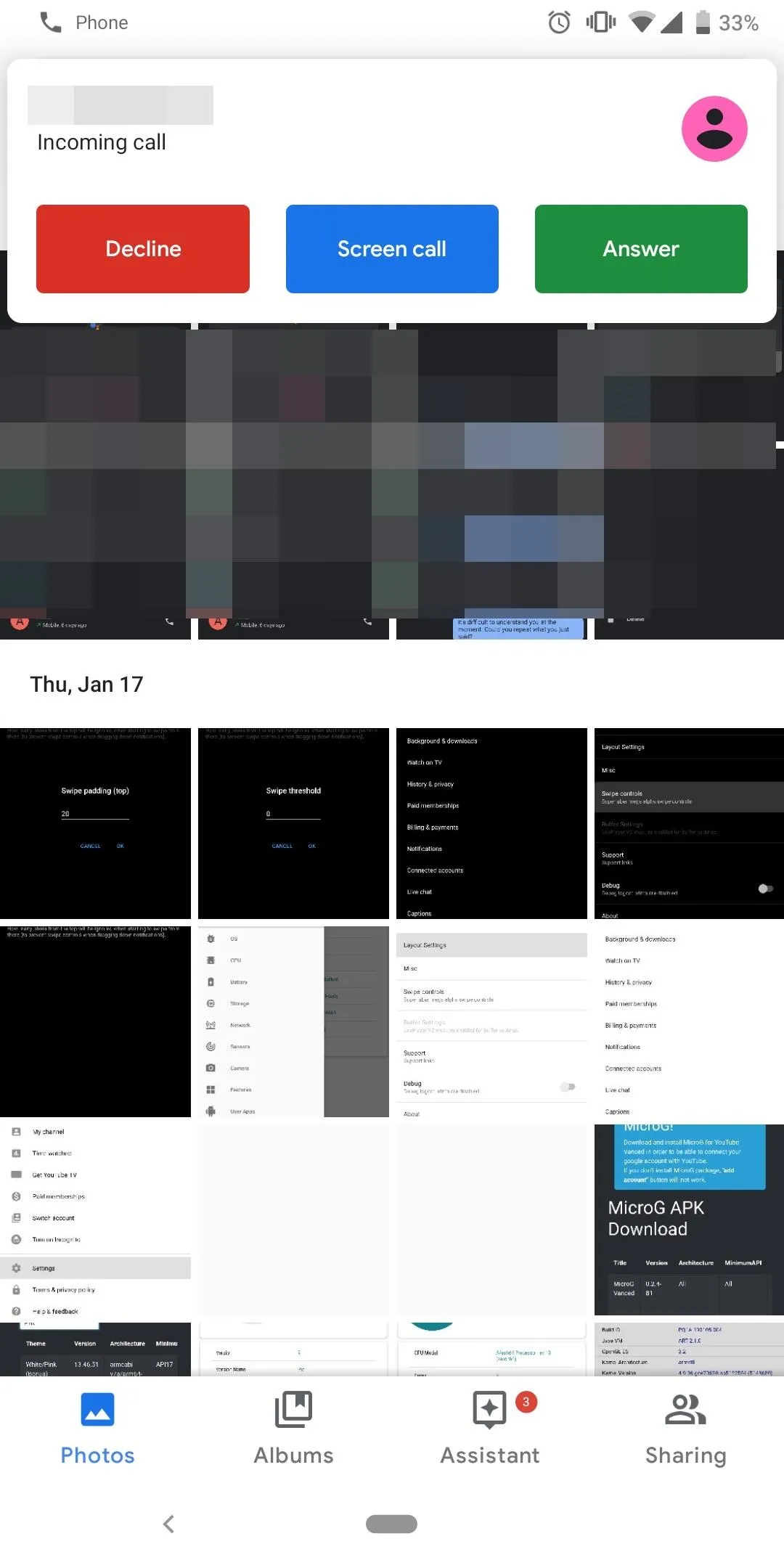
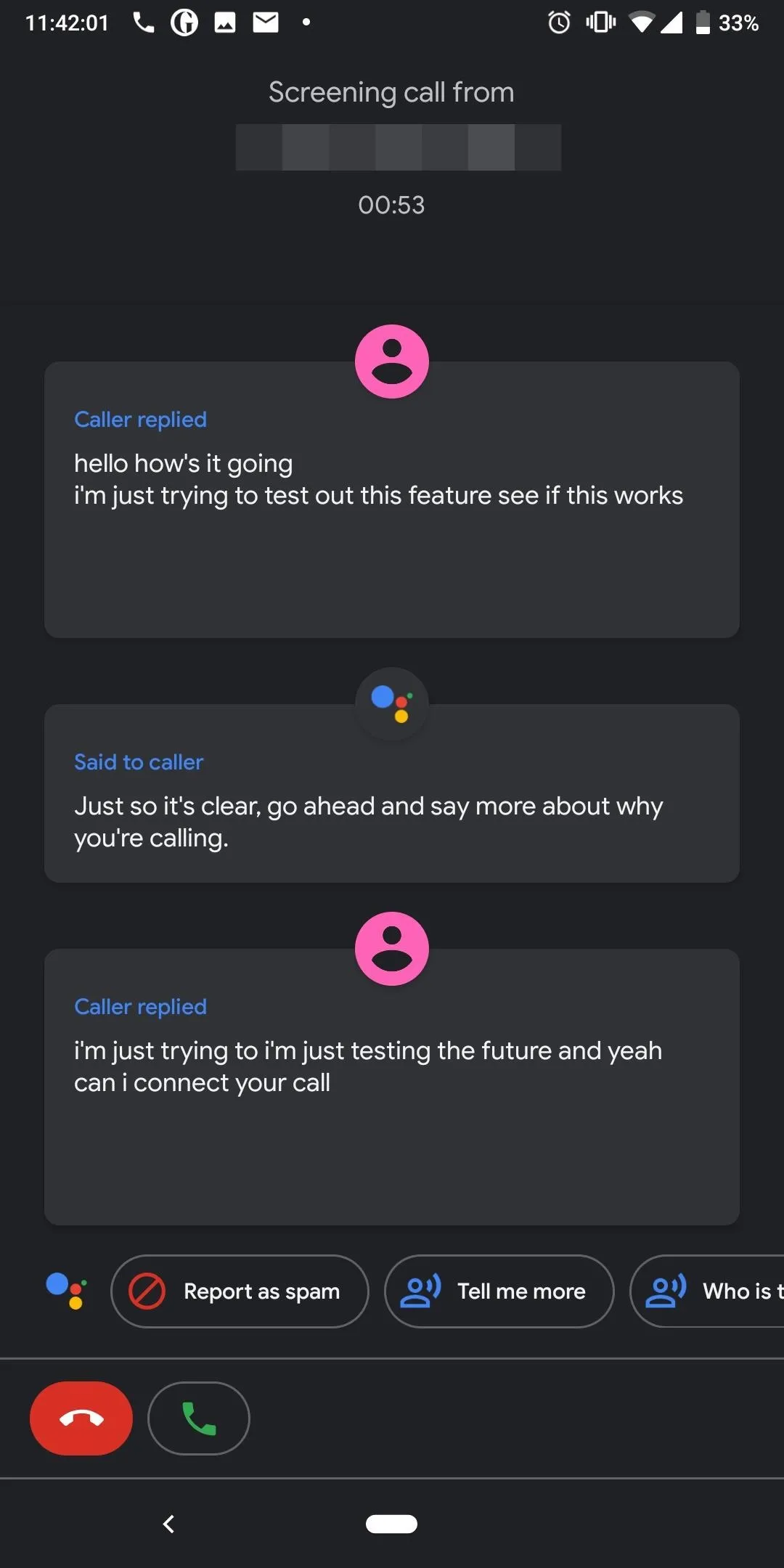
Whether you're unsure of the transcripts Google Assistant is providing or want to get a good laugh at the caller struggling to understand why they are talking to your Google Assistant and not you, this is a pretty neat feature to take advantage of.
- Follow Gadget Hacks on Pinterest, Reddit, Twitter, YouTube, and Flipboard
- Sign up for Gadget Hacks' daily newsletter or weekly Android and iOS updates
- Follow WonderHowTo on Facebook, Twitter, Pinterest, and Flipboard
Cover image and screenshots by Jon Knight/Gadget Hacks
























Comments
Be the first, drop a comment!