Despite Samsung's long running support for Wi-Fi Direct, most users still struggle to transfer files between their devices. Whereas Apple has AirDrop, Samsung's previous solution wasn't so obvious. With the Galaxy S20 and Galaxy Z Flip, Samsung hopes to correct this with "Quick Share," a file transfer system that still uses Wi-Fi Direct but makes it easier to use.
Samsung's Quick Share lets you share files with other Samsung smartphones. The UI is simple to use and is available to all Samsung Galaxy phones running One UI 2.1 or higher (which at the time of this writing is the Galaxy S10e and newer). And best of all, it doesn't require an active data connection.
Ensure Quick Share Is On
Quick Share should be on by default on your device. However, if for some reason you turned it off, open Quick Settings and find the "Quick Share" tile. Select it to turn on the feature.
Long pressing the tile will open up the "Quick Share settings" page, which will let you change the name of your phone (ideally, you want to call it something identifiable so they know it you sending or receiving the file) and control who can share with you, either "Everyone" or "Contacts only." For security reasons, you'll want to use "Contacts only," as we've seen in the past what happens when AirDrop is left on "Everyone."




Share a File
Now, using either the Files app or any app that supports the media you'd like to send, choose the file (or multiple files) you wish to share and select the "Share" button. On the top of the Share menu will be "Quick Share," with a list of nearby devices that support this feature. Select the phone you wish to transfer the file to or choose "Quick Share" for a longer list if you don't see it.
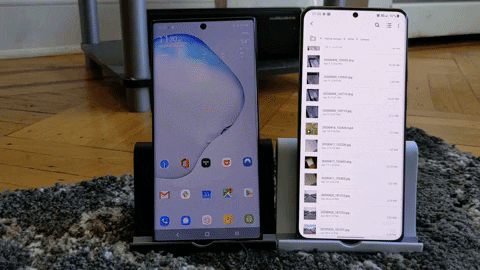
Jon Knight/Gadget Hacks
On the smartphone receiving the file transfer, a prompt will appear asking if you want to accept this file transfer. Choose "Accept" and the file will transfer.
Cover image by Jon Knight/Gadget Hacks
























Comments
Be the first, drop a comment!