The Samsung Galaxy S6 includes a pretty nifty feature known as "Gesture wake up," which lets users wave their hand over their locked display to wake it, making those periodic notification checks from the lock screen a lot more simple than having to press the power or home key every time.
The only real bummer about this feature is the fact that non-Galaxy devices don't have it. But in true Android fashion, developers like Team Fluxion are making third-party apps that give us these native, device-specific features on any Android. So without any further delay, let's show you how to make your device's display turn on and off just by waving your hand.
Install Wake on Gesture
First, grab the app by Team Fluxion, appropriately titled Wake On Gesture. It's free, and works with most Android phones and OS versions.
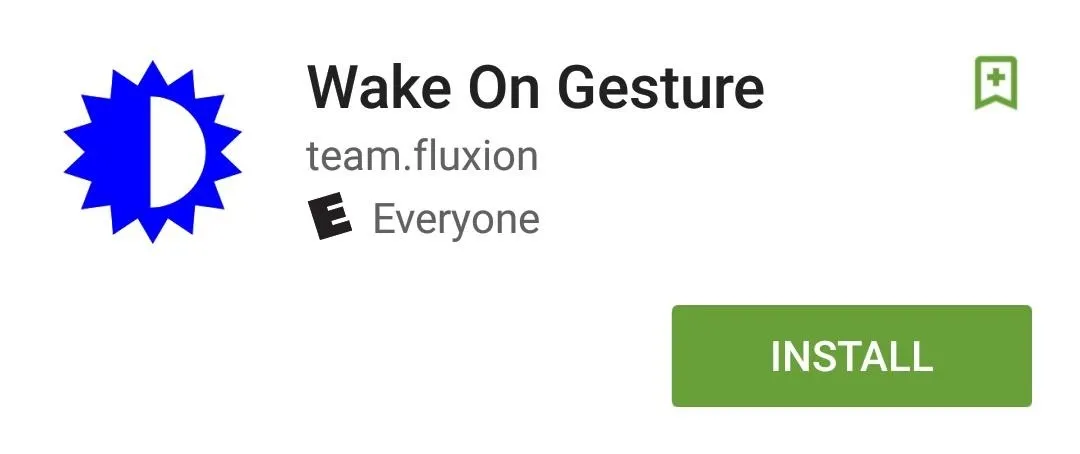
Activate Device Administrator
As soon as you launch Wake On Gesture, you'll be prompted to "Activate device administrator" in order to allow it to control when the screen locks. After activation, you will then be able to access its Settings.
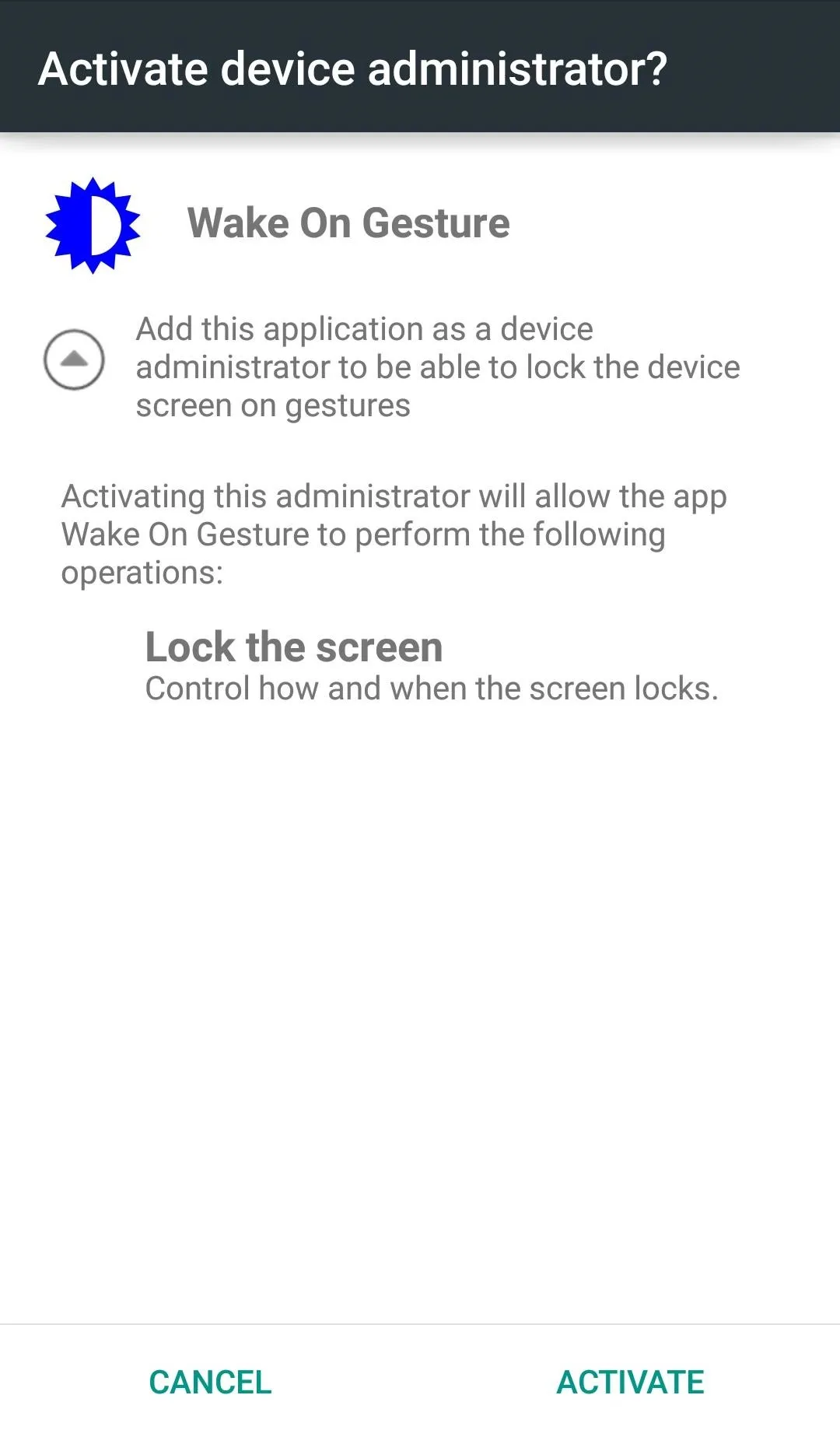
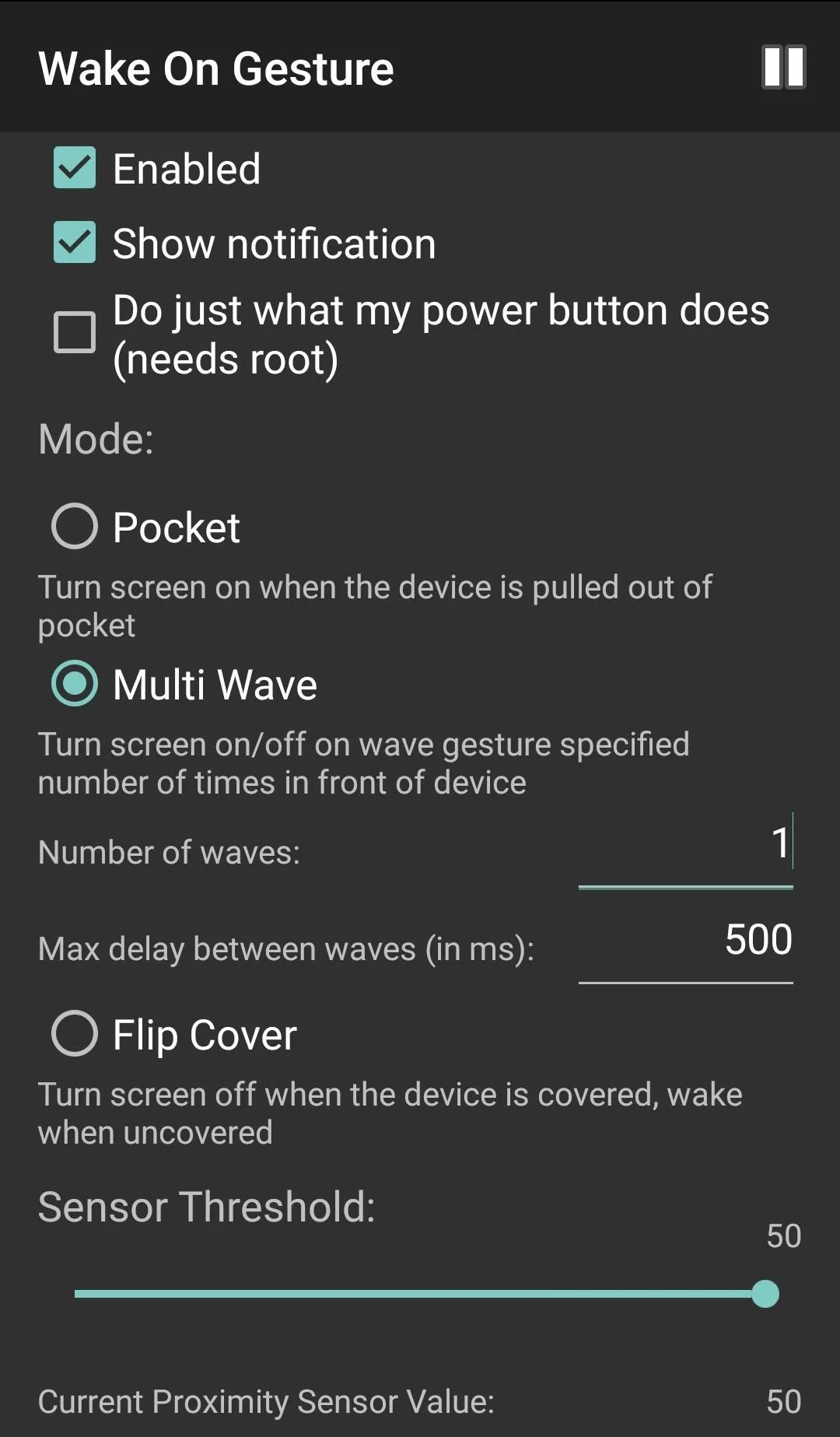
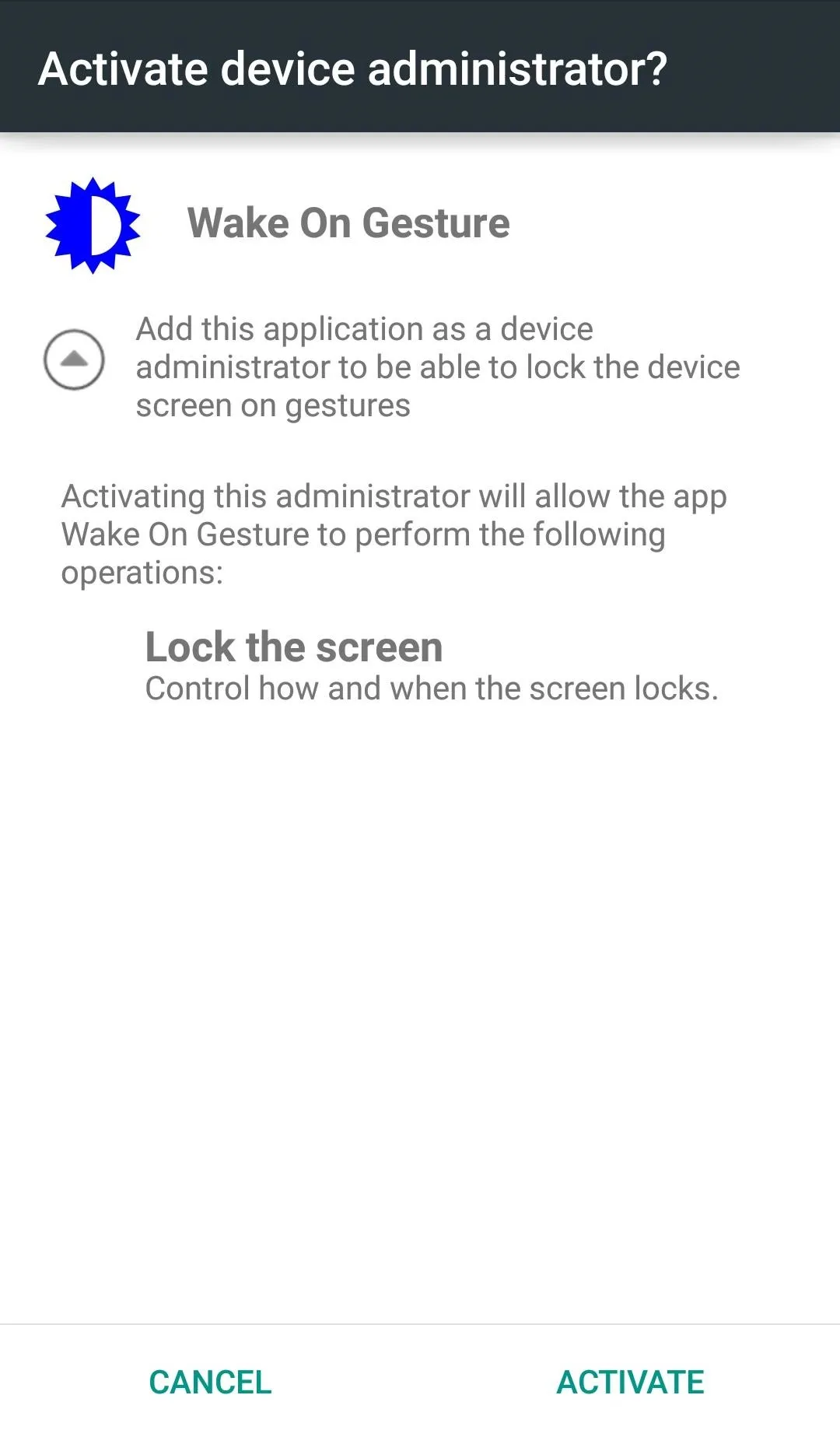
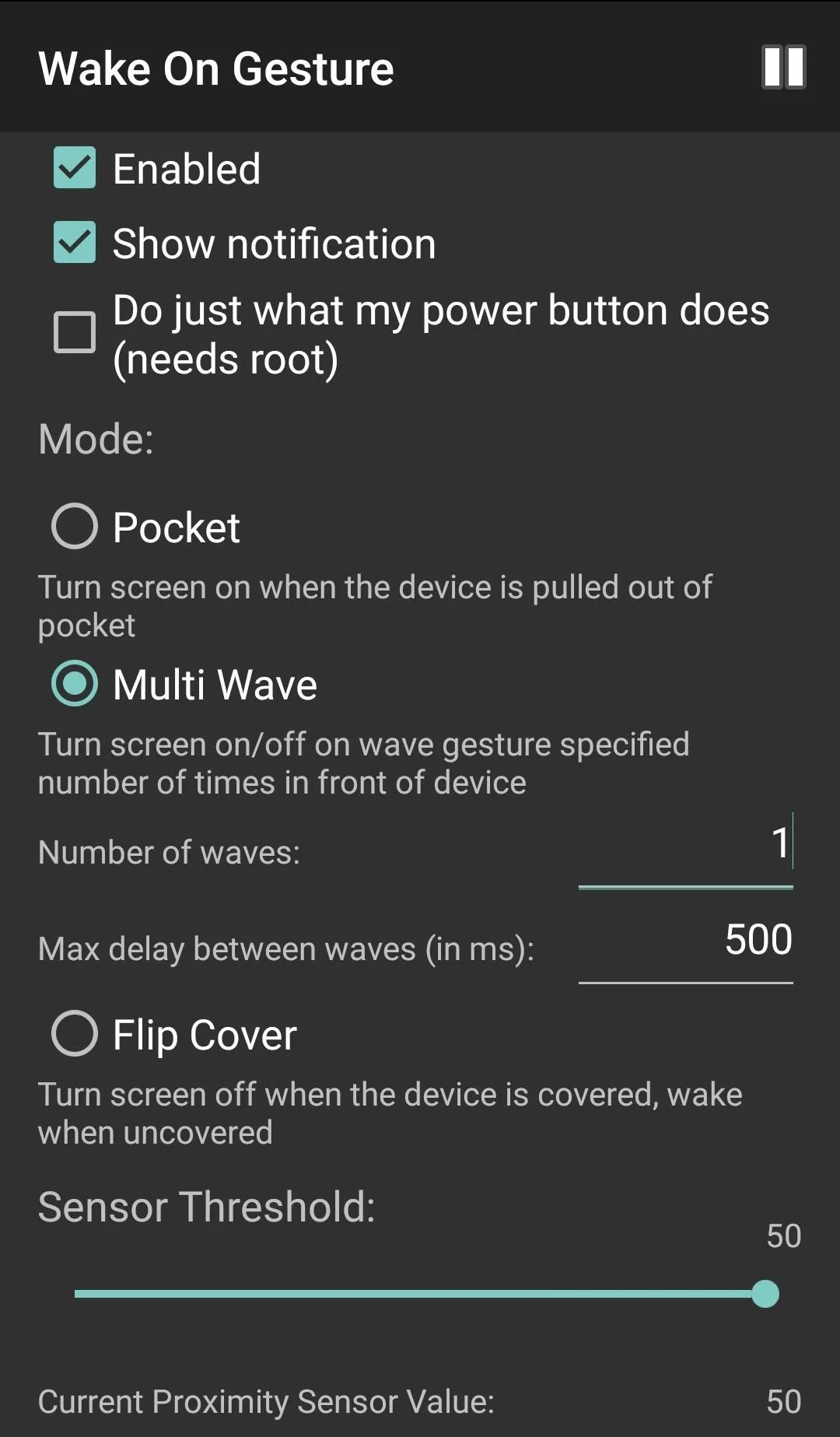
Set Up Your Preferences
Within the Settings, you'll want to enable the app, then decide whether you want an ongoing notification for it, which will let you quickly toggle the service on and off.
There are also other features, such as "Pocket" (detects when the device is in your pocket) and "Flip Cover" (allows for third-party flip cover detection) that offer additional screen activation options, but only one can be applied to the device at a time.
Select "Multi Wave" to mimic the S6's Gesture Wake Up, then adjust the preferences to your liking. You can specify the number of waves needed and the delay between them. In my opinion, using one wave works the best, but to each their own.
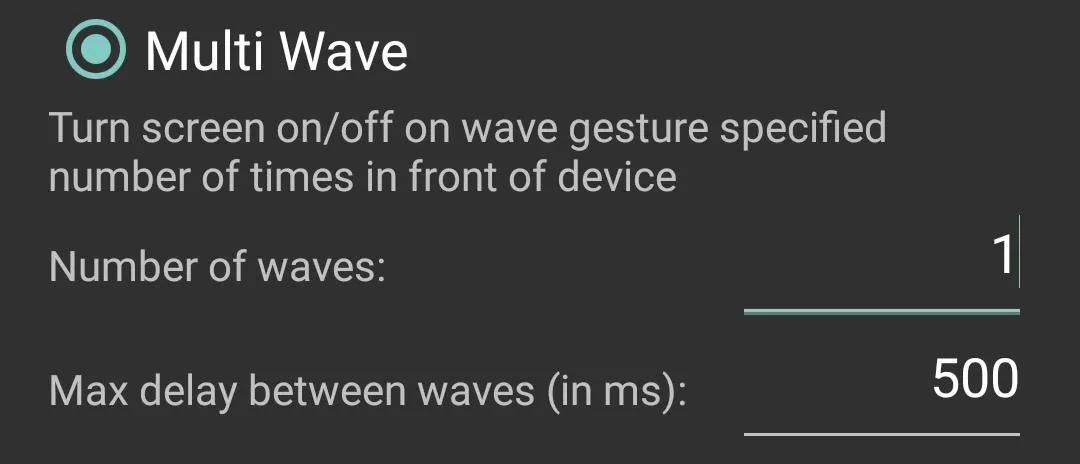
Once you've enabled the service and specified your preferences, try it out. The app will allow you to turn the screen on and off with a simple wave. You may have noticed that root feature labeled "Do just what my power button does," but after enabling and disabling it, I've noticed no difference in the app's behavior or the ability to turn the screen on and off.
How to Uninstall the Application
Because this app was activated as a Device administrator, you won't initially be able to uninstall it like any other app. To deactivate it, enter your system Settings and search for the Security preferences where you'll find "Device administrators." Toggle off Wake On Gesture and you'll be able to uninstall it like you normally would.
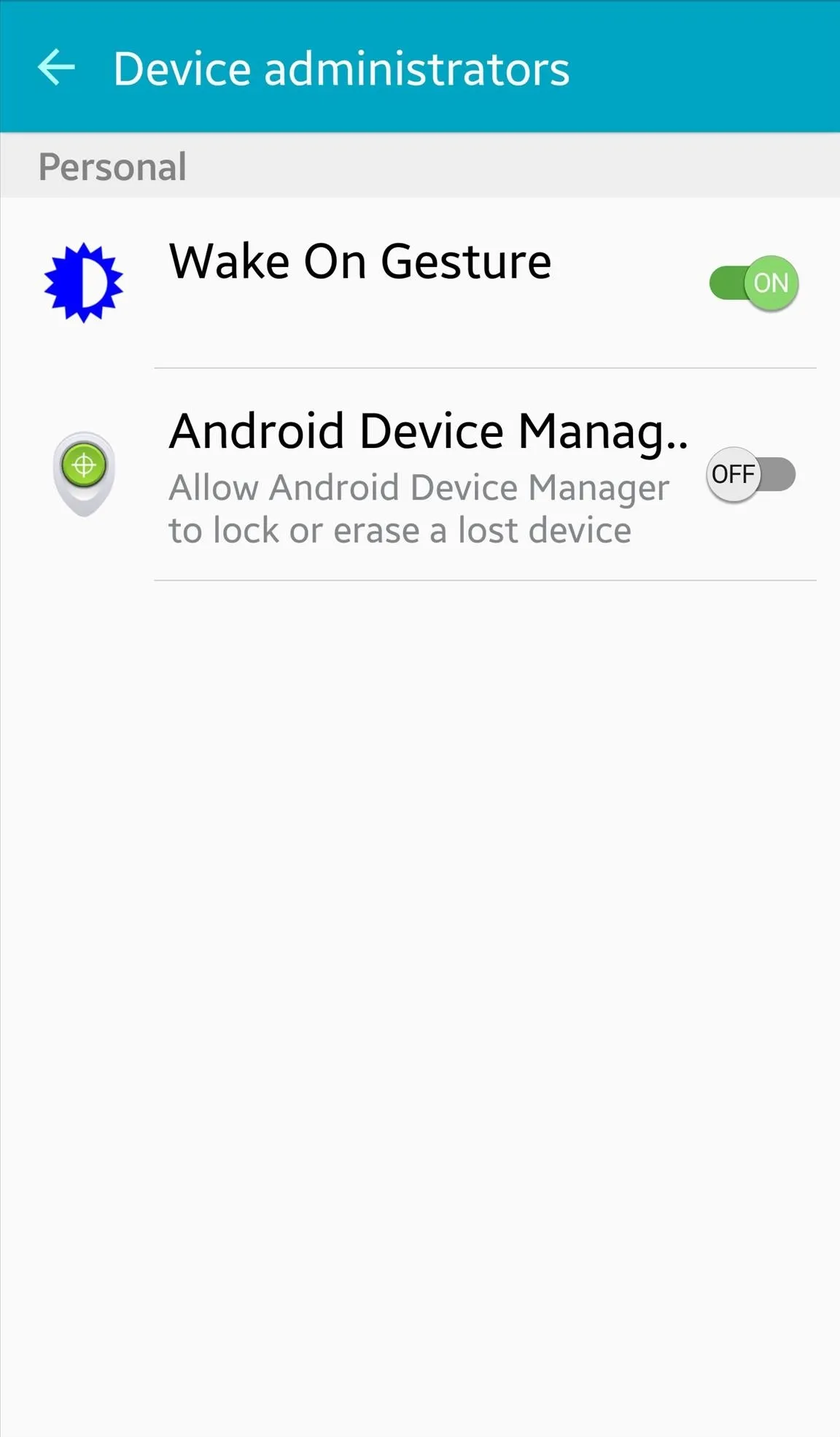
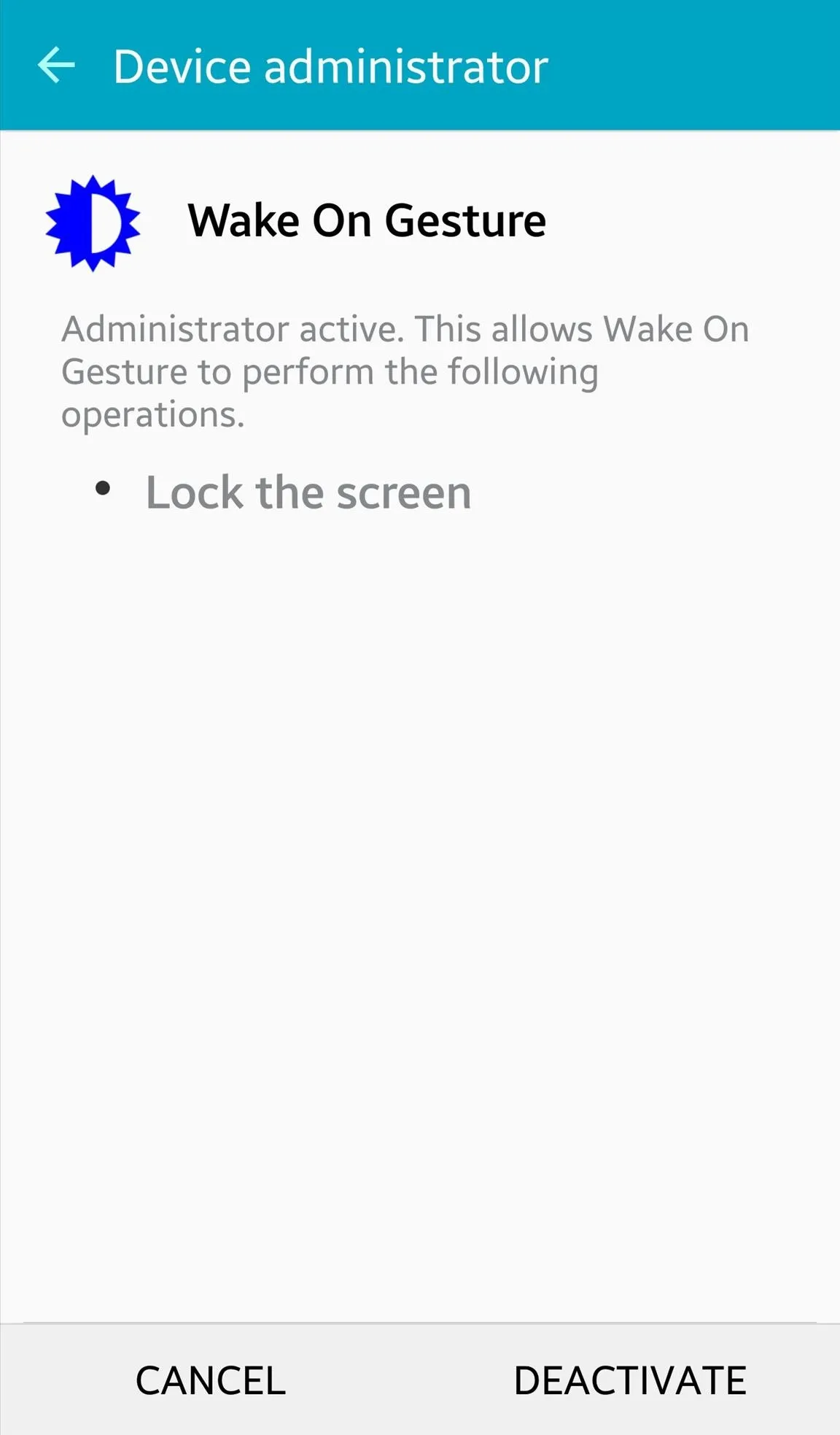
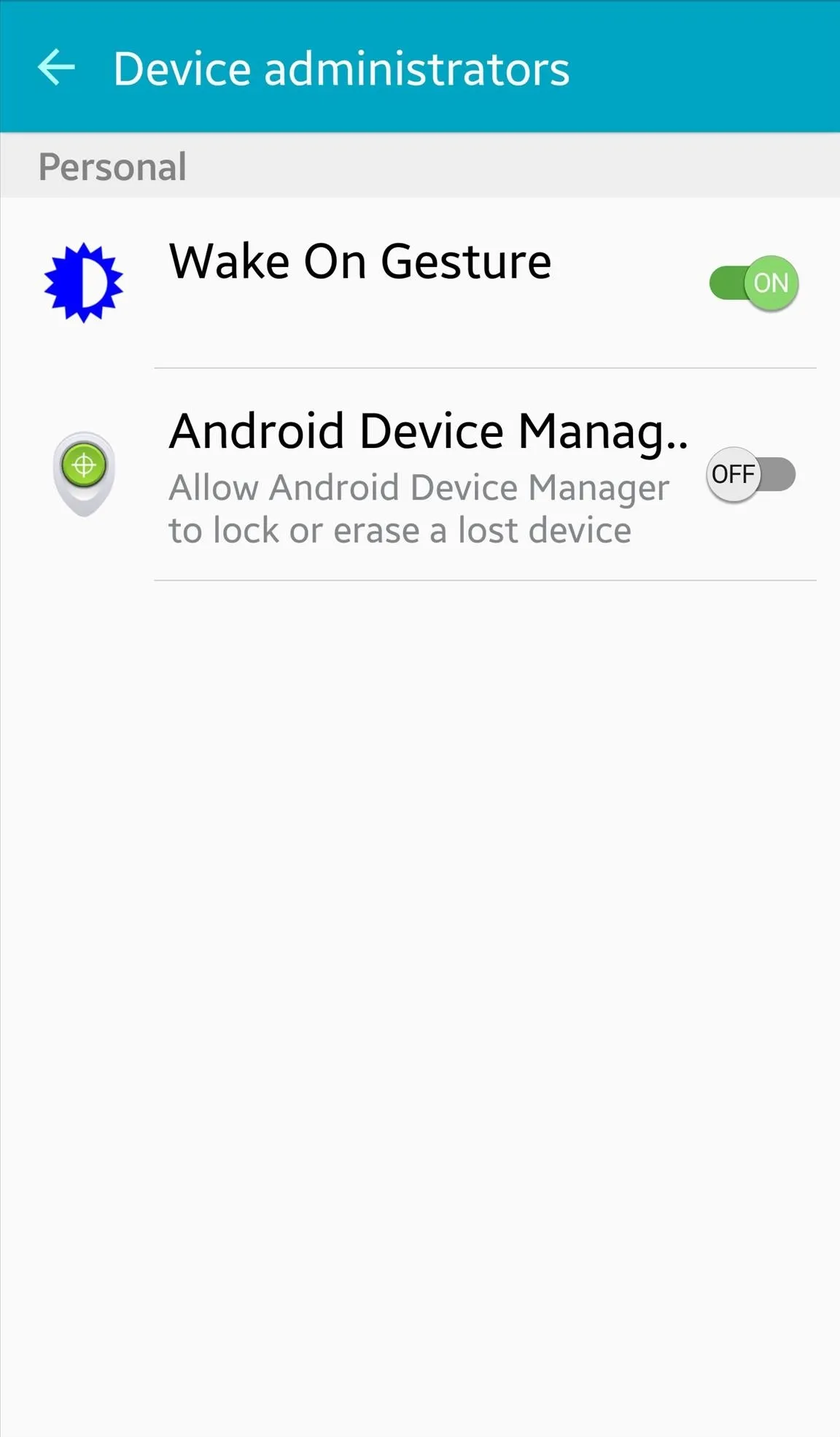
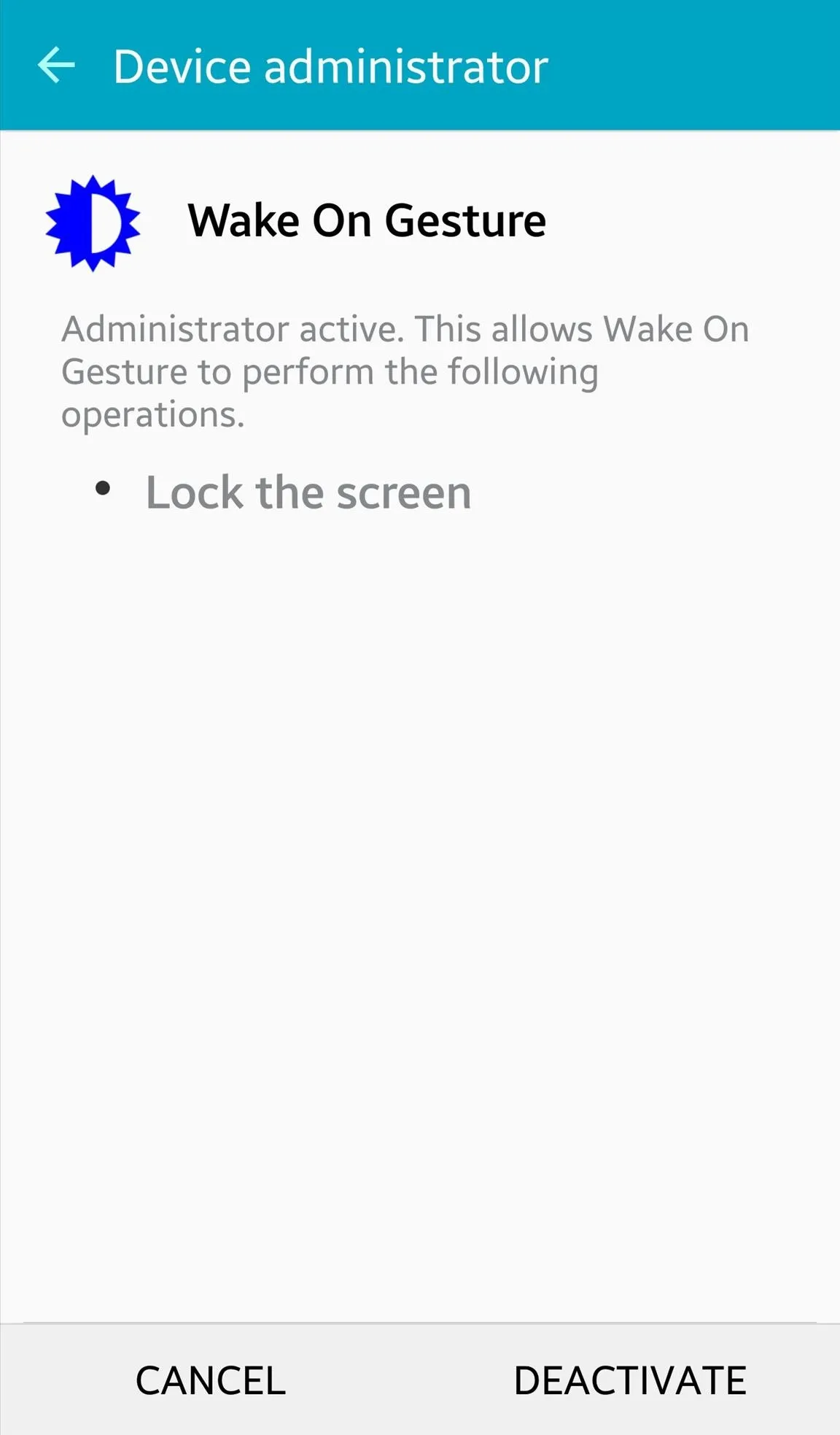
Follow Android Hacks over on Facebook and Twitter, or Gadget Hacks over on Facebook, Google+, and Twitter, for more Android tips.

























Comments
Be the first, drop a comment!