There are plenty of Android apps for creating reminders, to-do lists, and taking notes—but the vast majority of these are all-in-one apps that may actually have too many features. When a thought randomly crosses your mind and you'd like to remember it for later, the most important thing is to be able to jot it down quick, fast, and in a hurry.
A new app from developer Liam Lang solves this issue by letting you take notes and create reminders in one simple tap. Even better, the reminders you create are instantly posted as custom notifications, where they'll continue to be visible on your lock screen and across all apps until you decide it's time to dismiss them.
Install Renotify
The app that will let you take notes and create reminders by creating your own notifications is called Renotify Notification Maker, and it's available for free on the Google Play Store. To begin, search for the app by name and get it installed, or use the following link to jump right to the download page:
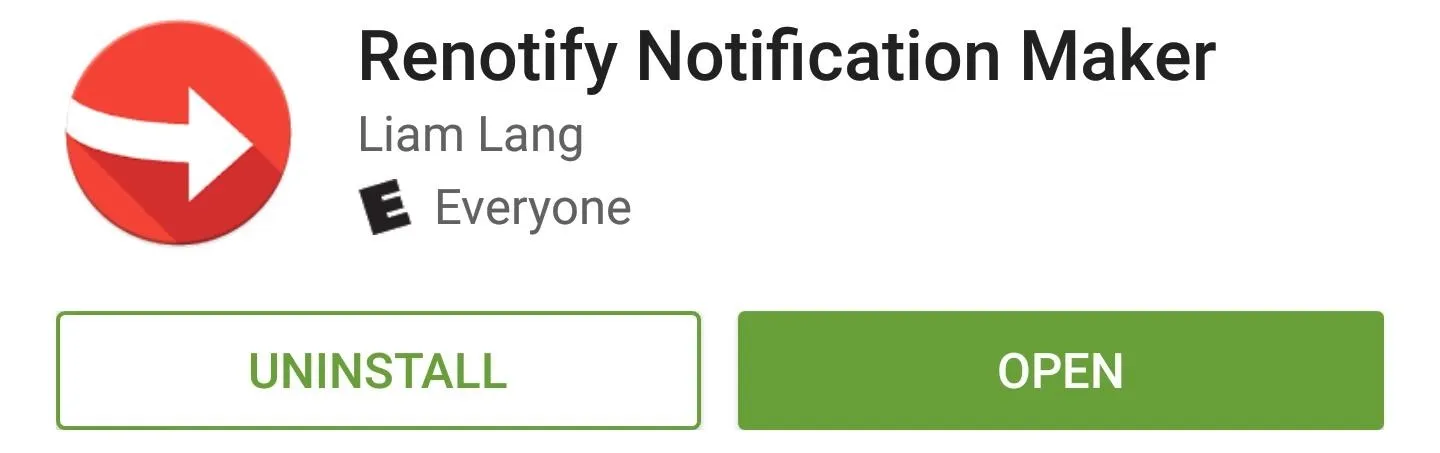
Create Your Own Notifications & Reminders
With Renotify installed, all you have to do in order to create a quick reminder or note is simply open the app. Your keyboard will already be open, so just type in the note or reminder that you'd like to turn into a notification.
From here, if you want to make sure that the notification doesn't get dismissed accidentally, tick the box next to the "Persistent" option. After that, simply tap the "Create" button, then Renotify will close out and your notification/reminder will be instantly created.
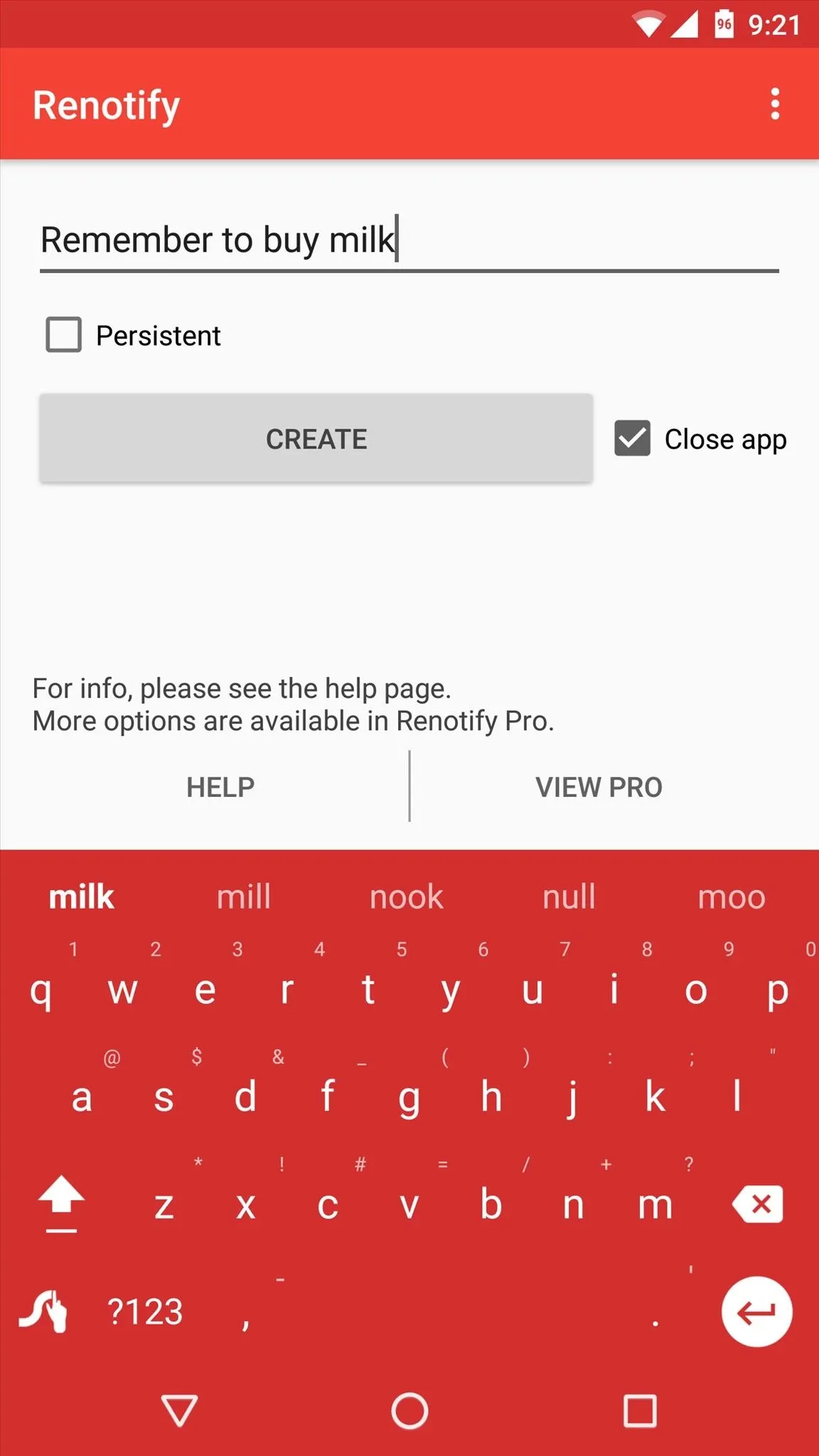
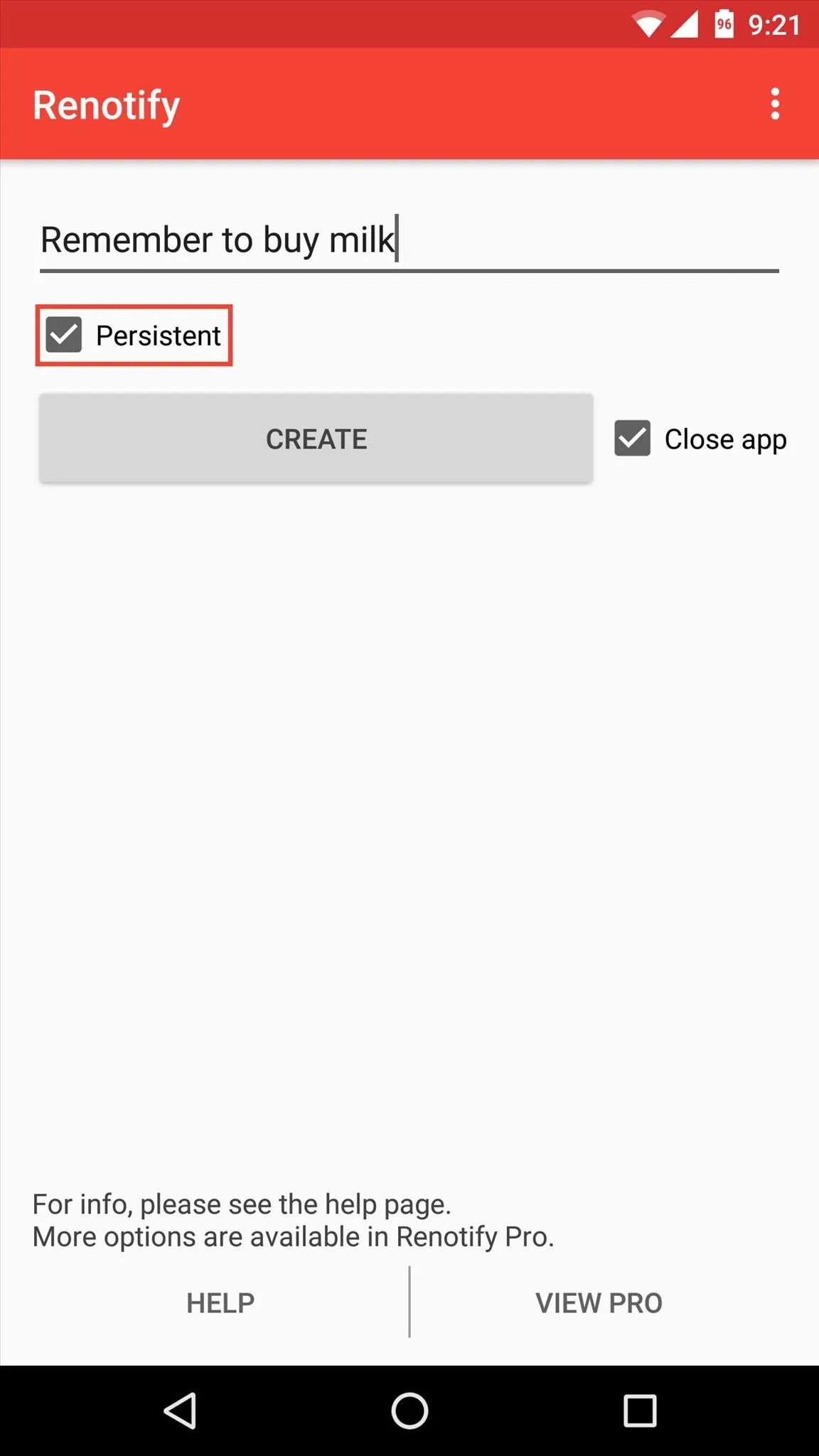
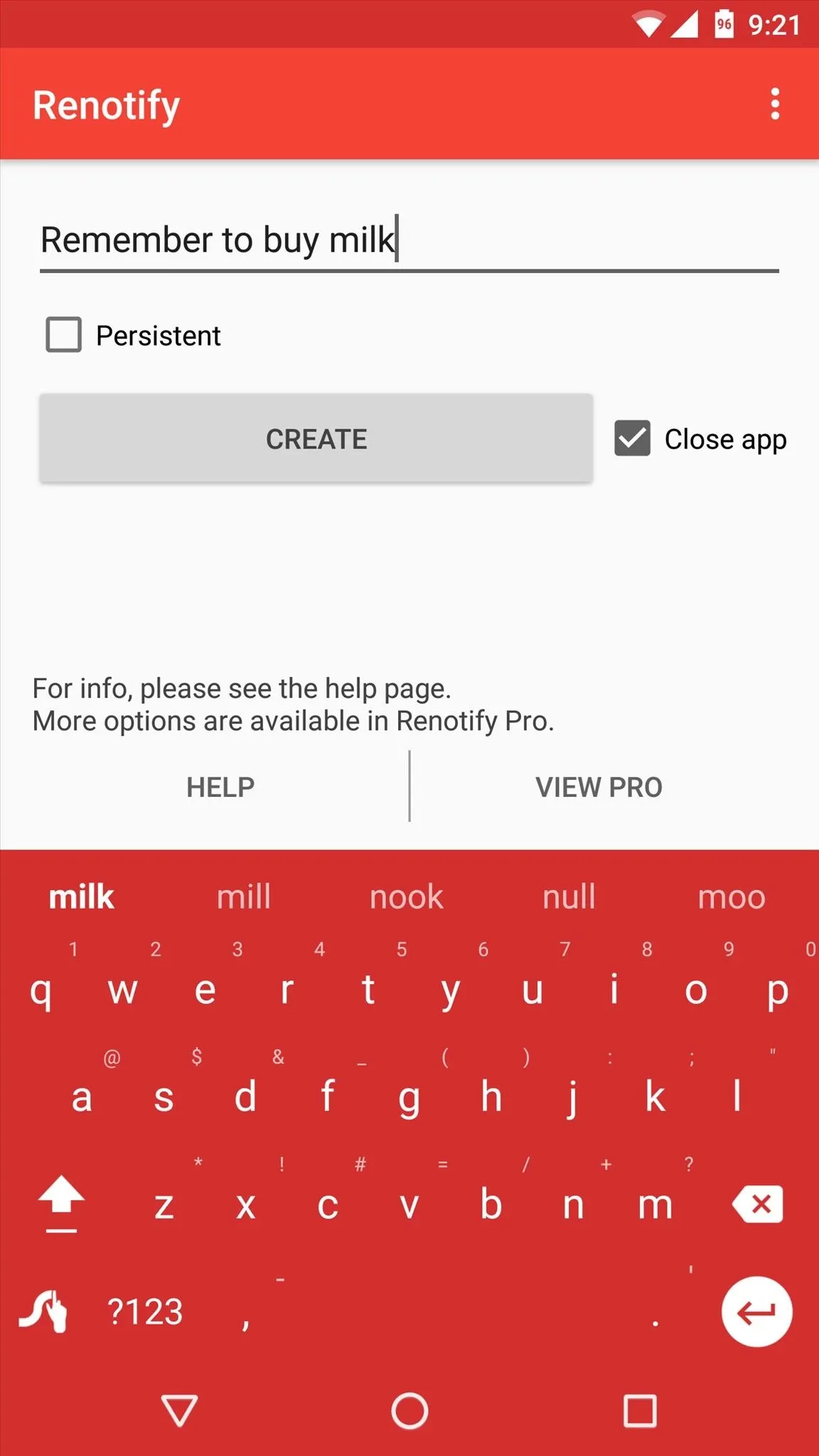
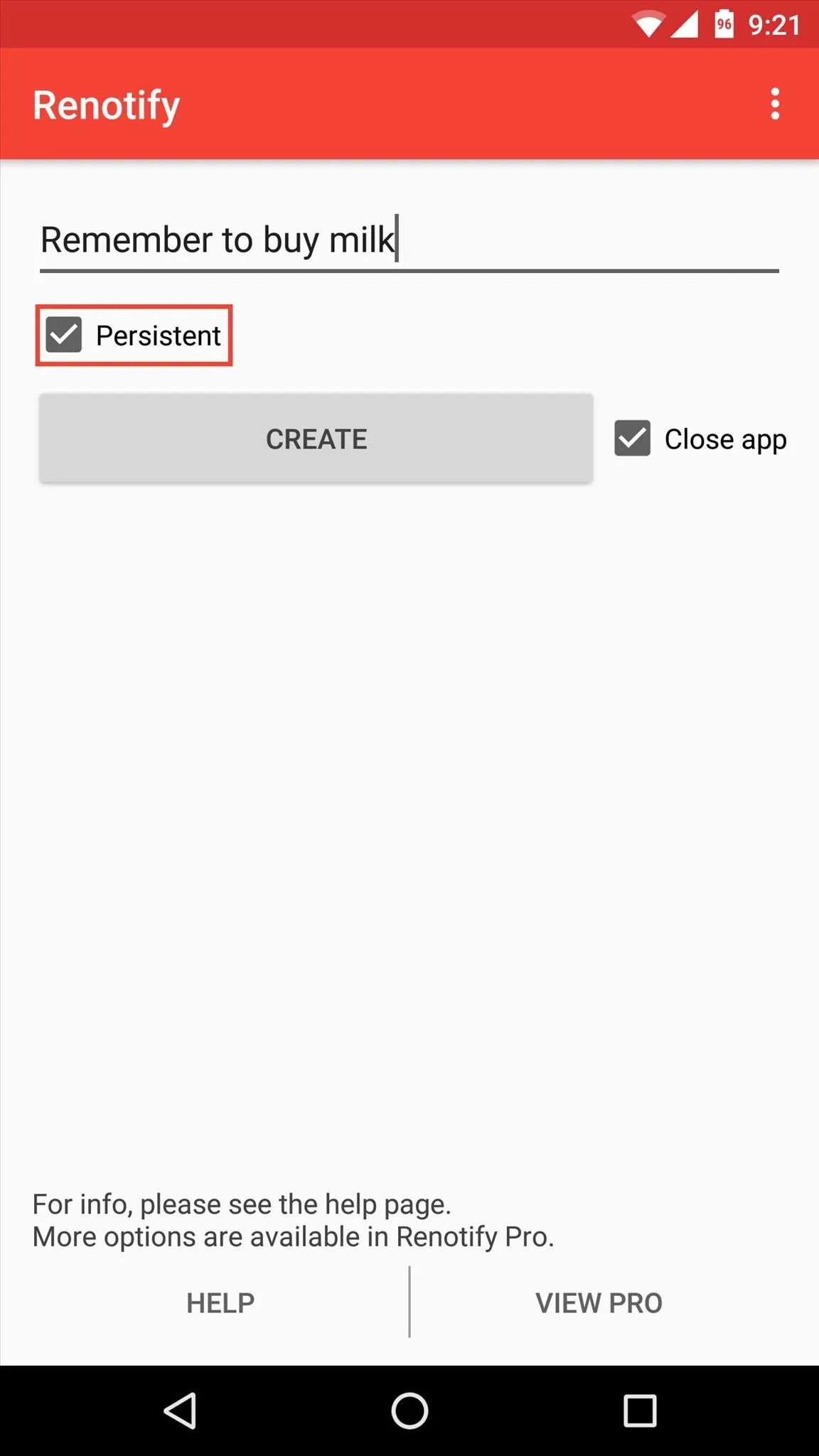
View & Delete Your Notification Reminders
At this point, you'll see the notification you created, which can easily be viewed by swiping down from the top of any screen. When you're done with the note or reminder, you can swipe it left or right to dismiss it, or tap it to view it in Renotify. From there, you can save or share your notification if you want to reuse it later, or you can press delete to remove it altogether—it's that simple.
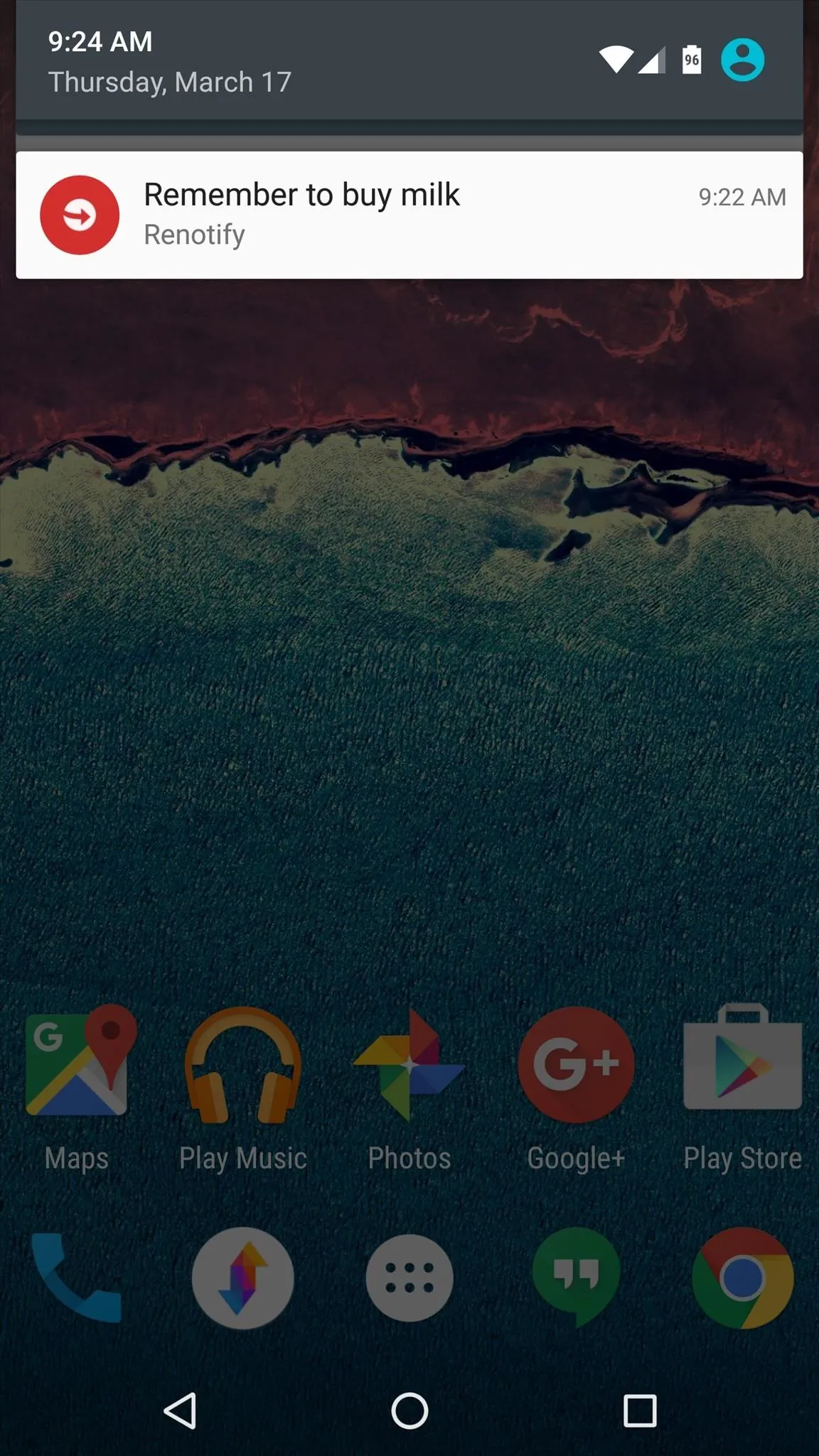
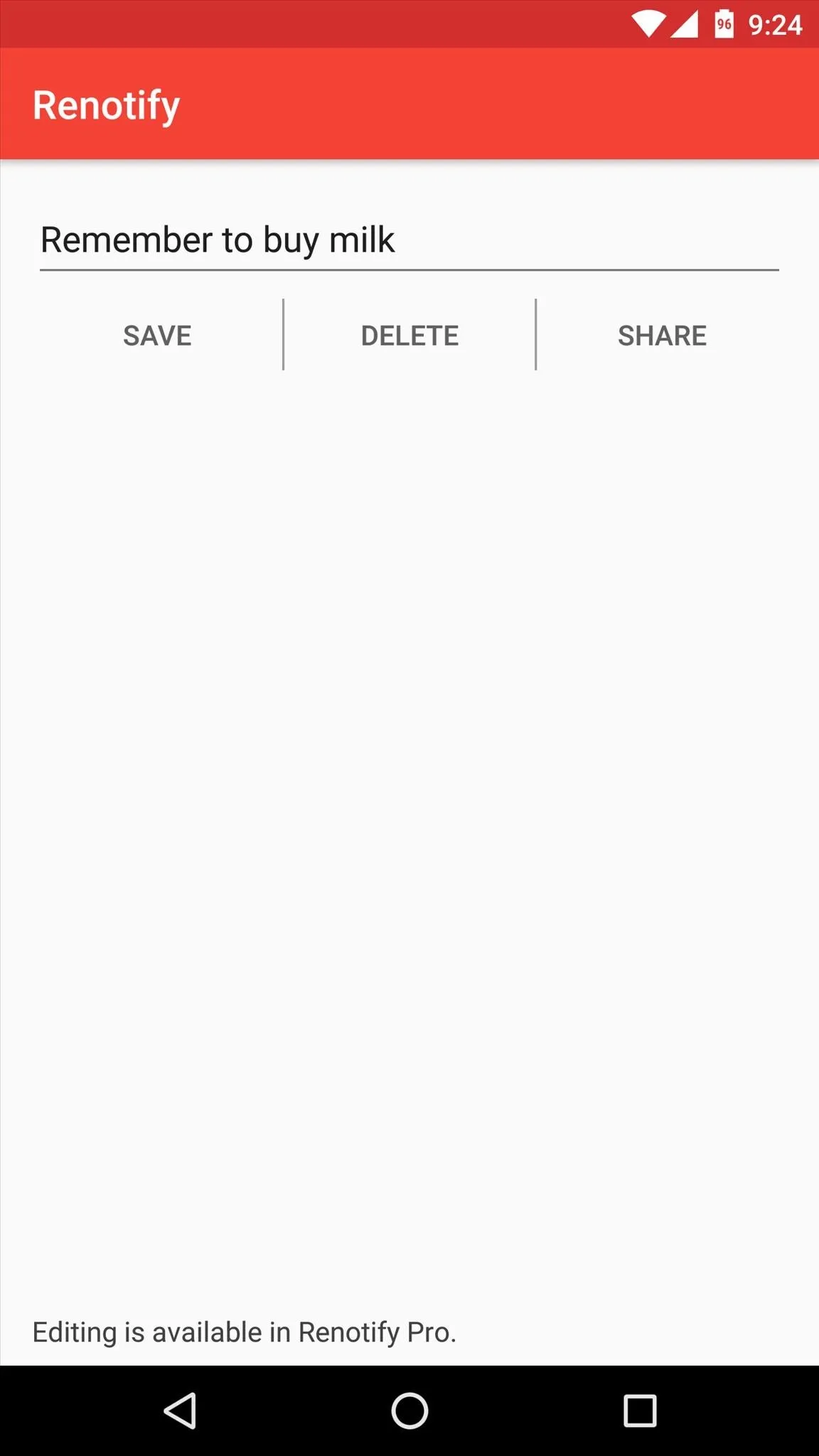
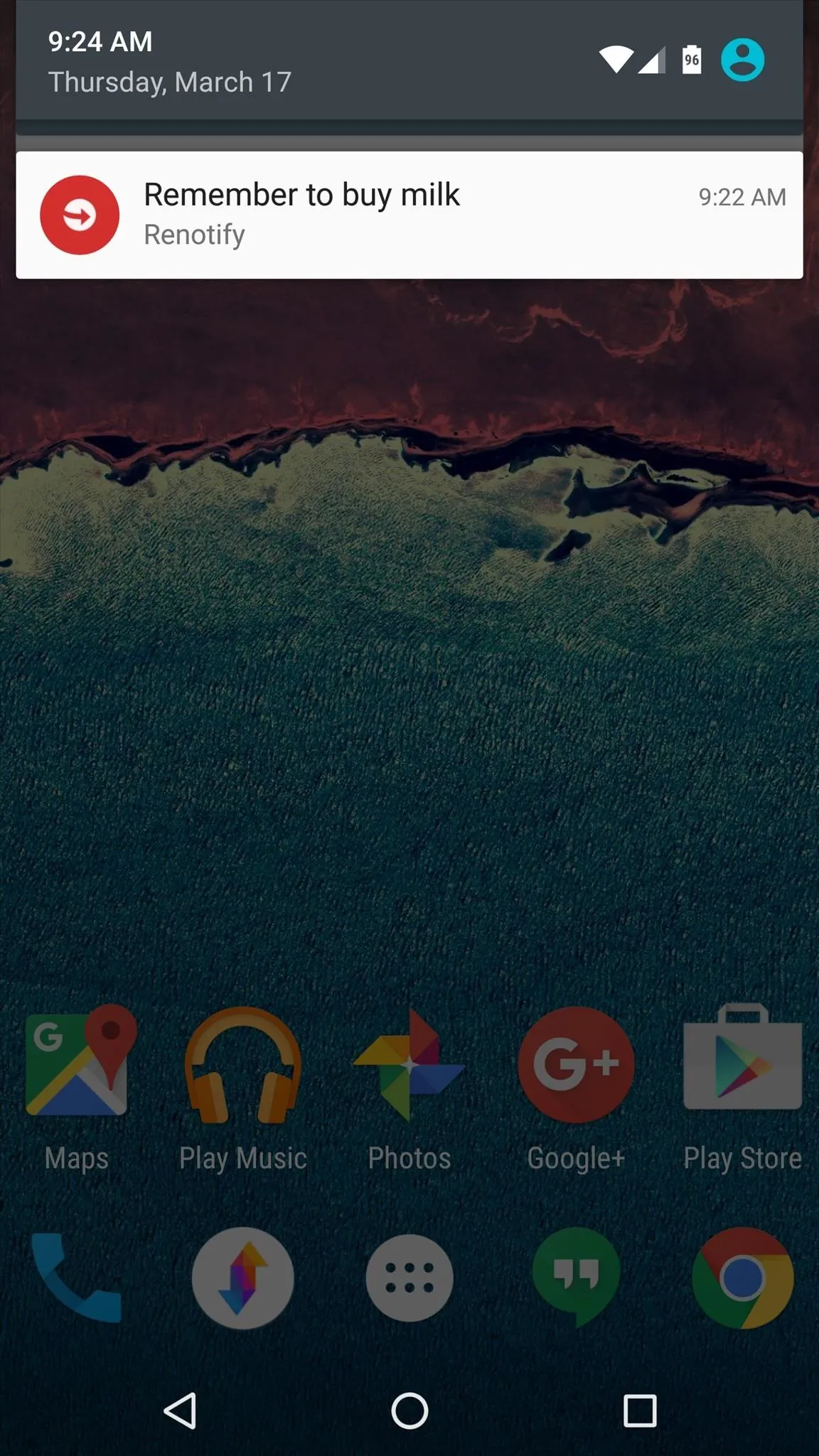
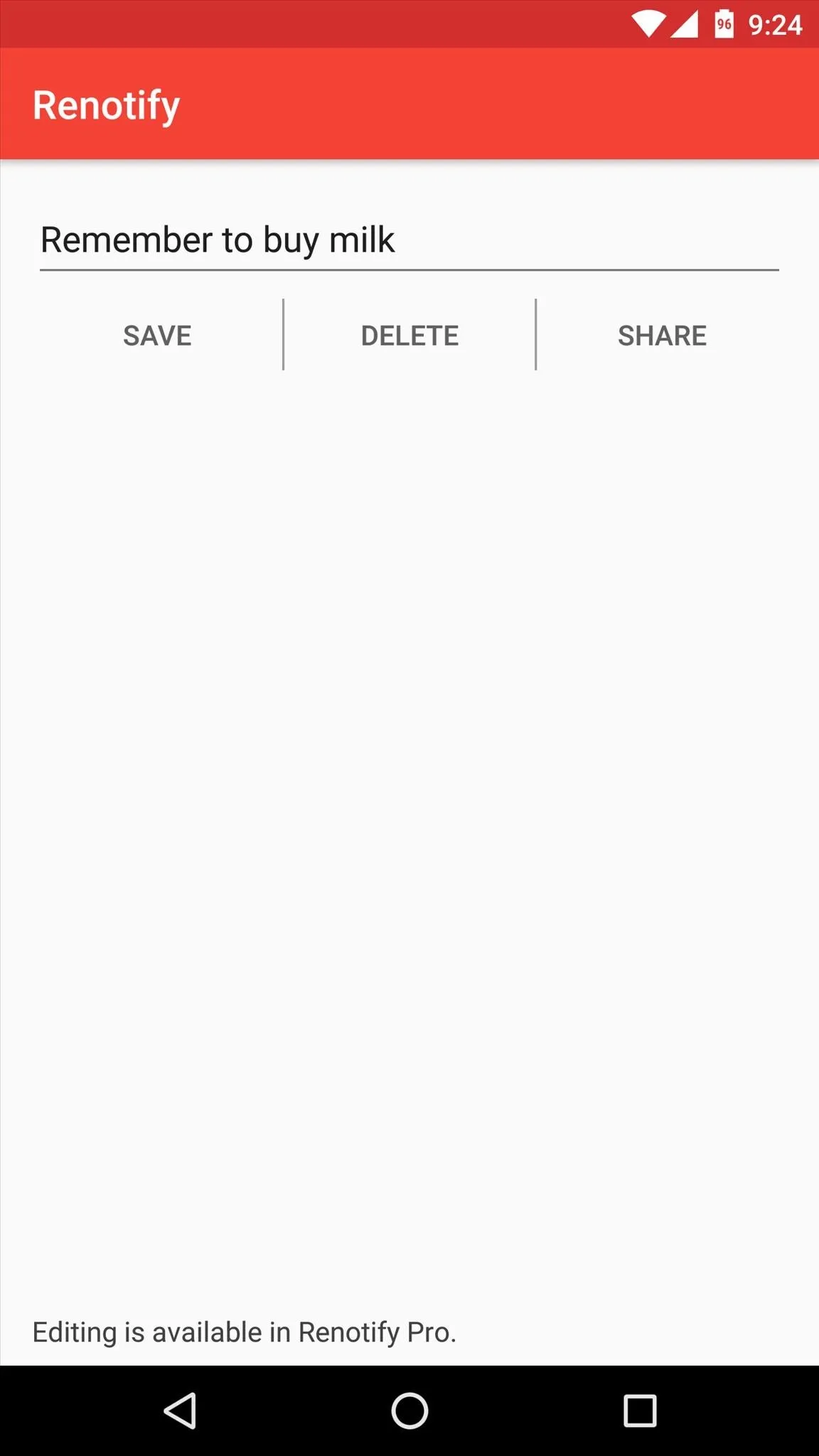
Follow Android Hacks on Facebook or Twitter, or Gadget Hacks on Facebook, Google+, or Twitter, for more unique and useful Android apps.

























Comments
Be the first, drop a comment!