Google's 2020 Pixel Buds are one of the hottest true wireless earbuds of the year. With their unique, circular design, they stand out from the long-stemmed AirPods look you get from other wireless earbuds. The design is also sleek and minimal, making them the perfect candidate to use as a personal hearing aid.
Install Sound Amplifier
The best way to turn your 2020 Pixel Buds into hearing aids is to download the official Sound Amplifier app from Google. As a side note, you don't actually need a Pixel smartphone to use the Pixel Buds or the Sound Amplifier app.
- Play Store Link: Sound Amplifier (free)
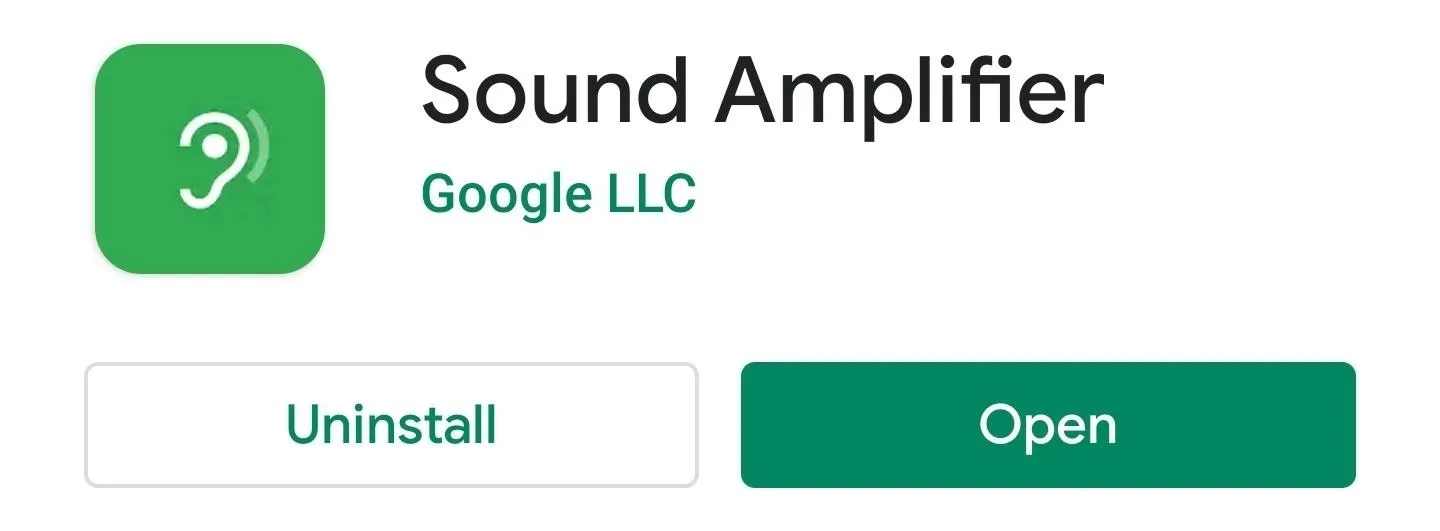
Grant Permissions
Before moving onto this next part, make sure your Pixel Buds are synced with your Android device and successfully connected. Once that's all set, open the Sound Amplifier app to the main screen, press the giant play button at the top, then grant access to the two permissions by tapping "Allow."
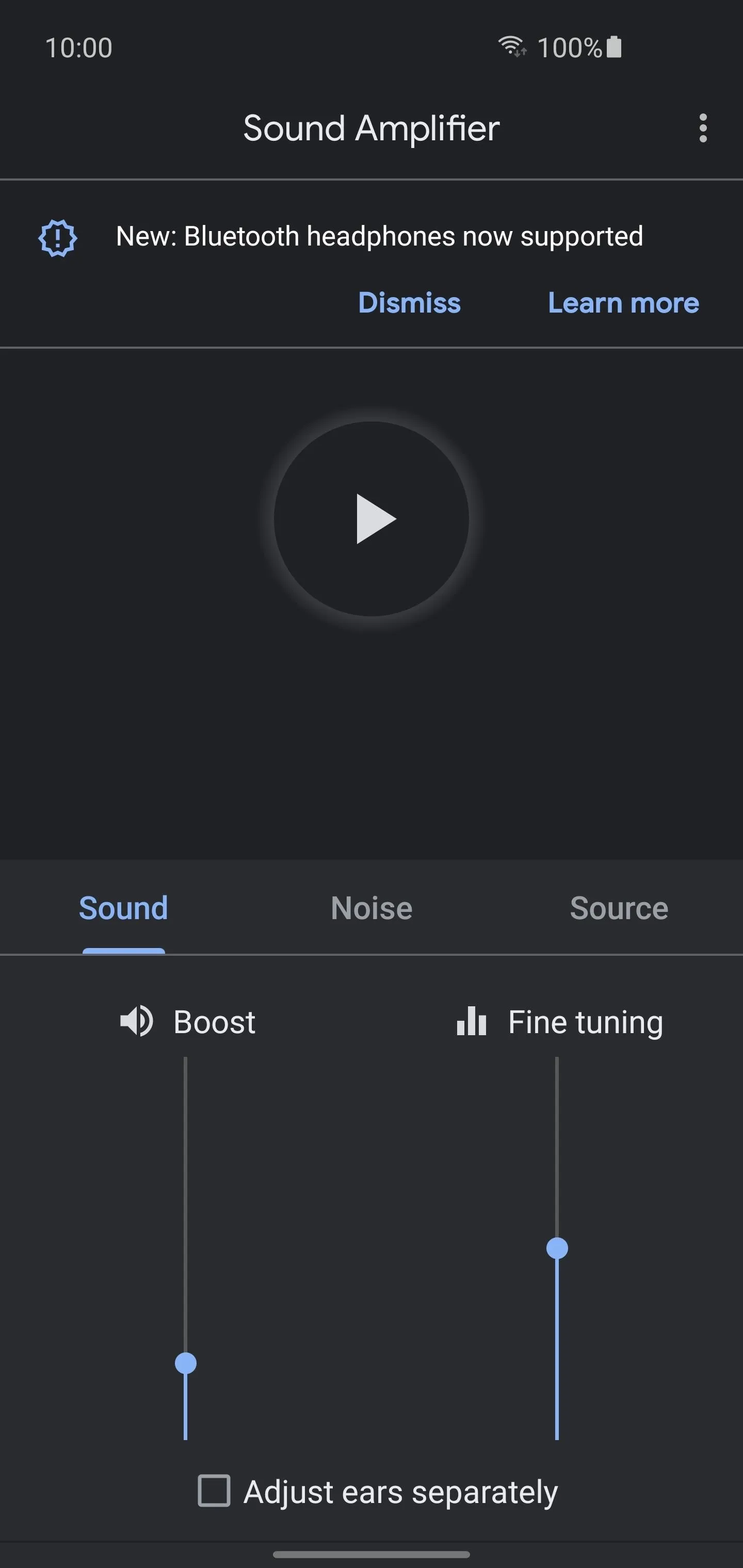
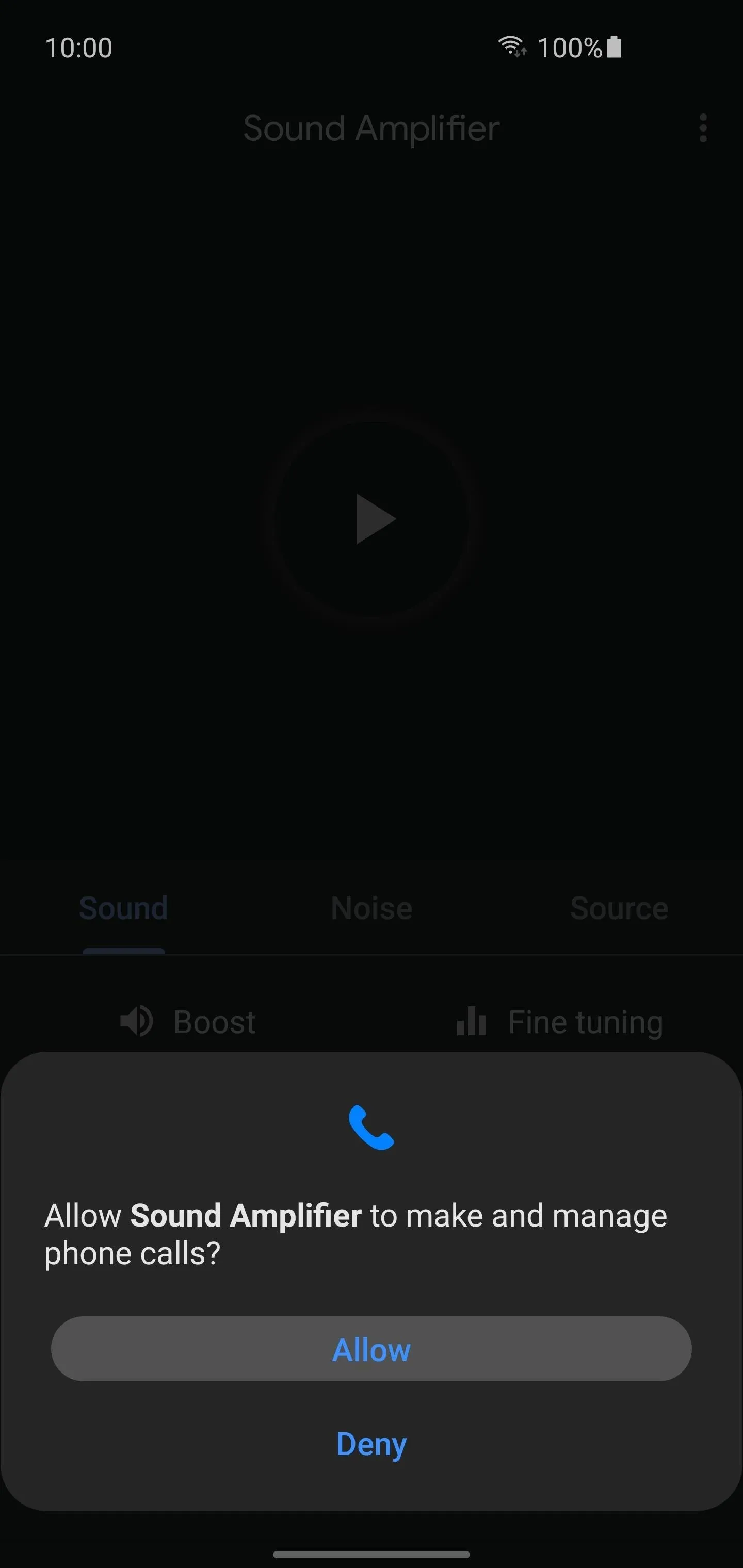
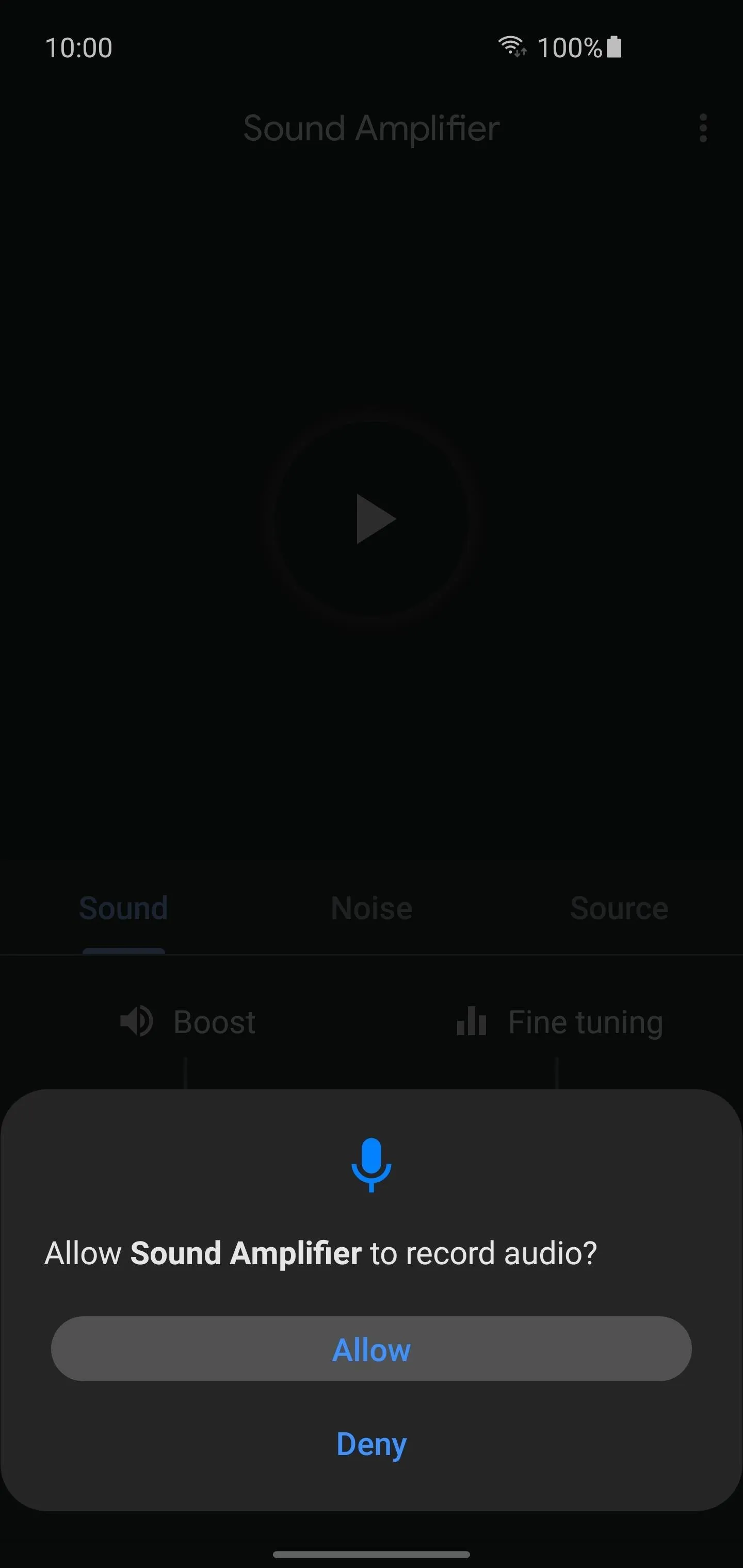
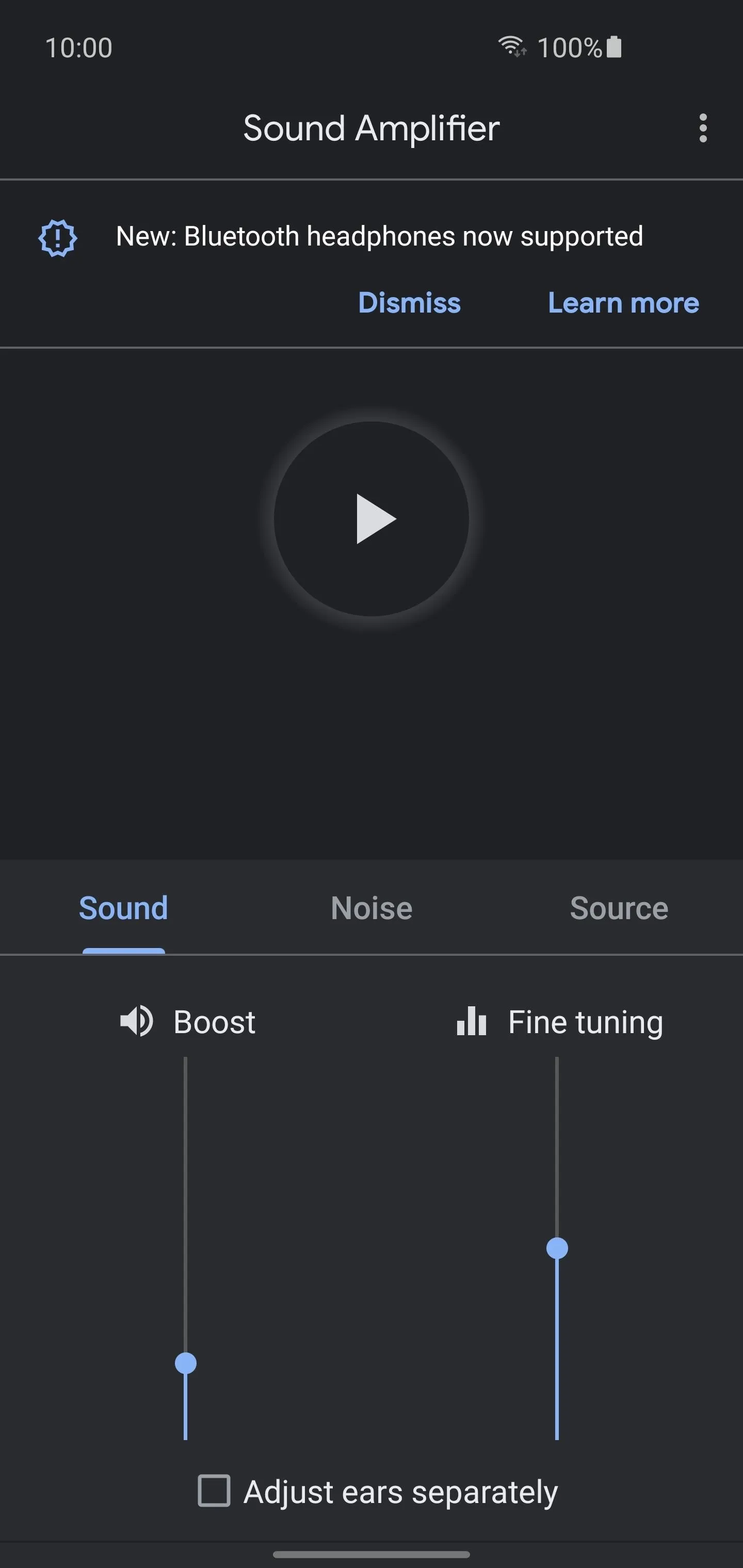
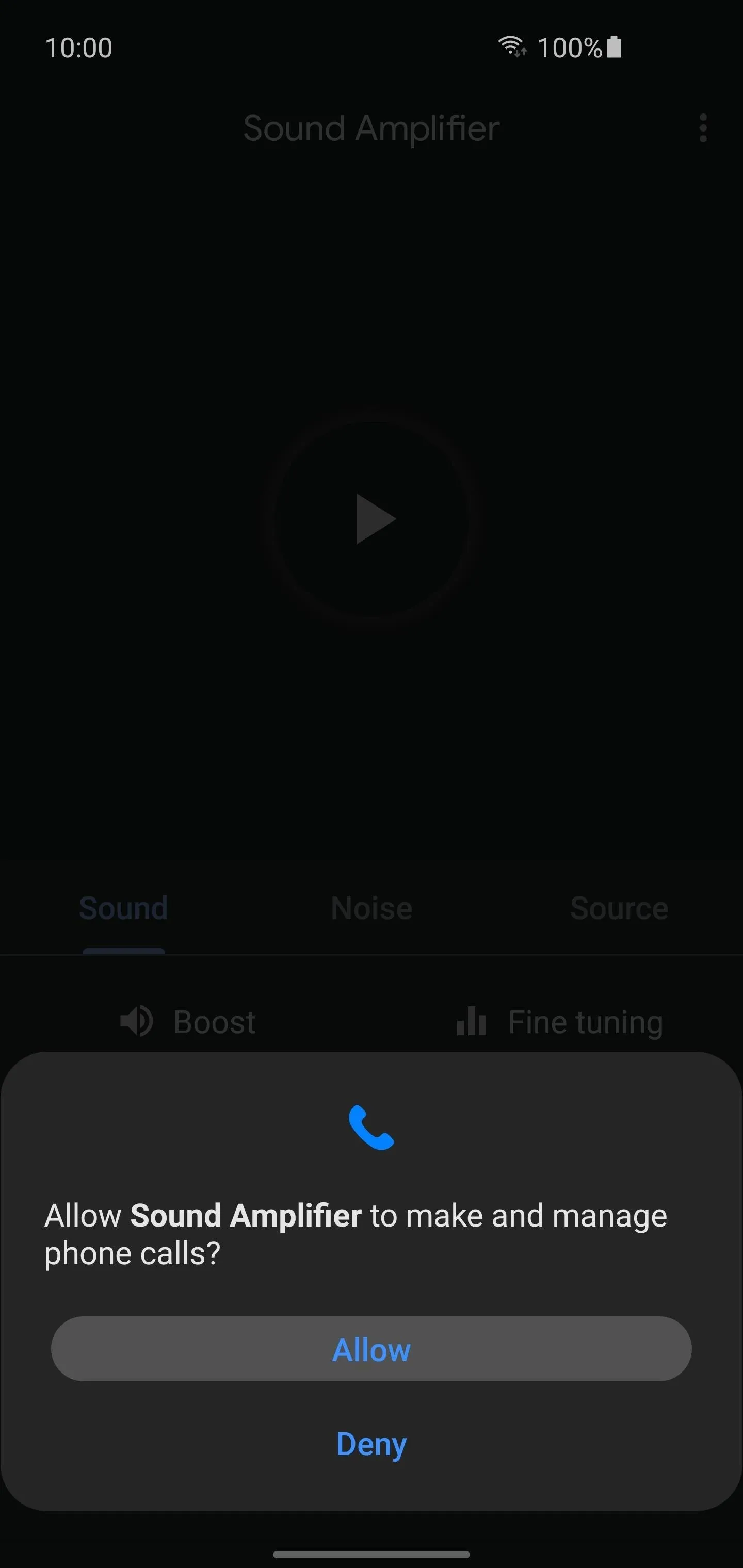
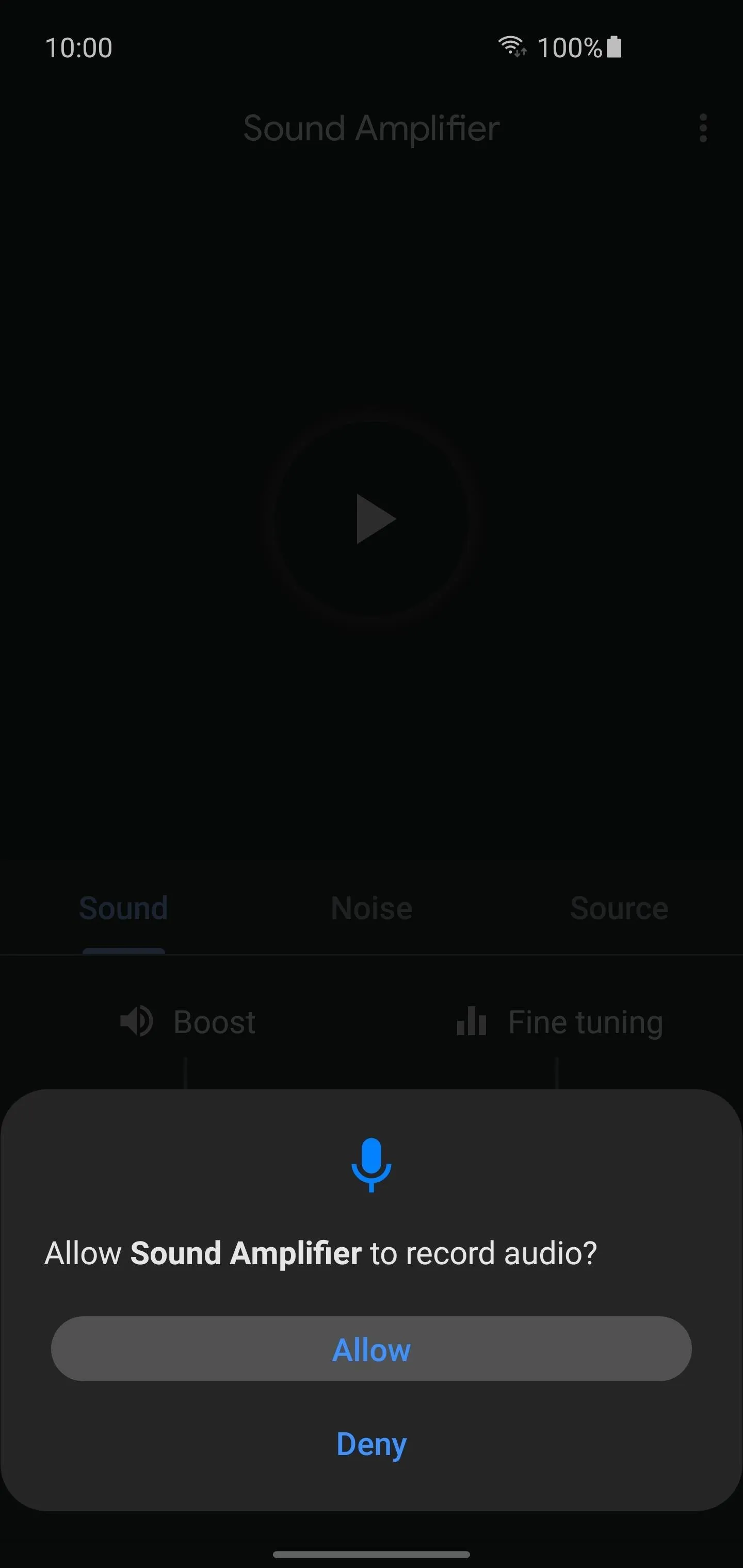
Boost Sound Volume
From here, the service will turn on, and you can put your Pixel Buds in if you haven't already done so. You should now hear the ambient noise around you, which means it's time to tweak things to your liking. The "Boost" setting will increase the volume at which the sounds are amplified, while "Fine tuning" will alter the audio frequencies.
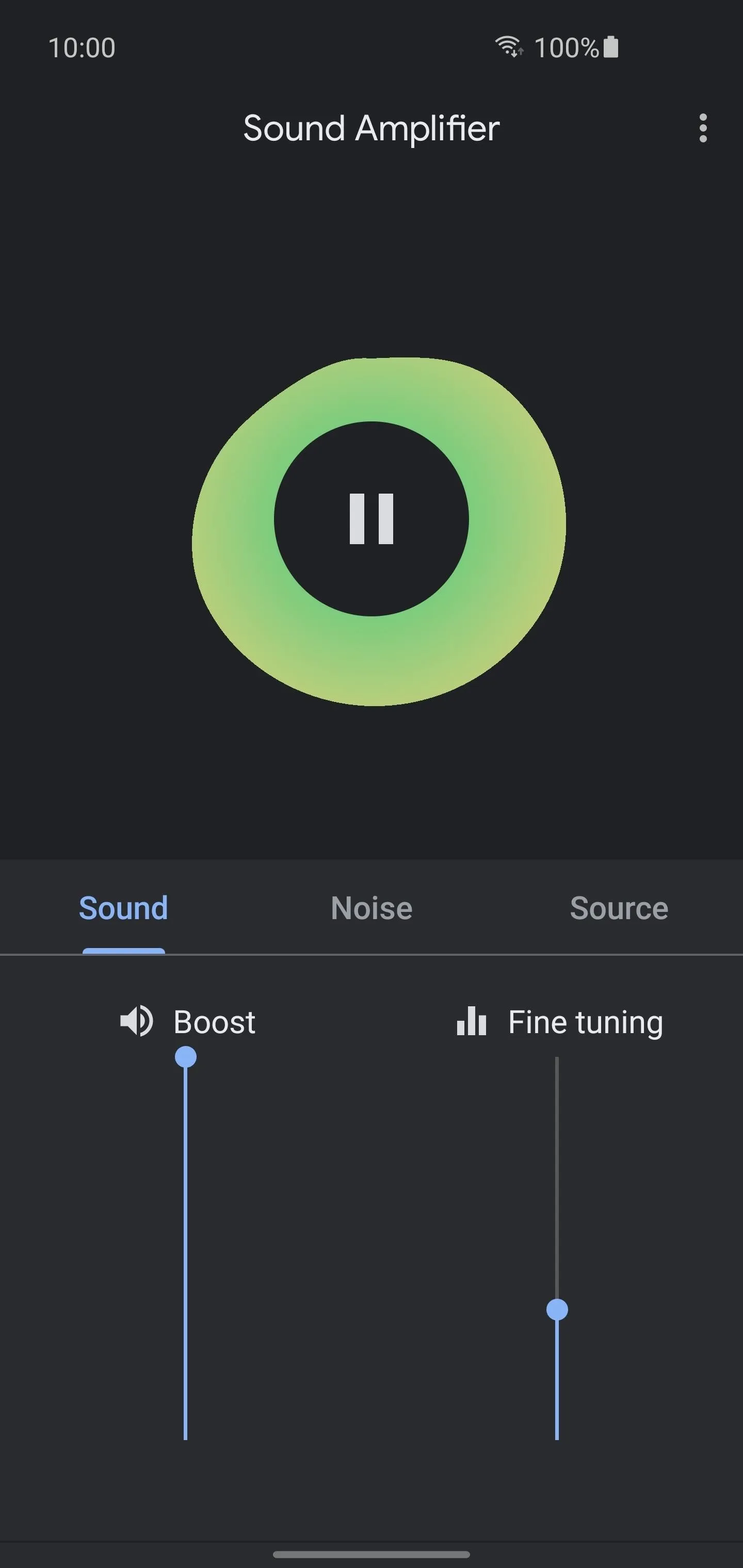
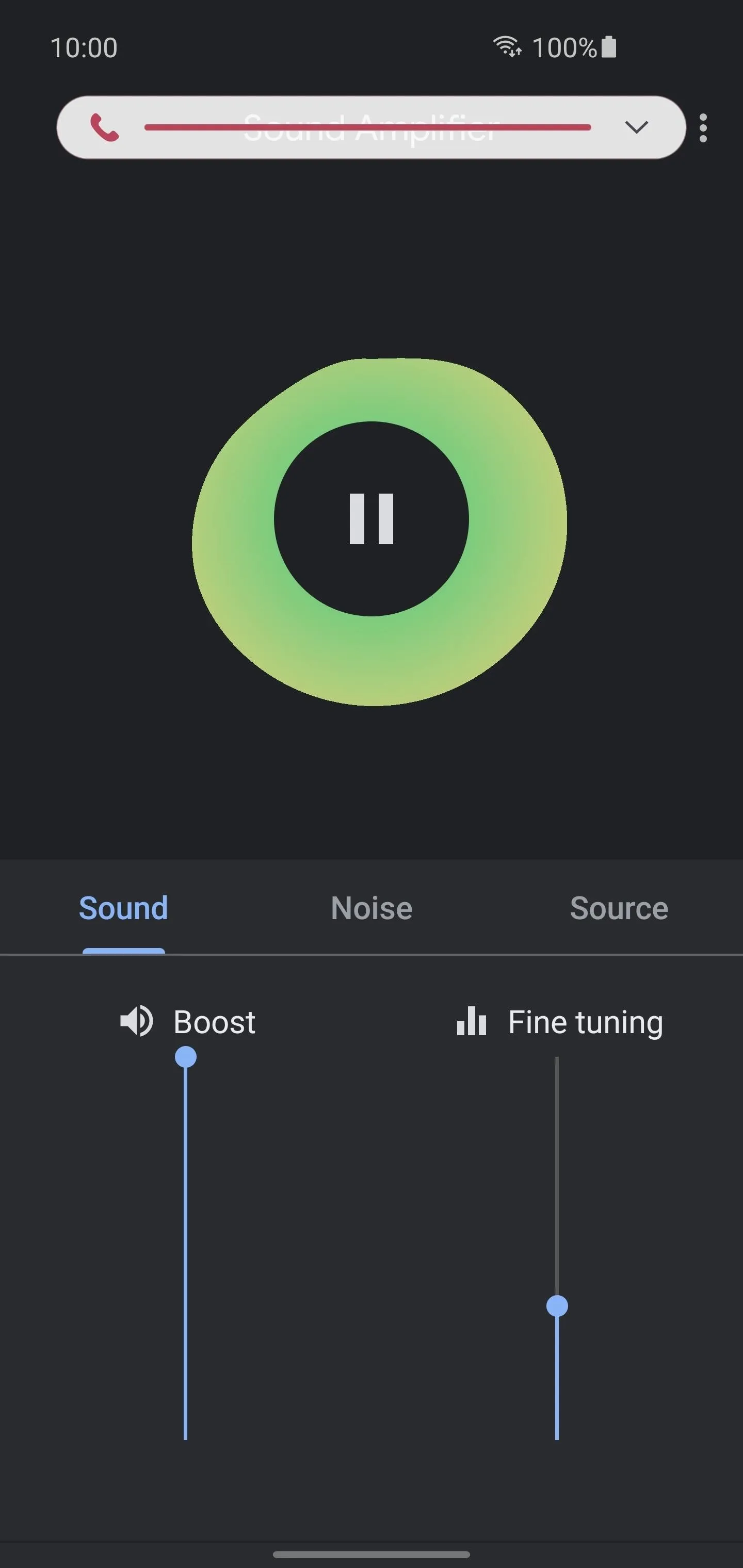
Don't forget to make adjustments to your in-call volume level by using the volume keys on your device. This, combined with the "Boost" setting, will help amplify the sounds around you even more.
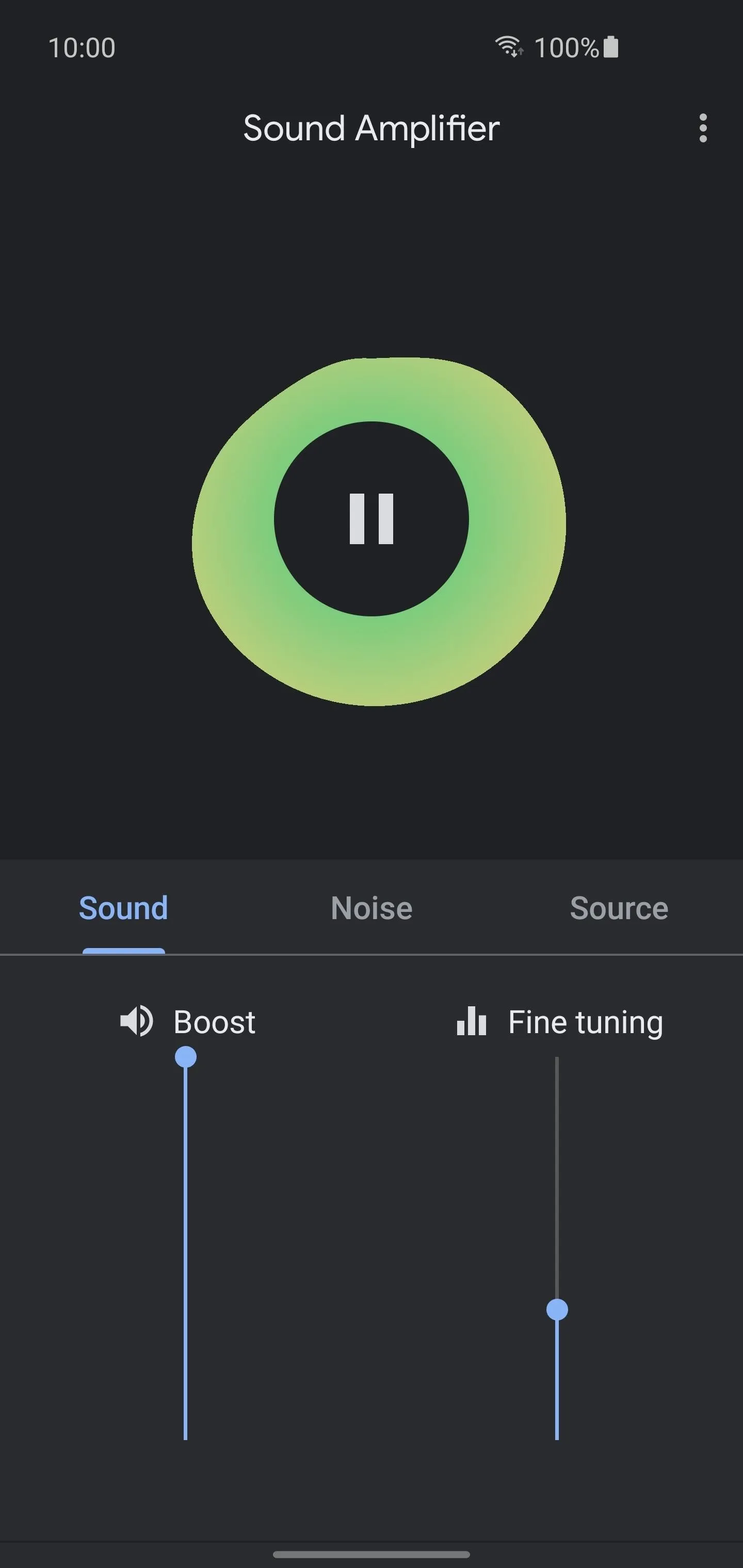
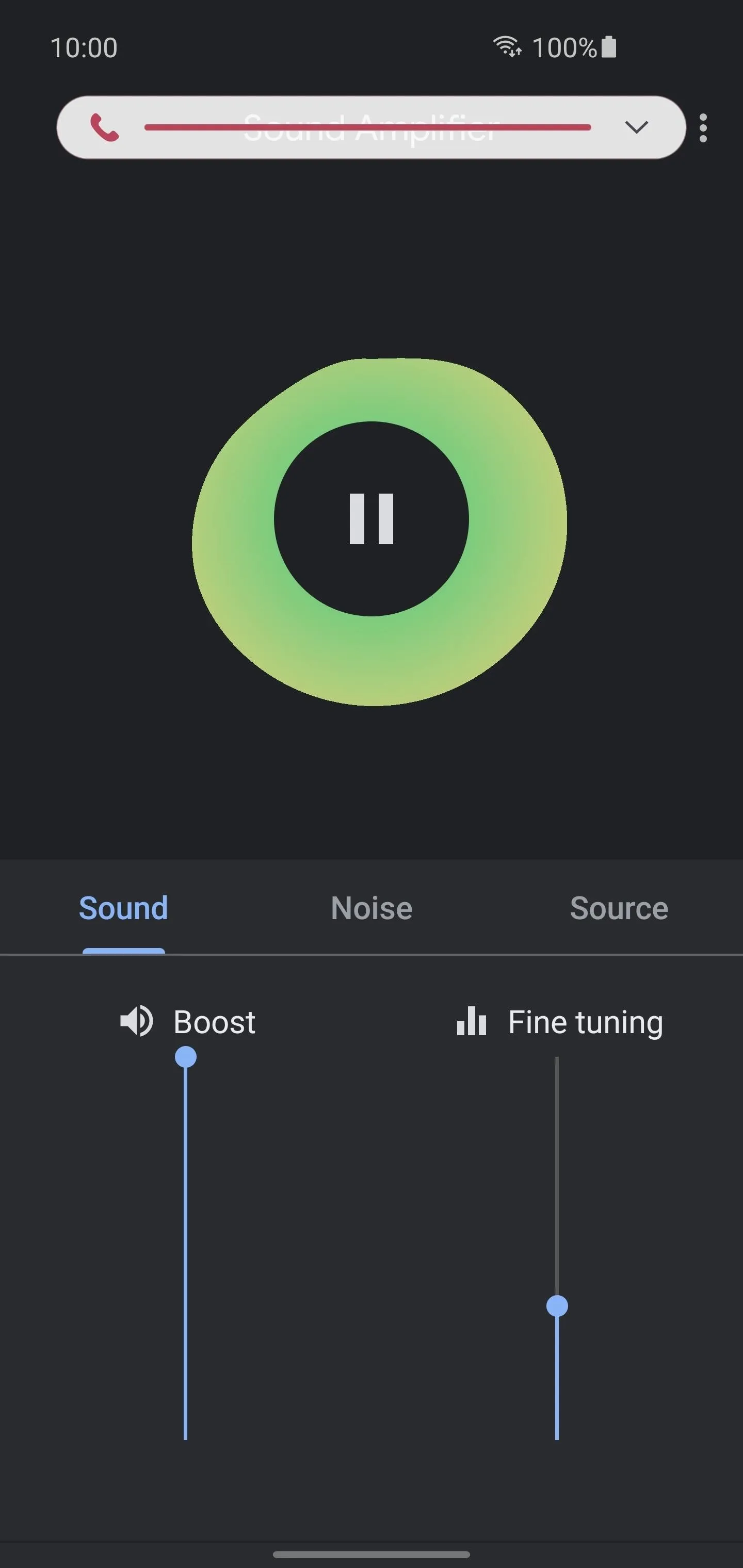
Don't forget to make adjustments to your in-call volume level by using the volume keys on your device. This, combined with the "Boost" setting, will help amplify the sounds around you even more.
Adjust Settings (Optional)
You can also check the "Adjust ears separately" box to tweak each ear independently if needed. Now, tapping the "Noise" tab will give you access to three different noise reduction options. This setting will try to filter out unnecessary background noise to whatever level you choose, making for a cleaner sounding experience. Play around with the settings for a minute until you find a good setup.
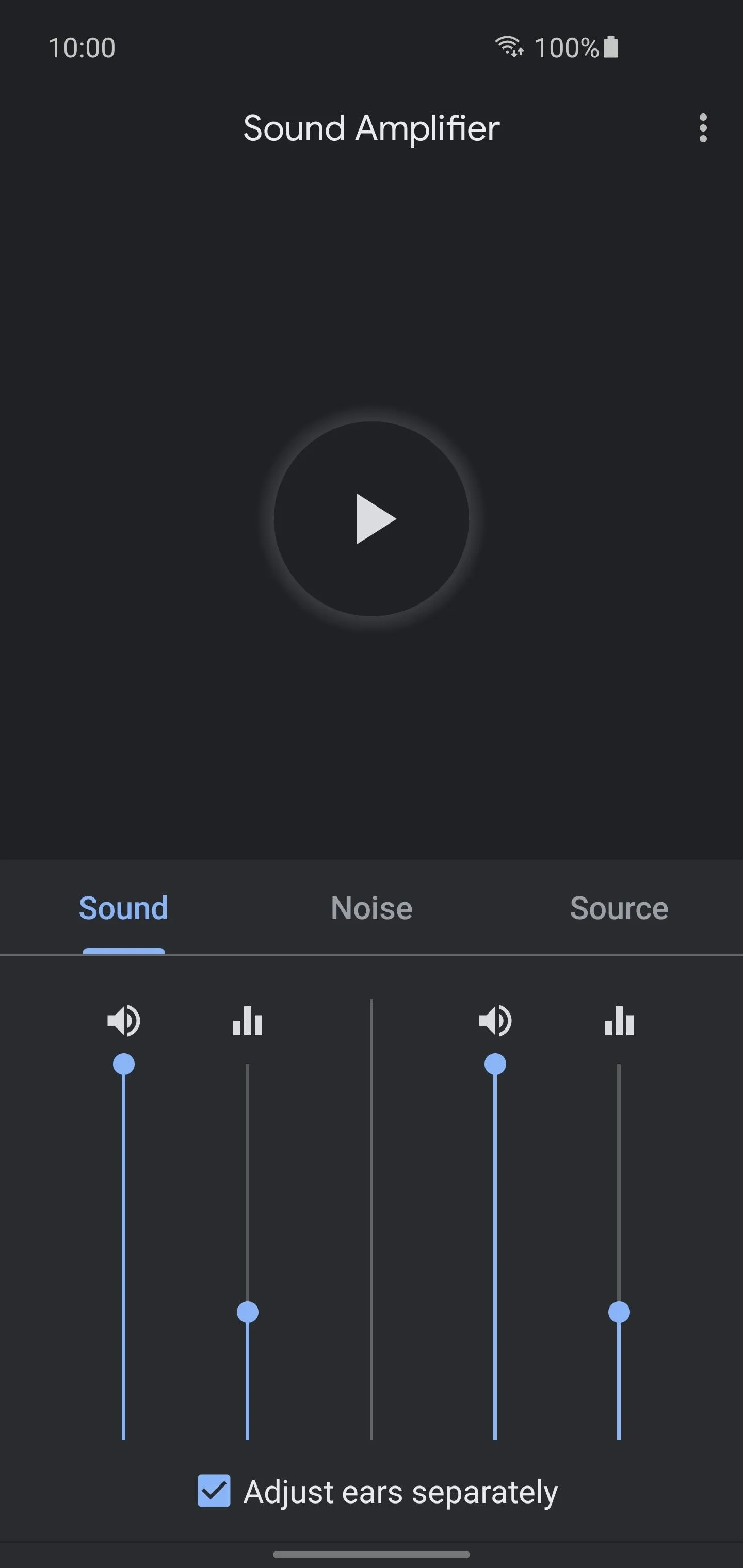
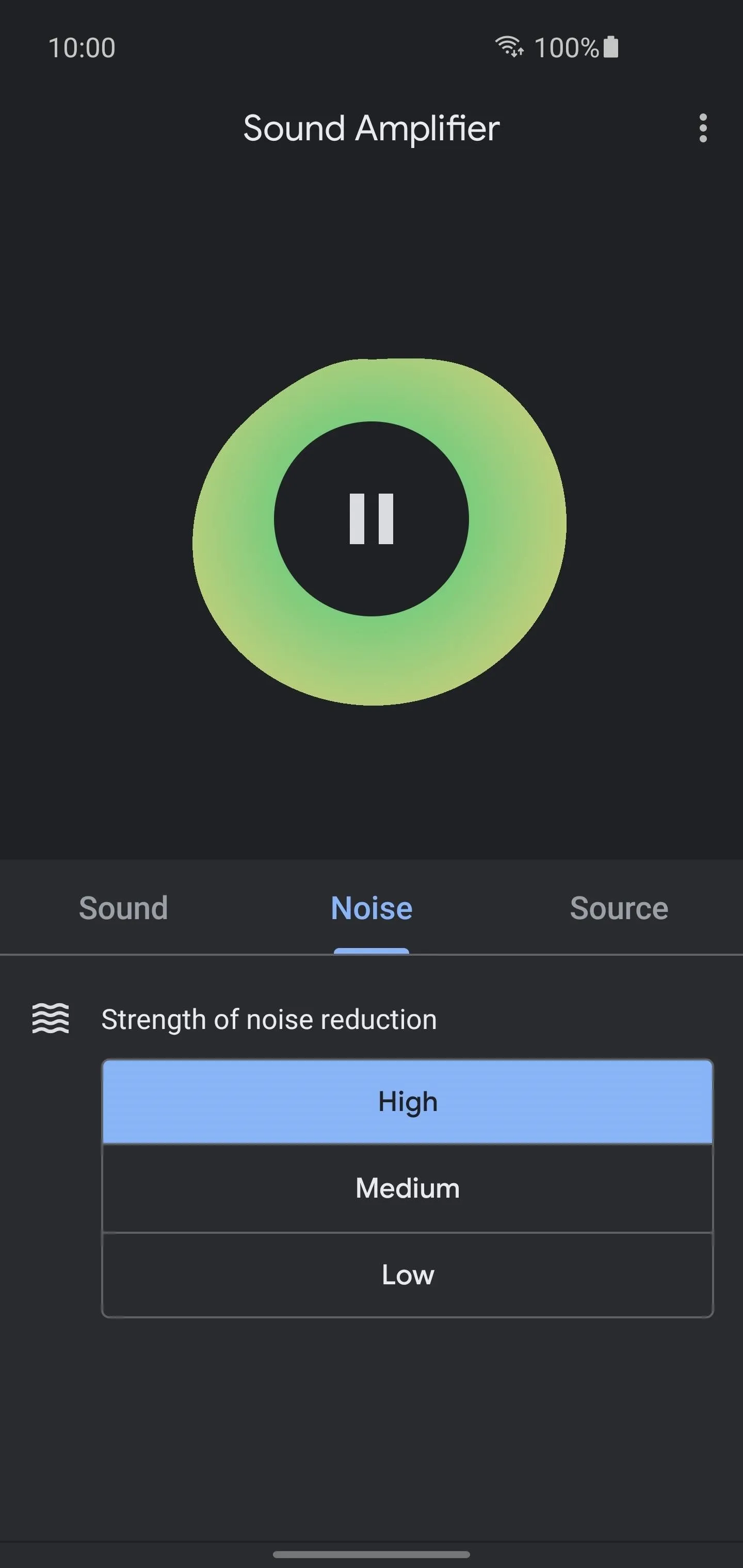
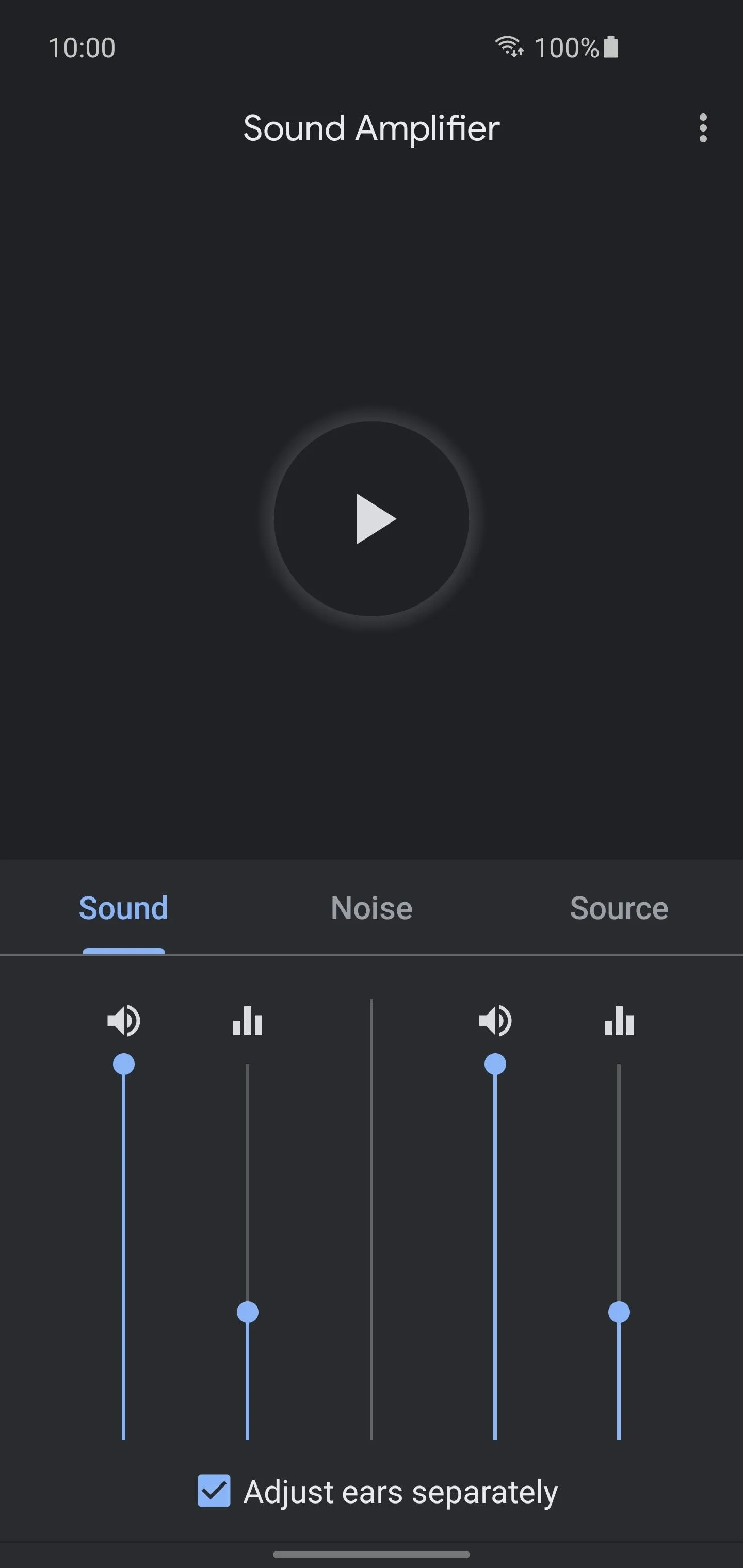
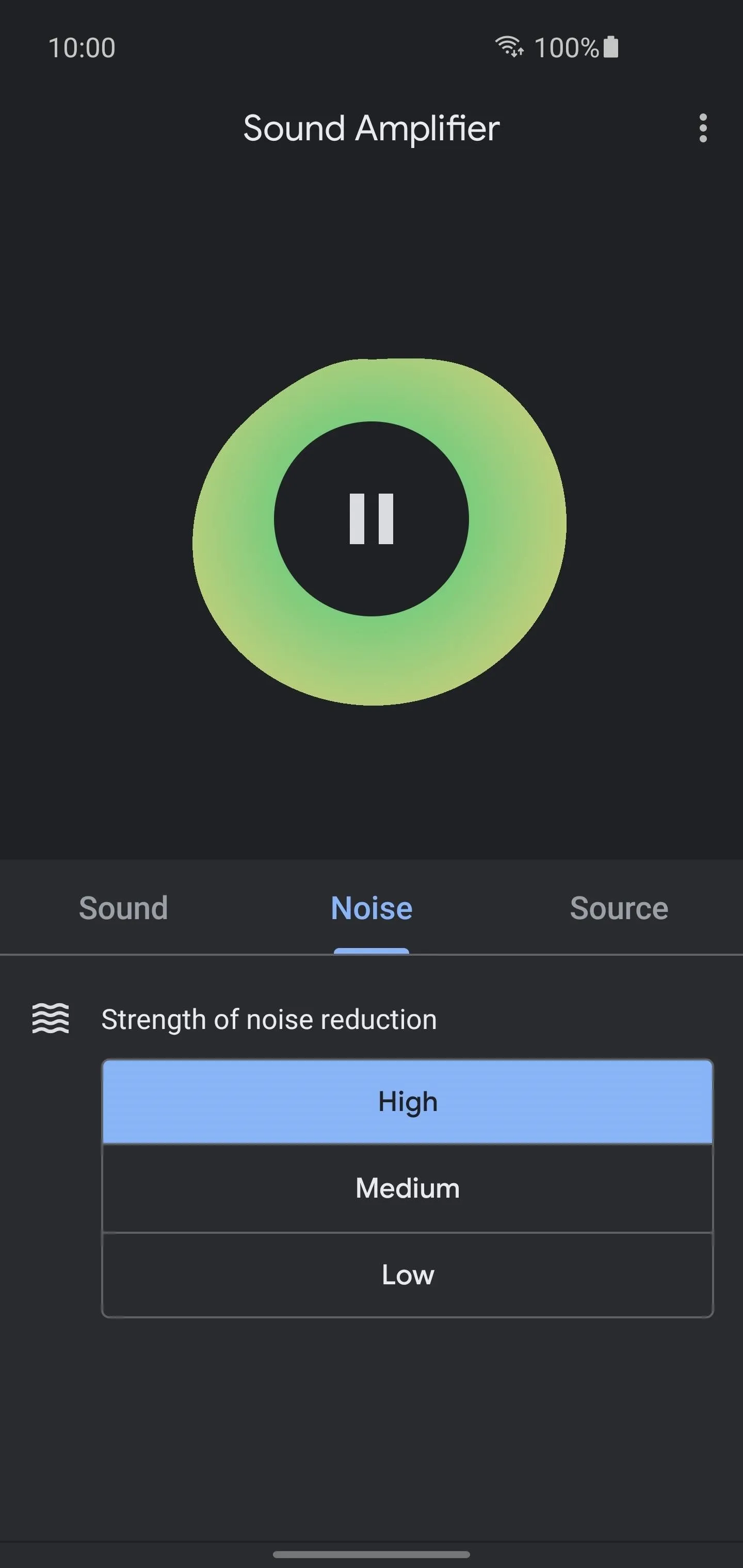
If you've never used a hearing aid of any kind before, being able to highlight all of these tiny little details can be quite jarring. You'll quickly realize that even the smallest sounds will be picked up with your new personal hearing aid — this might take some getting used to.
Since the audio is picked up by the mic on your Android device then sent over via Bluetooth, you'll need to place it close to whatever you're listening to. For example, if you want to use it for watching TV, you should set your Android device next to the speaker, then you can sit on the couch and listen.
Cover image and screenshots by Stephen Perkins/Gadget Hacks


























Comments
Be the first, drop a comment!