There are tons of good reasons that you might want to use Android on your desktop. Perhaps your favorite game is only available on Android, or maybe you use a messaging service that doesn't have a Windows companion app.
Whatever the reason, if you've ever found yourself wishing there was a way to run Android on your computer, you needn't look any further. Andy, an Android shell for Windows (coming soon for Linux and Mac), makes using Android apps and games on your computer incredibly easy.
Essentially operating as a virtual tablet, Andy gives you full access to all things Android on your desktop computer. And if you're rocking a Windows tablet, like the ASUS Transformer Book or the Microsoft Surface Pro, running Andy will essentially turn your tablet into an Android-Windows hybrid.
Installing Andy on Your Computer
Andy is available as a free download at the project's home page, Andyroid.net. Just head over there, then click the Download button in the middle of the page to begin.
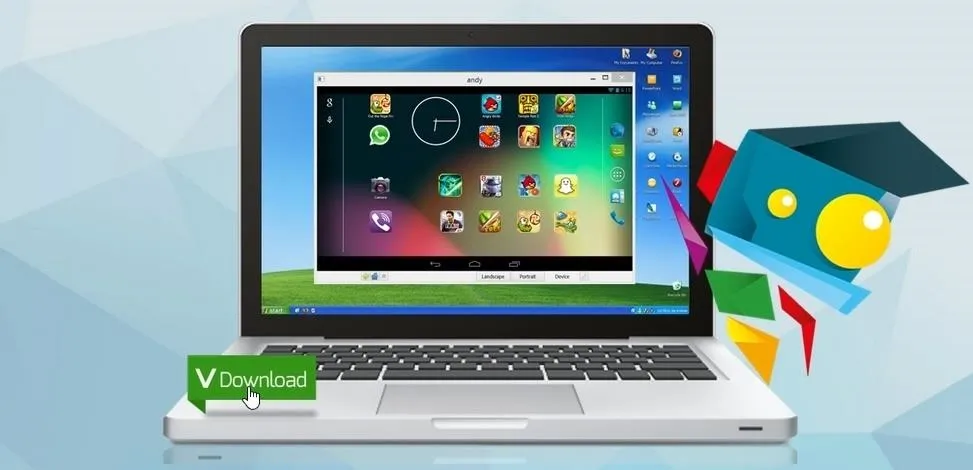
Once the download has finished, go ahead and open the installer file. You may be asked to enter an Administrator password at this point, depending on your setup.
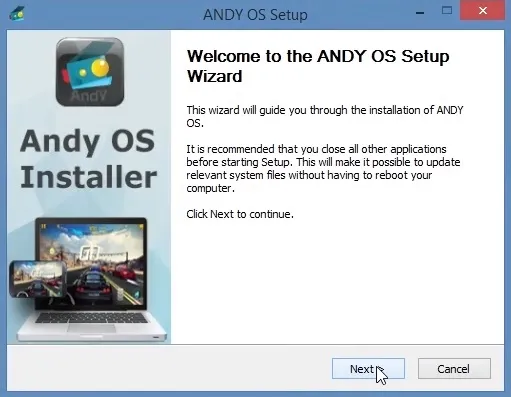
The setup is incredibly simple. Just follow the prompts, and when installation has completed, Andy should automatically launch.
Using Andy as Your Android Computer
Just like a real Android device, Andy goes through the boot-up process when you launch it, and even optimizes Dalvik cache on first-run.
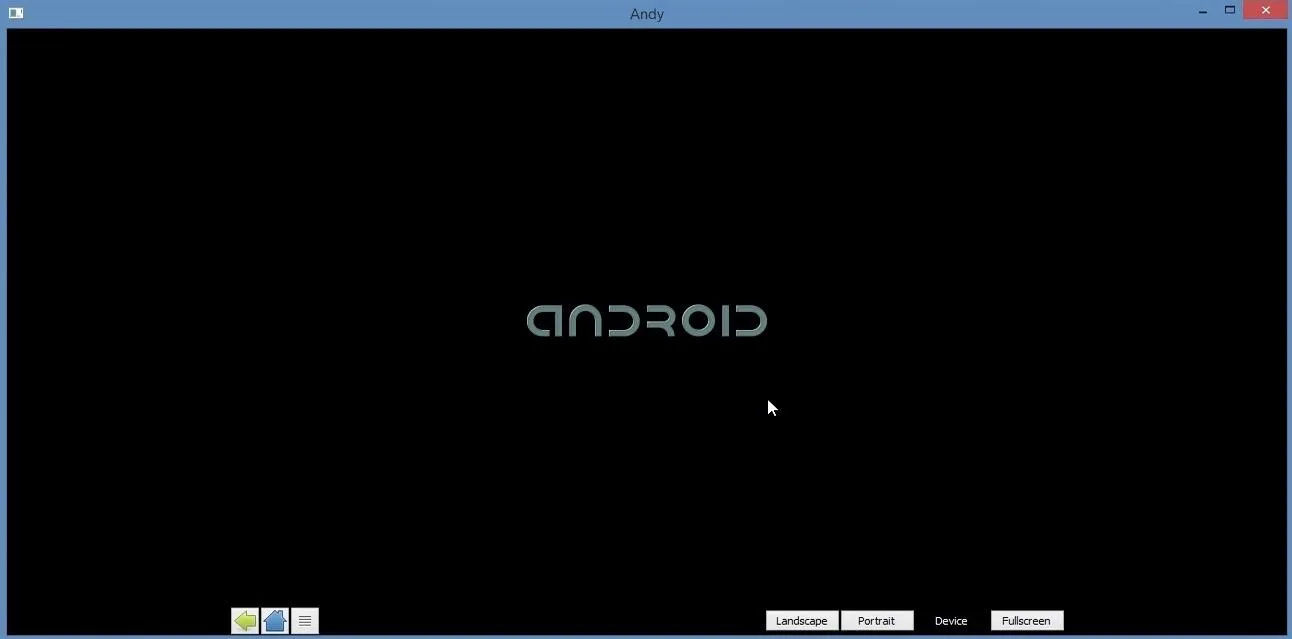
There are a few controls at the bottom of the window, one of which being Fullscreen, which will put Andy front and center on your computer.

The first time you run Andy, you'll have to go through Android's initial setup process. Everything here is the same as it would be on any Android device, with the exception of Wi-Fi setup, which isn't necessary since Andy uses your computer's existing internet connection.
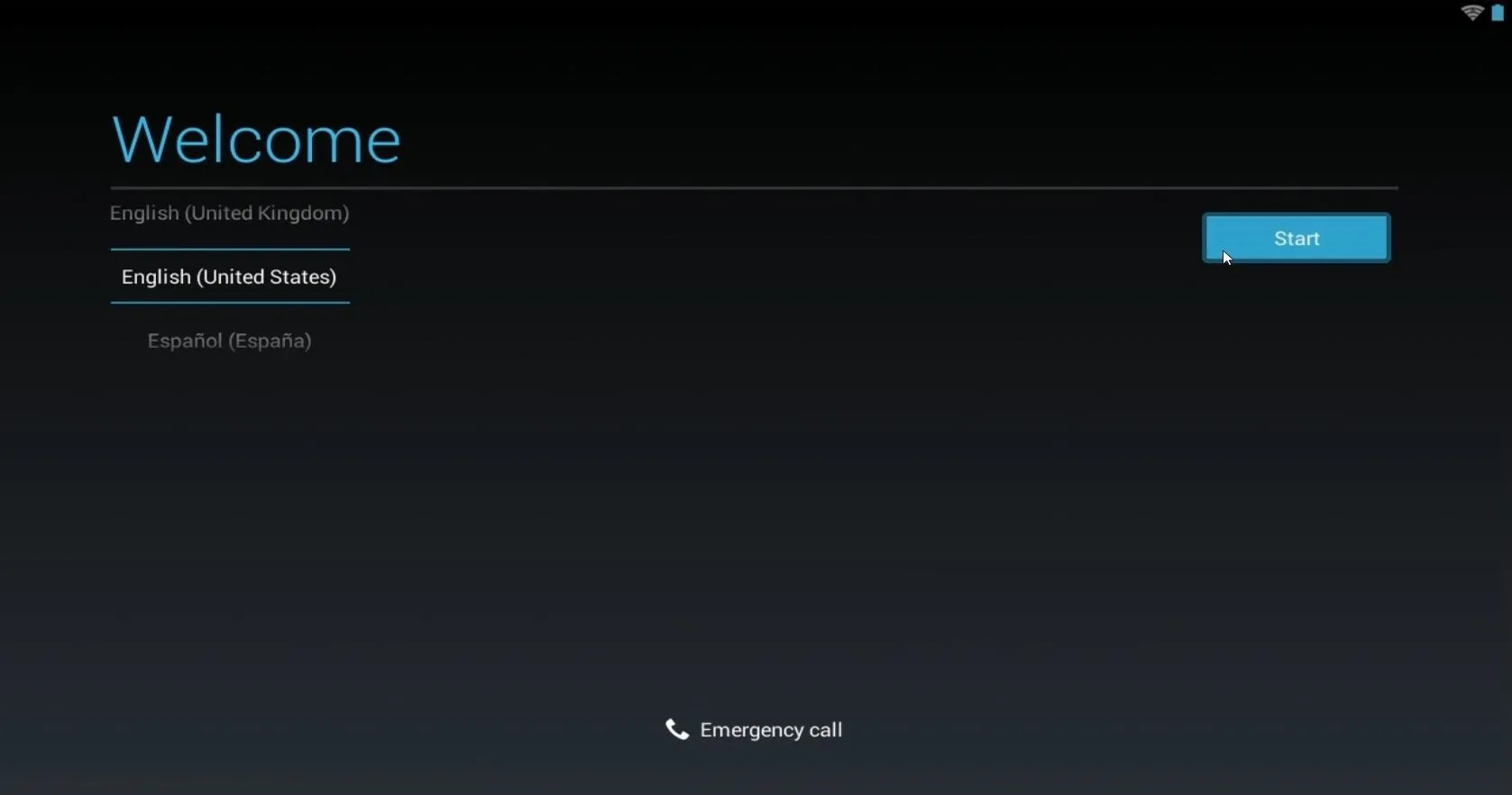
Use your keyboard and mouse to interact with the screen, noting that mouse clicks behave like touch events, so they are translated as taps, double-taps, and long-presses.
If you have a WIndows tablet or a touch-capable monitor, you can interact with Andy just as you would with your phone or tablet.
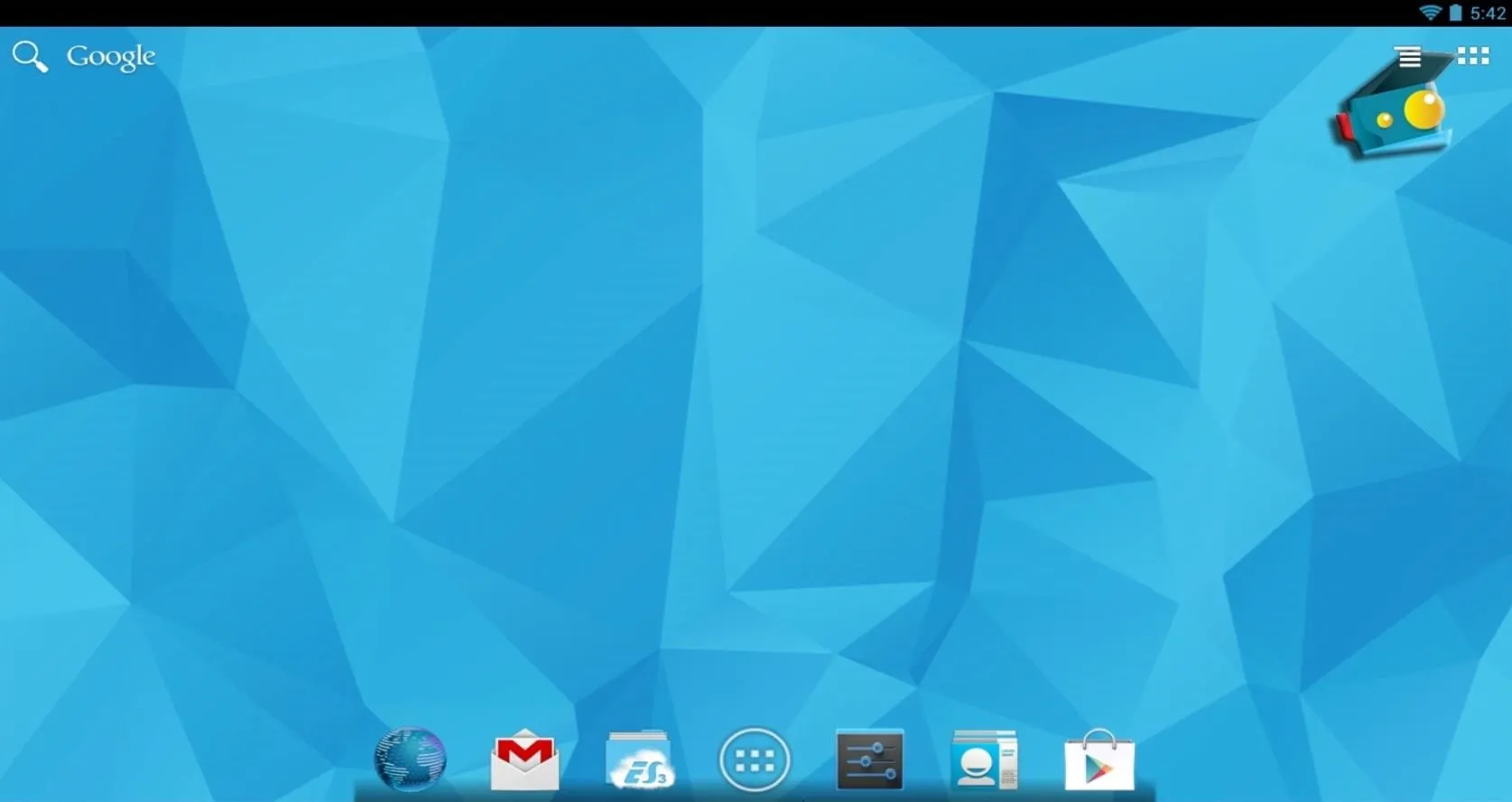
The Google Play Store is available in its full form, so install any apps that you'd like. Andy even adds quick links to these apps in its Start Menu folder.
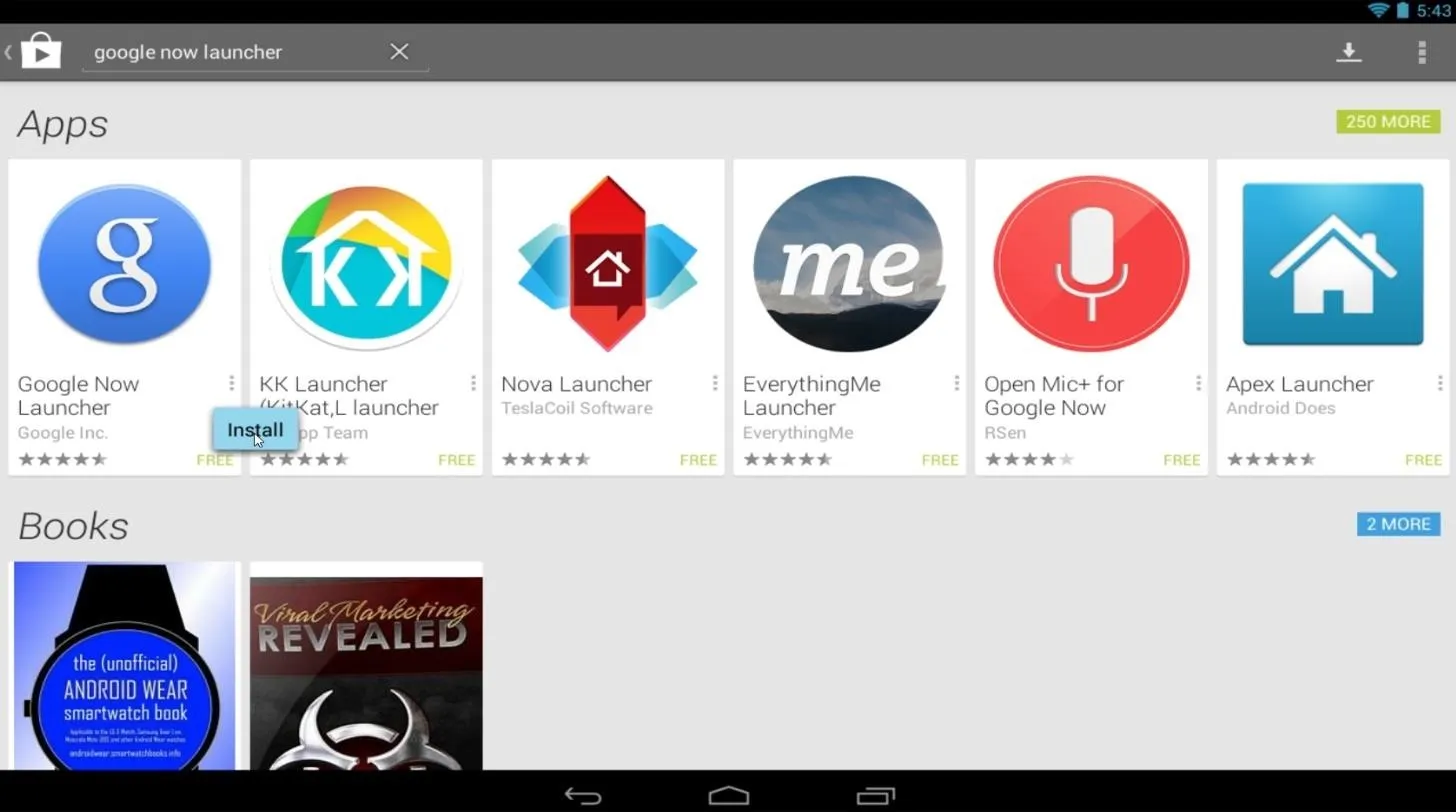
The developer expects to have a Mac-compatible version released very soon (with Linux to follow), so keep checking back if you use an Apple computer.
The next release promises to bring gaming control via any Android phone, allowing you to play a game using Andy with your phone as a game controller, so PC users should keep an eye out for future updates on Andyroid.net as well.
Andy sure beats using BlueStacks for individual apps, or using the old ICS-style Windroy. What were the first apps you installed on Andy? Did they bring any new functionality to your computer? Let us know in the comments section below.
Cover image via Shutterstock























Comments
Be the first, drop a comment!