"Why do I keep getting popups on my phone when I'm not even doing anything?" I see this question asked all the time. The answer? You have a shady app on your phone and it started showing full screen ads. But people either don't know this (so they don't know they just need to find and uninstall the problematic app), or if they do know it's a bad app, they don't know which app is causing it.
There are popups all over the web and ads in many free apps, but that's to be expected. It's the cost of using free services. But these ads are constrained to the app or website, and they only show up when you're actively using it — they shouldn't ever pop up when you're using a different app or not using your phone at all.
So that's not the type of ad we're dealing with here. The type of popup that appears even when you're not interacting with your phone is always caused by an adware app. Likely one that seemed to have legitimate functionality, and probably even an app you installed from Google Play. So it's not always easy to identify.
Note: If you're not seeing images in this article, it's likely your ad blocker. The headline contains the word "ads," and it's used in the images' file names, so some ad blockers will block the images just for containing that keyword. To view the images, whitelist this page in your ad blocker's settings.
Identifying & Removing the Adware
If it's been happening for a while and you've ignored it, you can't just uninstall the last app you installed. If it's just now starting to happen, it's either an app you installed recently or one that auto-updated recently.
Either way, there's a super simple way to find out which app it is. As soon as the next ad pops up, go to your home screen and open the Play Store app before opening any other app. Open the hamburger menu, go to My Apps, then head to the Installed tab.
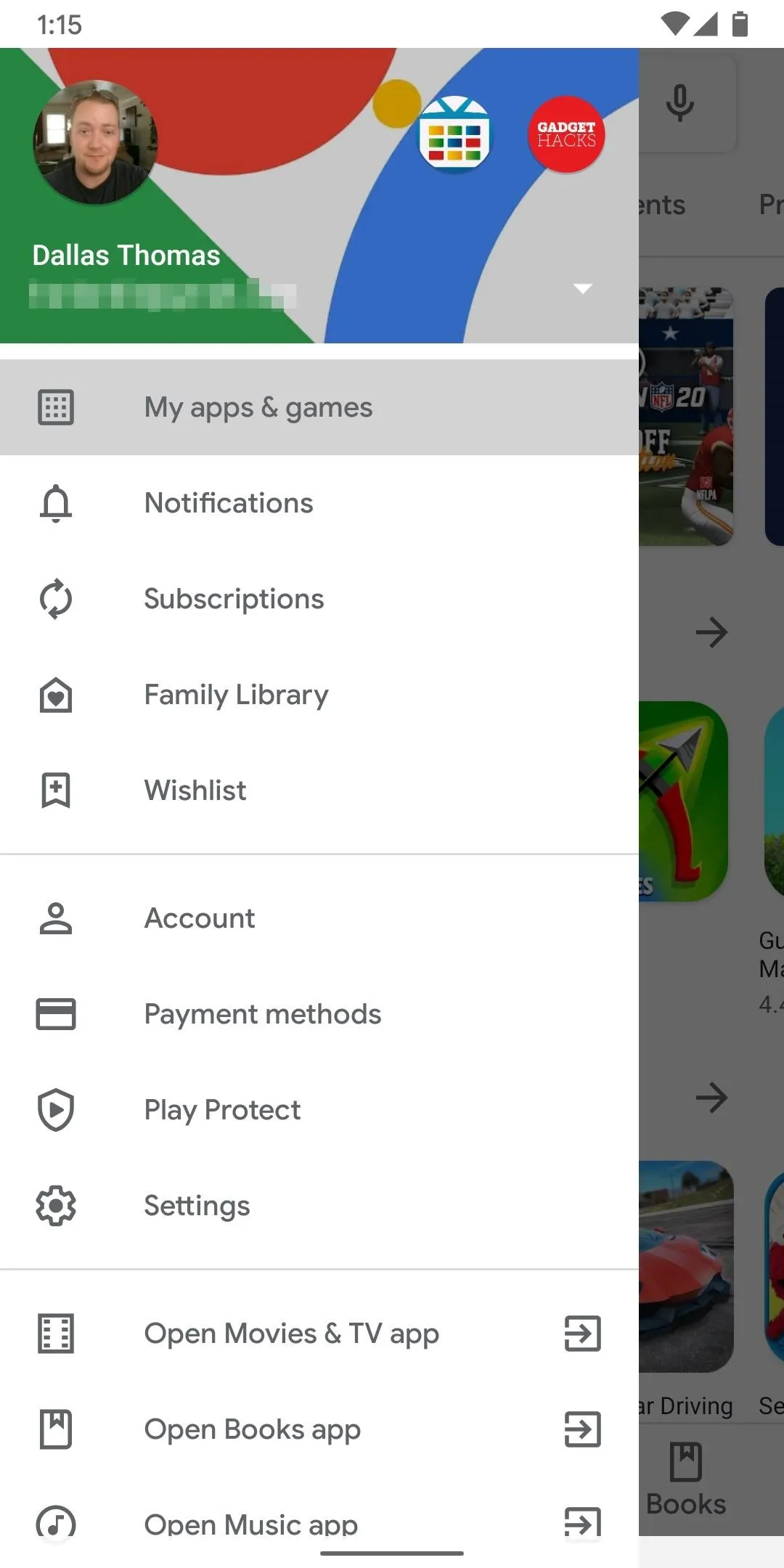
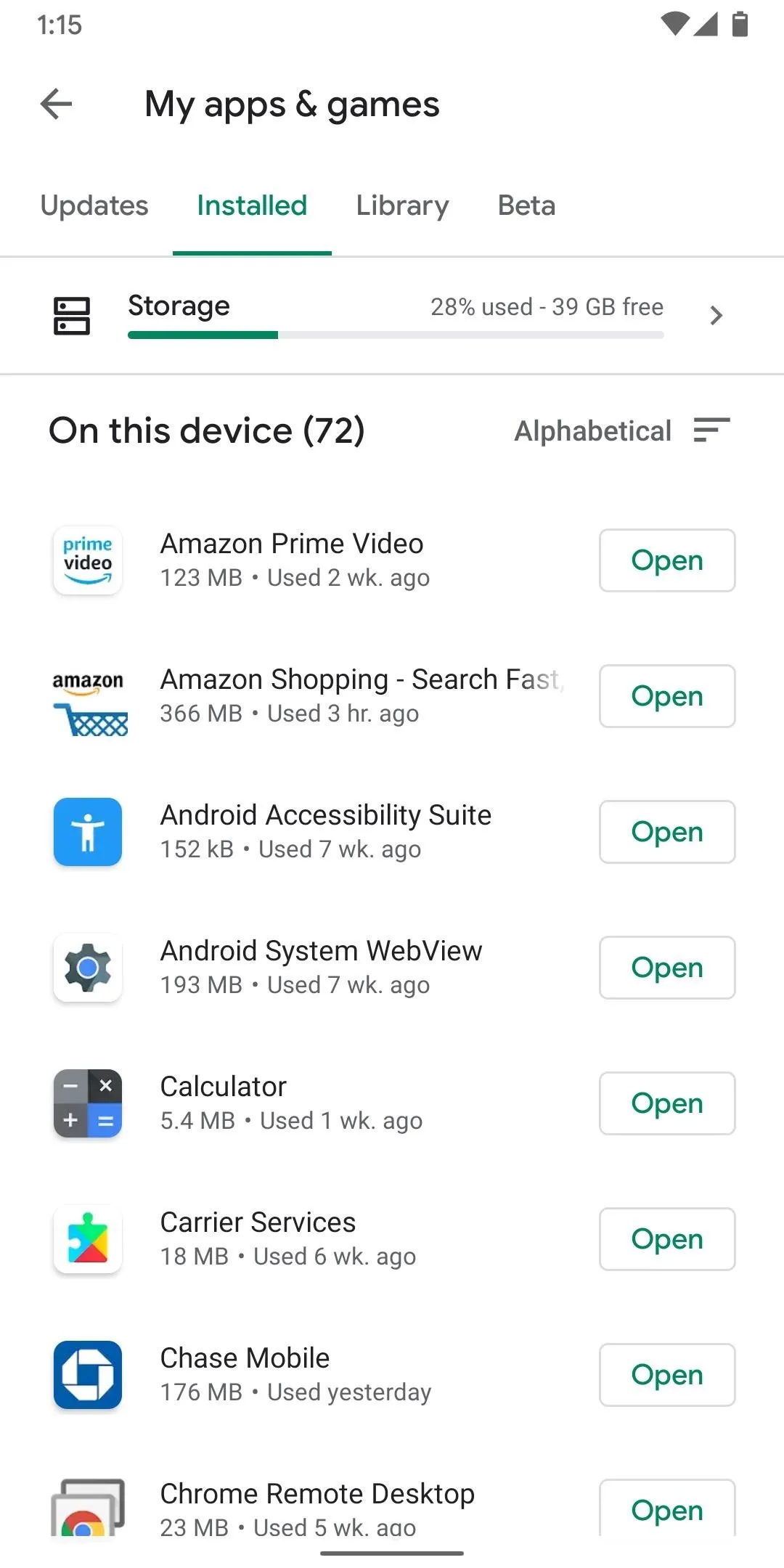
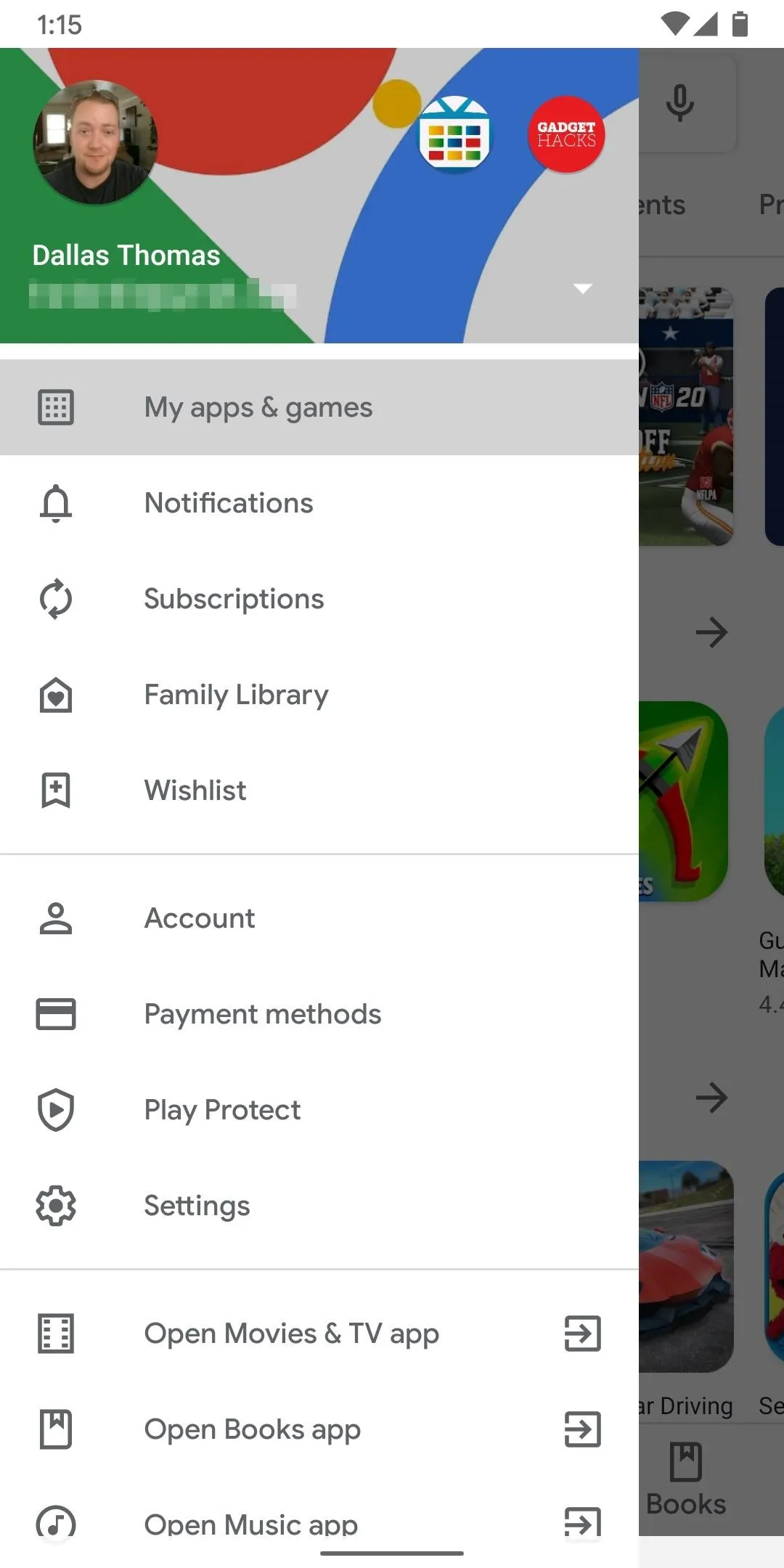
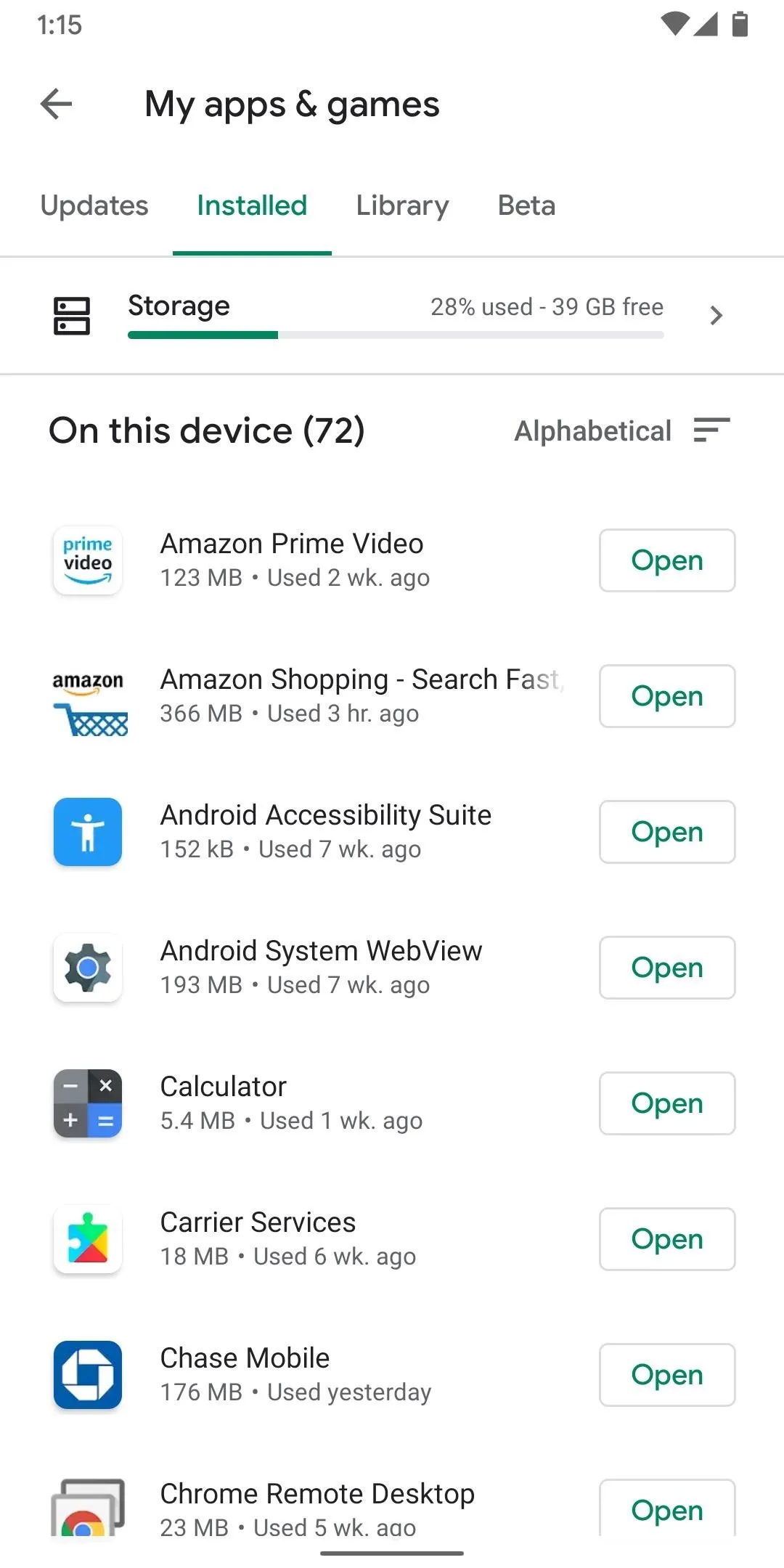
It's sorted alphabetically by default, so tap the little sort button near the top-right and choose "Last Used." Ignore your launcher since it'll probably be first in the list (unless you suspect it might be your launcher), but tap the second app. Hit "Uninstall." You've now just identified the problem and solved it in one fell swoop!
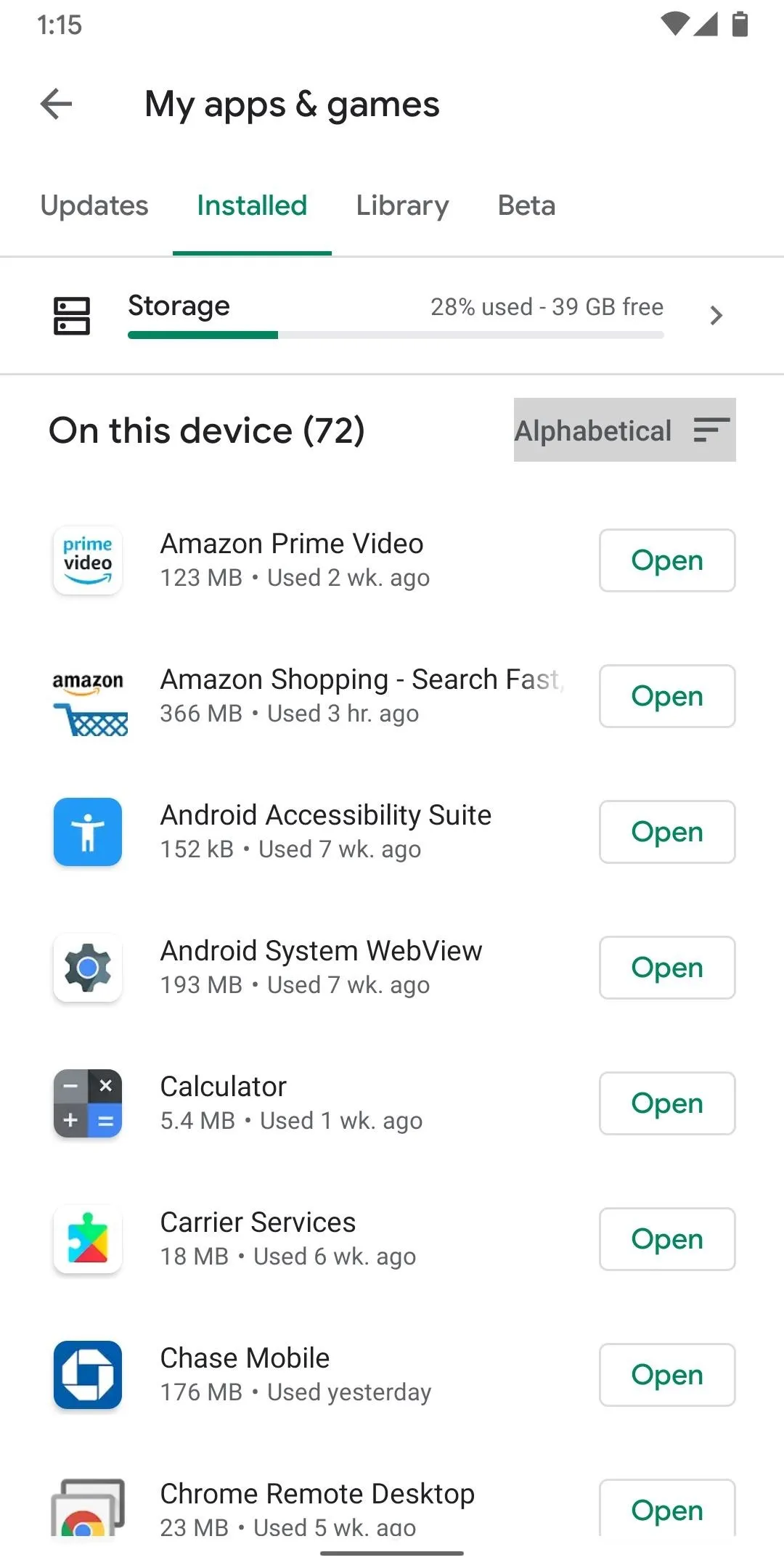
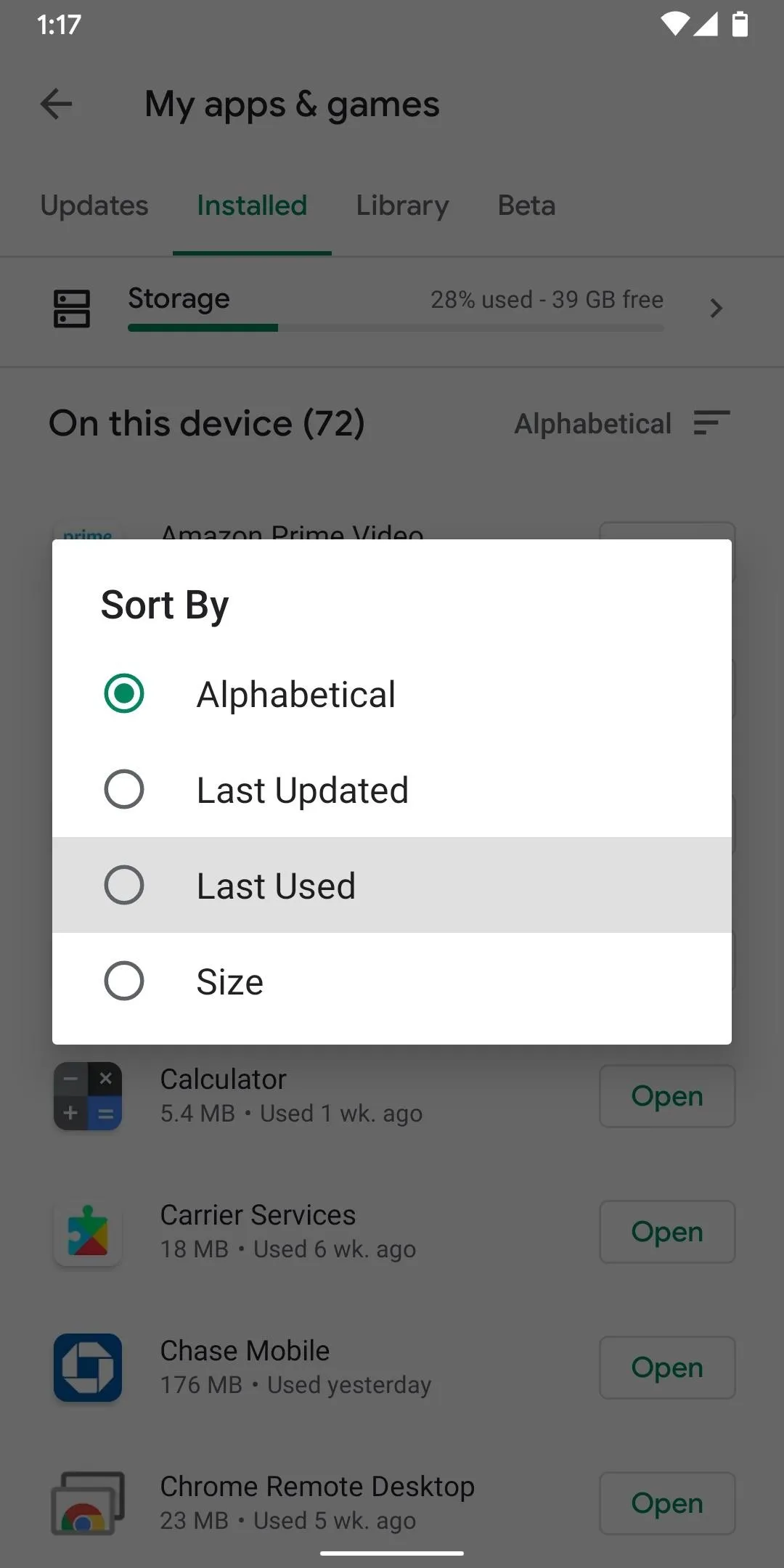
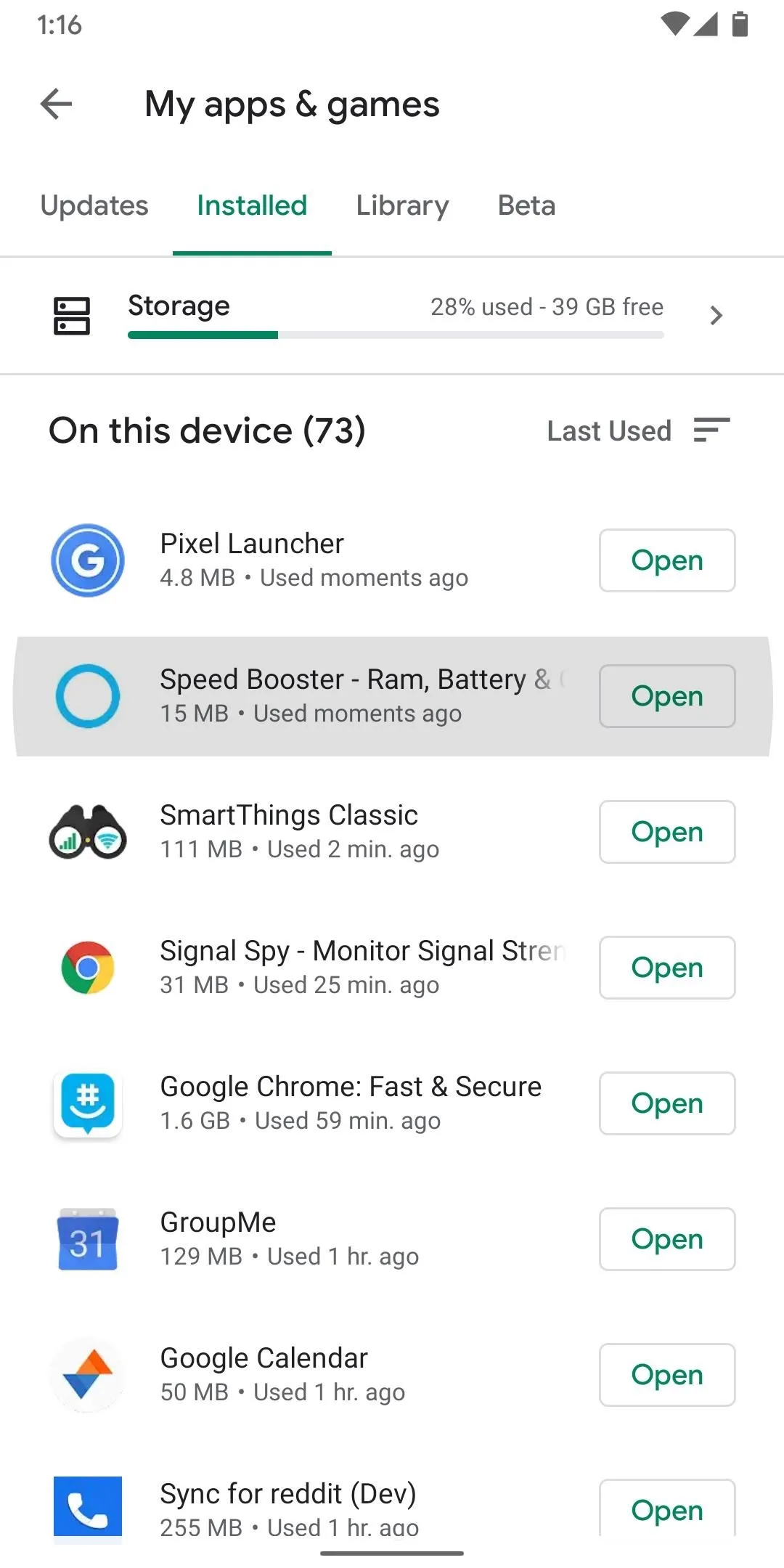
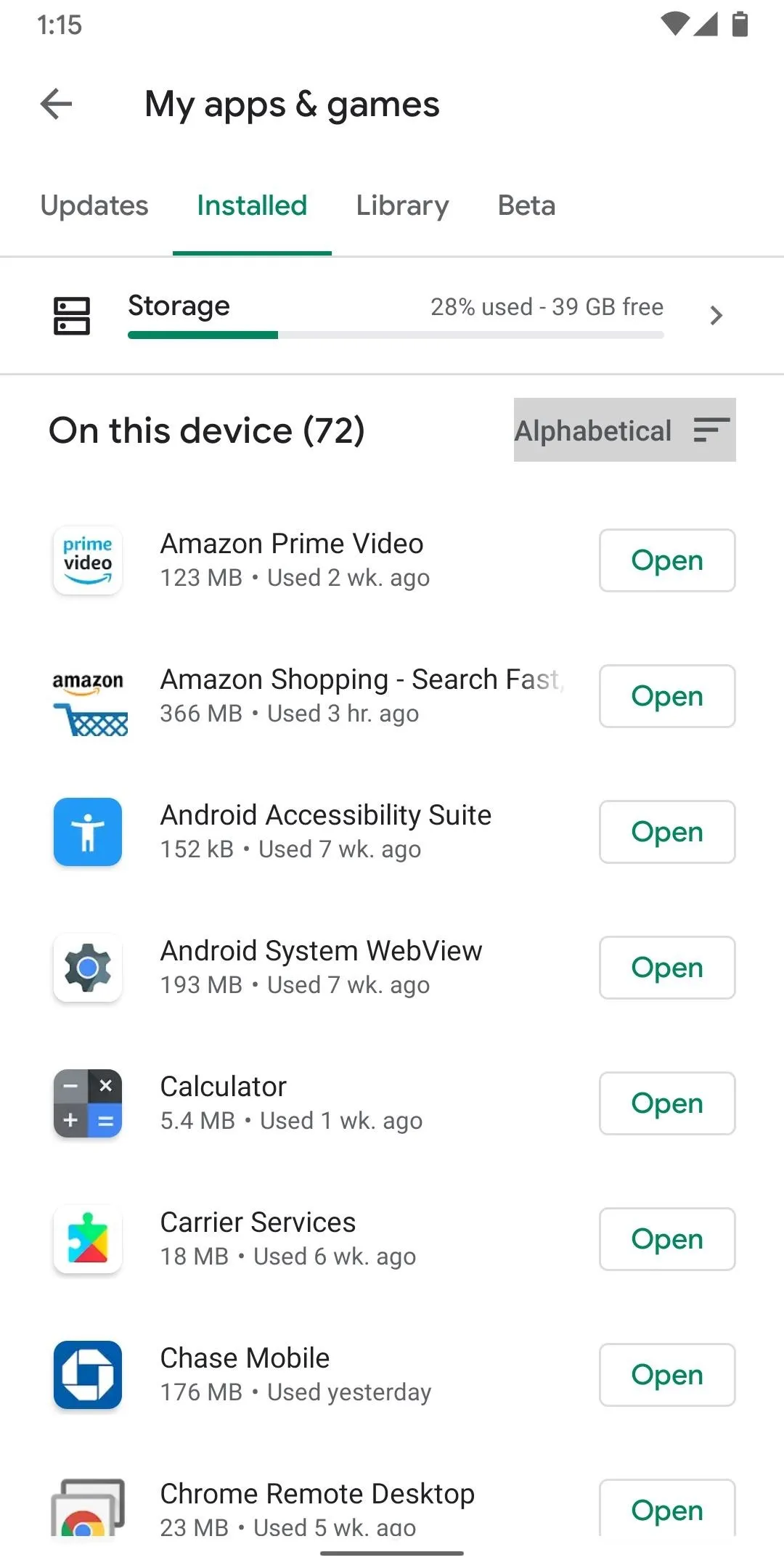
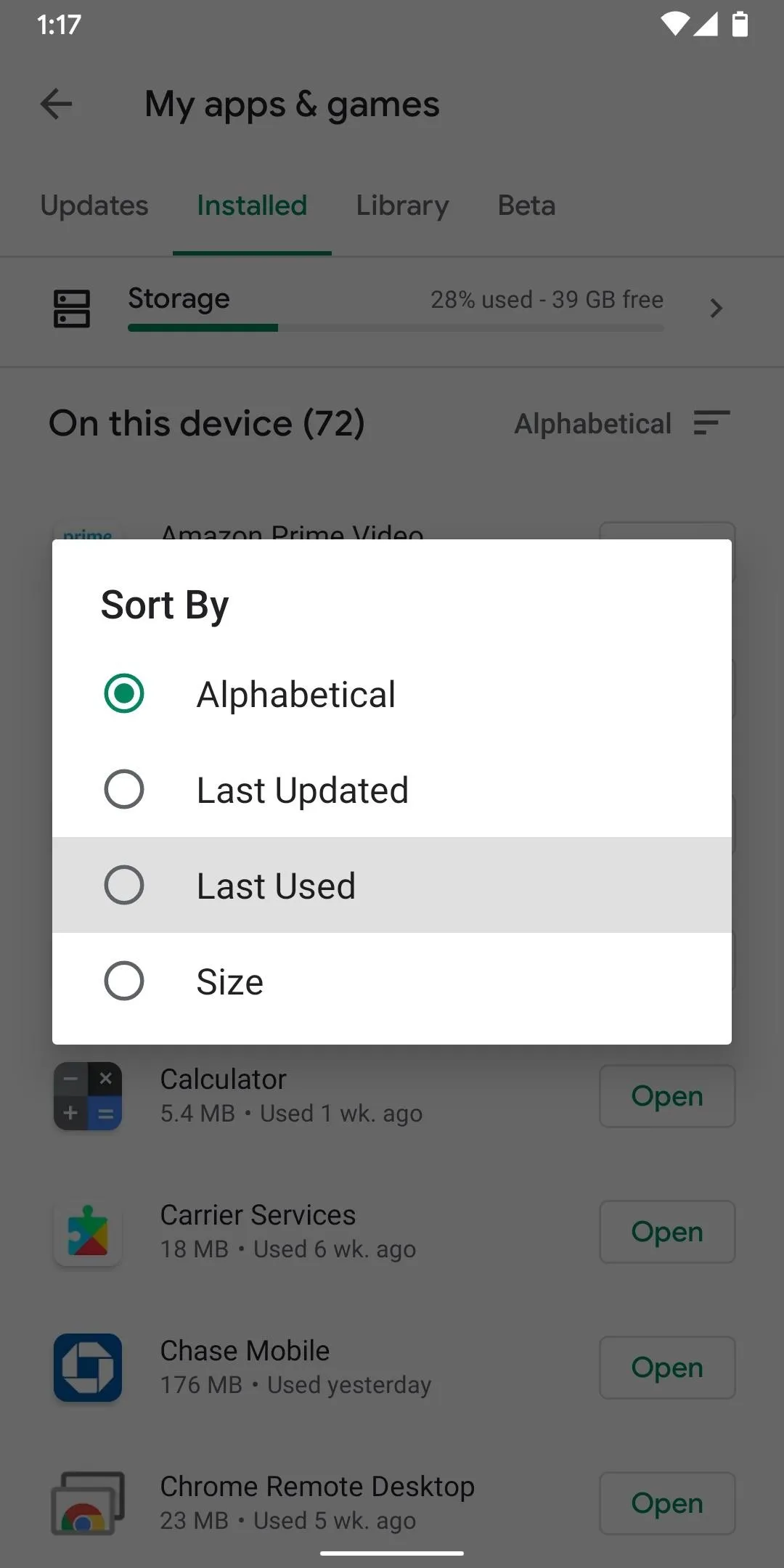
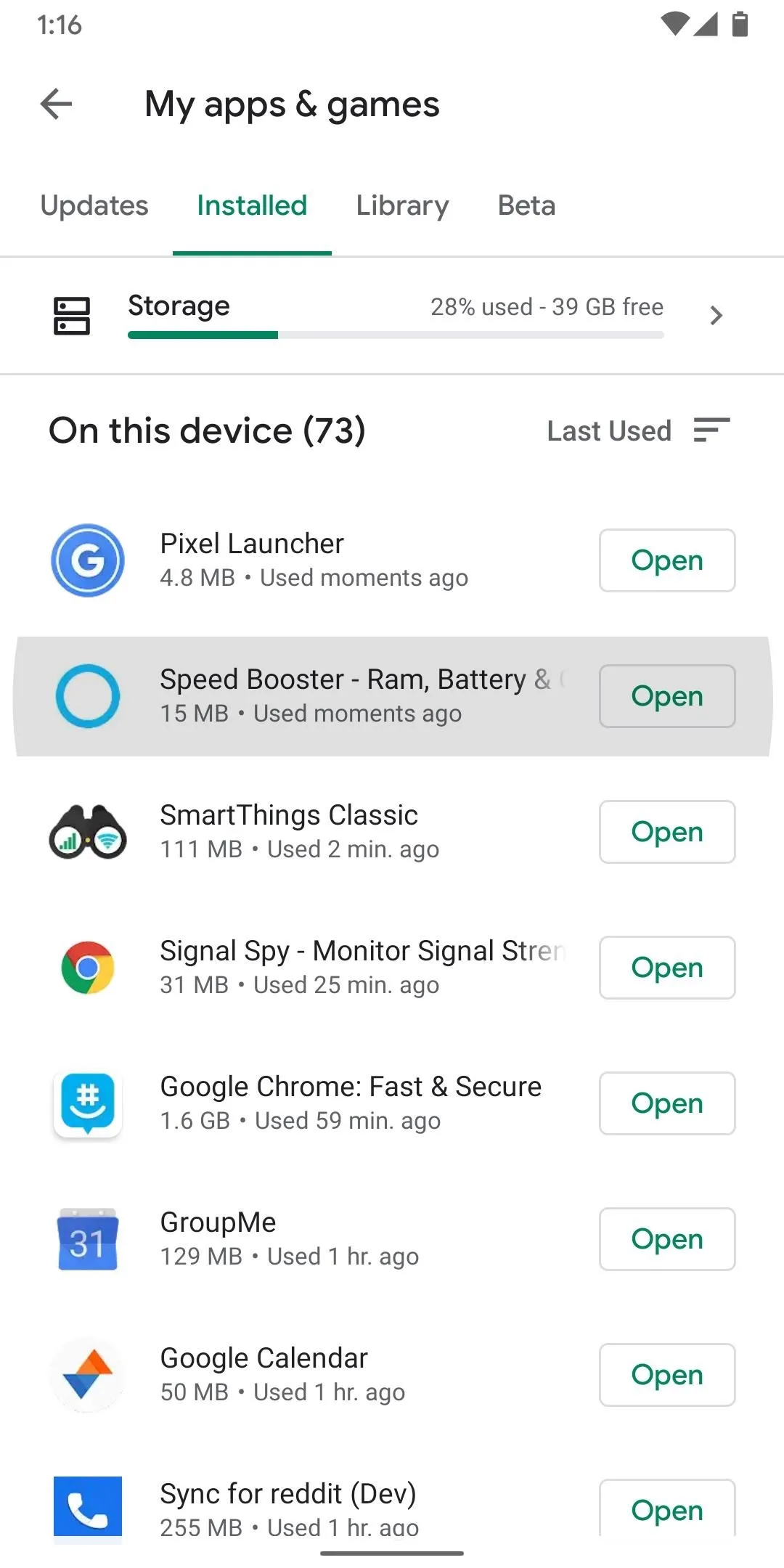
If the option to uninstall the app is not available, it's either a preinstalled app (which wouldn't be the adware) or an app that somehow got Device Administrator privileges. These can still be uninstalled, but it takes a little more work. I've outlined that process in a previous guide.
Cover image and screenshots by Dallas Thomas/Gadget Hacks























Comments
Be the first, drop a comment!