The holiday season brings together three of my favorite things—presents, time off, and drinking. And in order to enjoy all of these things in peace, you have to make sure to put your work behind you.
Now, don't be a jerk and just leave people trying to contact you in the dark. Leaving a nice and even celebratory automated reply message is a very nice way of saying, "Hey people, I am enjoying not working very much, so leave me alone."
While these kind of automated responses have been present on emailing services for a very long time, the same cannot be said for their mobile counterparts. On the web version of Gmail, it's a fairly simply task, and now the Gmail app for Android has the ability to leave Vacation Responses in its latest update, 4.7.
This is super useful now that the holiday season is upon us. In order to set up your Vacation Responder, you'll need to go to Gmail -> Settings -> Your Account -> Vacation responder (located below Signature).
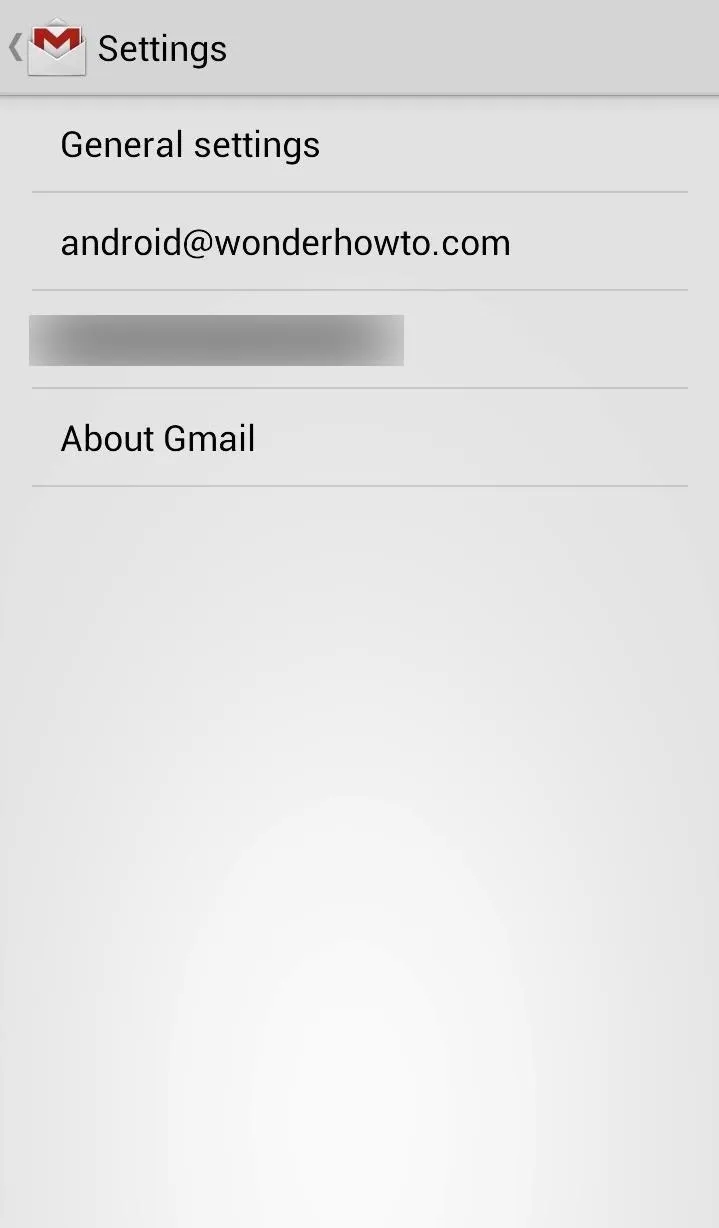
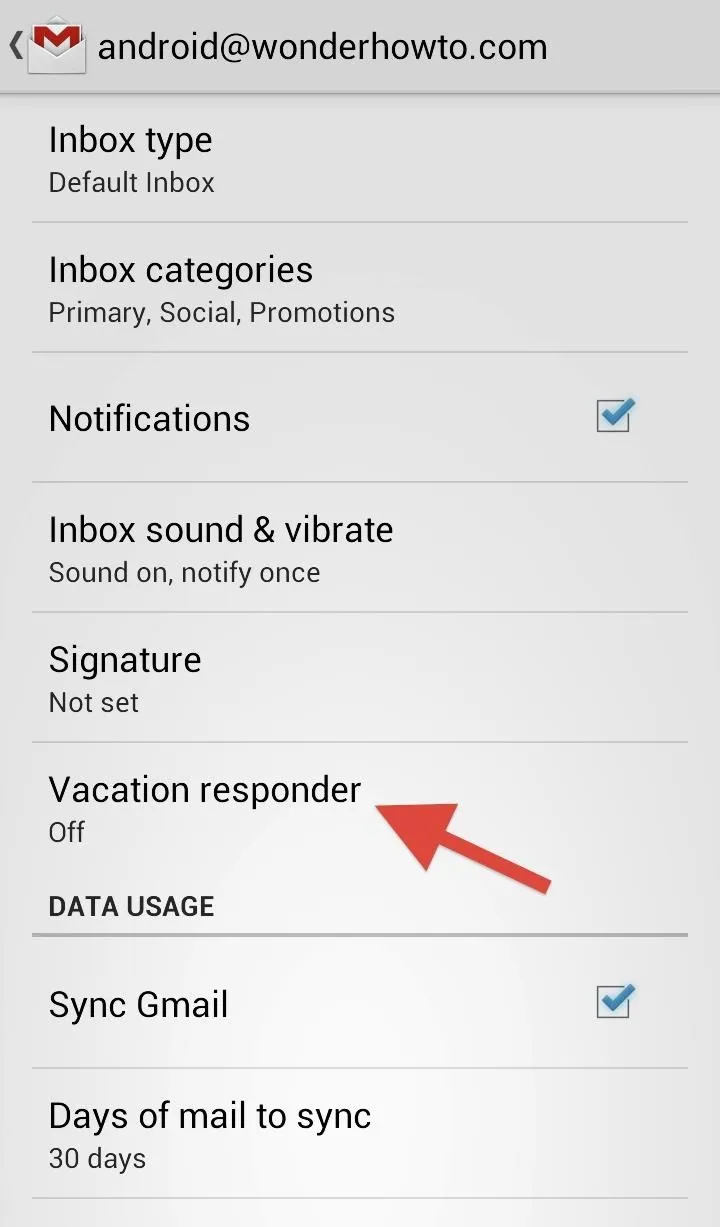
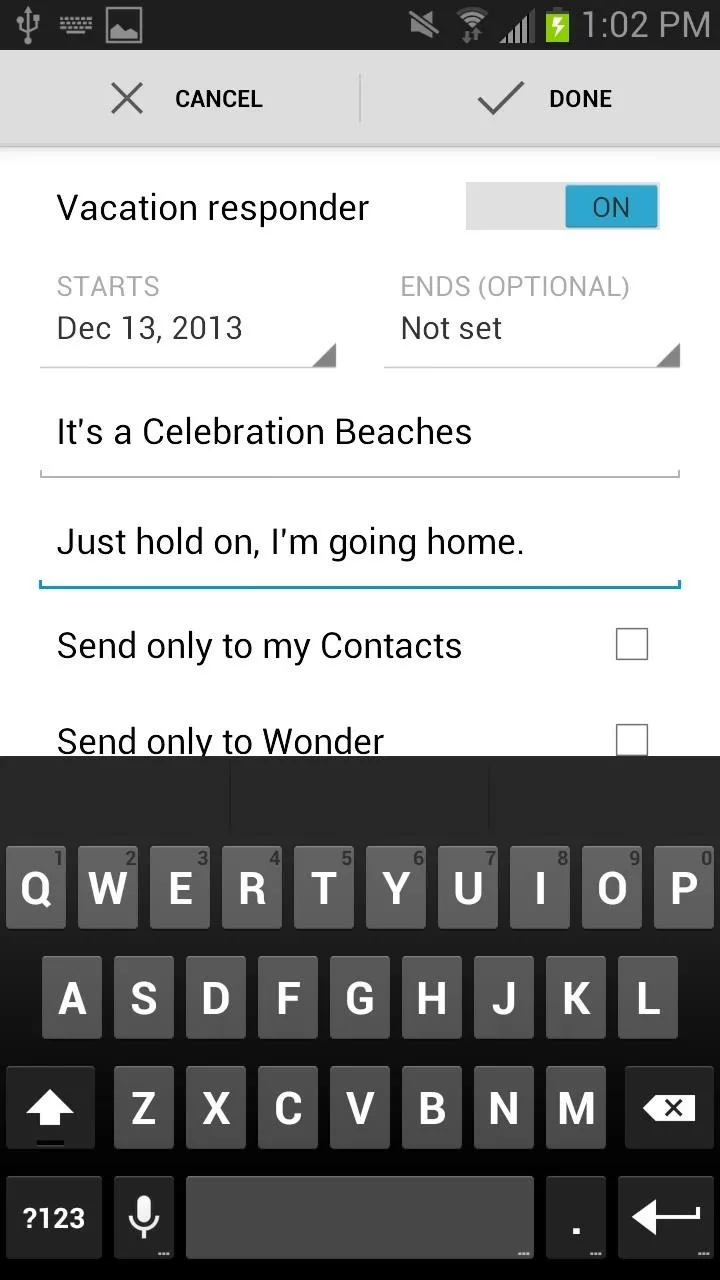
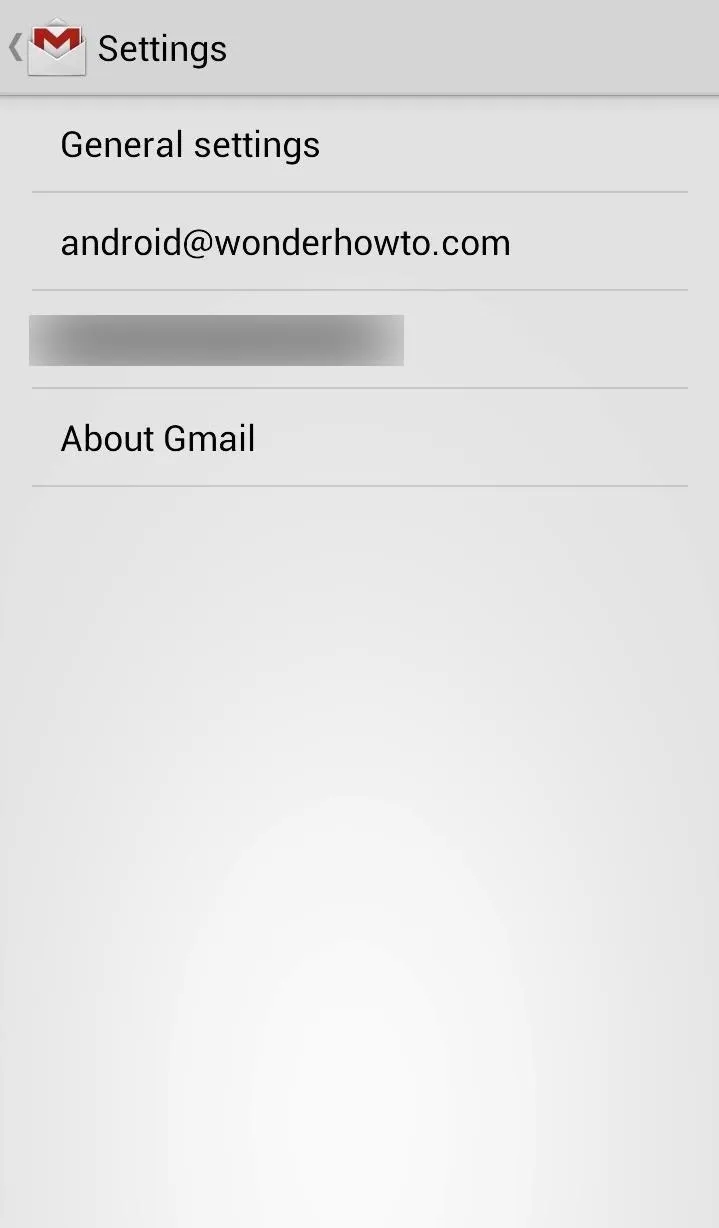
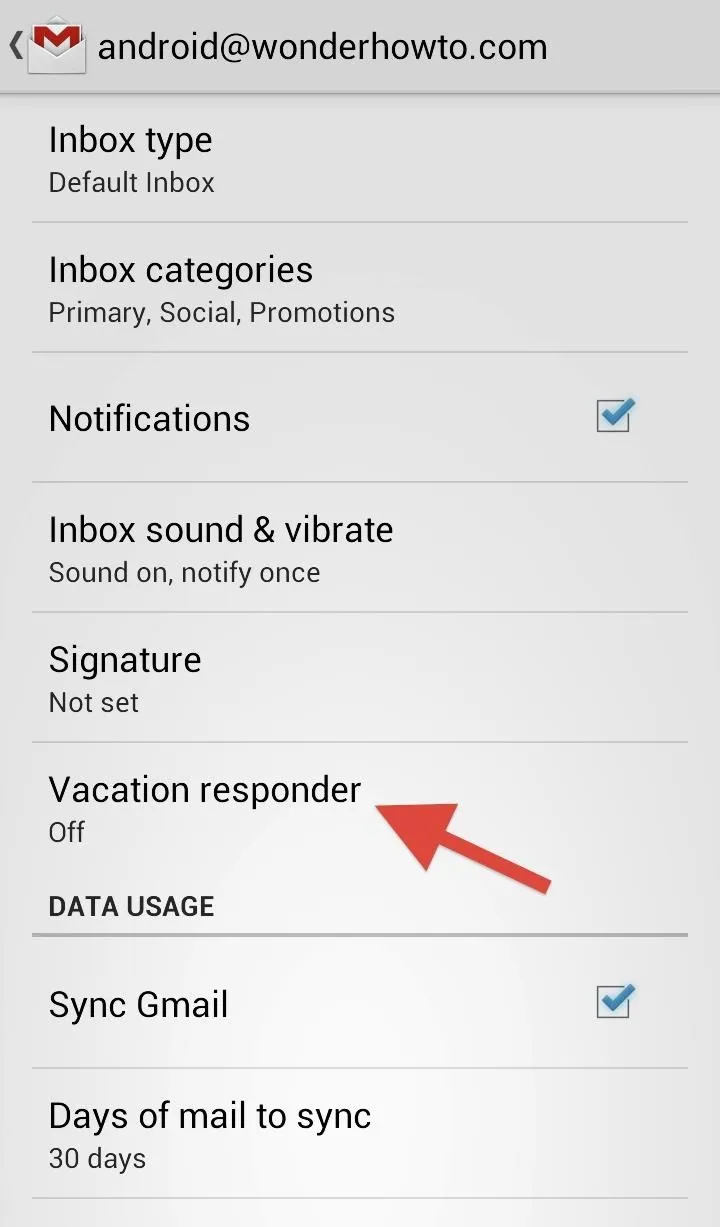
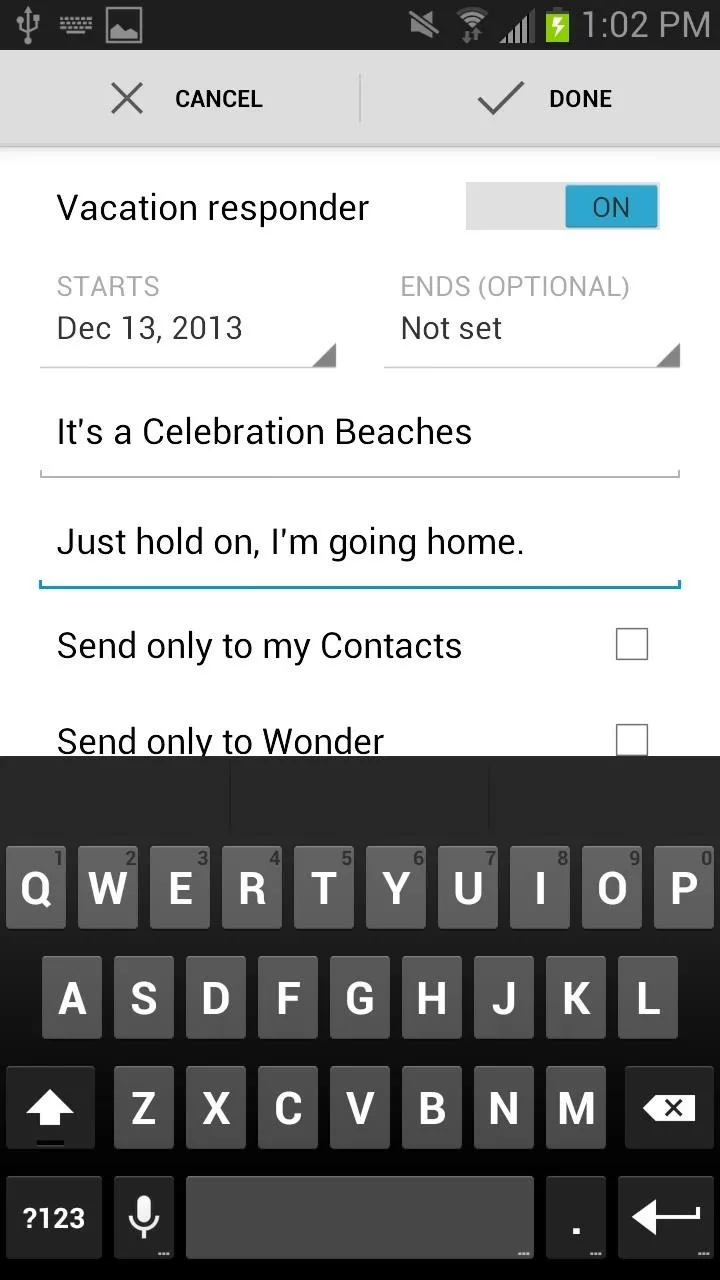
You can then set a start and end date for the auto response, and create your custom message. You can also select which contacts receive this message. The only downside is that you you have to go back into these settings if you want to know whether or not the responder is activated or not. Hopefully, they'll add a little indicator in a future update.
If you do not see the Vacation Responder option yet, that probably means you haven't received the 4.7 update yet. You can check by opening Gmail -> Menu -> Settings and then About Gmail.
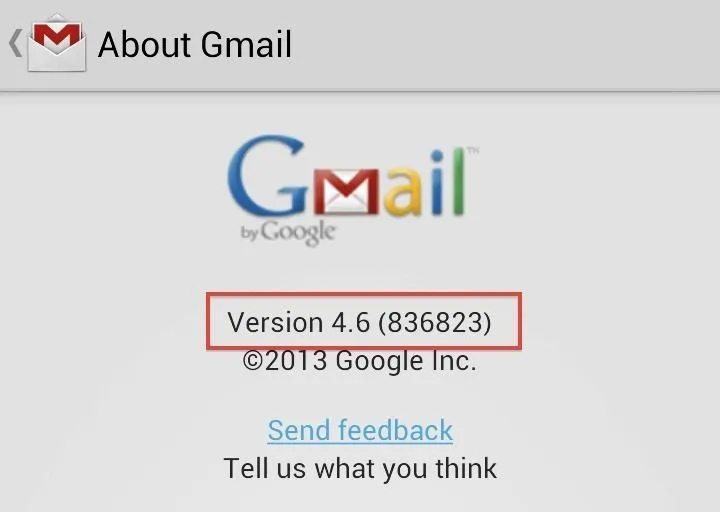
Google is slowly rolling out these updates in stages, so if you don't have it, don't fret—you can download the Gmail 4.7 .apk right now. Just remember that this will replace your old Gmail app. You will also need to have Unknown sources enabled via Settings -> Security -> Device administration.
























Comments
Be the first, drop a comment!