At night, no matter how dim my Android's screen gets, it never seems to be enough—especially when I'm in bed. In fact, in pure darkness, the lowest brightness setting on my Android devices end up giving me a headache that keeps me up for hours.
But there are ways to make an Android's display dimmer than the default minimum brightness, whether it's for easing the strain on your eyes (or significant other's eyes) at night, or for using in a dark movie theater (not that I condone that). On that note, here are my three favorites apps that get the job done, no matter if you're rooted or not.
- Don't Miss: The Best Car Mod Apps for Android
1. Screen Filter: Easy, Simple, & Straight to the Point
With over a million downloads, Screen Filter from developer Brett Slatkir is kind of a classic now, and for good reason. The app doesn't include any more features or preferences than it needs, which means it's fairly simple to use.
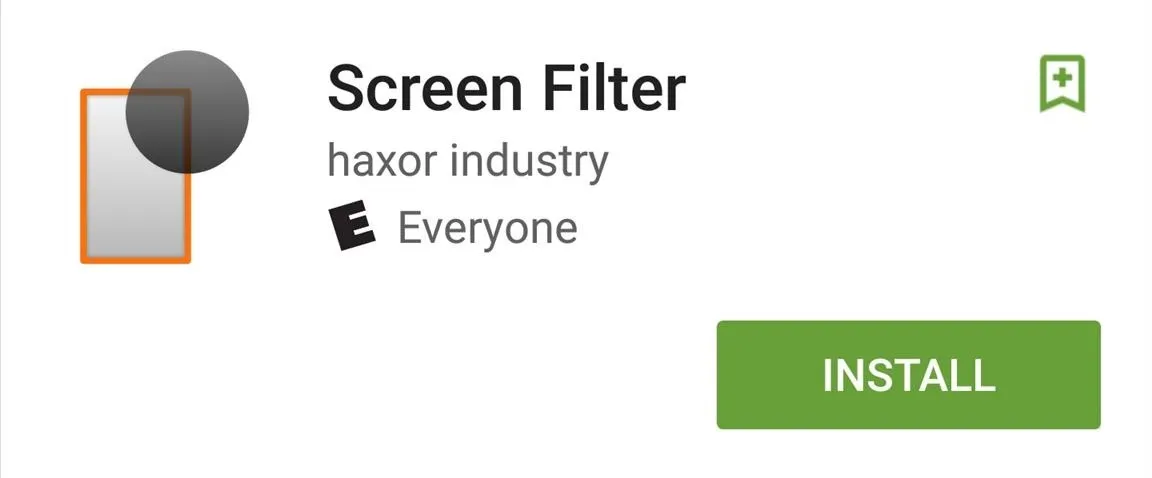
Once installed, a home screen icon will work like a toggle, automatically dimming your display when tapped. To access the settings, pull down your notification shade and tap the Screen Filter notification.
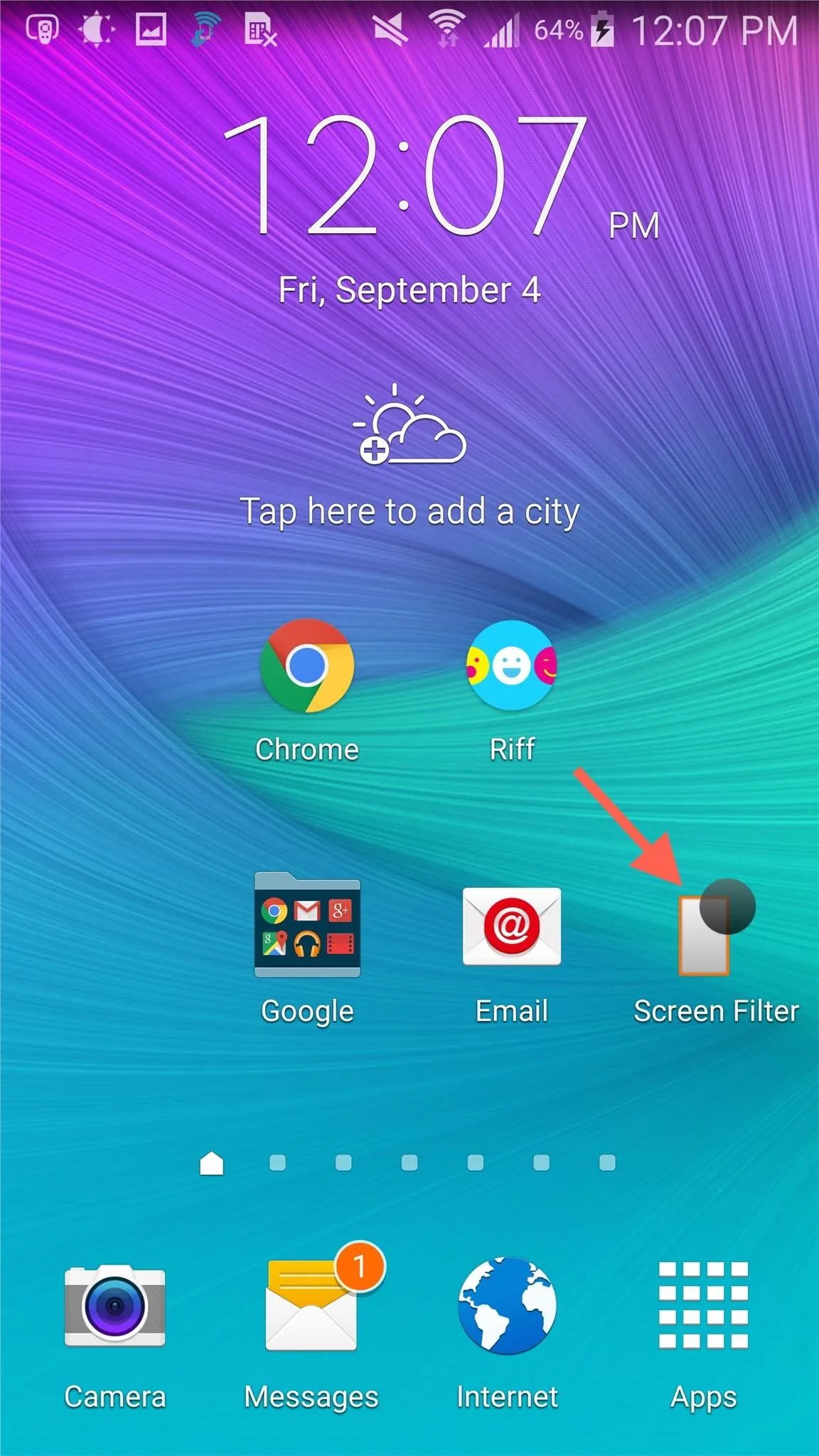
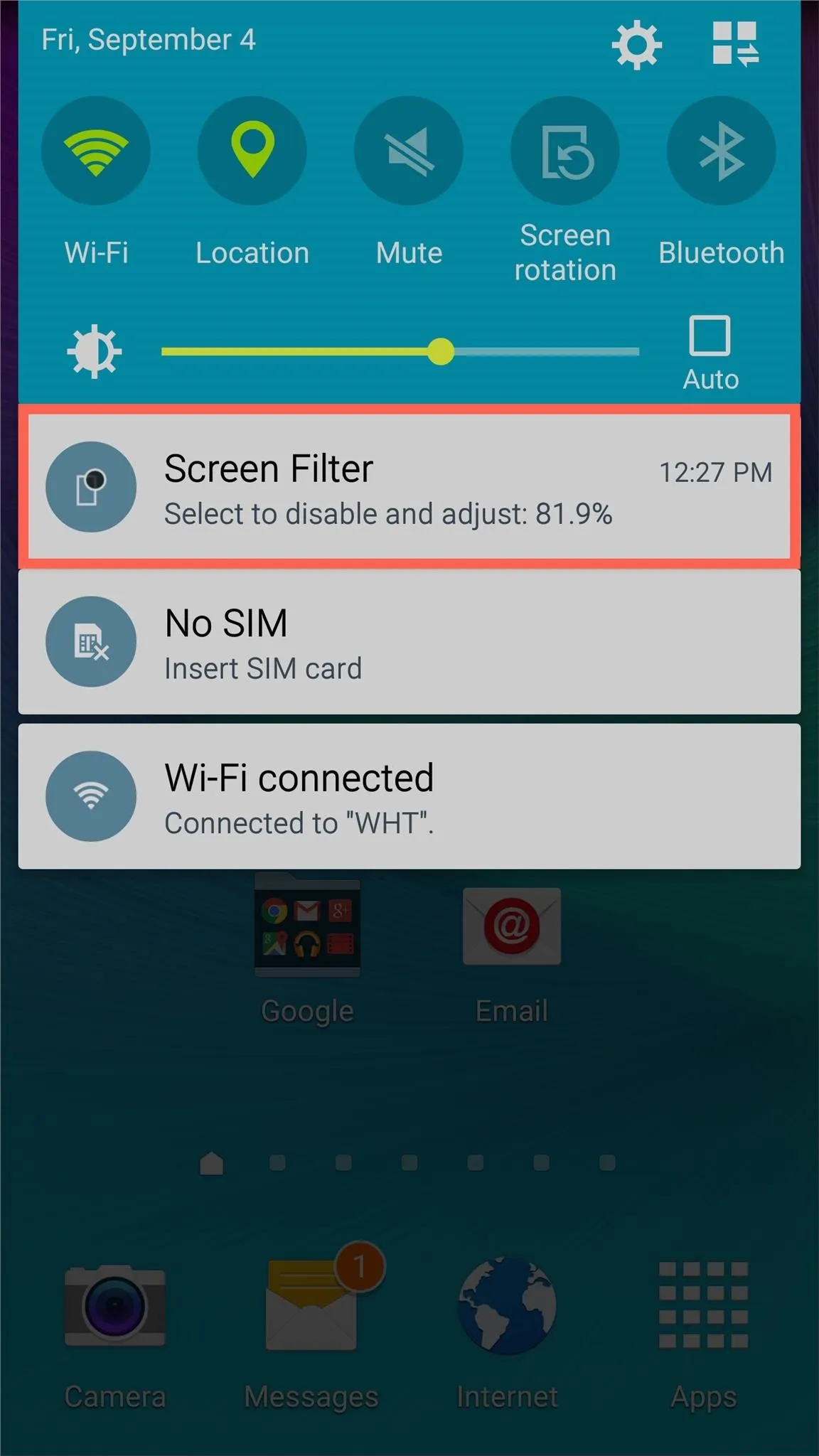
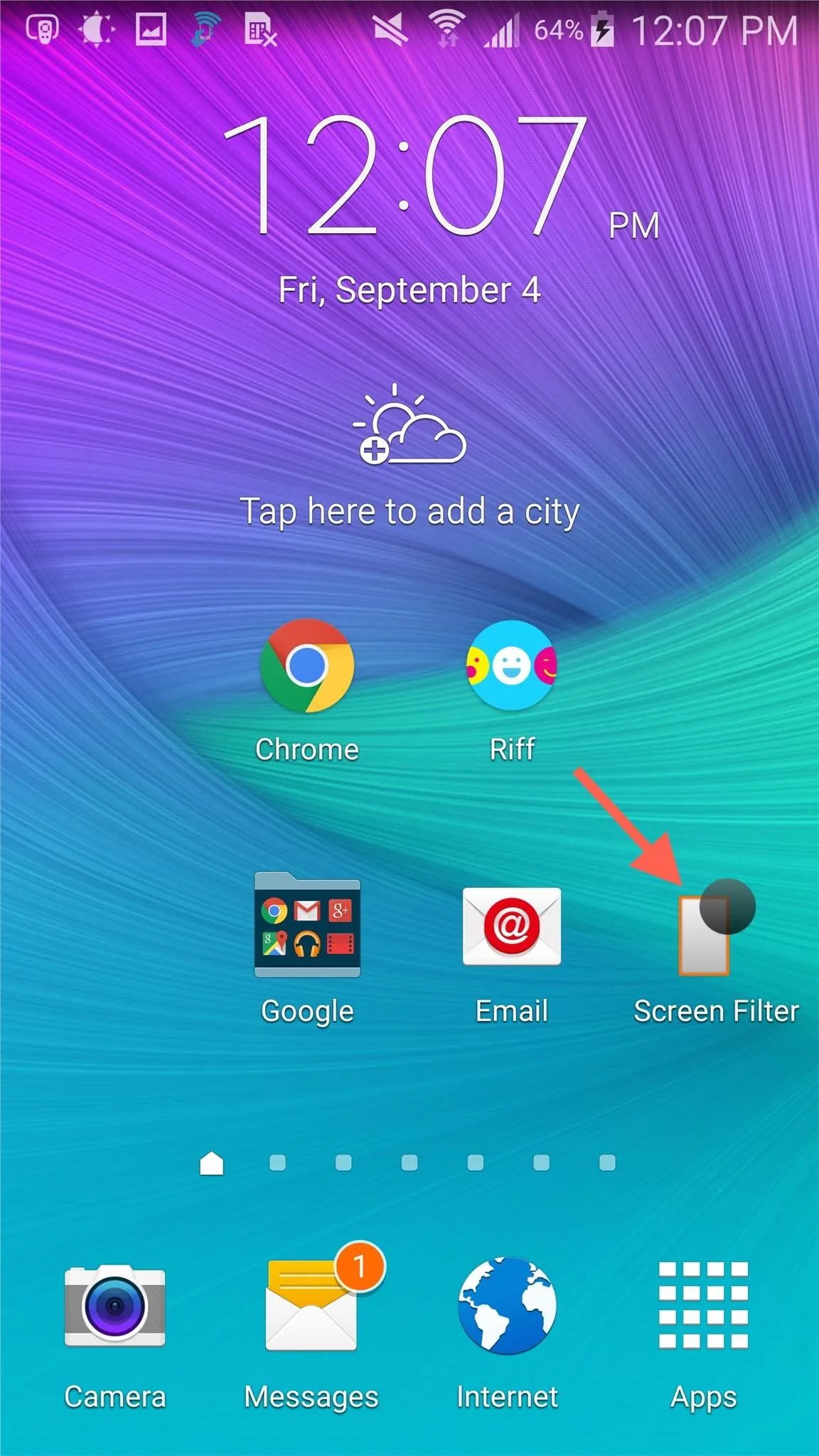
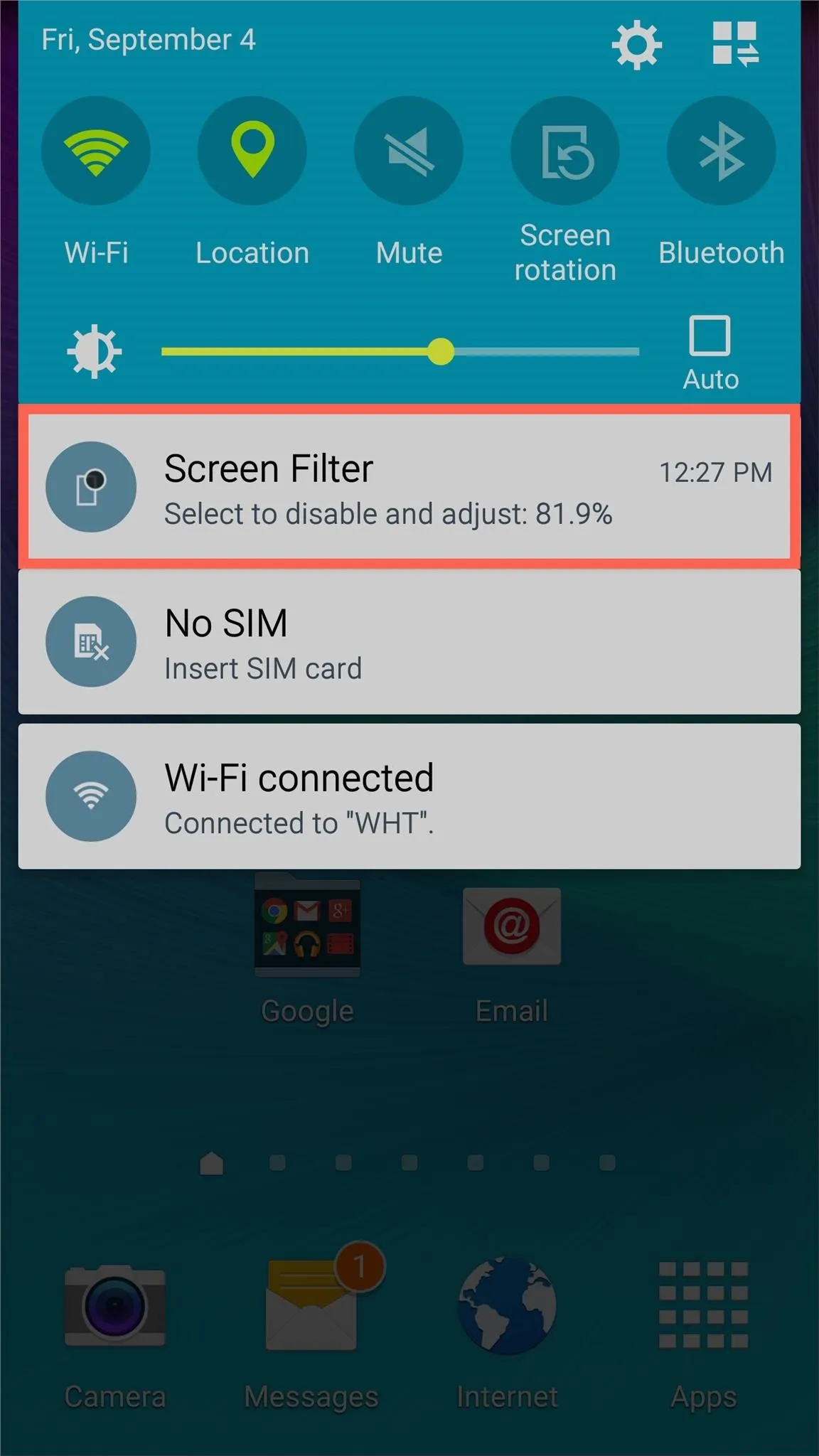
Within the app's settings, you can select the brightness level that's applied when you tap the icon. As a precaution, when you select a low brightness level, you'll be prompted to confirm the brightness. If not, the app will automatically disable it, which comes in handy if you accidentally make your entire display black.
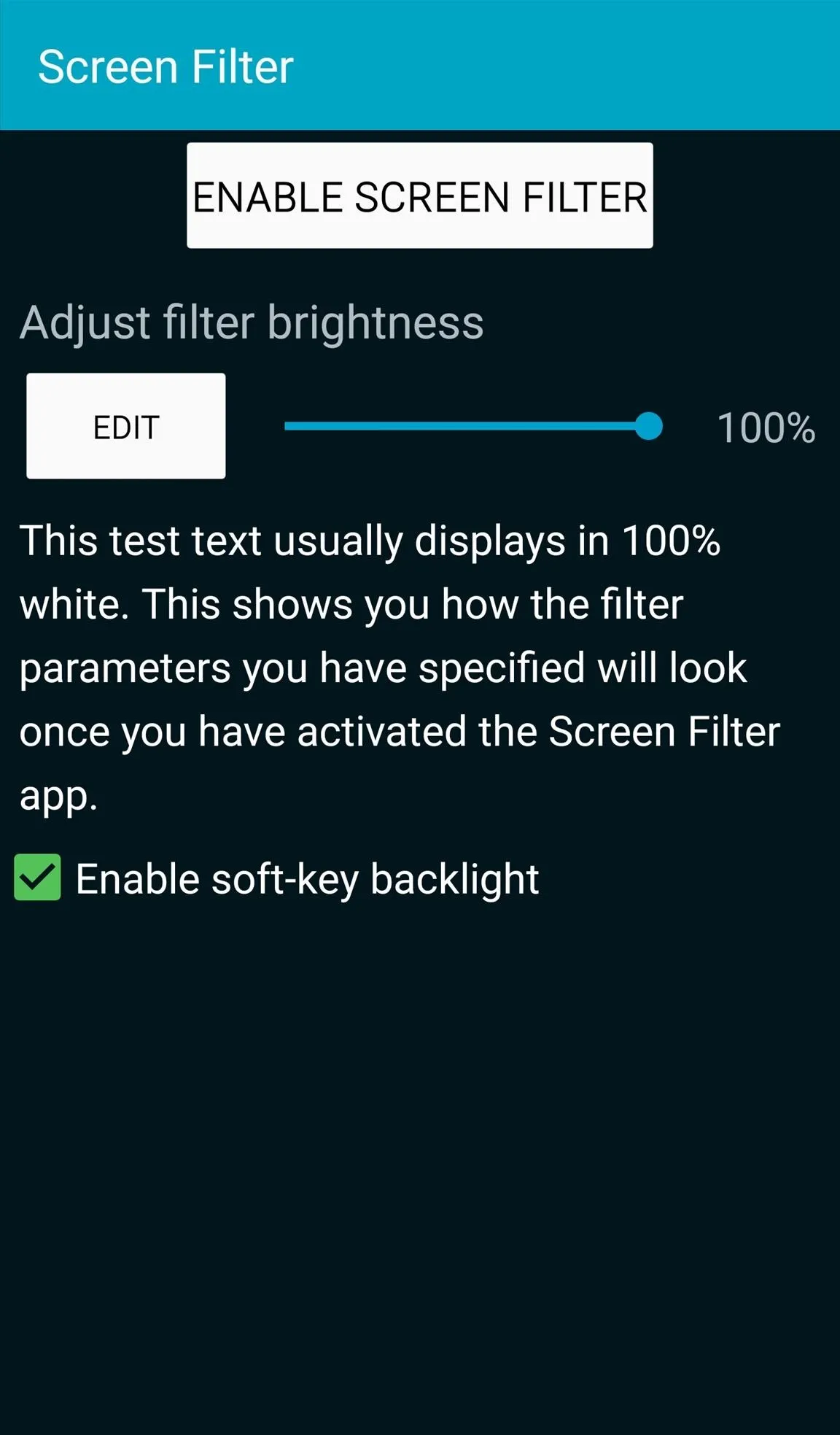
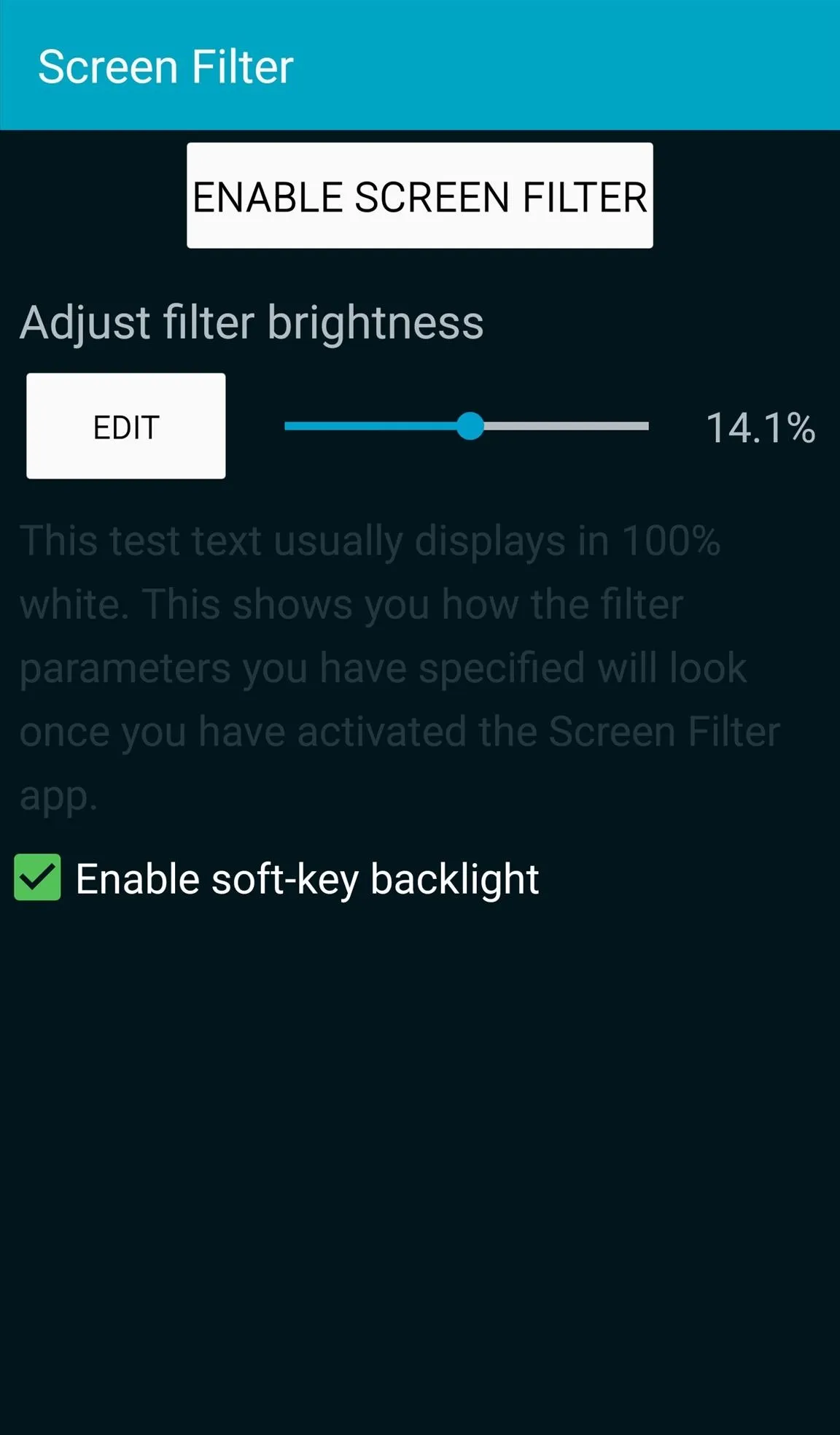
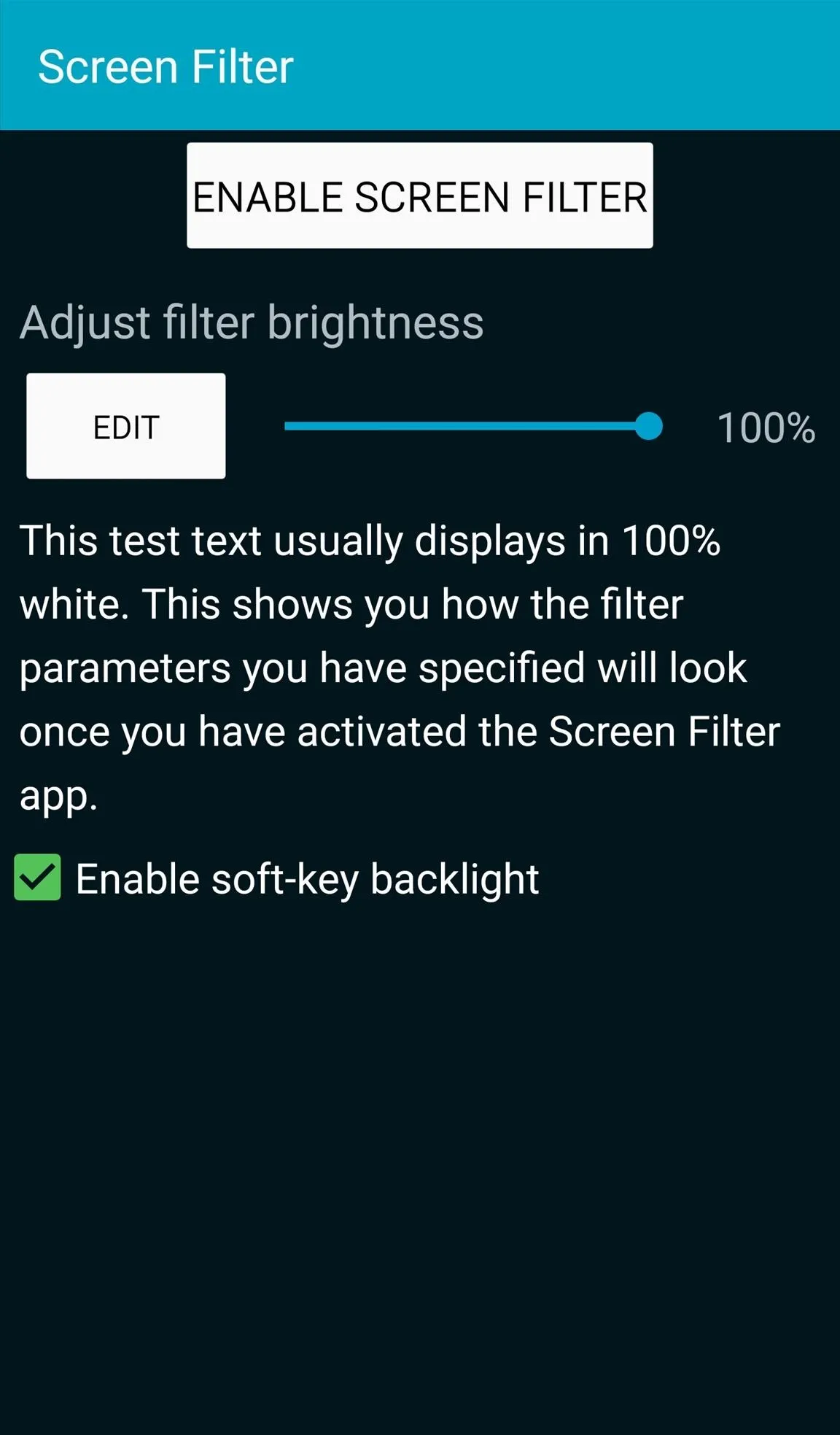
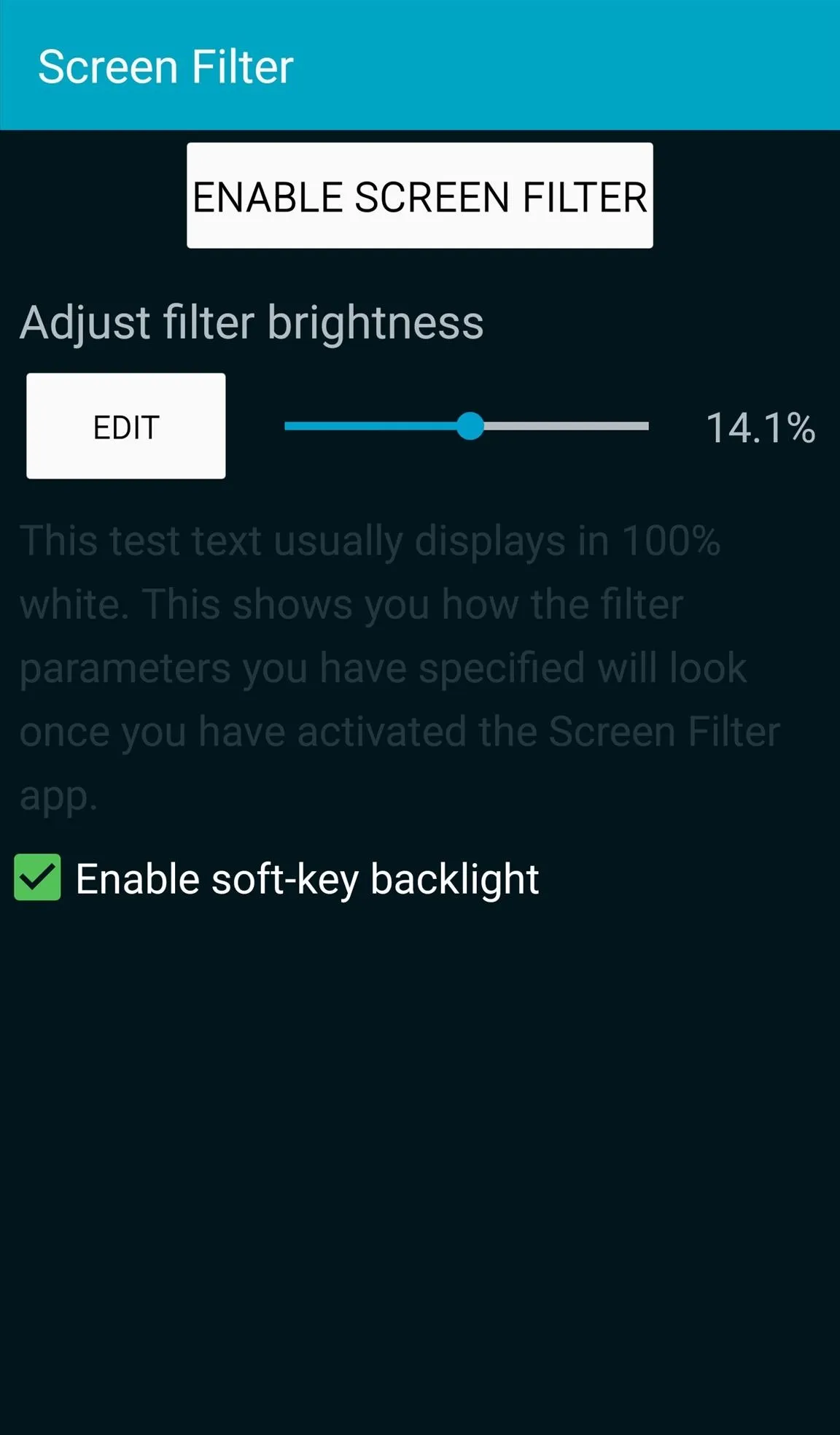
2. Lux Lite: For Those Who Want More Control
Lux Lite, from developer Vito Cassisi, isn't as basic as Screen Filter, and that's why I like it. In addition to the various settings it offers, the app provides several profiles that allow you to set up different brightnesses, then switch between profiles depending on the environment you're in.
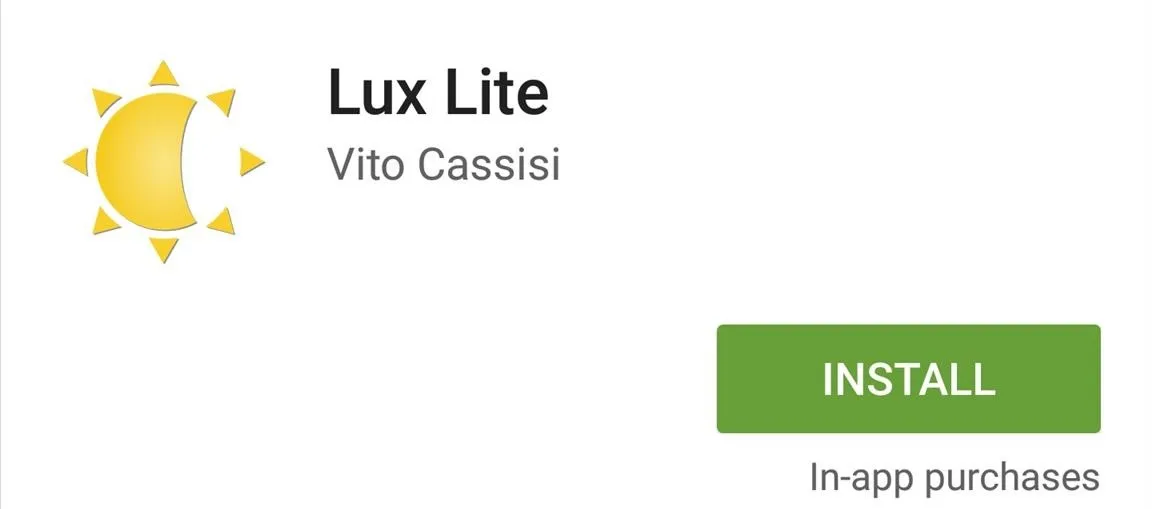
To easily configure the app, tap the icon and select a brightness. You can specify a profile and how the brightness level adjusts to it. The preset profiles are definitely a nice touch by the developer.
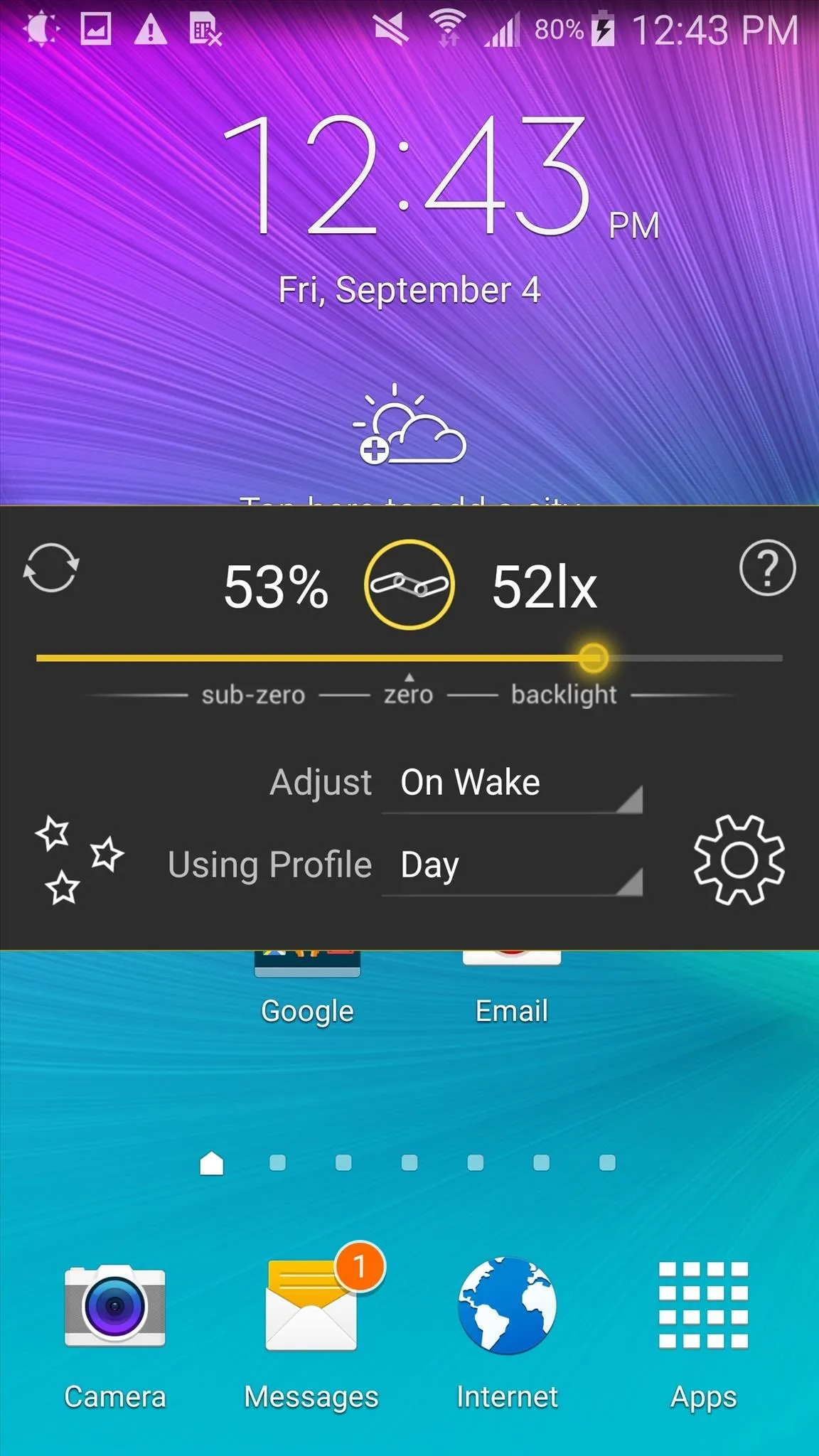
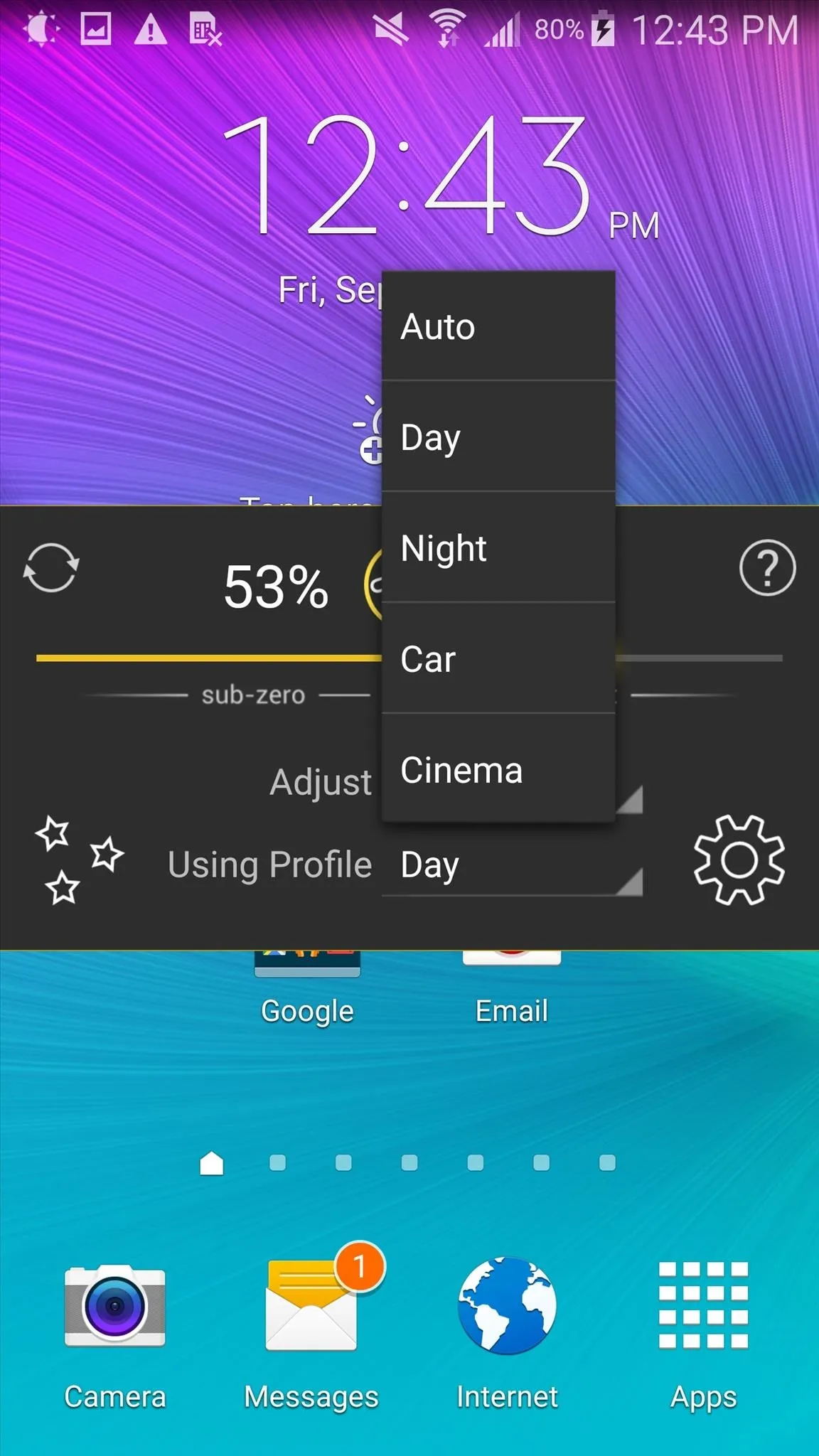
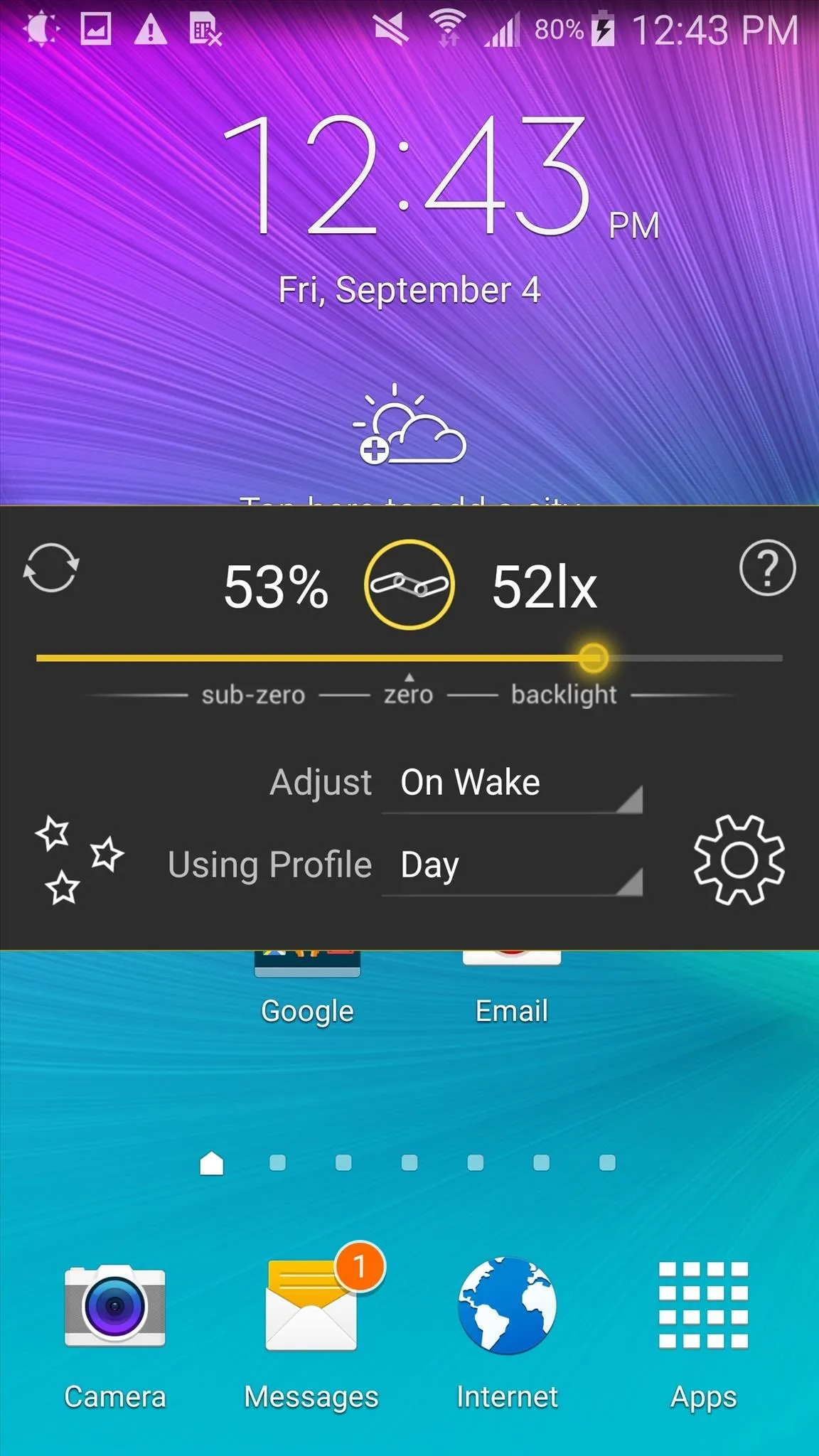
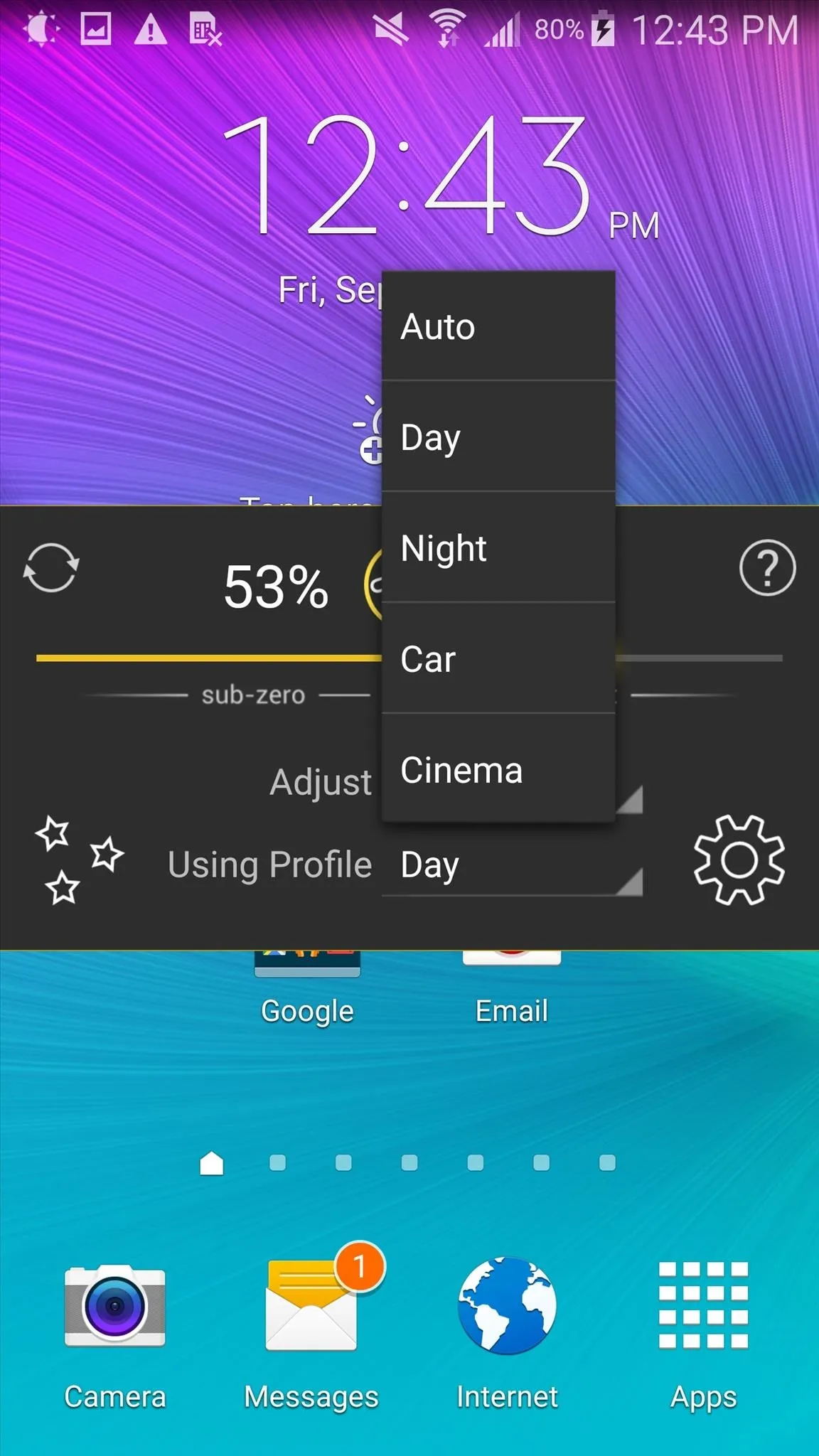
Using the gear icon, you can access a plethora of settings that Lux has to offer. Fine tune the app to function the way you want with all the additional preferences, like Dynamic backlight adjustment or "Shake to brighten."
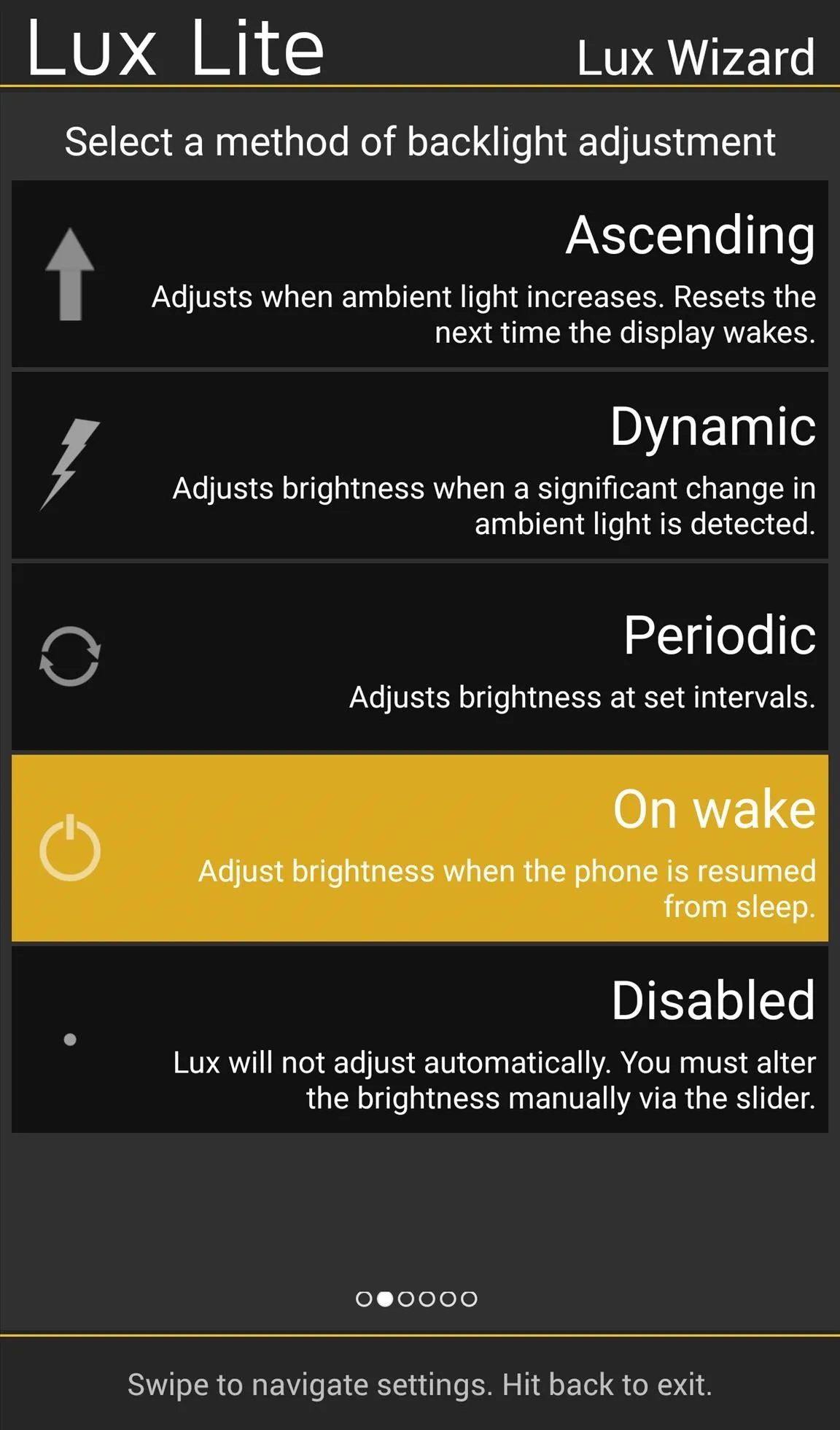

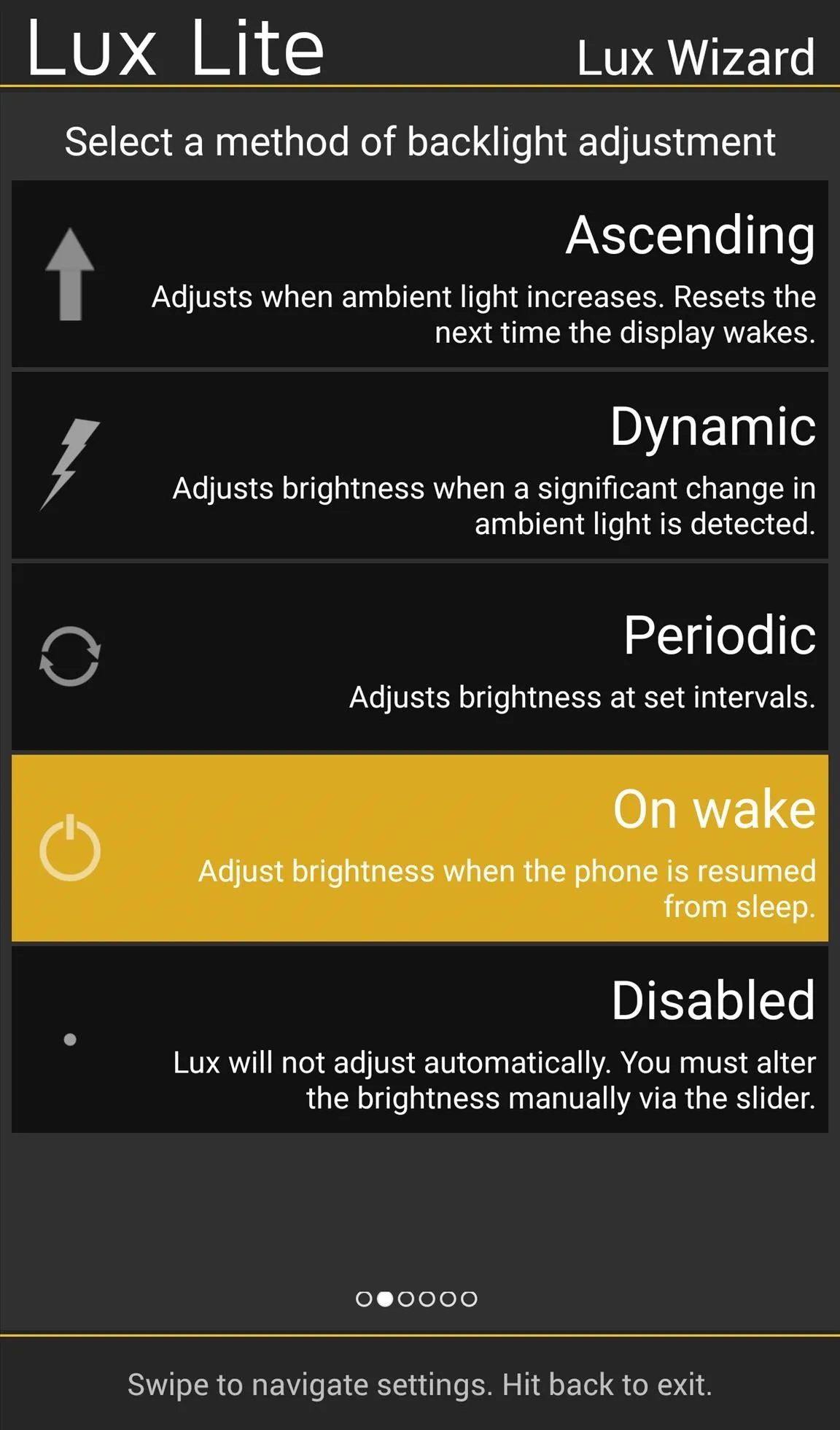

3. Screen Filter Mod: An Option for Rooted Devices
For those of you who are rooted and want to apply an additional brightness slider in your notification tray that allows you to go below the minimum brightness level, then take a look at our previous guide covering the awesome Screen Filter Xposed module:
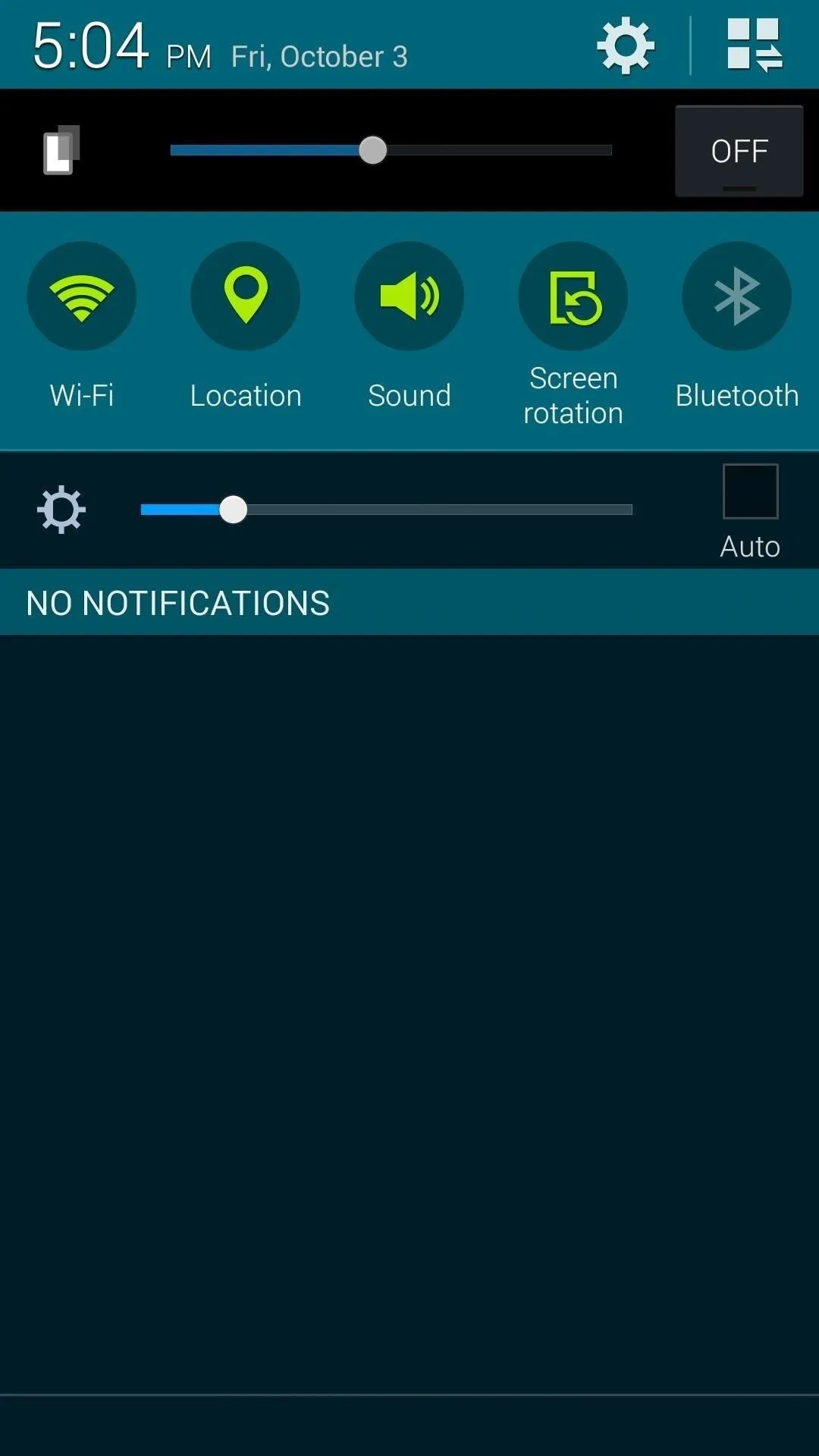
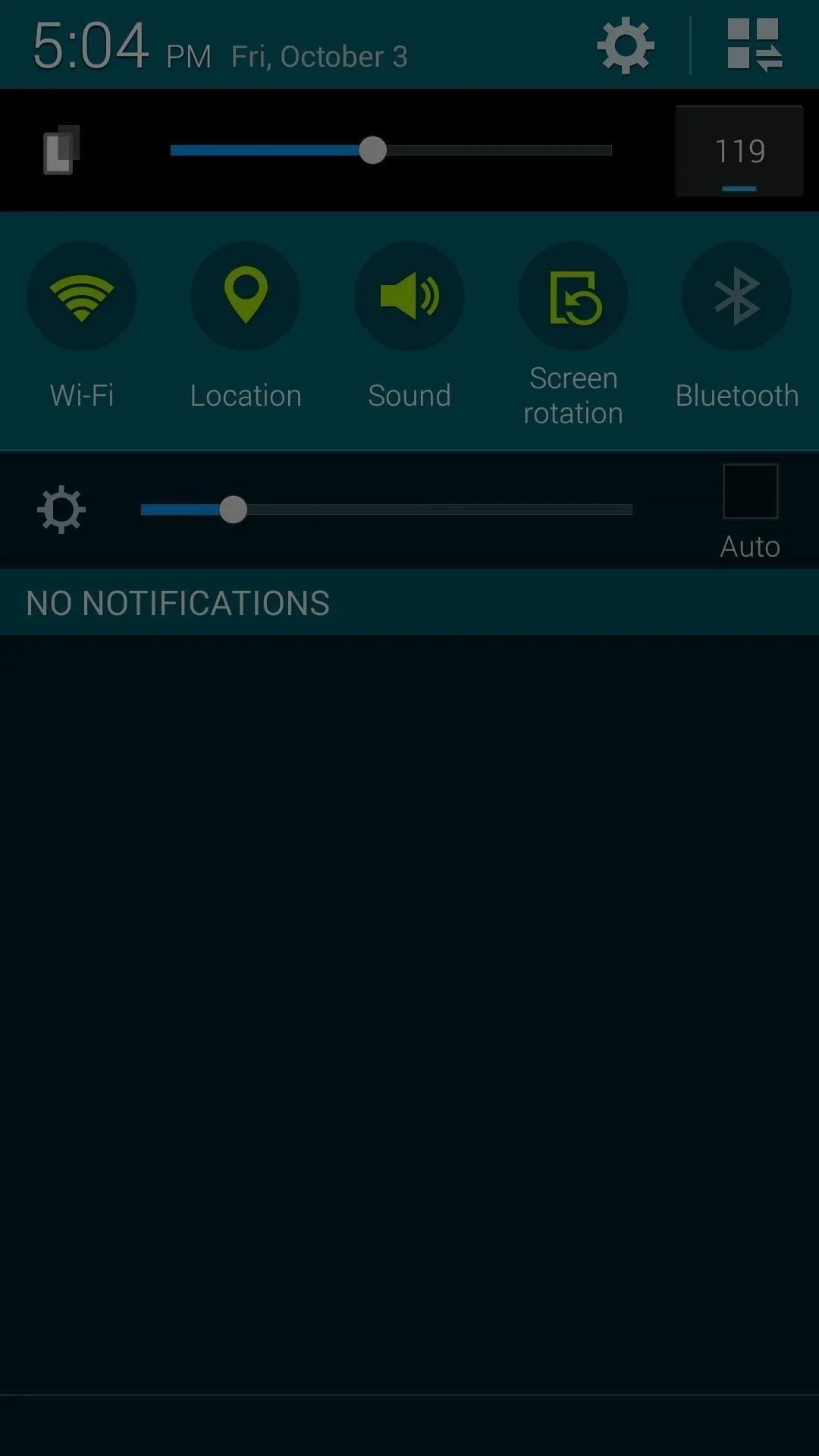
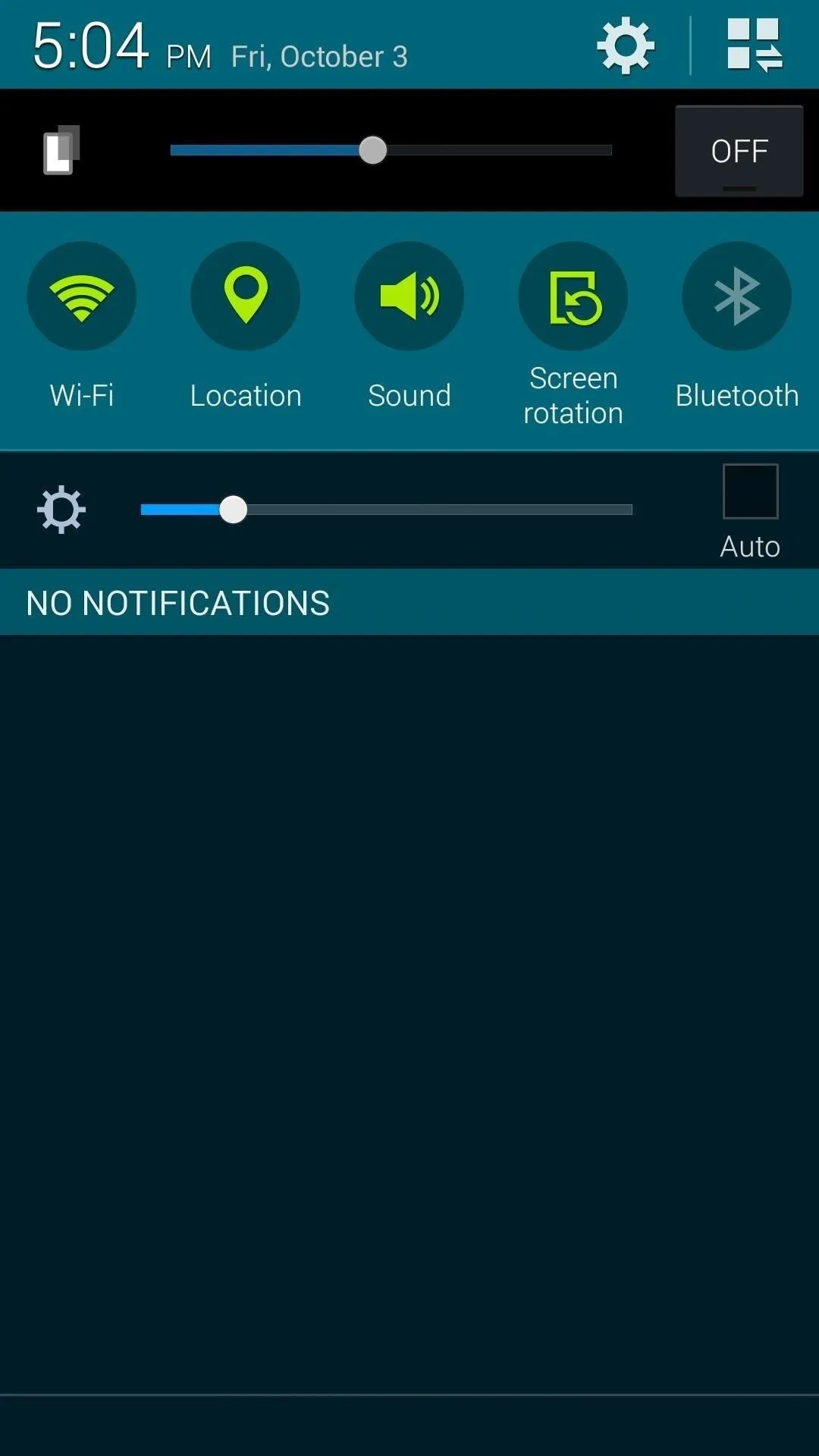
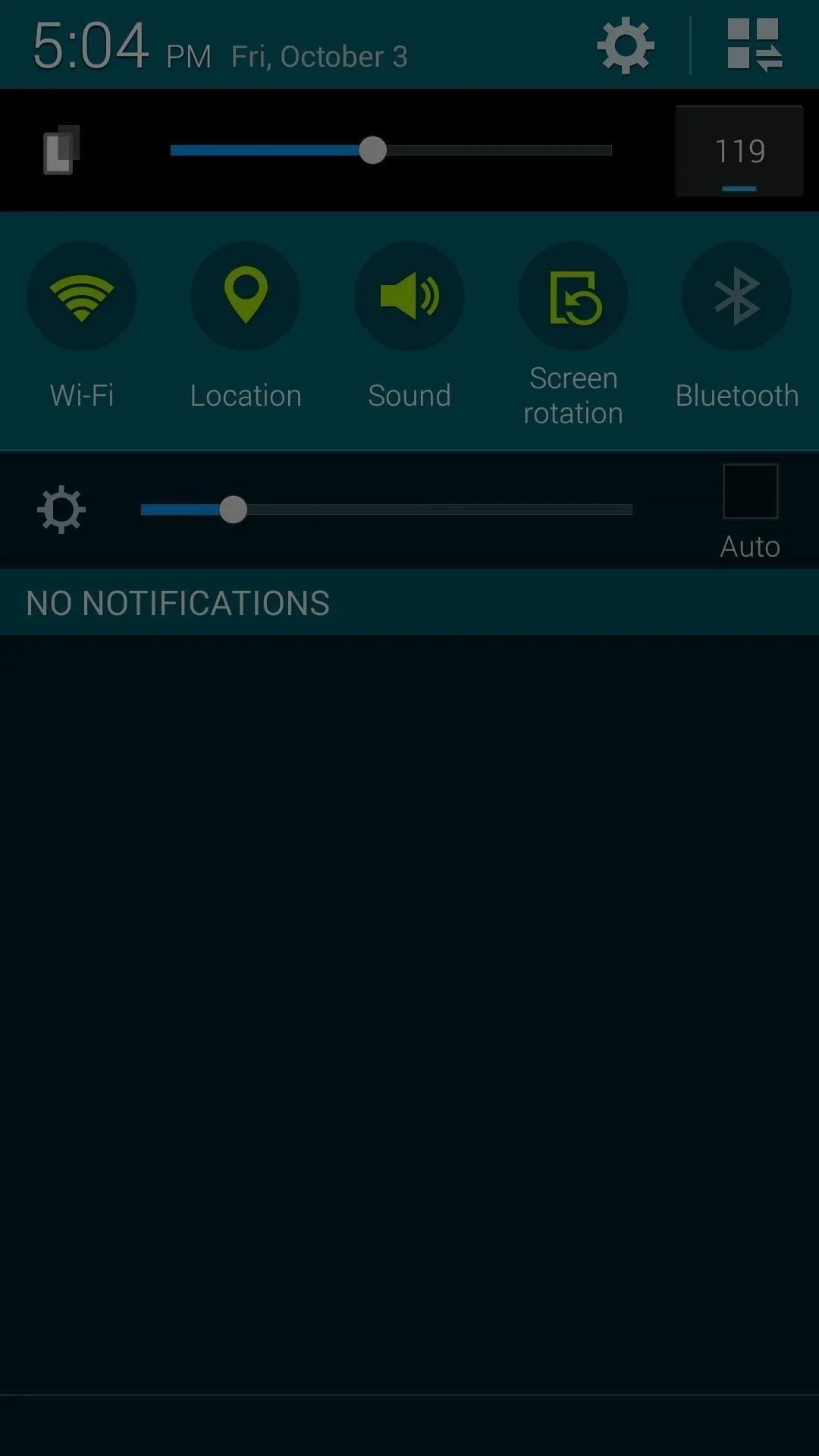
While these apps are useful when laying in bed late at night, they don't necessarily make it easier for you to fall asleep. If you're attempting to combat insomnia, you'll need to either take a look at the Twilight app or the root option CF.Lumen. These apps gradually filter out the blue light emanating from your device that creates eyestrain, filtering it with a different color that's easy on the eyes and makes falling asleep easier.
Follow Android Hacks over on Facebook and Twitter, or Gadget Hacks over on Facebook, Google+, and Twitter, for more Android tips.
Cover image via Shutterstock
























Comments
Be the first, drop a comment!