Of all the new features in Android 6.0 Marshmallow, an automatic battery-saving function called "Doze" might just be the most interesting. What it all boils down to is that if you set your phone down on a flat surface, the device uses internal sensors to detect that it's motionless and not in use, then responds by drastically scaling back battery-sucking services until the next time you pick your phone up.
It's definitely a cool feature and all, and it has greatly improved standby time on every Marshmallow device we've tested so far. But it does take a while to kick in, sometimes requiring as much as an hour of laying flat and motionless before anything happens. Wouldn't it be even better if you could just have Doze take over as soon as you turned your screen off?
Oasis Feng, developer of the popular battery-saving app Greenify, thought the same thing. As a result of his work, you can now make Doze kick in as soon as you turn your screen off and lay your phone down—and the best part is, you don't even have to be rooted to do it.
Requirements
- Device running Android 6.0 or higher
- Computer and USB data cable (non-rooted users only)
Join the Greenify Beta Program
The new Greenify feature that enables Doze as soon as you turn your screen off is only available in the beta version of the app. So to begin, head to the following link from your Android device, then tap the "Become a Tester" button.
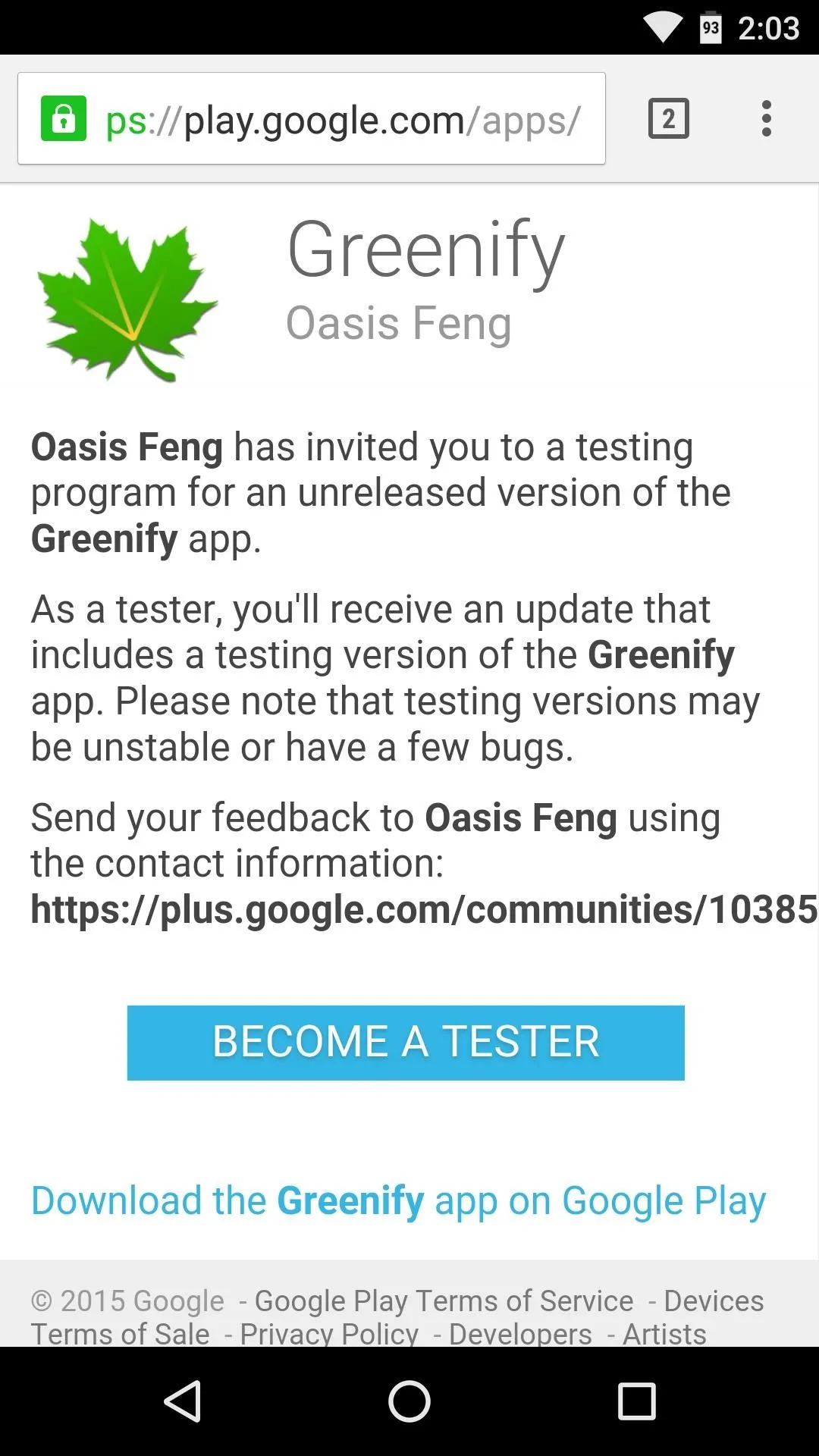
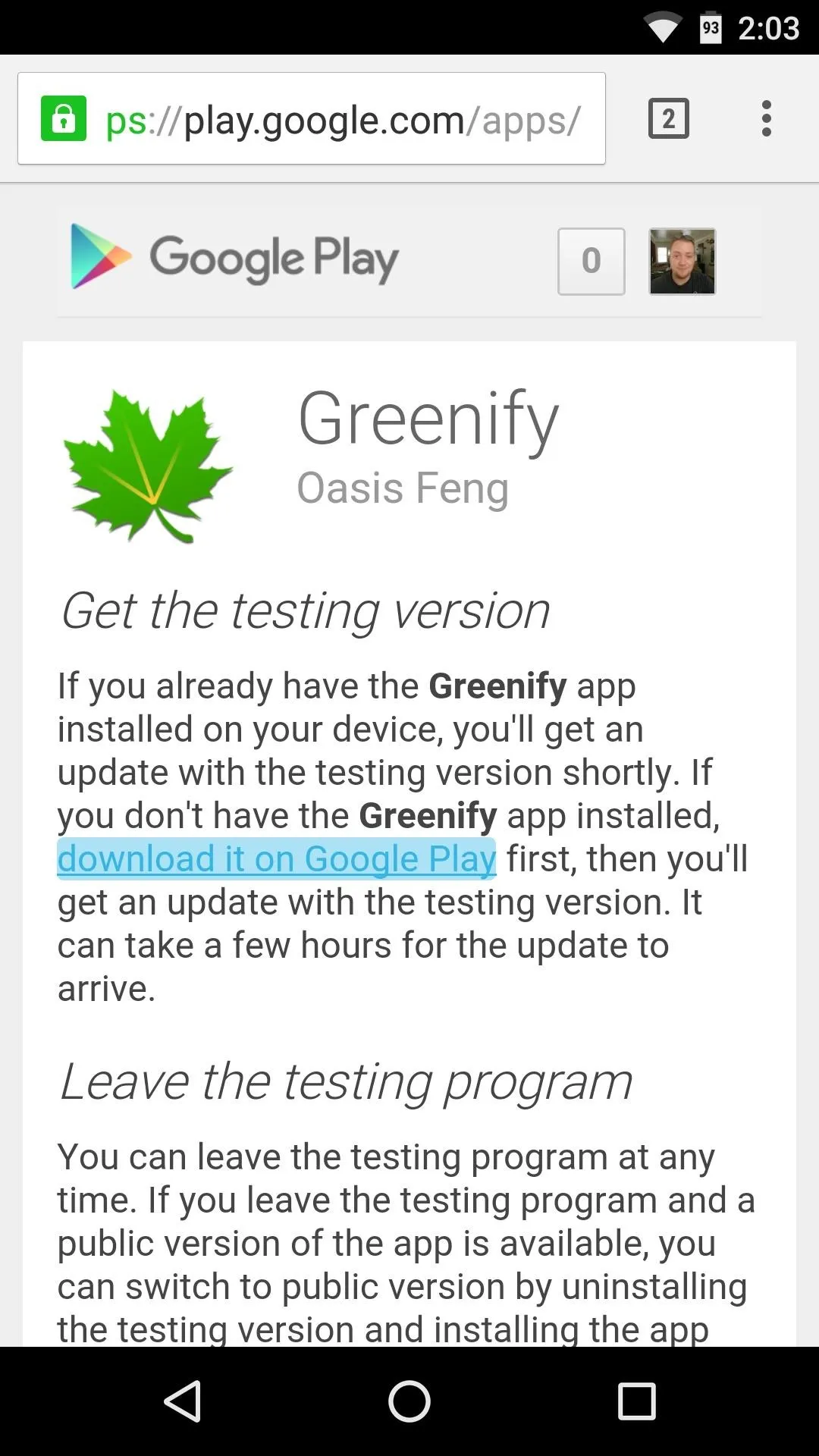
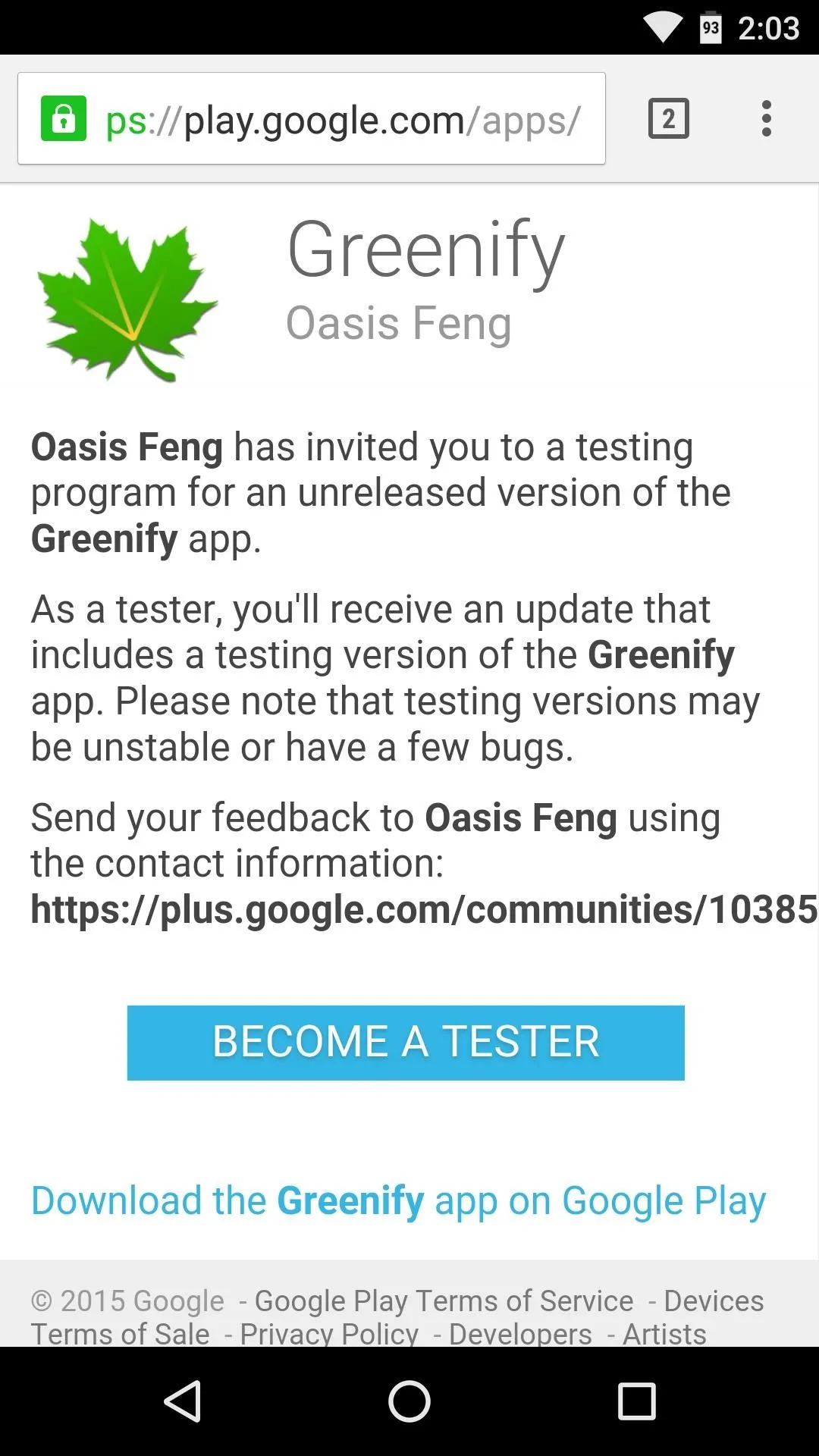
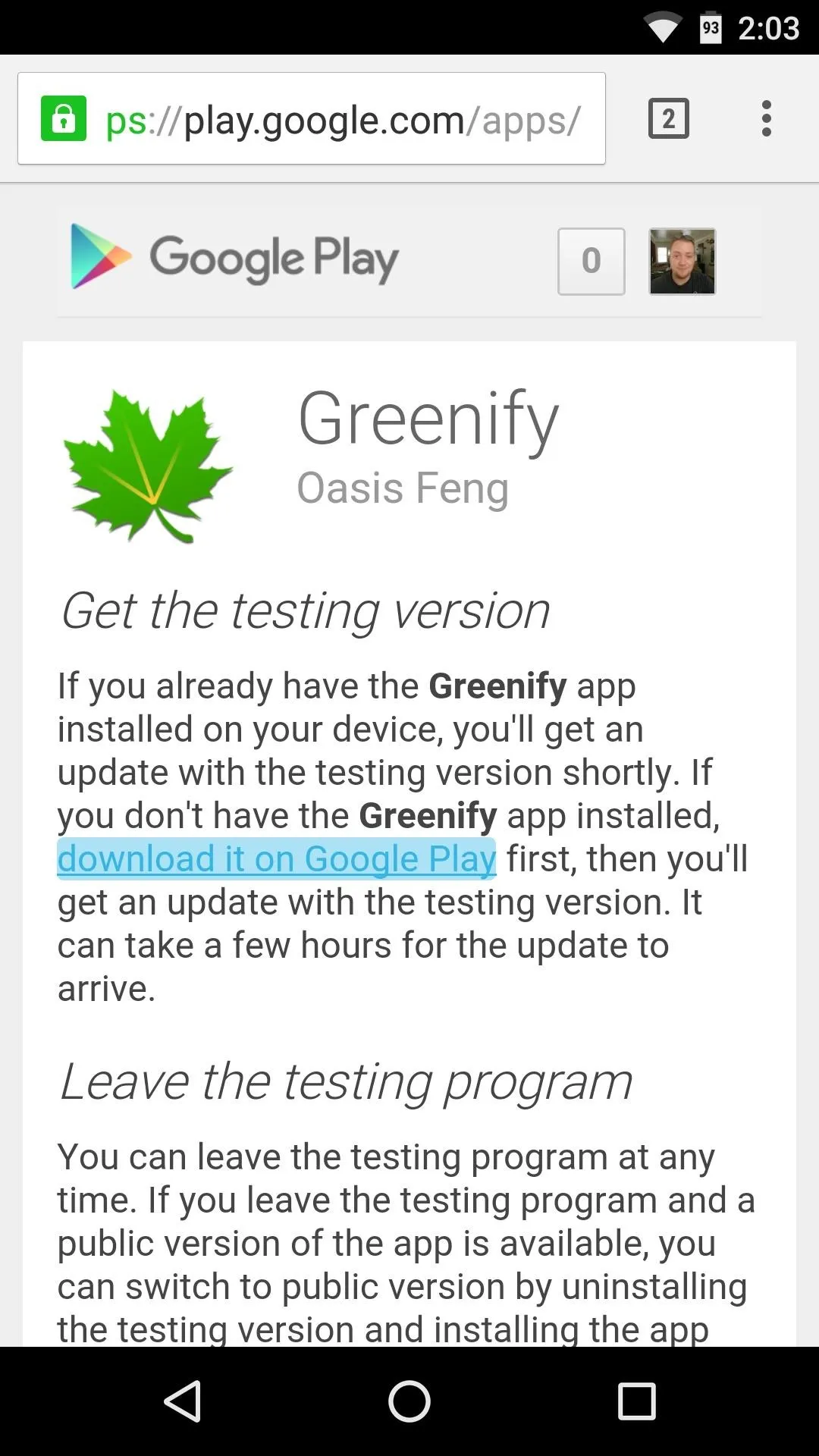
Next, either tap the link on the beta signup page that says "download it on Google Play," or use this link to head to Greenify's download page. From here, either install the app if you haven't done so already, or update the app if you already have it installed to make sure you're running the latest beta version of Greenify.
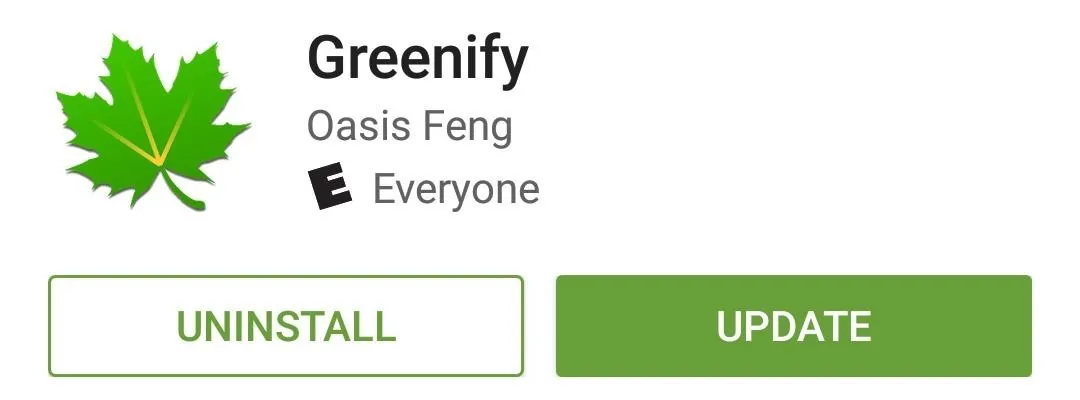
Enable 'Aggressive Doze' (Non-Rooted Users Only)
If your device is rooted, you can skip this step. Otherwise, for the non-rooted users, you'll have to execute a one-time command through ADB.
So make sure you've gone through the process of setting up ADB on your computer, and enabling USB debugging on your phone, then connect the two devices using a USB data cable. From here, enter the following command to make sure your phone is connected properly:
adb devices
If that returns a series of letters and numbers, you're good to go. So enter the following command to enable Greenify's new "Aggressive Doze" feature on your non-rooted device:
adb -d shell pm grant com.oasisfeng.greenify android.permission.DUMP

For more information and troubleshooting tips on this part of the process, see the developer's guide for enabling Aggressive Doze on non-rooted devices.
Turn 'Aggressive Doze' On in Greenify
Now you're ready to enable the "Aggressive Doze" feature in Greenify, which will cause your phone to enter battery-saving Doze mode as soon as you turn your screen off.
So to wrap things up, tap the three-dot menu button on Greenify's main menu, then select the "Experimental features" option. From here, simply tick the box next to the "Aggressive Doze" option, and you'll be all set.
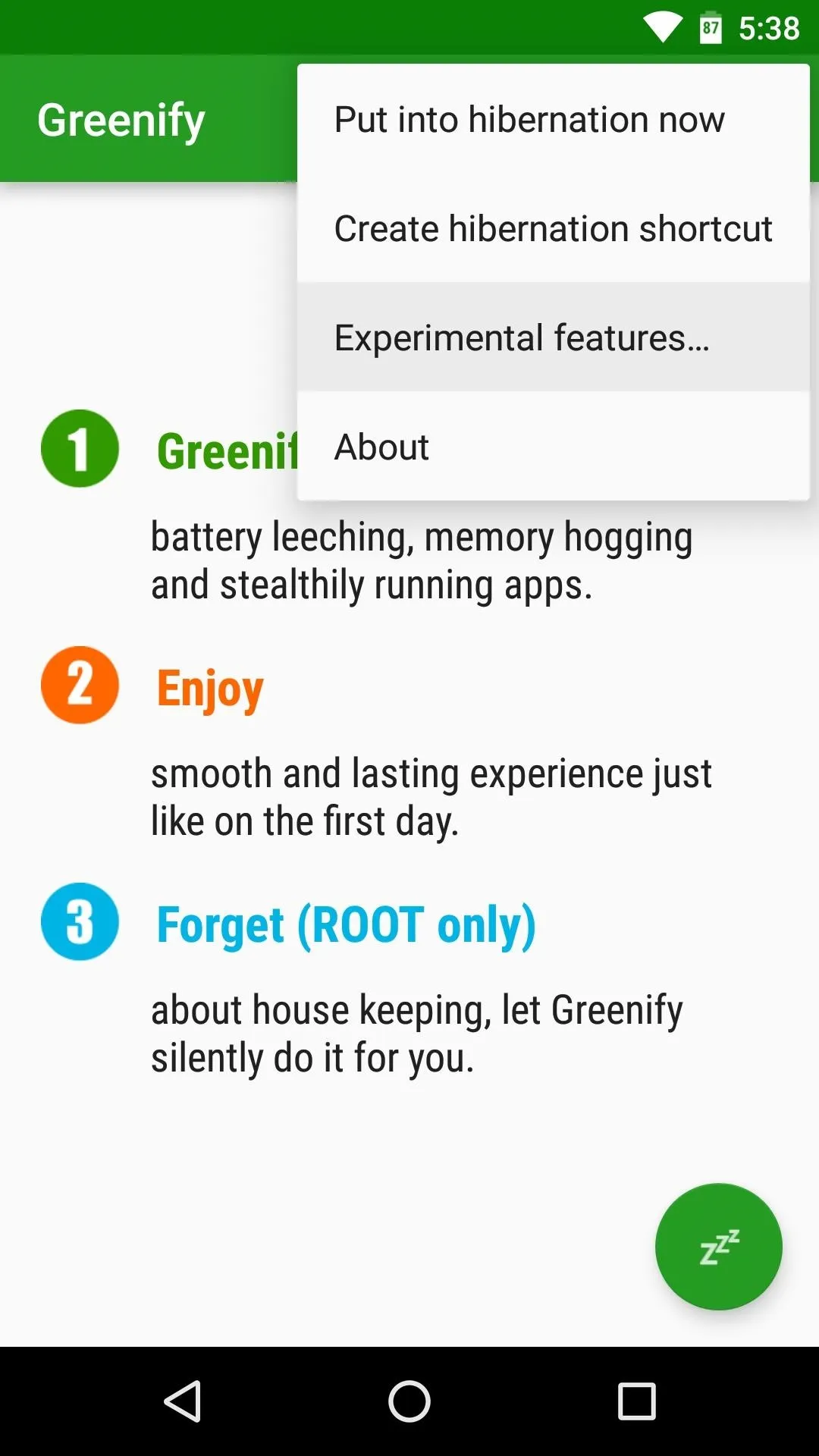
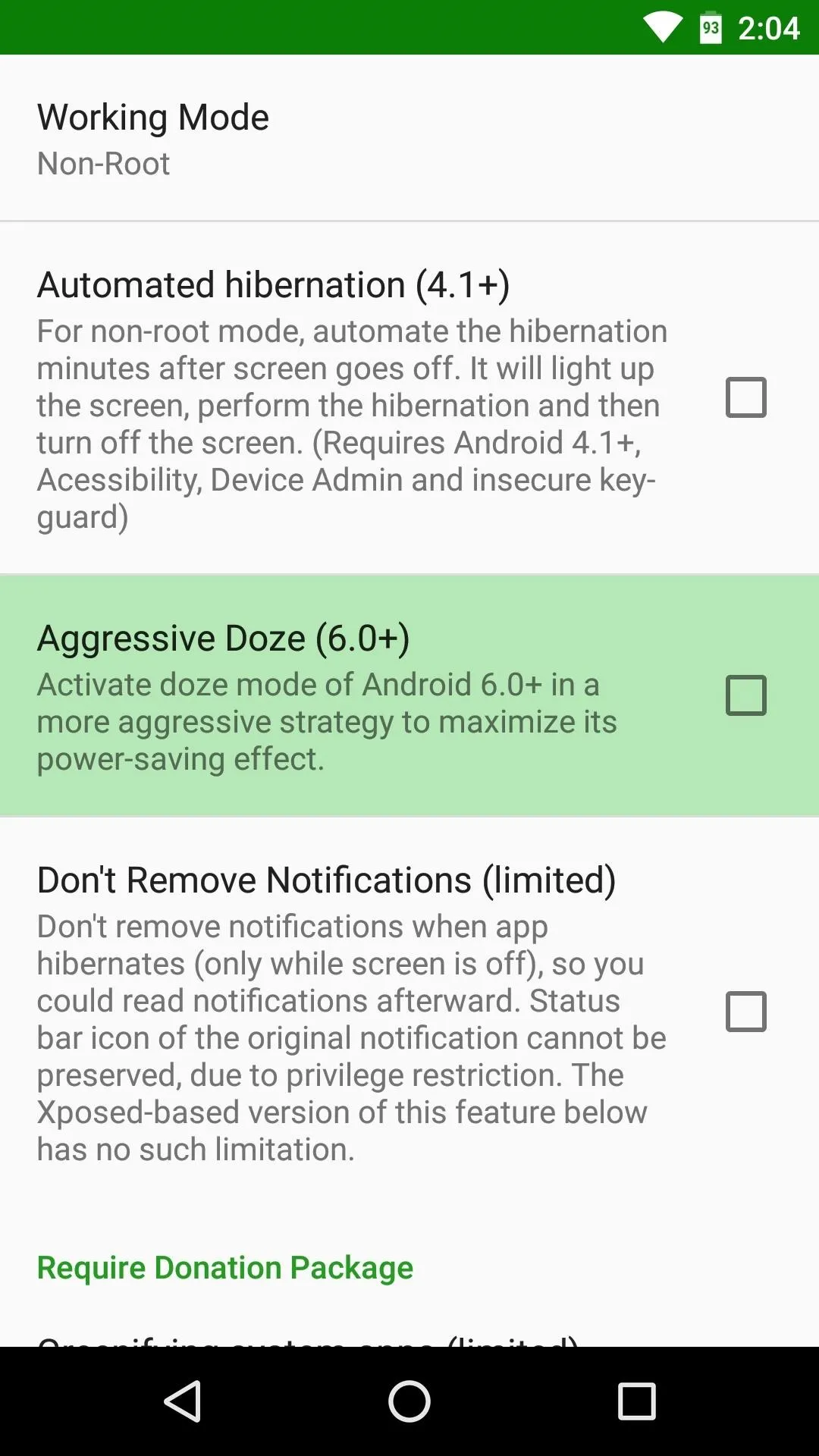
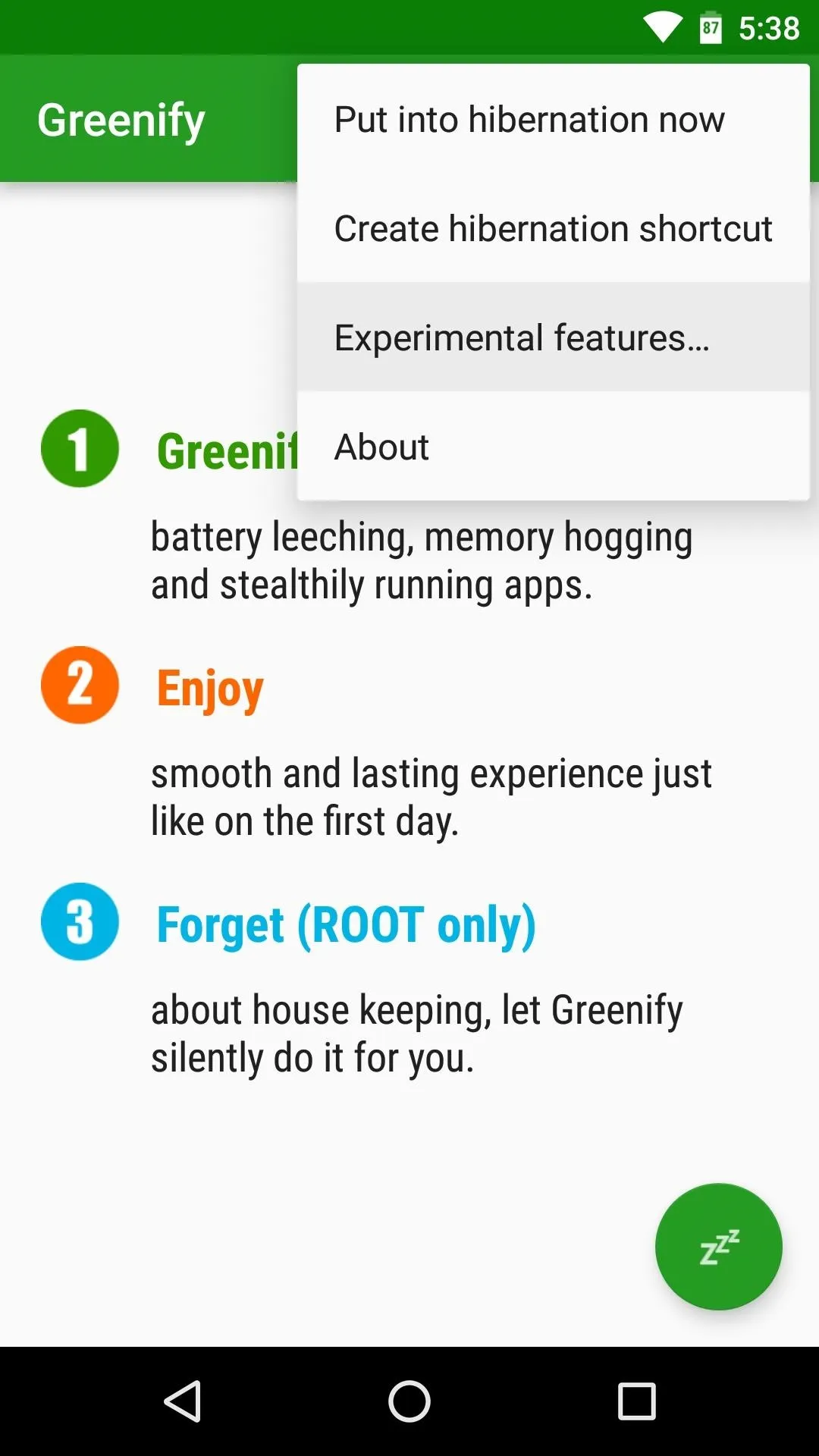
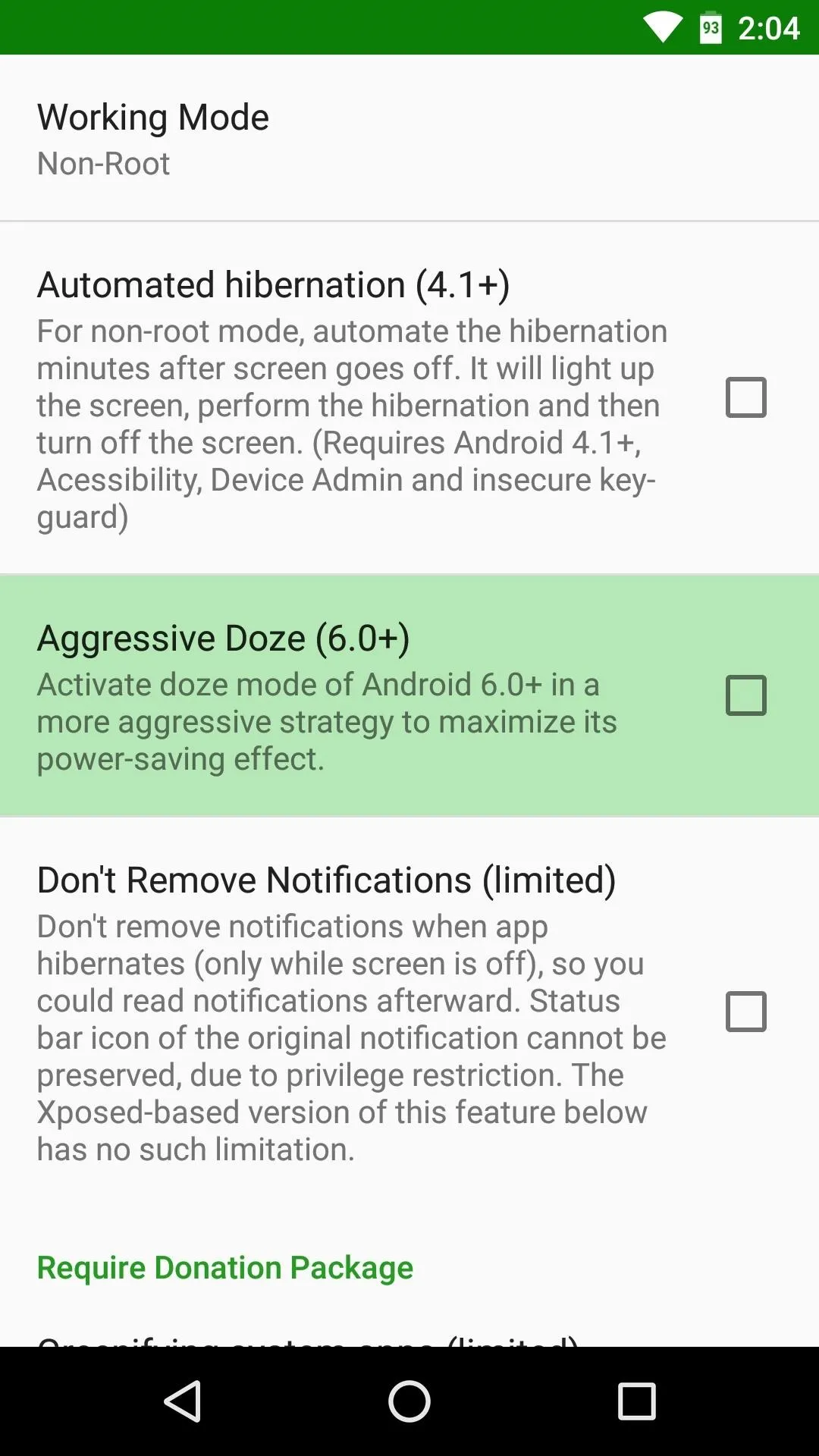
From now on, your phone will enter Doze mode immediately after you turn your screen off and lay your device down on a flat surface. If you'd like to verify this, head to the battery menu in Settings, and any flat lines you see on the graph will indicate the times that your phone was in Doze mode.
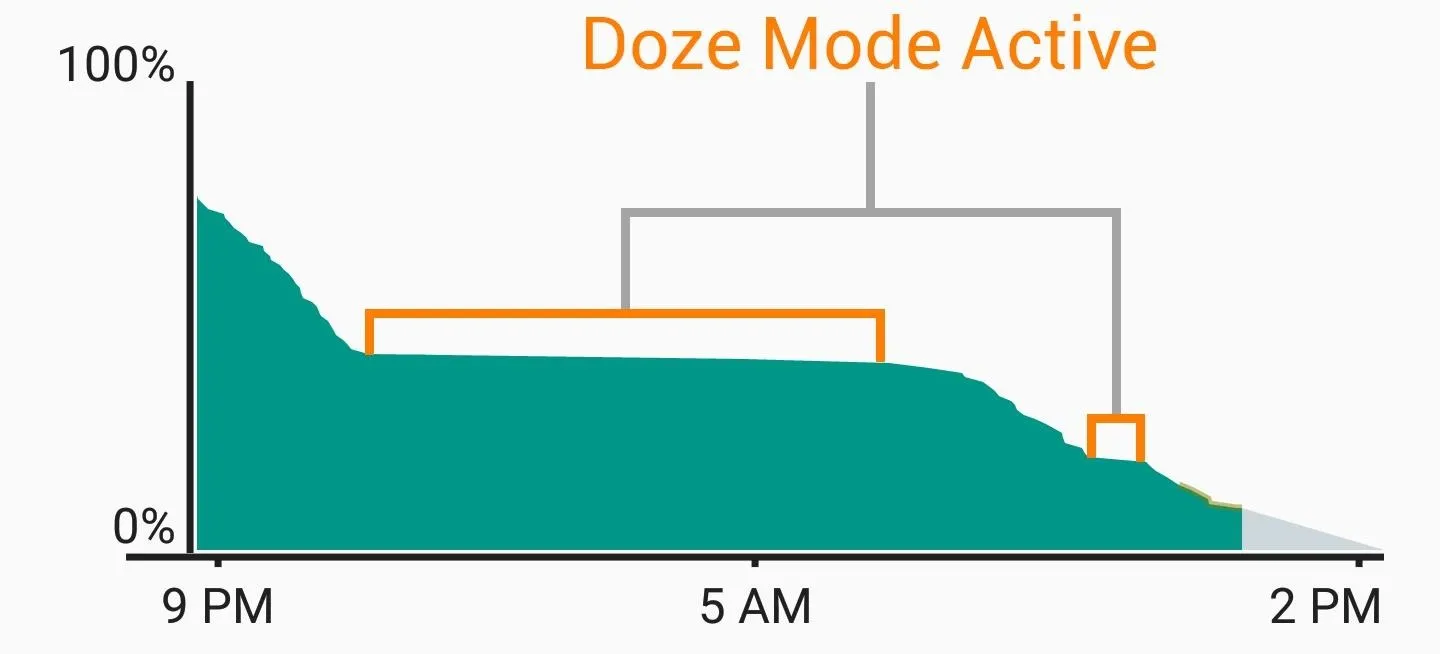
How much battery life have you saved by enabling Greenify's Aggressive Doze mode? Let us know in the comment section below, or drop us a line on Android Hacks' Facebook or Twitter, or Gadget Hacks' Facebook, Google+, or Twitter.
























Comments
Be the first, drop a comment!