A mustachioed Italian plumber collects coins and battles bullets, plants, fish, mushrooms, and turtles in strange environments to save a princess held captive by a crazy, spiked-shell, bipedal tortoise.
It's insane to think that Mario saved the video game industry—but he did. He's been featured in games for every Nintendo system released to date, but gamers who were there since the beginning will always remember Mario in all his 8-bit glory.
That nostalgia factor has helped skyrocket Super Mario Run to the top of Apple's iOS App Store recently, but unfortunately, the popular mobile game won't be available on Android until next year. But why bother with some newfangled imitation when we can get the real thing? With Android, it's incredibly easy to play real classic NES Mario games—and other retro NES games—using a simple emulator app.
Enable 'Unknown Sources'
First up, you'll need to make sure to enable "Unknown Sources" in Settings so that you can sideload the NES emulator that will make this all possible.
Download & Install RetroArch
On your phone or tablet, download RetroArch, which is a great Android emulator that works with many classic games and consoles, including Super Mario Bros. and NES. Once you've grabbed the APK, just tap the Download complete notification, then press "Install" when prompted.




Get Game ROMs
The original NES was released way back in 1985. That was over 20 years ago, so many NES games have long since been forgotten. Luckily, there are tons of gamers online that have converted their cartridges into files known as ROMs, which is the game data originally stored in the cartridges.
ROMs are freely available on the web for download, but just know it's illegal to download a game you don't already own, even if NES games haven't been on store shelves in ages. We can't link to ROM sites directly, but you'd be well served to google Emuparadise if you know what I mean.
When you download ROMs to your device, make sure to keep it in a folder you'll remember, like "SD Card/NES."
Download an NES Core
Next, open RetroArch and select "Load Core," then tap "Download Core" on the following screen. From there, select one of the "NES / Famicom" entries from the list to download the base emulator for classic Nintendo games.
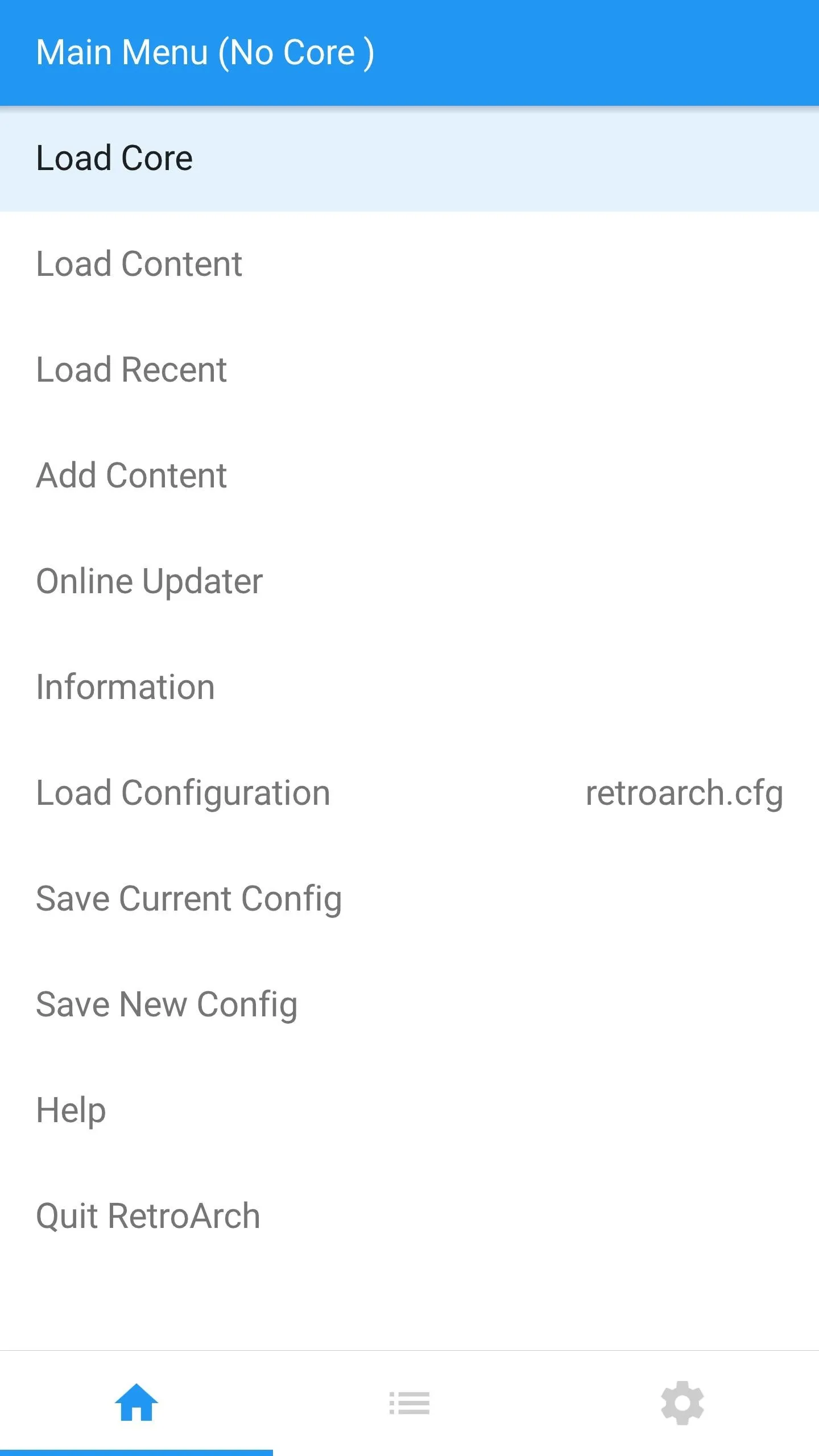
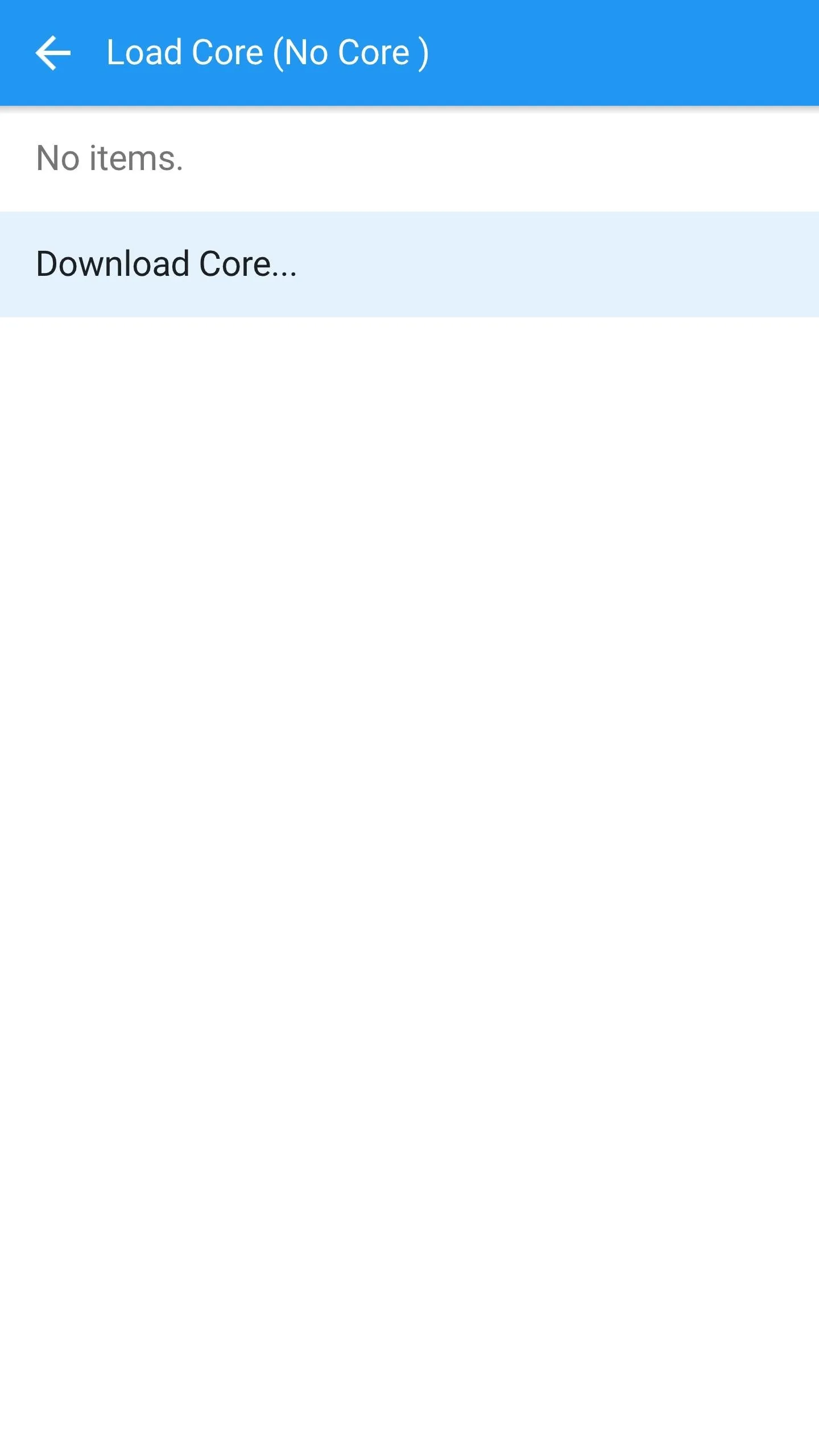
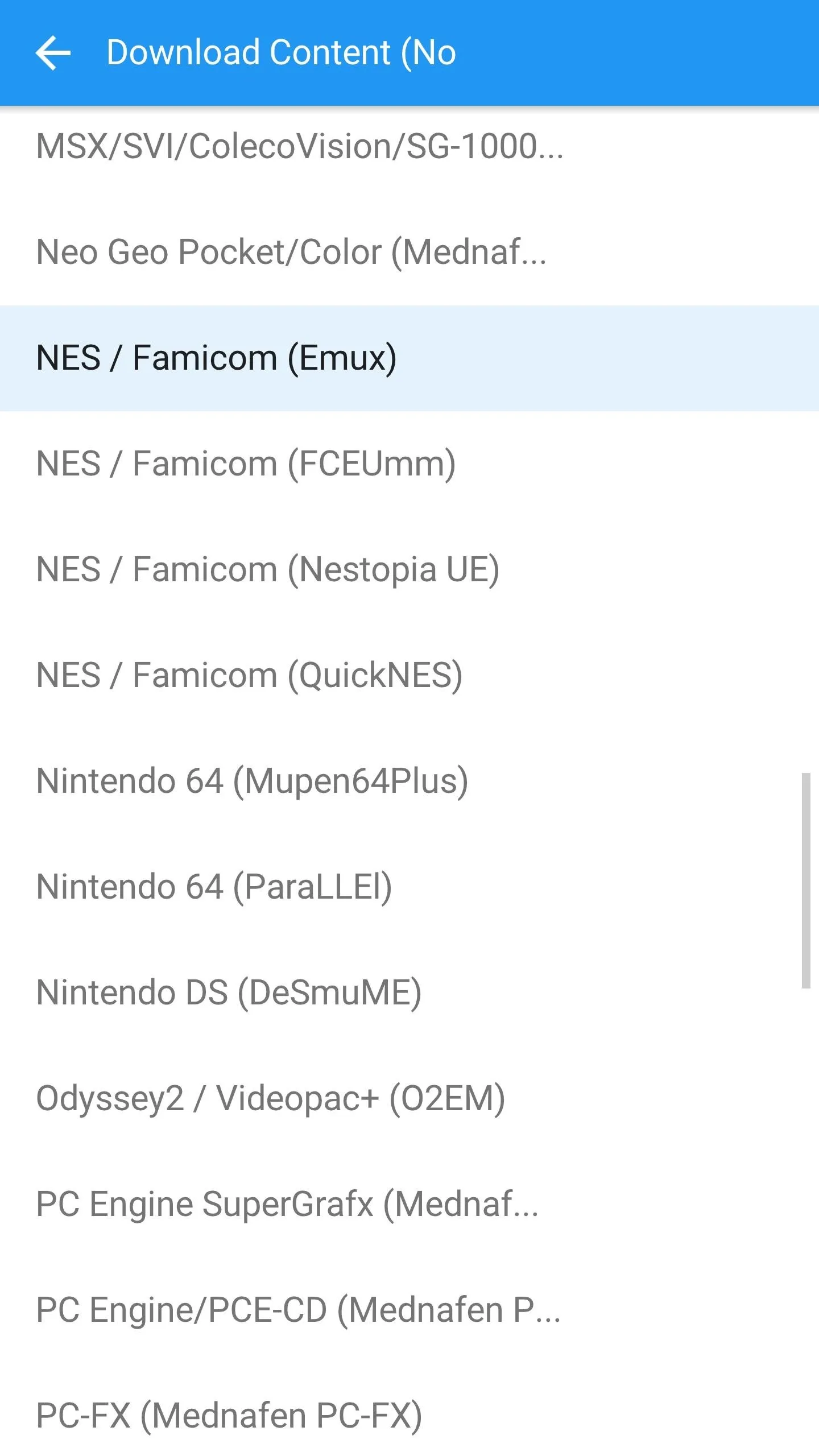
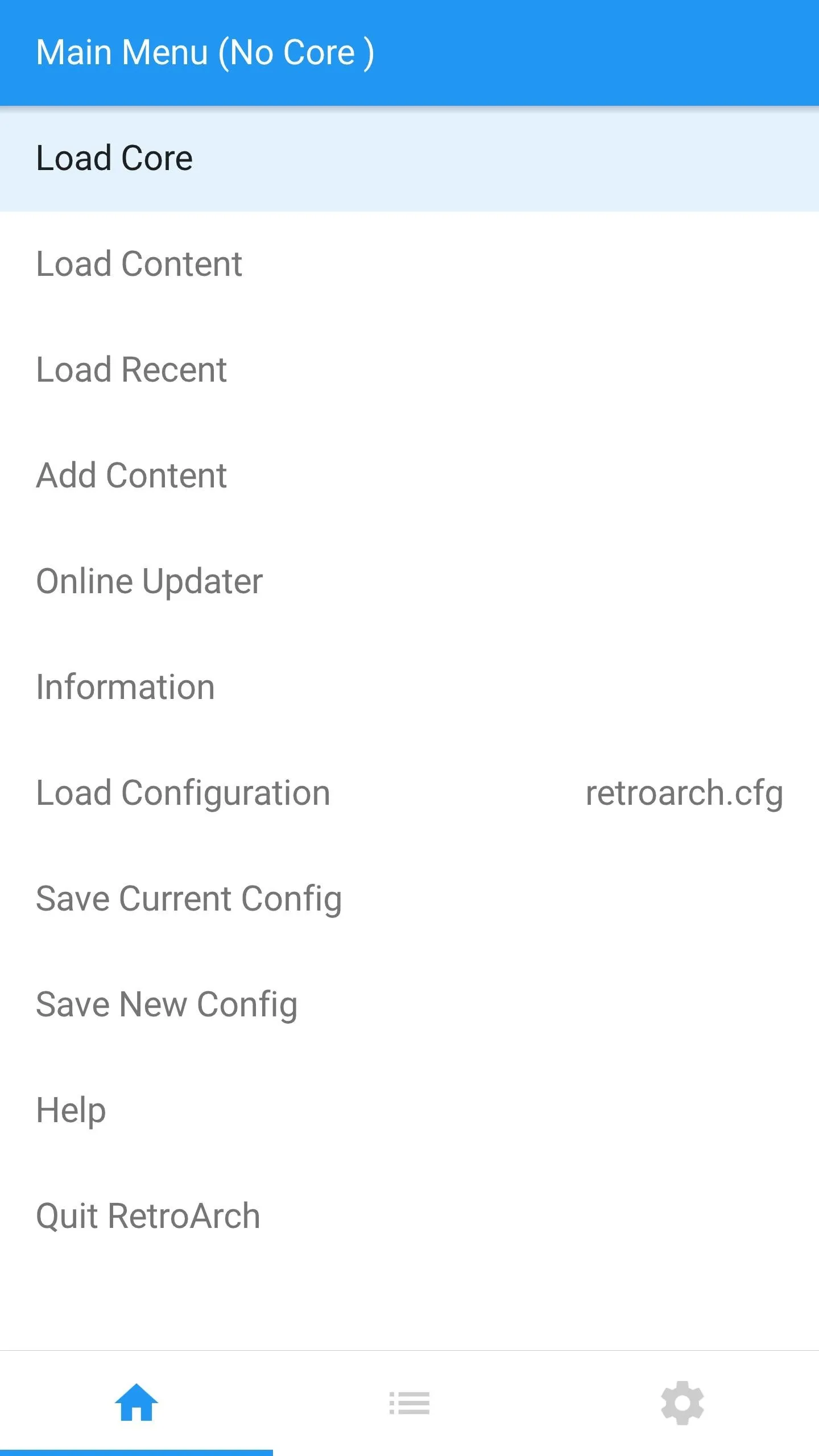
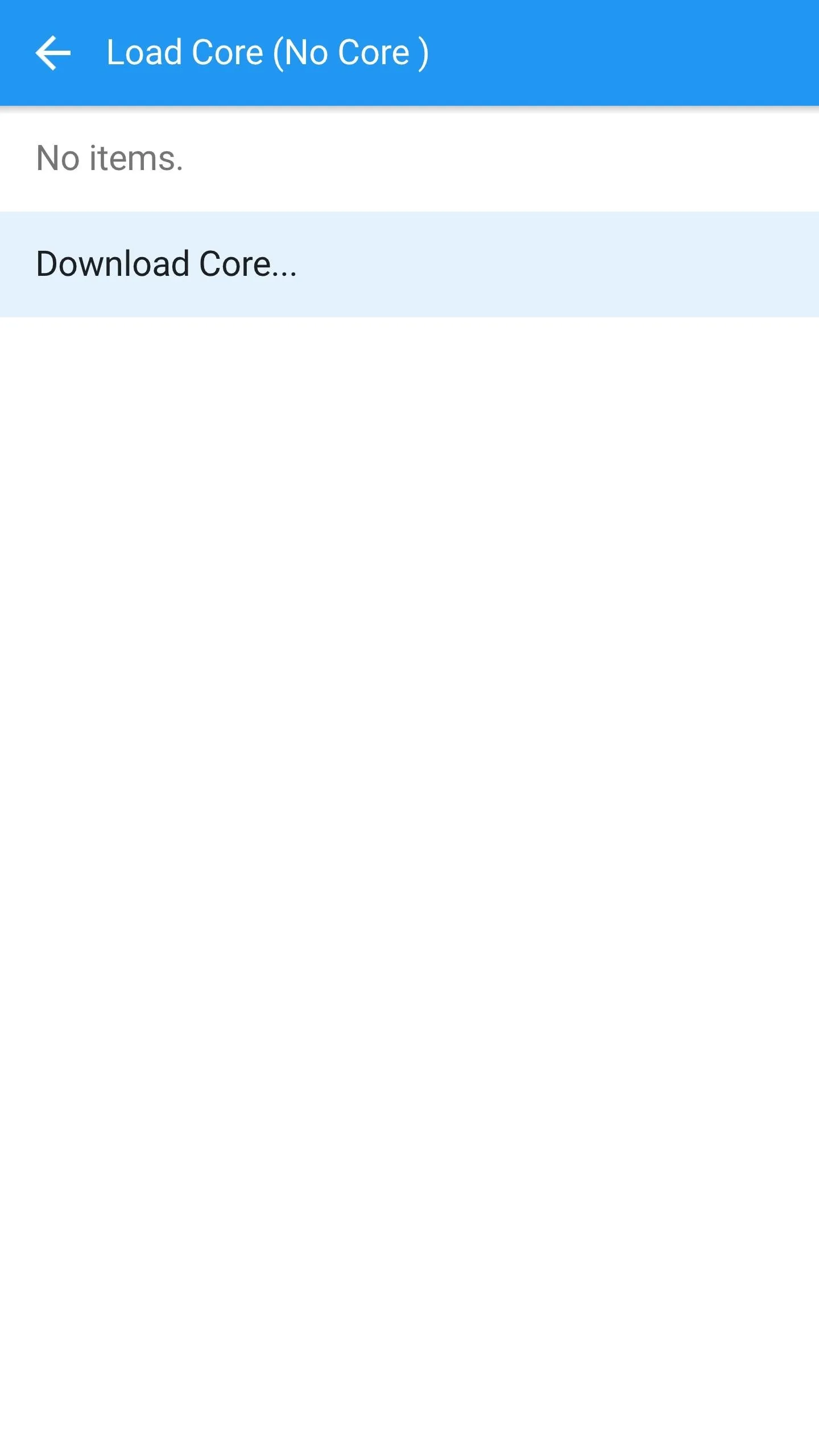
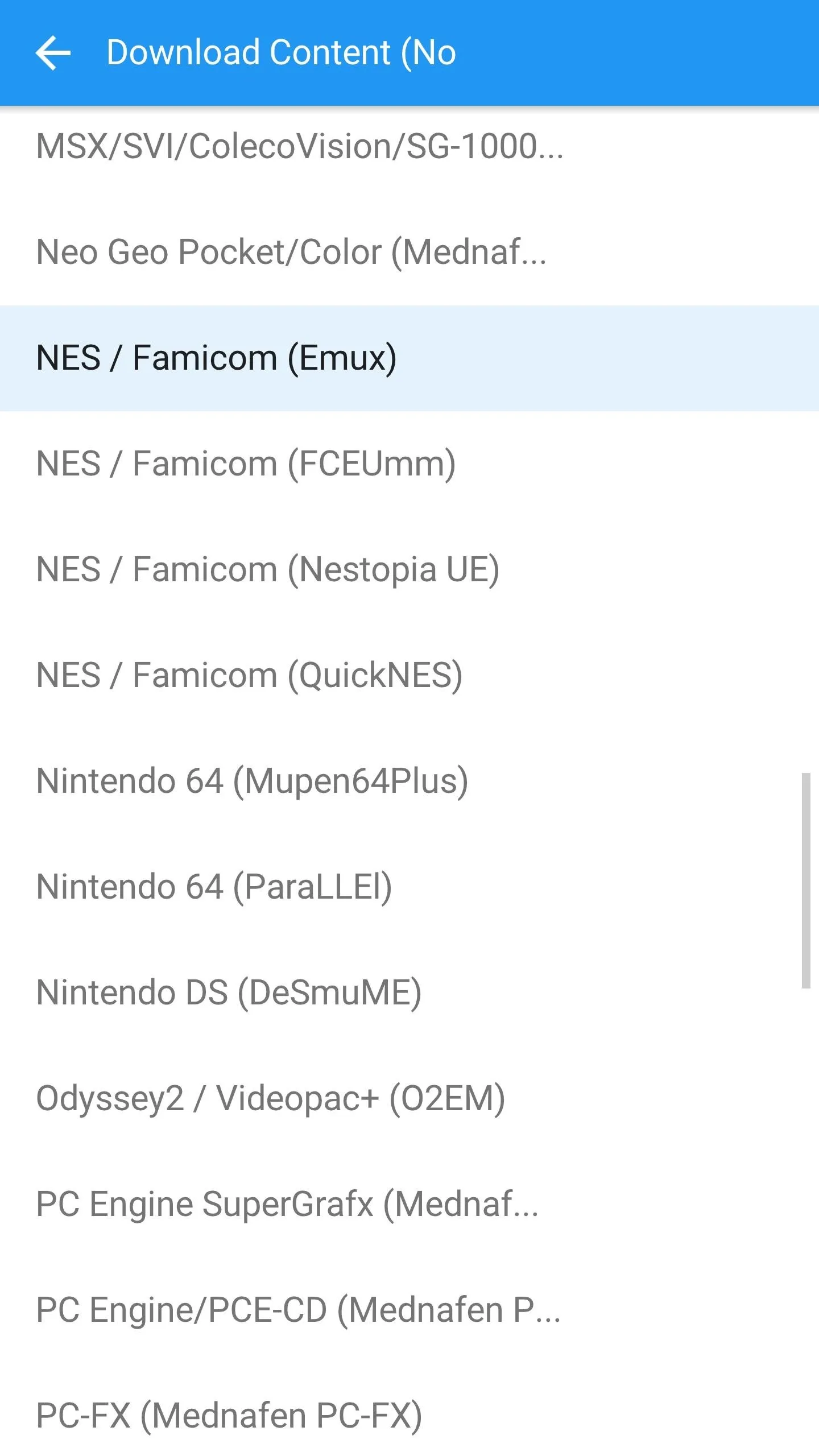
Game On!
From there, head to RetroArch's main menu, then select "Load Content," and choose "Select File And Detect Core" on the following screen. After that, use the file browser menu to select the Mario ROM you downloaded in Step 3, then tap "Load Archive With Core" to start playing.
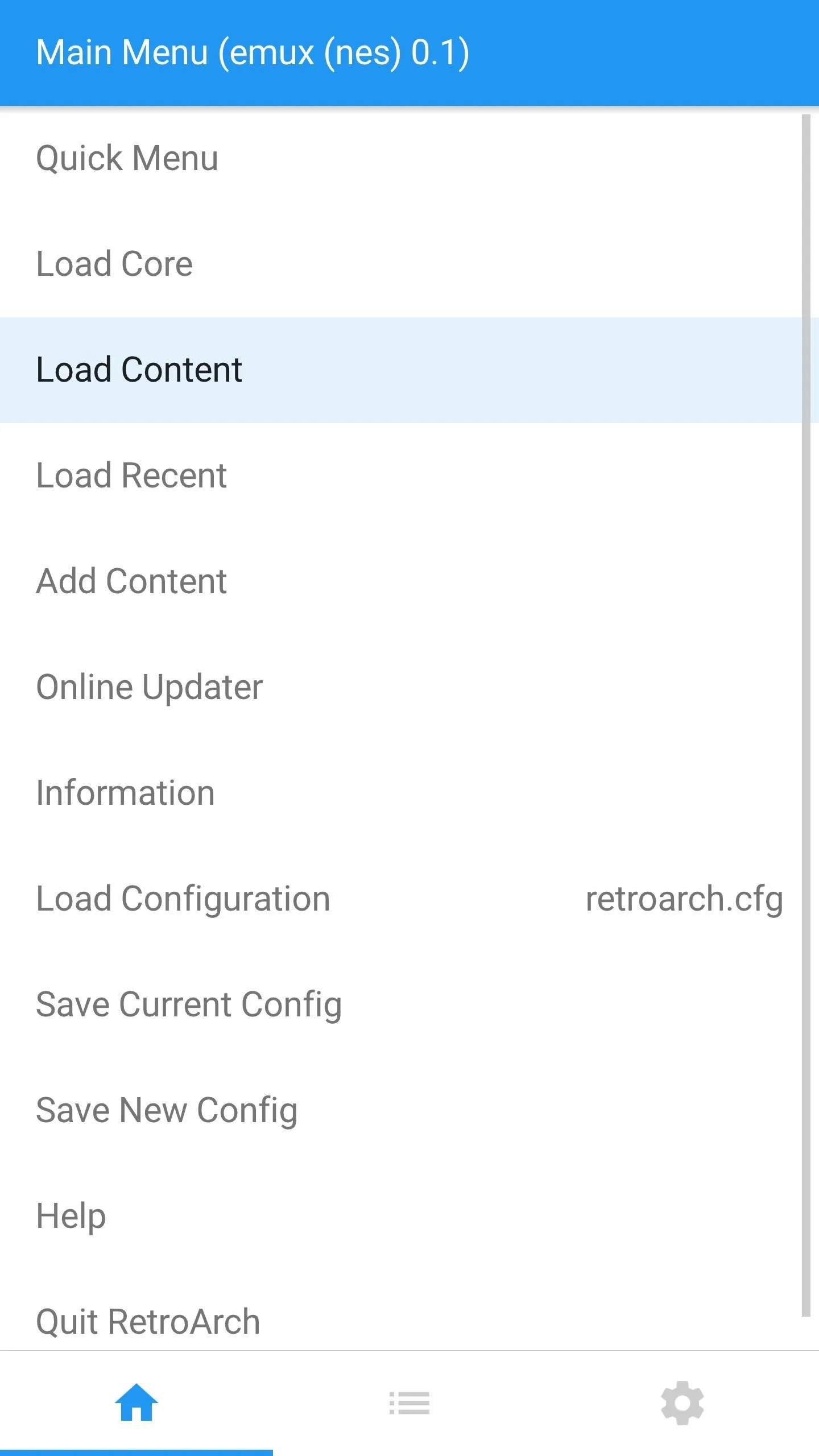
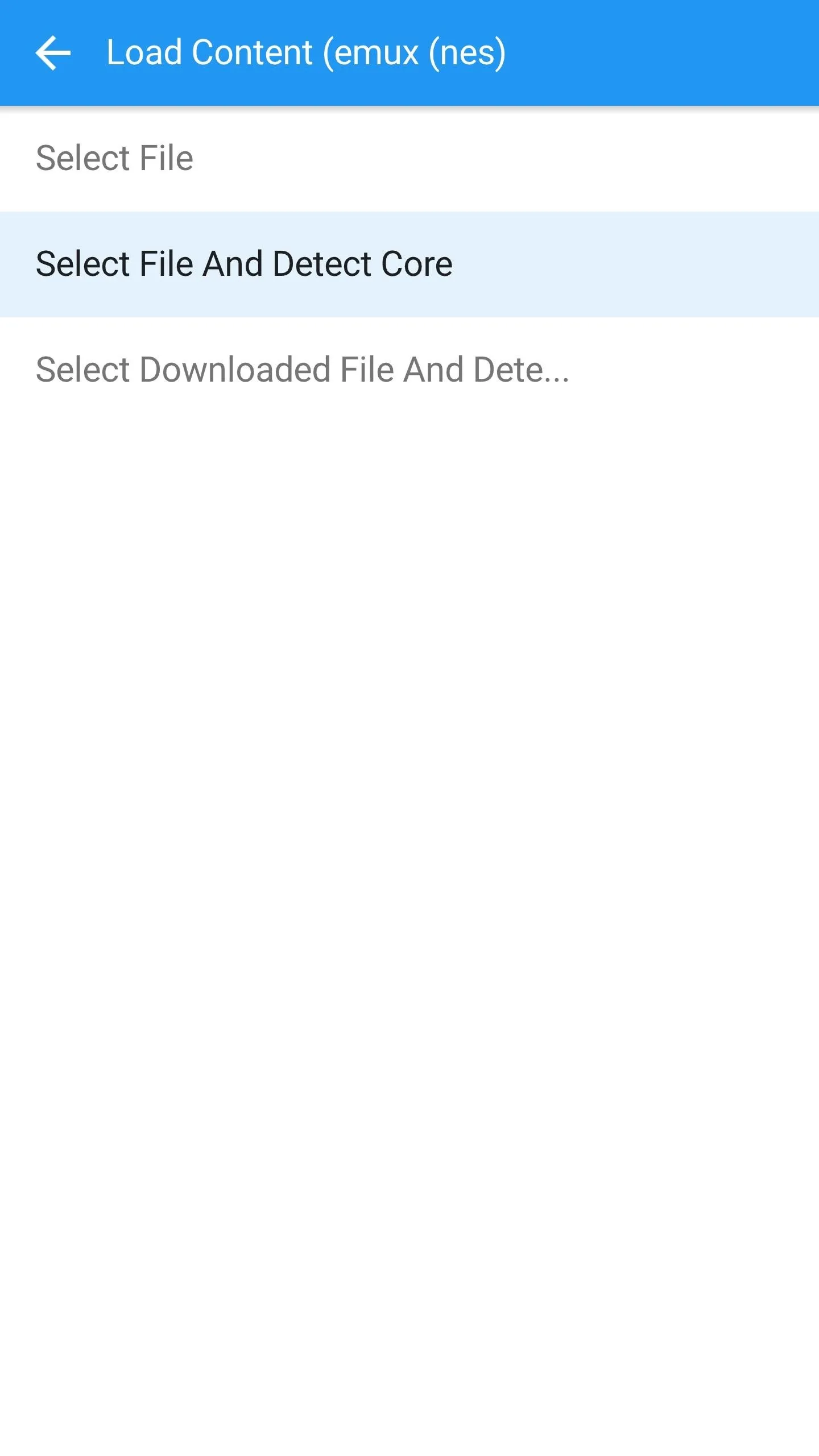
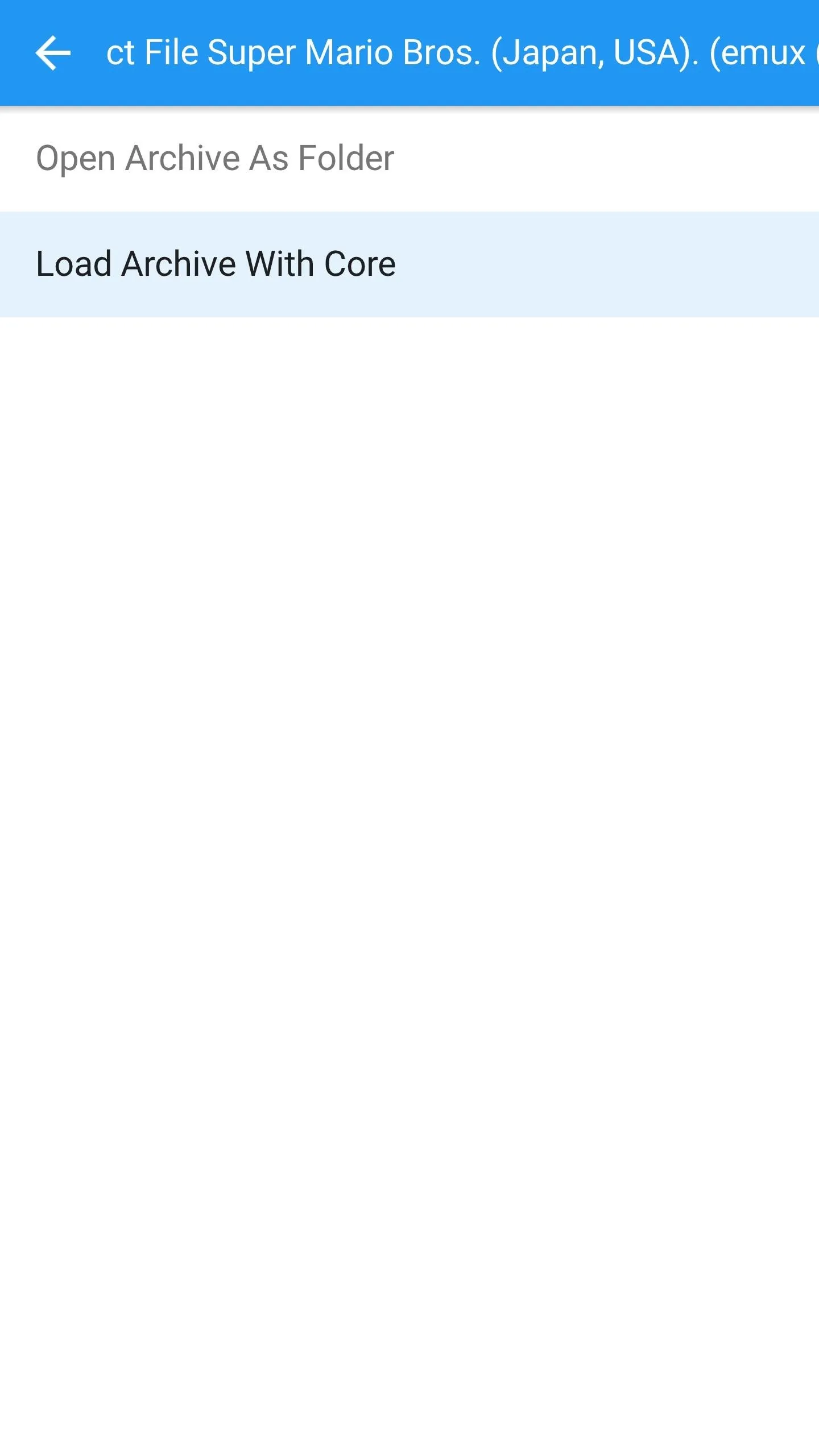
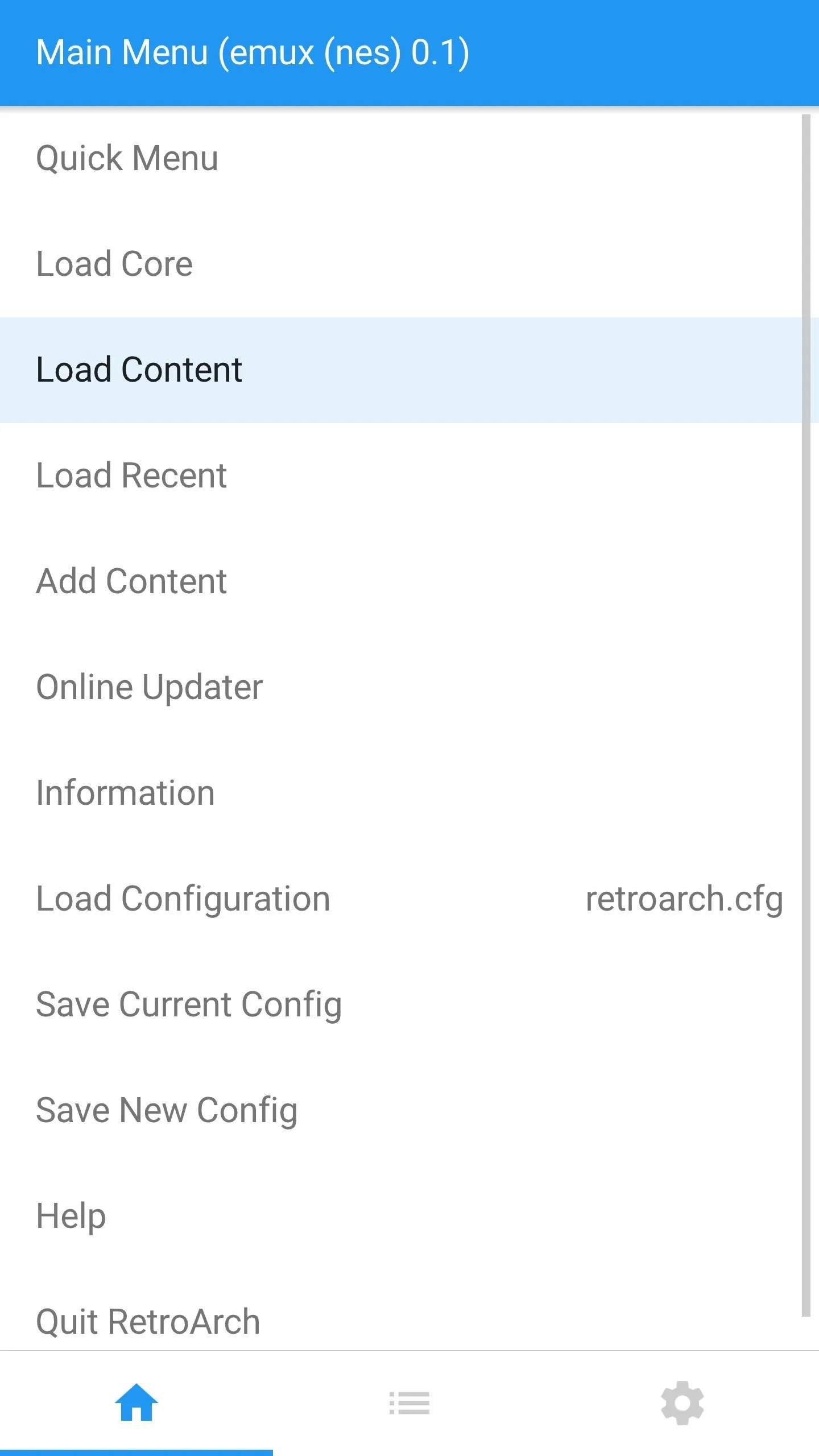
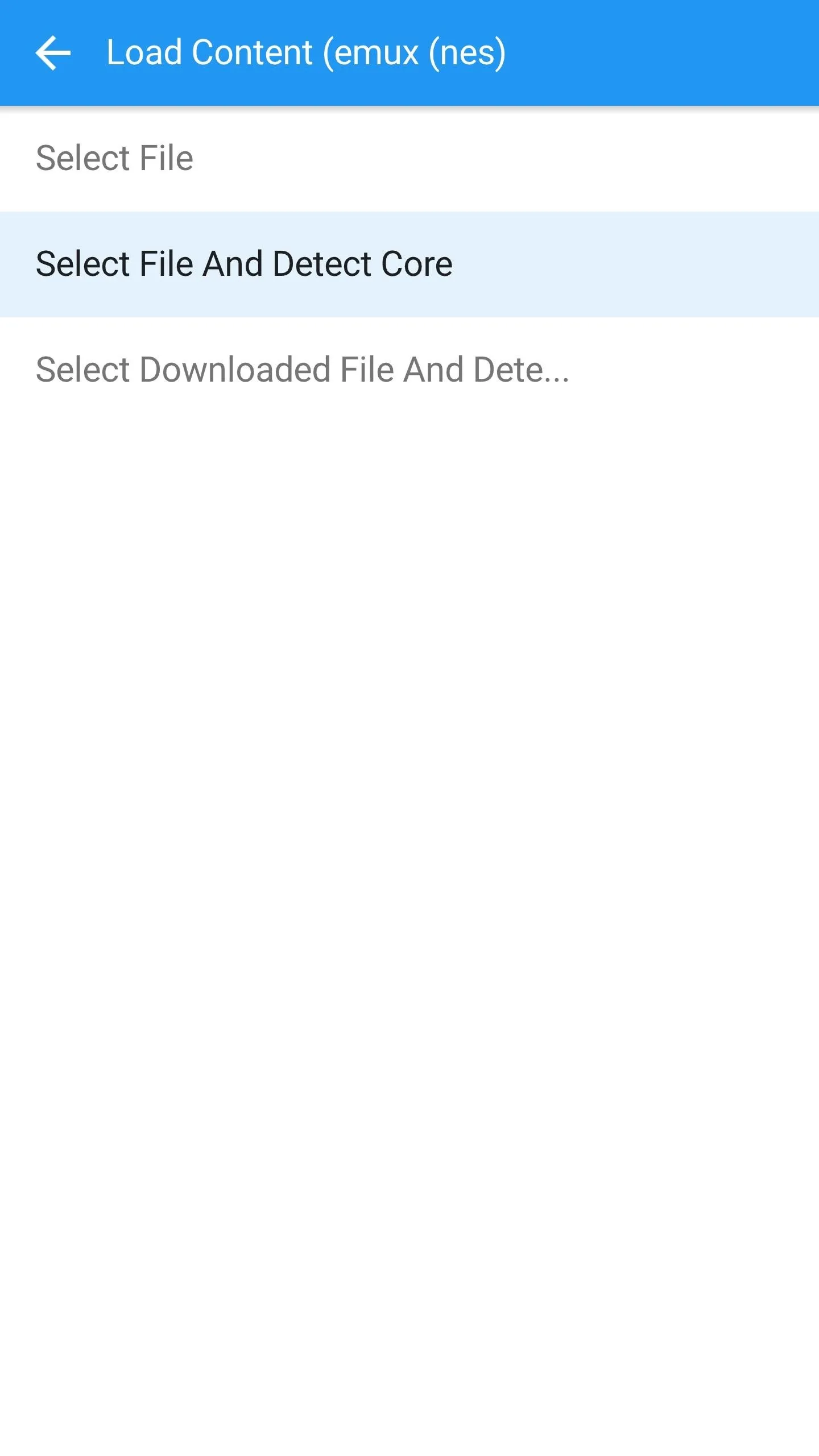
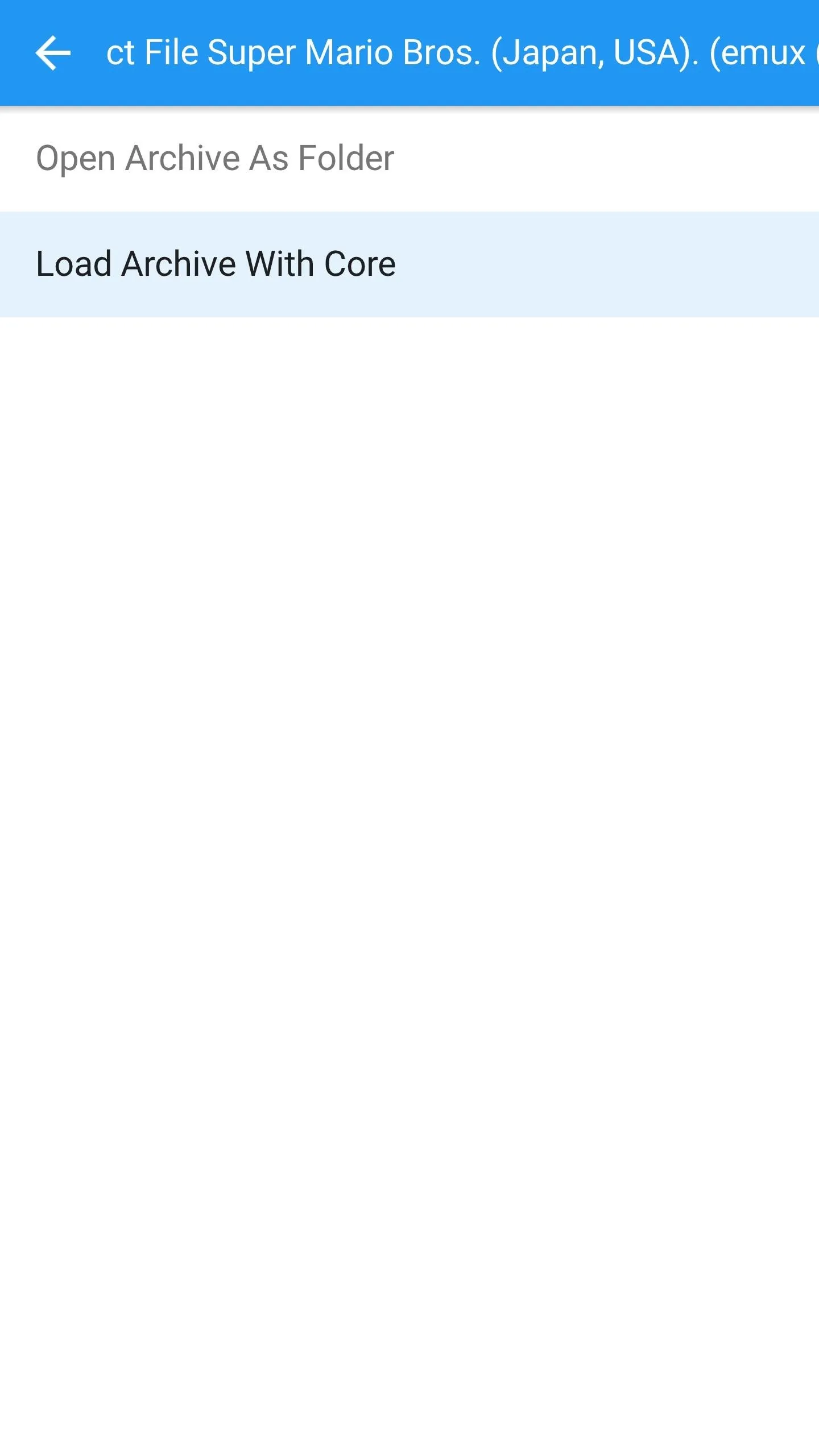
That's it! There's really nothing to configure and it's simple enough for even kids to use. The on-screen controls take a little getting used to, but for a portable NES system that's with you wherever you go, it's well worth the adjustment.

For more old-school fun, check out the following article, which covers Android emulators for Super Nintendo, Sega Genesis, PlayStation, Nintendo DS, and many more.
- Follow Gadget Hacks on Facebook, Twitter, Google+, and YouTube
- Follow Android Hacks on Facebook, Twitter, and Pinterest
- Follow WonderHowTo on Facebook, Twitter, Pinterest, and Google+
Cover image courtesy of Alexas__Fotos/Pixabay


























Comments
Be the first, drop a comment!