Your Galaxy's lock screen already lets you know there's no SIM card installed if it's missing on your device, so there's really no need to have a persistent icon for it on the status bar. If you want to hide the pesky symbol and accompanying notification for good, there's a nifty app you need to check out right now.
Granted, you can snooze the "No SIM Installed" alert by swiping sideways on the notification and hitting the bell button, but that's temporary. You'll need to install a third-party app to hide the alert for good — in this case, the aptly named Hide Persistent Notifications. At $2.49, the app will let you hide any system notification, including others like the current VPN status and pending system updates.
Install Hide Persistent Notifications
To buy the Hide Persistent Notifications app, head to the Play Store and perform a search for the app like you normally would. Or you can head directly to the app's install page using the link below.
- Play Store Link: Hide Persistent Notifications ($2.49)

Set Up Hide Persistent Notifications
After buying Hide Persistent Notifications, you'll first need to give it permission to access your notifications before it can hide them. To do so, open the app and hit the "Take Me There" button as soon as the the "Permission to Access Notifications" prompt pops up.
Now, hit "Hide Persistent Notifications" inside the "Notification access" page to grant the app permission, then tap on "Allow" on the confirmation prompt to finalize selection.

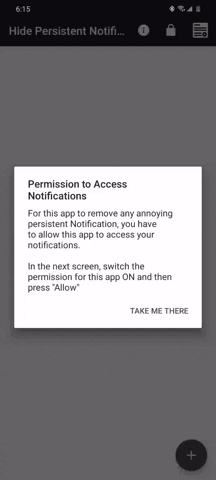

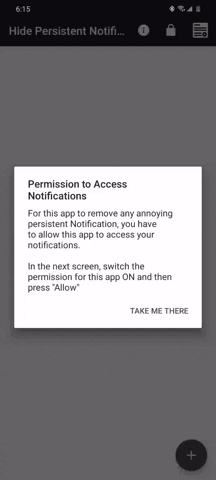
Hide the No SIM Notification & Icon
Now, open Hide Persistent Notifications and tap on the + button in the lower-right corner then select the "No SIM card inserted" notification, then hit "Hide" on the popup. Note that the notification has to be currently visible before you'll see it in the "Select a Notification" page. Your status bar will no longer show the No SIM icon and notification moving forward!




Cover image, screenshots, and GIFs by Amboy Manalo/Gadget Hacks























Comments
Be the first, drop a comment!