Google Maps, in conjunction with the Android operating system, is a powerful tool for navigation that is often underutilized. While it's no secret that it can get you to wherever you're going and back, some of you might not know that you can use Google Maps without even having to touch the screen. Not having to touch your display means you can concentrate on other things, you know, like driving or eating that jelly-filled donut.
- Don't Miss: How to Listen & Reply to Text Messages Hands-Free
- Don't Miss: Make Interactive Heat Maps from Your Location History
Enable "Ok Google" Detection from Any Screen
You're going to need to activate "Ok Google" detection in order to use your voice to control Google Maps without touching the screen.
Start by heading into the Google app, then enter Settings from the slide-out menu. From there, head to Voice -> "Ok Google" detection, and make sure the option for "Always on" or "From any screen" is toggled on.
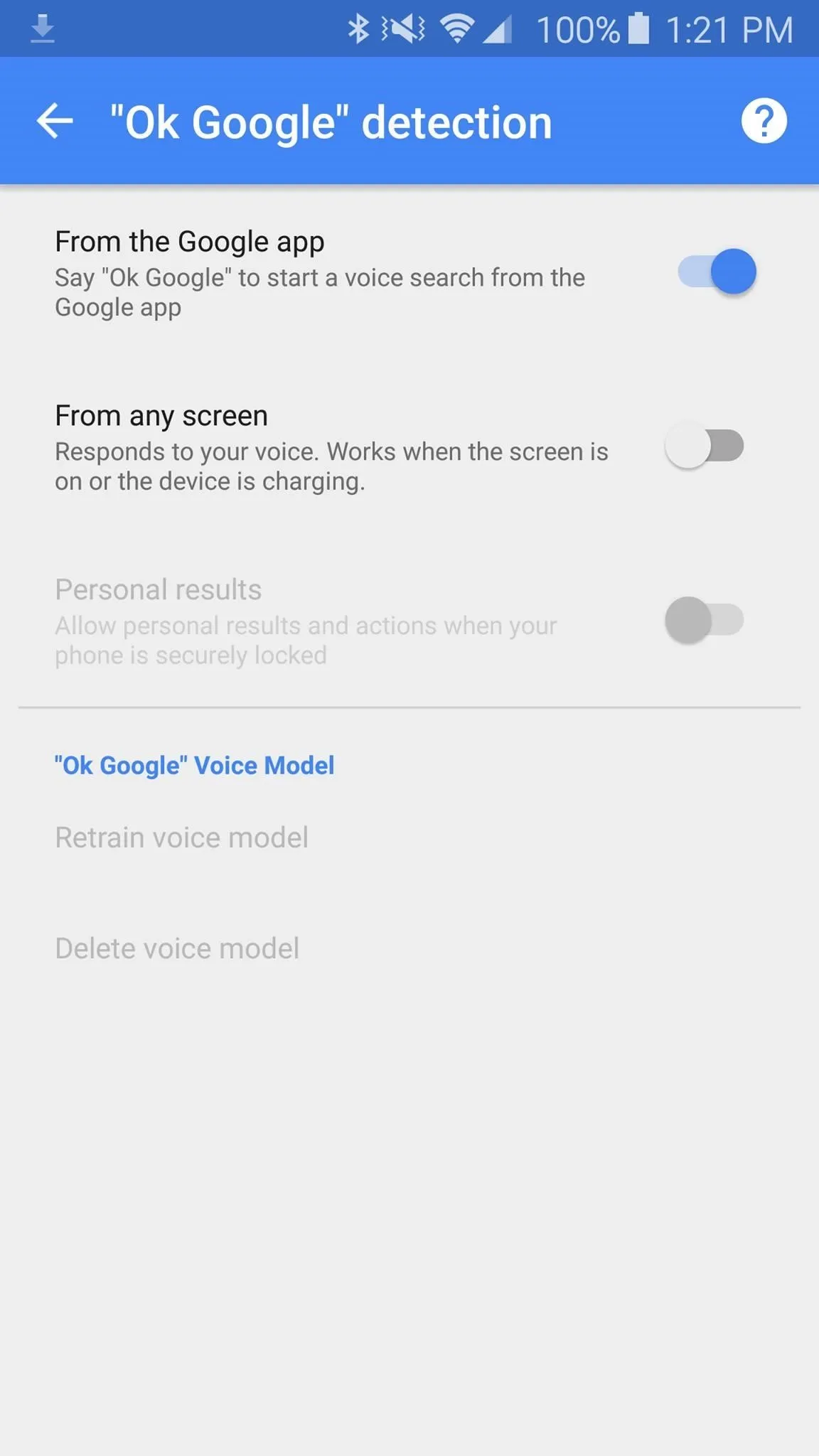
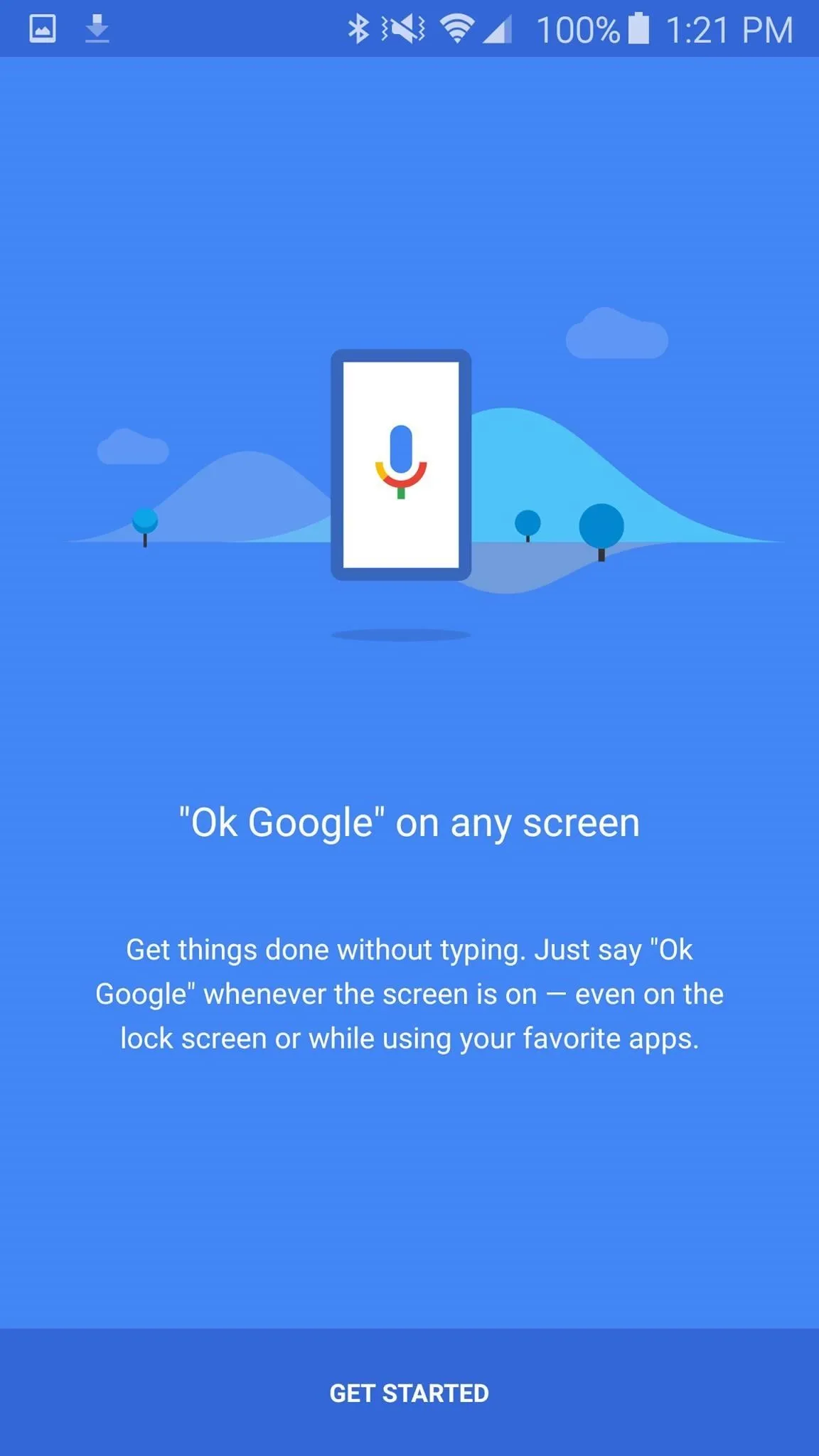
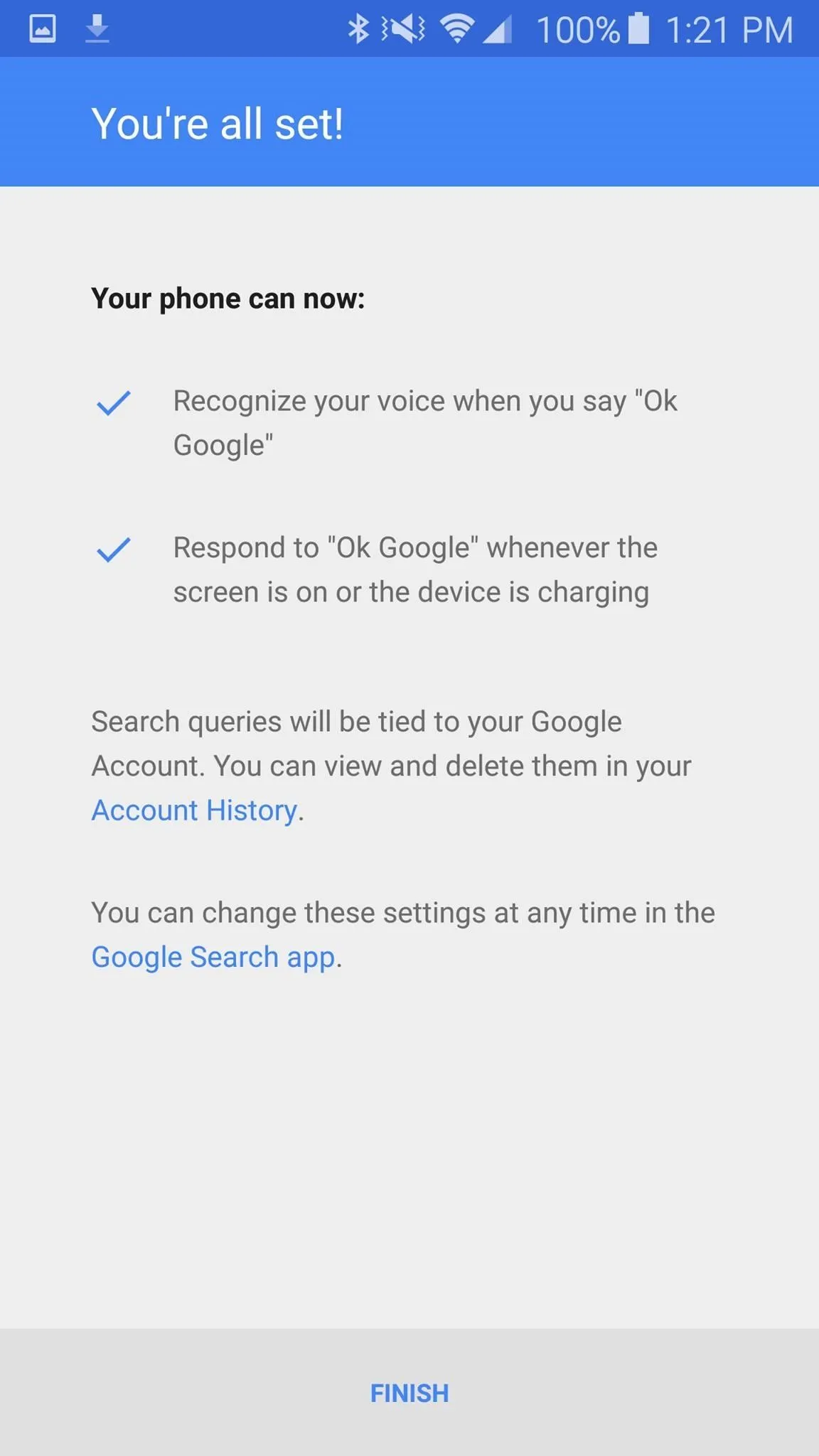
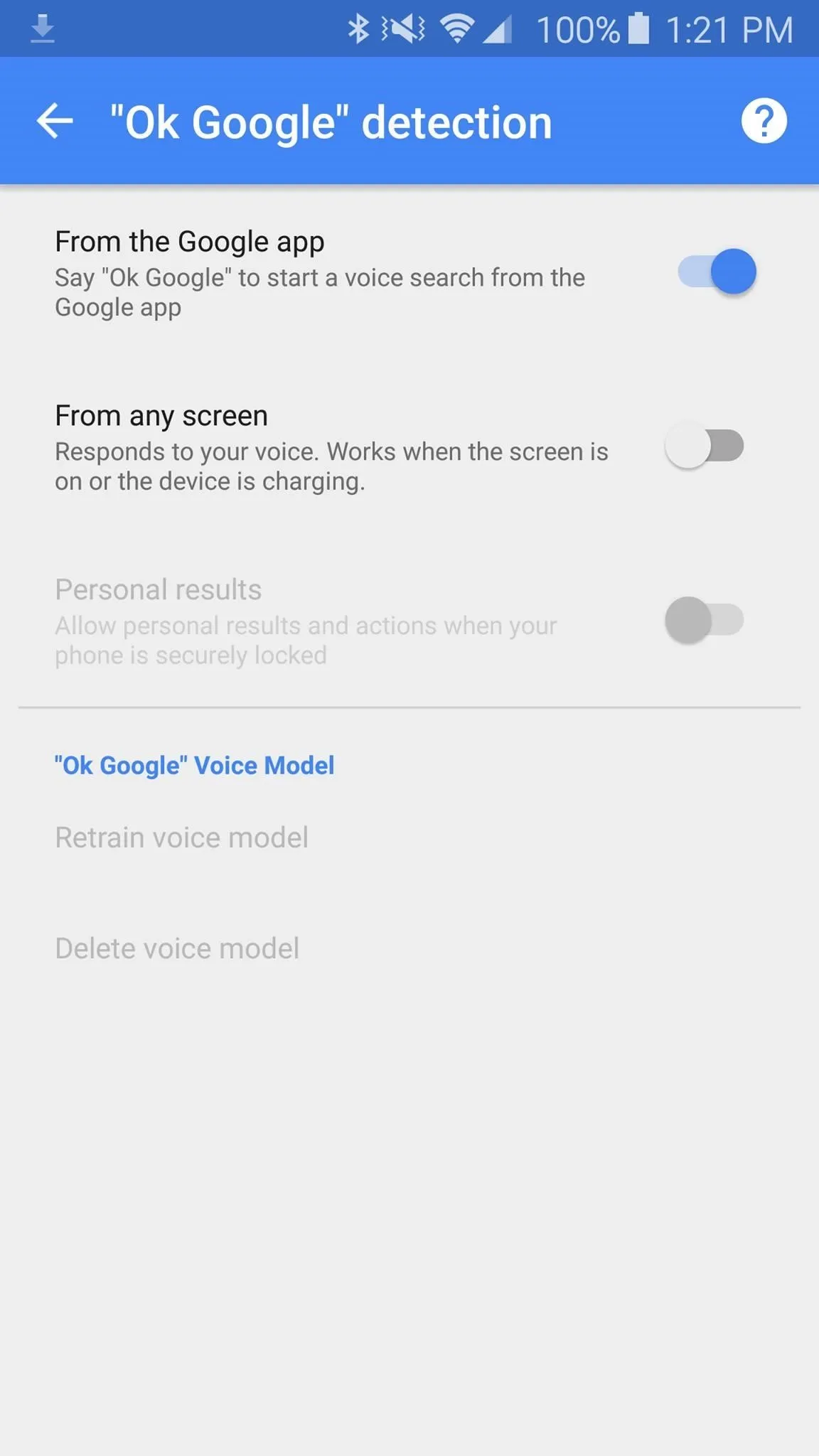
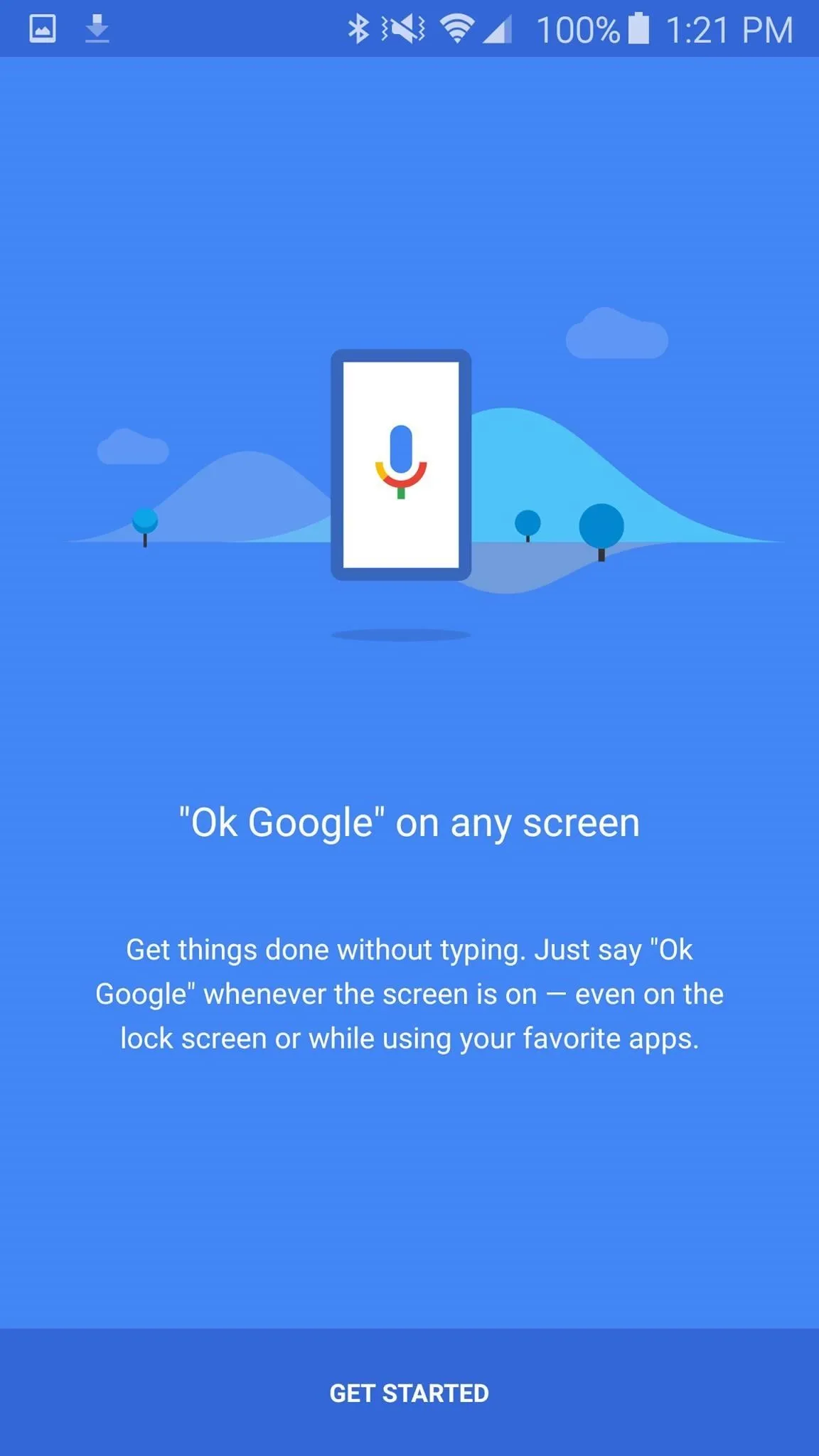
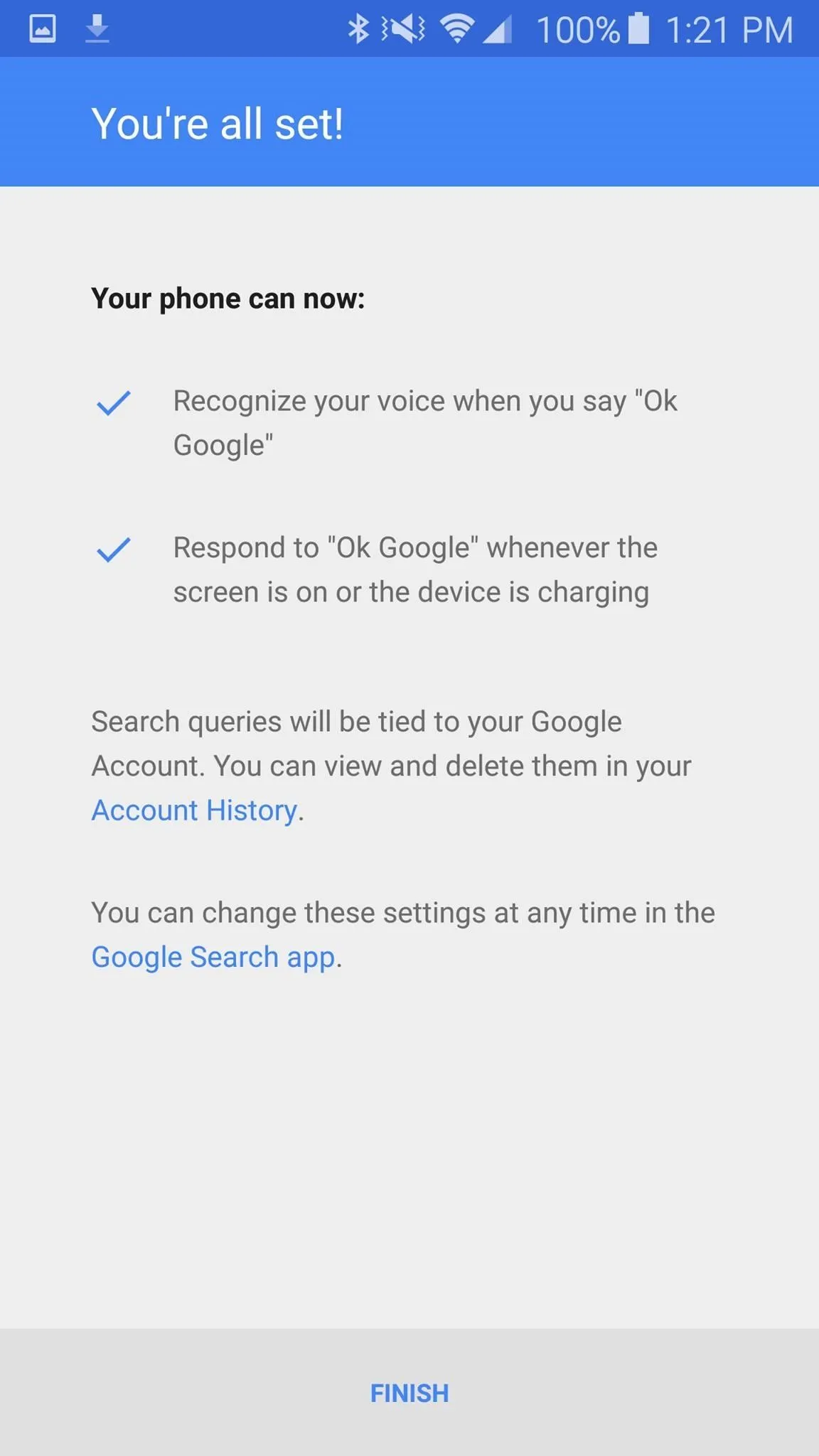
Note: If your screen is locked with one of Android's security features, saying "Ok Google" will work, but Google will be unable to perform any actions without first unlocking the screen. To defeat this, go to your phone's Settings, then Security, and change your lock screen security to Swipe instead.
Use "Ok Google" to Navigate Google Maps
Once "Ok Google" detection is enabled, you will be able to activate Google Maps from any screen (some, but not all, devices will even allow for using the command while your screen is off). To launch Google Maps, simply say, "Ok Google, navigate me to the nearest gas station."
This will launch Maps on your phone, and from here, you can continue to use your voice to command Google Maps. You can also say, "Ok Google, take me to the beach" or, if you have the address handy, you can simply say, "Ok Google, navigate me to 1234 W. Cranberry St."
Unlock the Power of Voice Search
Once inside navigation, you can use your voice to do all sorts of wonderful things. Just say, "Ok Google," followed by any one of these phrases and Google will respond:
- "Mute" (Note: Hilariously, saying "shut up" works, too)
- "Un-Mute"
- "What's my next turn?"
- "When will I get there?"
- "Find gas stations."
- "Exit Navigation."
- "Resume Navigation."
- "Show route overview."
- "Show alternative routes."
- "Take me home."
- "Take me to work."
If you exit navigation, "Ok Google" will no longer activate commands from within Google Maps, and, instead, will open a standard Google search. You will have to re-enter navigation with your voice by saying, "Ok Google, take me to the nearest donut shop" (or whatever).
With these commands, you'll be a hands-free Maps master in no time. Let us know what you think by commenting below. Or, if you'd rather go the social media route, drop us a line on Android Hacks' Facebook or Twitter, or on Gadget Hacks' Facebook, Google+, or Twitter.
























Comments
Be the first, drop a comment!