The volume buttons on the side of most Android devices—also known as the volume rocker—make it easy to adjust sound output without having to dig around in any settings menus. But the trouble is, they control notification and ringtone volume by default, and will only adjust media volume after a song or video has started playing.
A lot of people set their ringtone volume at a certain level and never have the need to adjust it, and others use automation apps like Tasker to set their ringtone volume based on location. So if you'd rather have the volume rocker control media volume by default to avoid getting caught off guard by a blaring video link, a simple app from developer Tom W has you covered, and it doesn't even require root access.
Install Rocker Locker
The app that makes this all possible is called Rocker Locker, and it's available for free on the Google Play Store for devices running Android KitKat and higher (4.0.3+). So to begin, search it by name to get it installed, or head directly to the install page at the following link.
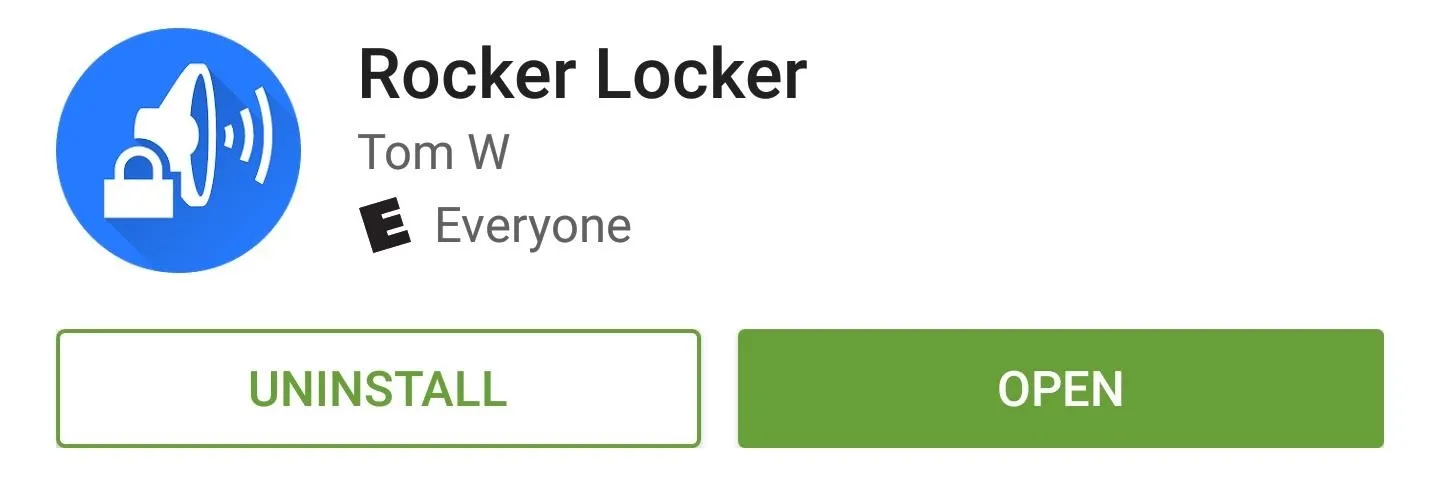
Enable the Service
Using Rocker Locker is incredibly simple—if you want your volume rocker to control media volume by default, simply tap the "Enable" button in the app's main menu. When this button turns blue, you're all set to go—and the app will even start automatically any time you boot your phone, so you can just set it and forget it.
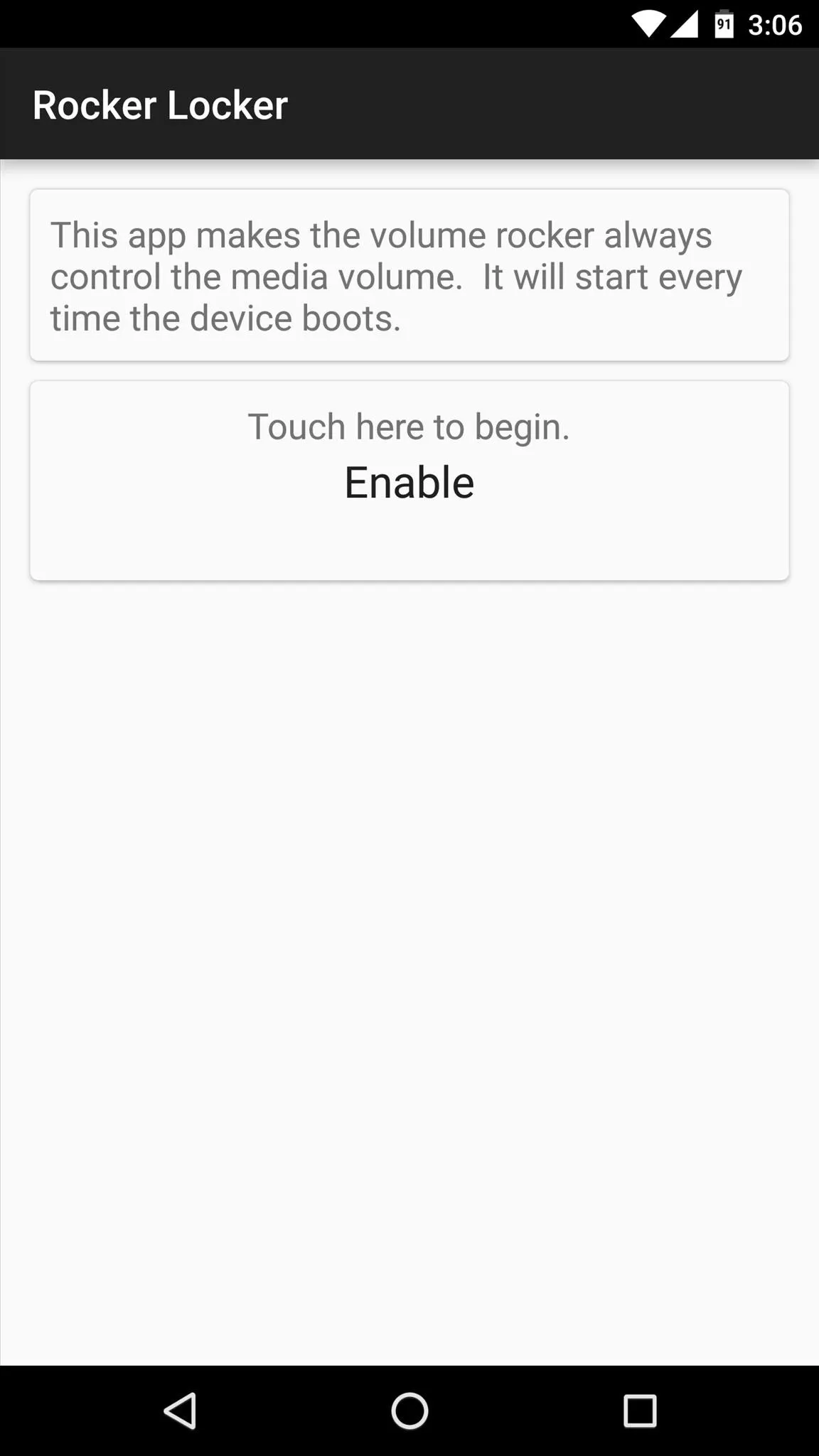
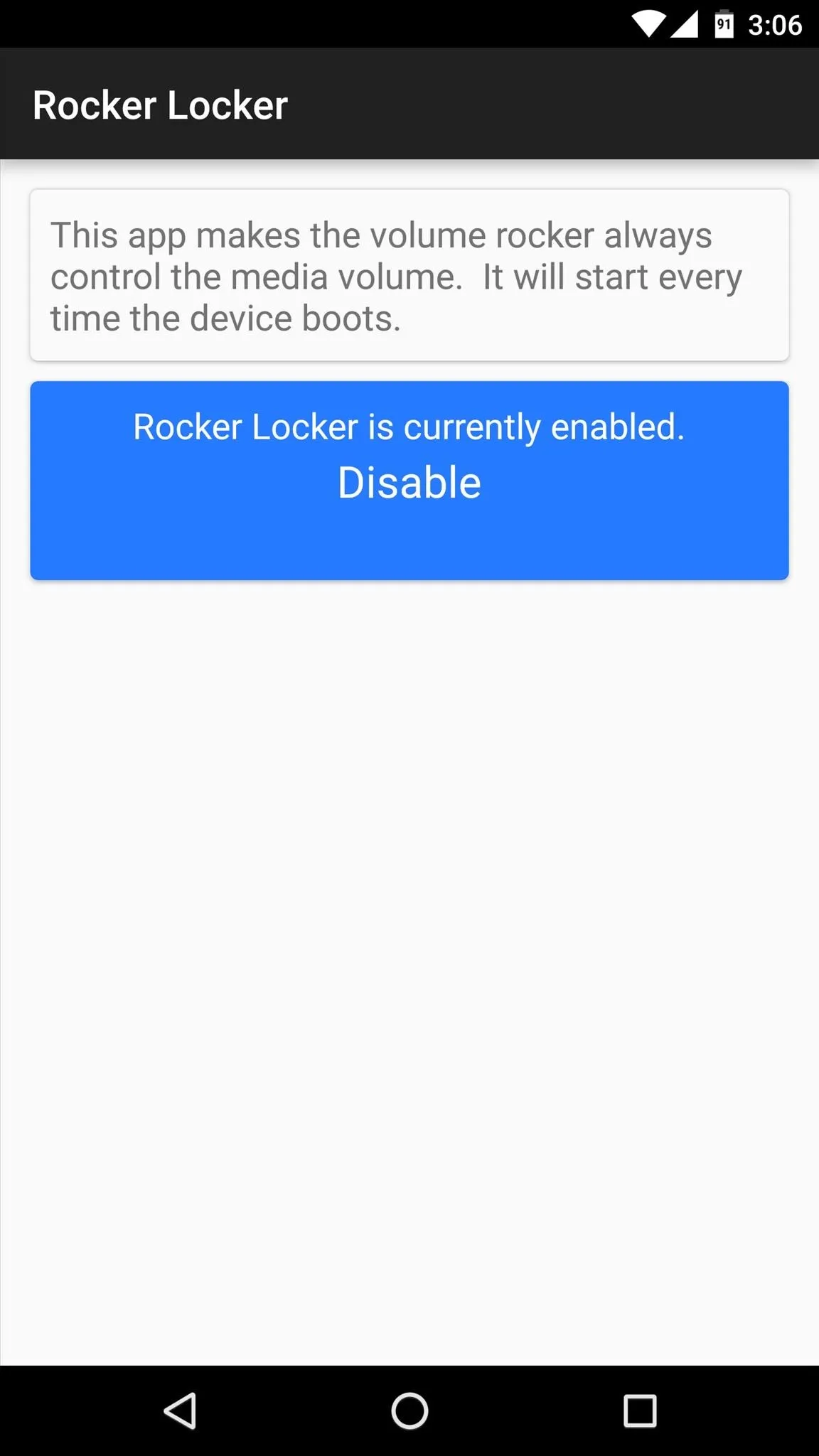
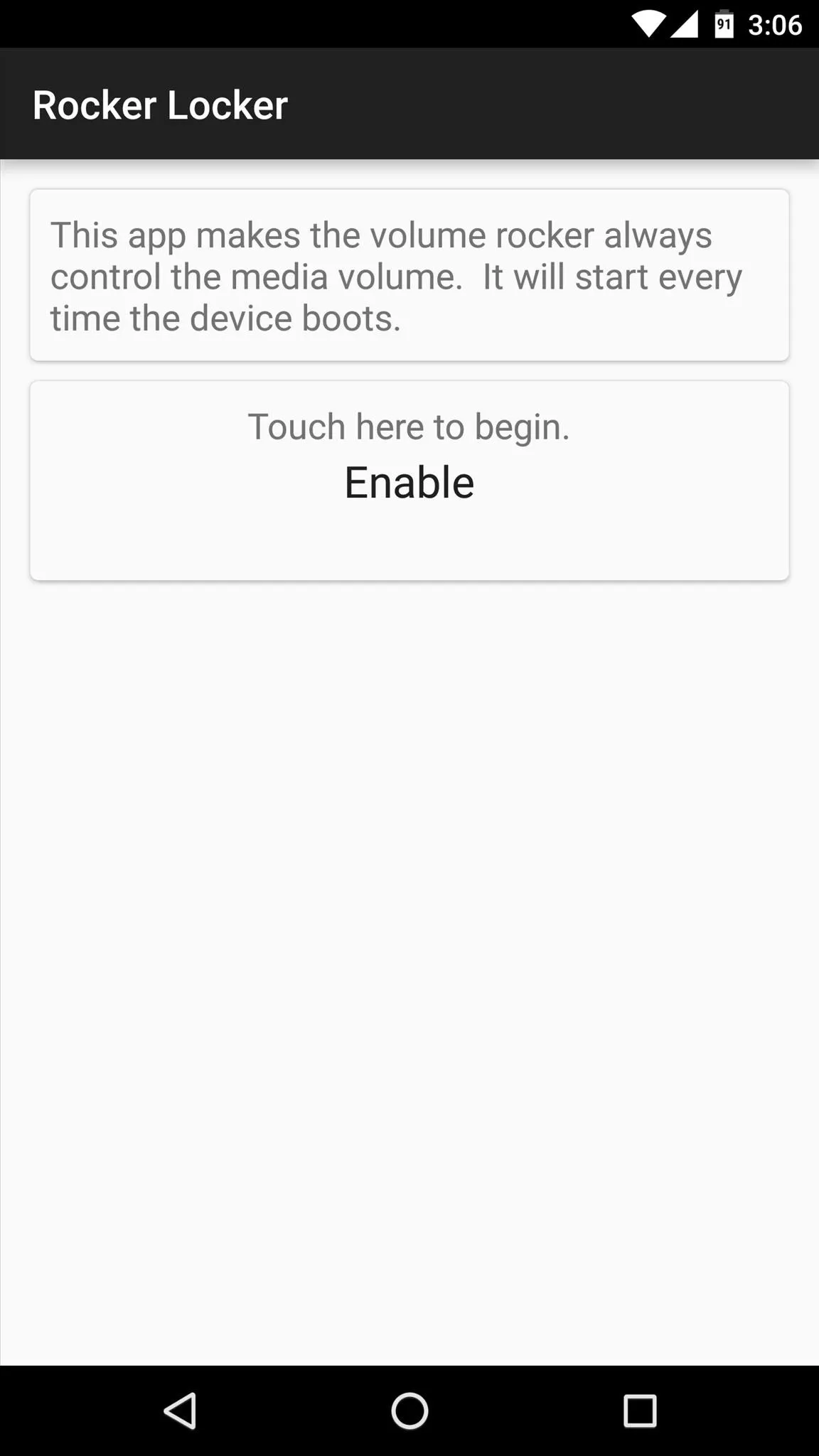
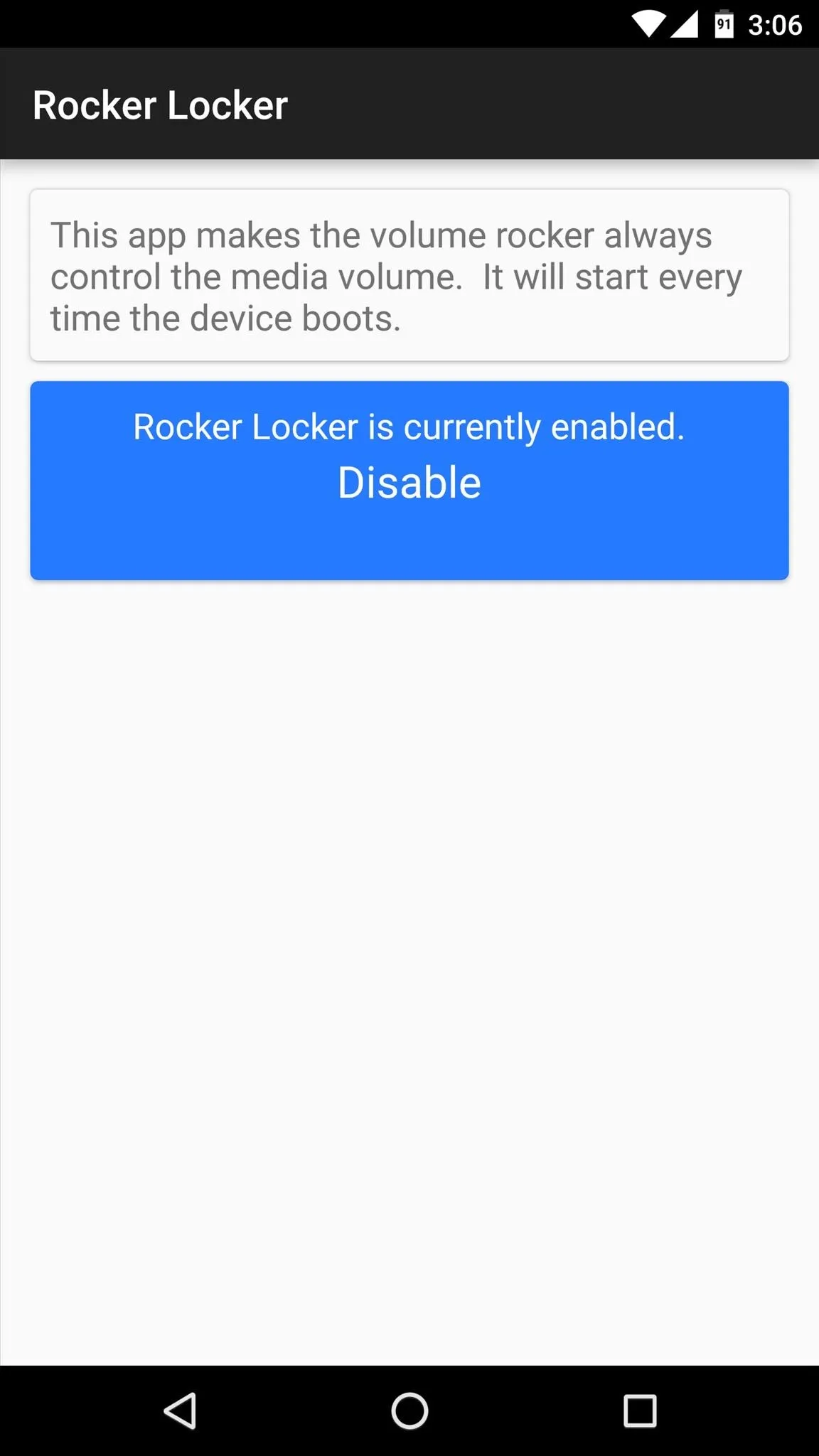
Control Media Volume with Your Volume Rocker
With the Rocker Locker service enabled, any time you press your device's volume buttons, you'll be able to adjust media volume without waiting on a song or video to start playing. Where the notification adjustment menu used to pop up, you'll now see a menu for adjusting media volume instead.
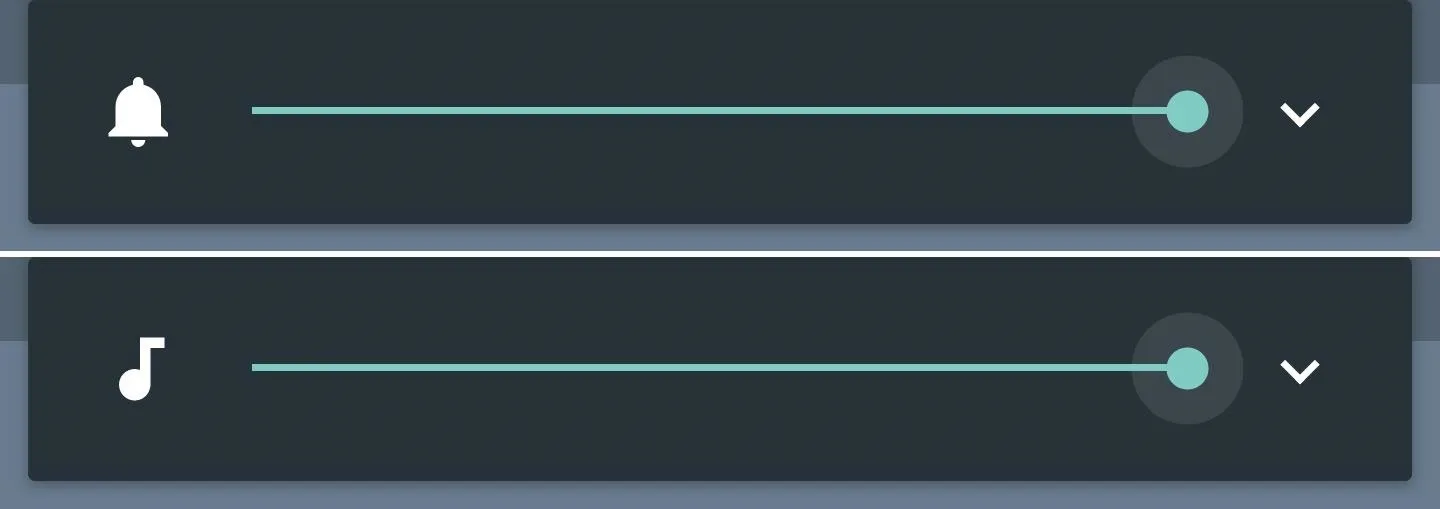
Top: Before; Bottom: After
I personally wish Android's volume menu behaved this way by default. What about you? Let us know in the comment section below, or drop us a line on Android Hacks' Facebook or Twitter, or Gadget Hacks' Facebook, Google+, or Twitter.
























Comments
Be the first, drop a comment!