One of the longest-running cat and mouse games in Android has to be that of Google's SafetyNet feature and specific apps that can trip the flag. Many developers have resorted to using Magisk to create their modules since it can systemlessly pass SafetyNet in most cases. However, EdXposed is having some issues passing SafetyNet right now, which affects more than just your mods.
If your SafetyNet flag is tripped, you'll be unable to use many financial apps, such as Google Pay. You also won't be able to play quite a few games or certain apps either, such as Mario Kart Tour or Pokémon GO. It can easily ruin your user experience for many services if left untouched. Uninstalling EdXposed might not work for some, so let's see what you can do about it.
Guide Update: Back in March of 2020, Google made some changes to SafetyNet that permanently trips when your bootloader is unlocked no matter what you do. This means you'll no longer pass SafetyNet successfully in most cases. Magisk Manager may report a "Success" check, but it's just spoofing your local results.
Google will now remotely check your SafetyNet status from its servers, which makes it impossible to spoof until another workaround can be found. It doesn't seem to affect all users just yet, but it might change soon to include everyone with an unlocked bootloader. We're keeping a close eye on the situation and will report any new changes if or when they should happen.
Enable the Blacklist Option
Before you can get EdXposed passing SafetyNet, you'll need to enable the built-in blacklist feature on the EdXposed Installer app.
By default, this option is hidden since it should only be used in certain circumstances. From the main EdXposed Installer screen, tap the menu on the left, go to "EdXp Settings," then you can enable the "Black/White list" option by flipping the switch on.
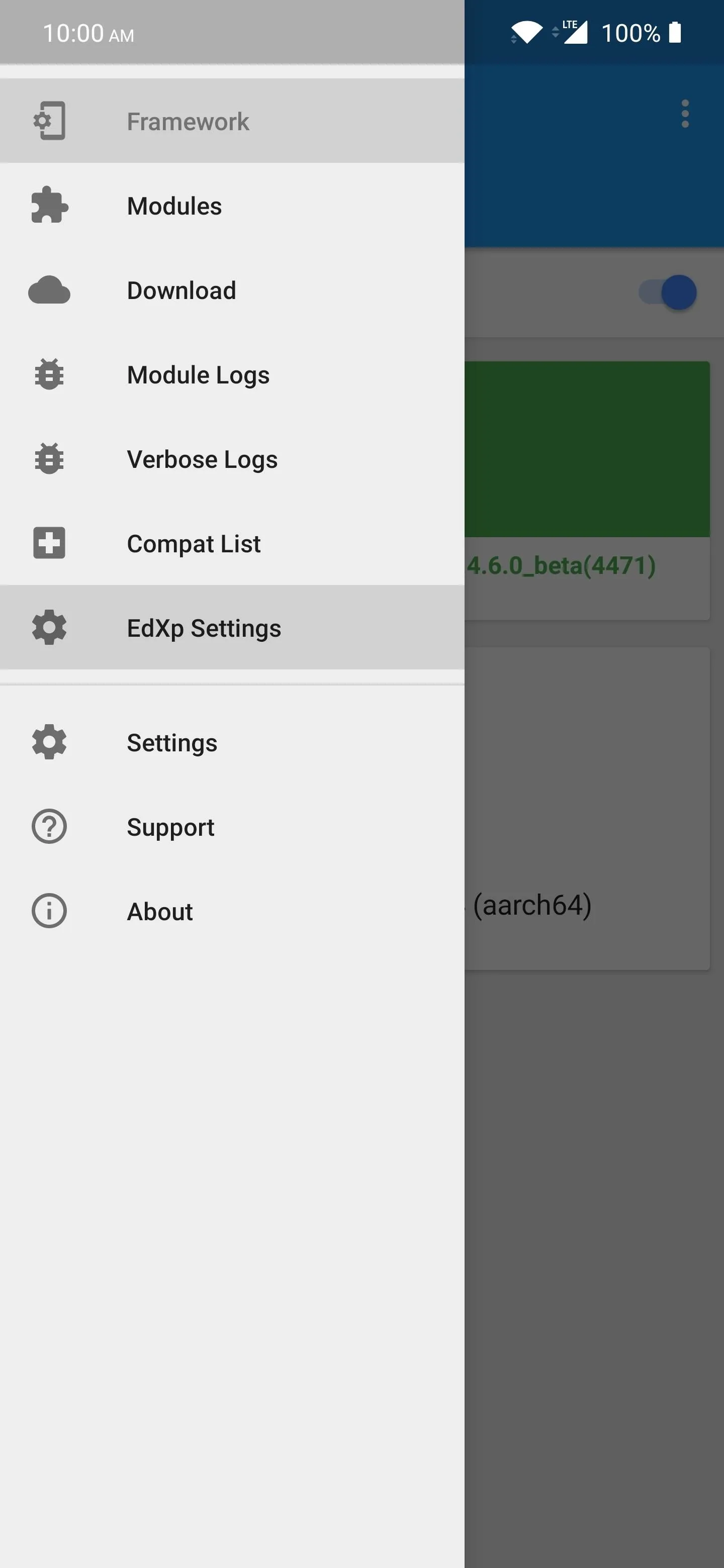
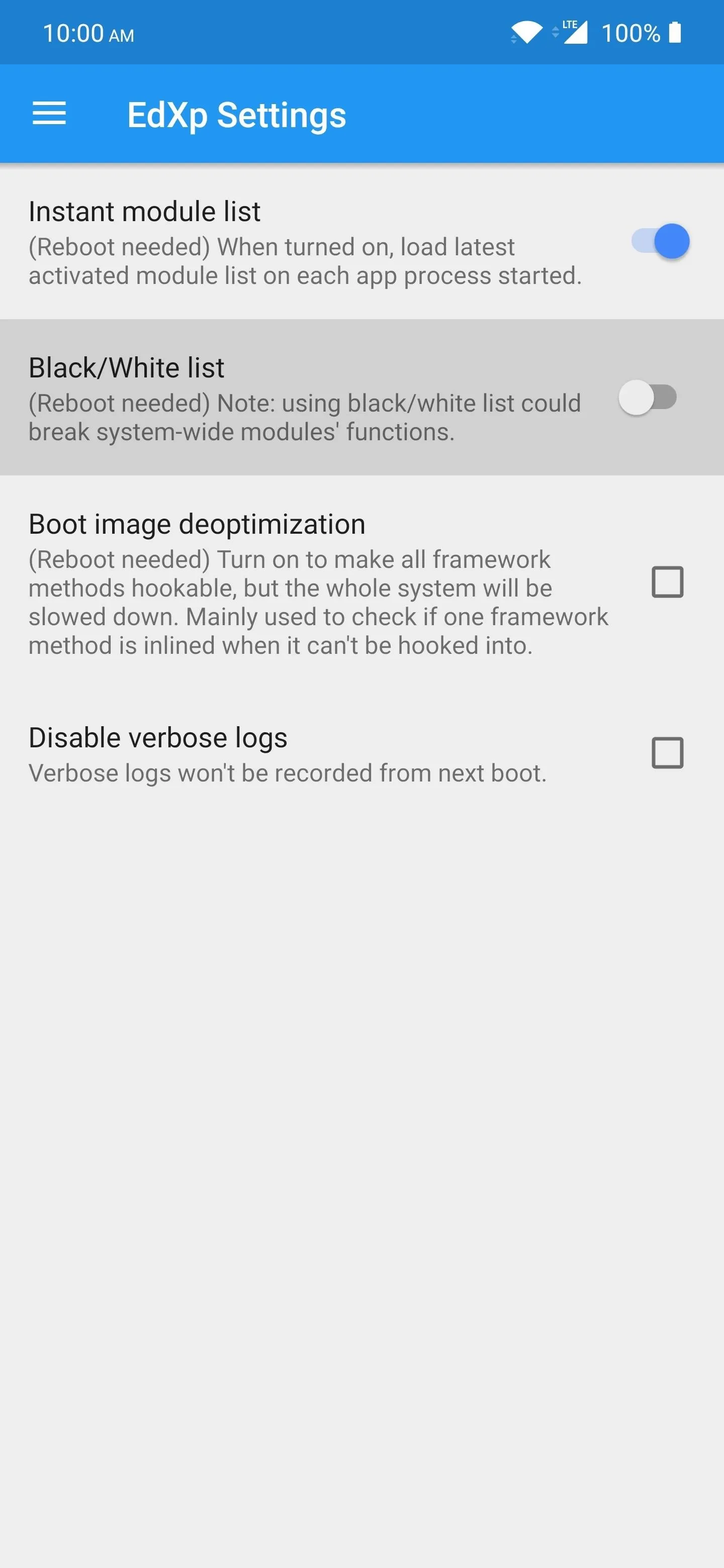
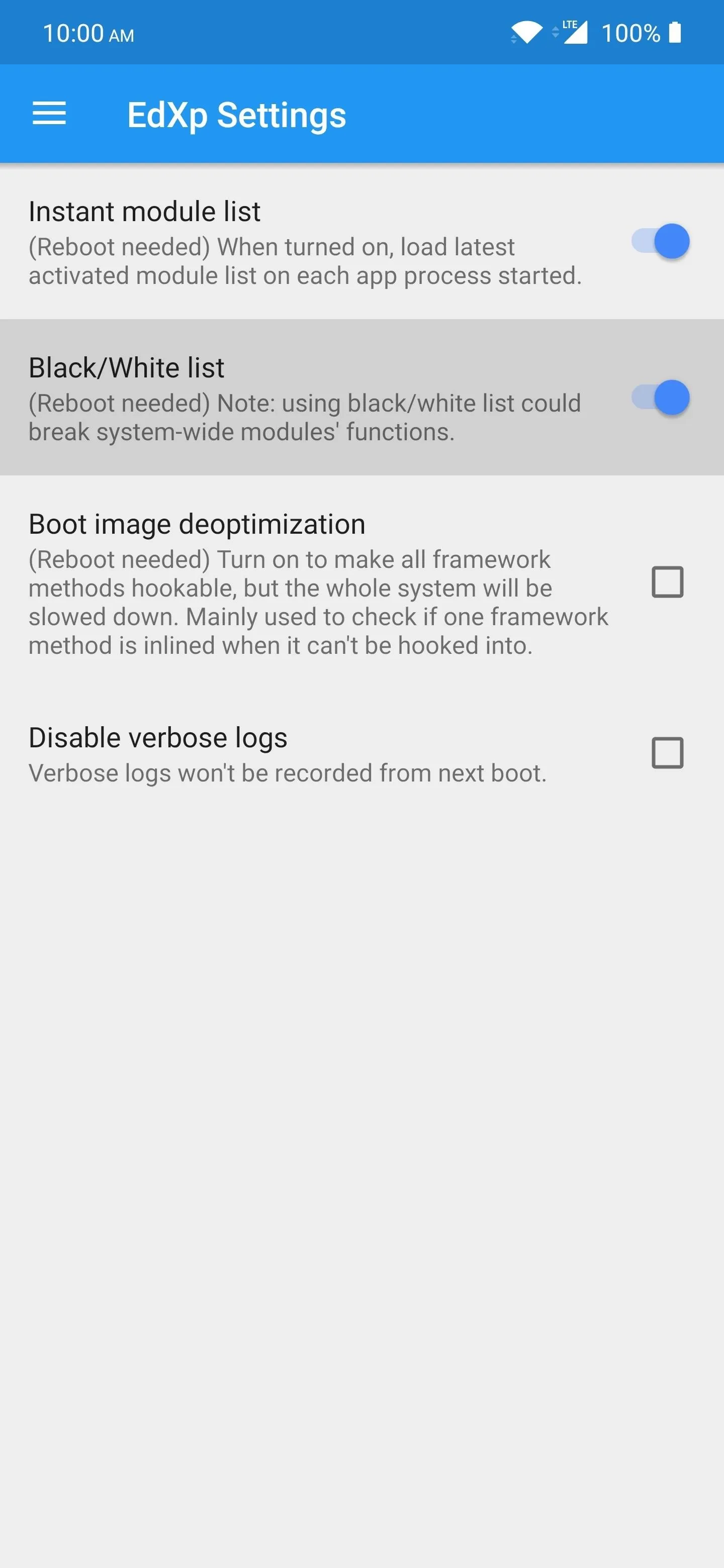
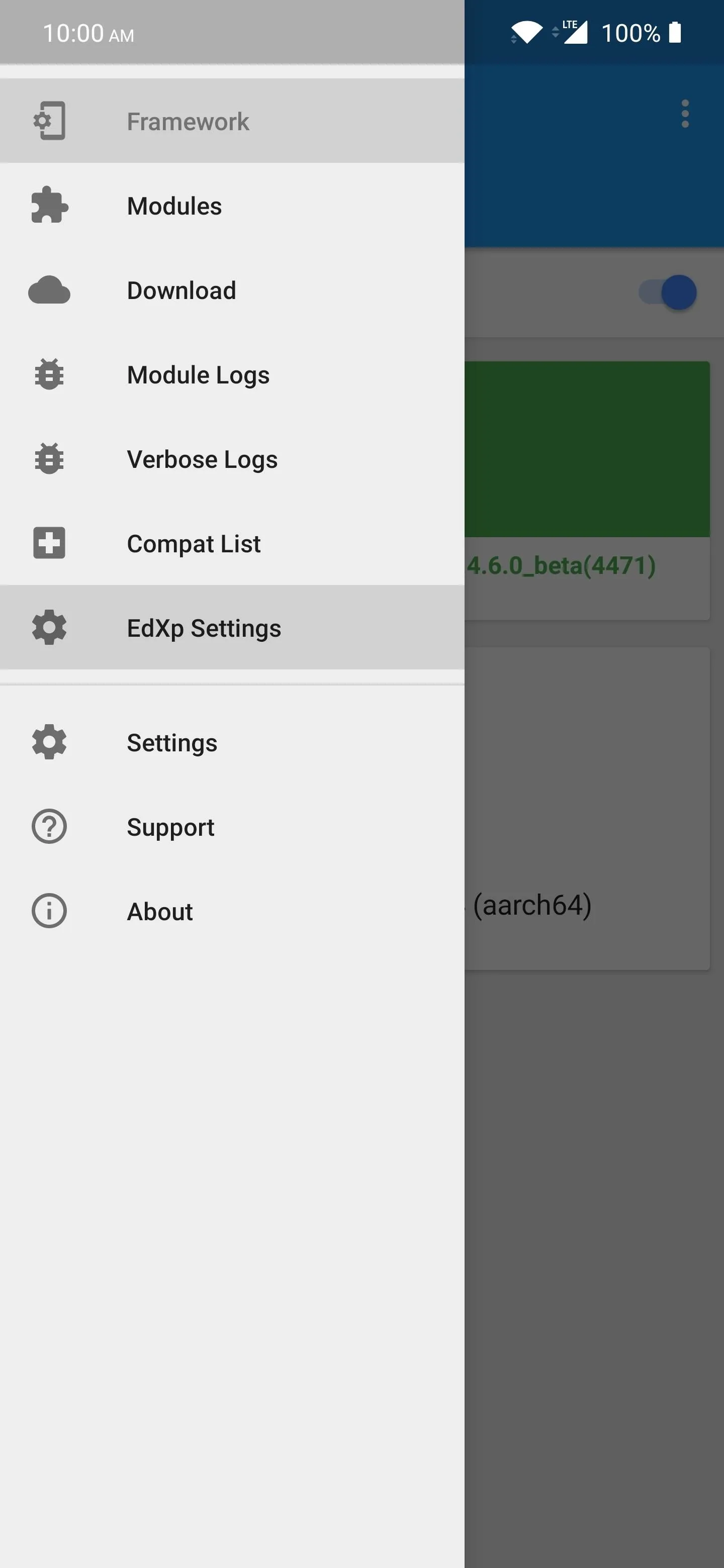
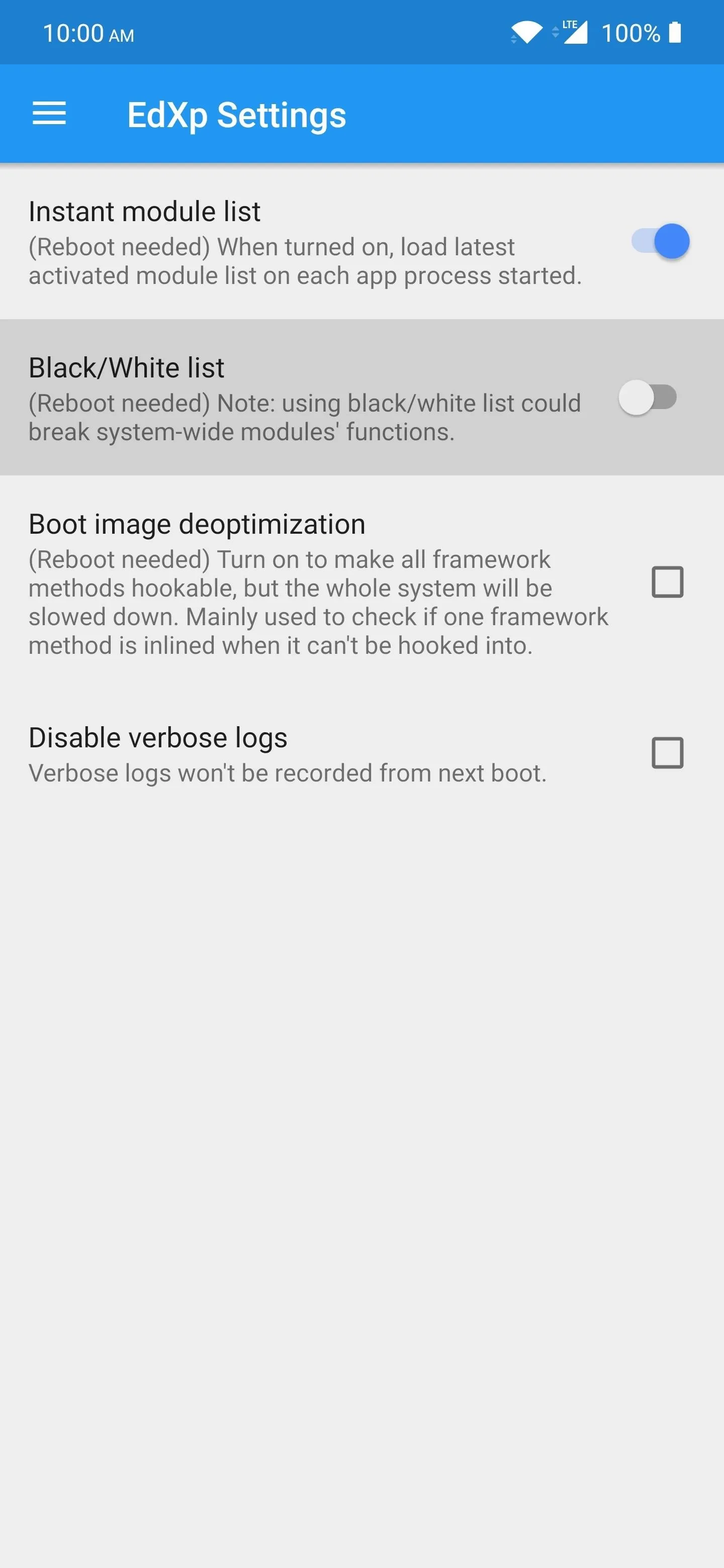
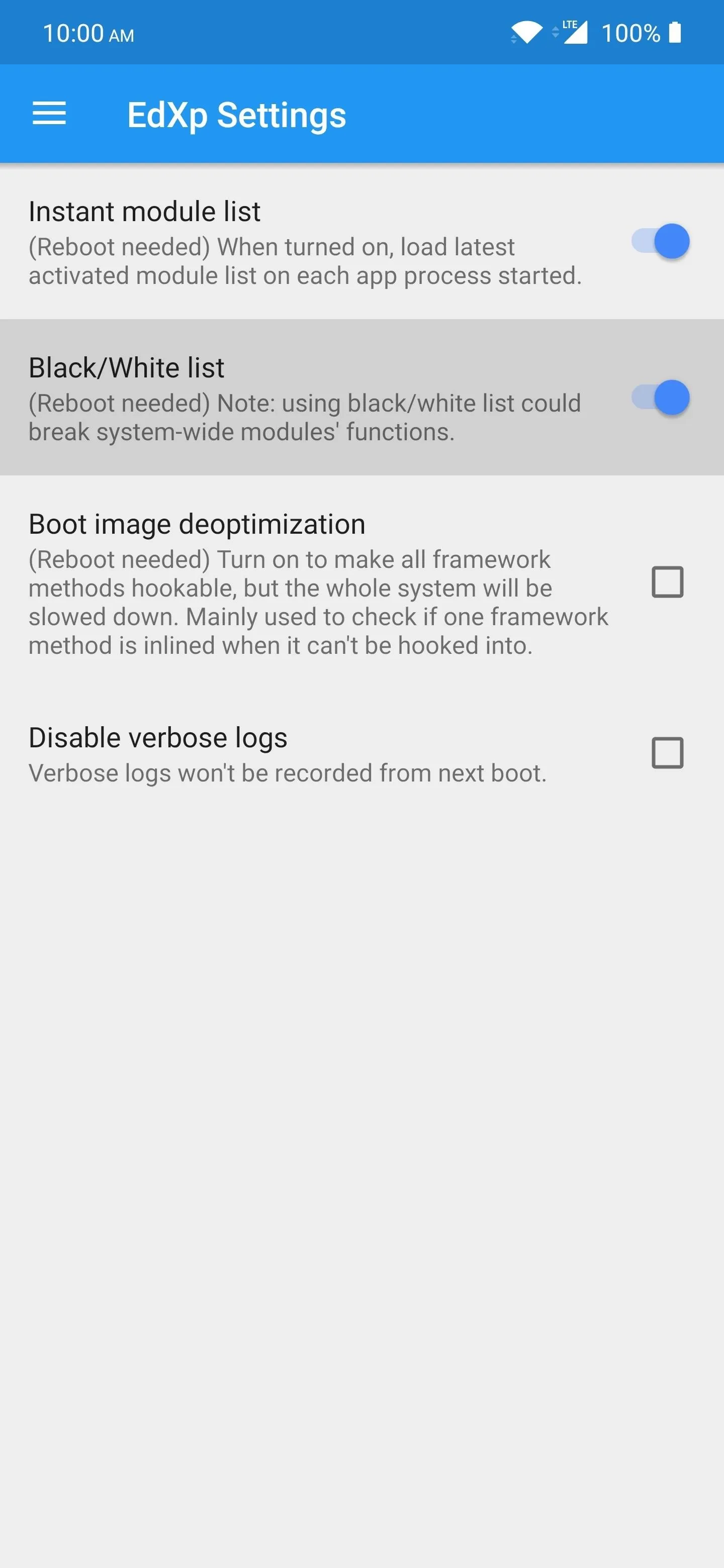
Add Google Services to the Blacklist
Tap the menu on the left again and head to the newly enabled "Black/White List" section. There are three Google services that you need to add to the blacklist so that EdXposed will stop tripping SafetyNet.
Tap the search icon at the top and search for "google play services," then tap the box on the right to add a checkmark to it. Now, do another search for "google play store," and check that box too. Finally, one last search for "google services framework," then add a check to that as well. Once all three services have been blacklisted, reboot your device to make these new changes take effect.
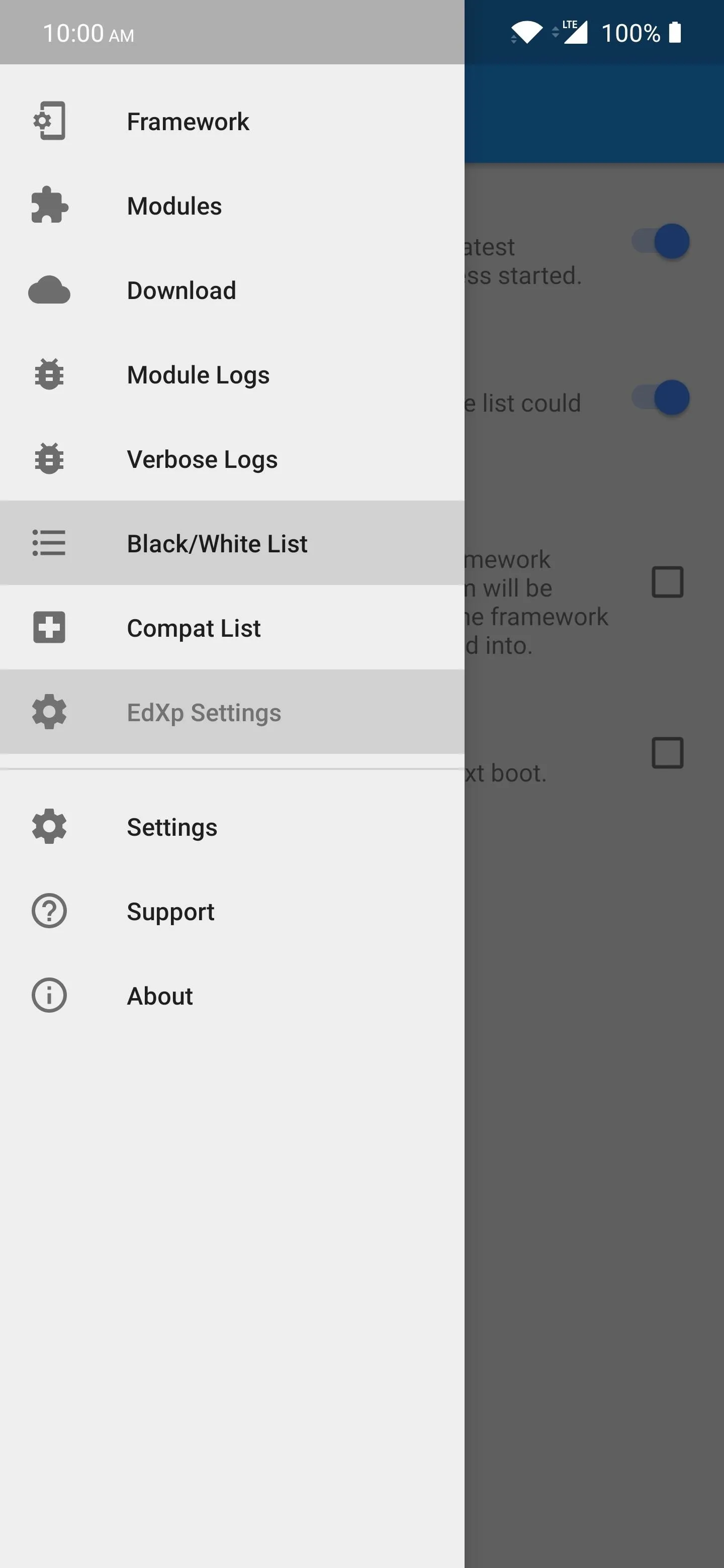
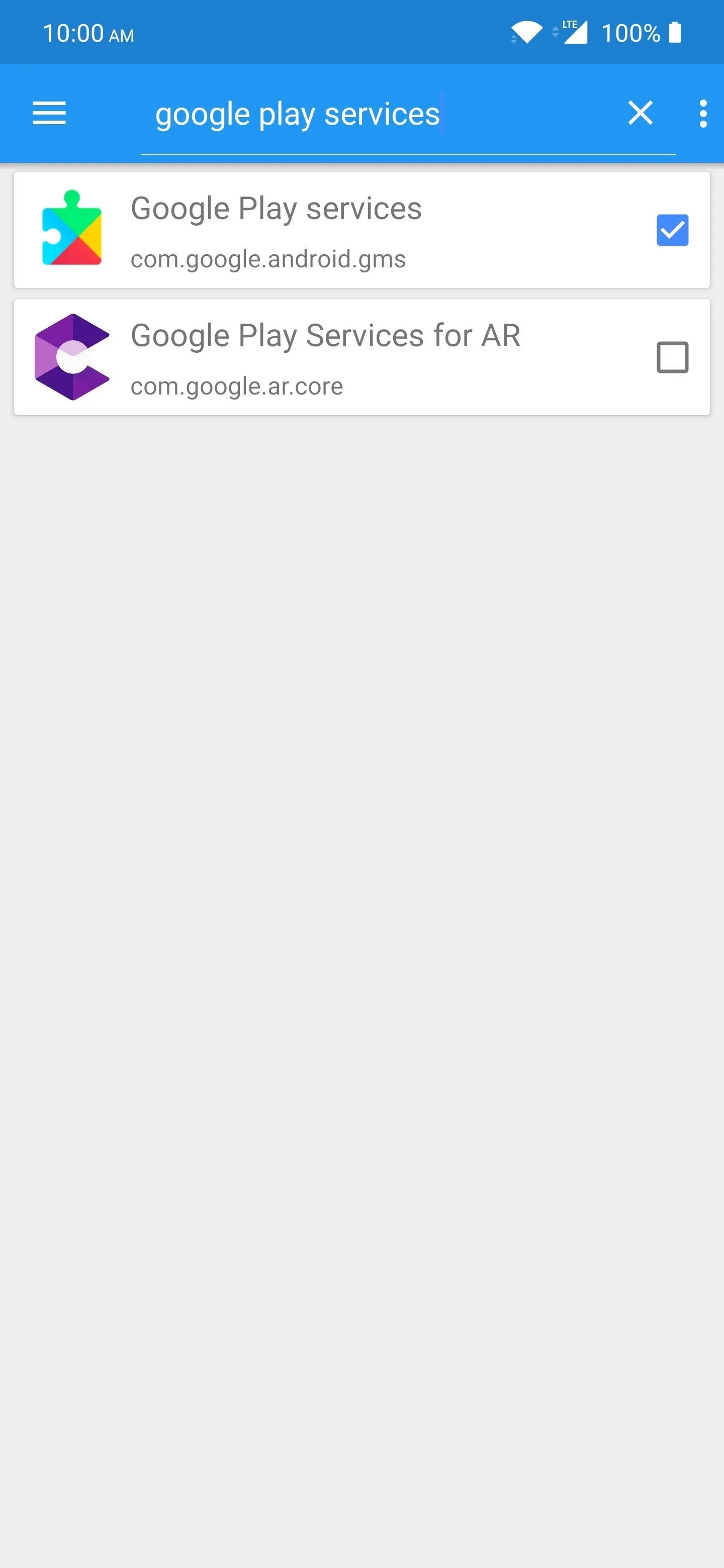
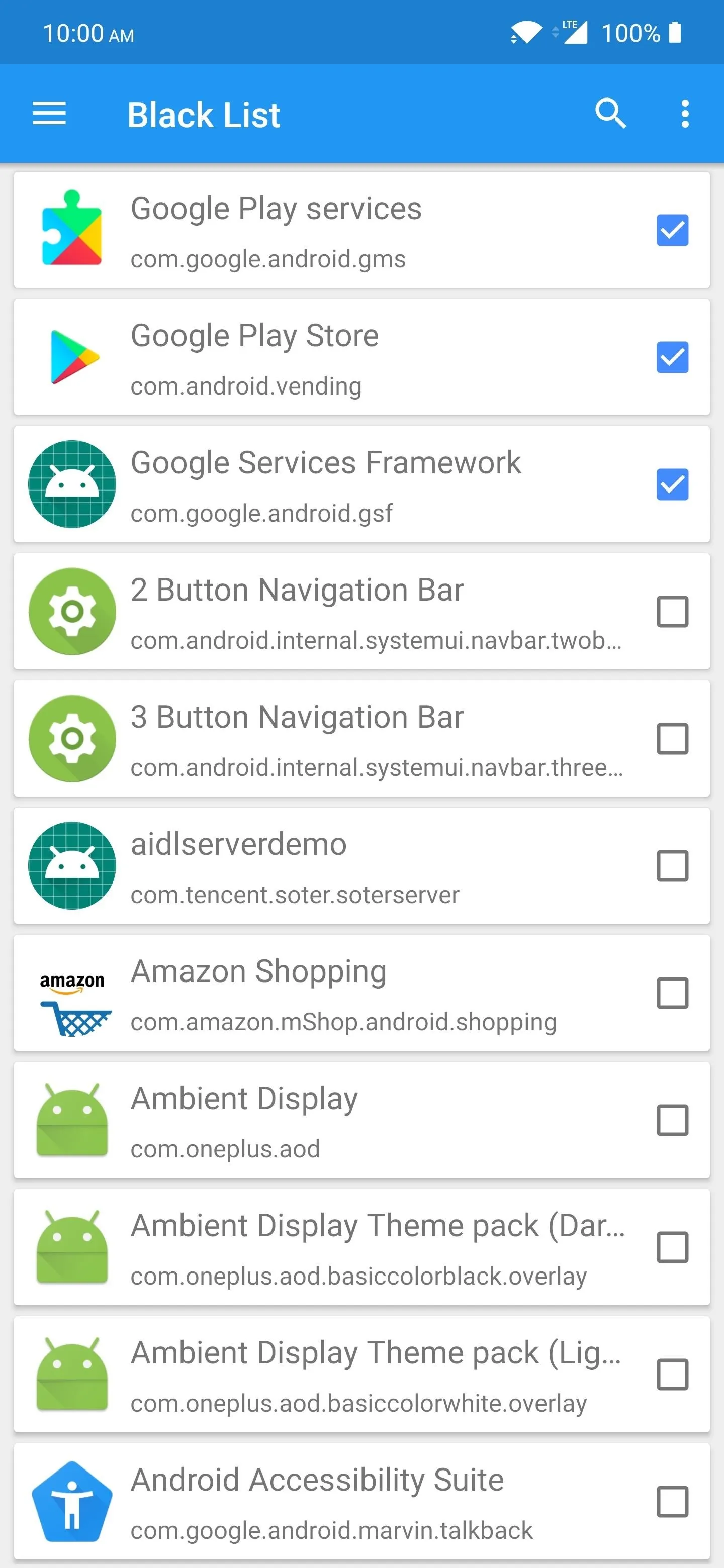
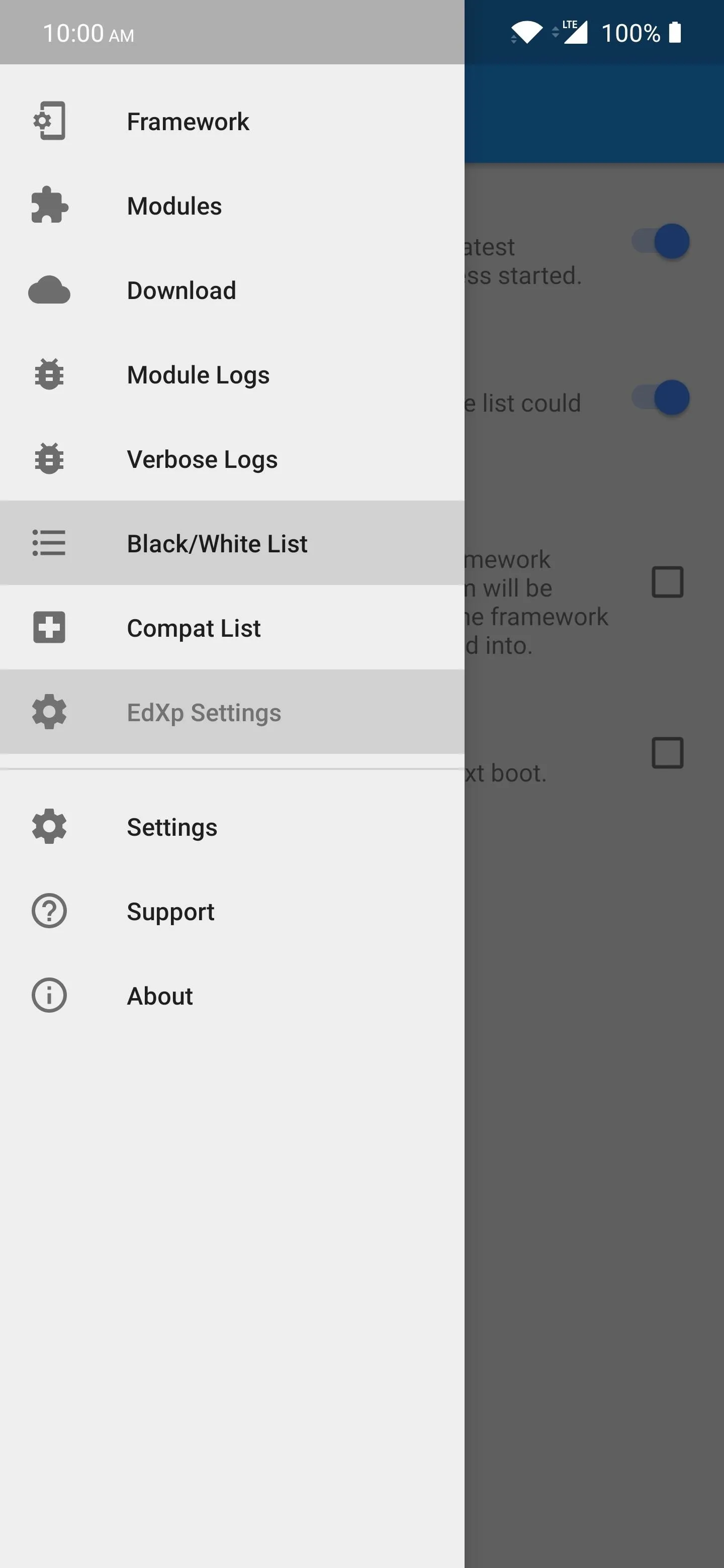
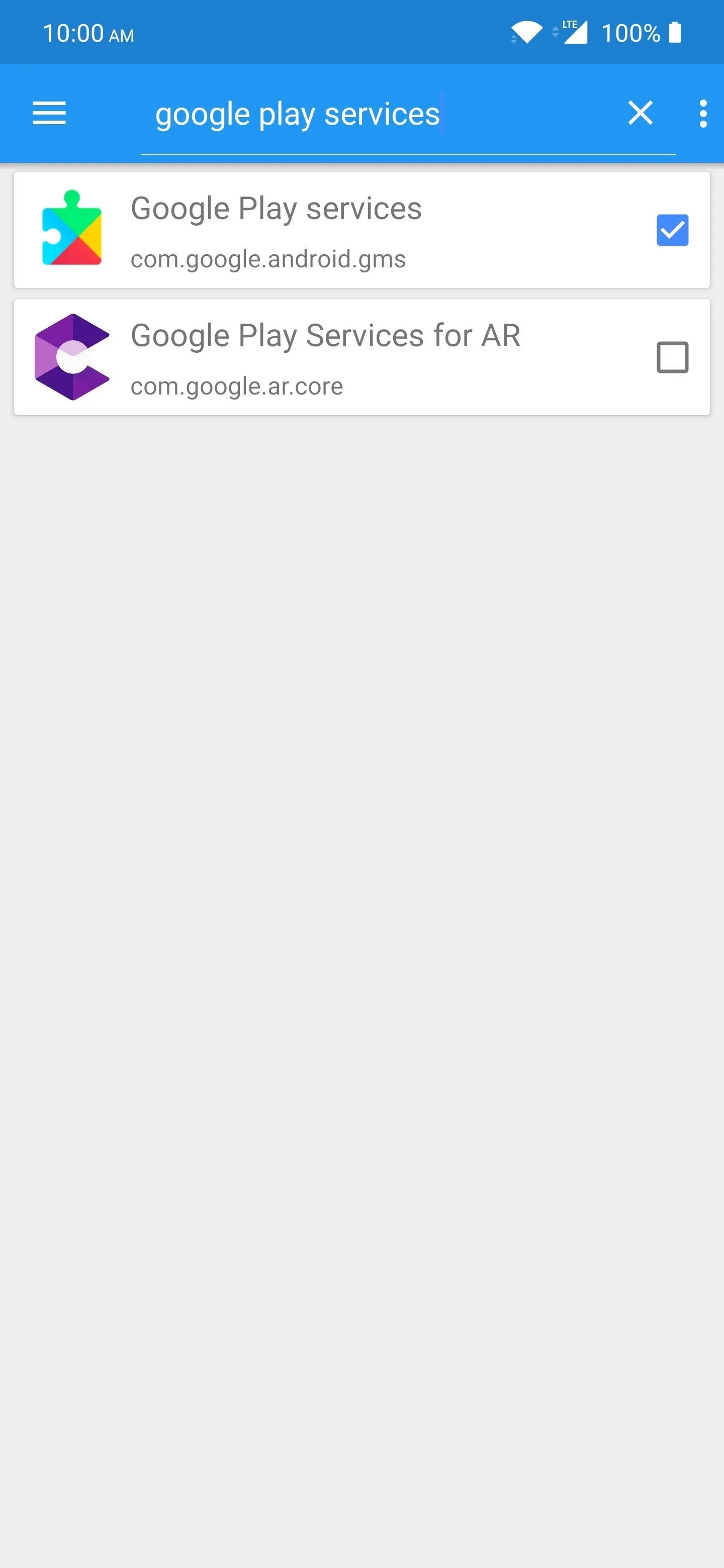
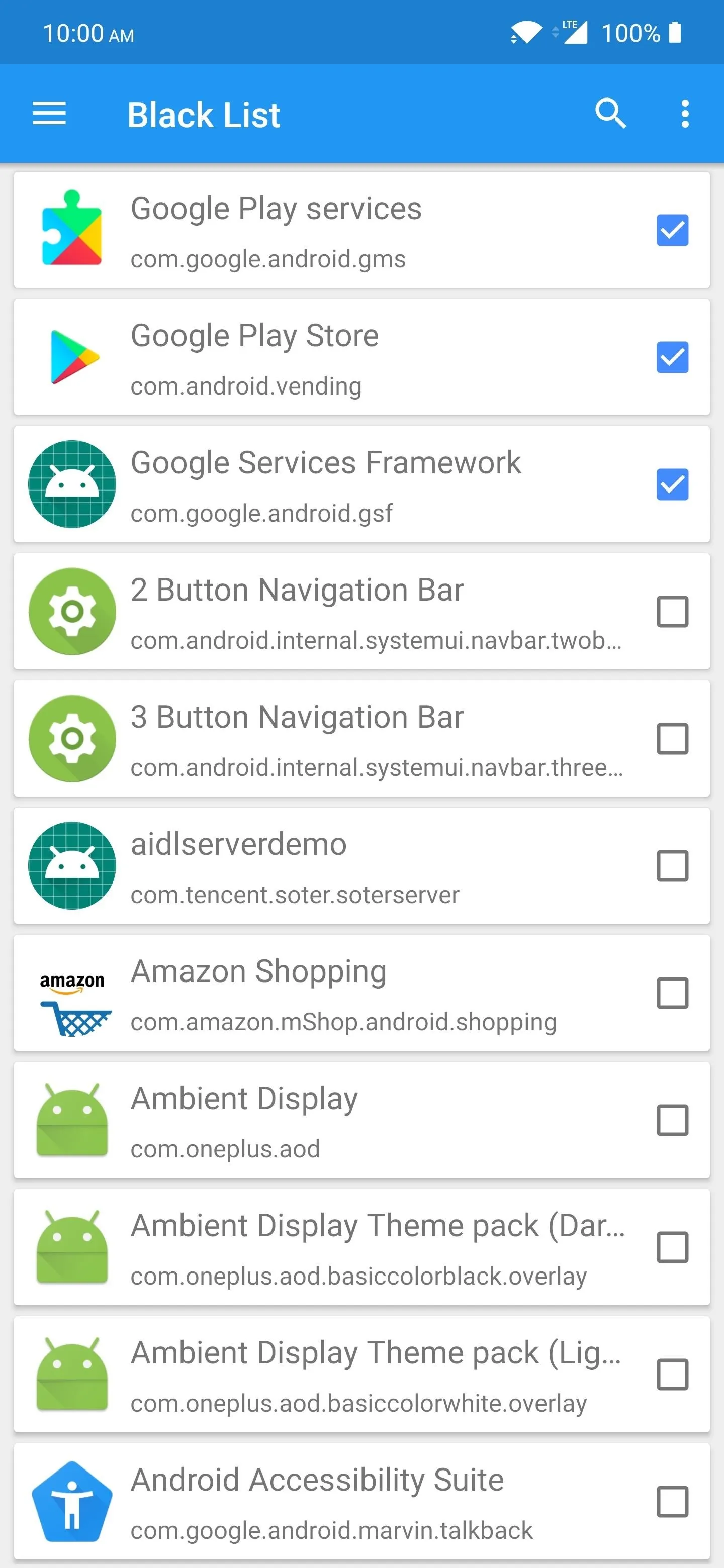
Check SafetyNet Status
Once you're back up from the reboot, head into the Magisk Manager app (or any SafetyNet checking app). Now, tap the arrow next to the "Tap to start SafetyNet check" to begin the process. The first time will probably show a double red "X" on both checks the first time around, but try again, and it should pass the second time. You might even have to close the app, then try again before it passes.
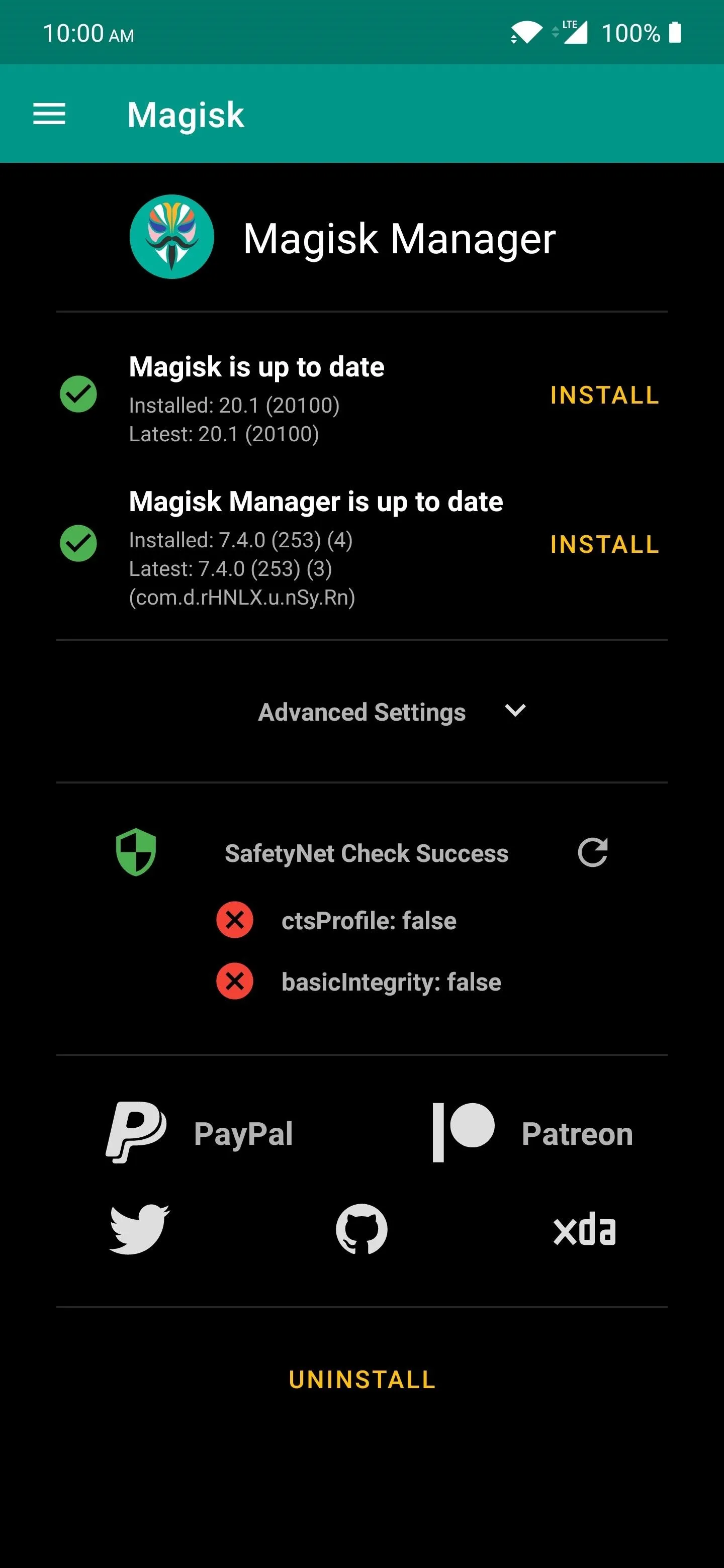
You might see the double red "X" the first time around, which means it technically failed the SafetyNet check.
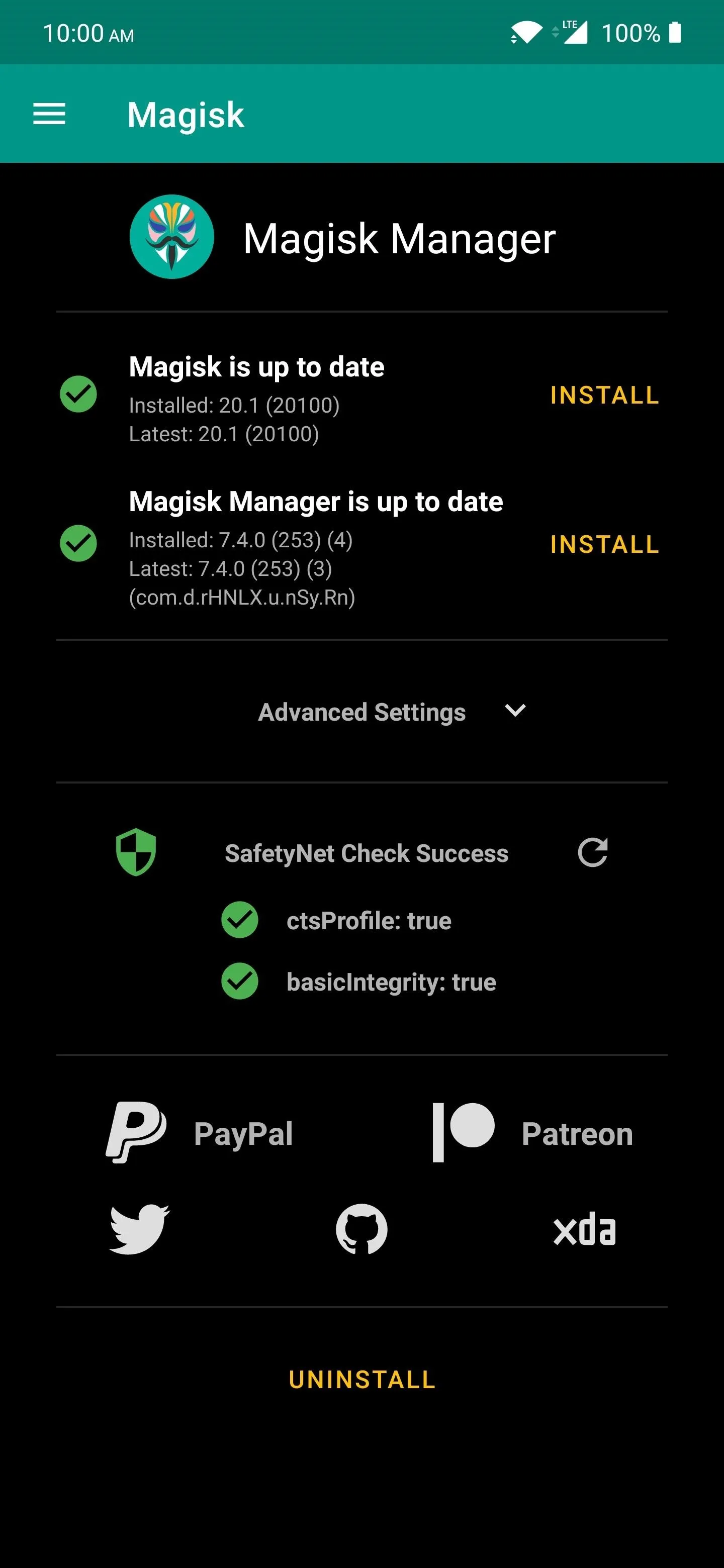
If you try the SafetyNet check again, it should pass with double green checkmarks, as shown.
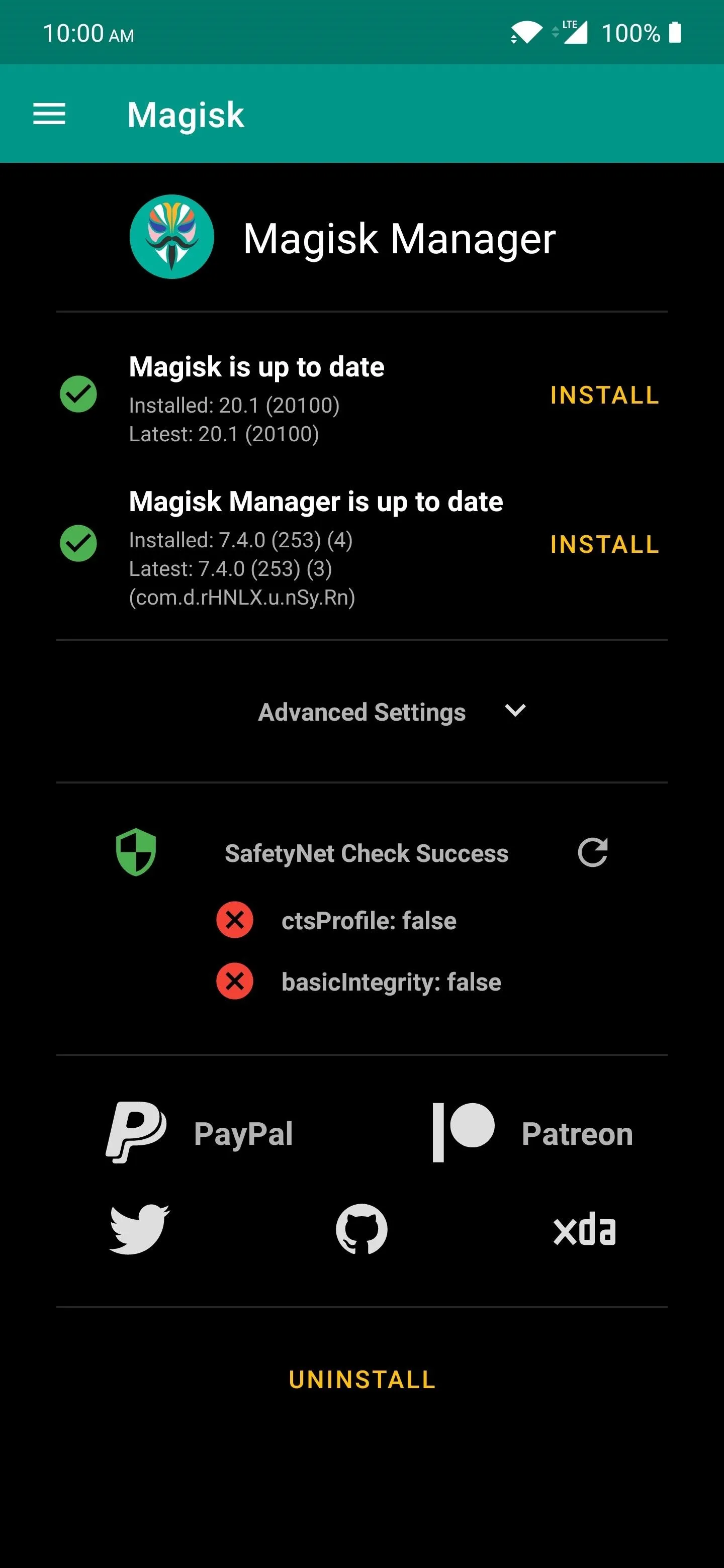
You might see the double red "X" the first time around, which means it technically failed the SafetyNet check.
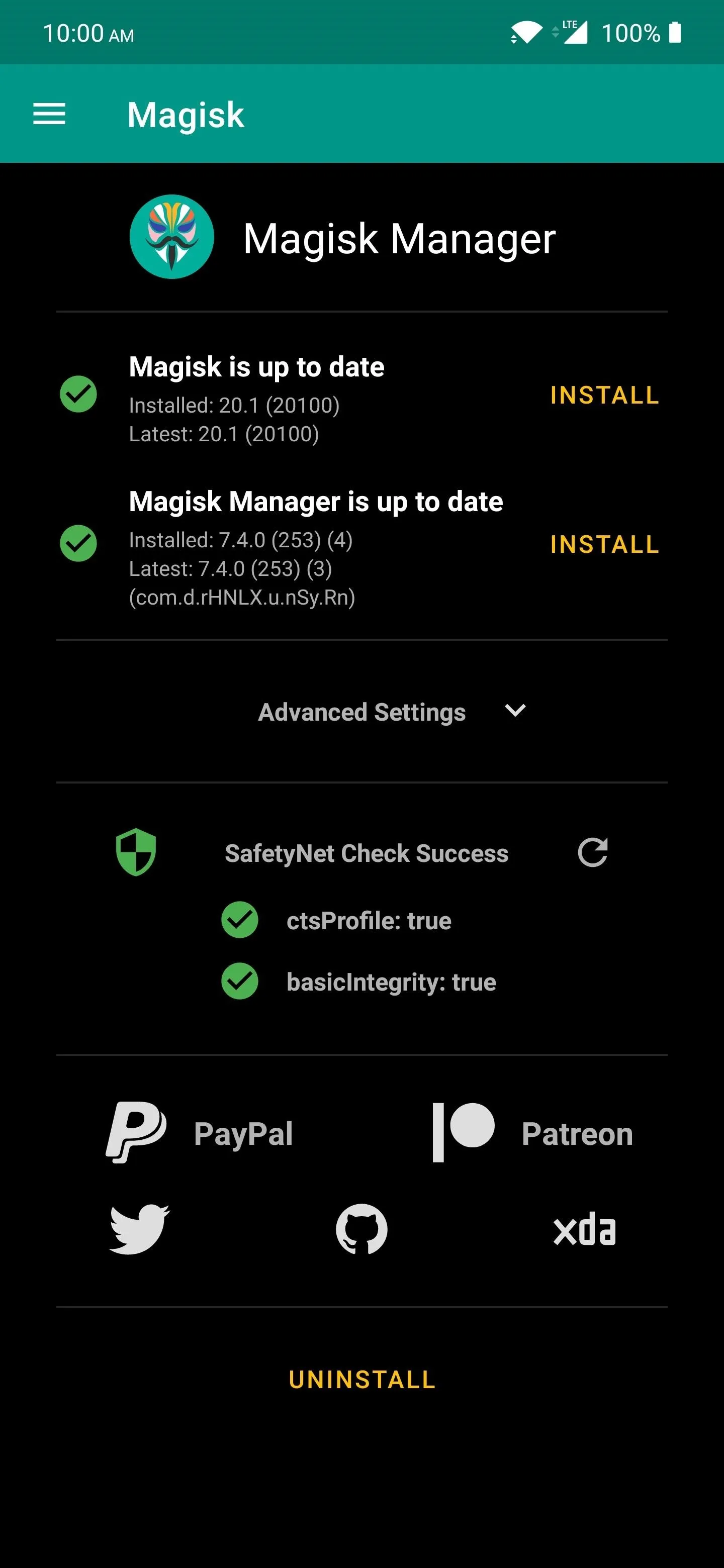
If you try the SafetyNet check again, it should pass with double green checkmarks, as shown.
This might not be the end-all fix, but it's a decent workaround until the EdXposed developers can get it passing SafetyNet on its own. It might fail the checks randomly sometimes it seems, but at least it does work in the meantime while waiting for a proper fix. This should also theoretically work at any time in the future, as well. So with that, enjoy your apps and games again as usual!
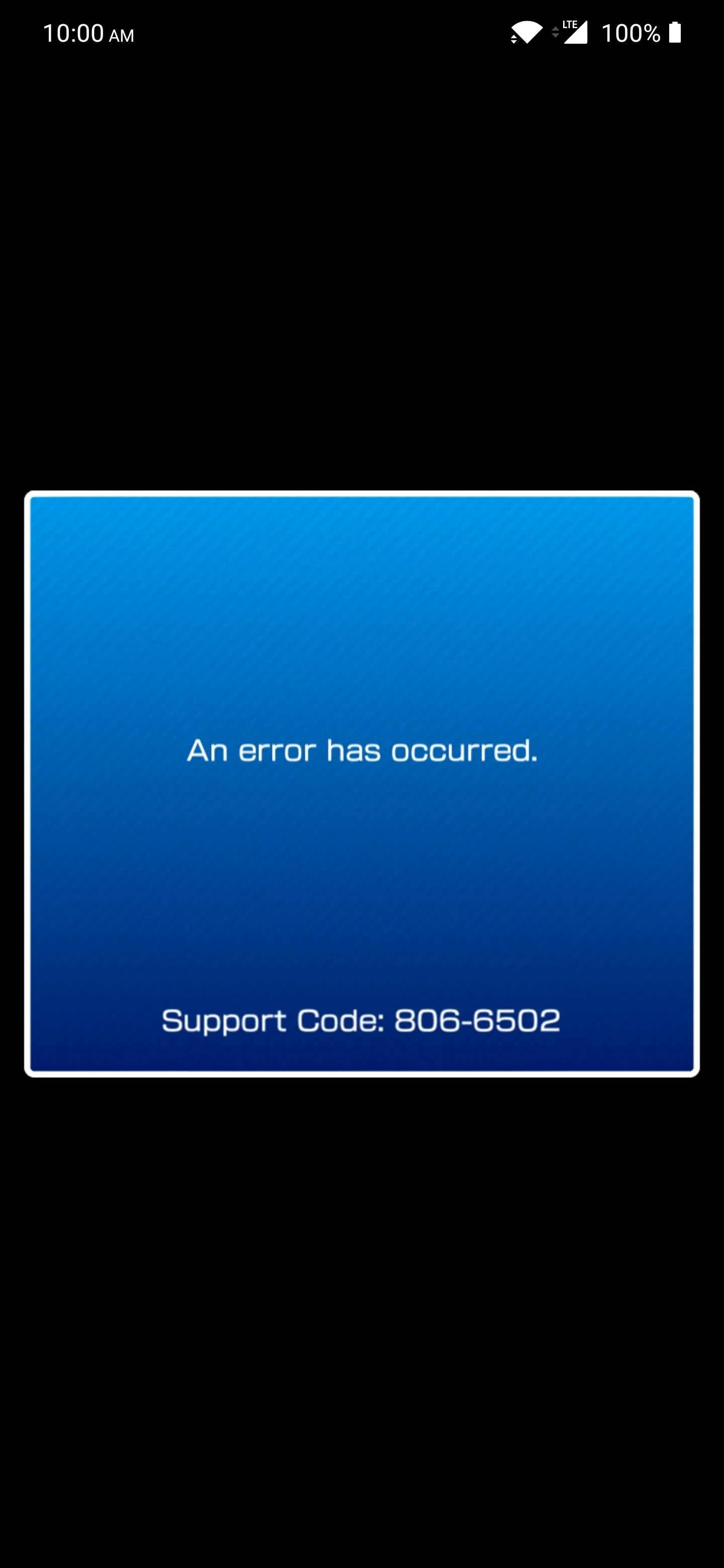
This is the error code you get if Mario Kart Tour detects your SafetyNet flag has been tripped.
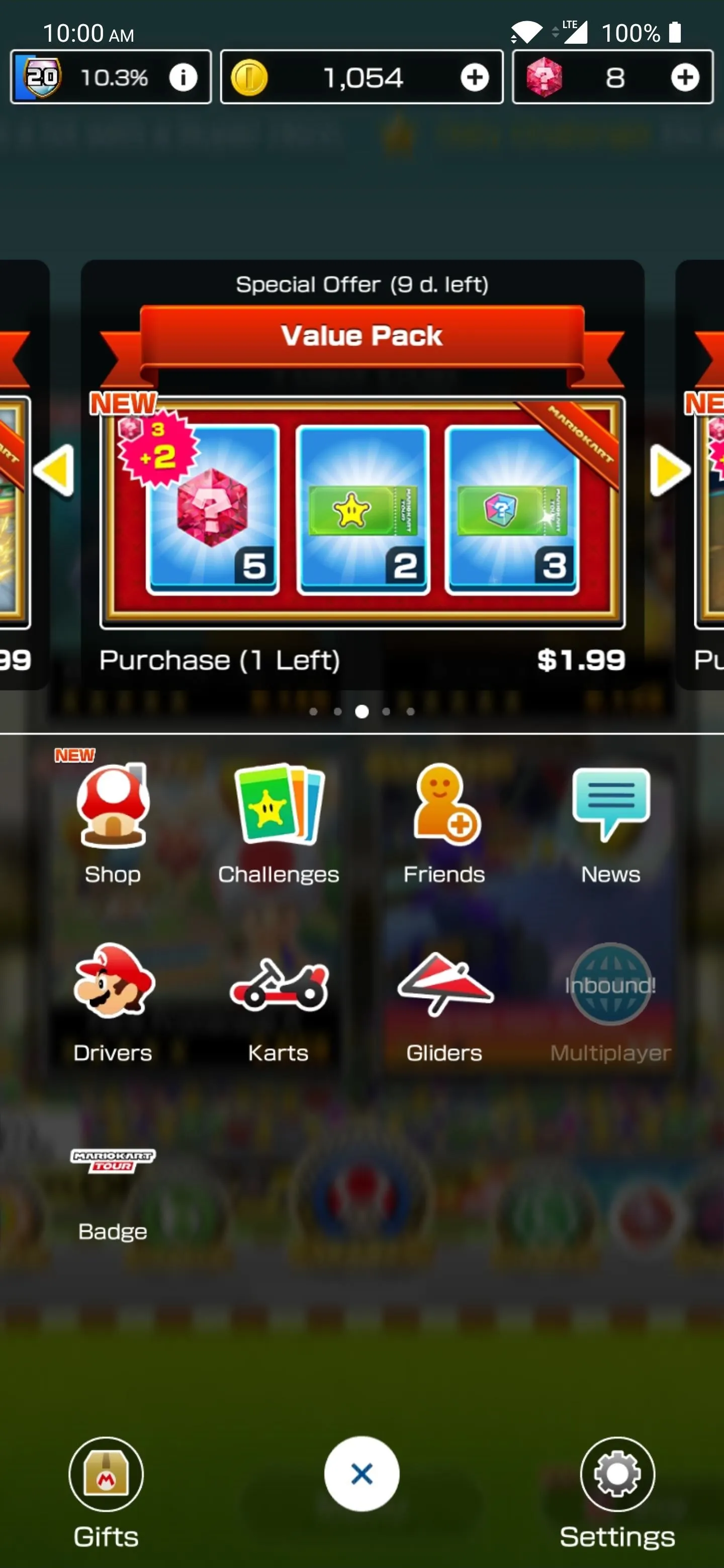
All good now! With SafetyNet passing successfully on your system, you can keep EdXposed installed without worry.
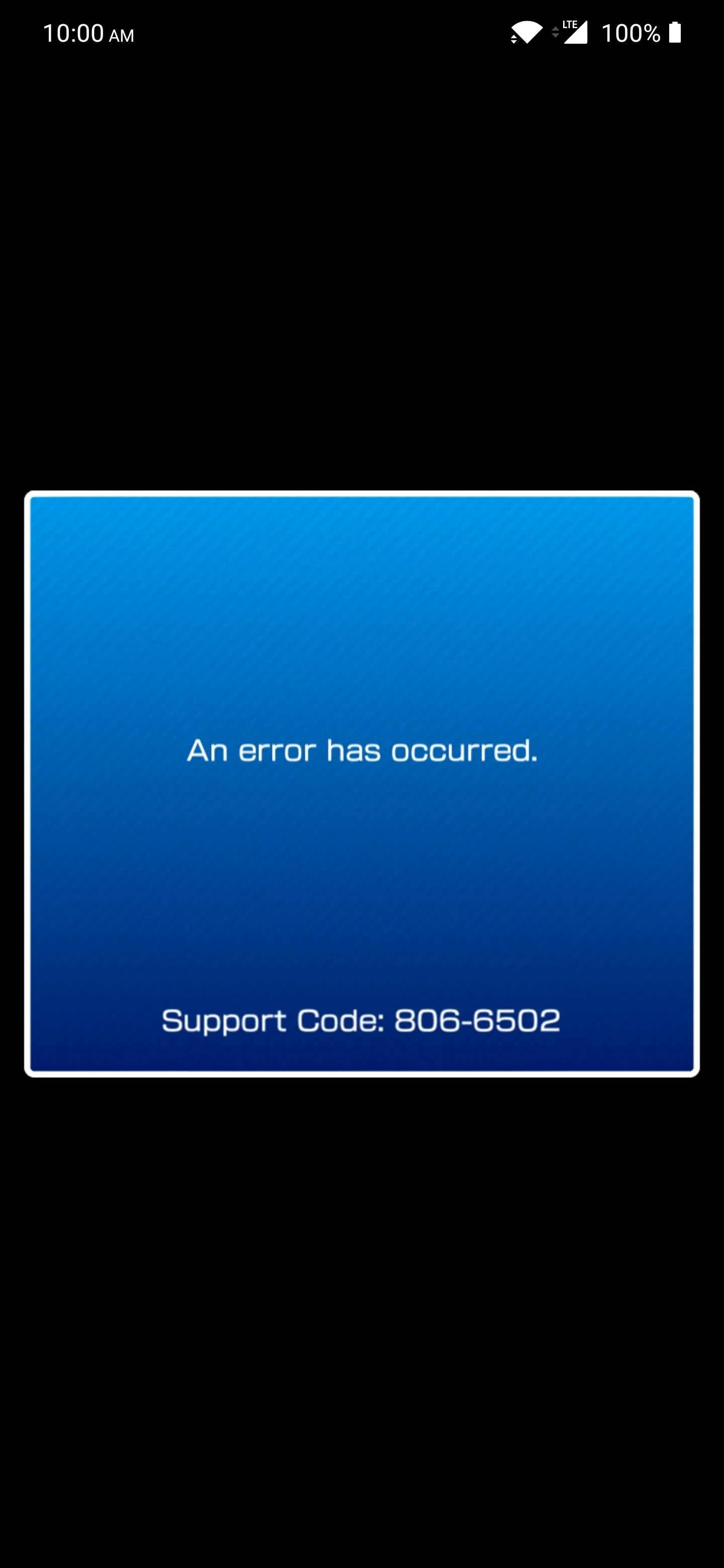
This is the error code you get if Mario Kart Tour detects your SafetyNet flag has been tripped.
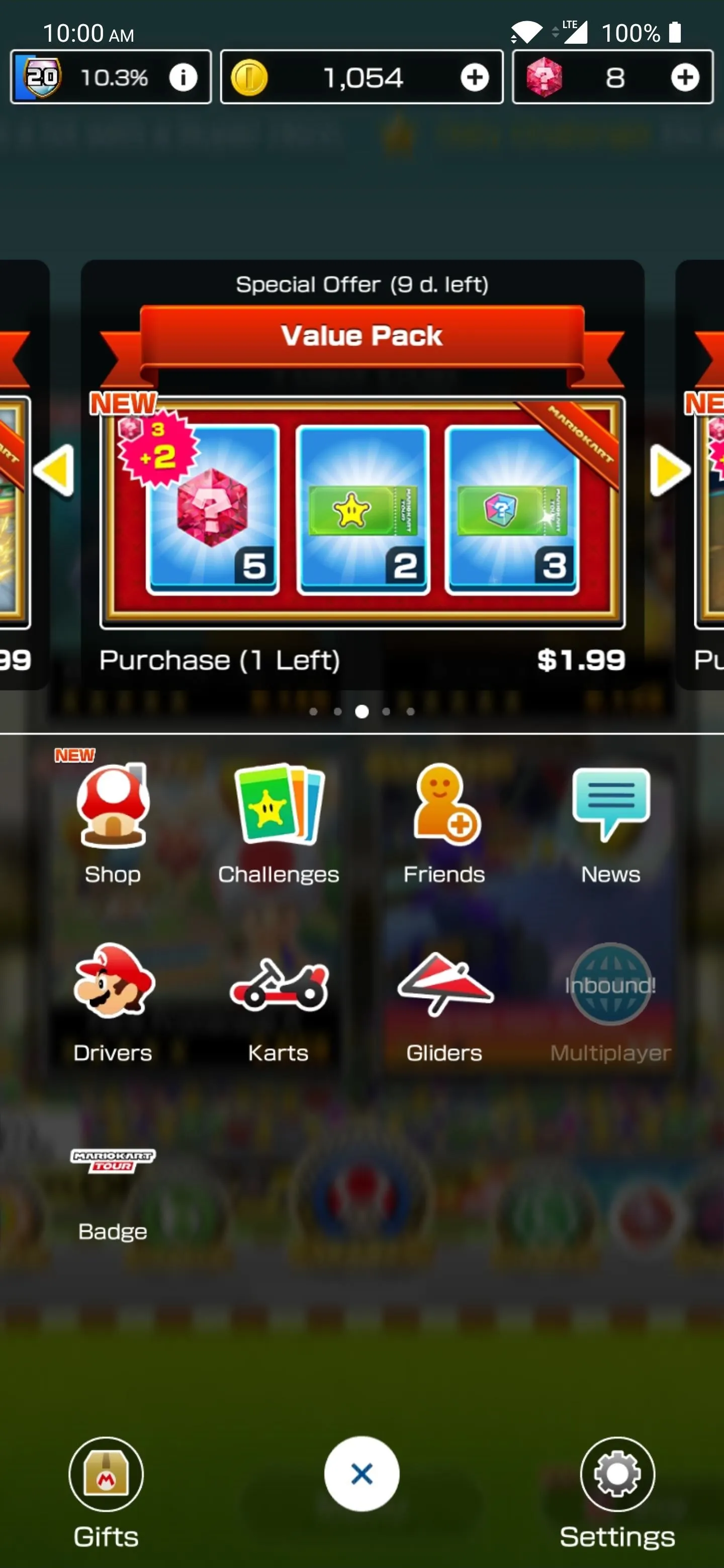
All good now! With SafetyNet passing successfully on your system, you can keep EdXposed installed without worry.
Cover image and screenshots by Stephen Perkins/Gadget Hacks























Comments
Be the first, drop a comment!