To stand out on Instagram, you need more than just the great camera on the Galaxy S20. You have to think like a professional photographer, which means two things: using manual mode and editing your photos. It is only with the latter that what you imagine becomes a reality.
The difference between a great photo and an excellent image is editing. Taking the time to correct colors, adjust exposure, modify the shadows, and be the differences of thousands of likes. The problem is most of us don't major in photography. But thanks to a leader in the industry, Adobe, you don't have to.
Install Adobe Lightroom Mobile
Adobe Lightroom is the go-to app for quick photo editing on PC, and now mobile users can enjoy the same software. You can install Adobe Lightroom Mobile from either the Play Store or Galaxy Store. Despite the latter saying it's "for Samsung," there are no noticeable differences between the two apps.
- Play Store Link: Adobe Lightroom - Photo Editor & Pro Camera (free)
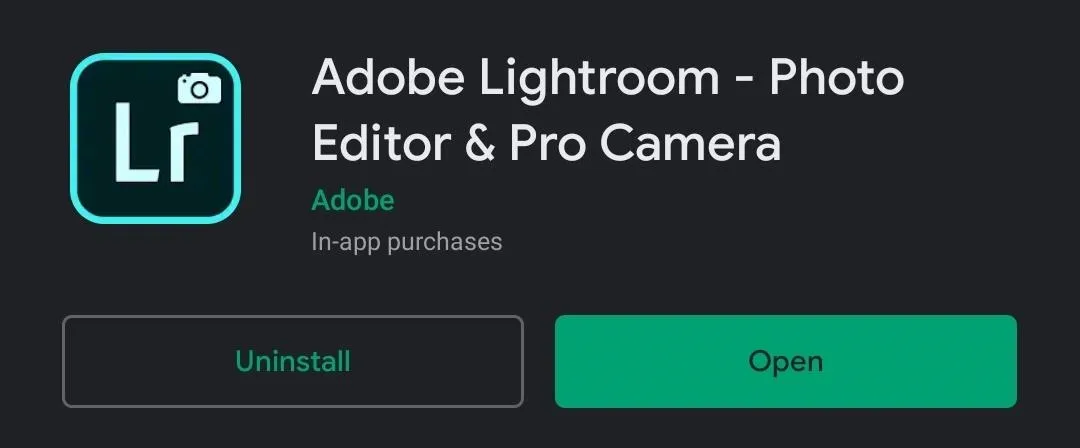
Upload a Photo
Now, take a photo in "Pro mode" in the camera app and save the photo in RAW. Open Lightroom Mobile and sign in or create an account. On the top of the page, select the add button to upload a photo. Choose the picture labeled "RAW" in the upper right corner to upload.
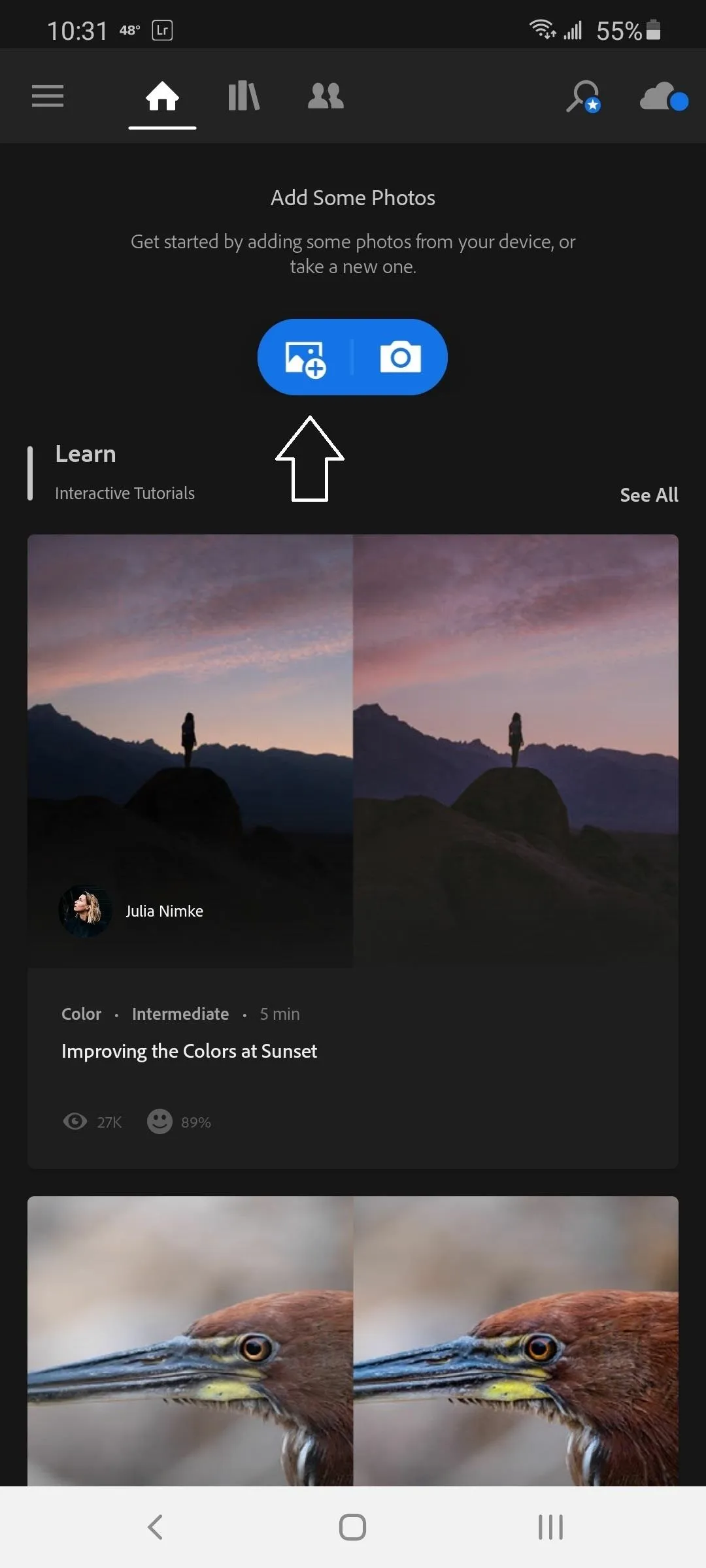
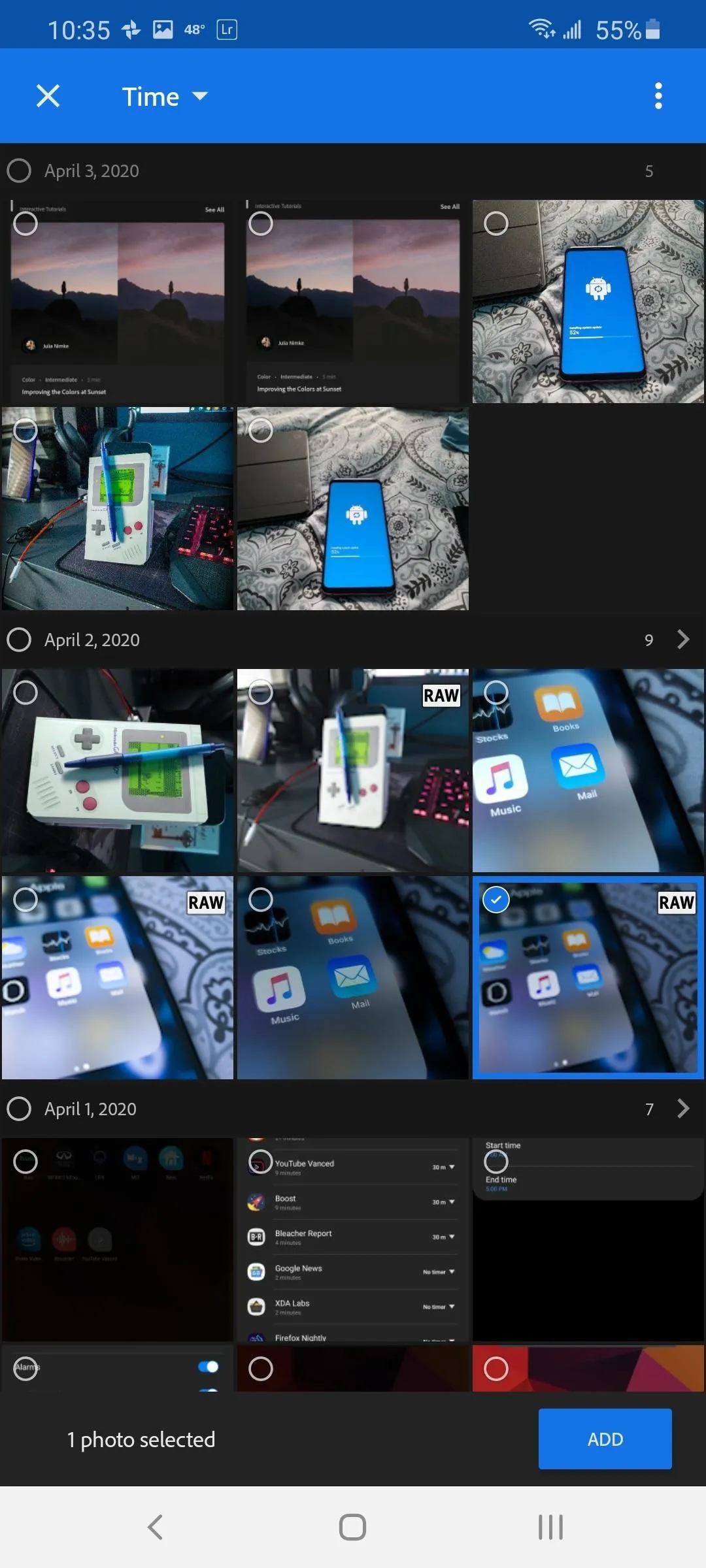
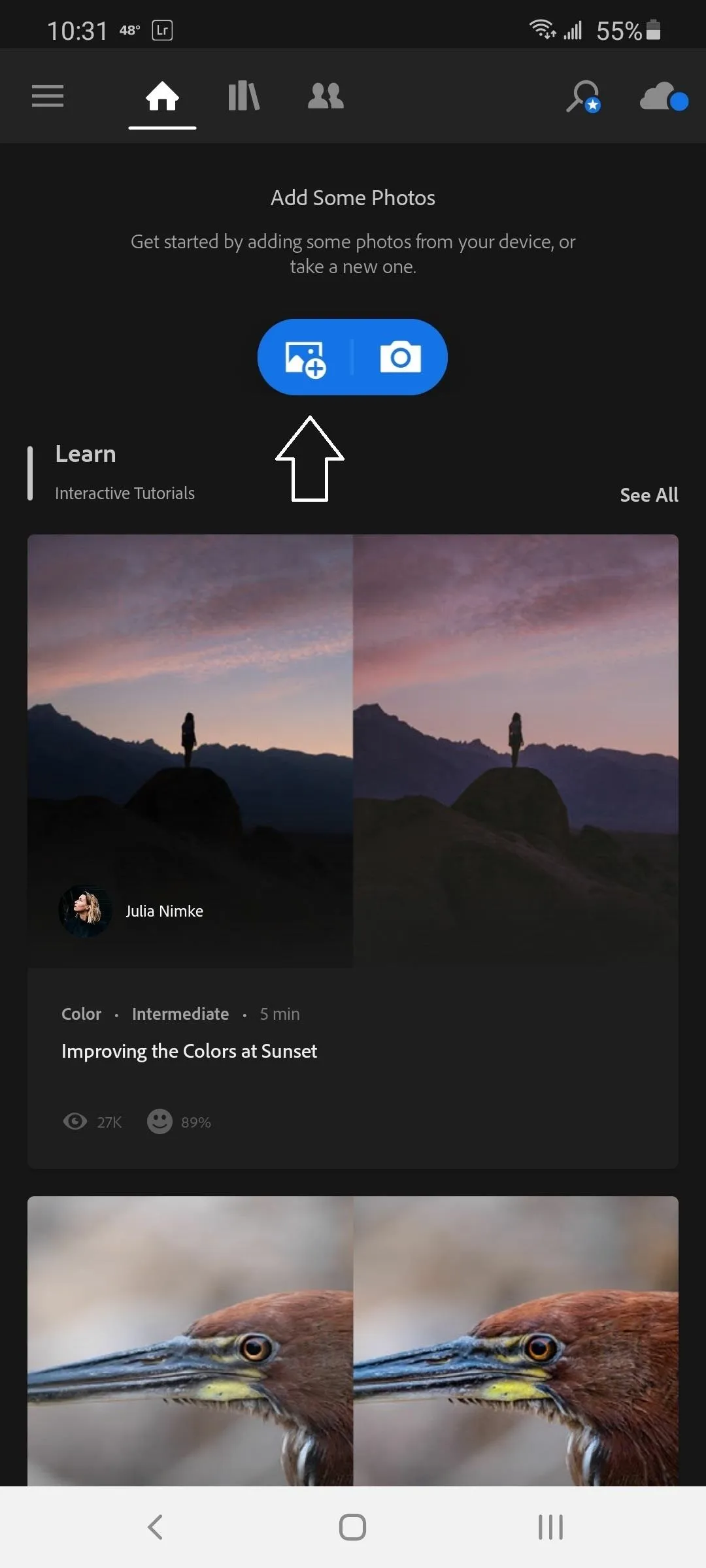
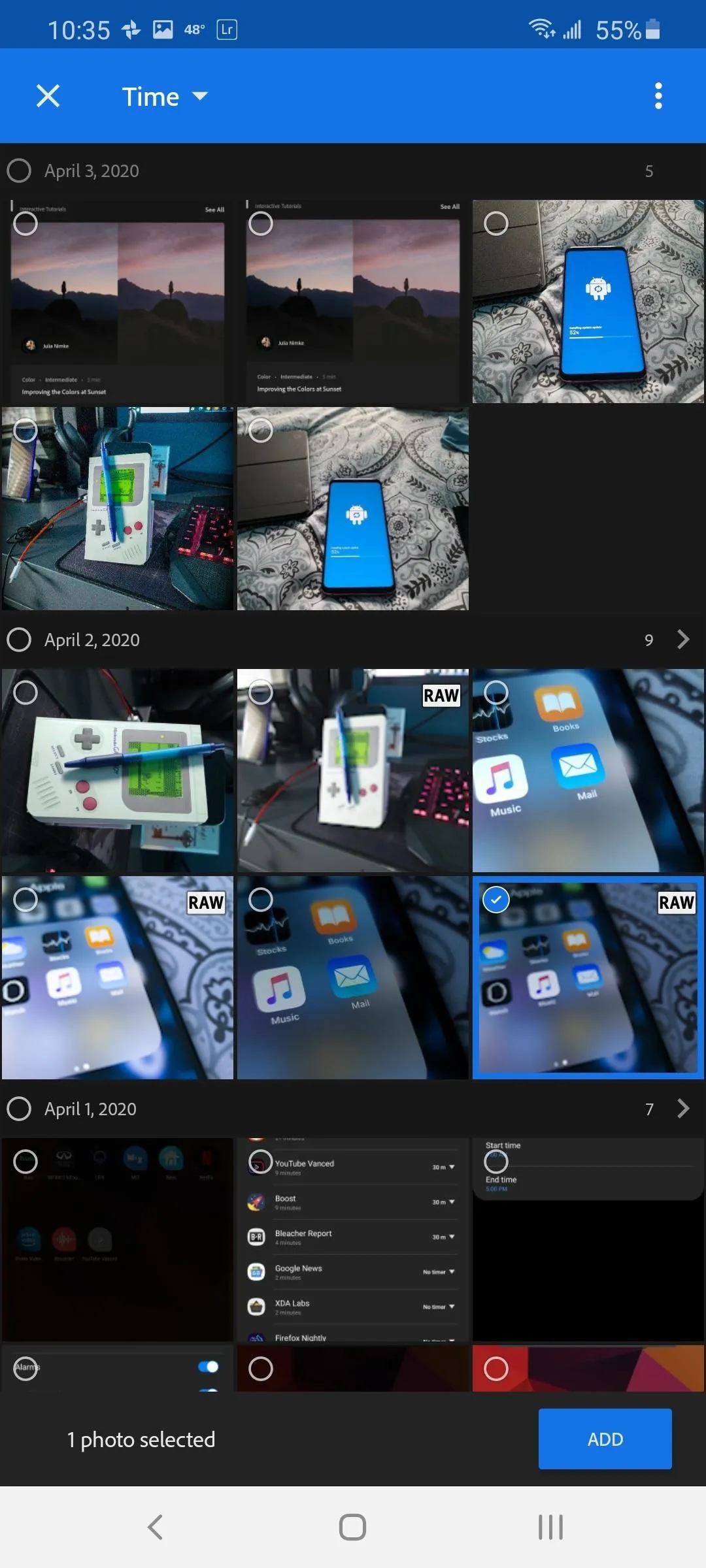
Edit Your Photo in Seconds
On the top of the page (in the same area as the "Add photo" button) will be a new section called "Recently added" with the photo you just uploaded. Select your picture to open it in the editor.
On the bottom of the page is the toolbar with all the different options for editing the photos. Here, select "Auto." Lightroom Mobile will edit the picture for you, saving you time and knowledge. Depending on the quality of the photo, the change can be night and day.
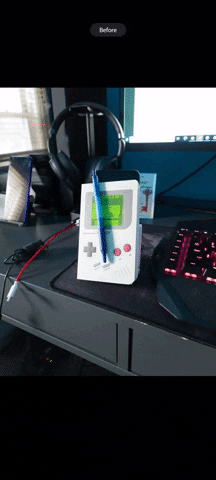
Jon Knight/Gadget Hacks
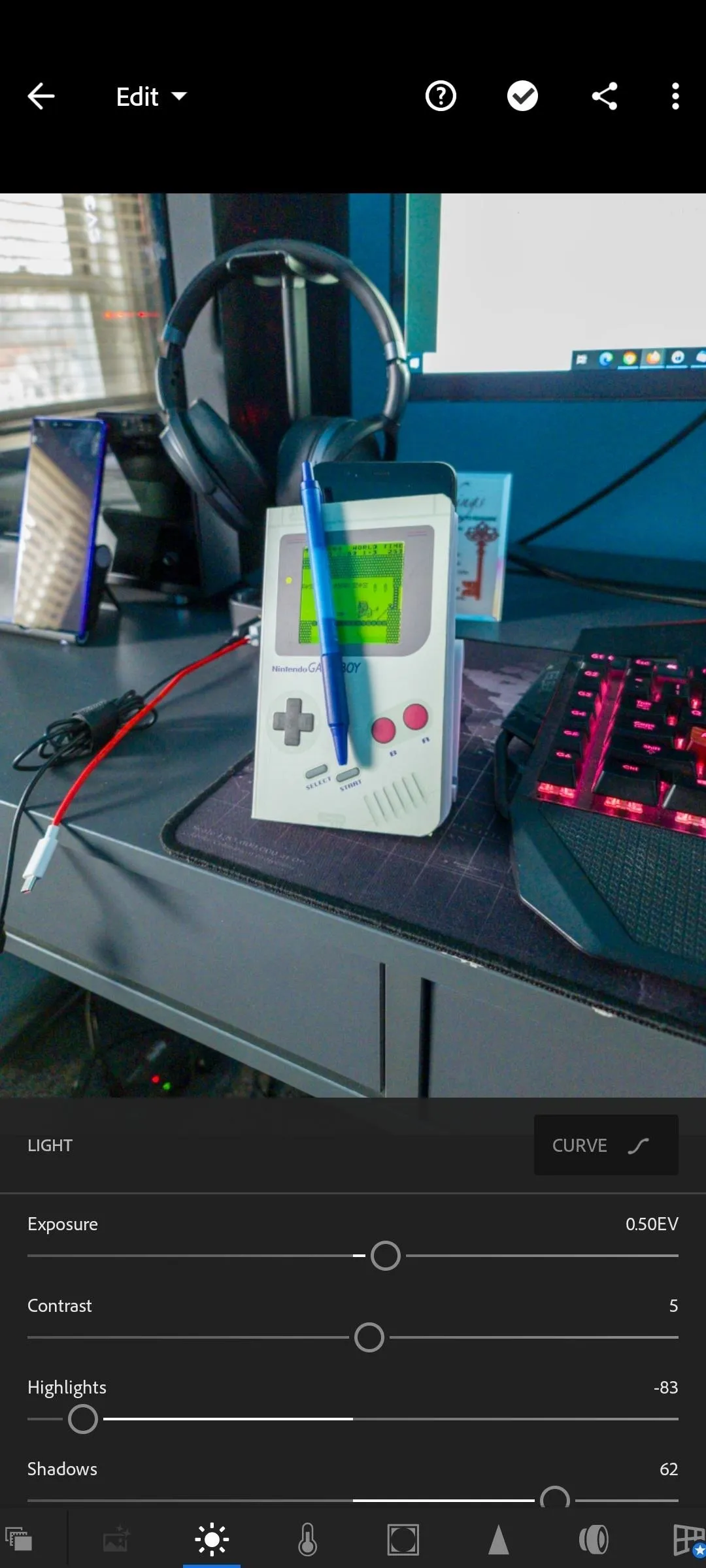
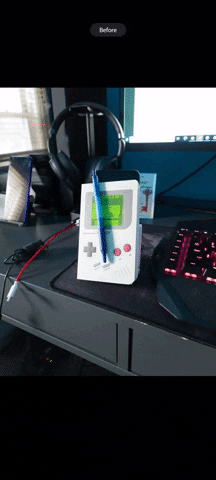
Jon Knight/Gadget Hacks
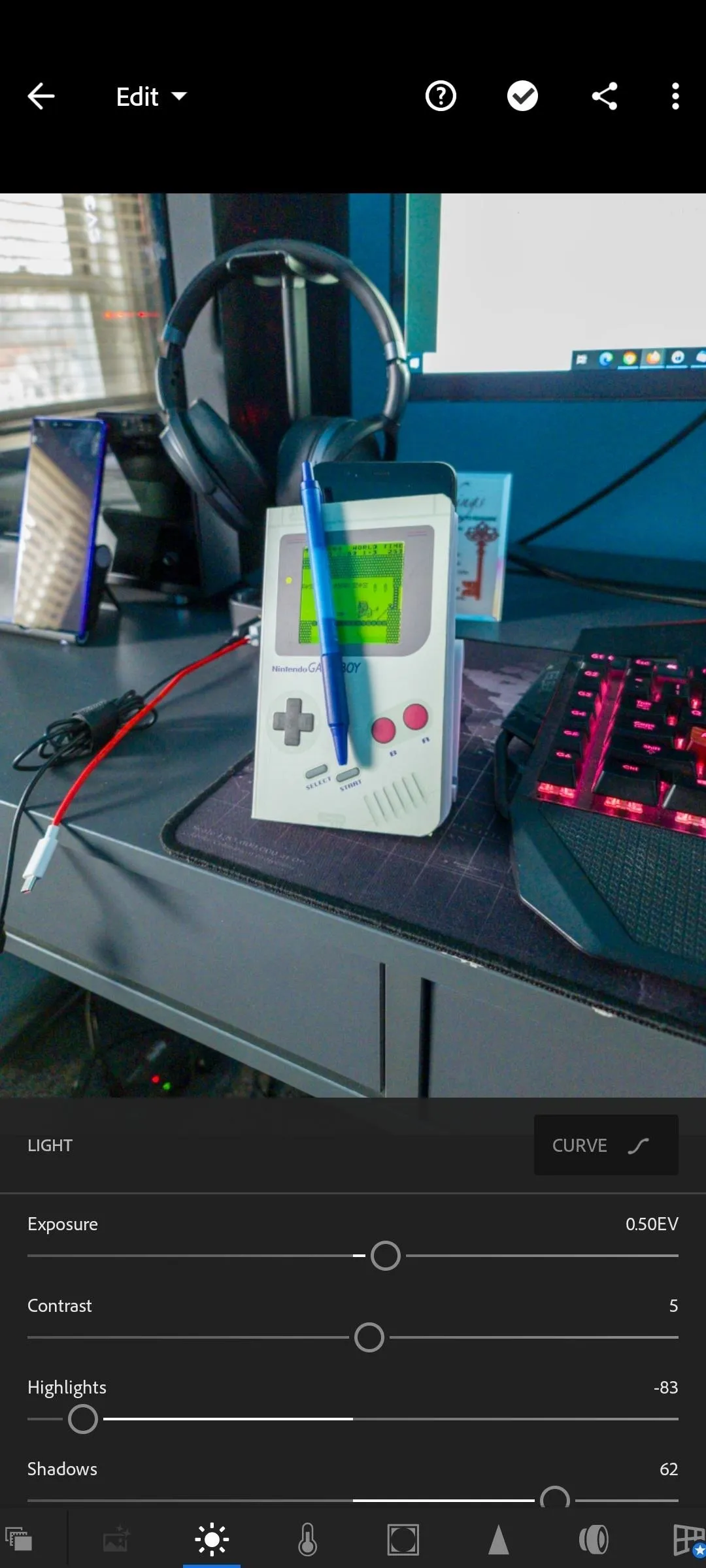
Continue Tinkering
You can pat yourself on the back and call it a day here. However, to take your photos even further, do yourself a favor and make your own adjustments. Use "Auto" as a base and move the sliders to get the exact look you want.
There are five categories of adjustments for free users: Light, Color, Effects, Detail, and Optics. Select each category to find an array of sliders where you can make realtime changes to your photo. It can be overwhelming, but once you get the hang of it, you will take your photos to the next level.
Cover image by Jon Knight/Gadget Hacks
























Comments
Be the first, drop a comment!