It's nice having a dark theme on Android 10 and One UI 2, but setting it on a schedule takes it a step further. Imagine the light theme turning on every morning, and the dark theme taking over after sunset — all automatically. It sounds pretty simple, but it's one of those things you wouldn't know you need until you try it.
Jump ahead to instructions: Samsung phones | Stock Android phones | All others
Enabling Android 10's Auto Dark Mode on Samsung Phones
When using a Samsung phone with One UI 2 and above, head to Settings -> Display -> Dark mode settings. Yuo can also add the dark theme tile to your Quick Settings, then you can long-press the icon to get to the settings instantly.
Now, tap "Turn on as scheduled," then select the "Sunset to sunrise" option to have it automatically take care of things for you. You will, however, need to enable the location permission first before it can decide what times are required. When prompted, simply tap "Turn on" to grant the setting access to your device location.
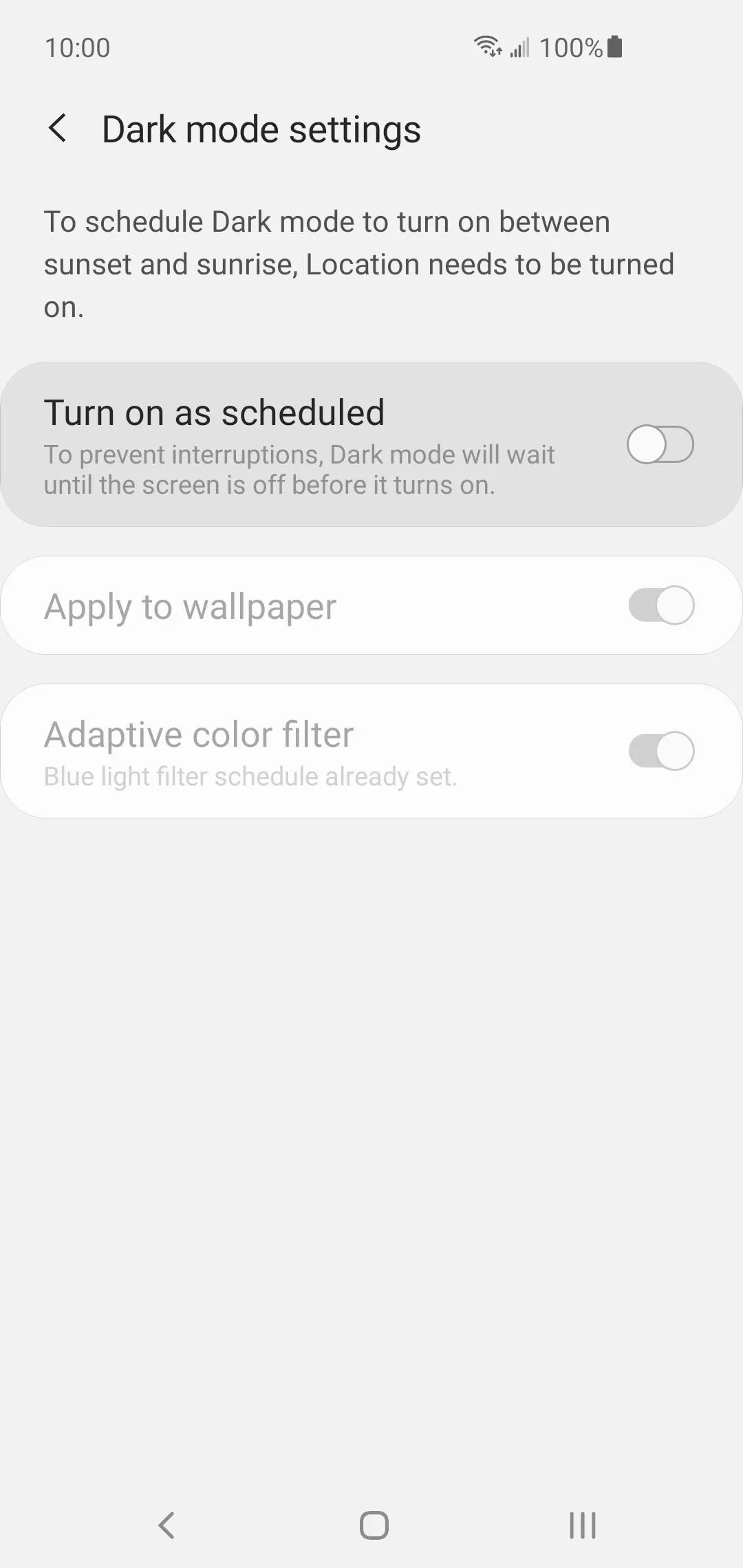
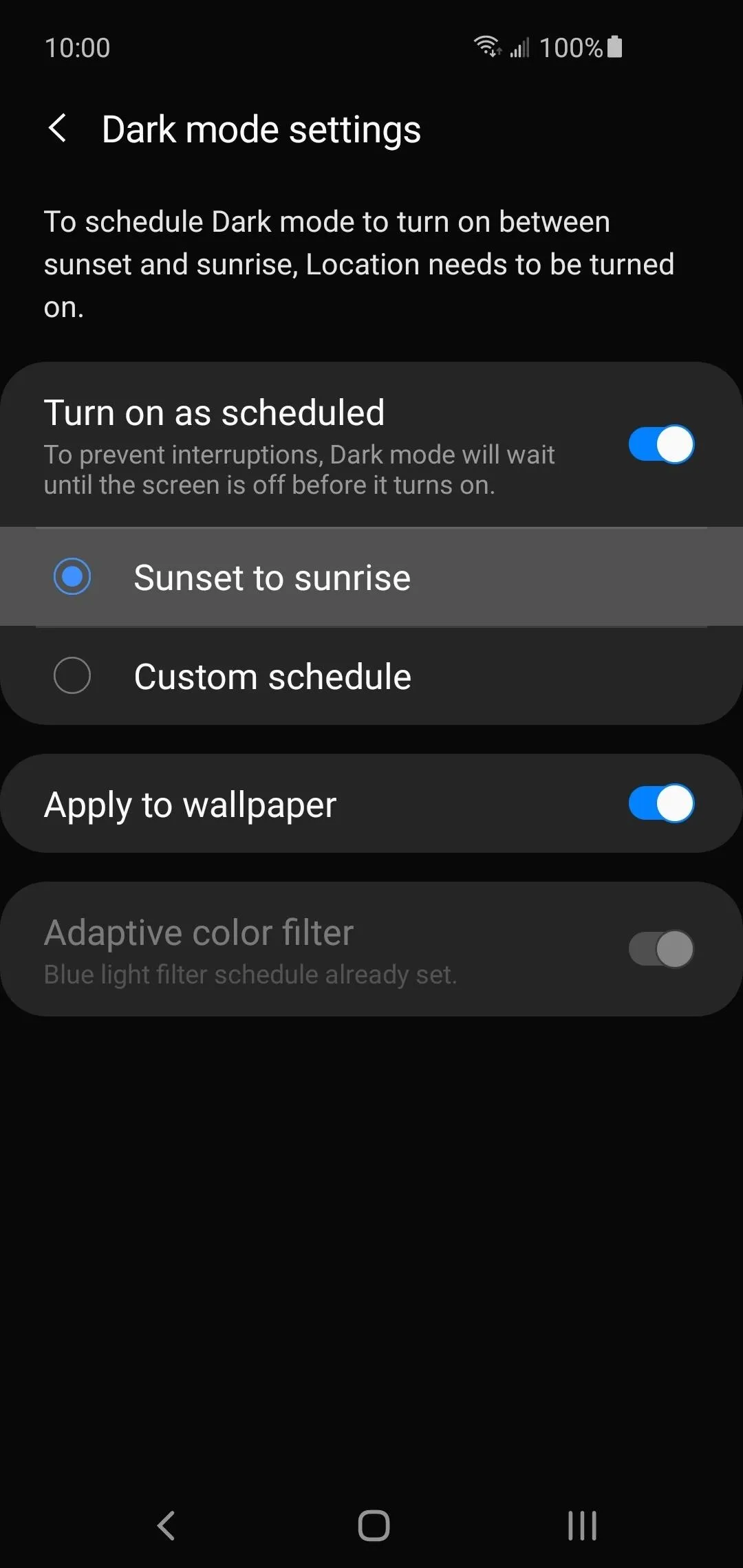
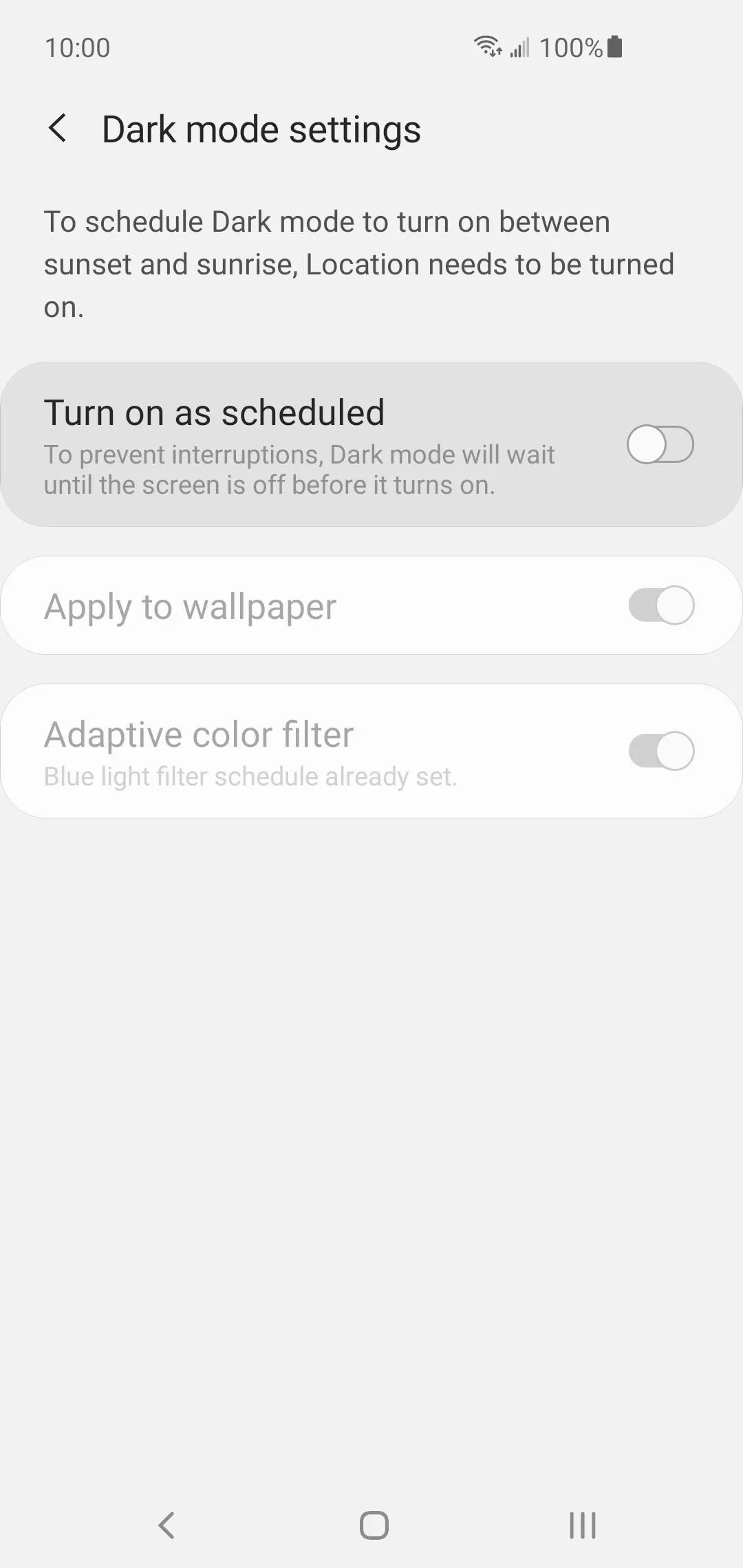
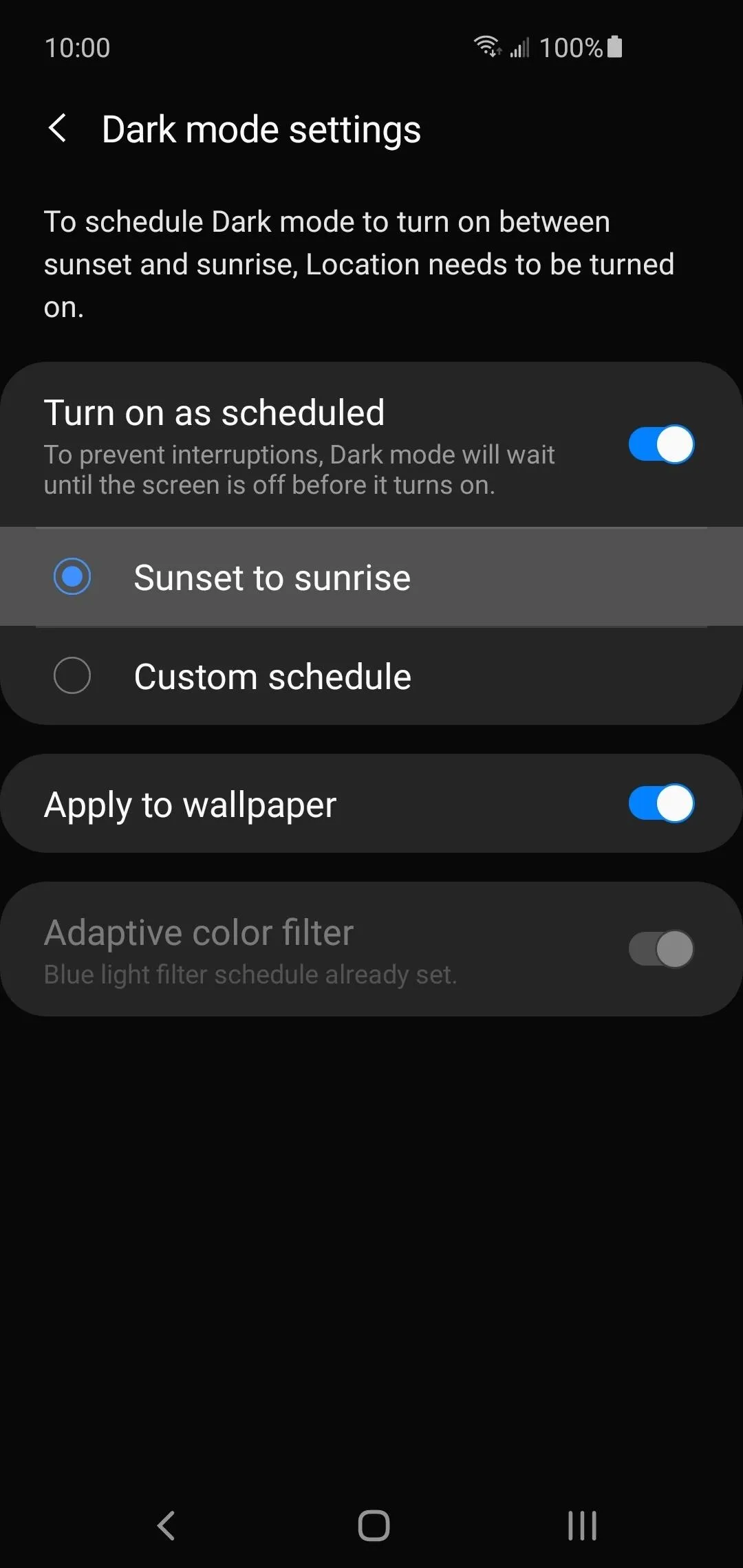
Enabling Auto Dark Mode on Stock Android 10
If you have a Pixel phone or any device running "vanilla" or stock Android, you'll first need to head to Settings –> Display –> Dark theme. Alternatively, if you add the "Dark theme" tile to your Quick Settings (swipe down from the top of the screen twice, tap the pencil icon, and drag the "Dark theme" tile to the active area), you can long-press on it to jump right to its settings.
Here, you can tap "Schedule" and choose "Turns on from sunset to sunrise" to get auto dark mode.
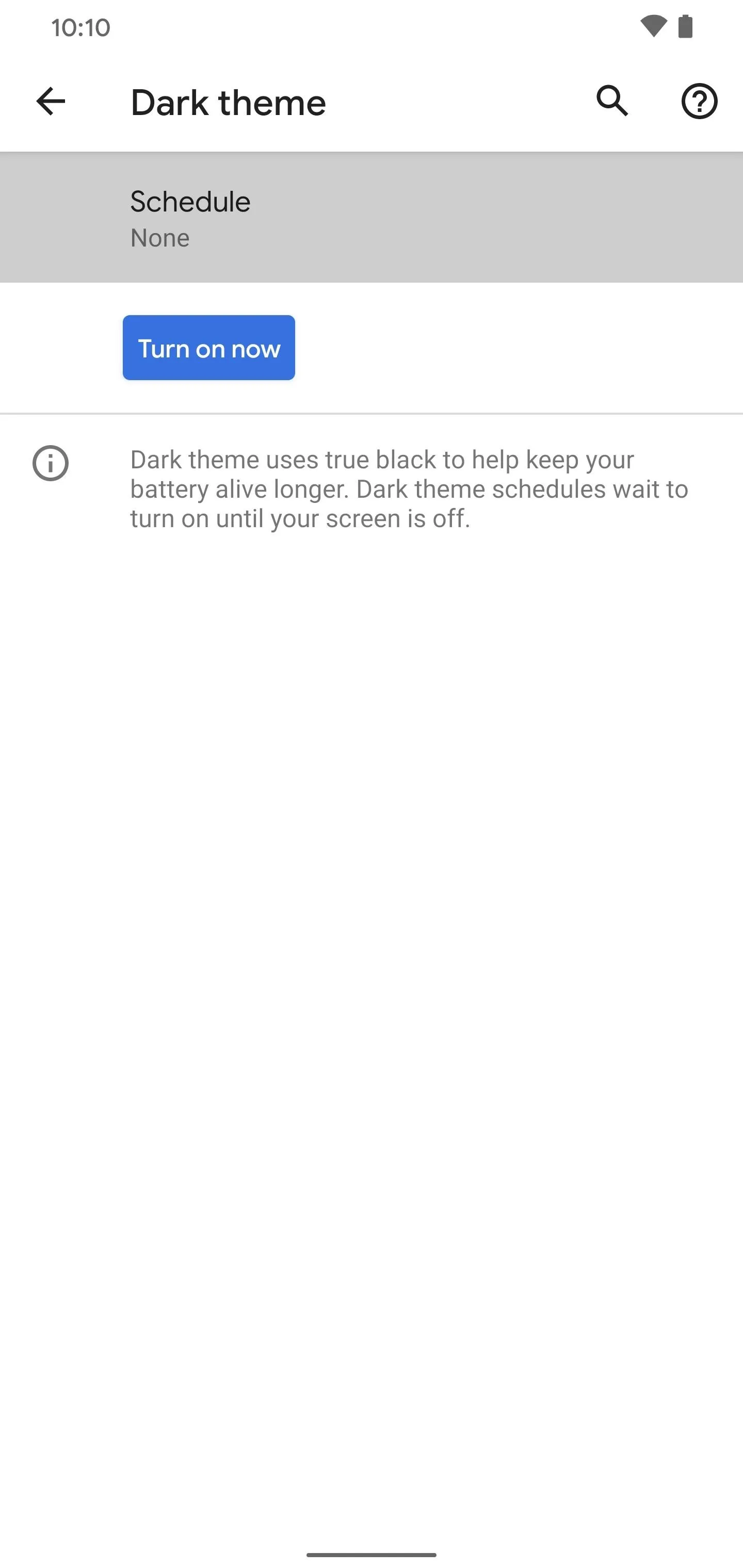
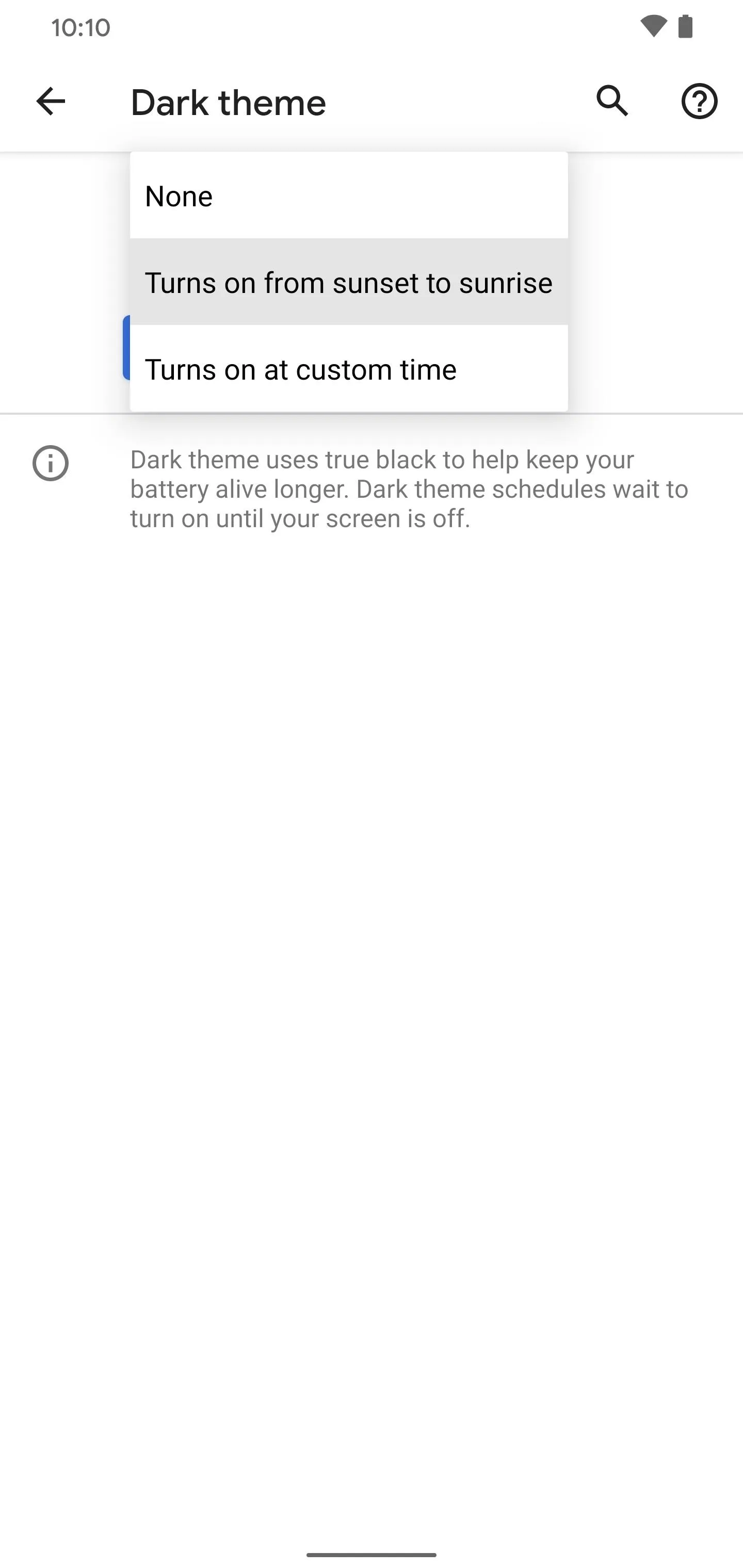

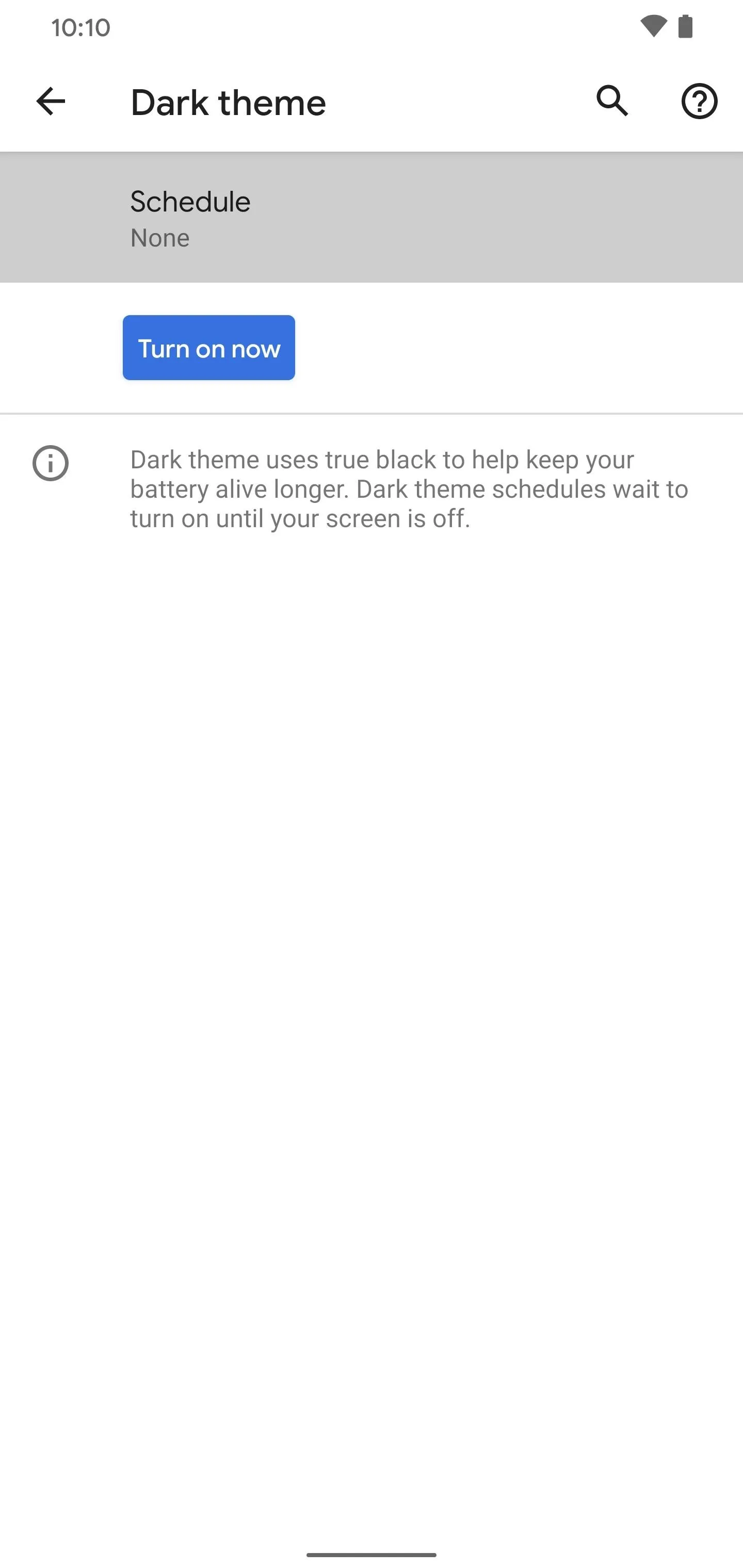
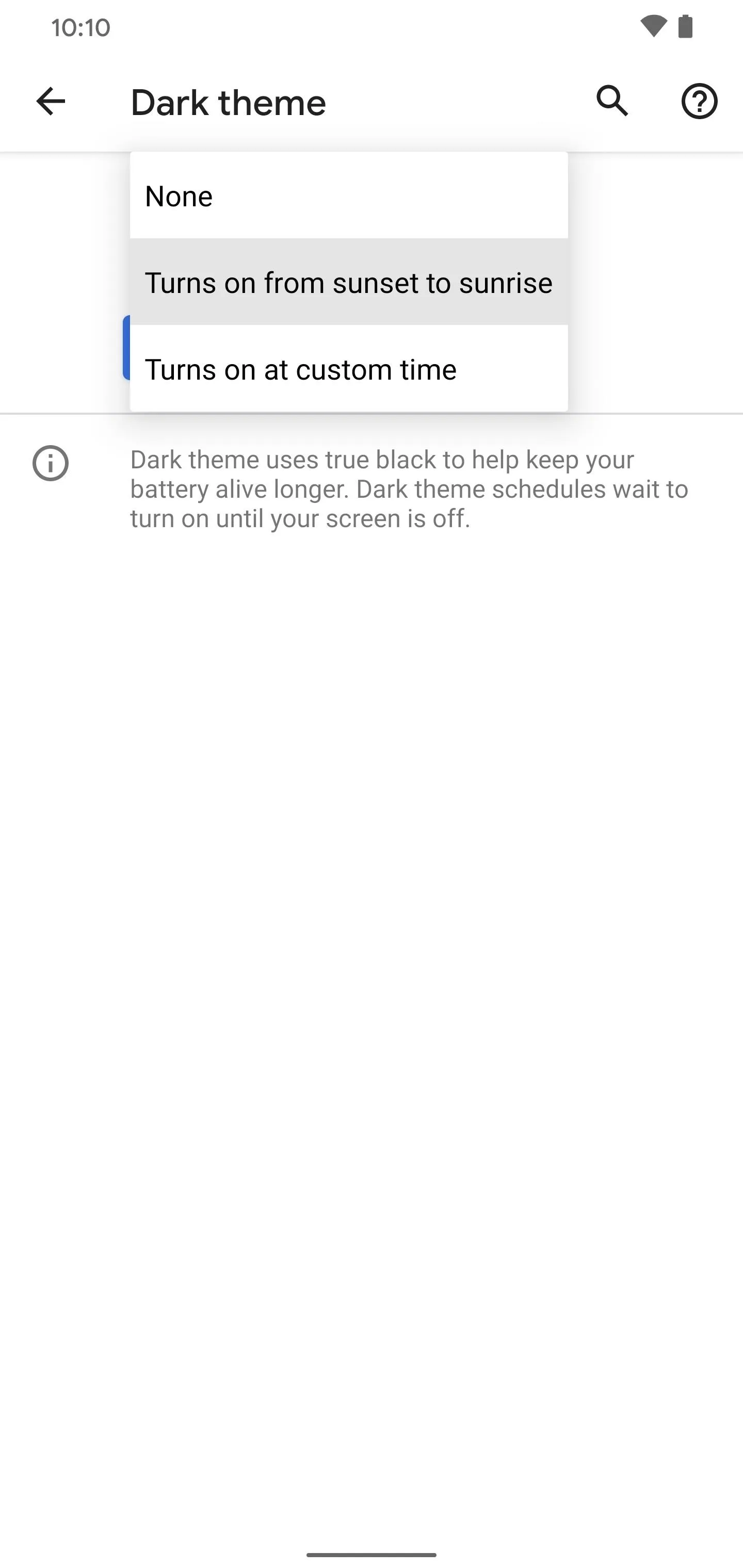

If you need more flexibility, the second option might be a better fit. When you select custom, you can pick the start and stop time for when you want your dark theme to be active. That way, you can create a specific schedule that caters to you instead. Maybe you'd prefer to have dark mode kick on sometime later in the evening? You can certainly do that.
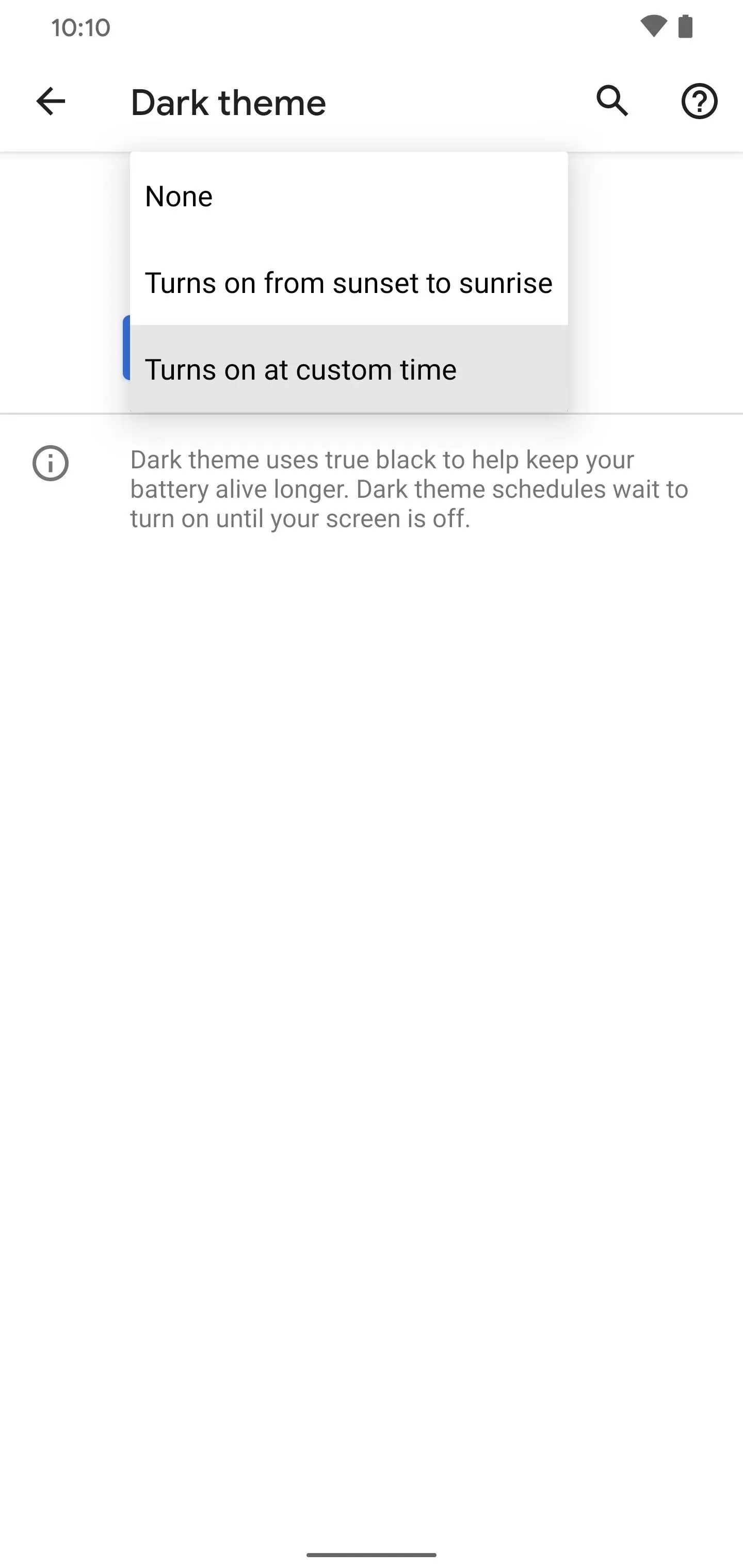
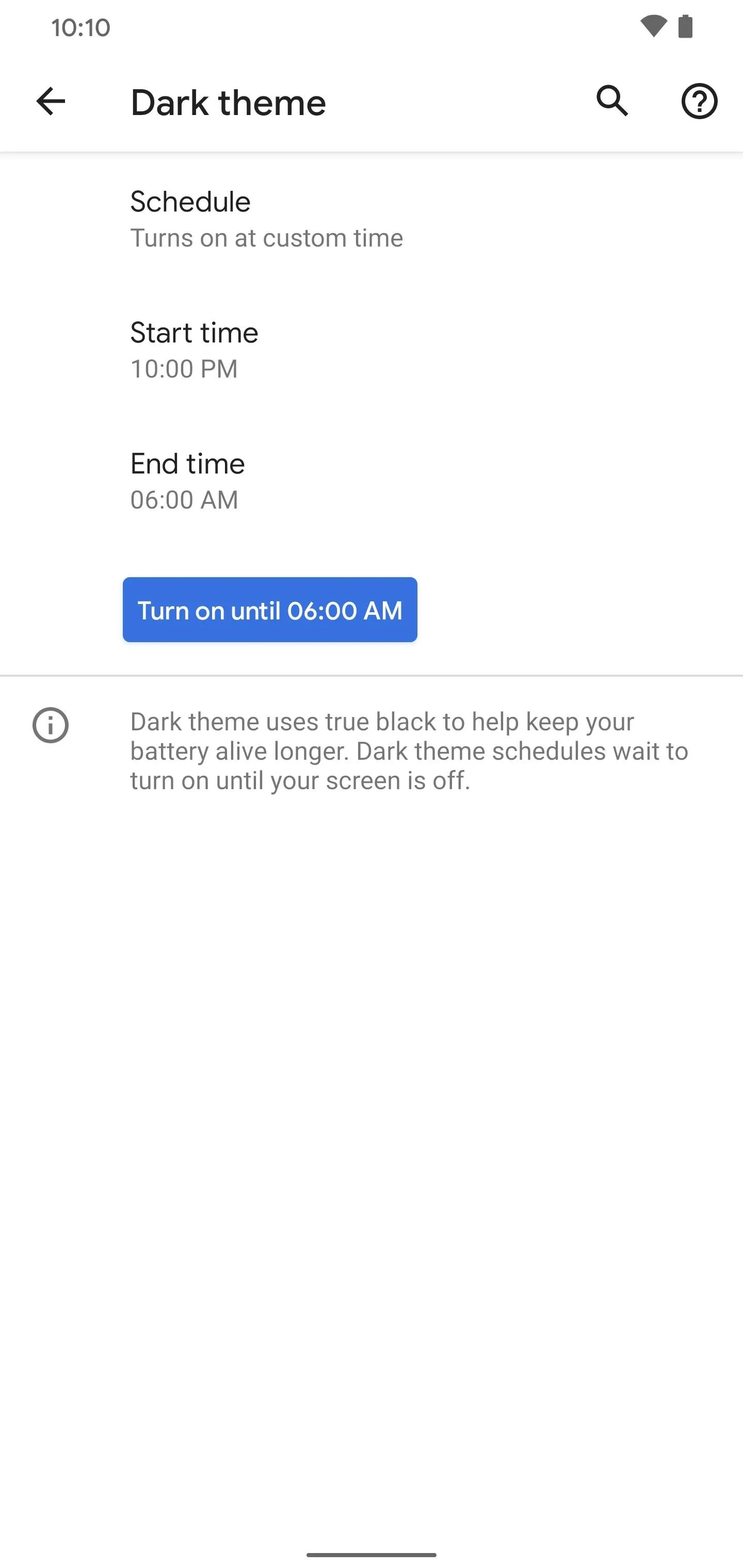
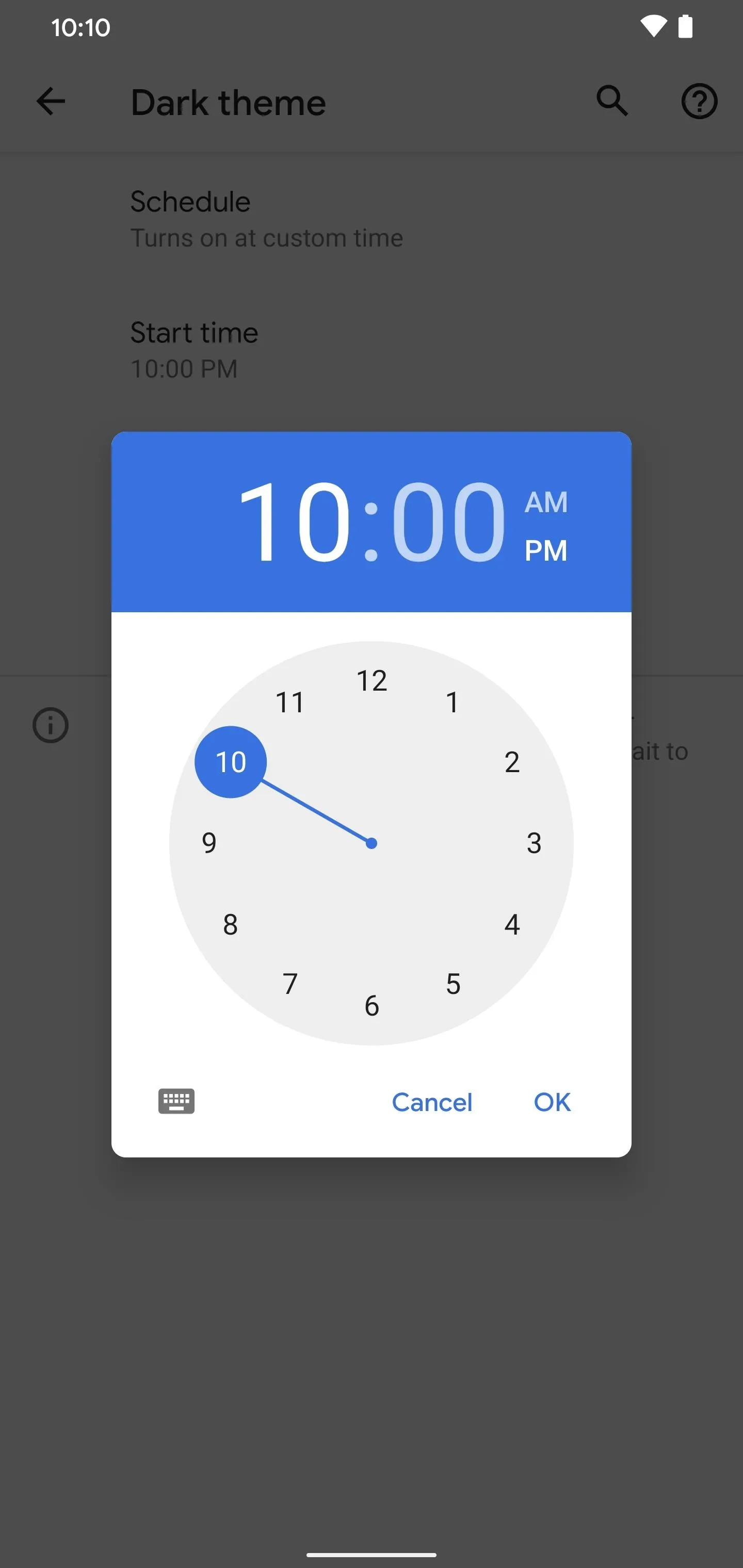
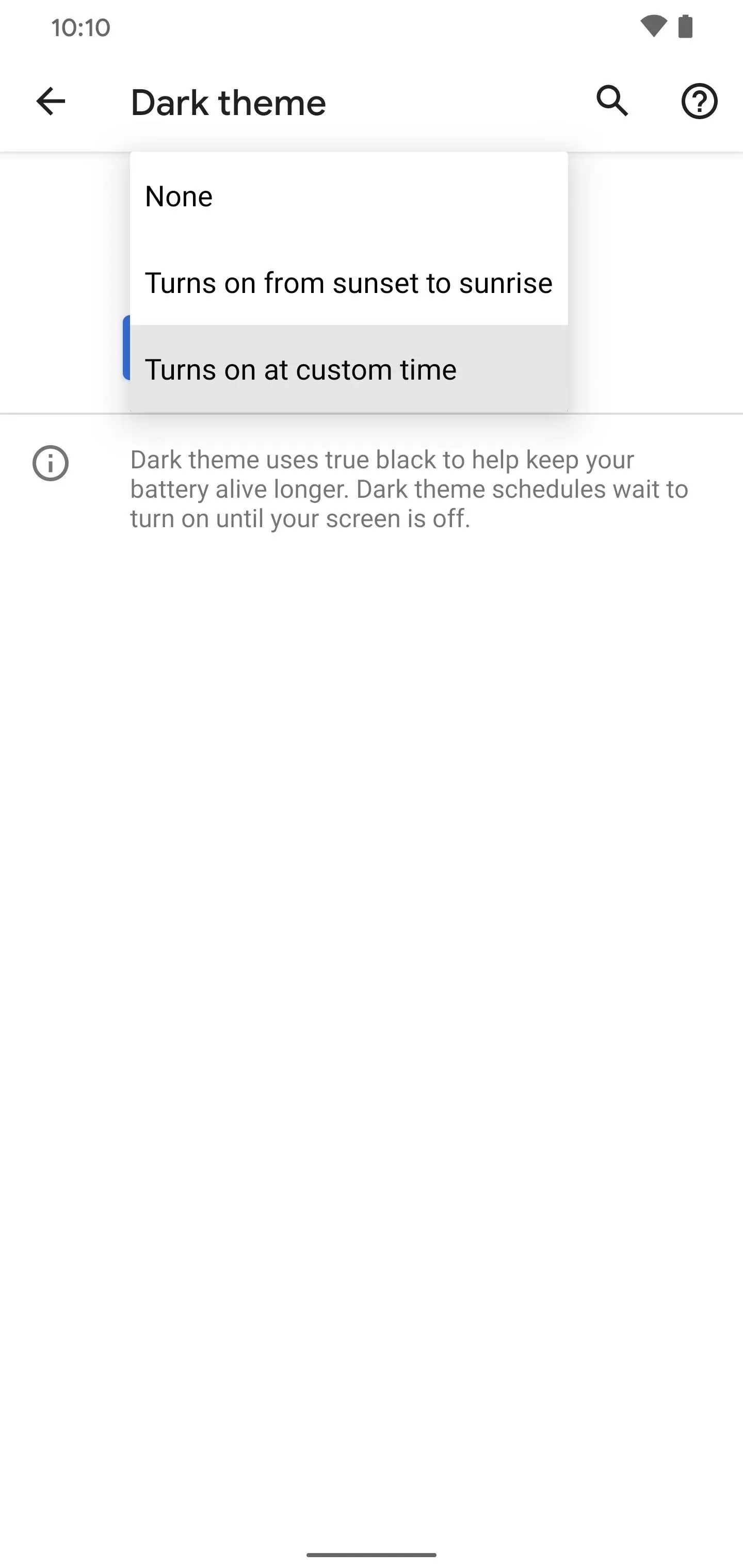
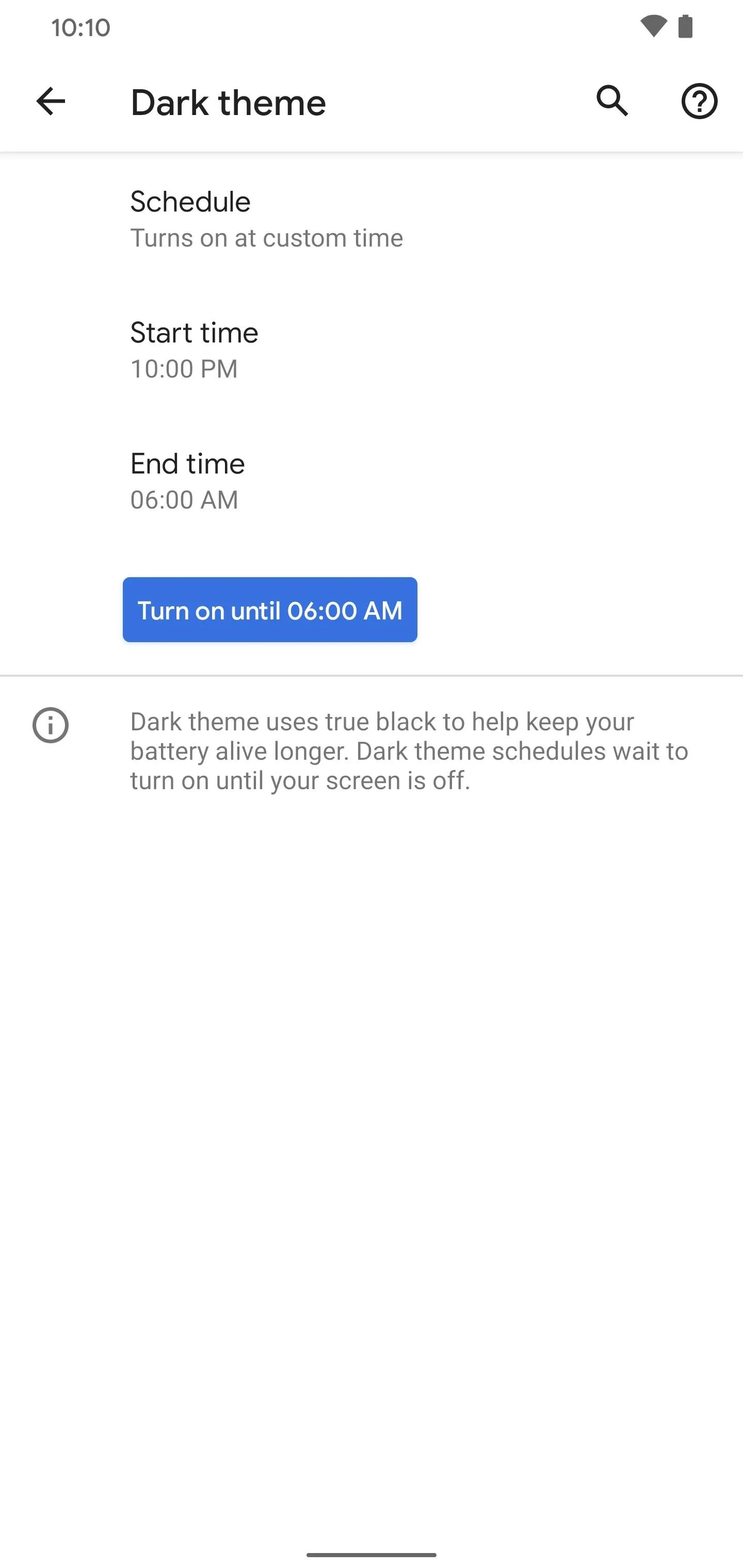
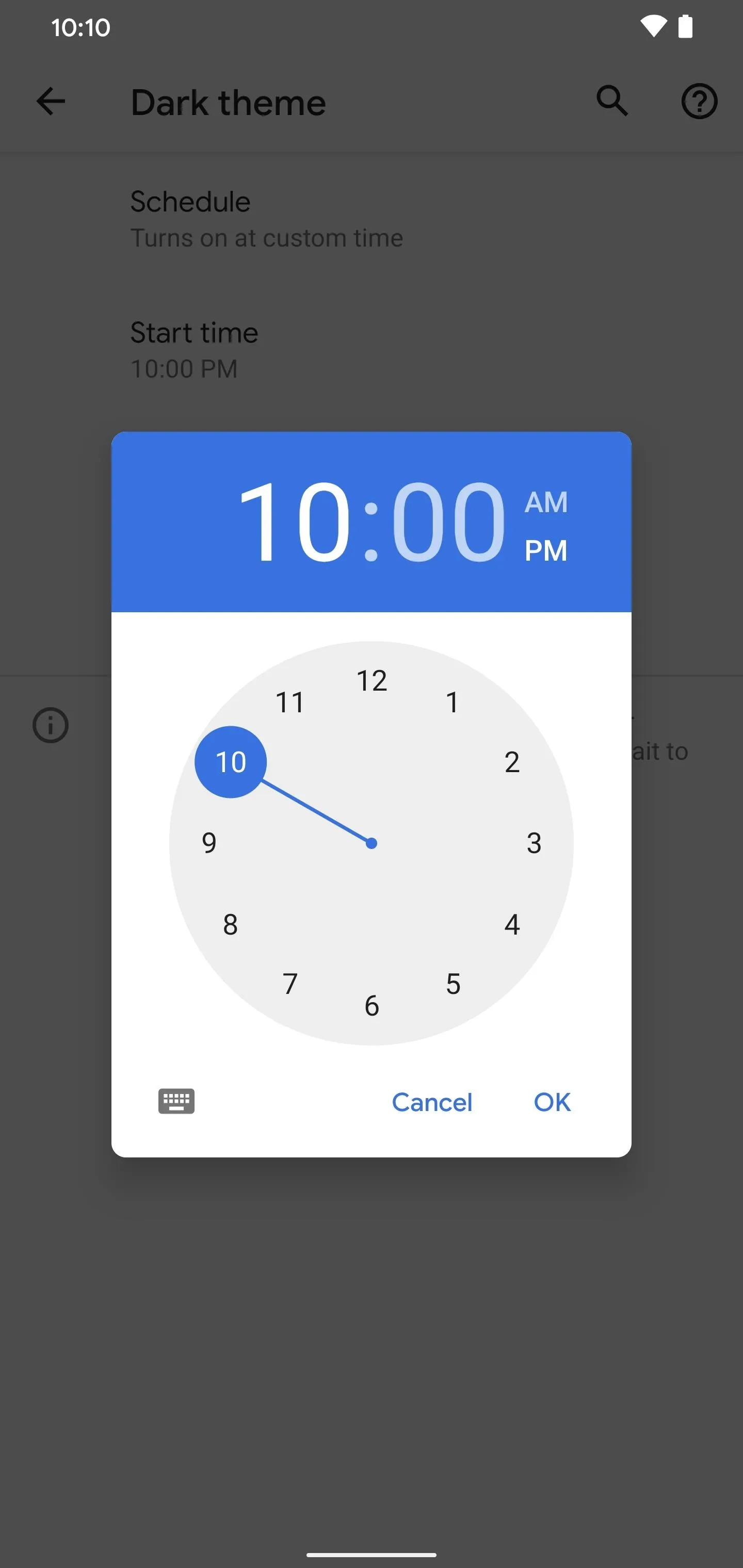
Enabling Auto Dark Mode on All Other Android 10 Phones
There's also another method of automatically scheduling dark mode on Android 10 if your device doesn't offer the options shown above. It's nothing too complicated — you download an app and run a single command to make things work. No root is required, but you'll have to use ADB commands on your computer. The guide below will walk you through everything you need to know.
Cover photo and screenshots by Stephen Perkins/Gadget Hacks























Comments
Be the first, drop a comment!