Every 5G model of the Galaxy S20 comes with 12 GB of memory. This amount of RAM is overkill, but Samsung's been putting similar amounts in its flagships for years. Since you have it, why not put it to use? With One UI 2, you can.
With any recent Samsung flagship, including the Galaxy S8, S9, S10, Note 9, and Note 10, you can lock an app in RAM and Android's memory management system will not touch it. In other words, it'll stay running in the background so it doesn't have to be reopened from scratch the next time you need it.
Locking Apps in RAM
To lock an app in RAM, start by opening it. While it's open, either press the recent apps button or perform the recent apps gesture to get to the Overview screen.
Now, tap the icon at the top of the app's card and choose "Keep open for quick launching." The first time you do this, a toast message will explain that you can keep up to three apps locked in memory. Now that it's successfully locked, you'll see a lock icon in the bottom-right corner of the app's card in the Overview screen.

Now, you won't be able to swipe the app away in the Overview screen to close it because it can't be closed. Even if you hit the "Close all" button in the multitasking view, it will close all other apps and leave the locked app behind. In fact, the only way to close the app now is to either restart your phone or tap the lock icon on the app's card in the Overview screen to unlock it.
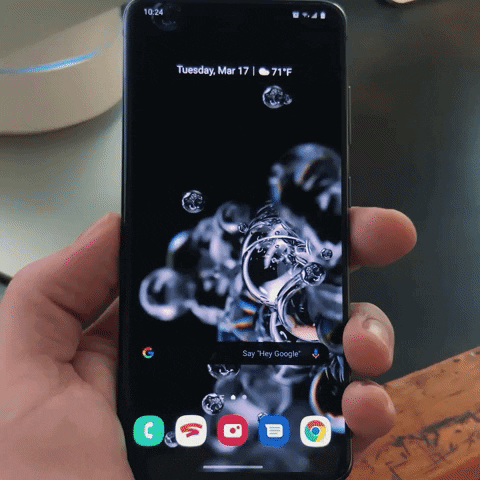
Since this feature is part of One UI 2, it should be available on any Galaxy phone running Android 10. The oldest such device is the Galaxy S8, so lots of people can benefit from this.
Cover image and GIFs by Dallas Thomas/Gadget Hacks























Comments
Be the first, drop a comment!