If you ever looked at Apple's Peek and Pop feature on Safari and said "I want that," Google has kinda-sorta delivered. A new hidden Chrome feature brings similar functionality to Android despite the lack of 3D Touch, and while it's a bit redundant and nowhere near as polished, it does make navigating the web easier.
Chrome's new "Sneak Peek" feature does exactly what its name implies: it allows you to quickly view links without committing to opening a tab. Especially when researching a topic, "Sneak Peek" can save you time that would normally be wasted on links that just don't have the information you need. Unlike like tabs that can easily overwhelm any phone's browser, with "Sneak Peek," you can "peek" at the link, view the information, and close out of it within a few seconds.
Install Chrome Beta
At the time of this writing, Sneak Peek is slowly rolling out to Chrome for Android. Right now, it's currently only available in either Chrome Beta or Chrome Canary, two pre-stable versions of the popular browser. Chrome Beta is far more stable, so if you don't already have either of these versions, we recommend installing this version to try out Sneak Peek.
- Play Store Link: Chrome Beta (free)
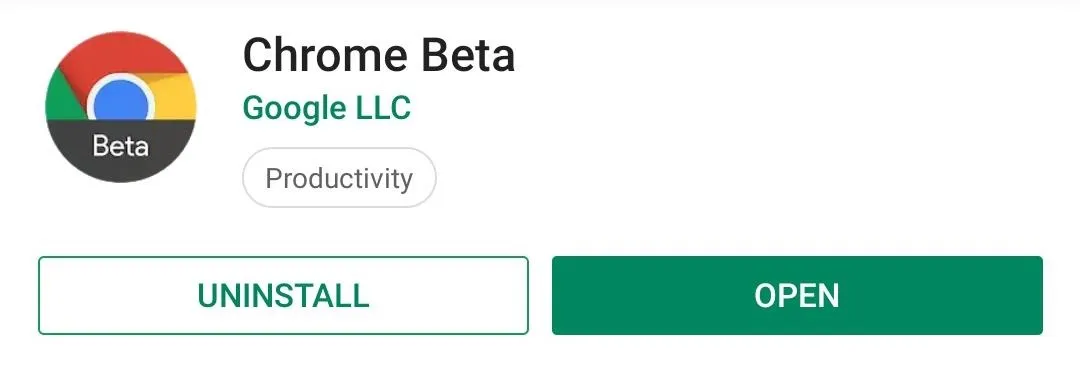
Enable Sneak Peek
Next, open either Chrome Canary or Chrome Beta and type the following into the address bar, then hit "Go" or enter.
chrome://flagsHere, you will have access to Chrome's hidden settings menu. This menu is home to a number of experimental features, including "Sneak Peek." In the searh box located in the upper-left corner, input "Sneak Peek." This should yield one result, titled "An Ephemeral Tab in an Overlay Panel." Select the drop-down menu below and choose "Enabled."
The drop-down menu should now have a blue background, and a prompt should appear along the bottom of your screen with the button "Relaunch Now." Select this button to restart your browser and activate the feature.
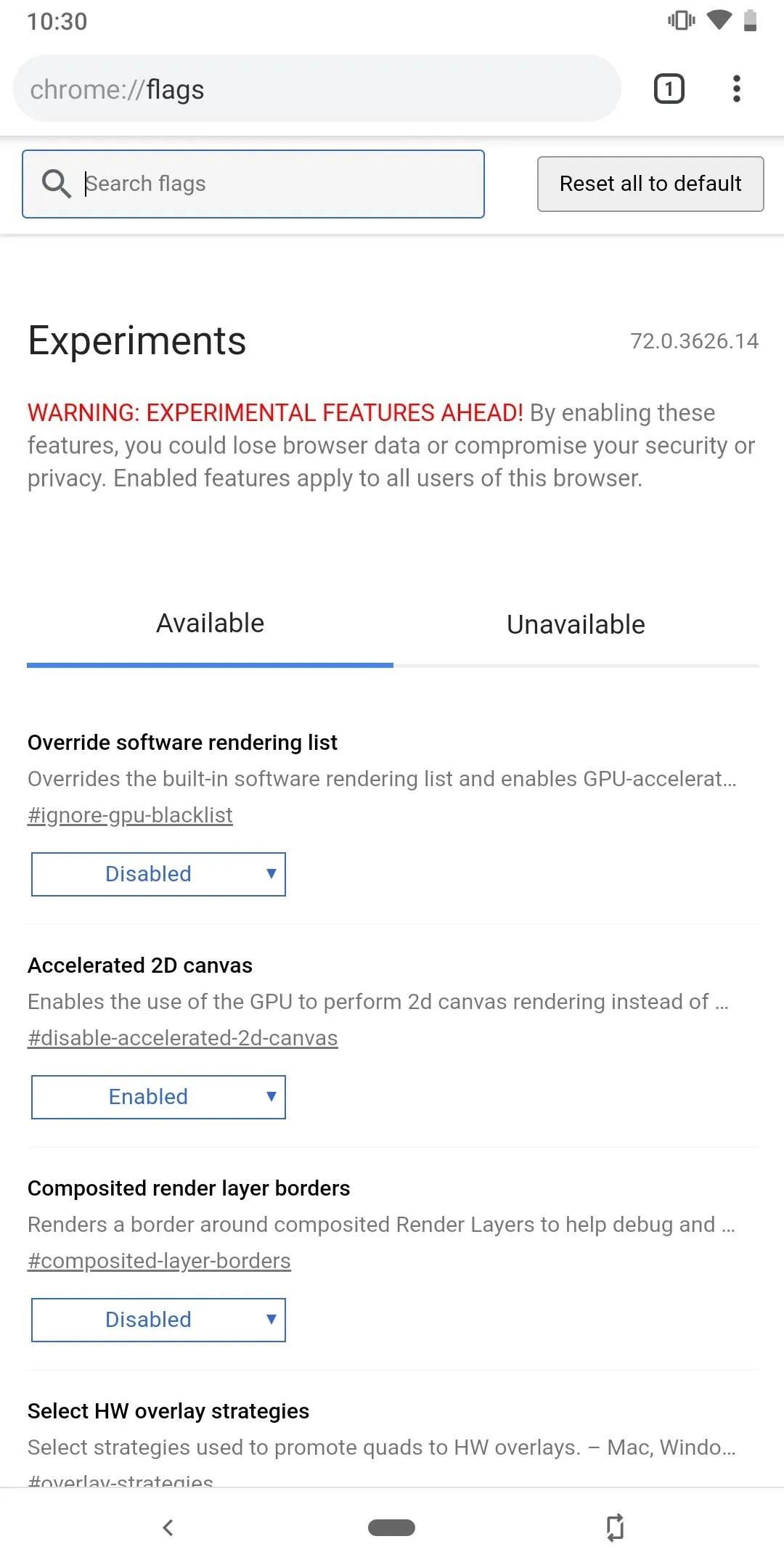
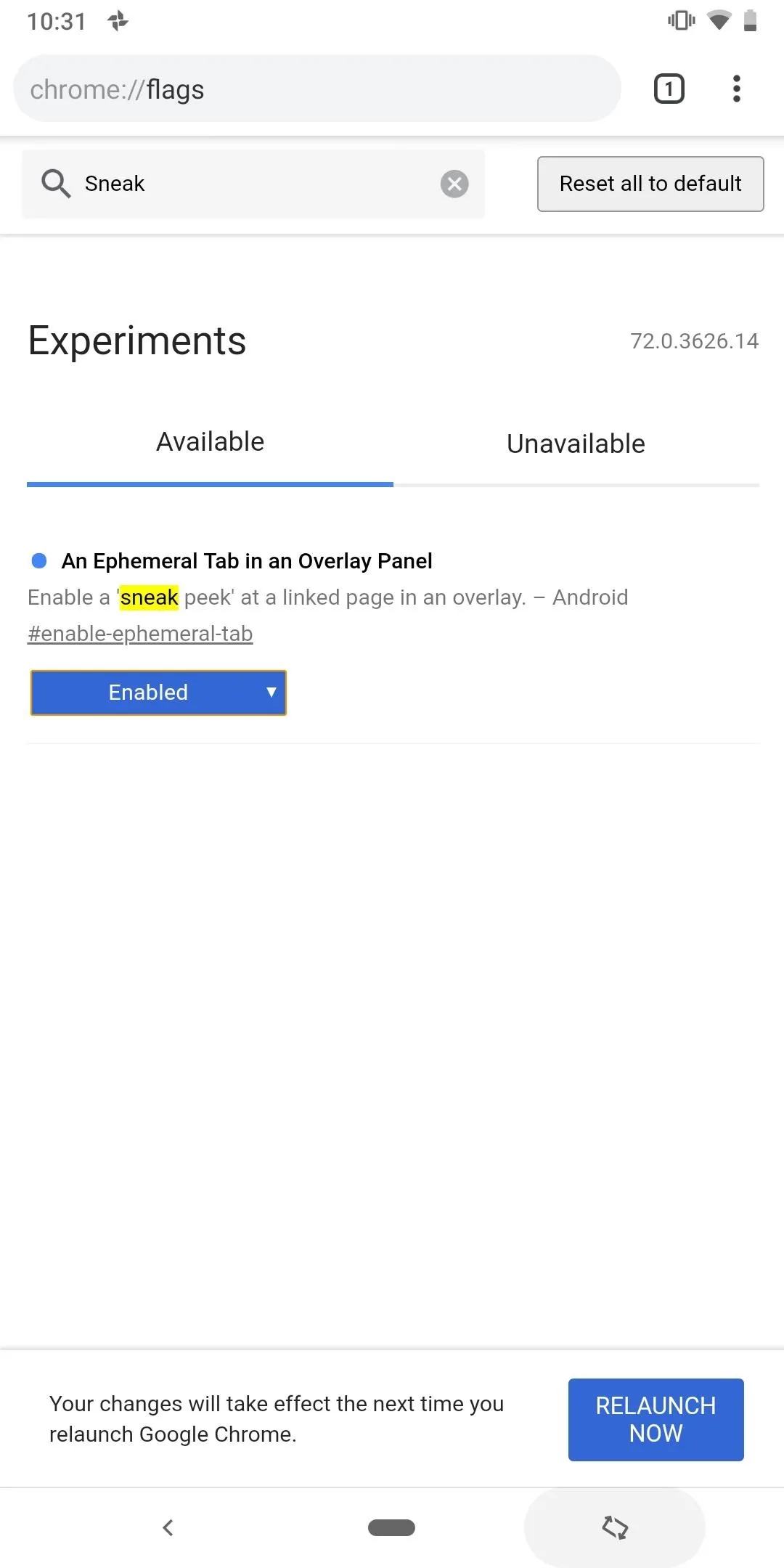
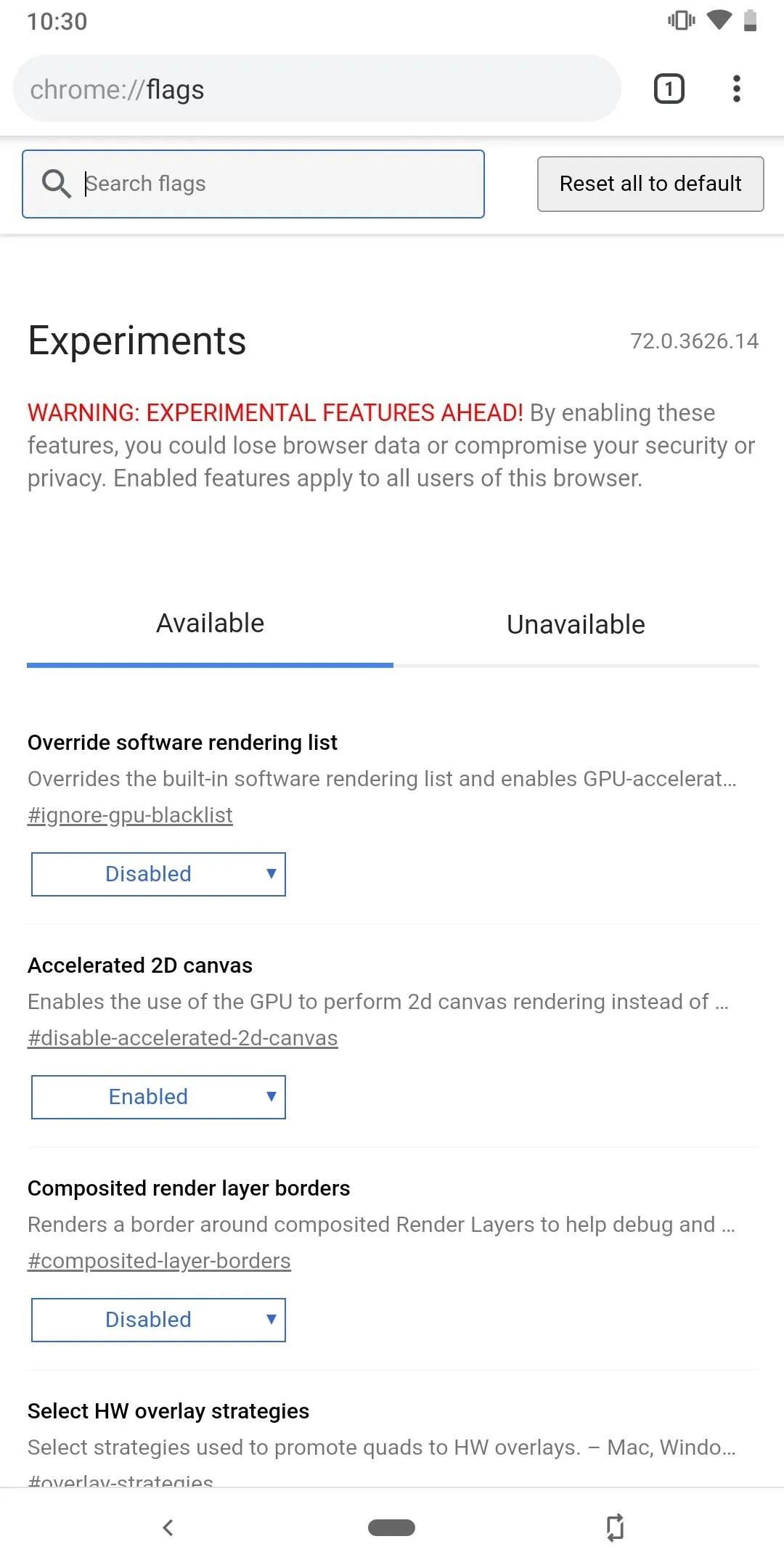
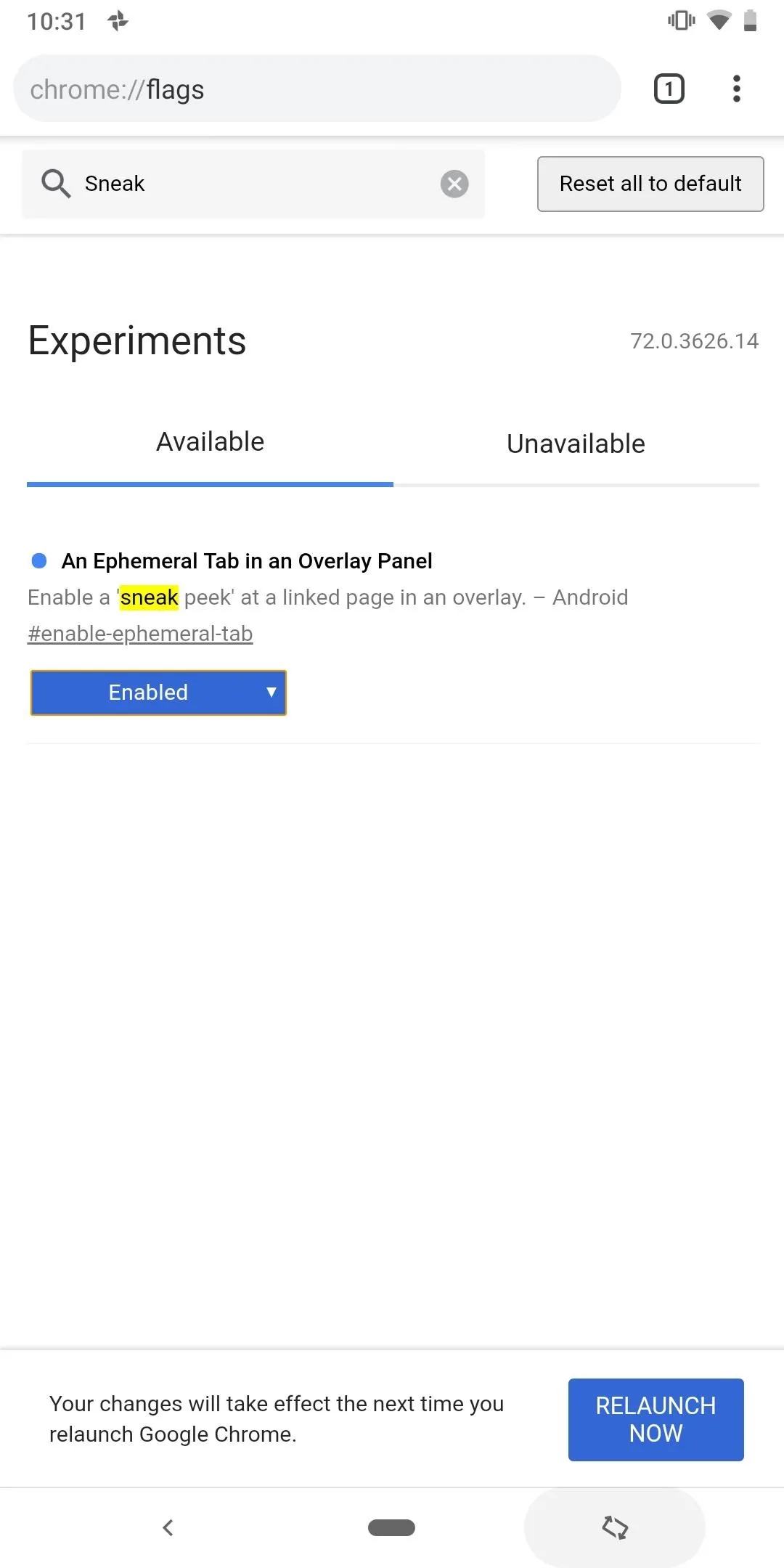
Try Out the Feature
Now you're ready to try "Sneak Peek." Long-press any link in the browser, and along with the usual options, you'll see a new one titled "Sneak peek." Selecting "Sneak peek" will open the link in an overlay along the bottom of the page. You can swipe up to make this overlay occupy 80% of your screen, where you can interact with the website normally. This includes selecting links on the new web page. Once you are finished exploring the page, you can swipe down to close the overlay or choose the "X" in the top-right corner.
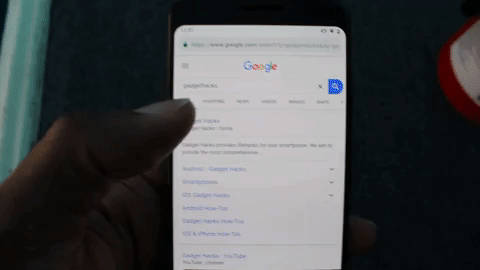
Jon Knight/Gadget Hacks
If the first thing you thought was "this is similar to Safari's Peek and Pop feature," you won't be alone. In some ways, it's a lite version that brings a sort of workaround since most Android devices lack the 3D Touch technology. But if we're being honest, the implementation is terrible when compared to Apple's — at least in these early stages.
The first problem here is how you have to select an option from a context menu after long-pressing the link. With Safari, you simply 3D Touch the link lightly to open a similar preview page, then press a bit harder to open the link in the browser. Which brings up the next issue.
One of the largest differences is the inability to move the pop-up page to a new tab or open the link in the full browser if you decide you like what you see. If you want actually to visit the website, you have to close the overlay, then tap the link again (or long press and choose "Open in a new tab").
Another limitation is the inability to navigate within the overlay. There is no way to go back or forward within the overlay. If you select the back arrow on your navigation bar, it will remove the overlay. In its current state, it's hard to see why you would choose "Sneak Peak" from that initial context menu instead of "Open in new tab."
Although this feature does have its limitations, it shows some promise. Instead of having to open links that aren't what you're looking for, you can "peek" at them using the overlay and decide if you want to explore. And since most Android browsers are based on Chromium, there is a chance other browsers such as Brave will get this feature in the future.
- Follow Gadget Hacks on Pinterest, Reddit, Twitter, YouTube, and Flipboard
- Sign up for Gadget Hacks' daily newsletter or weekly Android and iOS updates
- Follow WonderHowTo on Facebook, Twitter, Pinterest, and Flipboard
Cover image and screenshots by Jon Knight/Gadget Hacks

























Comments
Be the first, drop a comment!