One of the more exciting features in Android Oreo is the Autofill API. With this tool, third-party password managers can autofill login information into other apps. LastPass added this feature to their beta app a while back, but now, Autofill is finally available in the official stable version of LastPass.
With Autofill API, login info from your favorite password manager can easily be entered into apps and supported browsers. Before the API, this required clunky accessibility plugins and workarounds, but it's now baked into Android itself. As long as you're one of the 1.1% of Android users on Oreo (8.0 or 8.1), follow our guide to enable the feature and enjoy the convenience of Autofill API.
Update to the Latest Version of LastPass
To use this feature on your Oreo device, make sure you're running LastPass version 4.4.1749 or newer. While this updated version has begun to roll out, it may not have reached your device. You can check for updates at the following link:
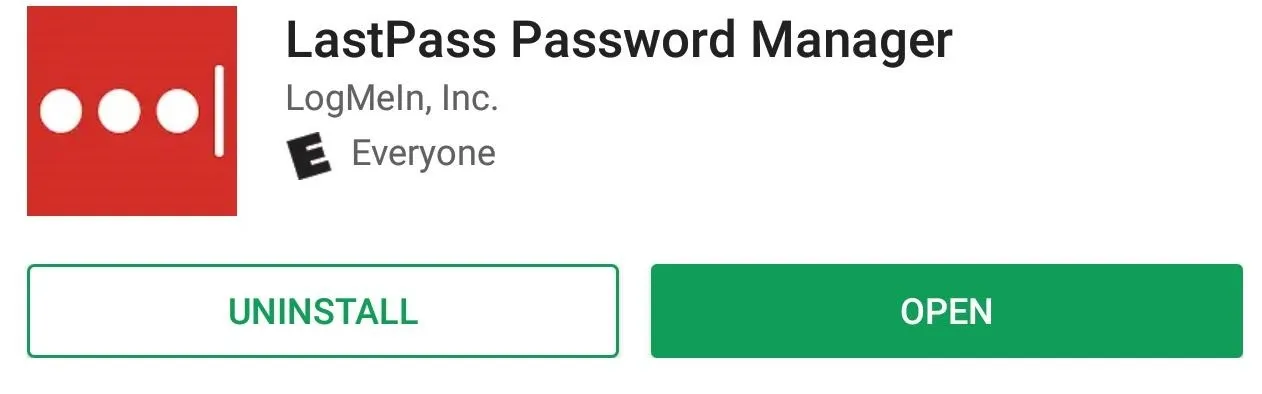
To verify that you're running the right version, open Settings and select "Apps" (or some variation of it such as "Apps & Notifications"). Choose LastPass from this list and scroll to the bottom until you see its version number. If you are running v4.4.1749 or newer, continue with our guide.
If you're still on an earlier version, check the Play Store for any new updates. If you don't see any, either keep checking the Play Store, or you can sideload the update from this link. Once you do, continue with this guide.
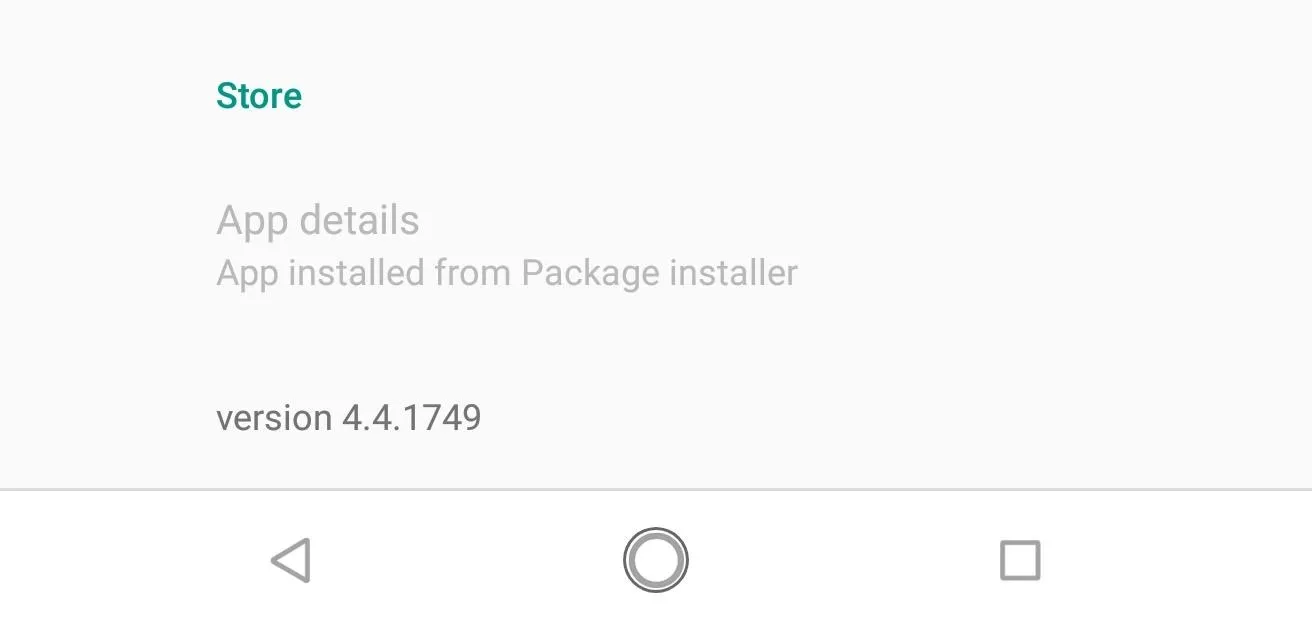
Enable Autofill API
Once you're up to date, open LastPass and select the hamburger menu in the upper-left-hand corner. Choose "Browser" along the bottom of the menu. Select "Autofill," then enable the "Autofill" toggle under the grouping Android Oreo to enable the feature. A popup will emerge showing a GIF of how to enable this feature. Choose "Next" once you are finished watching.
A page will emerge titled Autofill service. Select LastPass on the list and then "OK." You should return to the original LastPass's Autofill menu with the toggle enabled.
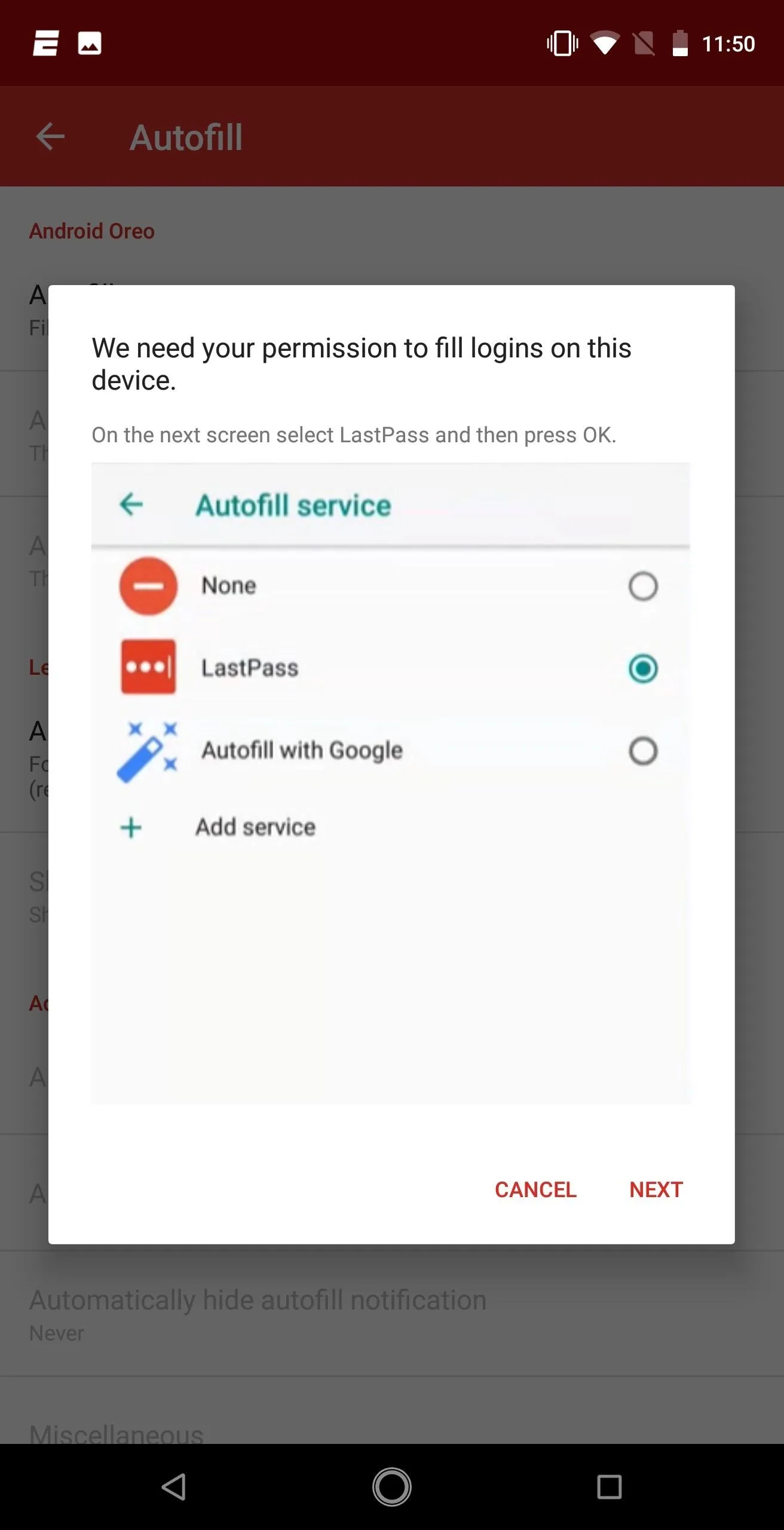
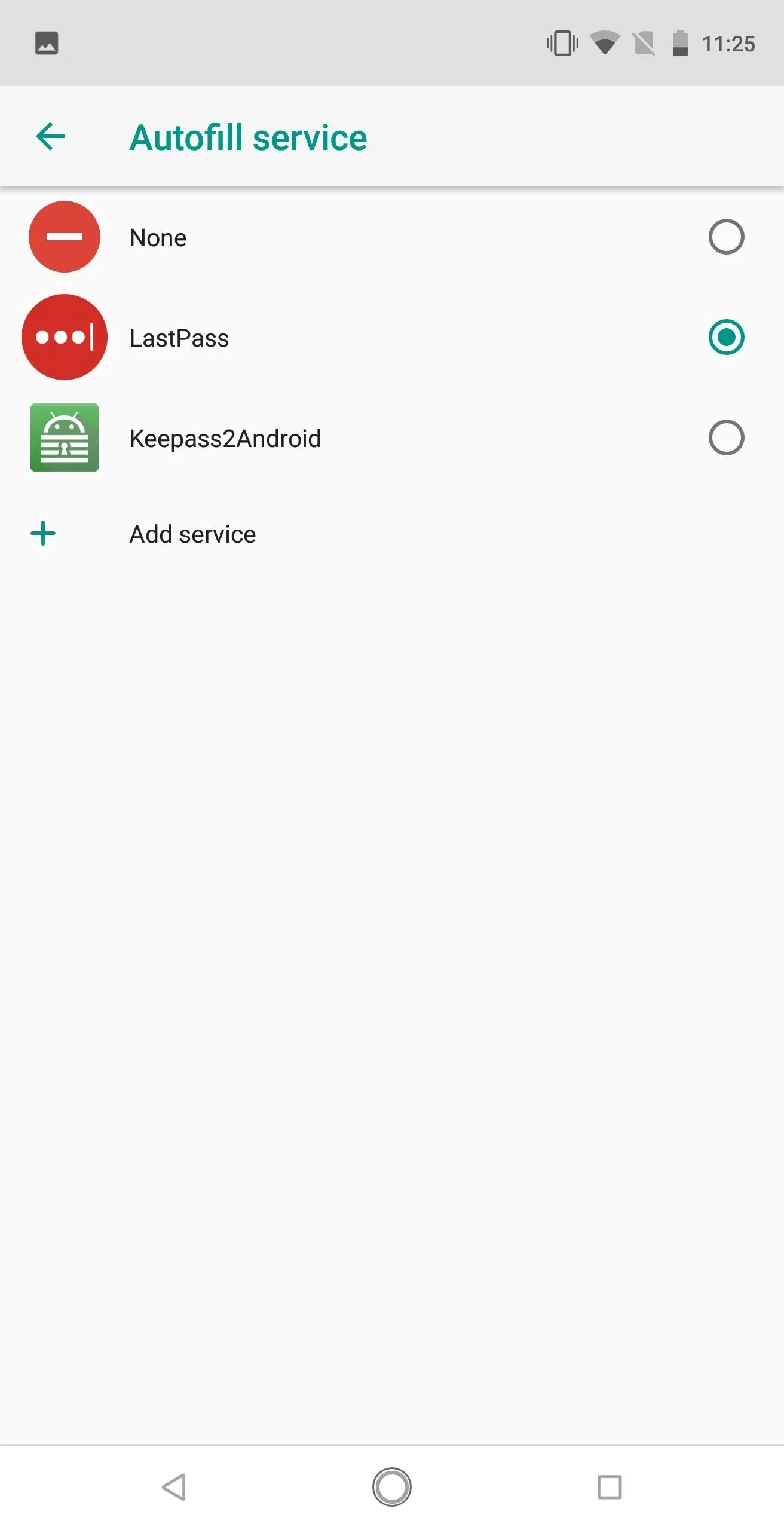
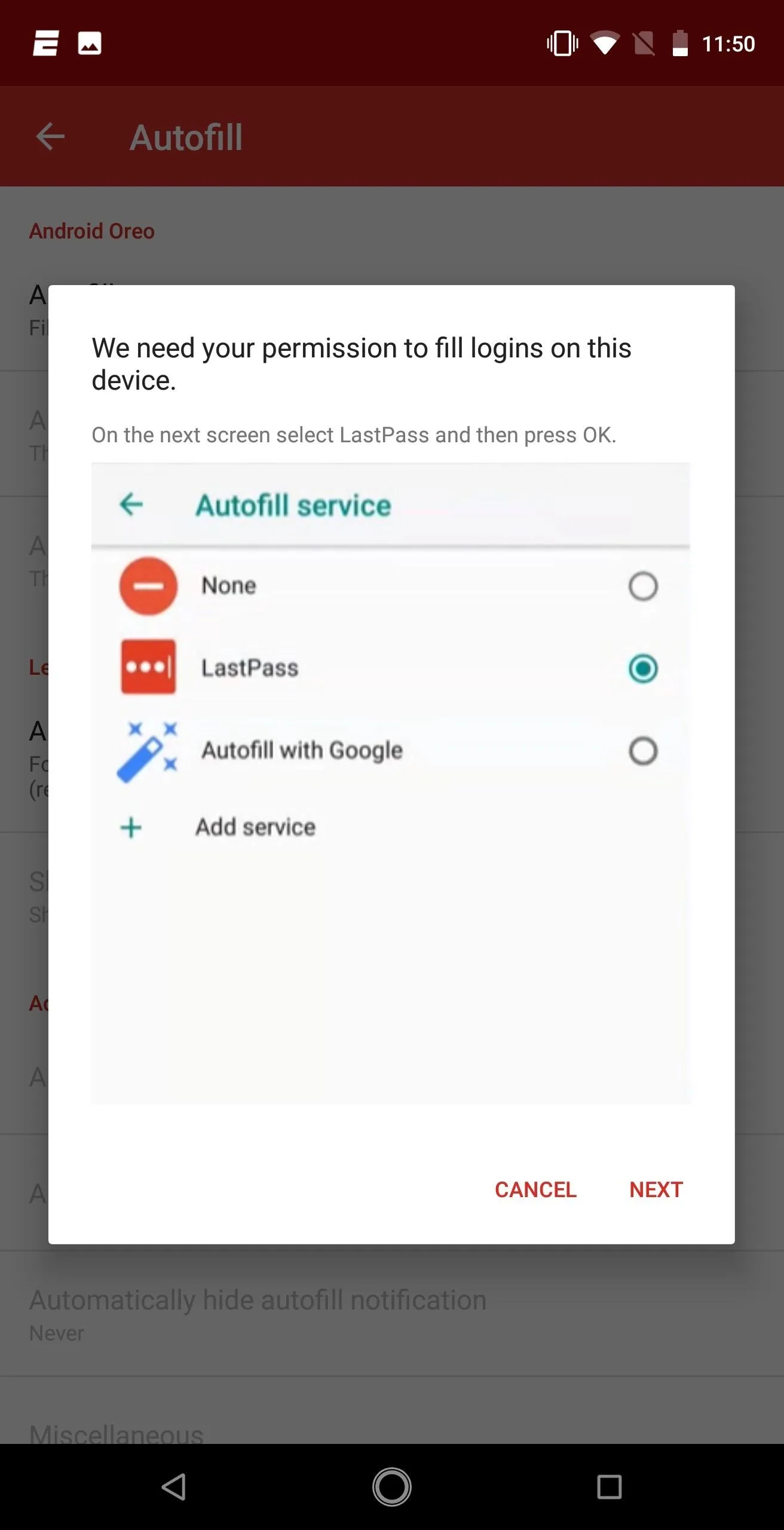
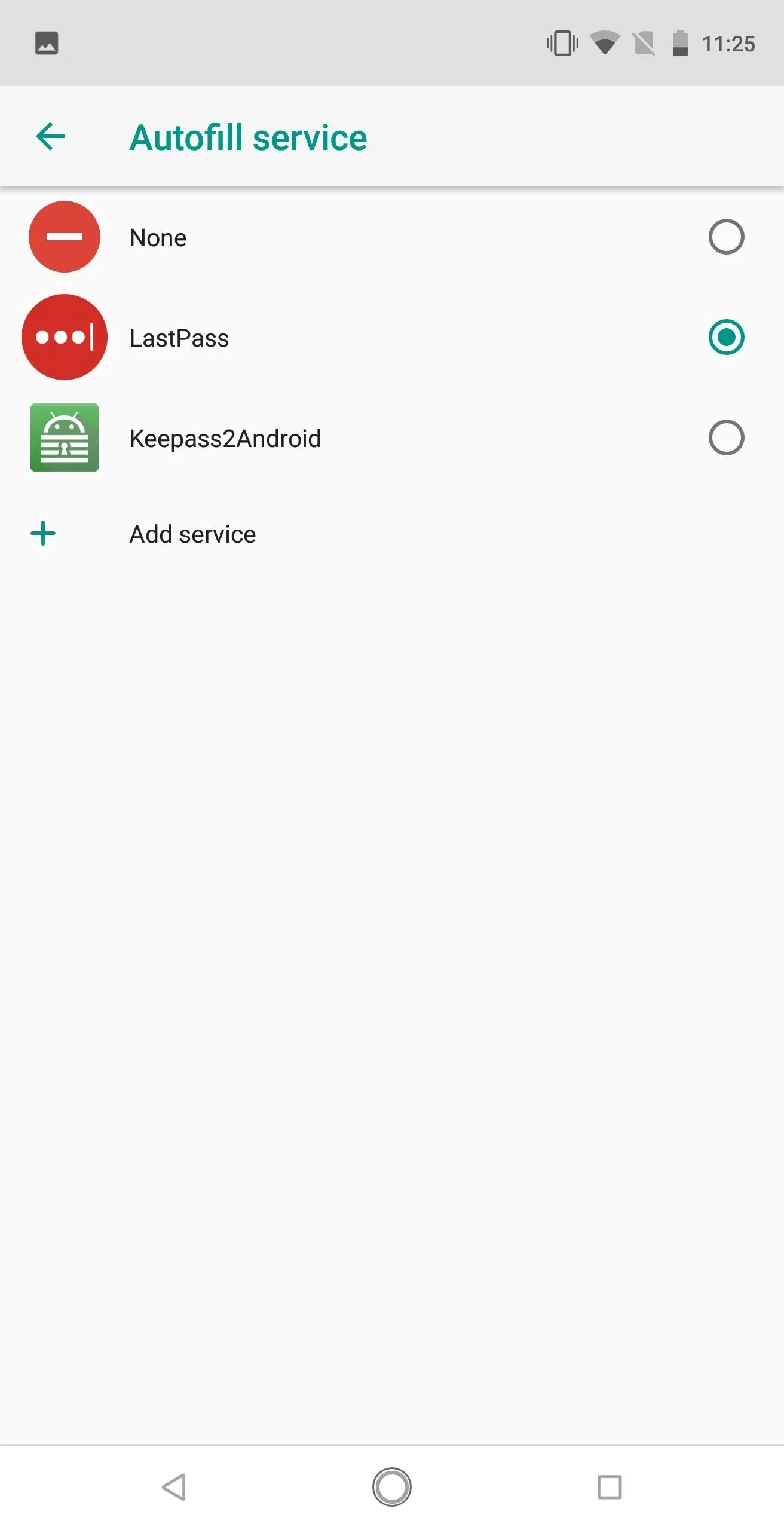
Autofill Your Information
With Autofill enabled, open an app that has its login information saved in your LastPass vault. From there, LastPass will automatically show all the vault entries associated with that account. Select one of the entries from the list and choose "OK" to confirm to LastPass that you want the information to be autofilled.
When done correctly, your information should be filled in like you can see in the screenshot below. Select "Sign in" and you should be logged into the app.
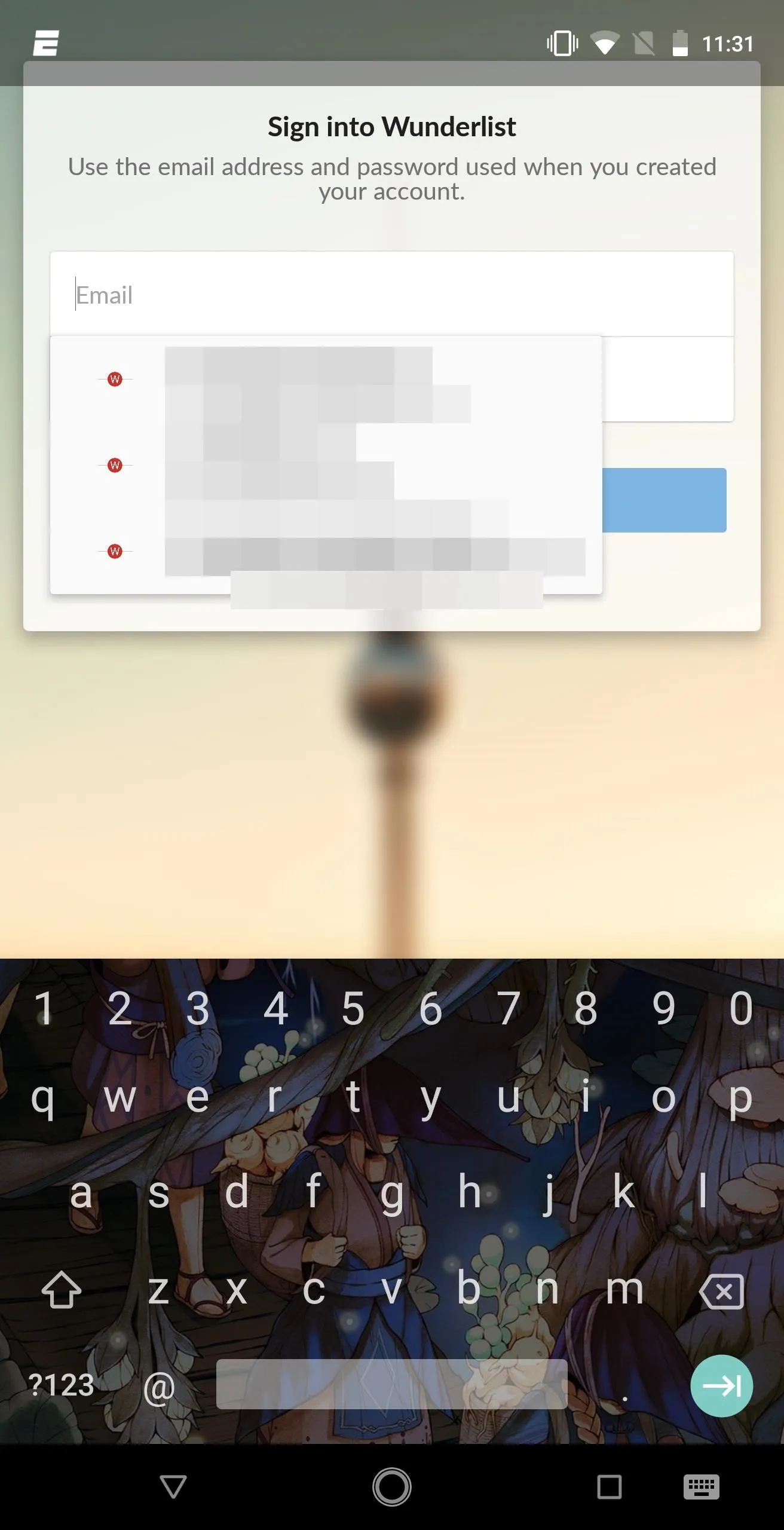
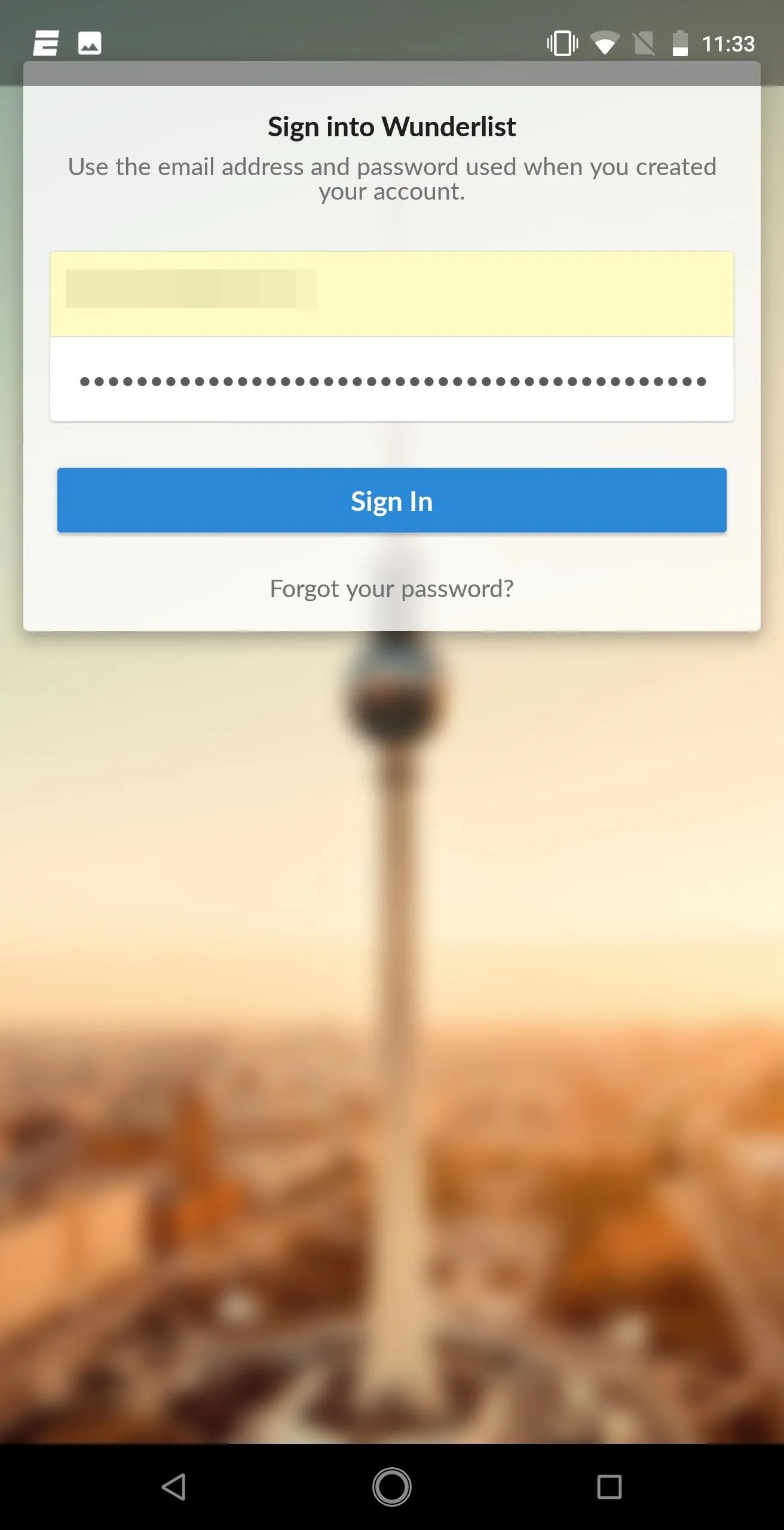
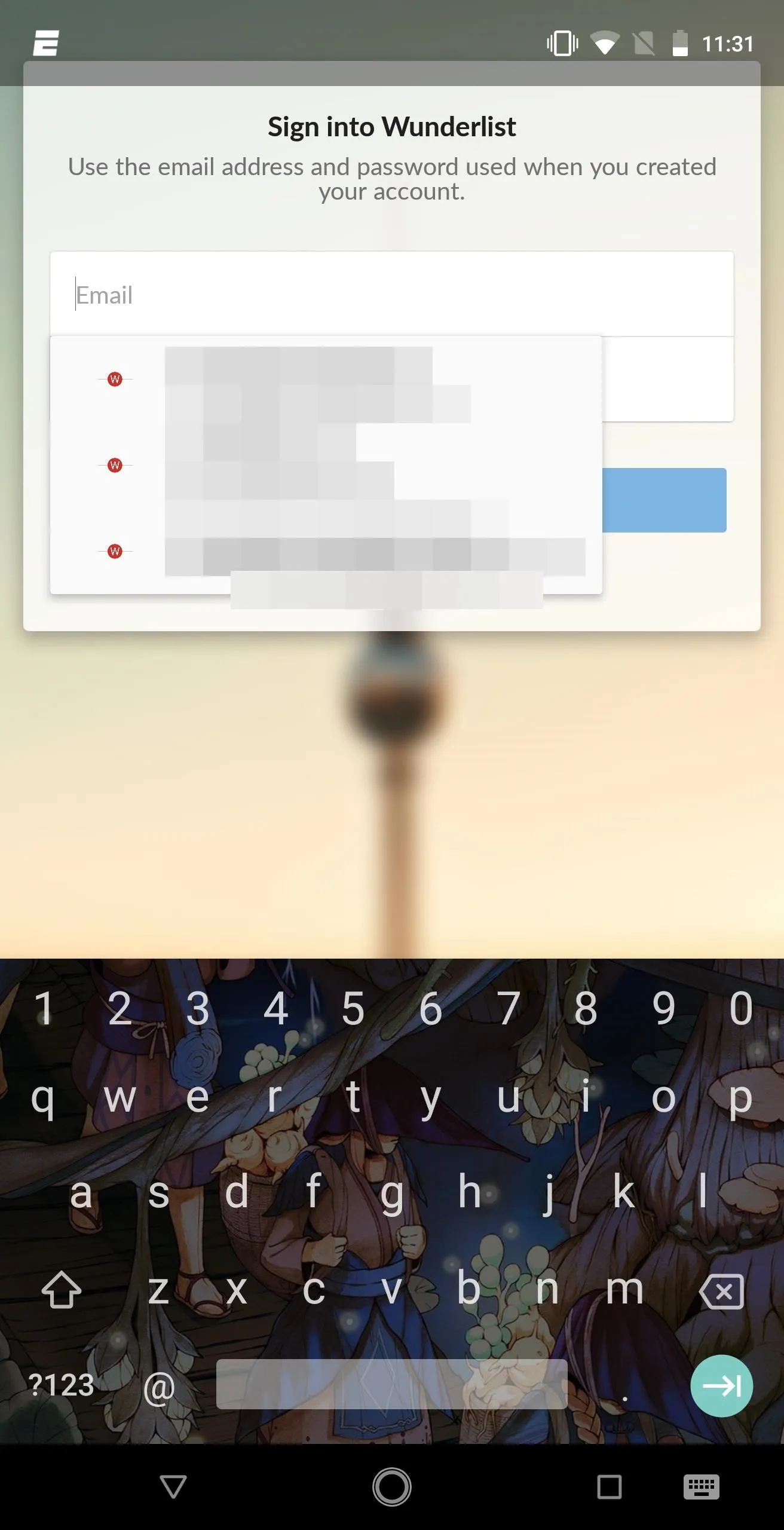
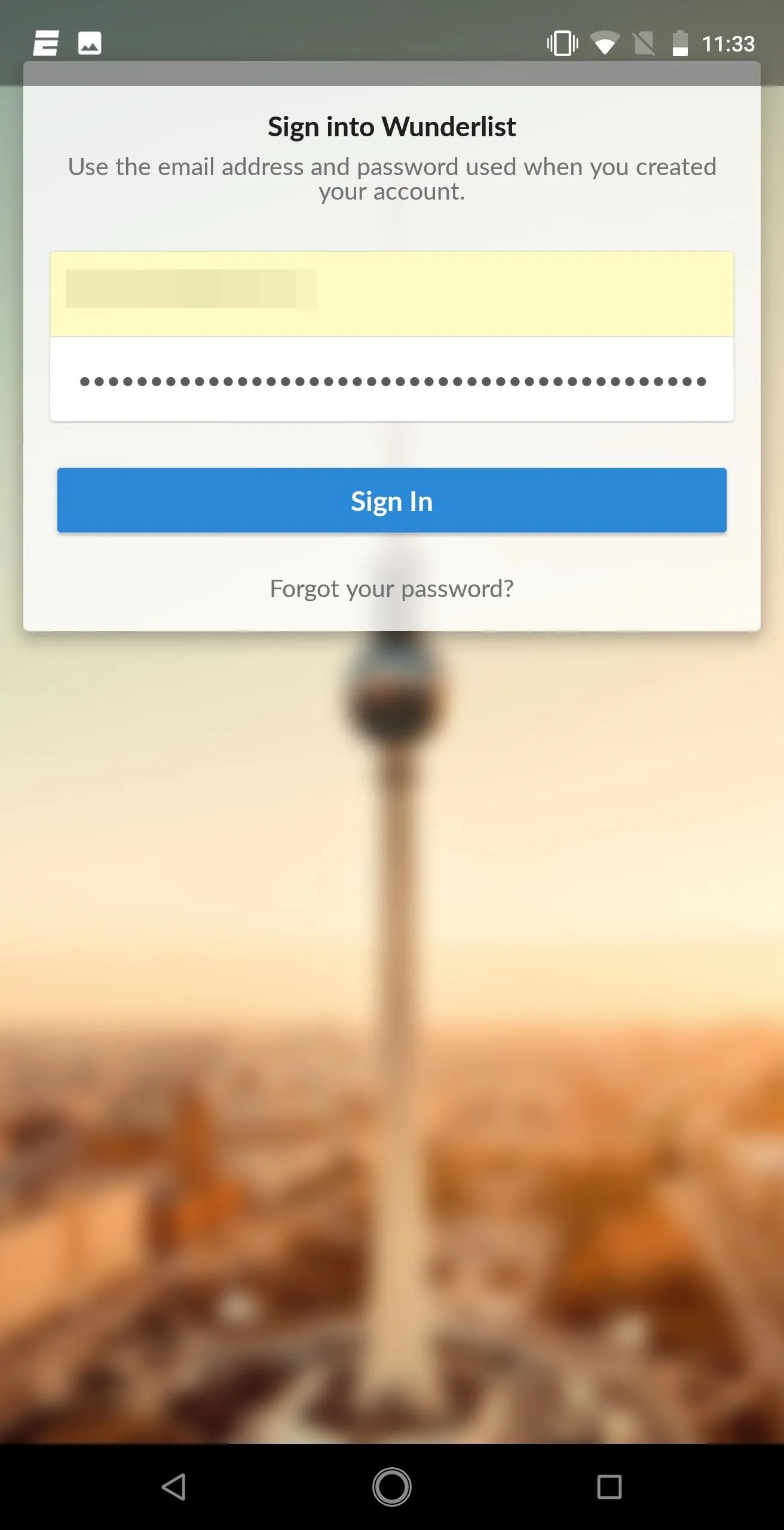
With Autofill API, you no longer have to rely on accessibility plugins or copy and paste — this functionality is now baked into Android. What do you think about Autofill API? Does this feature make you want to start using a password manager? Let us know in the comments below.
- Follow Gadget Hacks on Facebook, Twitter, YouTube, and Flipboard
- Follow WonderHowTo on Facebook, Twitter, Pinterest, and Flipboard
Cover image and screenshots by Jon Knight/Gadget Hacks



























Comments
Be the first, drop a comment!