Android is Google's project, so of course you can see the search giant's fingerprints all over the operating system. Aside from the obvious user-facing apps, there's Google Cloud Messaging, Google Connectivity Services, and the much-maligned Google Play Services running in the background, to name a few.
Collectively, these apps and processes are known as Google Mobile Services, or GMS. In order for a phone to have access to the Google Play Store, the full suite of GMS apps must be bundled along with it, so it's all or nothing. In other words, if you want access to Android's main app store, you usually have to put up with all of the extra Google nonsense.
To avoid being sued by Google for a violation of the GMS stipulation, most custom ROMs are distributed without the GMS suite, and thus, without the Google Play Store. Users are directed to manually flash the Google Apps (or Gapps) package separately to get access to the app store—but this, of course, comes with all of the privacy, battery, and performance downsides associated with Google services.
Bottom line, if you're a custom ROM user, you usually have two options: Either flash the Gapps package and take the well-documented performance hit to gain access to Google's massive app library, or use your phone without it and sideload all of your apps instead. At least, this was the case in the past—but now, an app called Yalp Store will let you download APKs and install updates directly from the Google Play Store without having to install Gapps or the GMS suite.
Install Yalp Store
The premise behind this one is fairly simple: If you're a custom ROM user, you can just flash the base ROM file, and skip the Gapps package to save battery life and help keep performance as high as possible. In its place, just install the Yalp Store, which will let you download apps from the Play Store, and even install updates.
So to start, head to the F-Droid repository, where the Yalp Store app makes its home. From the app's install page, scroll down to the Packages section, then tap the "download apk" link. When that's finished, just tap the Download complete notification, then press "Install" when prompted.
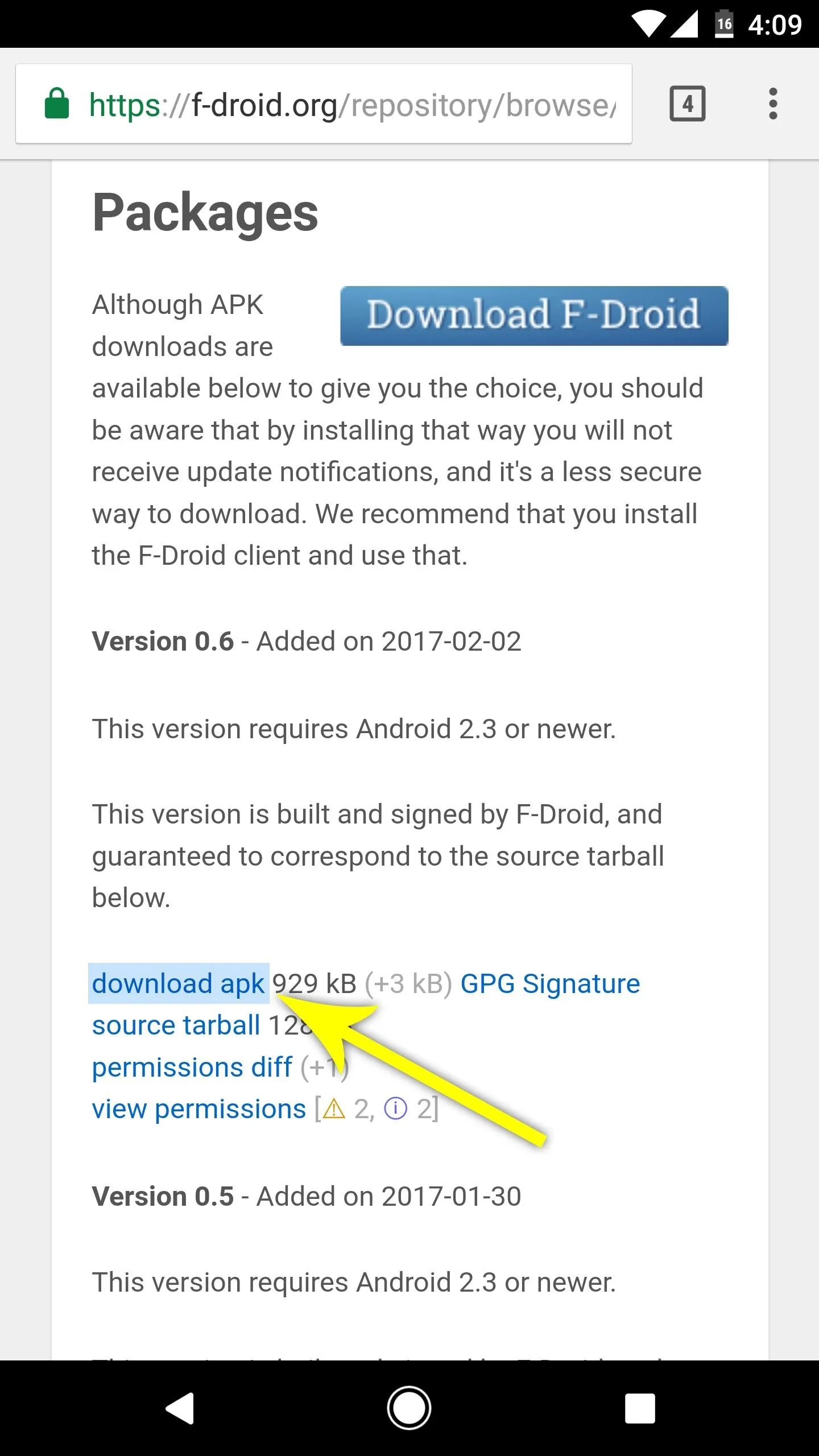
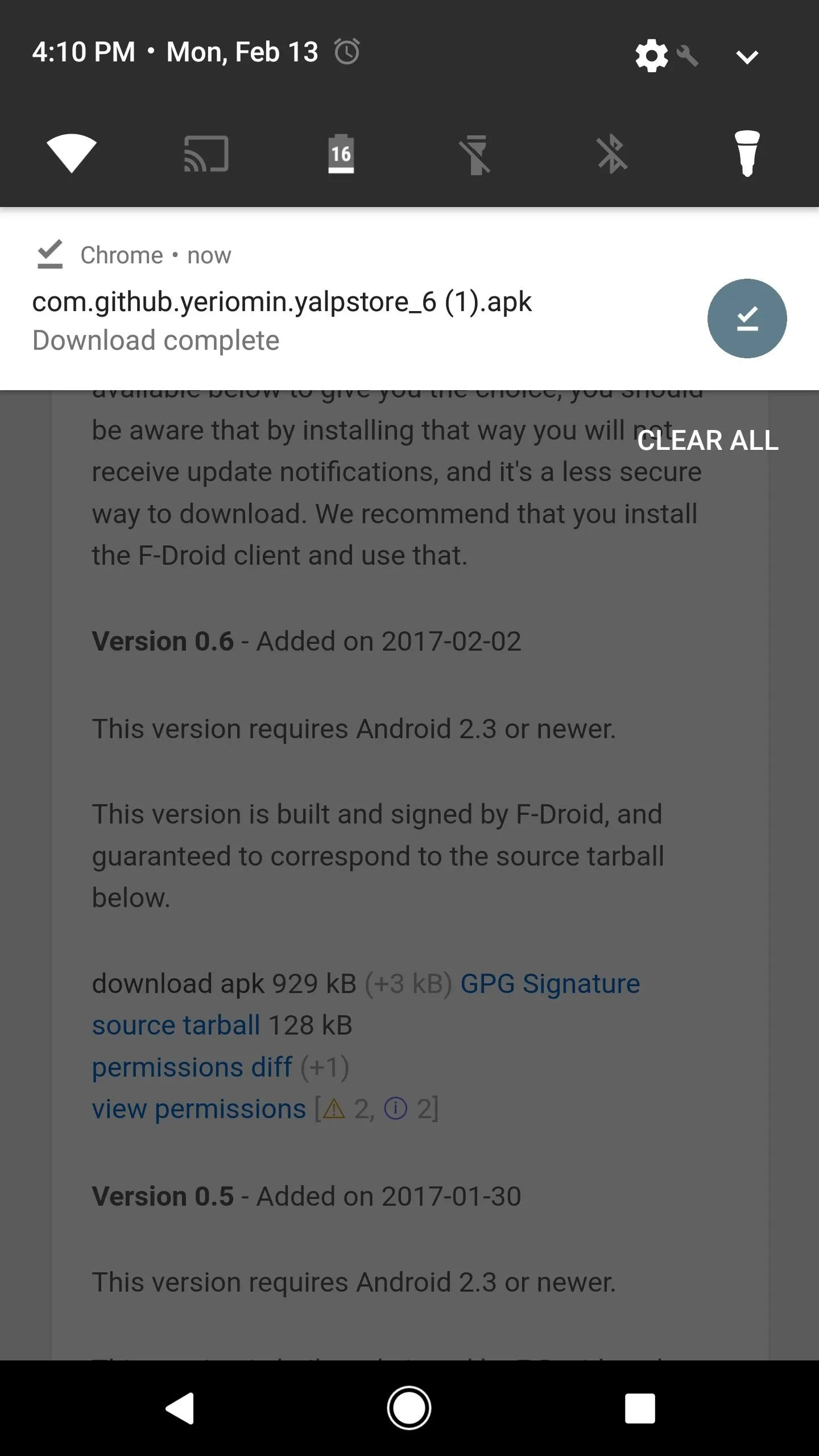
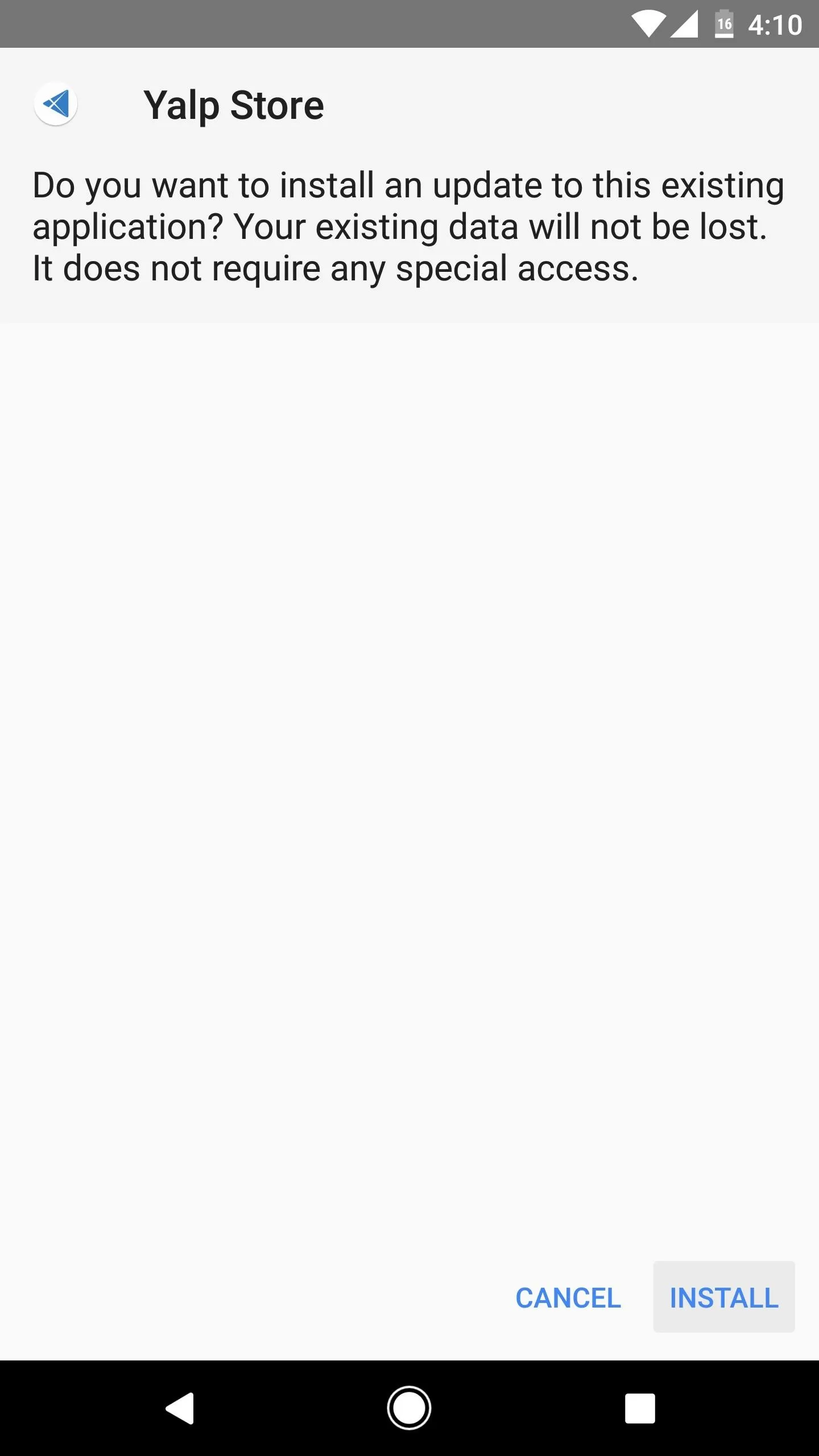
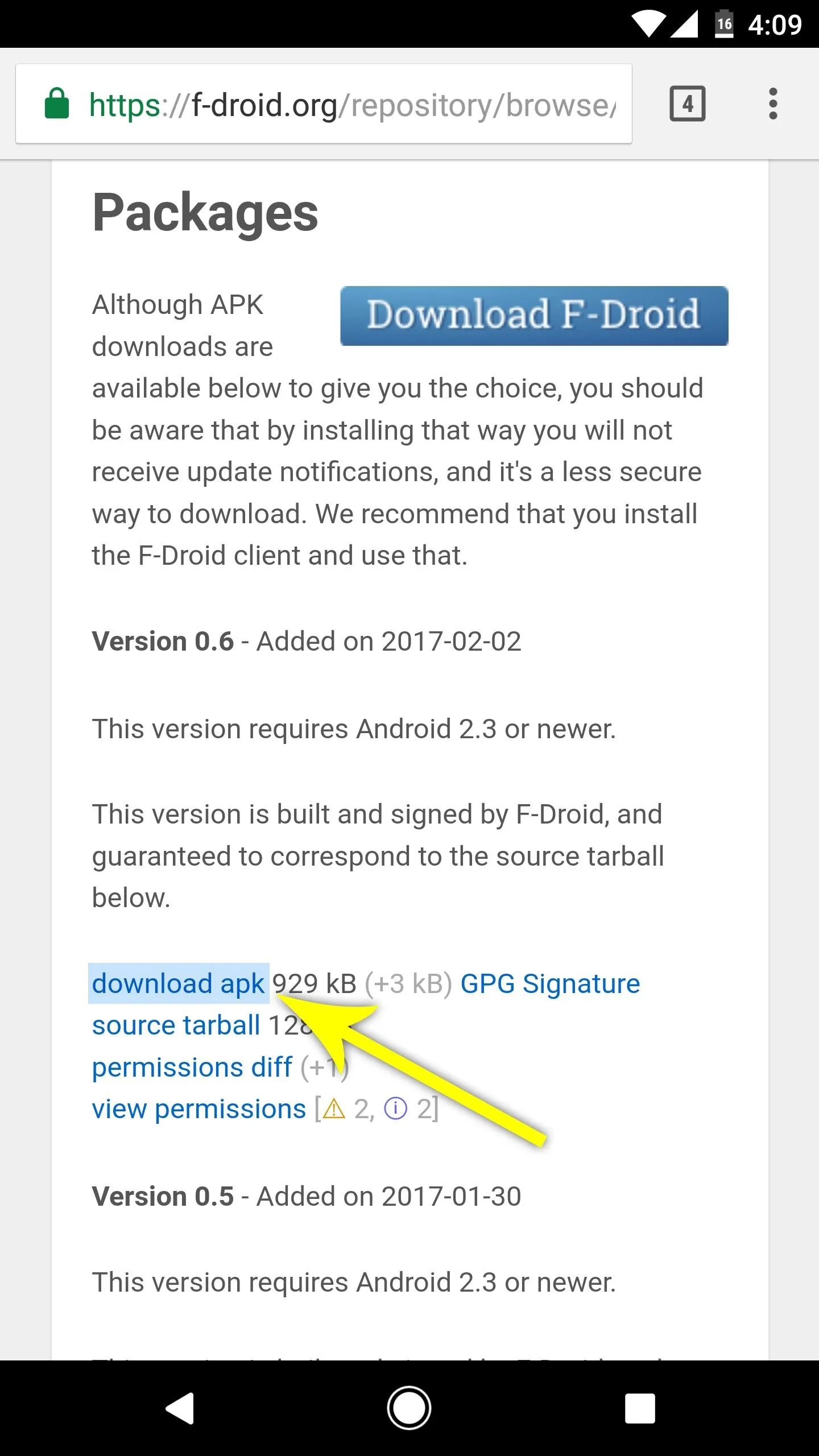
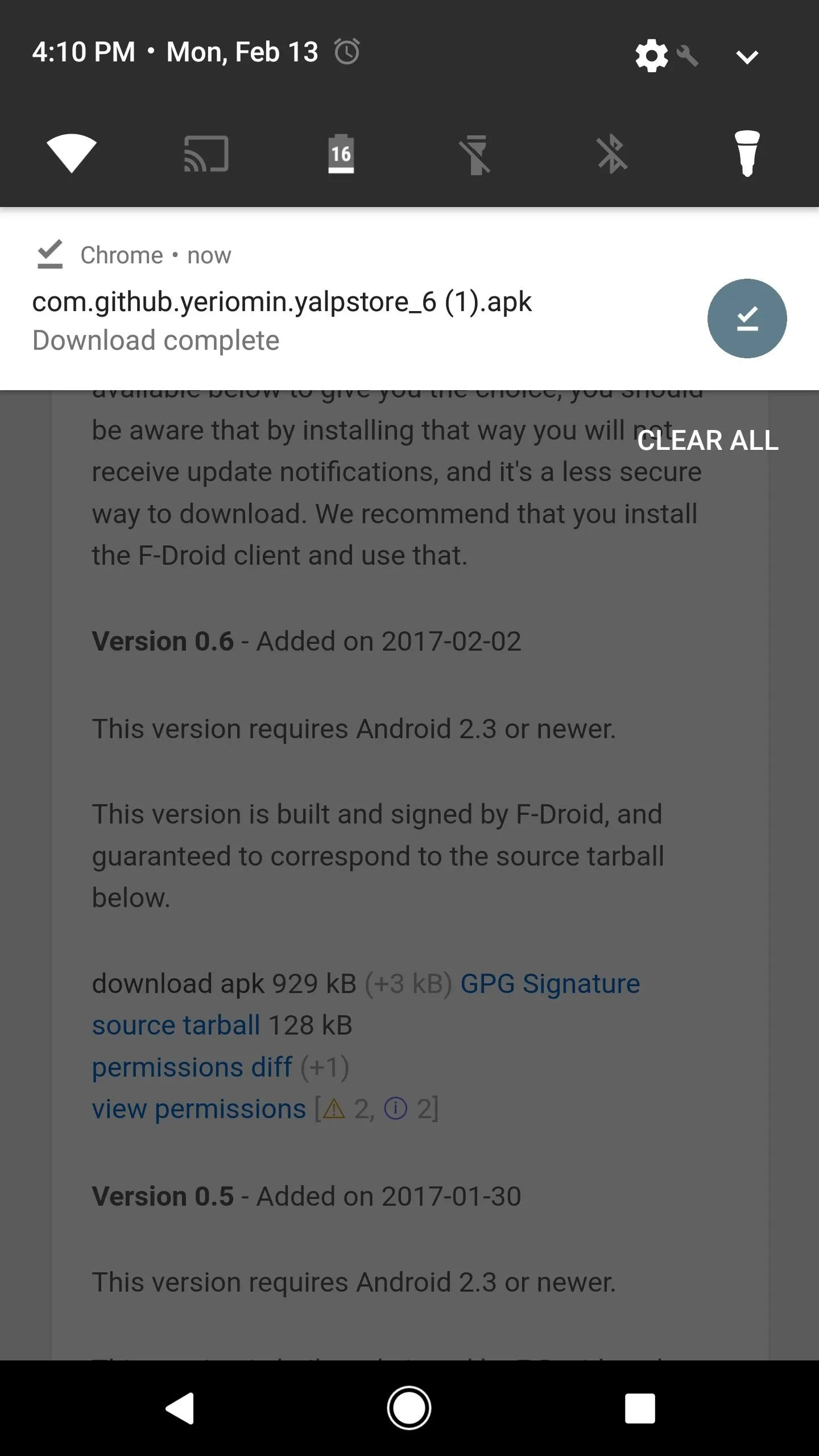
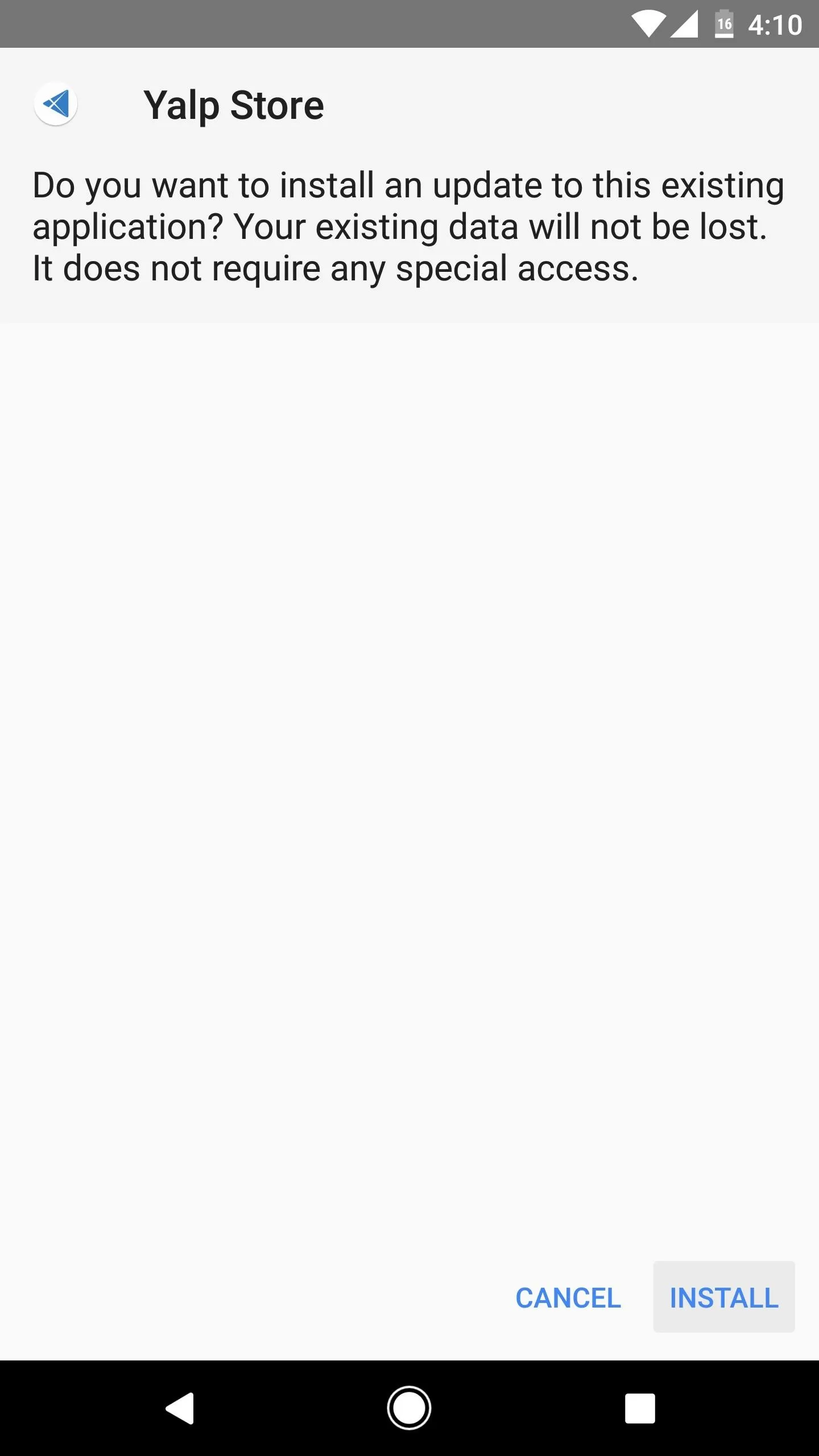
Log In & Adjust Settings
Next, open Yalp Store, and you'll be prompted to log into a Google account. This is a local login that only applies to this particular app, and it's there because the Google Play Store requires a valid login token before it will serve up APKs for download.
Once you've logged in, tap the three-dot menu button in the top-right corner and head to Settings. From here, there are three options that you'll probably want to enable—Check for updates, Hide paid apps, and Install apps immediately. The first one ensures that you'll get a notification when one of your apps has an update. The second option is handy because Yalp Store will not allow you to purchase paid apps. And the third option makes the app installation process far more seamless.
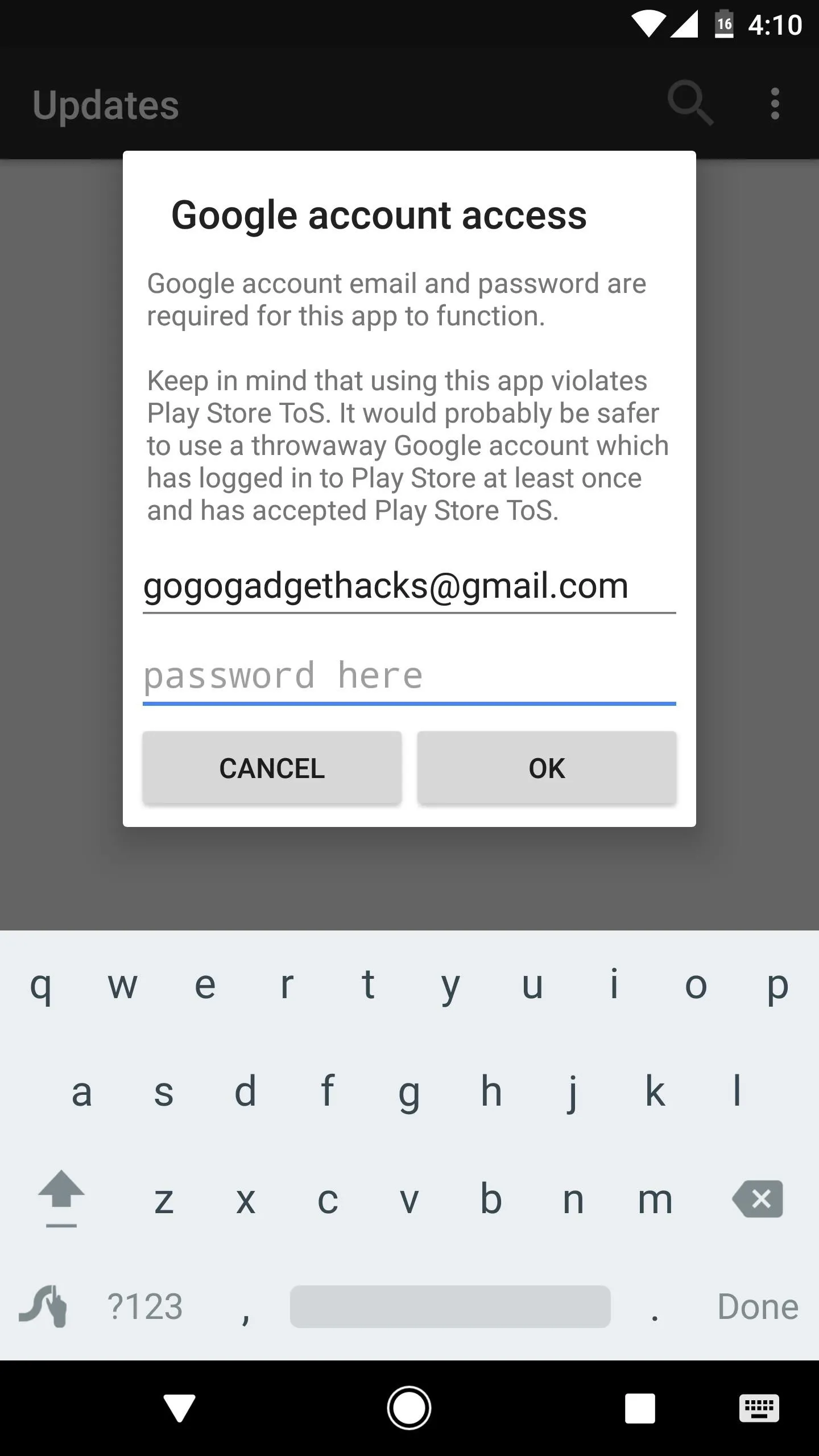
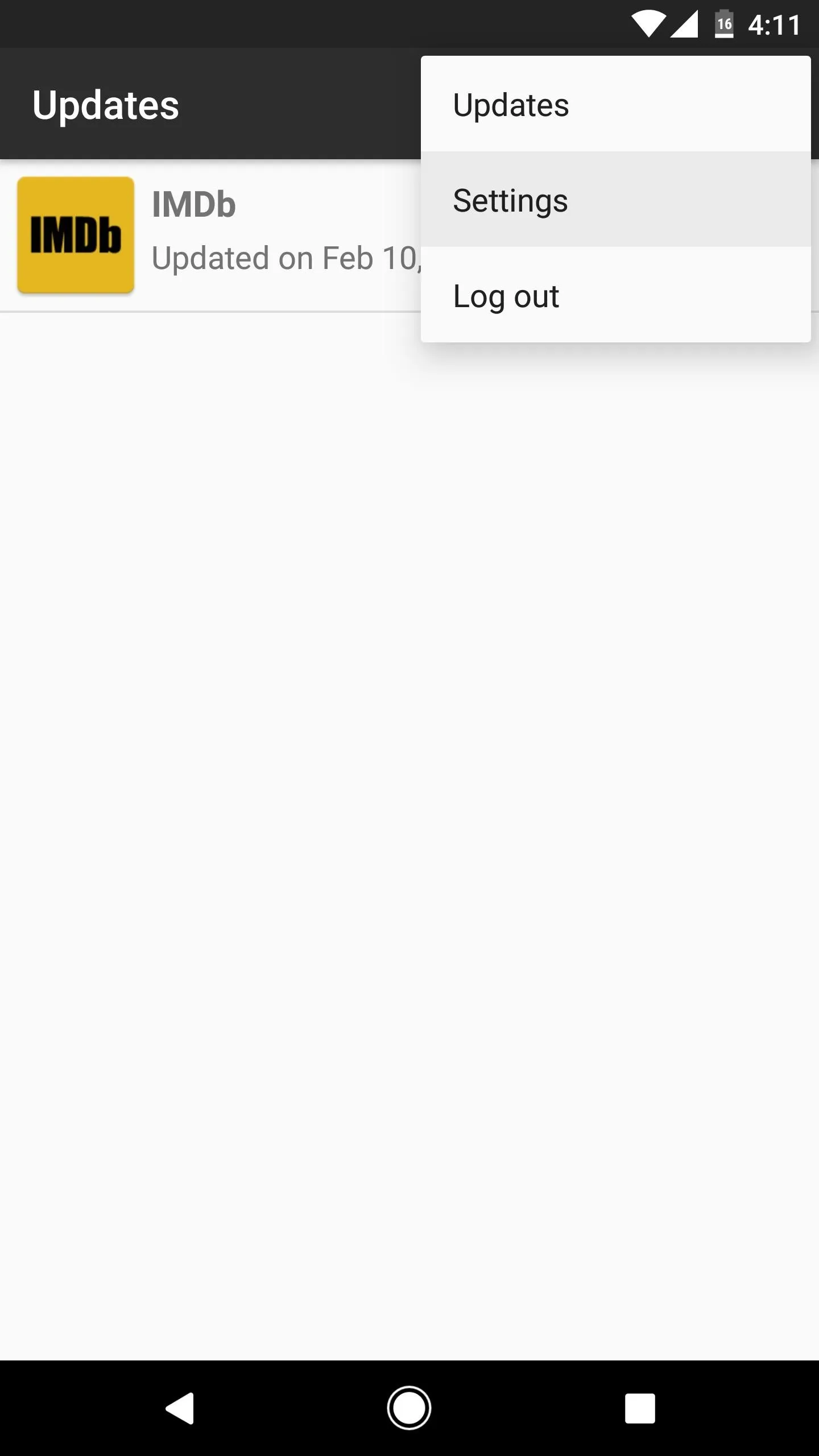
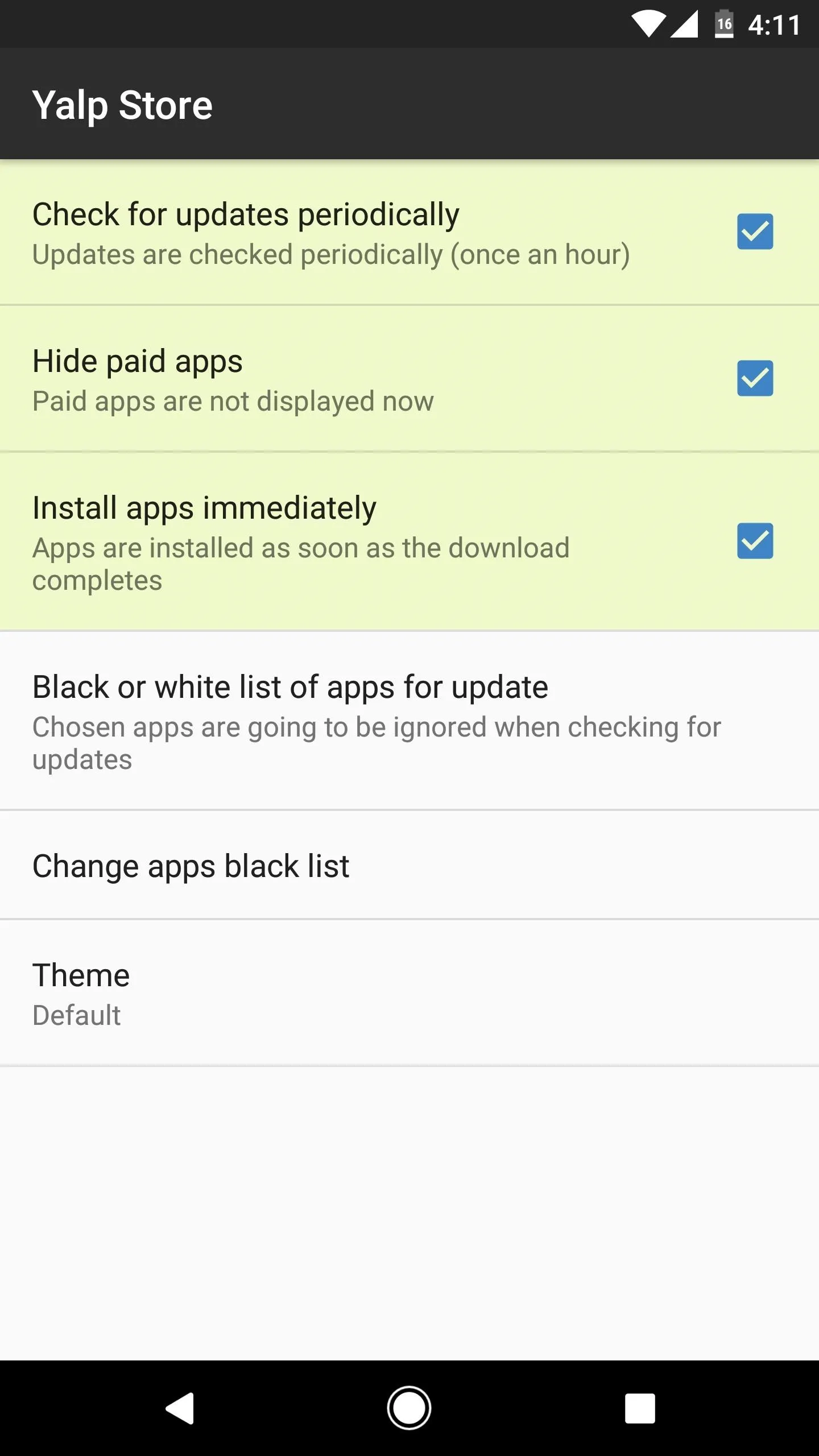
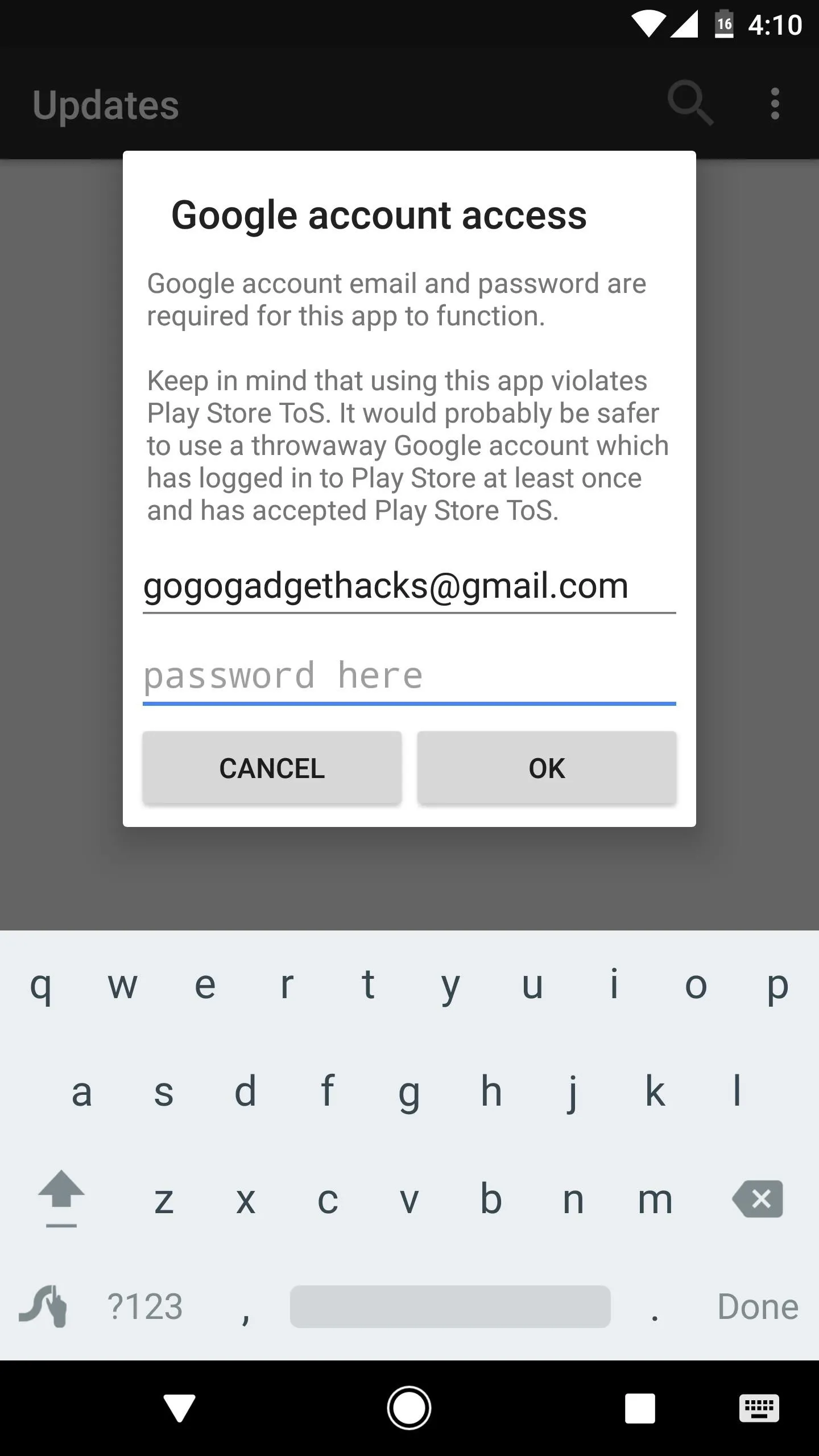
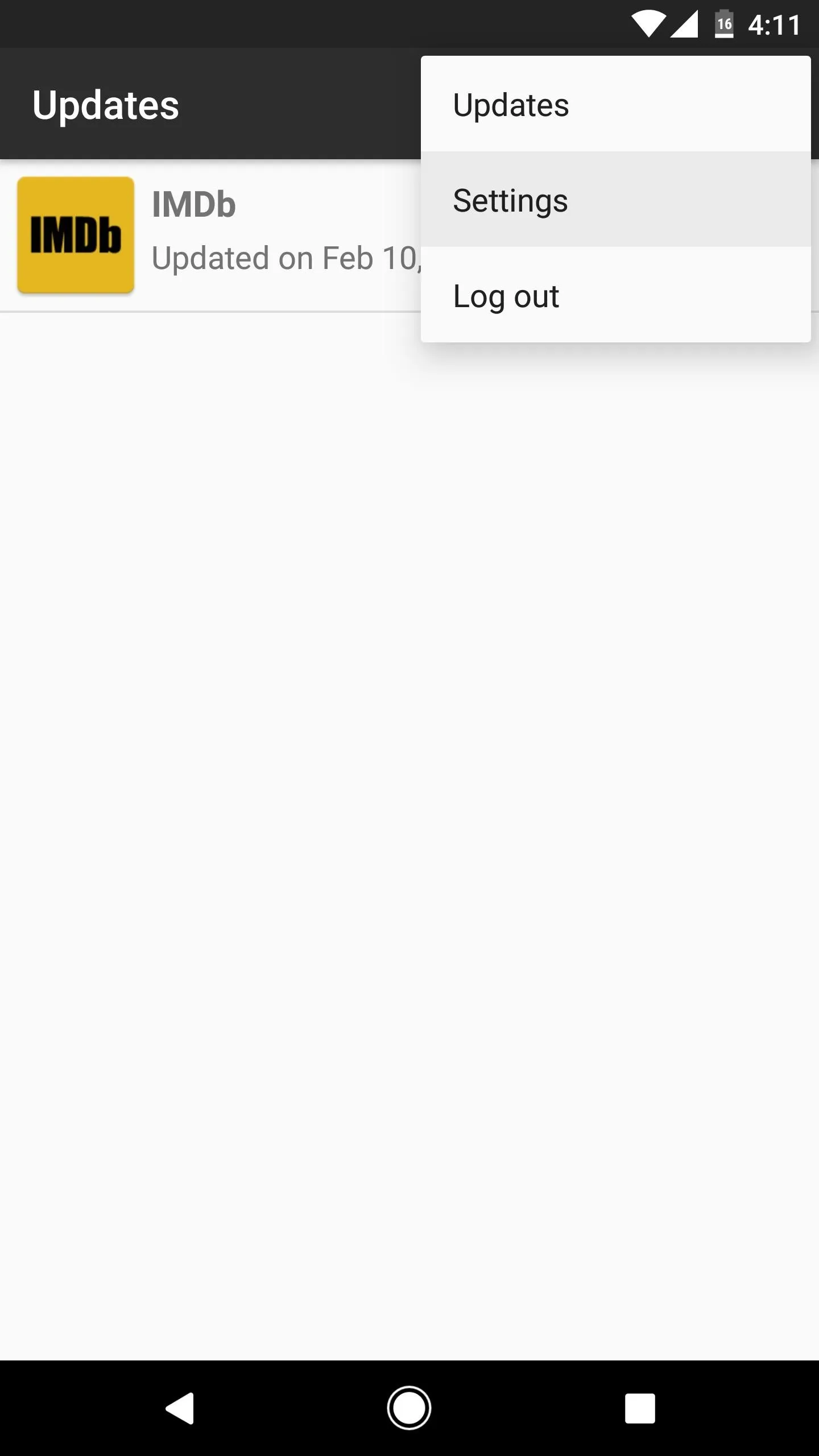
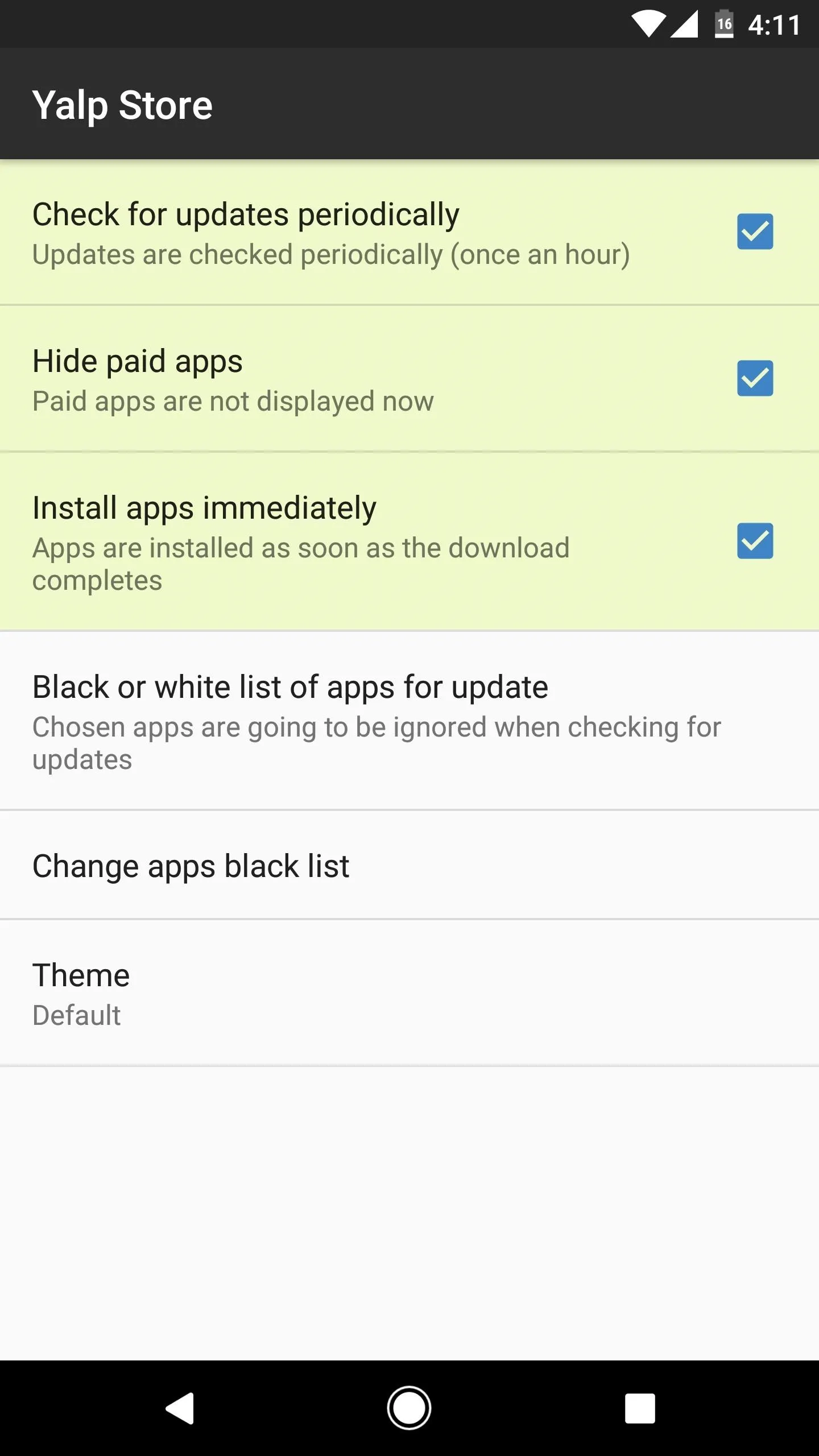
Install Apps Without the Need for Google Services
Once you've got everything set up, using Yalp Store is an intuitive experience. Simply search for any free app on the Google Play Store, then select it from the list. From there, tap the "Download" button, then press "Install" when prompted a few seconds later. The apps are being downloaded directly from the Play Store, so they're always the latest official versions. To top that all off, you'll even receive a notification whenever your installed apps have a newer version available, and updating is just as simple as installing the app in the first place.
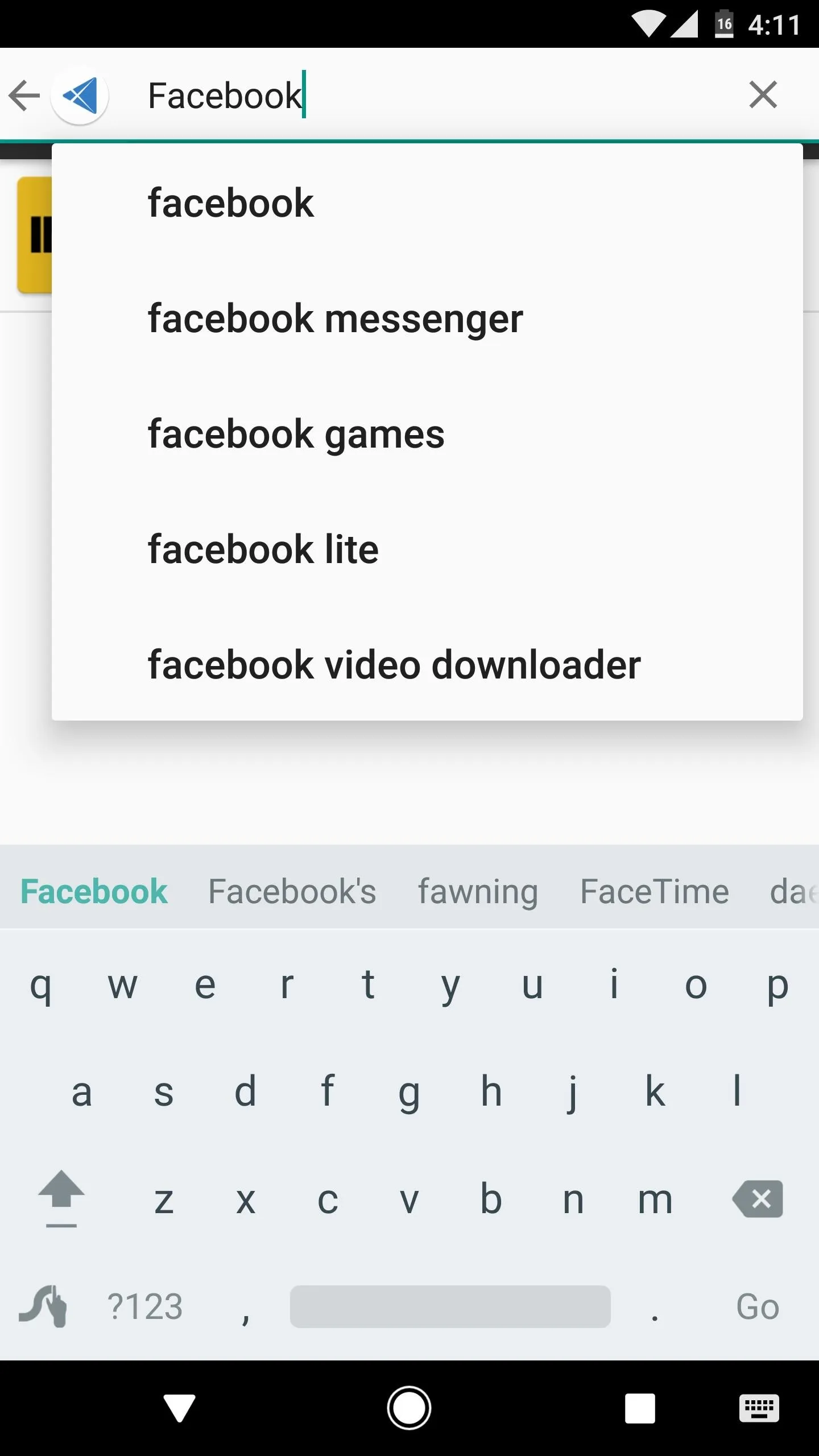
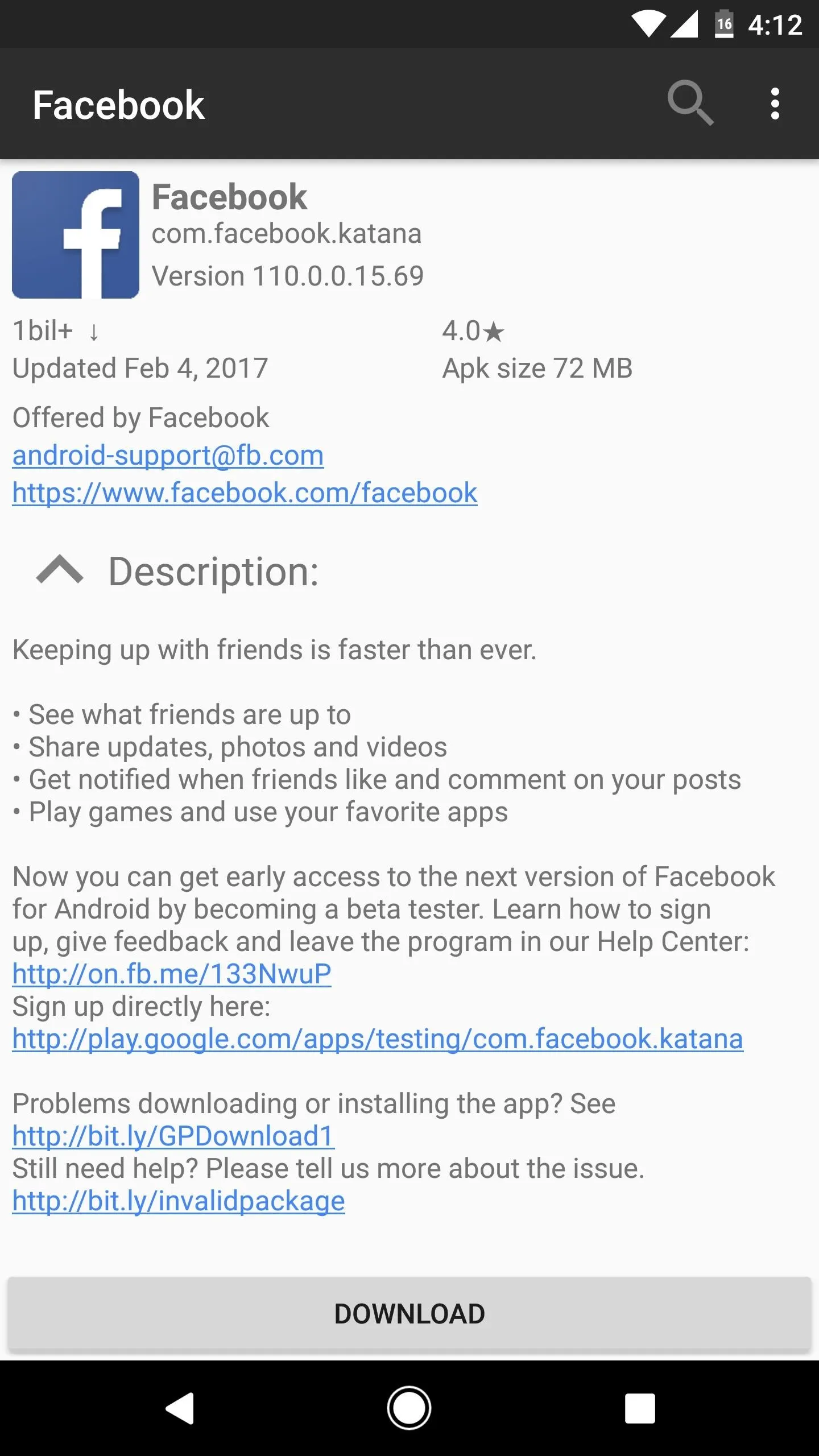
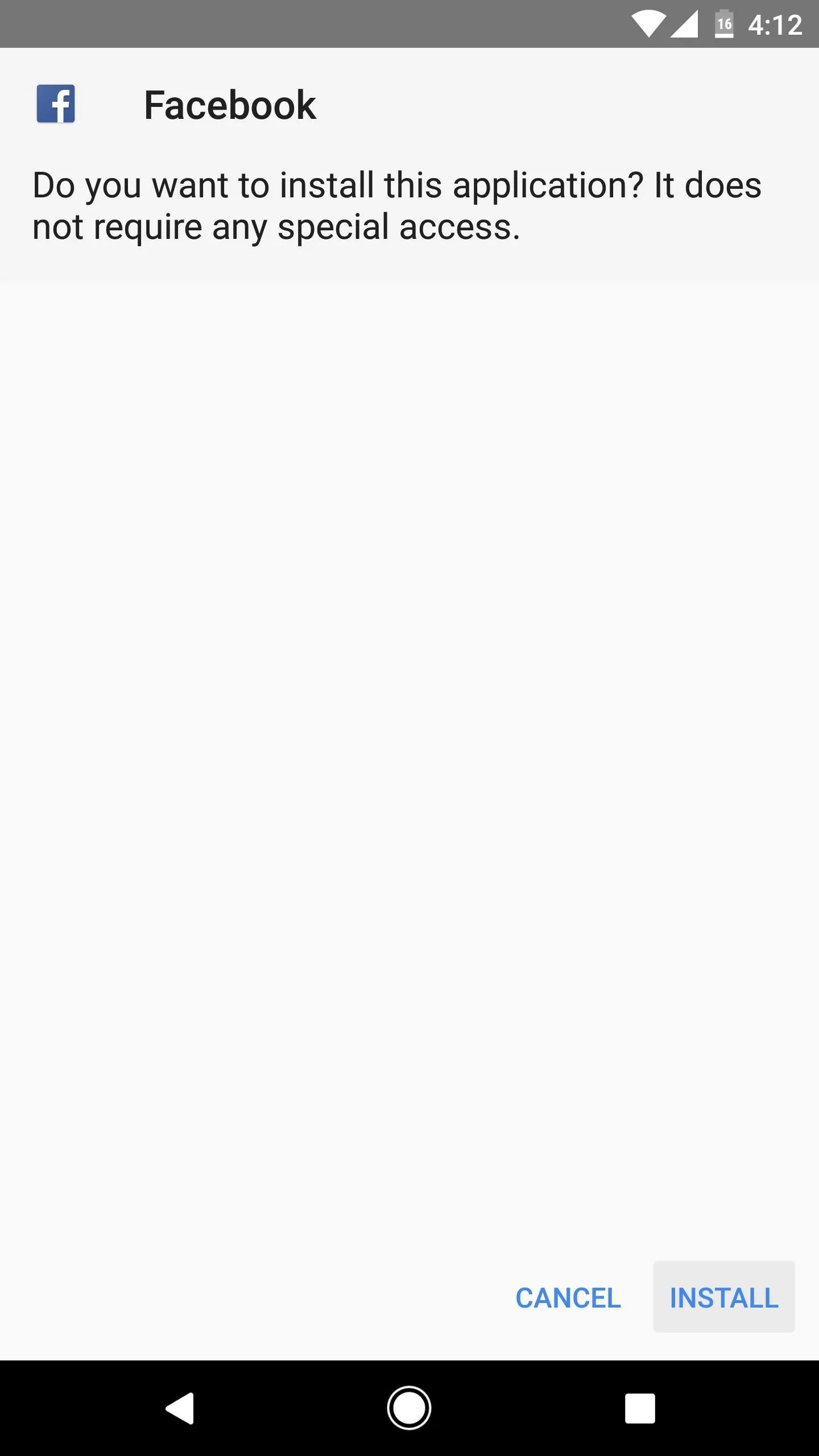
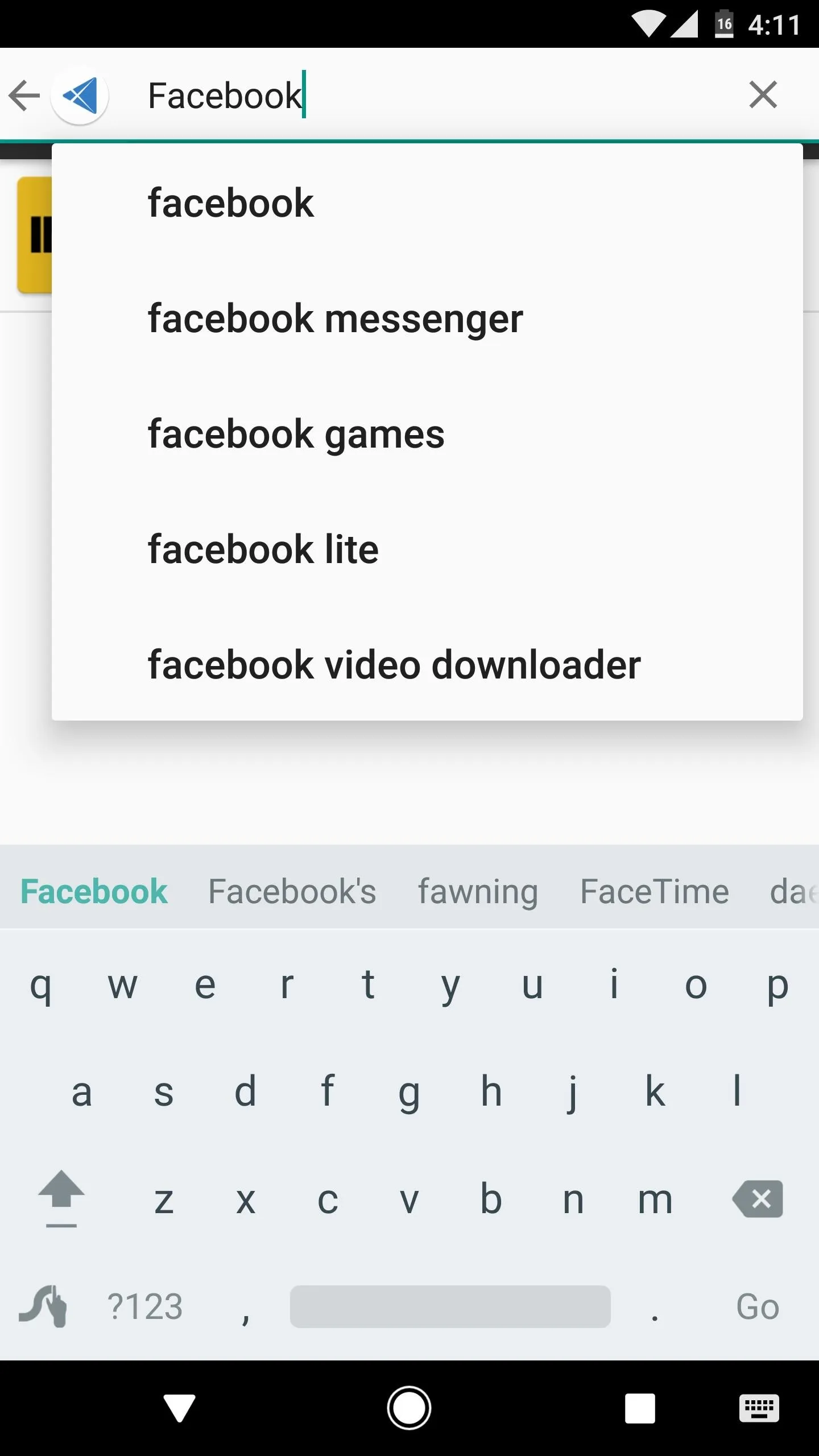
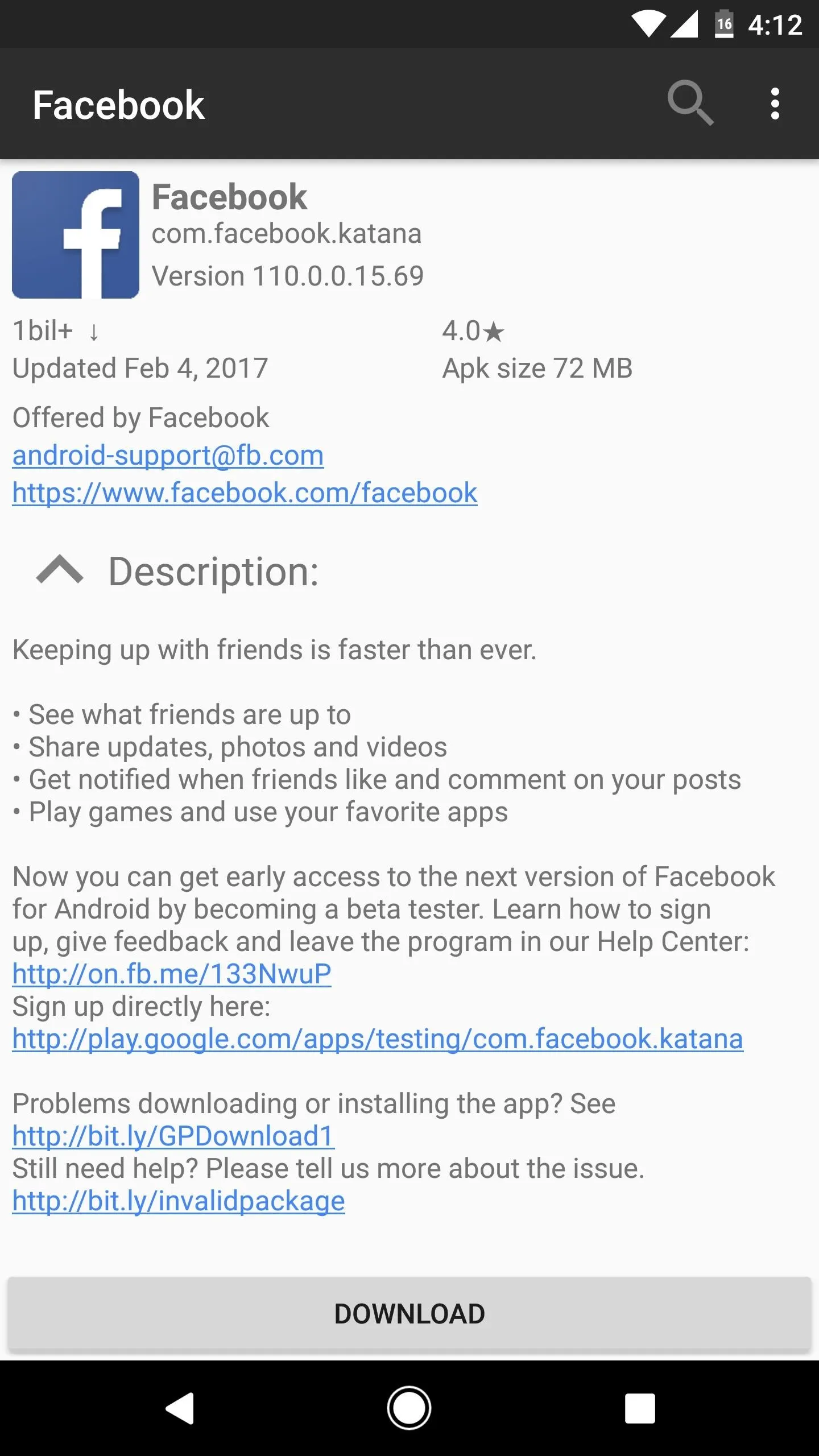
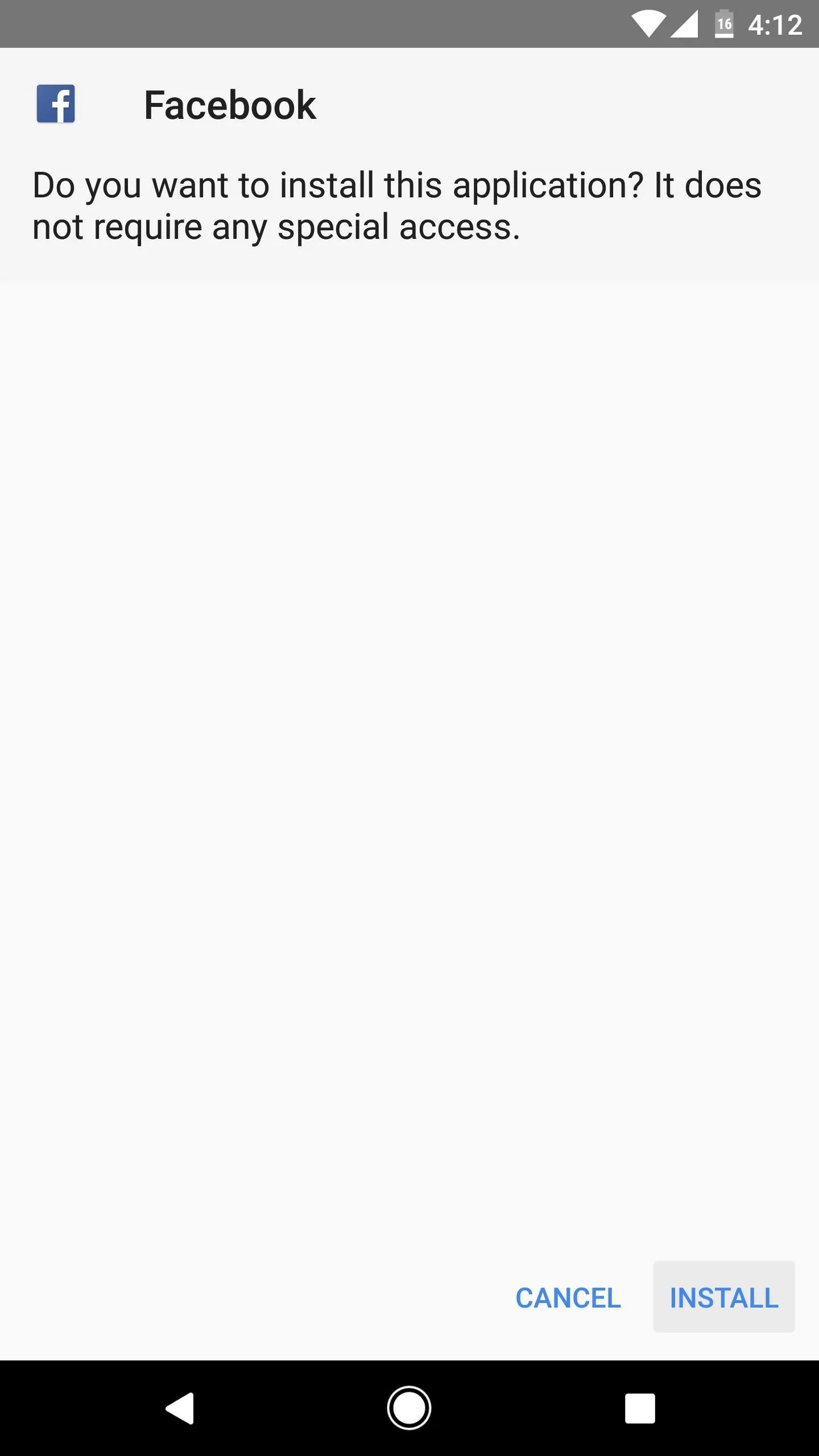
To be fair, this was a pretty technical article. We were working under the assumption that you already had a good understanding of how custom ROMs work, as well as a general knowledge of the Android operating system. So if you made it this far, you're probably an Android pro—and that's exactly the type of person we're looking to hire as we add new writers here at Gadget Hacks. If you're interested in the gig, check out our full job posting at the following link:
- Follow Gadget Hacks on Facebook, Twitter, Google+, and YouTube
- Follow Android Hacks on Facebook, Twitter, and Pinterest
- Follow WonderHowTo on Facebook, Twitter, Pinterest, and Google+
Cover photo and screenshots by Dallas Thomas/Gadget Hacks
























Comments
Be the first, drop a comment!