To help keep potential drama at bay, WhatsApp lets you delete questionable messages before the other person even sees them. If you're on the receiving end and you're curious about the deleted text, however, there's an Android app that lets you view erased messages.
WhatsApp now gives you about 68 minutes to erase a sent message, which is much higher than the seven minutes past versions offered. An app called WhatsRemoved has taken advantage of this and now gives you a higher chance to preserve deleted texts. Best of all, the app automatically retrieves them for you. We'll detail the simple process below, so read on if you're interested in how it works.
Before We Begin
Before getting started, please note that WhatsRemoved works outside of WhatsApp and keeps tabs on WhatsApp messages through your smartphone's notification system. Because of this, we strongly advise that you enable notification alerts on WhatsApp if you hadn't already done so. Otherwise, WhatsRemoved may not be able to intercept and retrieve deleted texts.
Install WhatsRemoved
WhatsRemoved is free to download over at the Google Play Store, so either go there or tap on the provided link to install the app.
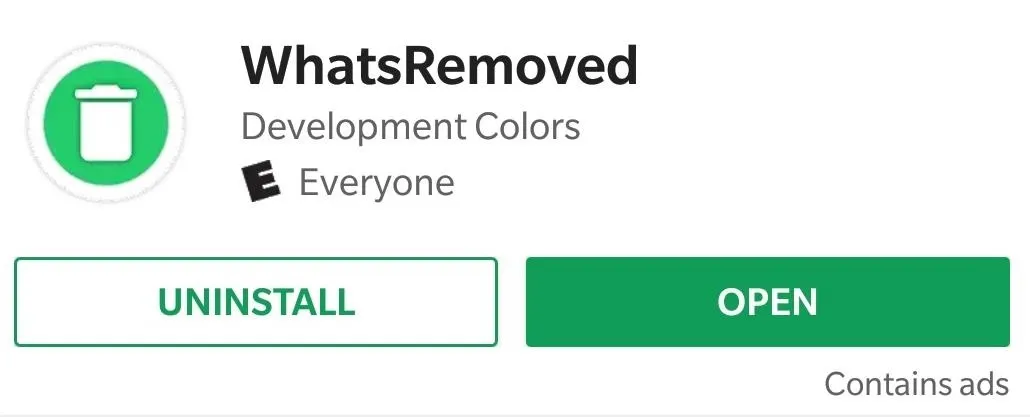
Grant Permissions
Open you've installed WhatsRemoved, open the app and follow the prompts. Along the way, you'll be asked to select an installation method, so choose the recommended method. From there, a permission prompt asking for access to your phone's photos, medias, and files will appear. Tap on "Allow" to grant the app access.
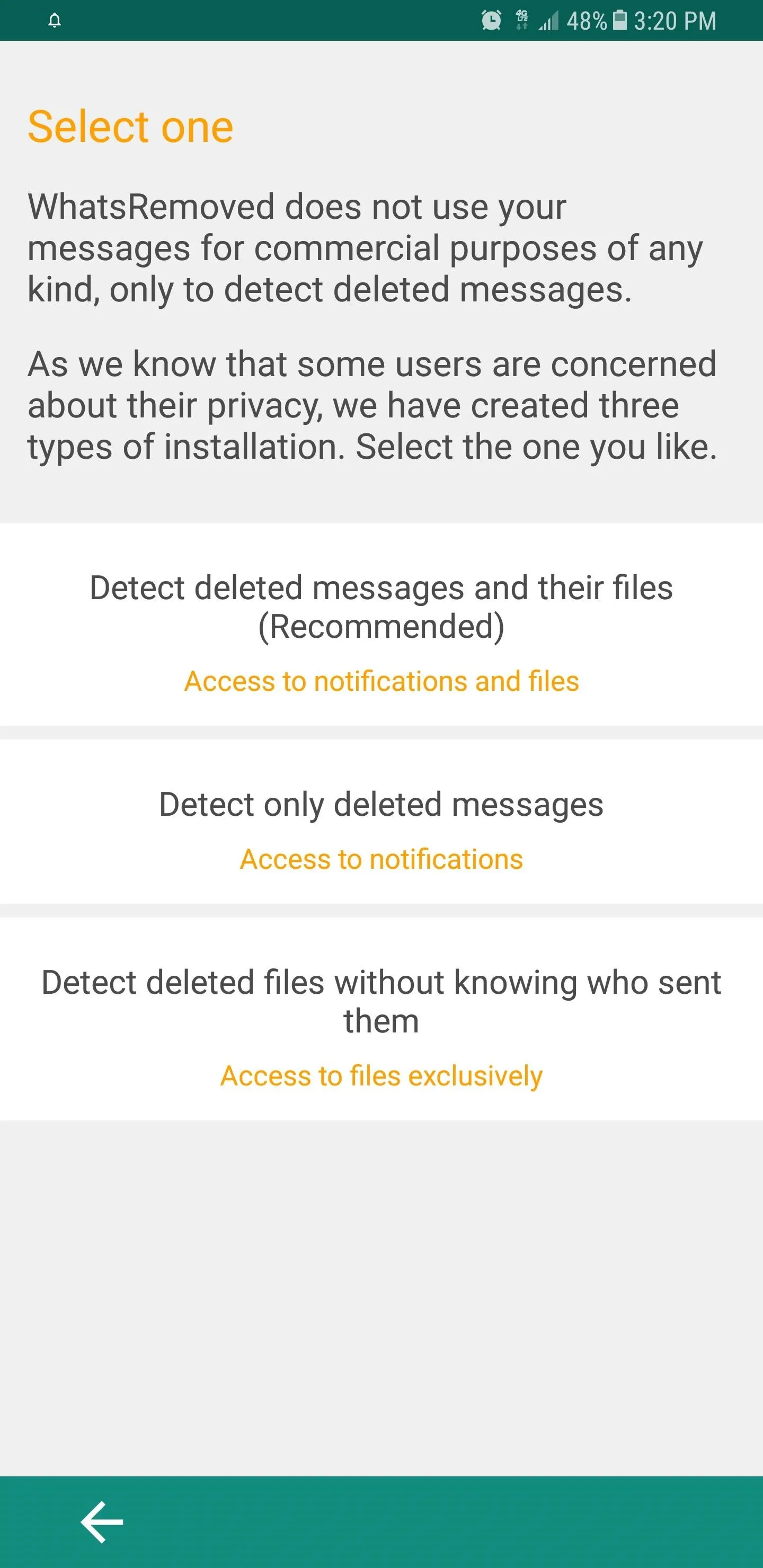
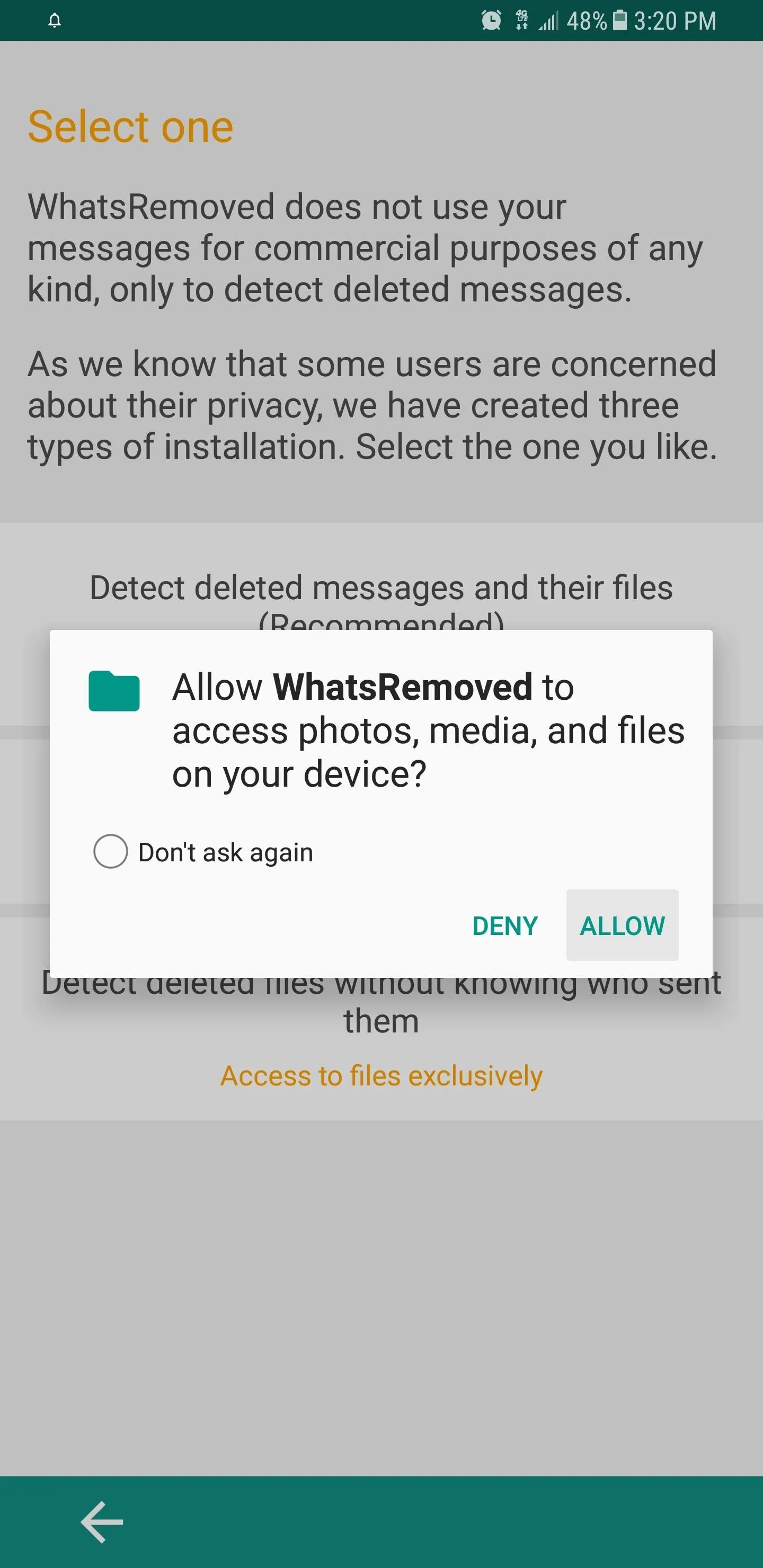
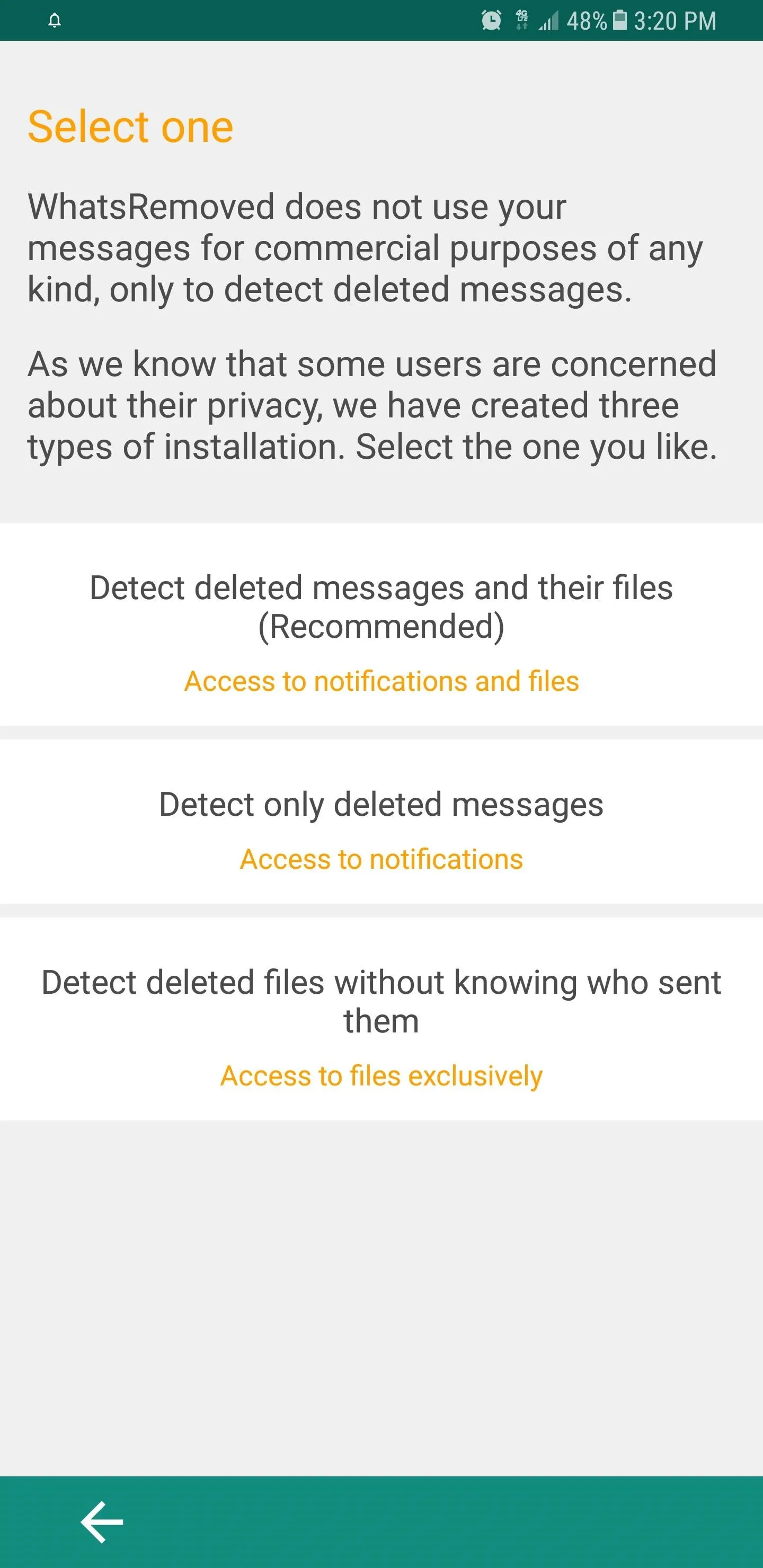
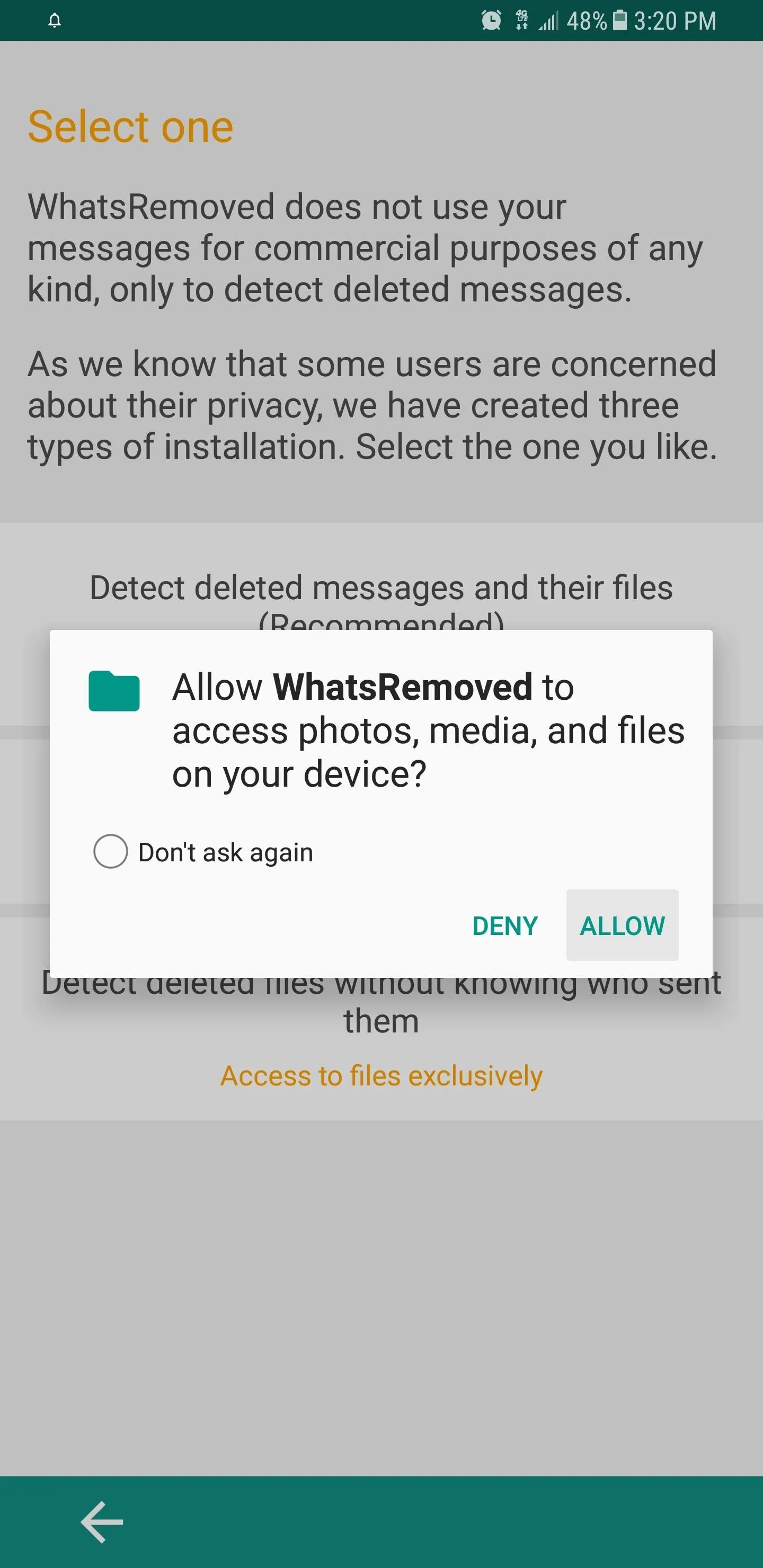
After granting the app permission to access your phone's files, a "Notification Lister Service" prompt will immediately appear. Tap on "Yes" to go to the "Notification Access" page, then tap on the "Read Notification Data" toggle for the app. From there, tap on "Allow" on the confirmation prompt to finalize setup.
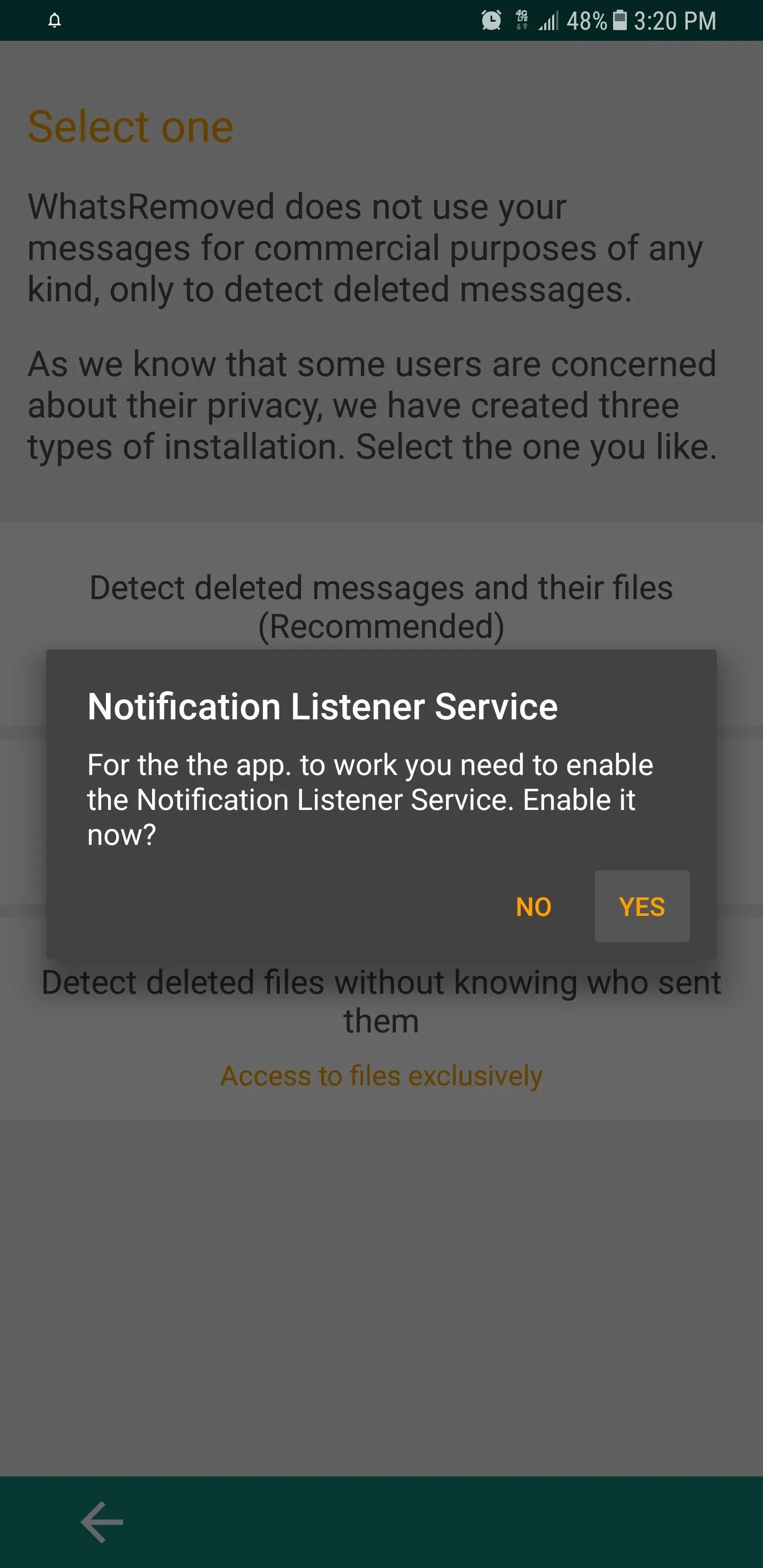

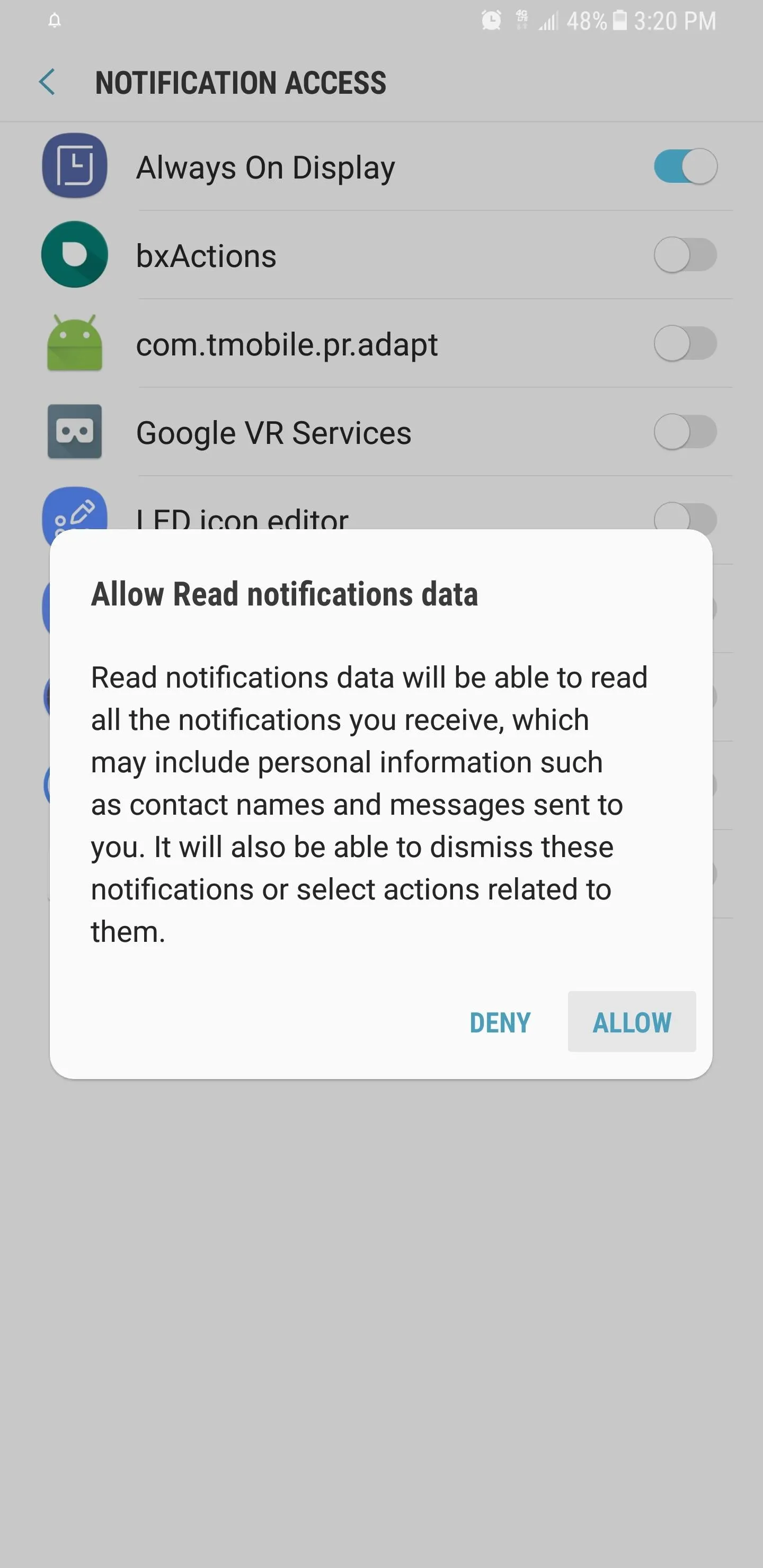
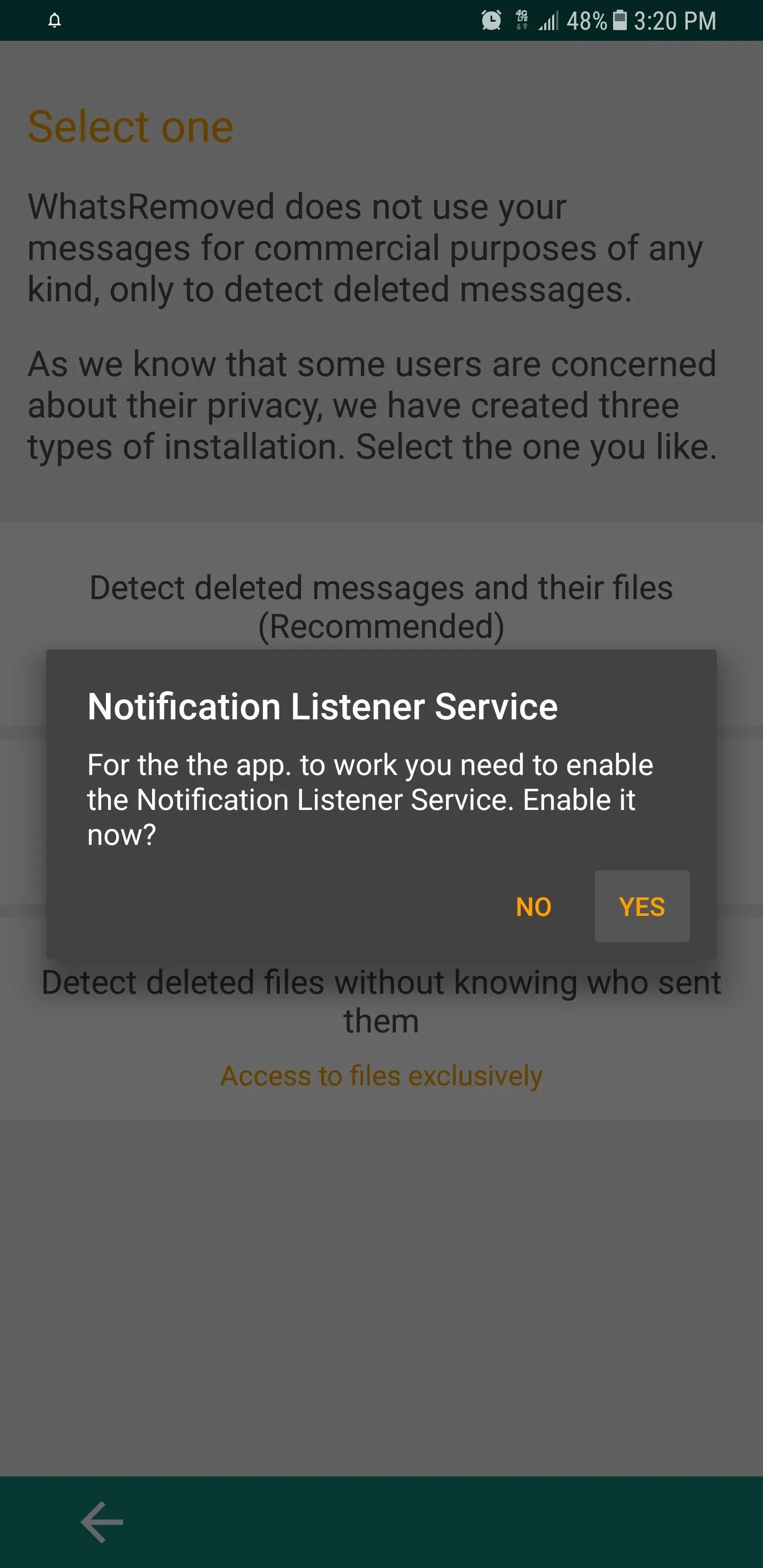

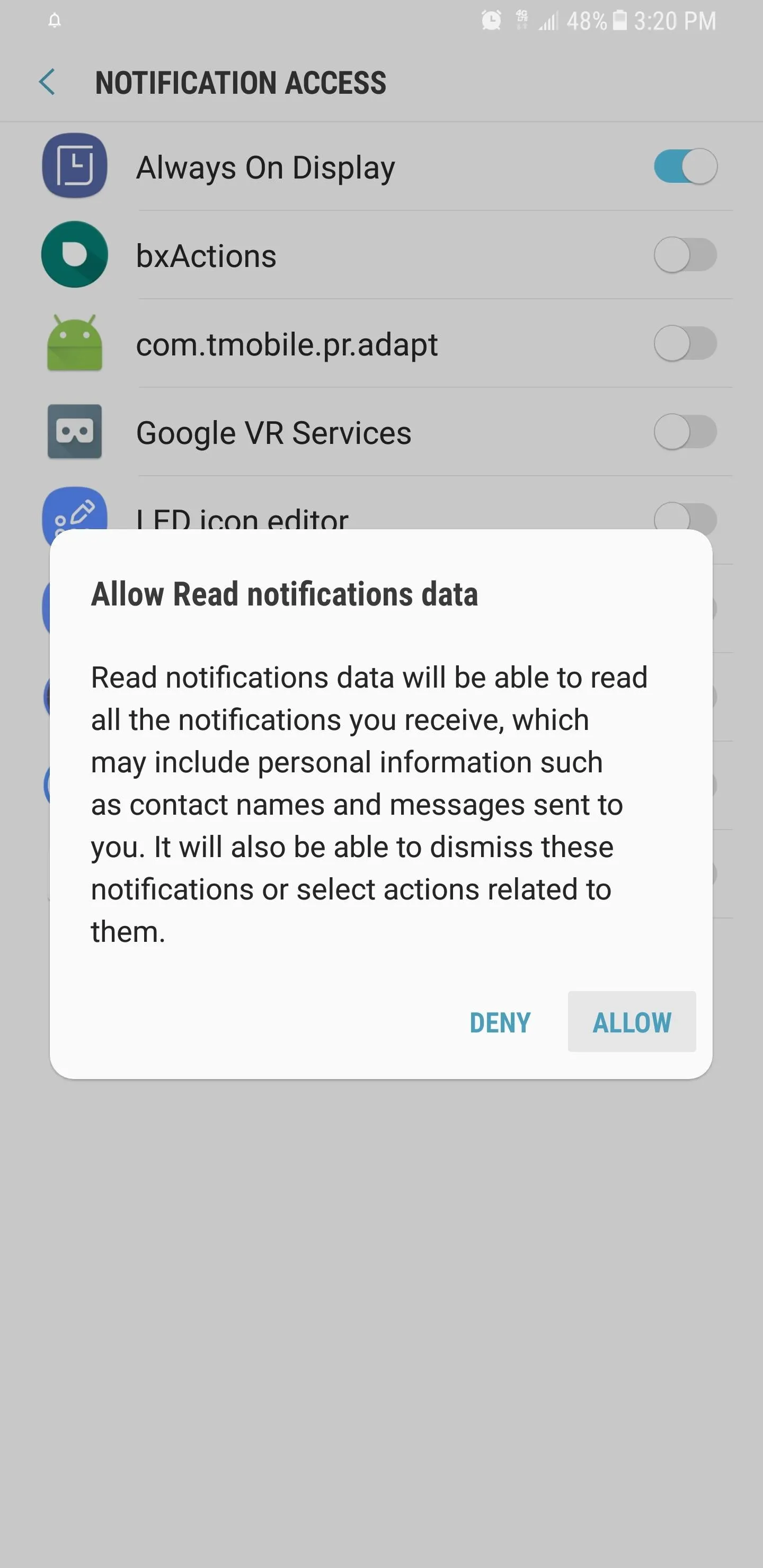
Wait for WhatsRemoved to Retrieve Deleted Messages
WhatsRemoved works in the background to intercept any incoming WhatsApp messages, so all you have to do is is wait for some to arrive. The app will automatically notify you of any deleted messages, which you can preview straight from the notification bar. And though it's not 100%, the app can also retrieve erased media files that download successfully. Open the app to view retrieved media files.
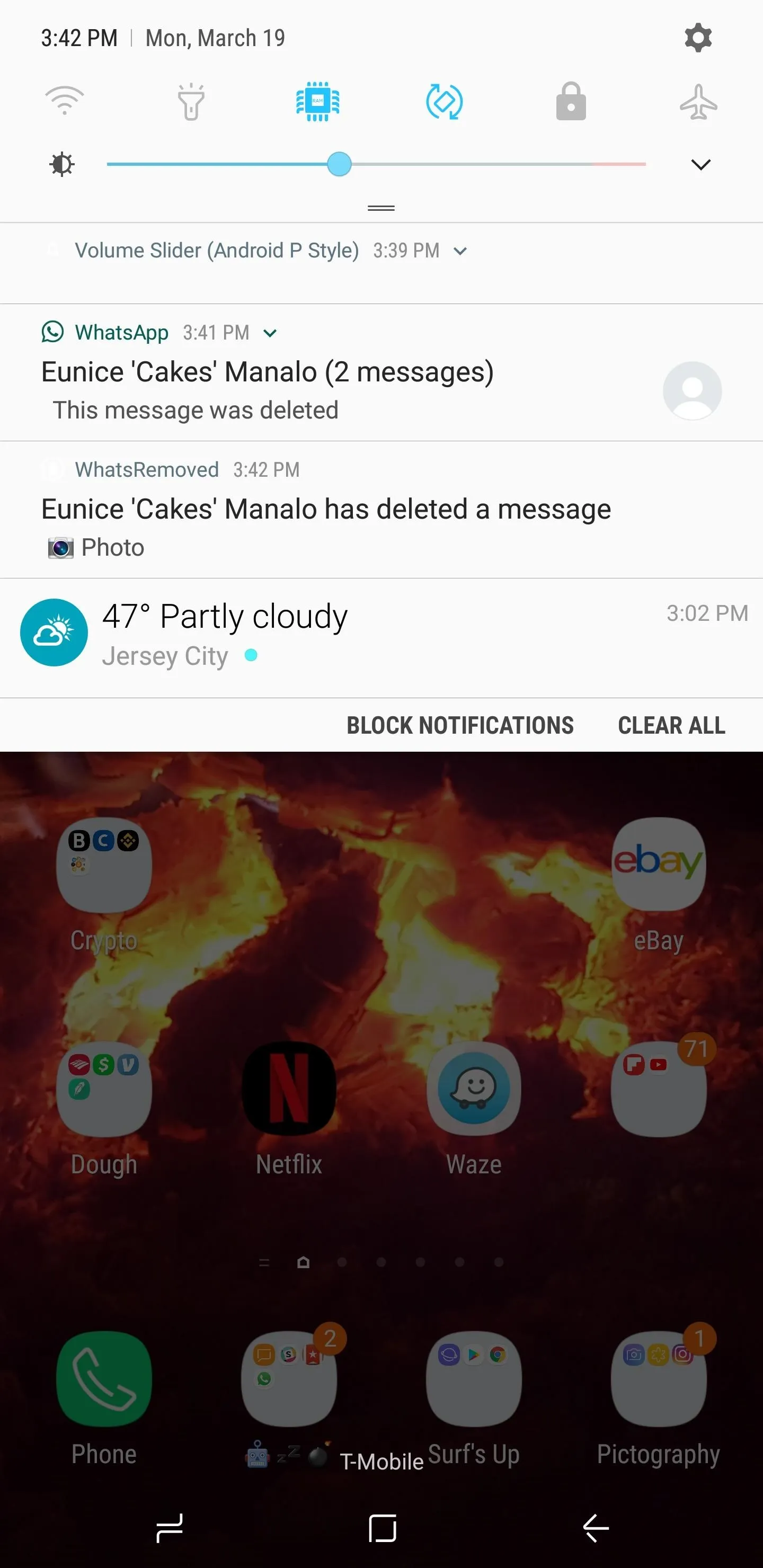

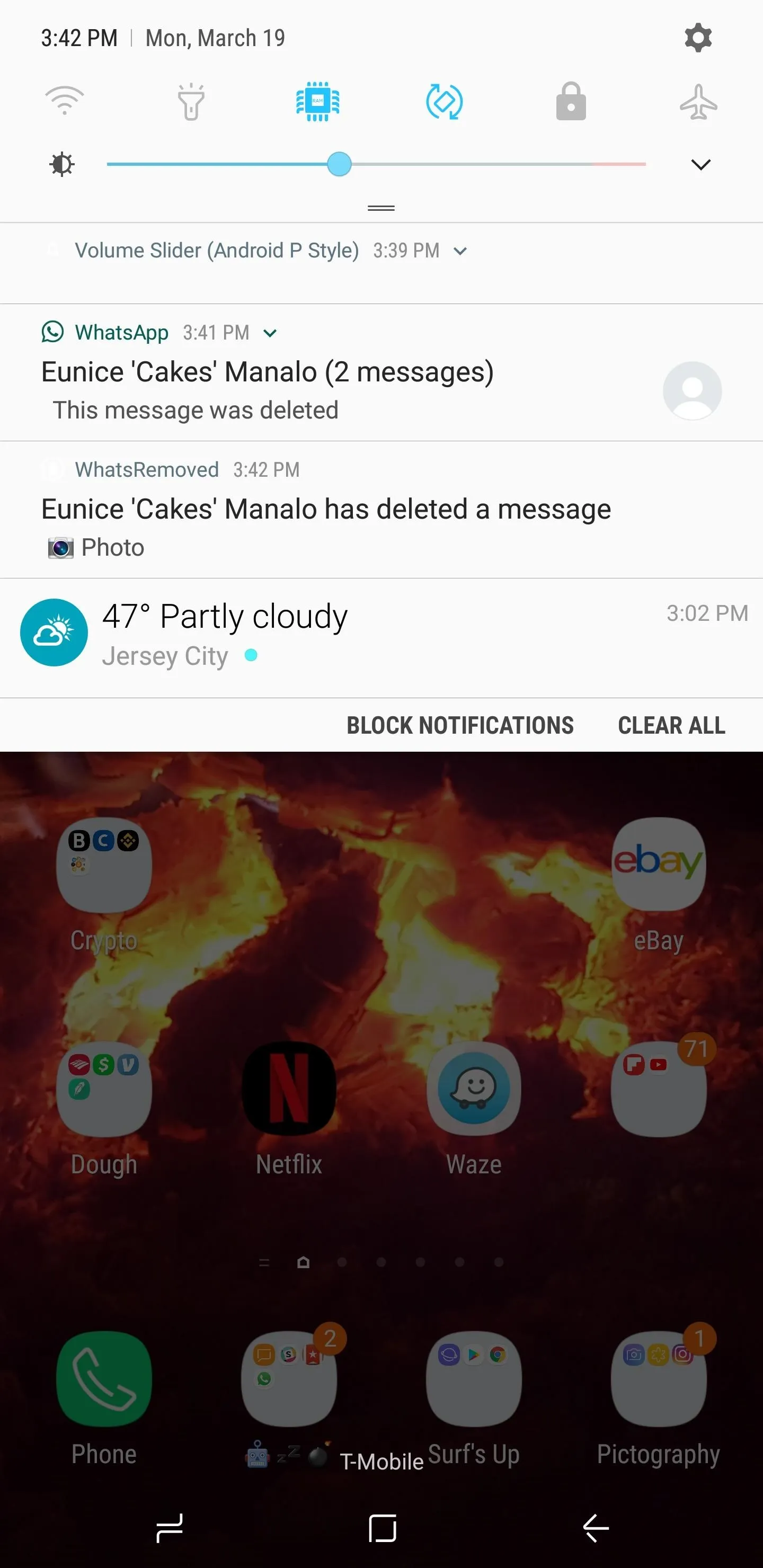

- Follow Gadget Hacks on Facebook, Twitter, YouTube, and Flipboard
- Follow WonderHowTo on Facebook, Twitter, Pinterest, and Flipboard
Cover image and screenshots by Amboy Manalo/Gadget Hacks
























Comments
Be the first, drop a comment!