The Galaxy S8 and S8+ come equipped with all of the hardware needed to access live FM radio, but this feature was never really advertised or even spoken about. Thankfully, though, all you need is an app to enable it.
Samsung's using two different processors to power the S8 — the overseas variants use an Exynos chip, while the North American models use a Snapdragon SoC. Only the Snapdragon S8 variants are equipped with an FM receiver chip, which may explain why Samsung hasn't advertised the feature, but also means that US-based users can listen to live FM radio.
The only trouble is, the Snapdragon variant doesn't come with instructions or a stock app allowing you to use the FM tuner. But to get it working, all you need is an FM radio app and a pair of headphones (the AKG-tuned Samsung earbuds that came with your phone will work just fine), so let's check out all the details below.
Download NextRadio
To start off, you'll want to download an app called NextRadio Free Live FM Radio onto your Snapdragon-powered Galaxy S8 or S8+. It's free to install, so go ahead and tap on the link below from your phone to open up the Play Store download page.
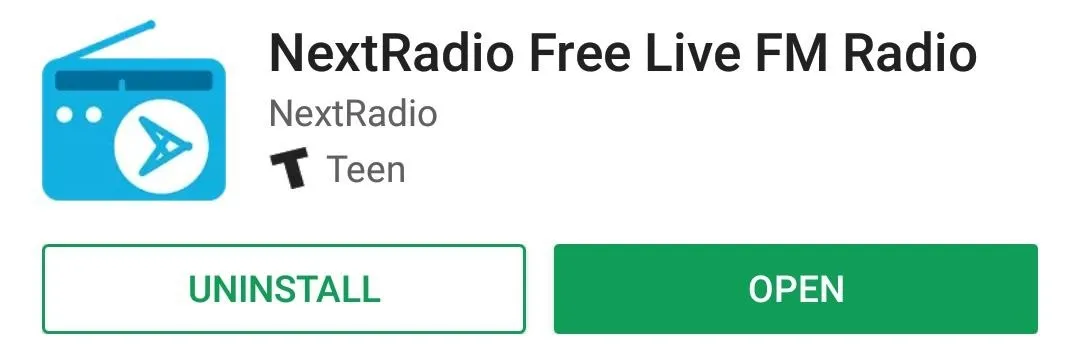
Set Up NextRadio & Connect Your Headphones
Next, go ahead and open the app. NextRadio will ask for location permissions as well as your ZIP code, and once it has those, you'll get the opportunity to select your favorite local radio stations. From there, connect any pair of wired headphones (they'll be used as an antenna), and you'll be all set to listen to live FM radio.
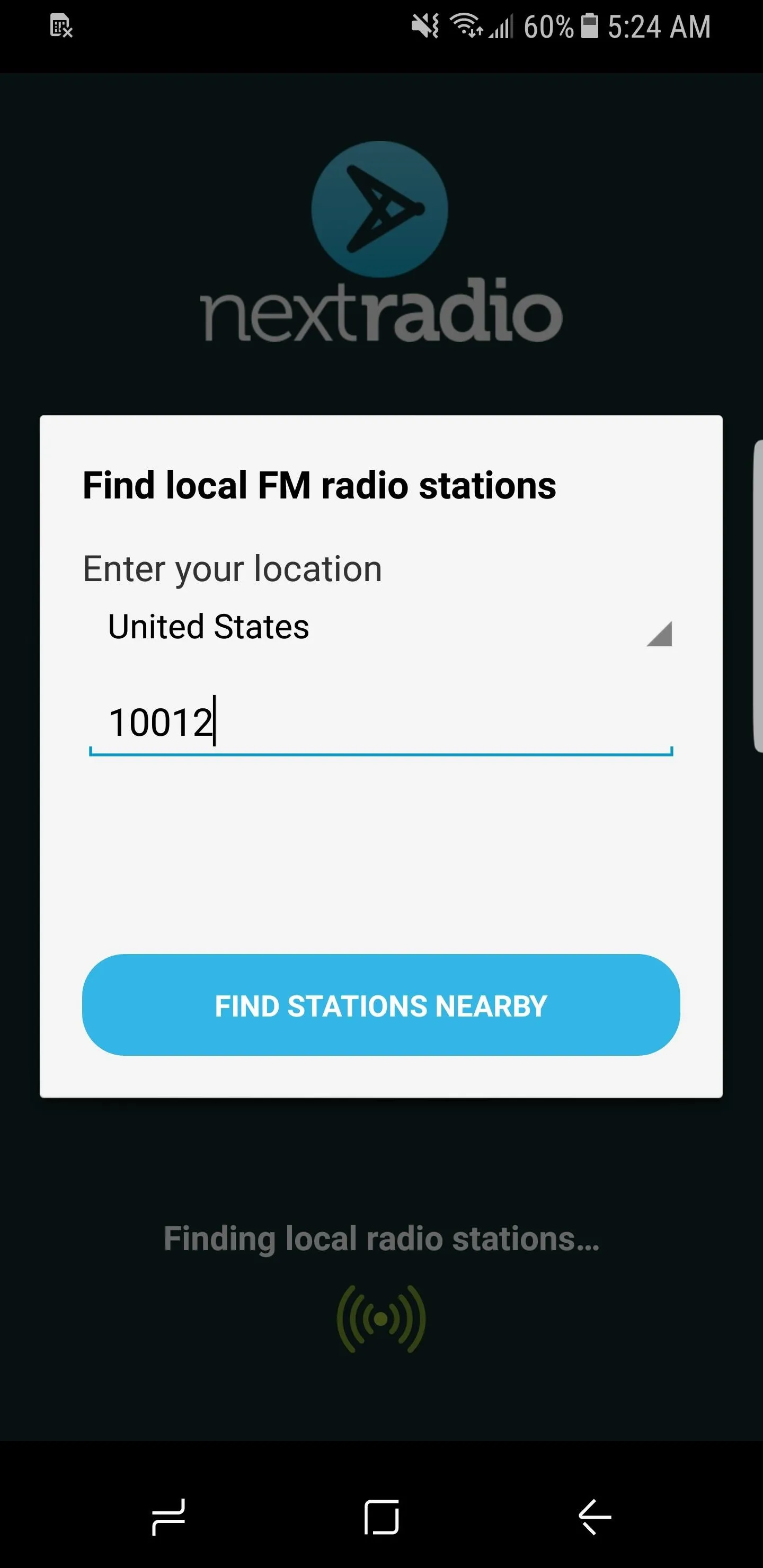
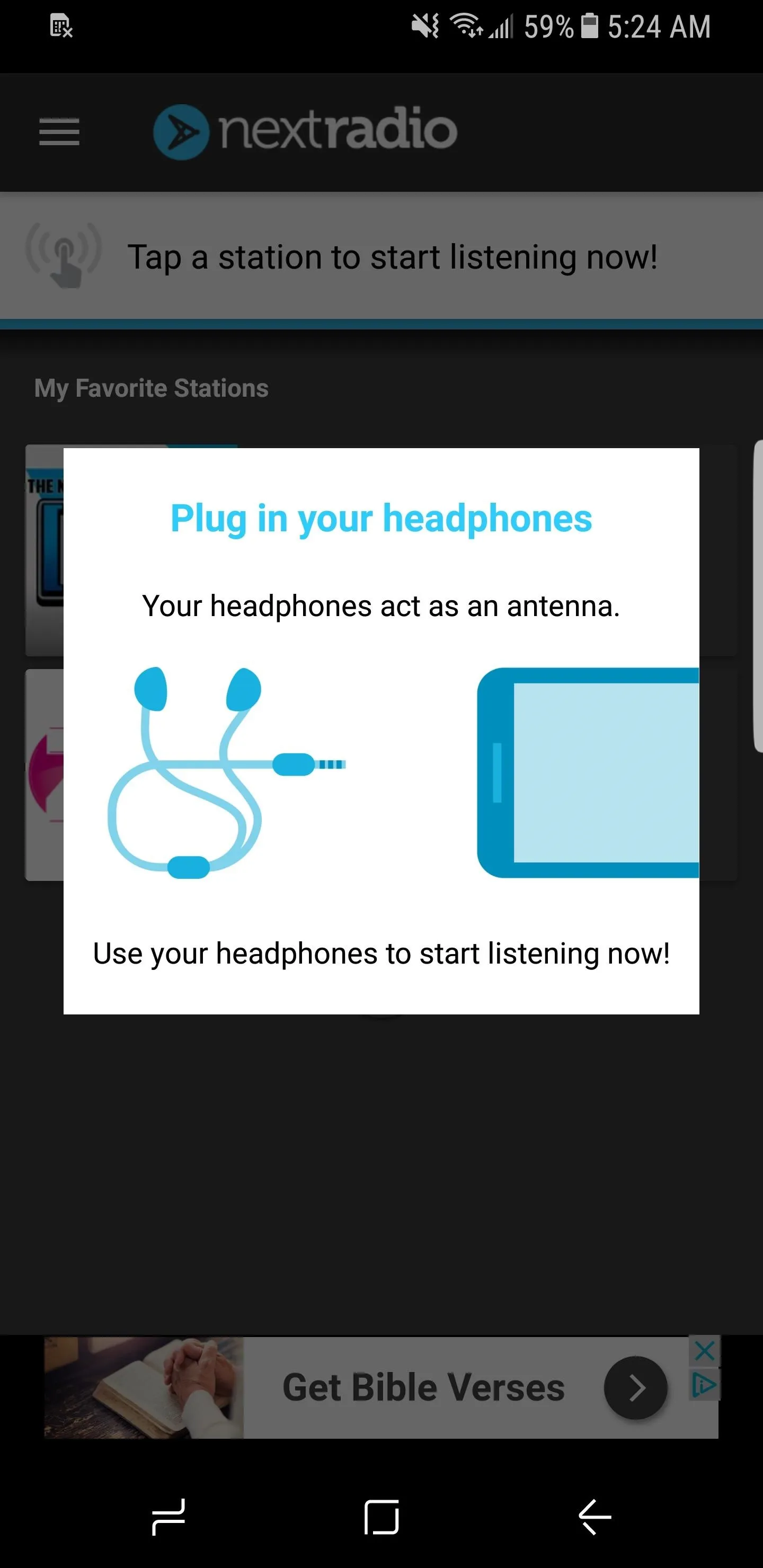
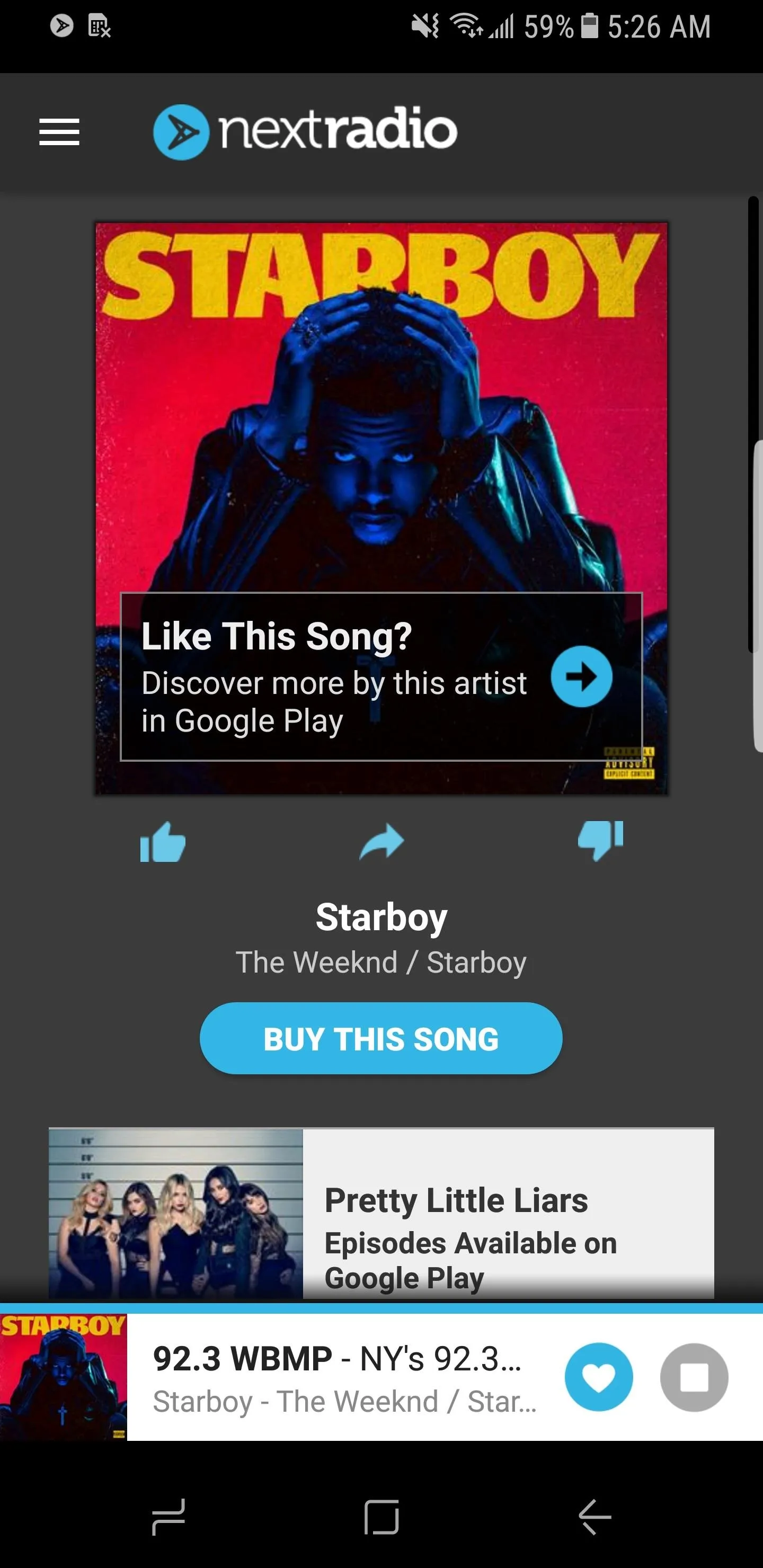
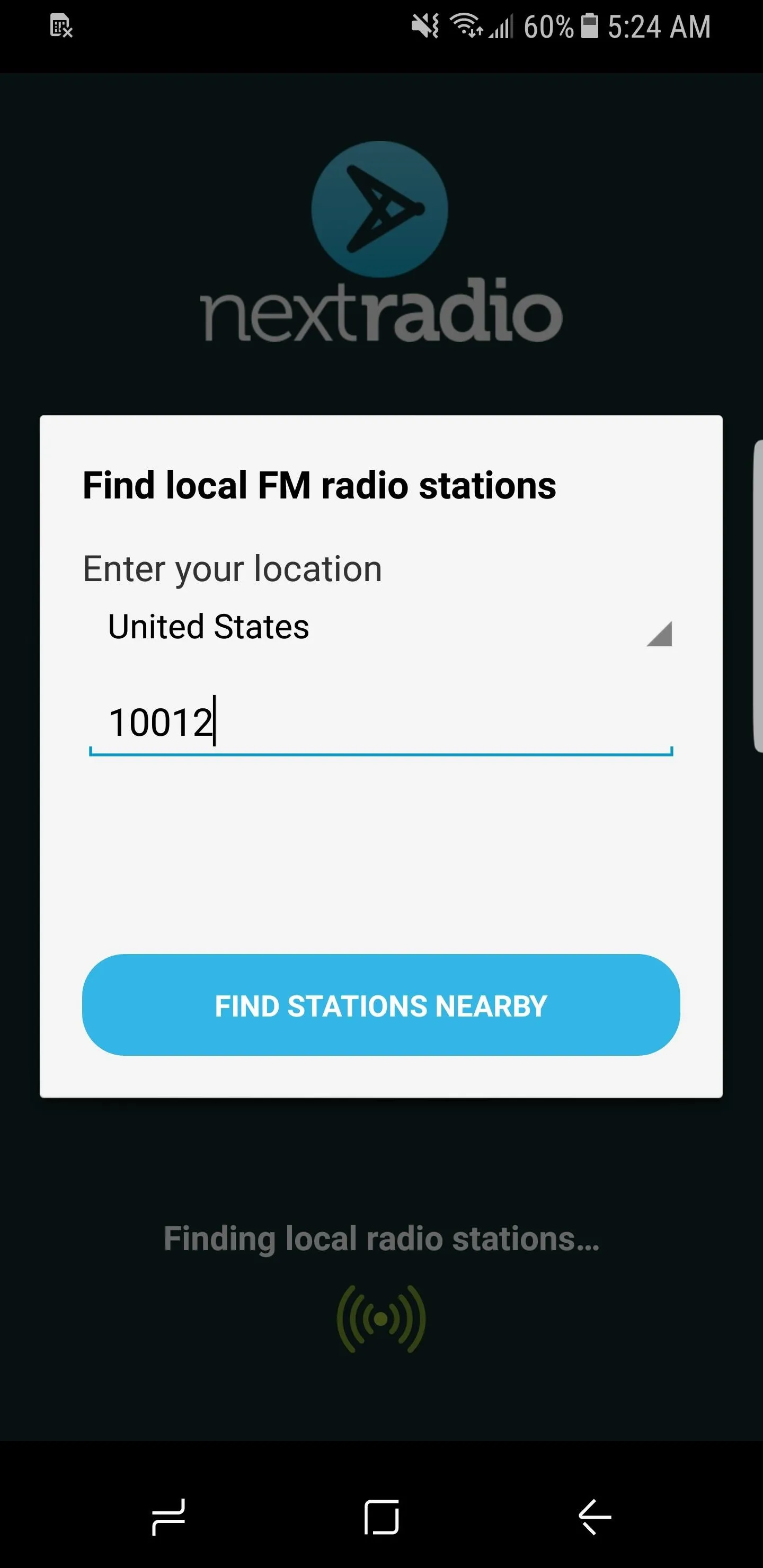
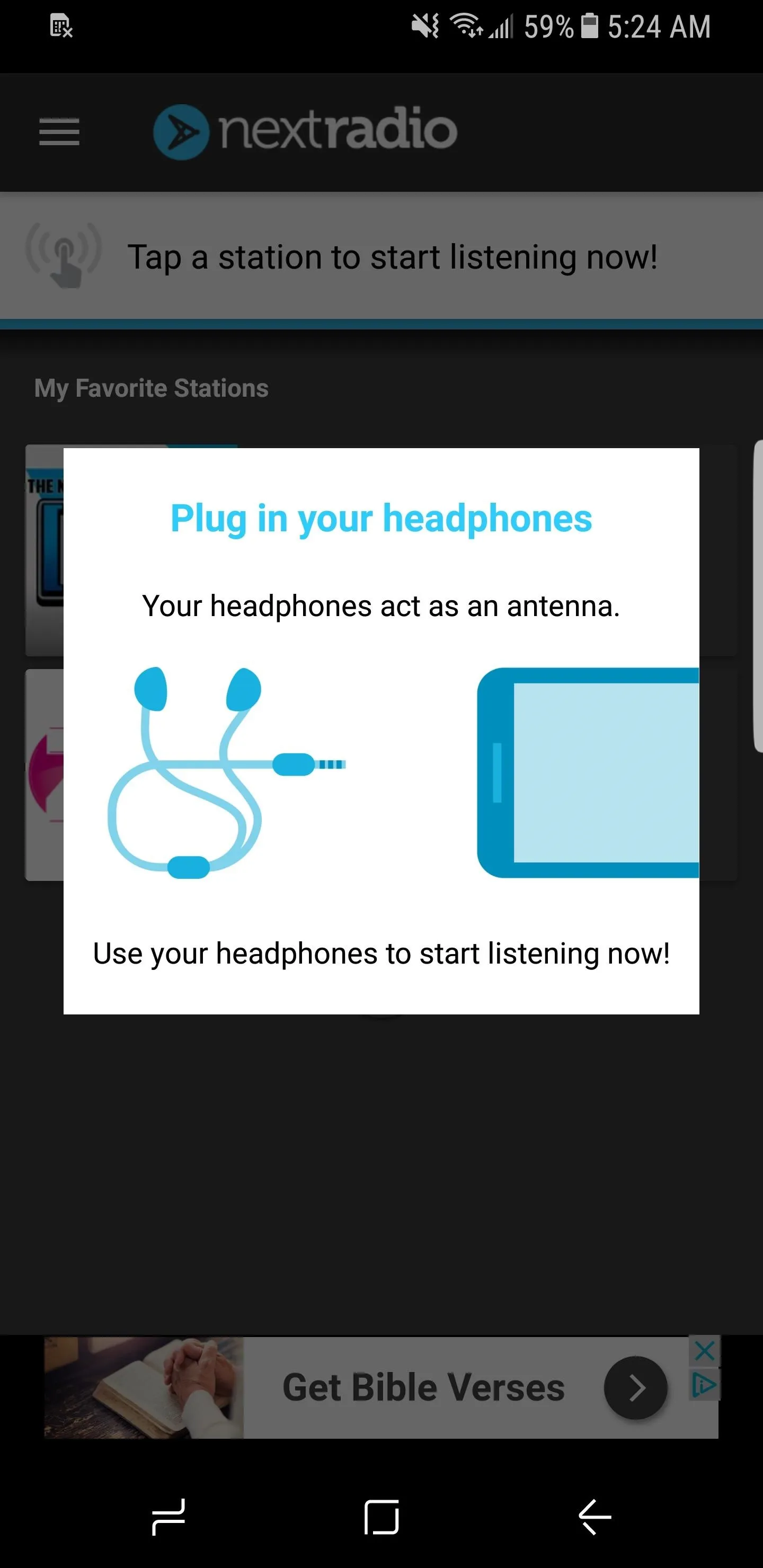
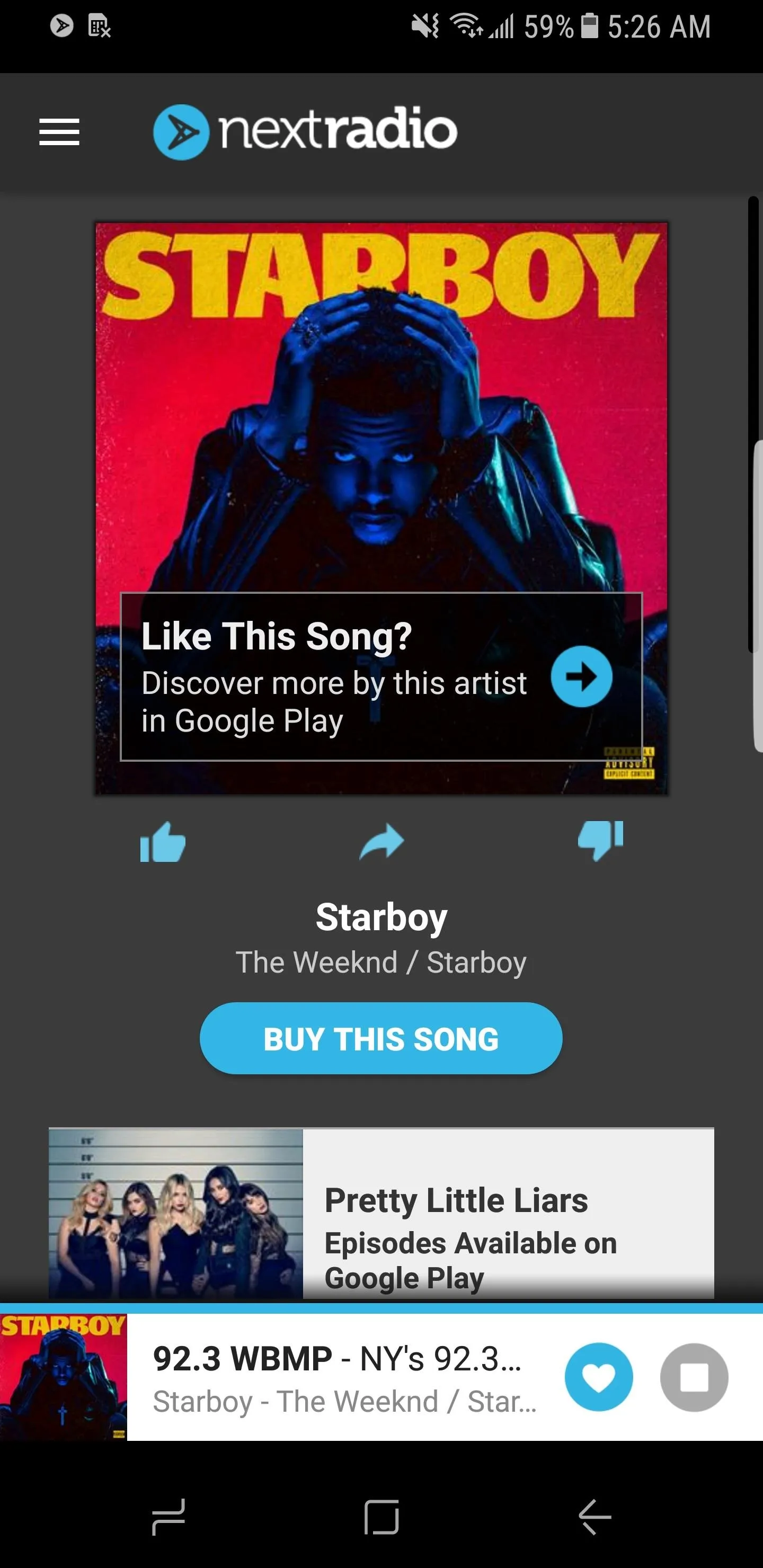
Yep, it's really that easy — which makes one wonder why Samsung didn't include a stock radio app like many other OEMs. Do you have any theories on why Samsung basically hid this feature away? If so, let us know in the comment section below.
- Follow Gadget Hacks on Facebook, Twitter, Google+, YouTube, and Instagram
- Follow WonderHowTo on Facebook, Twitter, Pinterest, and Google+
Cover image and screenshots by Kevin M./Gadget Hacks




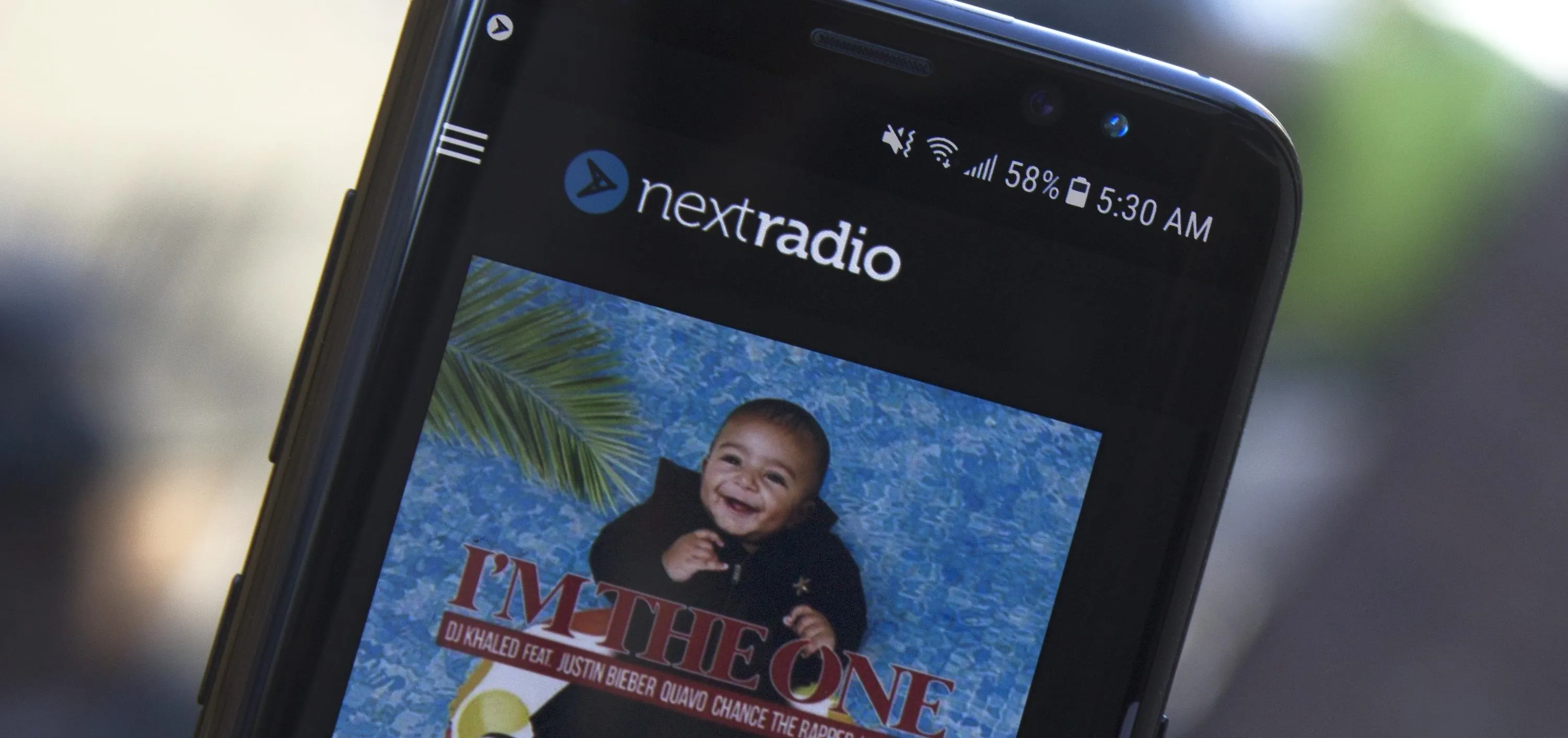



















Comments
Be the first, drop a comment!