I don't need to remind you that Netflix is a holy bastion of both outsourced and original content. I probably also don't need to remind you that Netflix's rating system sucks. It suggests content based on how much you'd like it, as opposed to how highly it's rated. After all, Netflix wouldn't admit that some of their own material isn't good.
While it's nice and all that Netflix suggests media based on what I've watched in the past, what I care more about is how well it was received critically. Thankfully, there's an app that injects IMDb ratings seamlessly into your Netflix viewing experience on Android.
Install Flutter
First, you'll need to install the app that makes this all possible — Flutter by FrenchTose. You can search for it in the Google Play Store or just hit the link below to go straight to it. Tap "Install" to install it, then open it up.
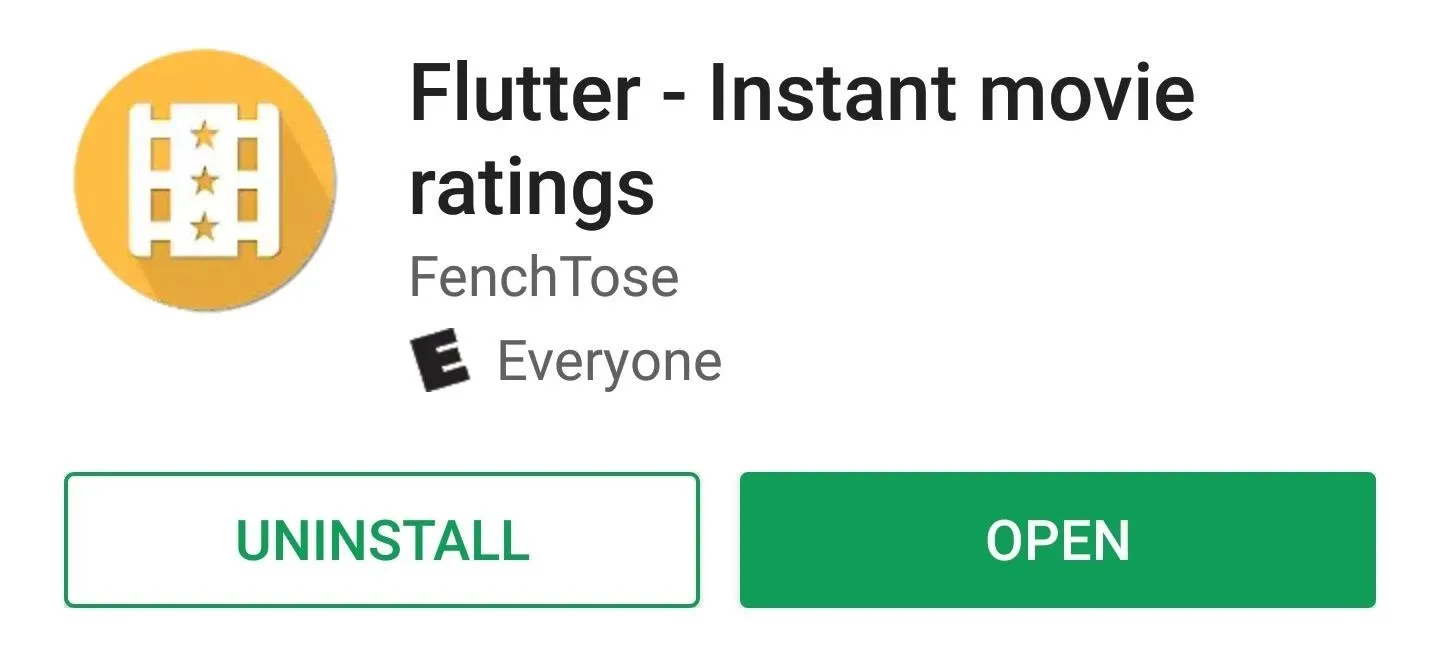
Grant Accessibility Permissions
Before you can use Flutter, you'll need to grant it accessibility permissions. Fortunately, Flutter makes this process about as painless as possible.
When you first open up the app, tap the button on the bottom that says "Activate Flutter," where you'll be taken to another screen. From this "Activate Flutter" screen, hit the "Open Accessibility Settings" button along the bottom. From there, scroll down until you see "Flutter Movie Ratings," tap it, and switch it on. Now, go back to Flutter.
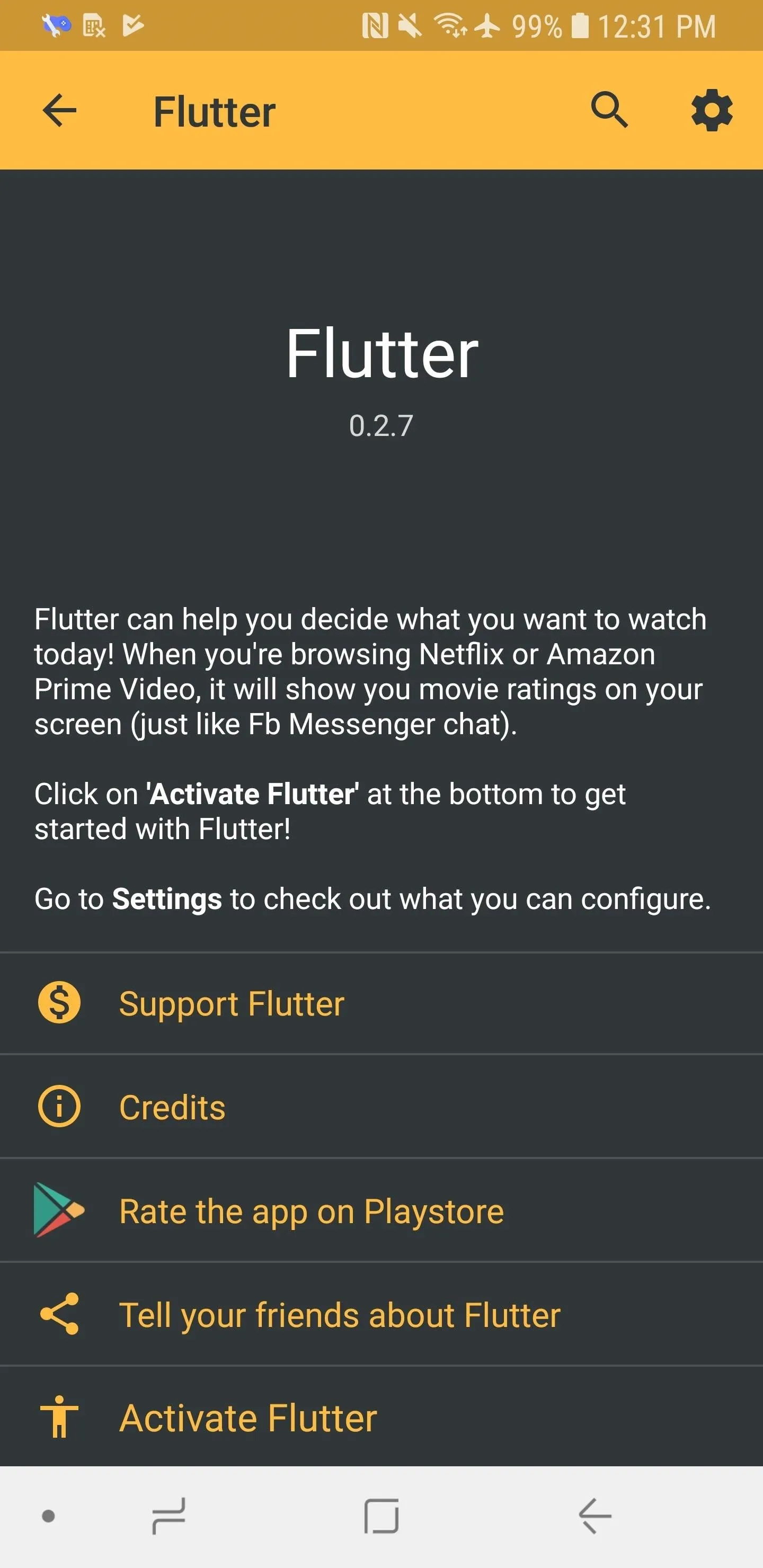
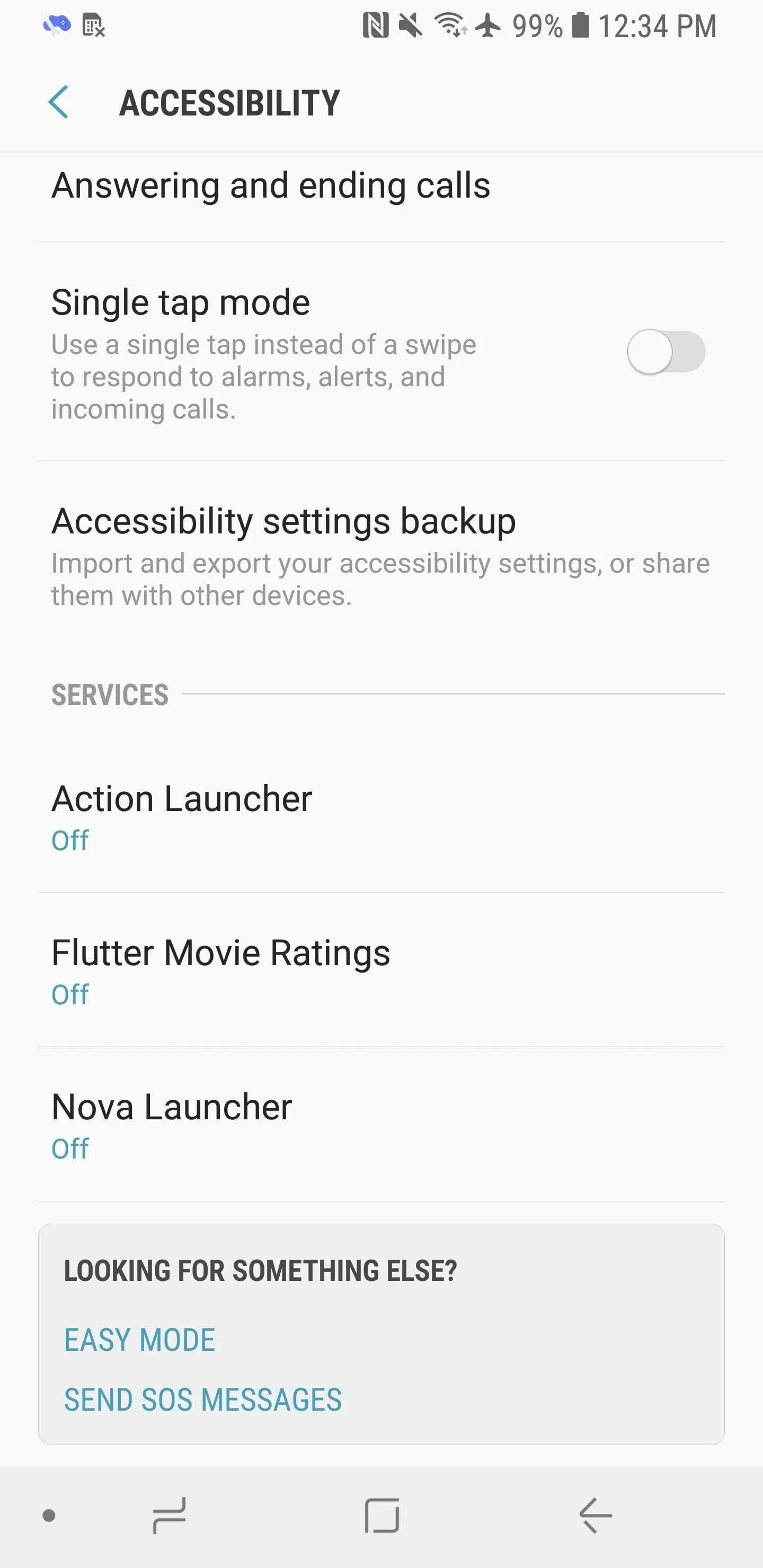
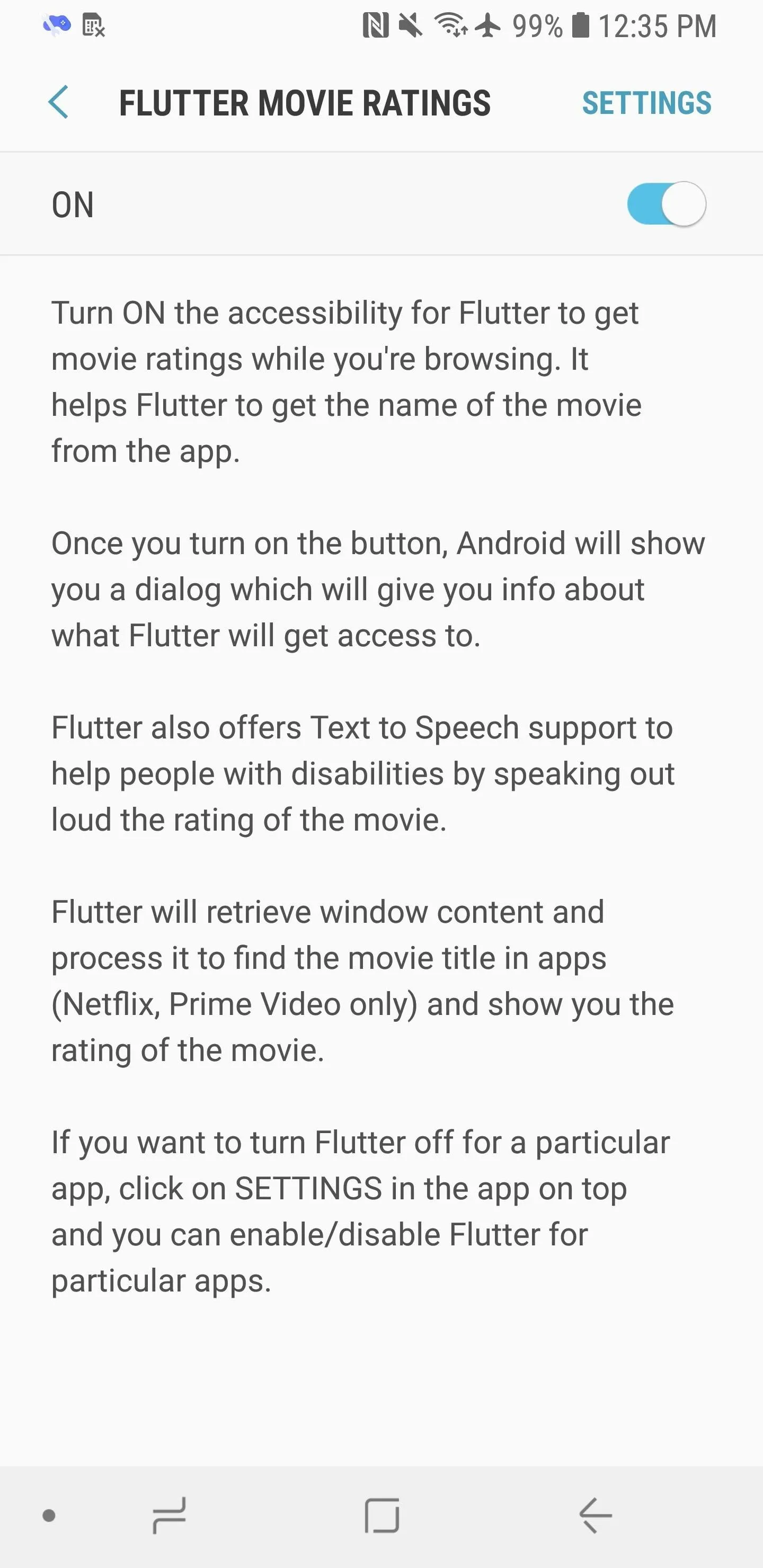
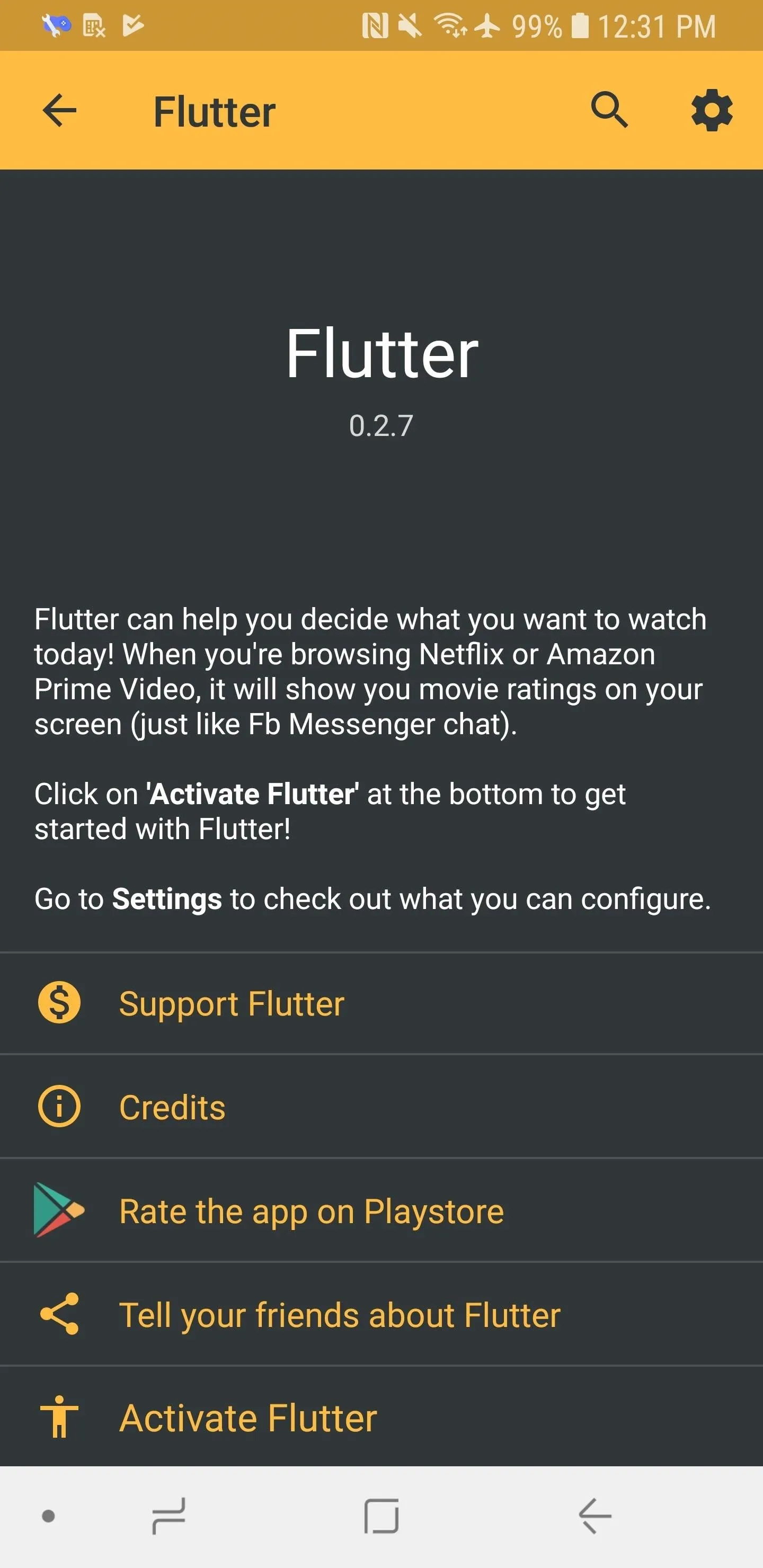
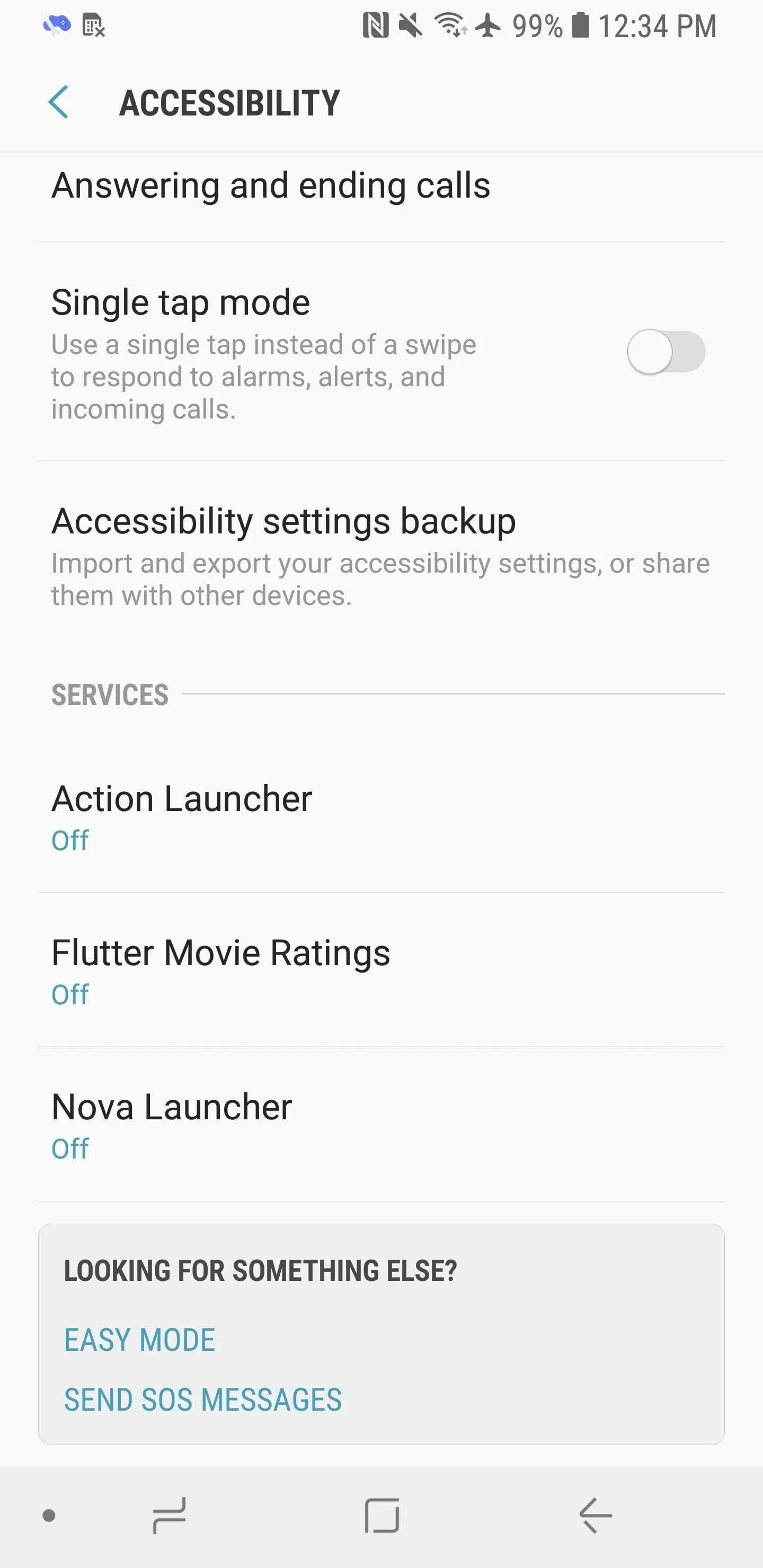
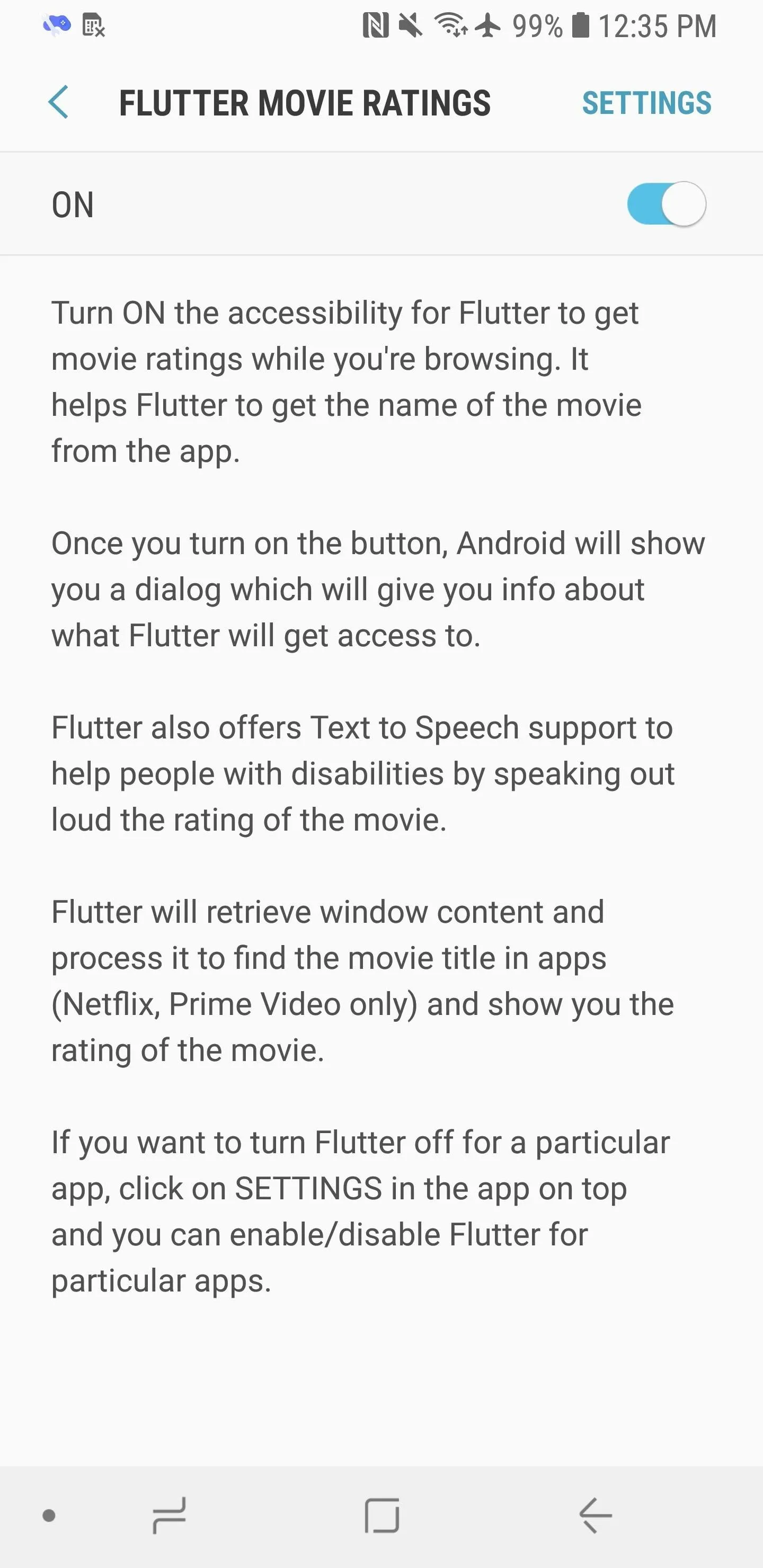
Adjust Settings
Once you grant Flutter permission, go back into the app and tap "Configure Settings" to see its available option. By hitting "Manage supported apps," you can choose which apps Flutter will inject itself into: Netflix, Amazon Prime Video, and Google Play Movies & TV. In this guide, making sure "Netflix" is checked is the main concern, but keep in mind you can use Flutter for the others as well. Also in the "Supported apps" tab is the ability to choose how long the ratings will appear on your screen (between 1 and 10 seconds).
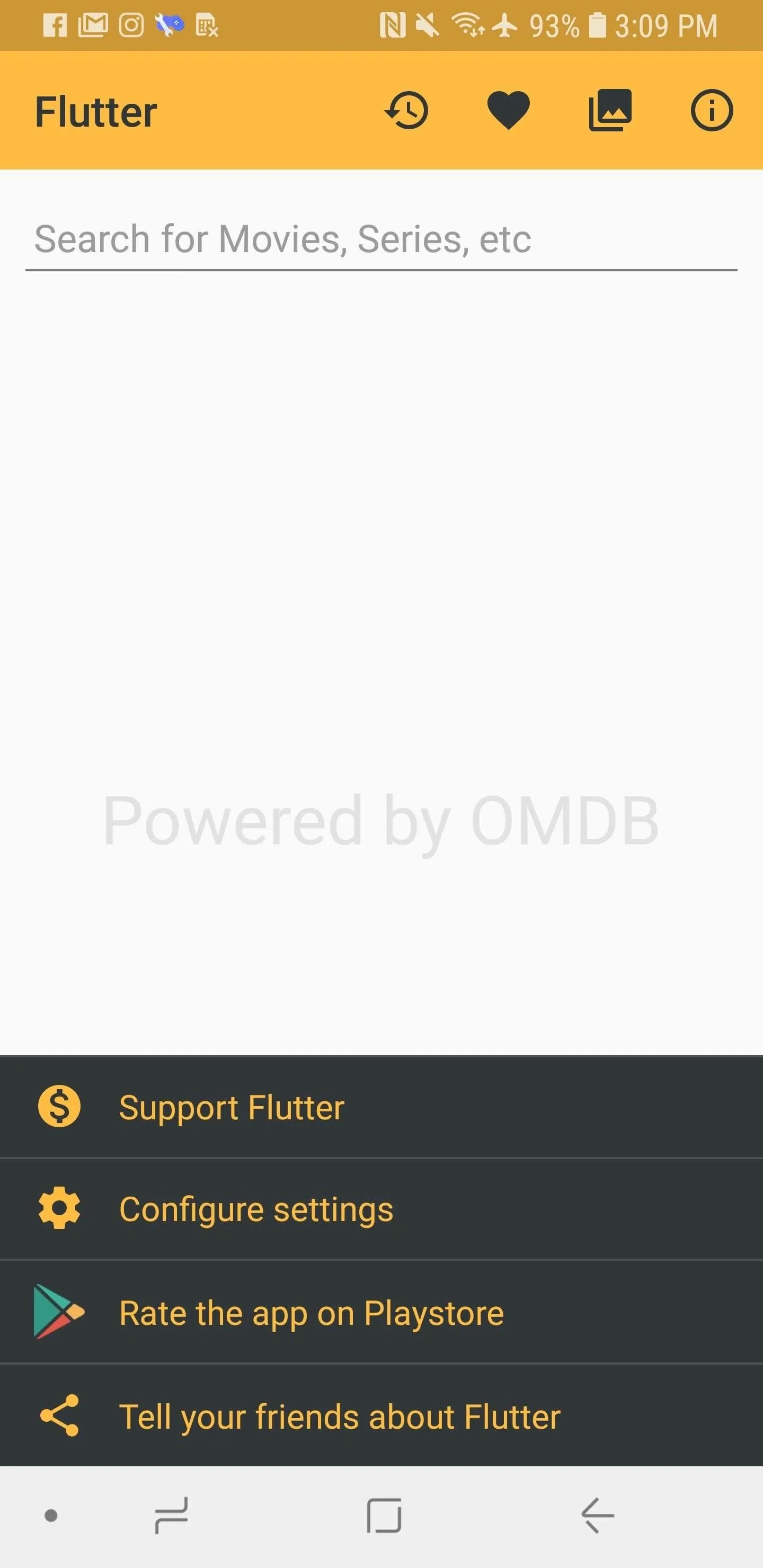
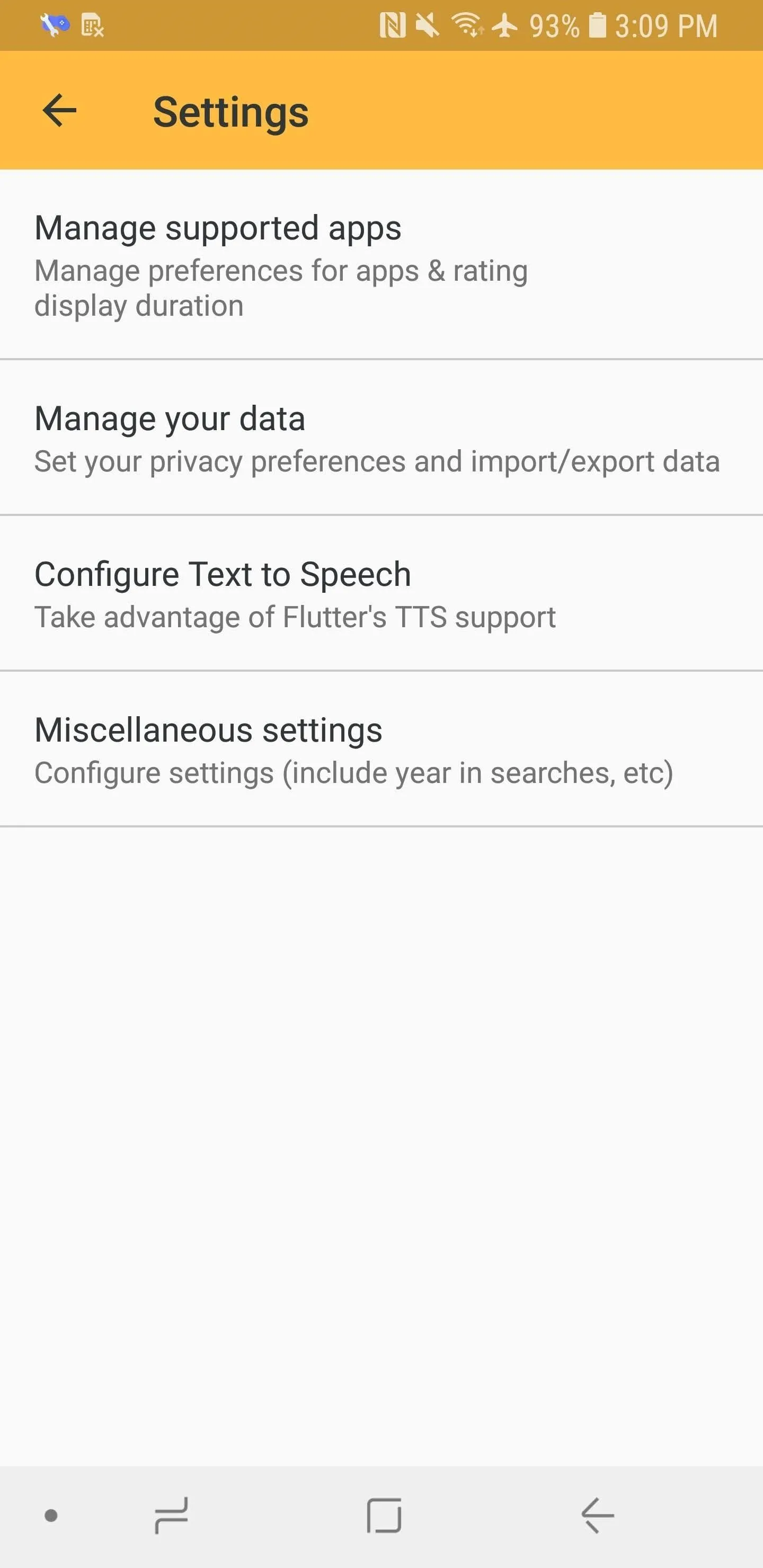
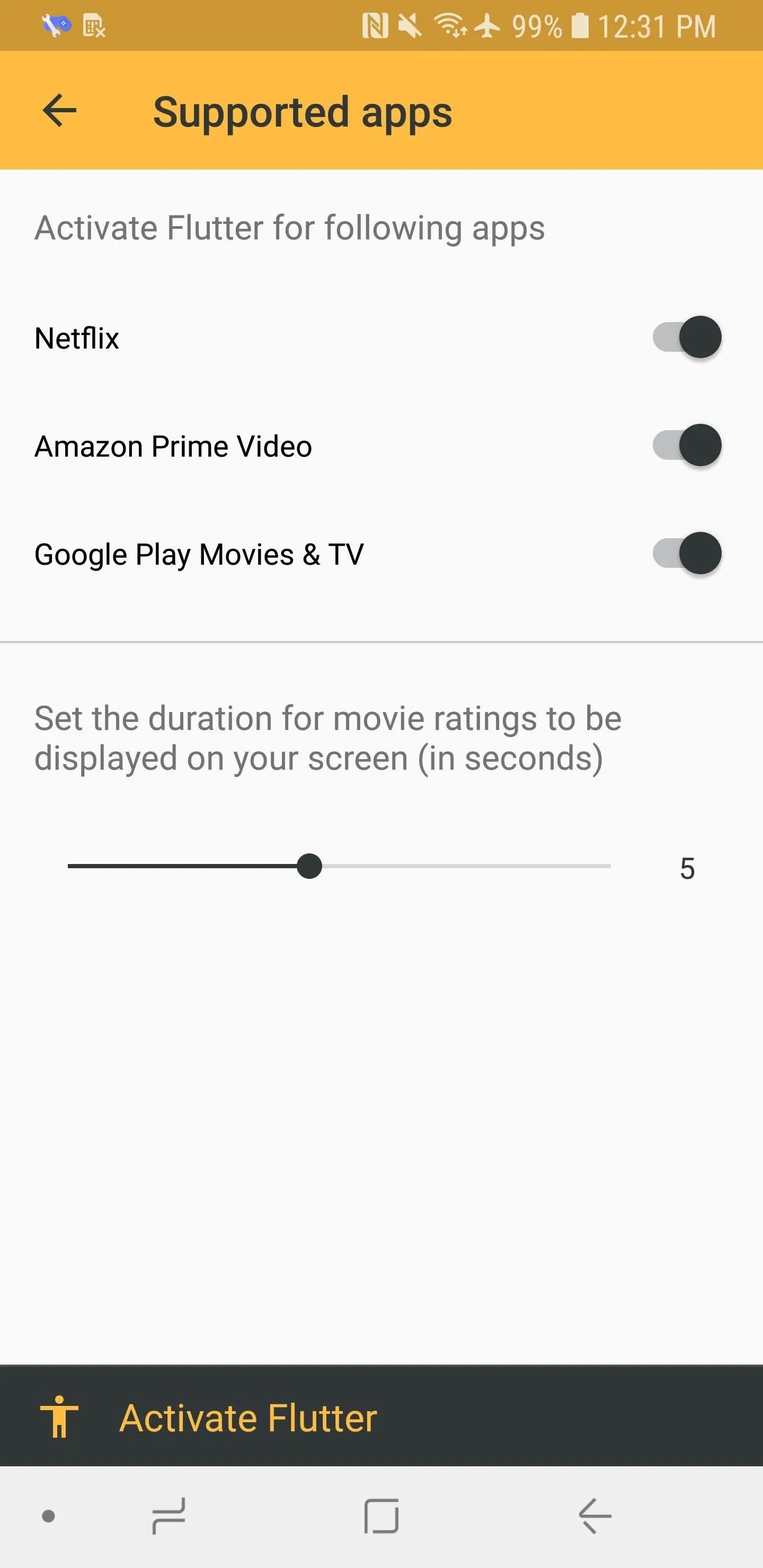
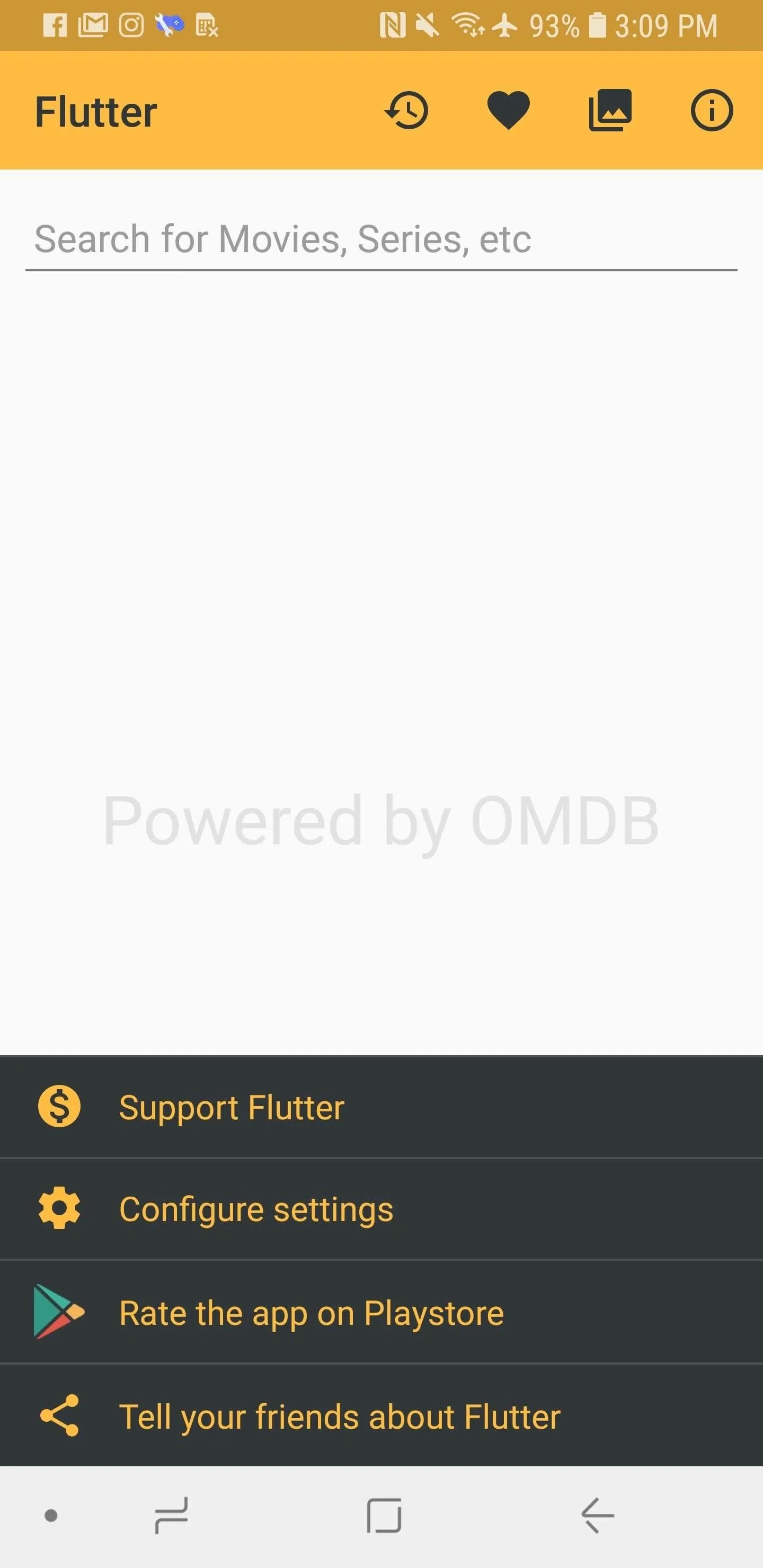
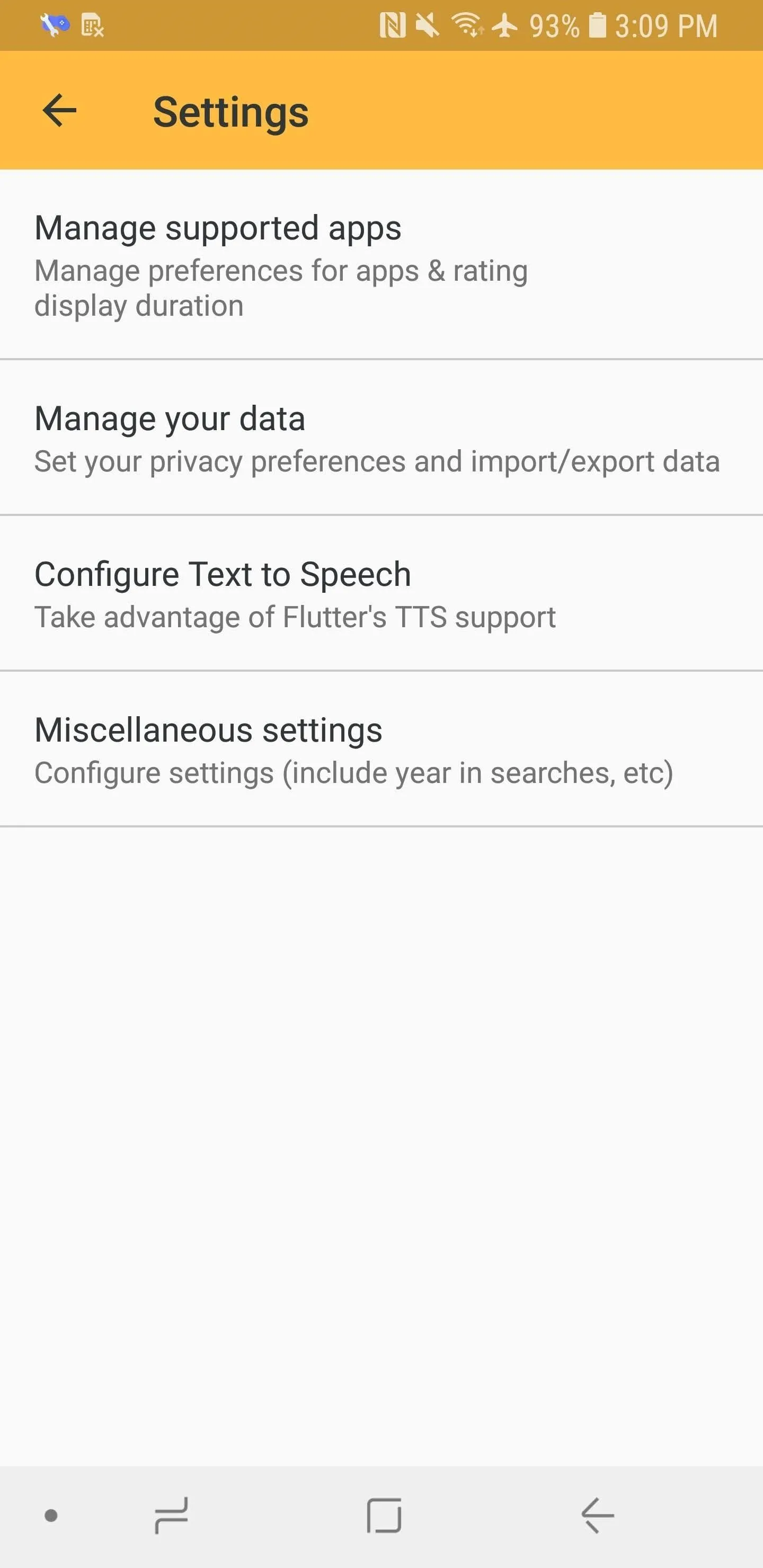
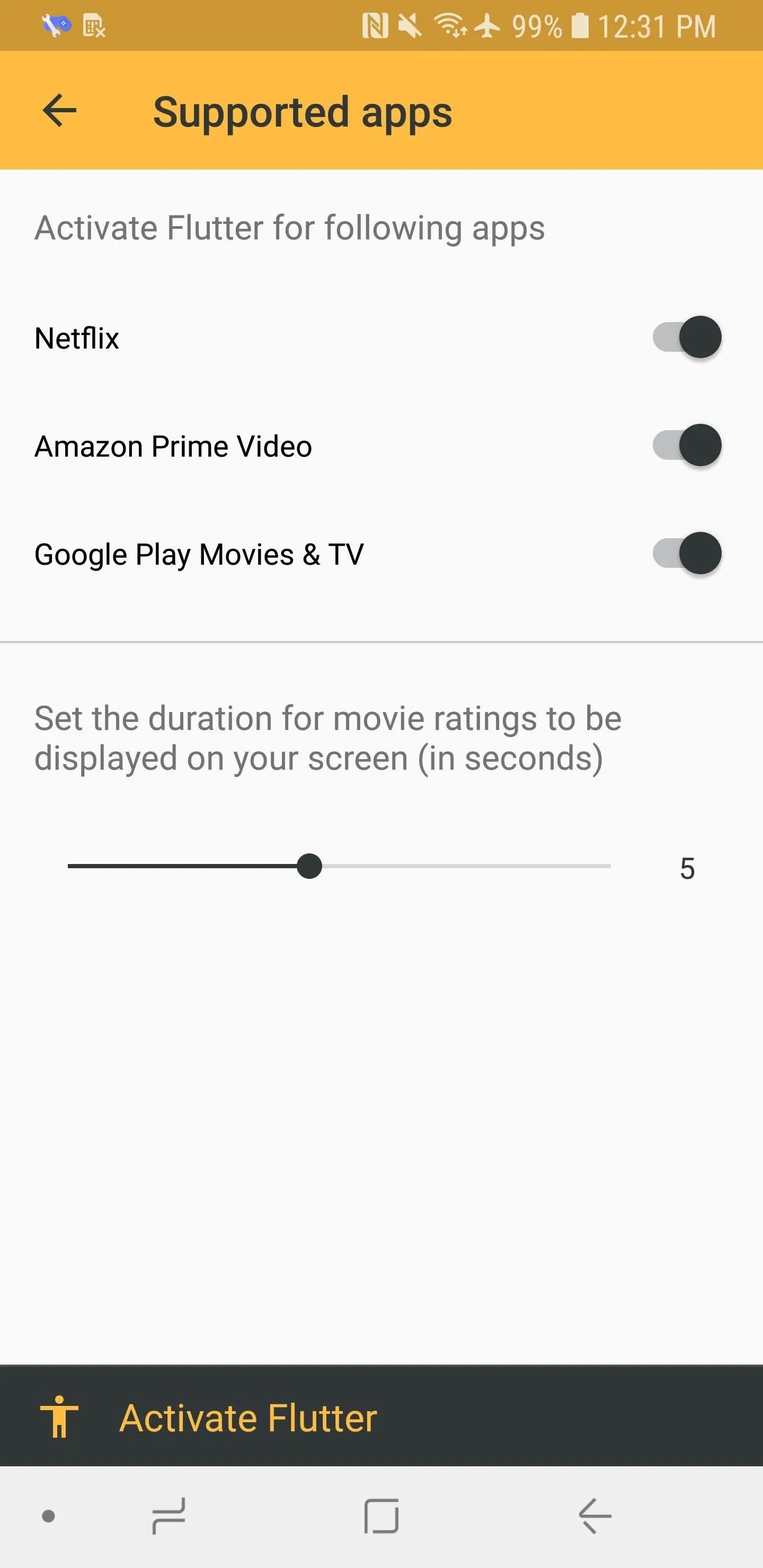
If you tap "Manage your data," you can change how Flutter interacts with your data. By unchecking "Save recently browsed," Flutter won't keep a log of your search history. If you tap "Clear History," you'll flush out anything saved. You can also save your data offline if you like by tapping "Export," or "Import" data to upload your previous Flutter search history. Hit "Delete" to completely wipe everything.
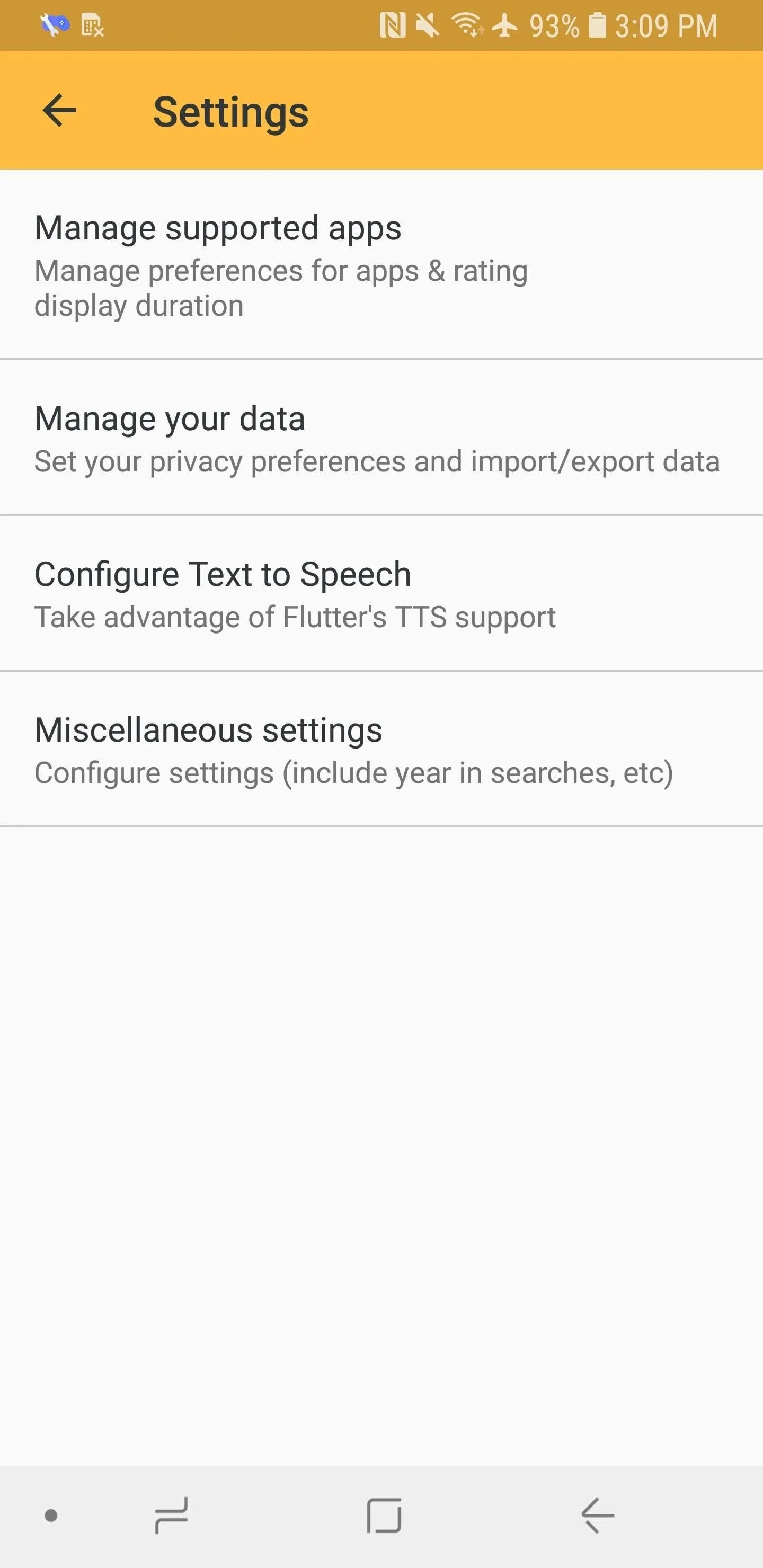
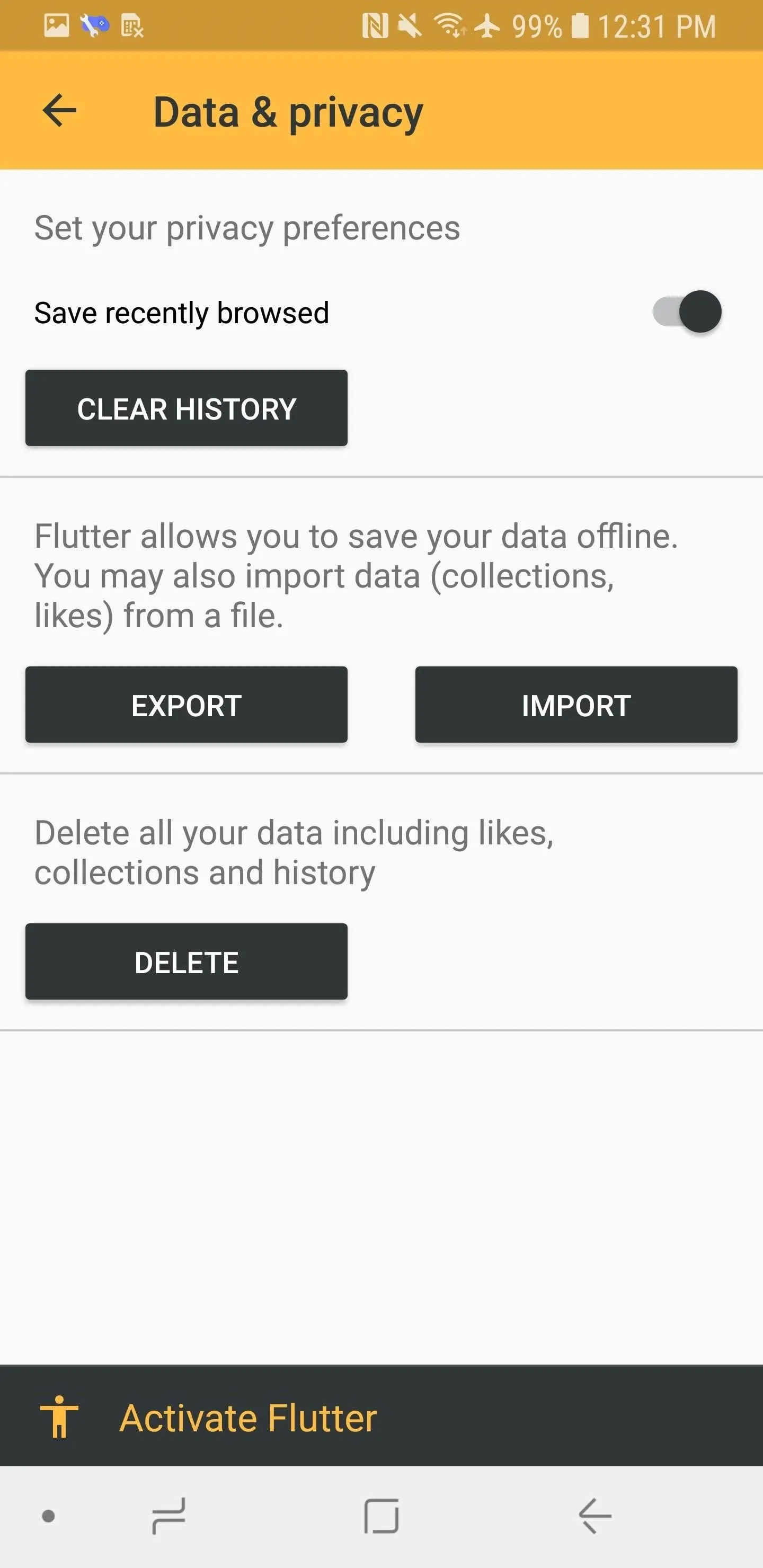
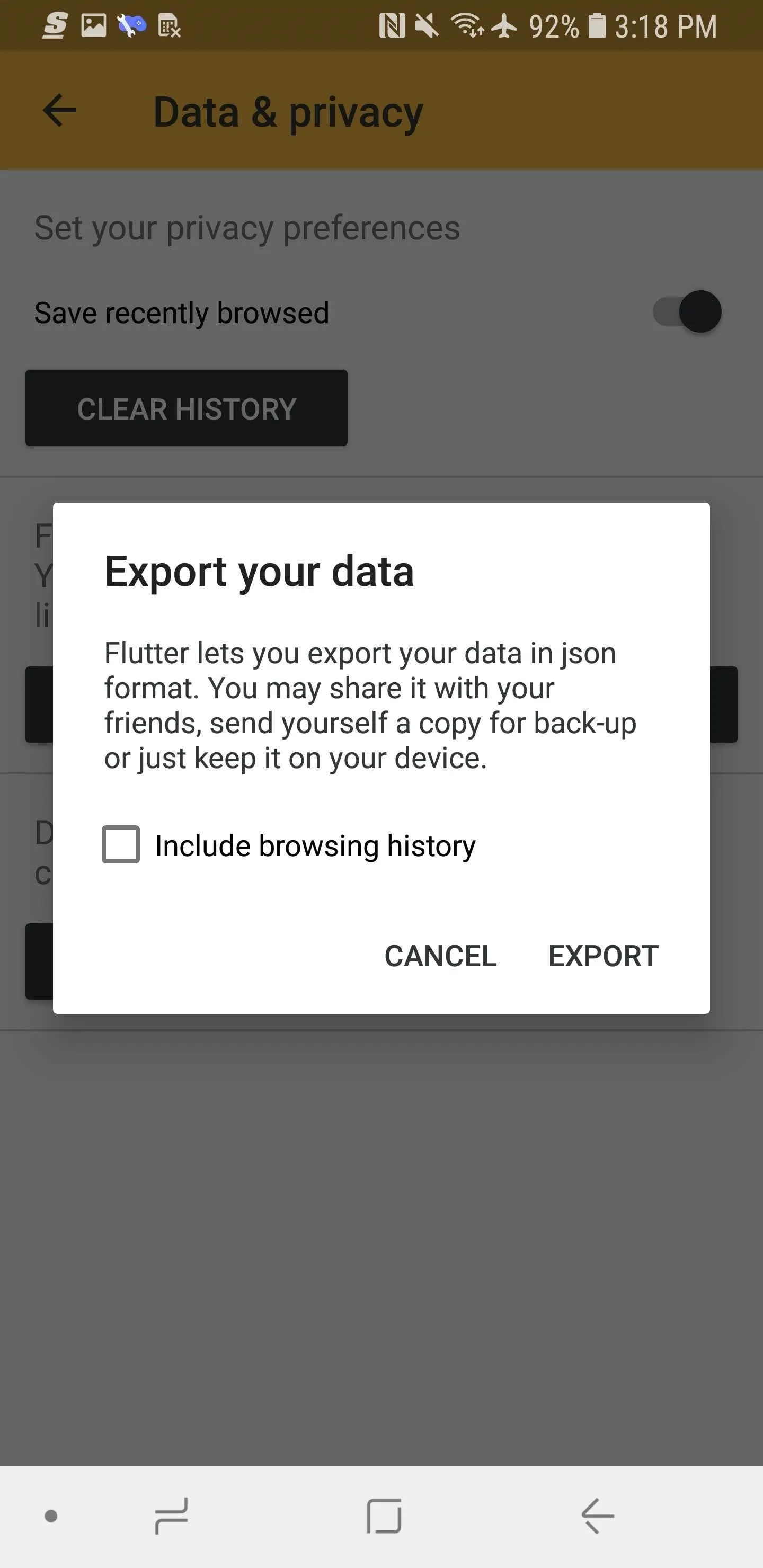
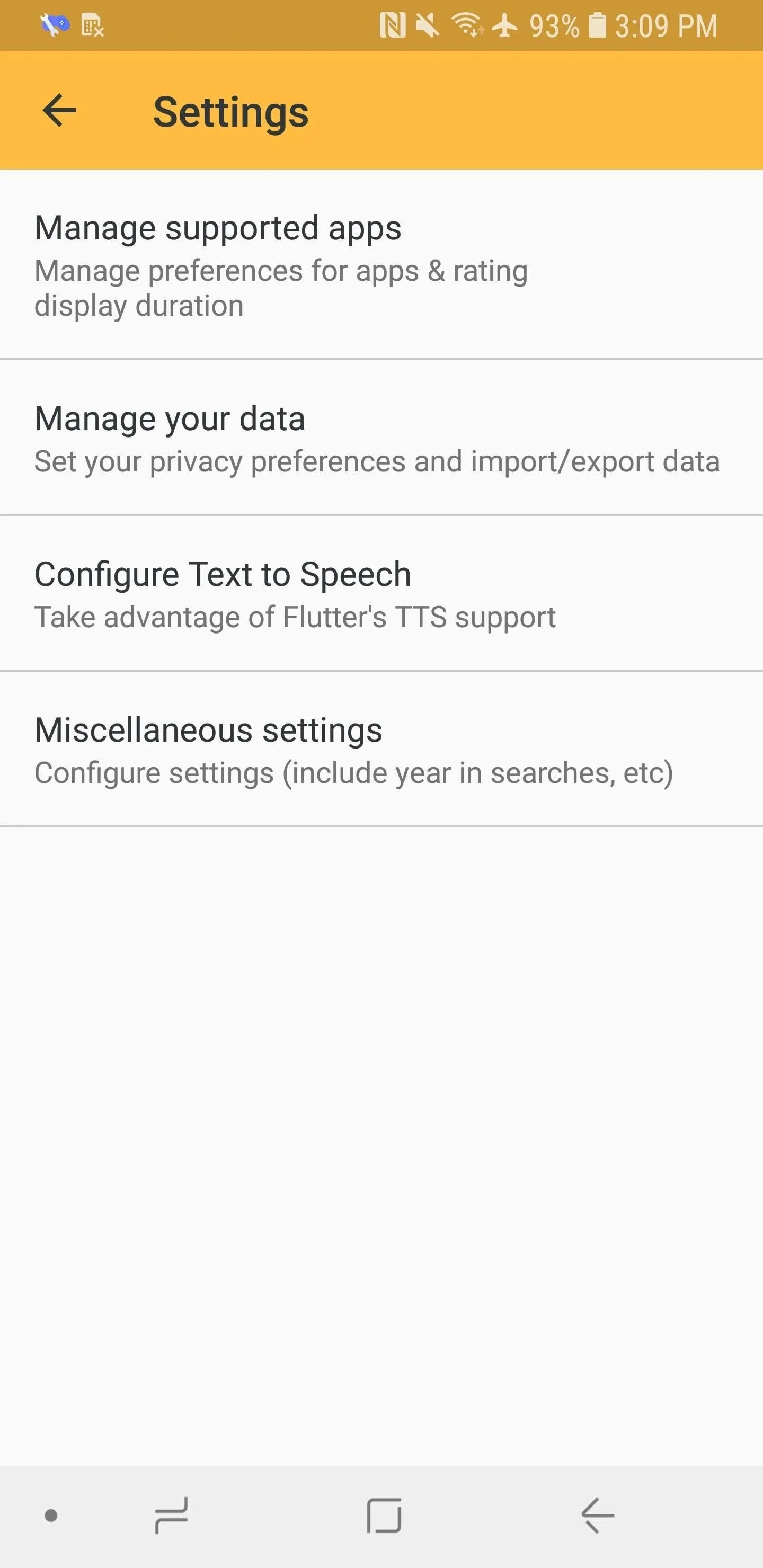
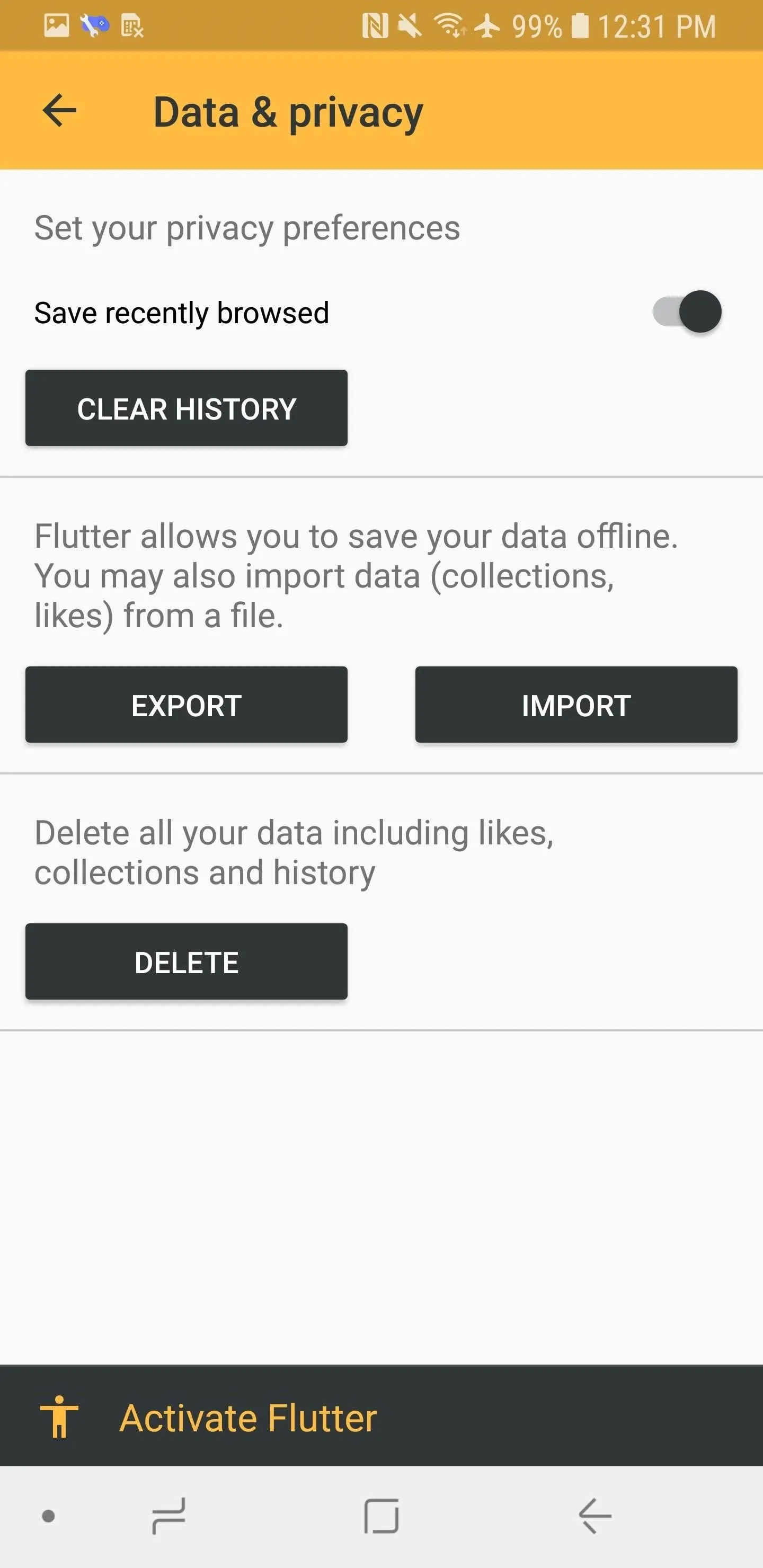
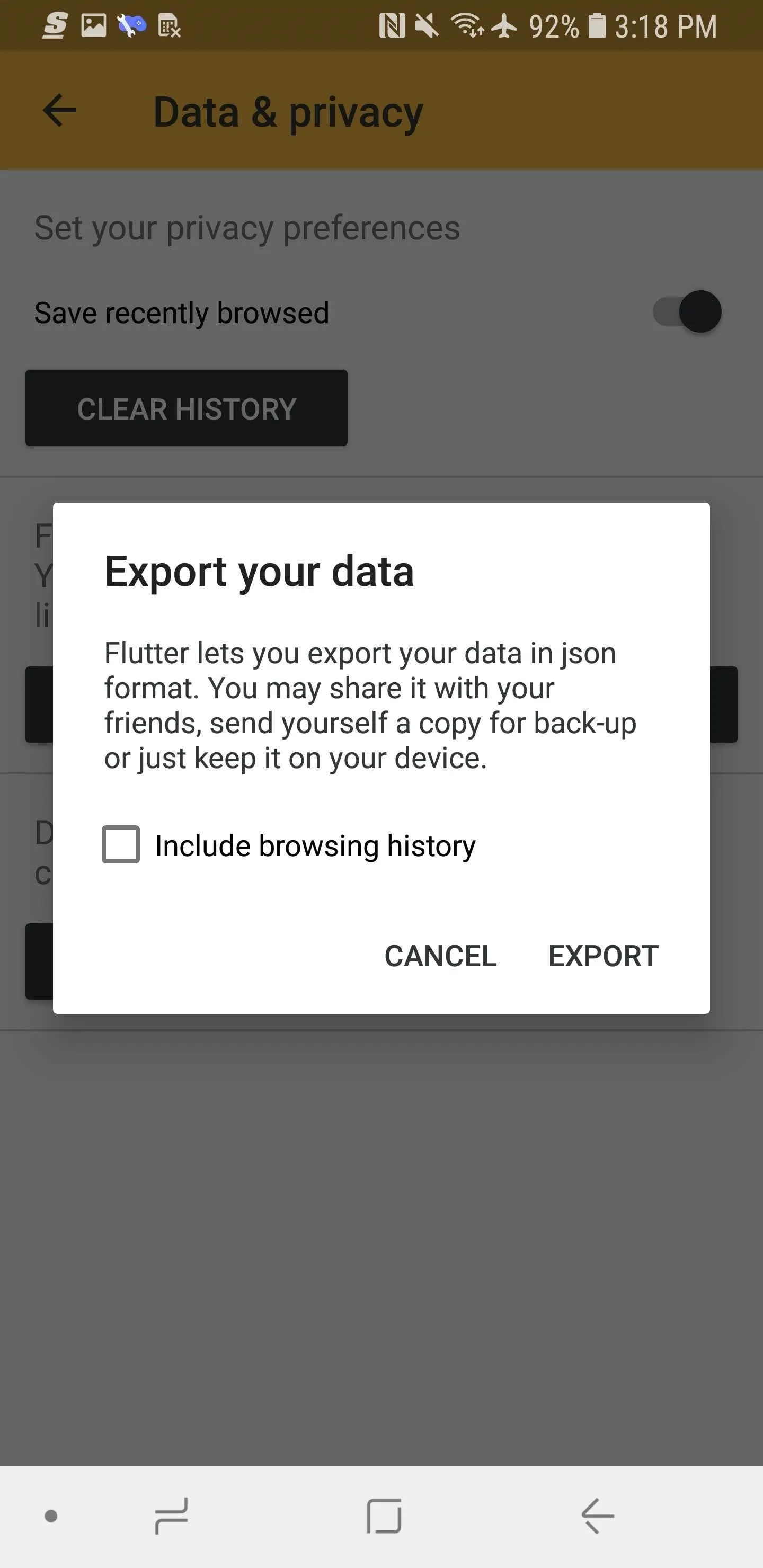
If you have trouble with vision, enable "Text to Speech," and Flutter will actually read movie ratings out loud to you.
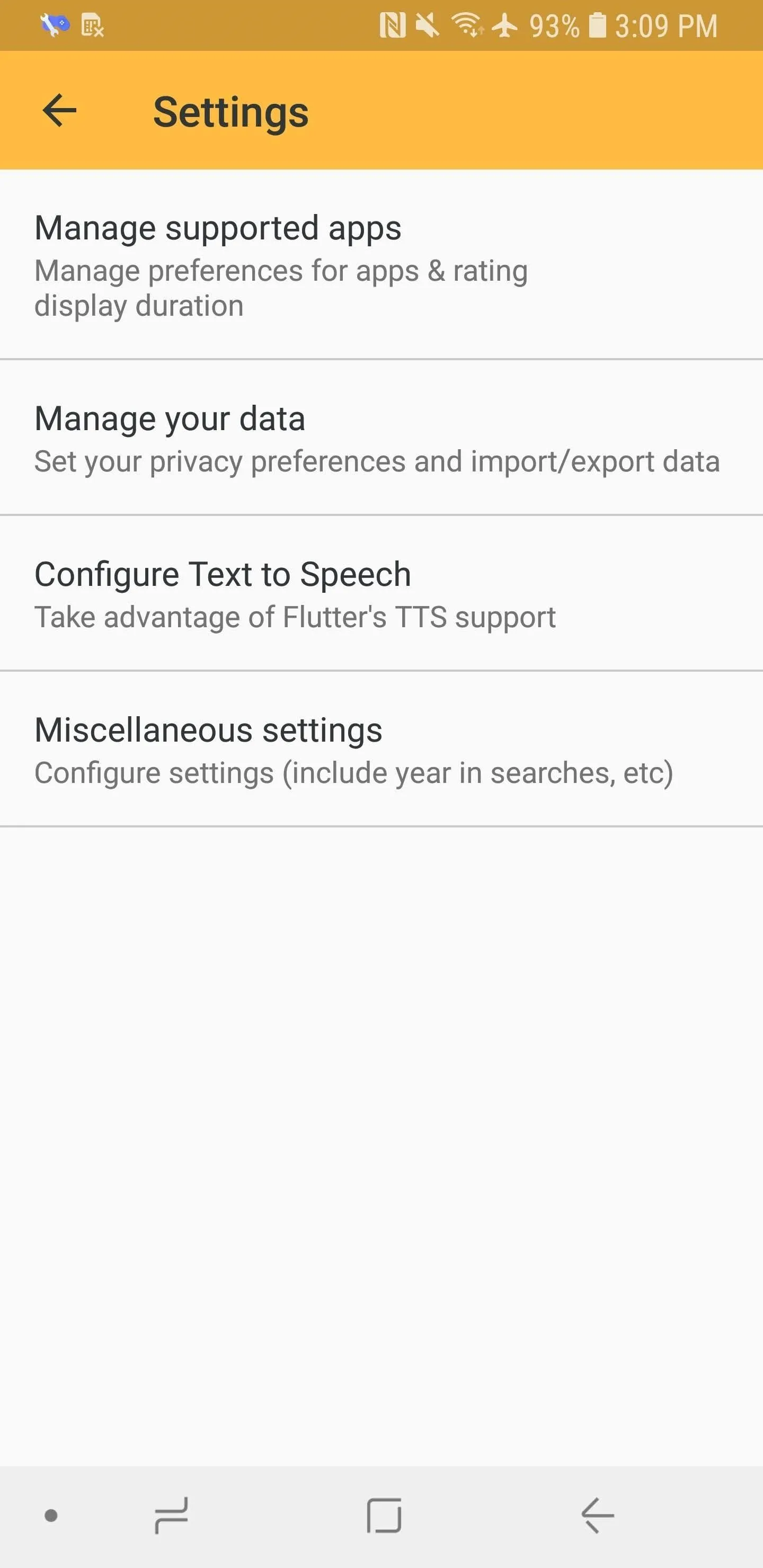
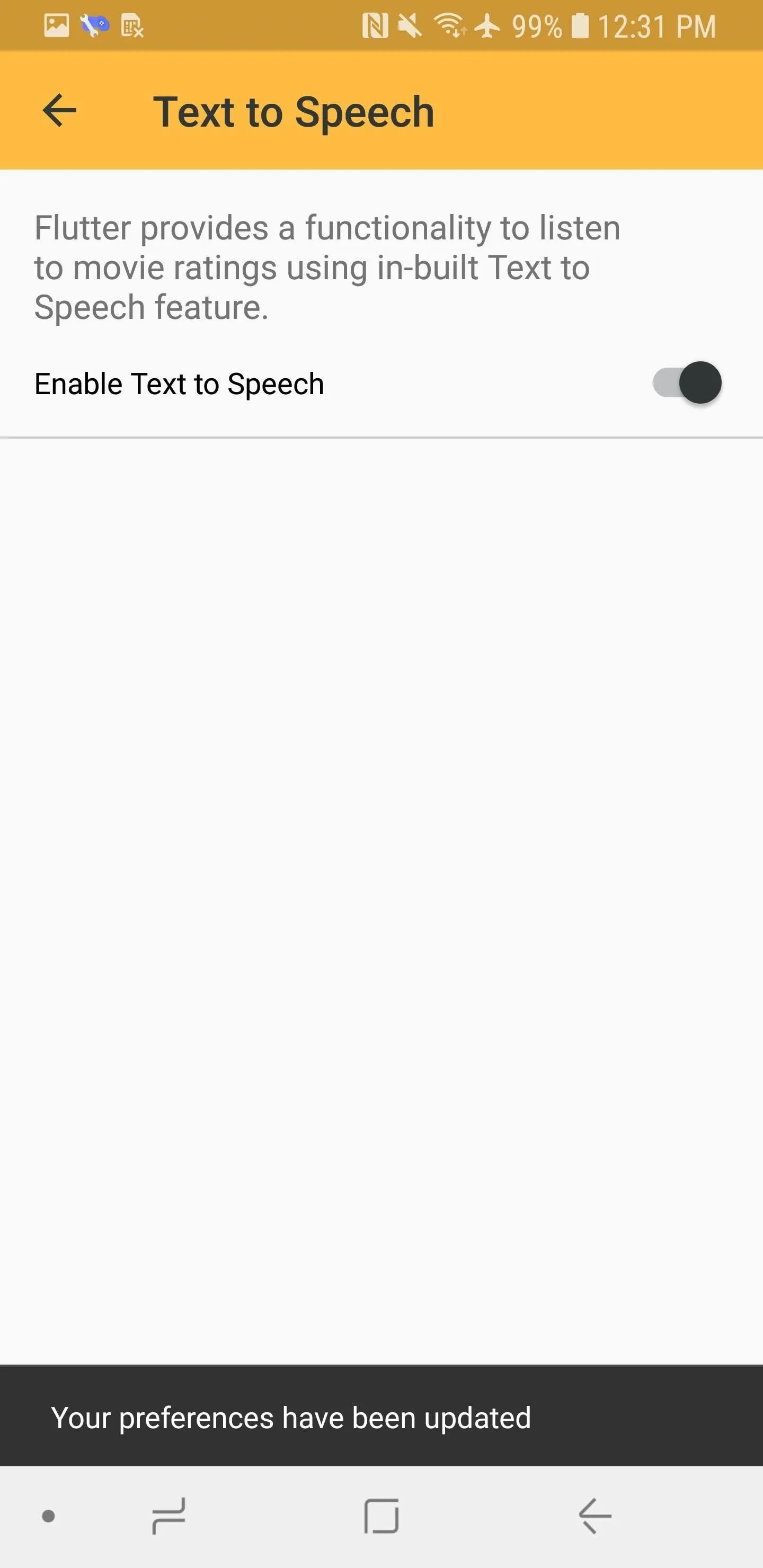
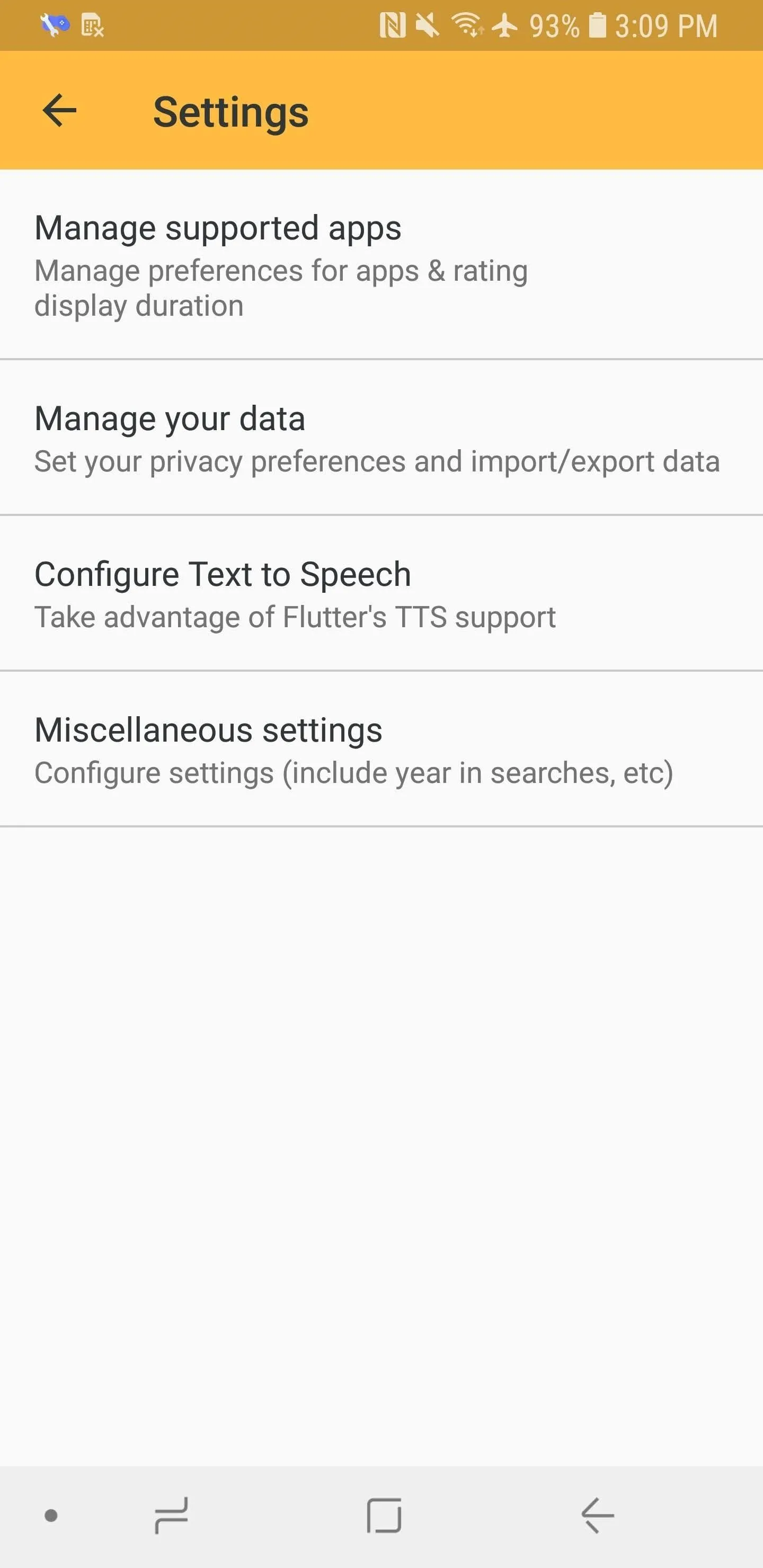
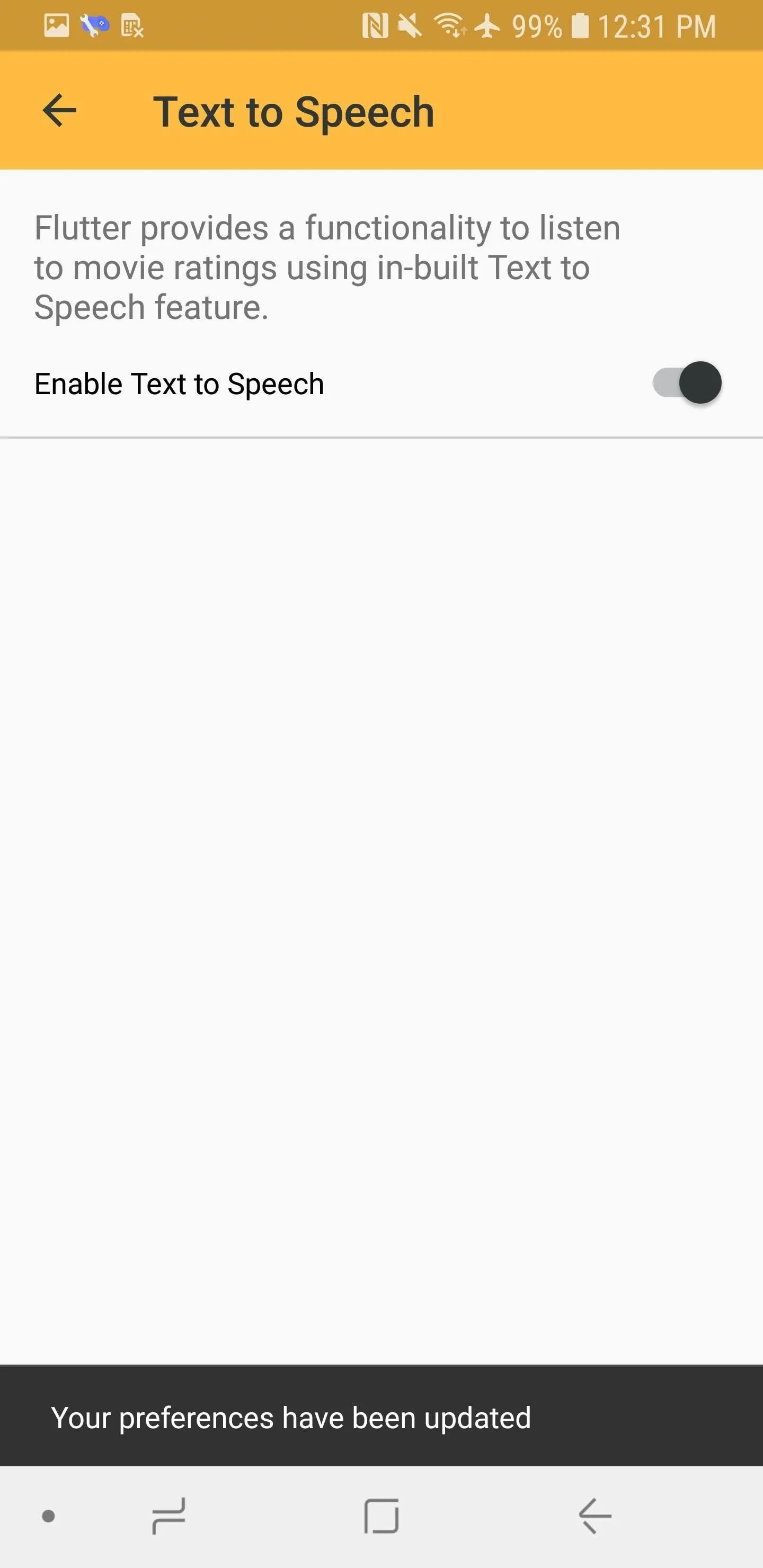
Get IMDb Ratings in the Netflix App
Now you're all set to use Flutter to get IMDb ratings while you're inside Netflix. Simply open up Netflix and tap on something you want to watch. Flutter will show its IMDB rating along the right side. You can tap the X to dismiss it, or tap the rating to open up its IMDb page. If you do nothing, the banner will disappear after however long you chose in Step 3.
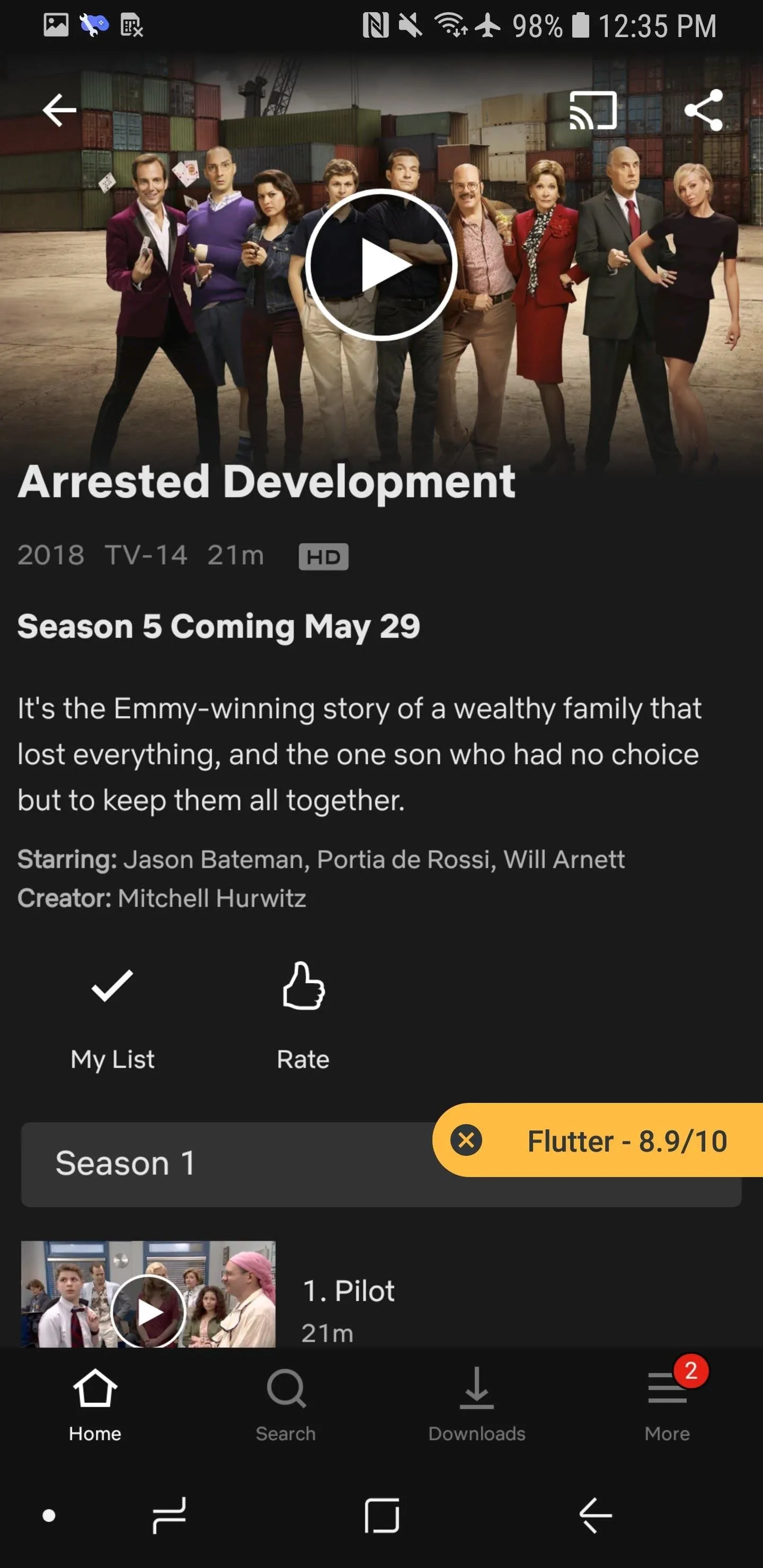
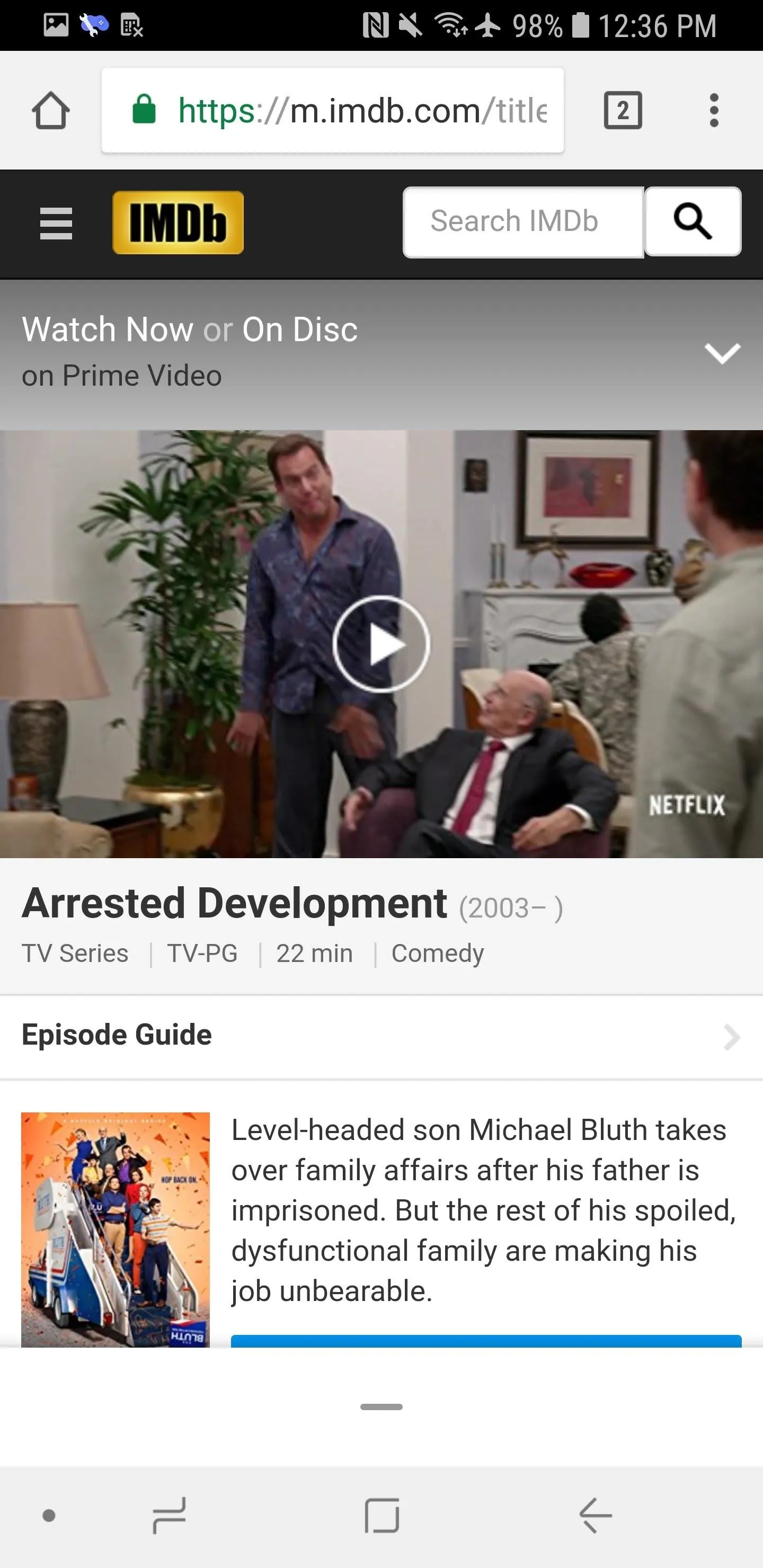
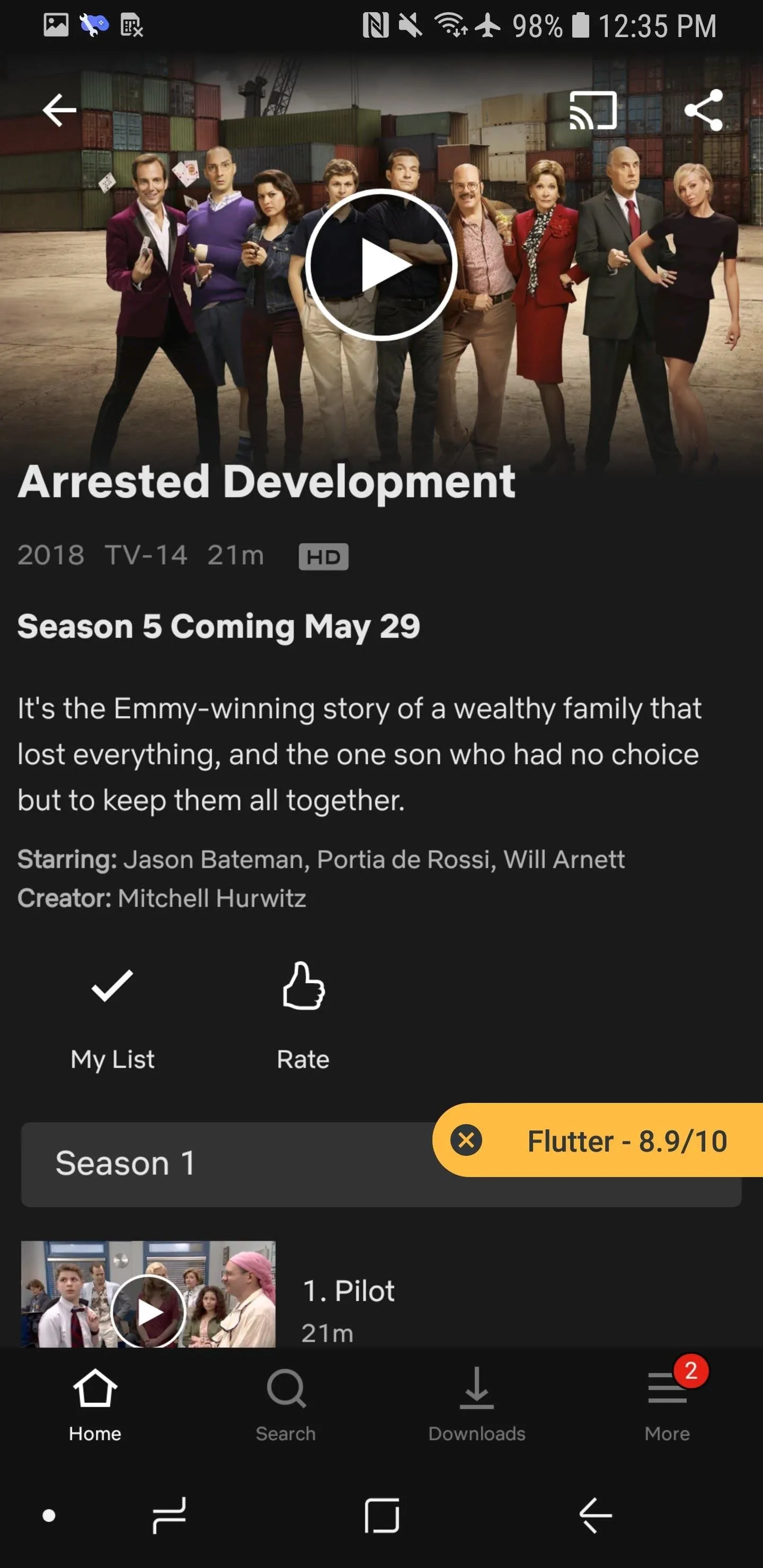
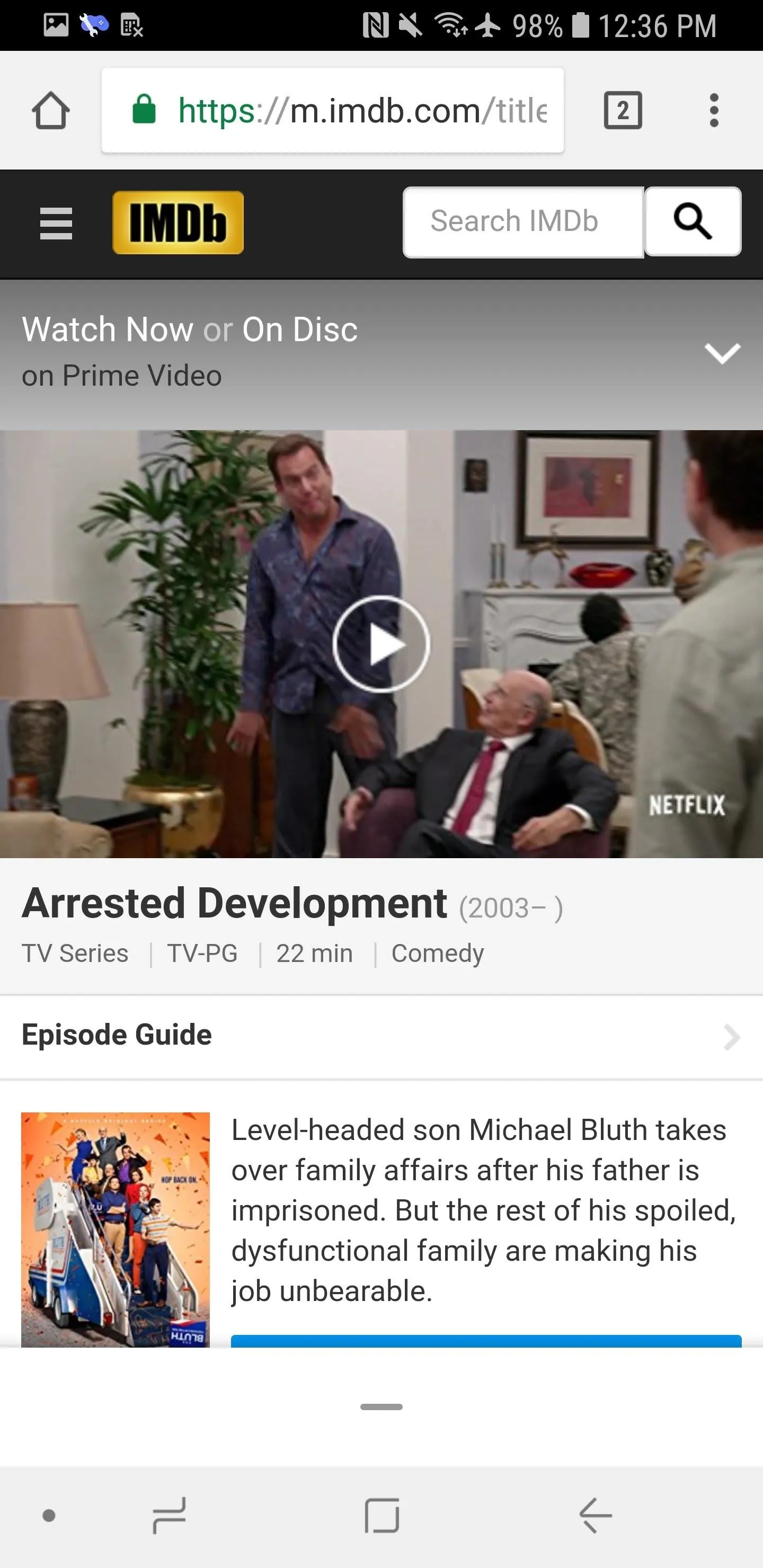
Now you'll have a more complete idea of what exactly you're watching on Netflix, without having to guess what's actually good and what's not.
- Follow Gadget Hacks on Facebook, Twitter, YouTube, and Flipboard
- Follow WonderHowTo on Facebook, Twitter, Pinterest, and Flipboard
Cover image and screenshots by Brian Lang/Gadget Hacks
























Comments
Be the first, drop a comment!