You can now access Google's slick Weather app without having to first open the Google or News & Weather apps. However, you will have to use Google to access the weather the old-fashioned way one more time, but you'll have the option to place a shortcut on your home screen to access the weather directly going forth.
Google's Weather app (or applet, as some might say) is actually one of the best ways to view your local forecast on Android. It's got a polished Material Design interface, playful animations, and accurate forecast data pulled from weather.com. And unlike some other sketchy weather apps out there, it doesn't abuse permissions to pry personal data from your phone since it's merely a piece of the Google app.
- Don't Miss: The Best Weather Apps for Your Android Device
'OK Google, What's the Weather Like?'
Open up the Google app or trigger your Google Assistant by long-pressing the home button, then either say "OK Google" or press the microphone icon to activate voice search (if it's not already listening). Then, say something along the lines of "Show me the weather" or "What's the weather like in [specific area]," etc. You can also just type "weather" into the search bar, but c'mon, that's kind of boring.
You should see the weather pop up on a results page. Tap the current temperature on the card that appears.
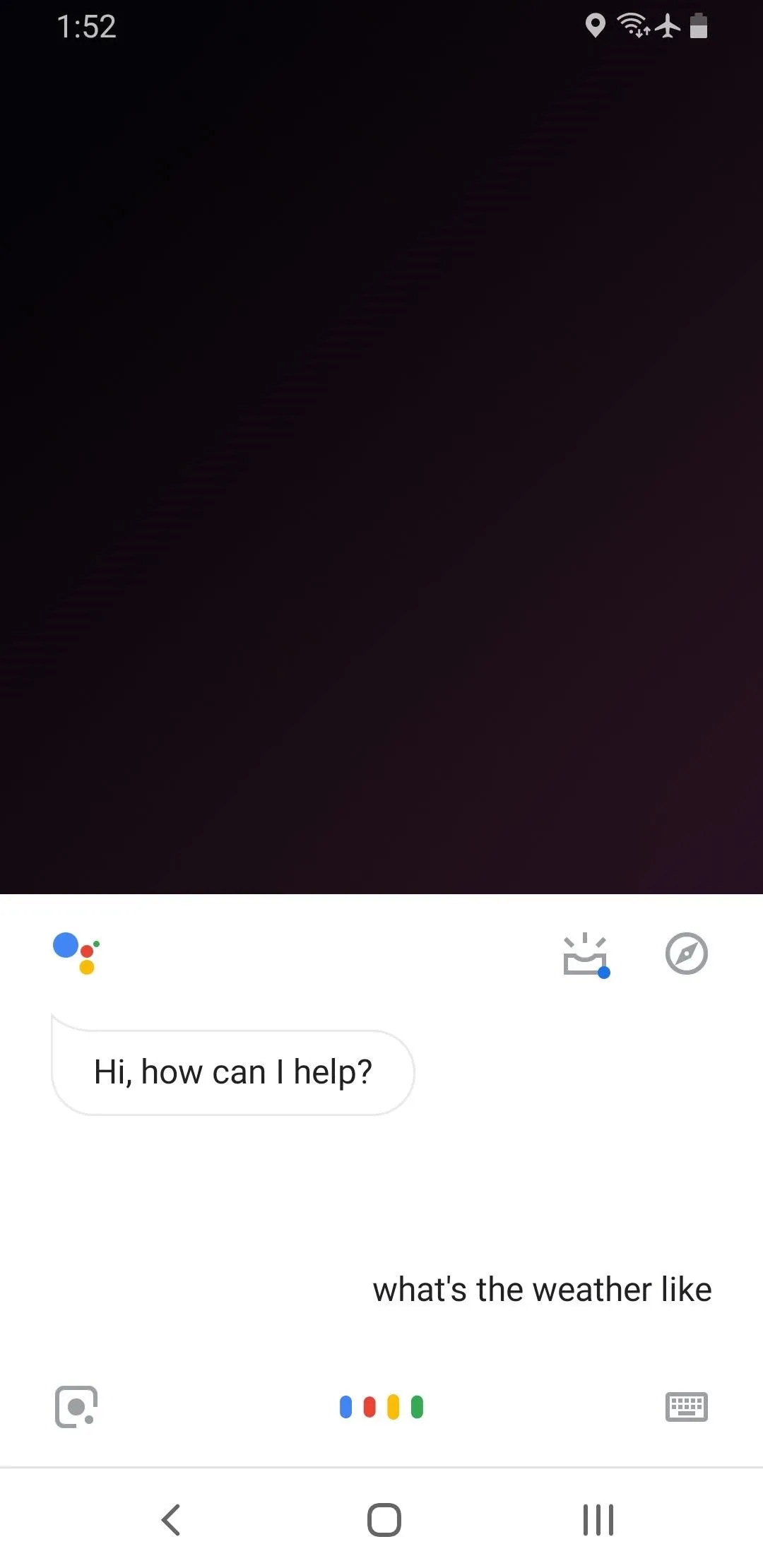
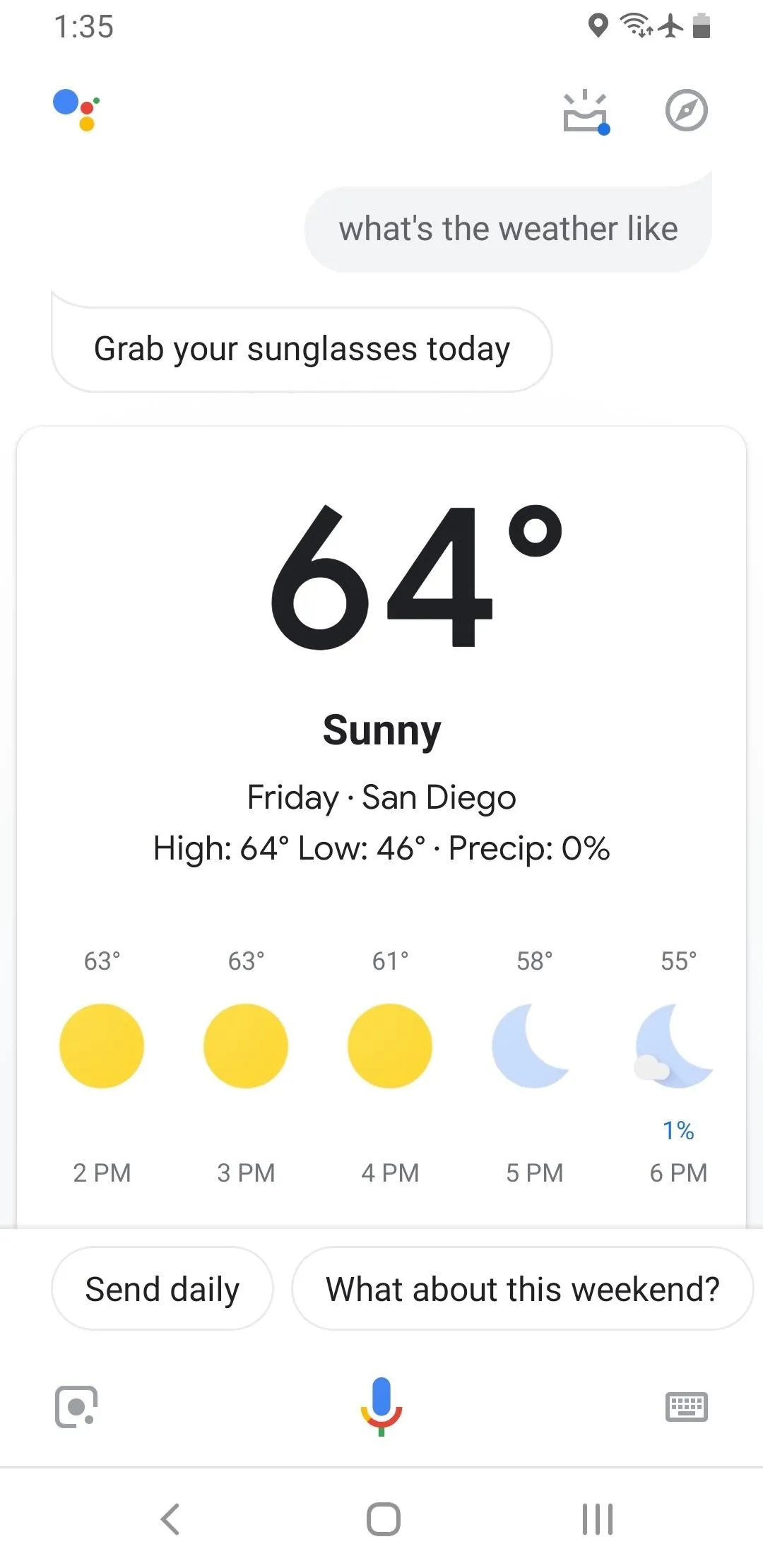
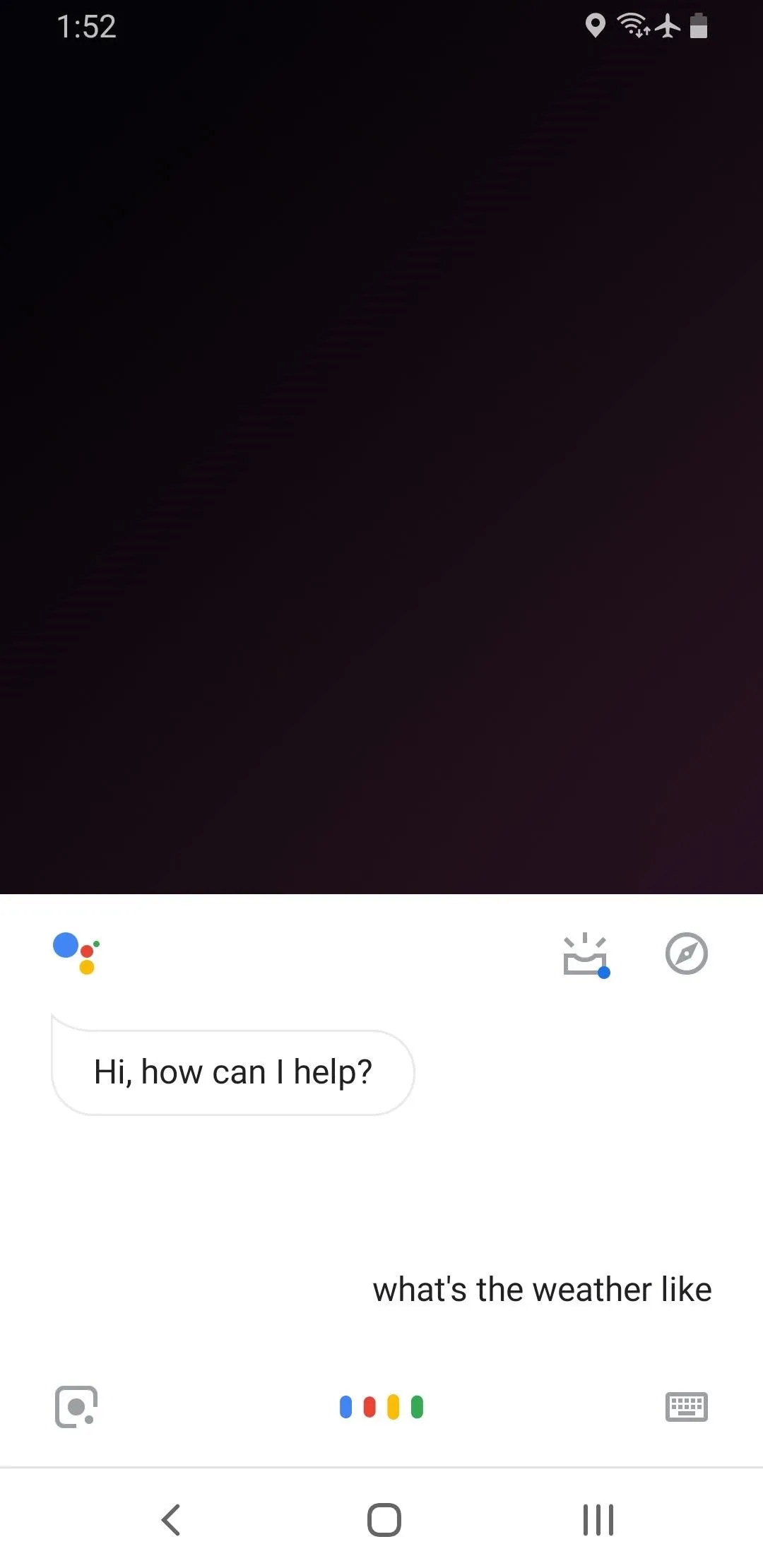
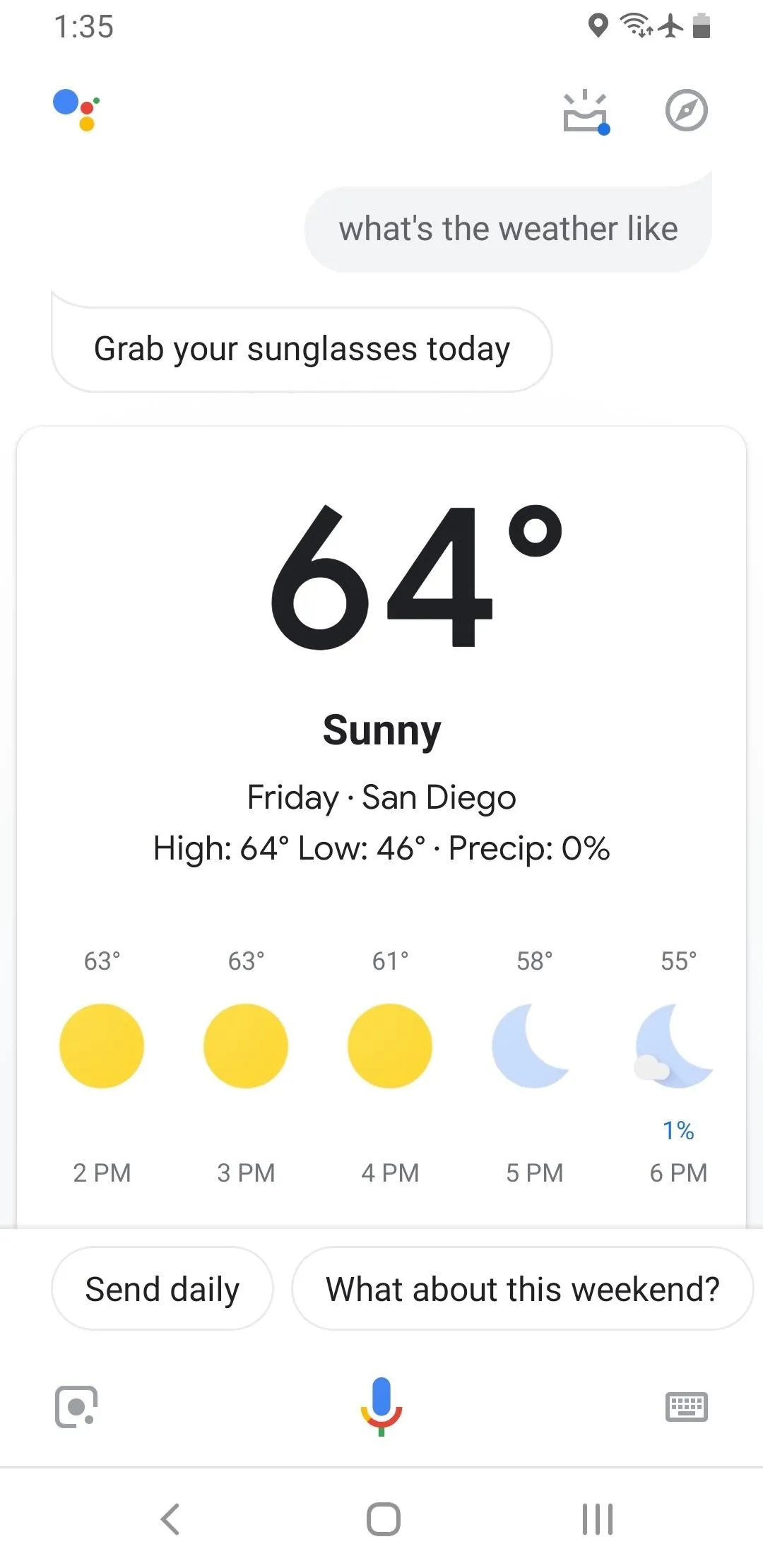
Add Weather to Your Home Screen
Now you just have to tap on the hamburger menu at the top-left of the screen. Under the Weather section, you'll see the option to switch between Fahrenheit and Celsius, and under that, an option to add Weather to your home screen. Go ahead and tap that, then the Weather app will be added to your home screen. You can put the shortcut wherever you want, and it will always open to your local forecast.
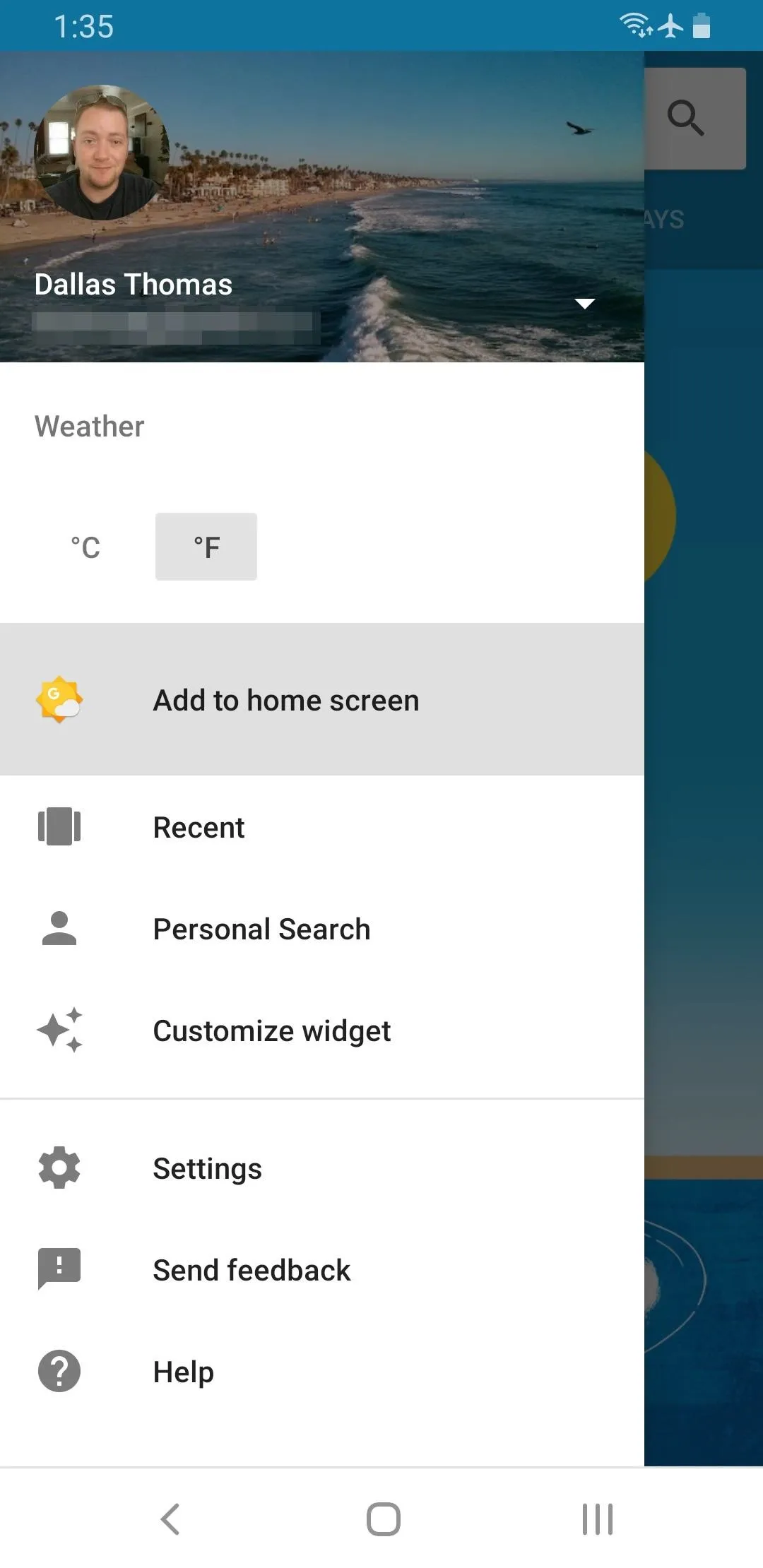
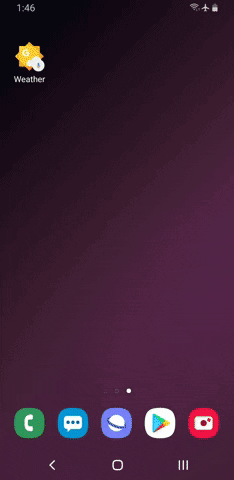
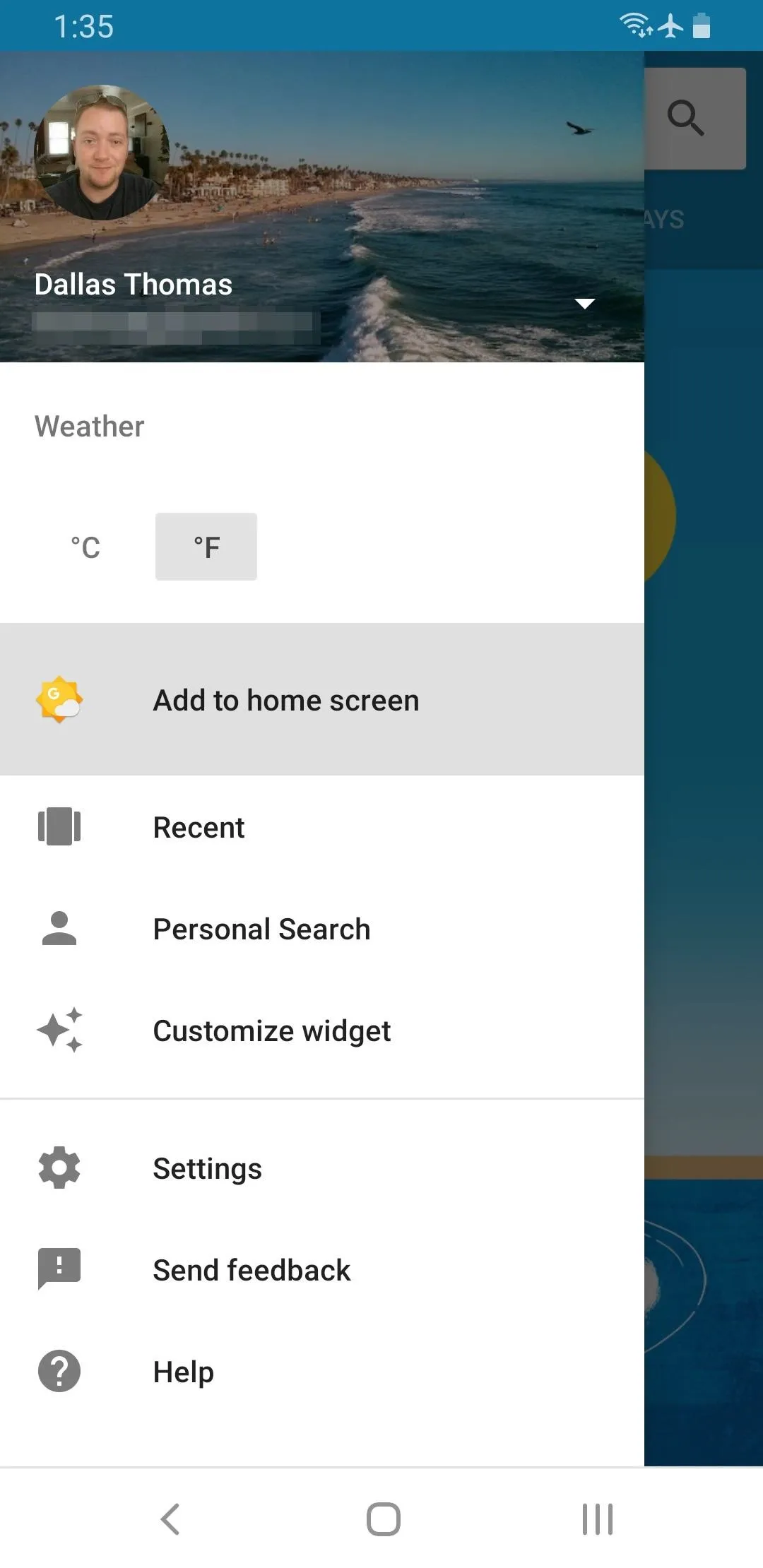
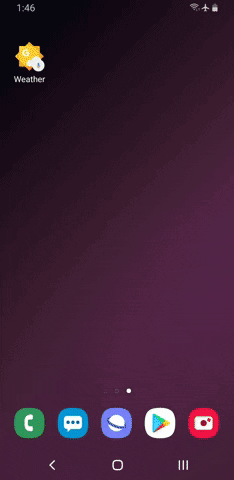
The only downside here is the app icon must remain on your home screen if you want easy access to it. Since it's just a shortcut to a function in the bigger Google app, you won't be able to tuck the Weather icon away in your app drawer.
However, if you're not fond of that stray home screen icon, you might want to try the widget version of this same applet.
Just long-press any empty space on your home screen, select "Widgets," then choose "Google." You'll see four options — press and hold the "At a Glance" widget and drag it to your home screen. This will give you a widget with today's date and any upcoming events in your Google Calendar, plus the weather just to the right. If you tap the weather icon on this widget, it will open the same Weather applet.
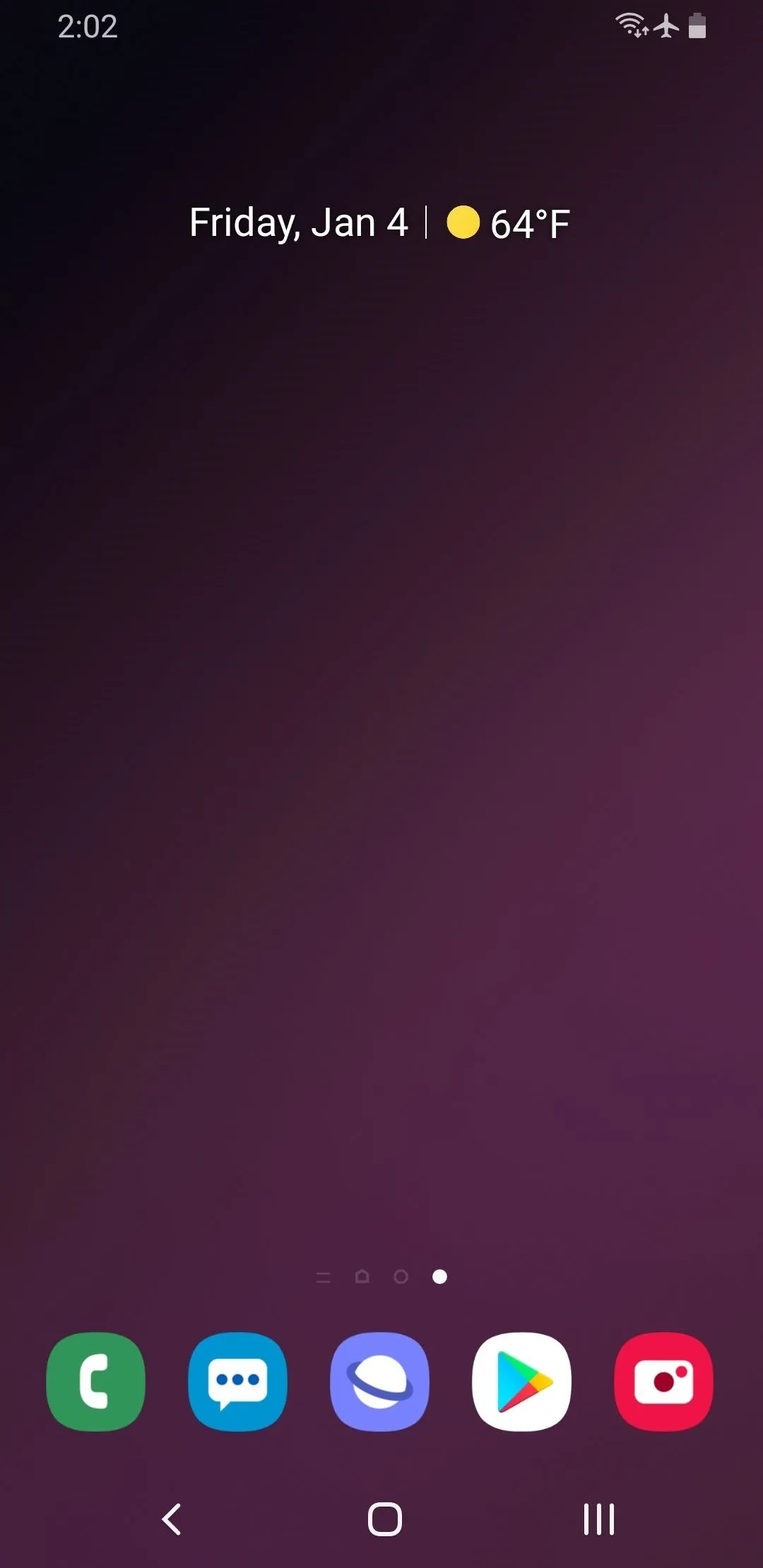
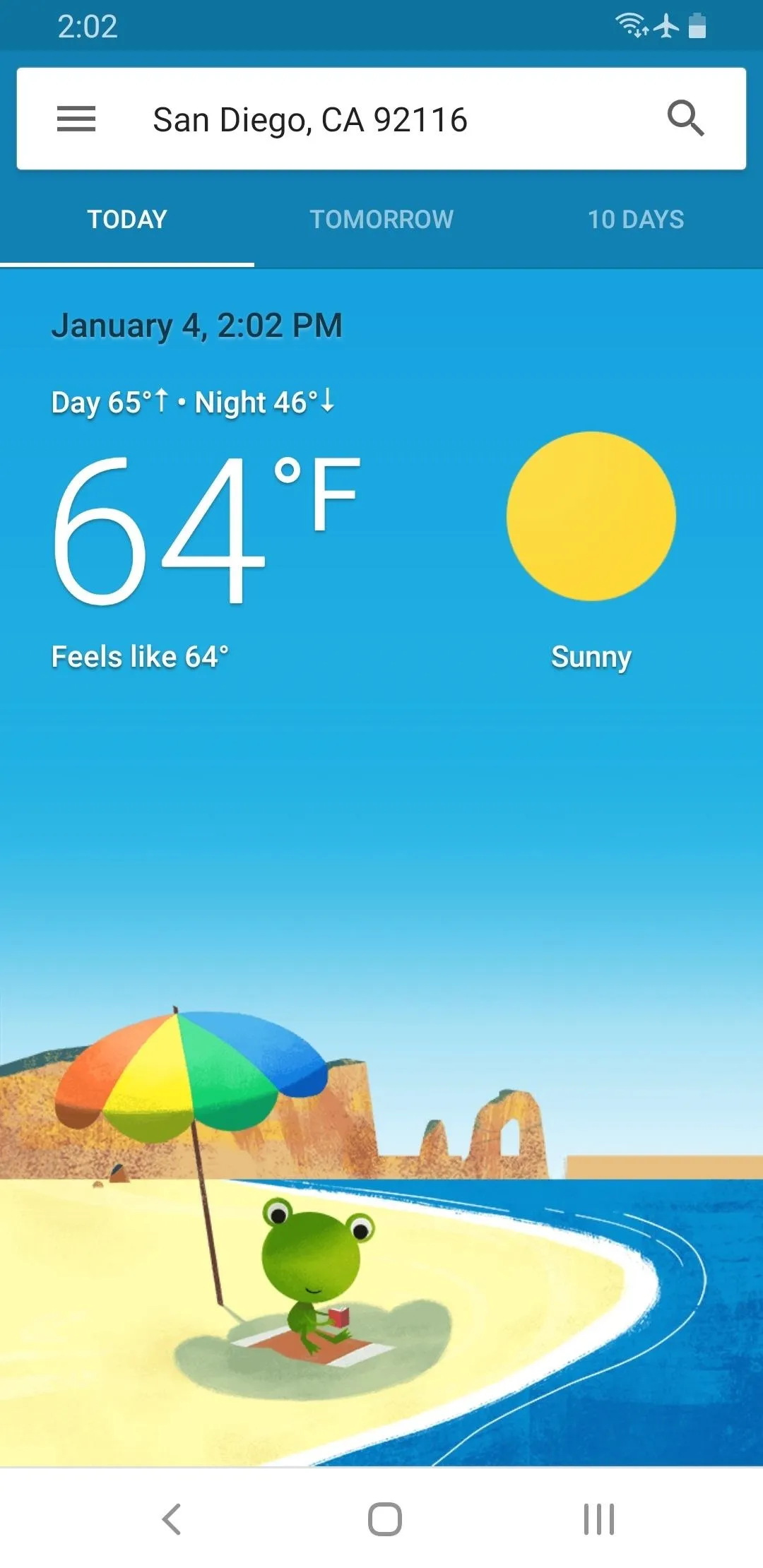
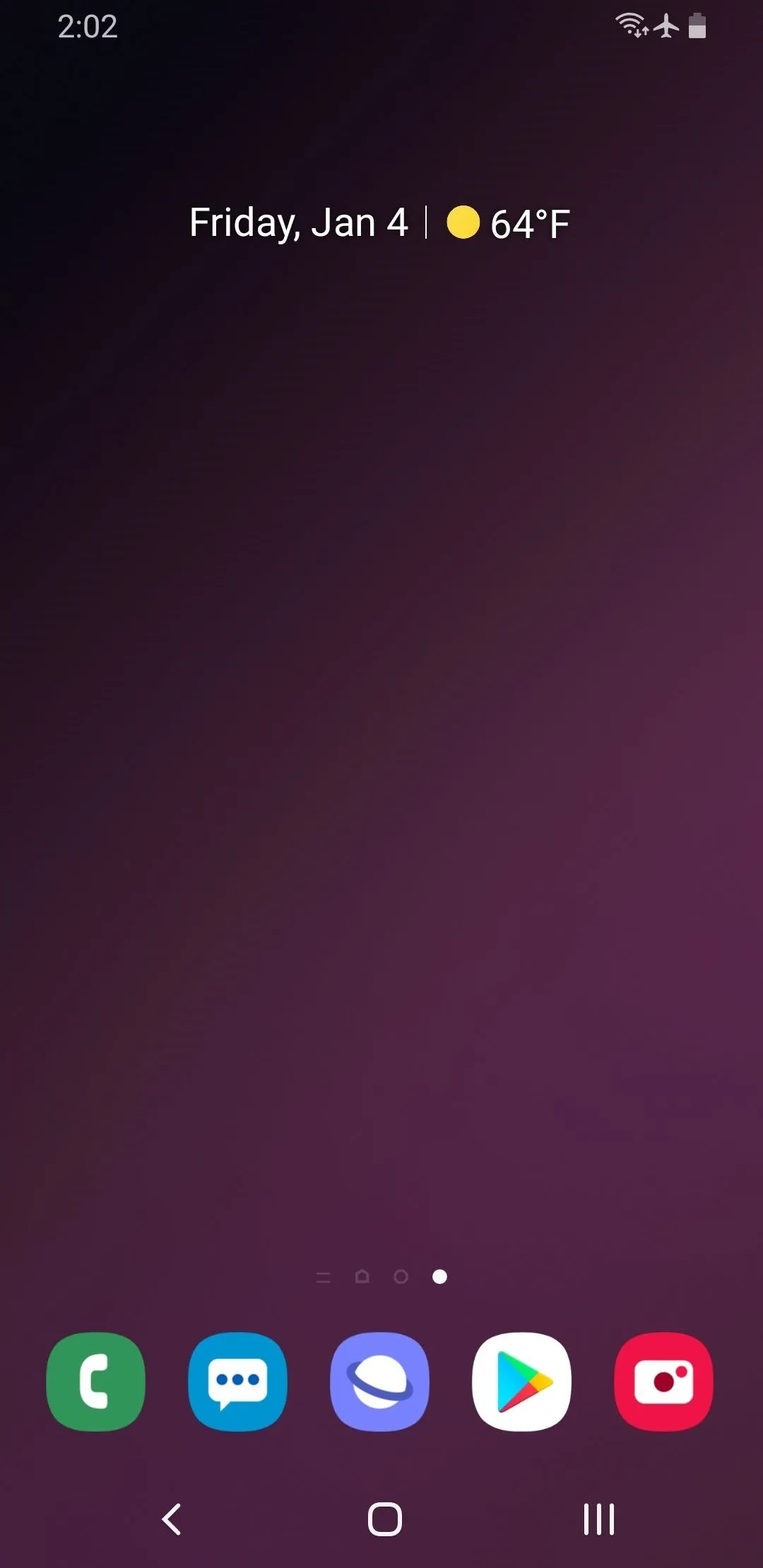
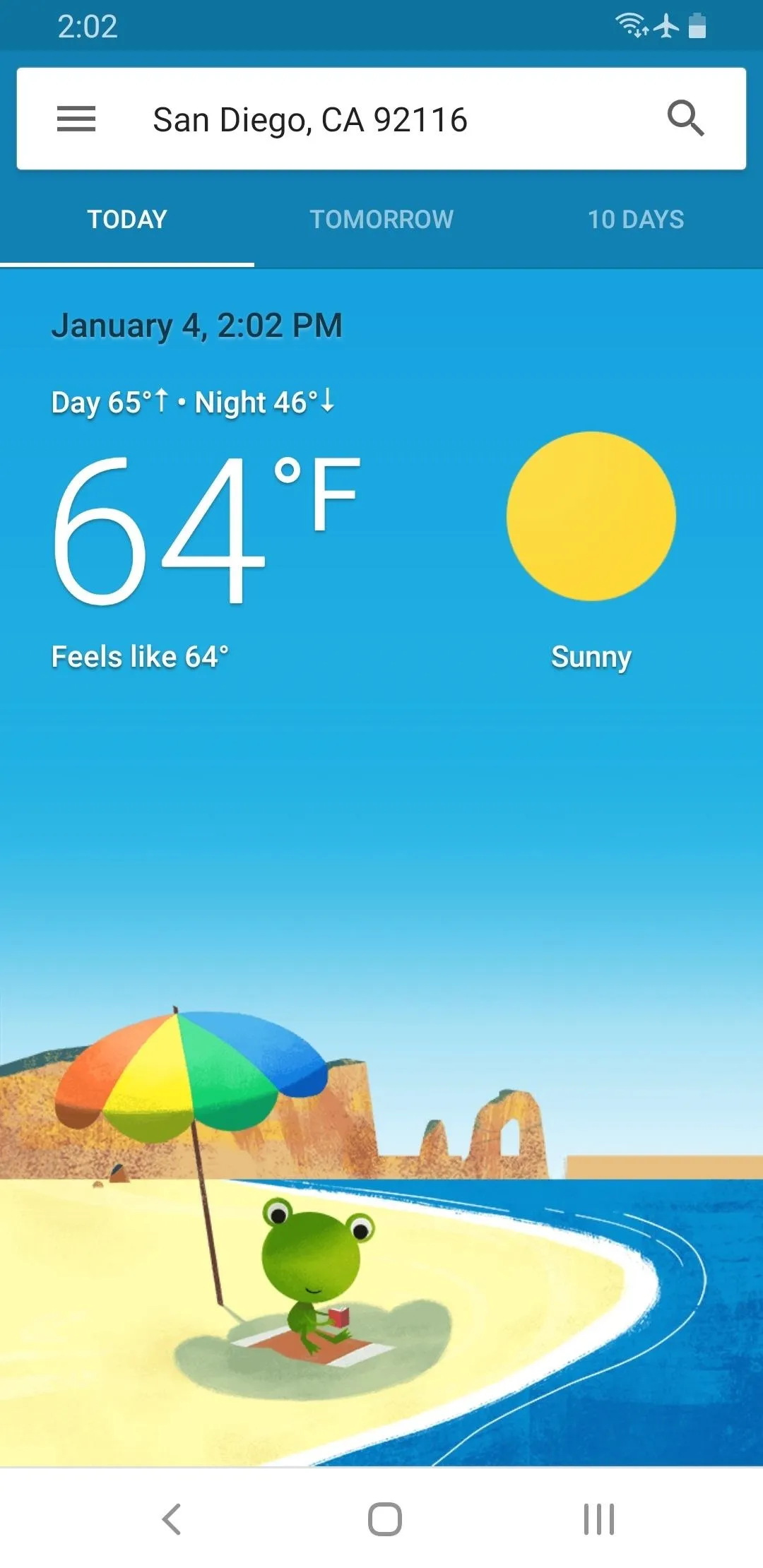
- Follow Gadget Hacks on Pinterest, Reddit, Twitter, YouTube, and Flipboard
- Sign up for Gadget Hacks' daily newsletter or weekly Android and iOS updates
- Follow WonderHowTo on Facebook, Twitter, Pinterest, and Flipboard
Cover photo by Justin Meyers/Gadget Hacks; screenshots by Dallas Thomas/Gadget Hacks























Comments
Be the first, drop a comment!