Running diagnostics on your Android phone can be a very tedious process. More often than not, you need to key in dialer codes to see if your device's hardware is functioning properly, though you can also download apps — but these are often hard to understand for a layperson. When a smaller component like a proximity sensor fails, you're often left with no other choice but to take it to a professional.
Thankfully, there's an incredibly simple app to run diagnostics on your phone's components, and it comes in the guise of entertaining video games. We'd recommend it to anyone who wants to get a better understanding of their smartphone and how each of its major components is working, all while having a bit of fun. This app is also ideal for children, as it teaches them smartphone mechanics in a very fun way that's incredibly intuitive and easy to grasp.
Install Diagnostic Game
The app that makes it fun to test your device's hardware is called Diagnostic Game, and it can be found on Google Play Store for free. So to get started, search for the app by name in your Play Store app to get it installed, or just click on the link below to do the same.
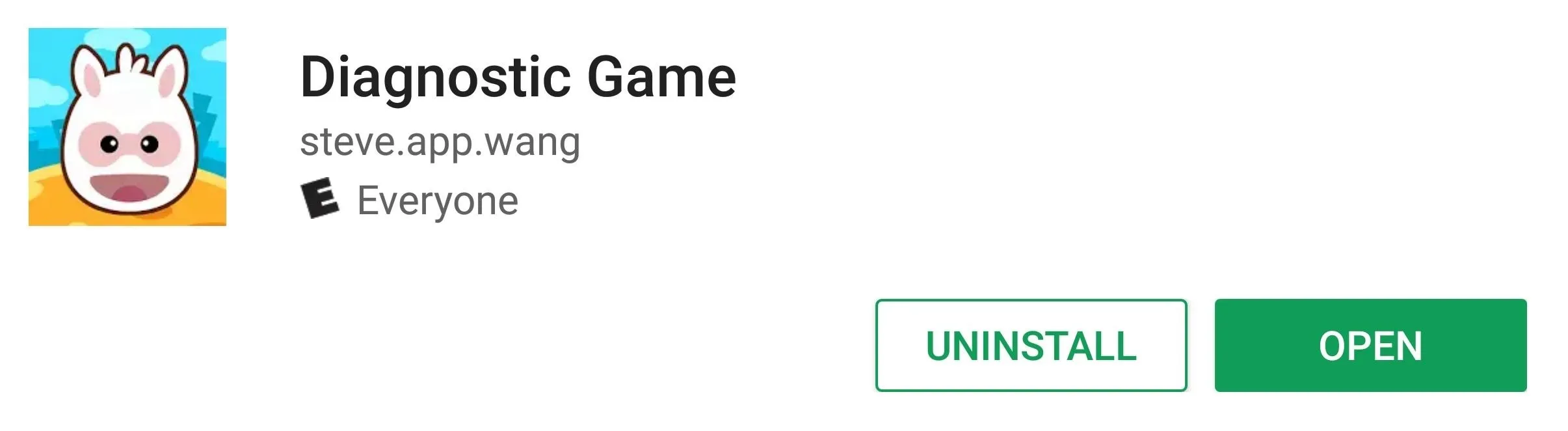
The Diagnostic Game provides 11 individual mini-games that check the functionality of several different components in your smartphone. Some of the games have varying levels of difficulty and are either timed or scored to keep you hooked and coming back for more. See below for the games and the functionality they're designed to test out.
1. Touch Screen
Escape the tunnel of doom. Navigate your way out of a labyrinth filled with monsters, spikes, and fireball-spewing cannons. The game has multiple difficulty settings, and also times how quickly you can get out.
Once you've completed the game, you'll find out how well your phone's touchscreen is working — if all is well, you'll get a message stating "Touch Screen is functioning properly."
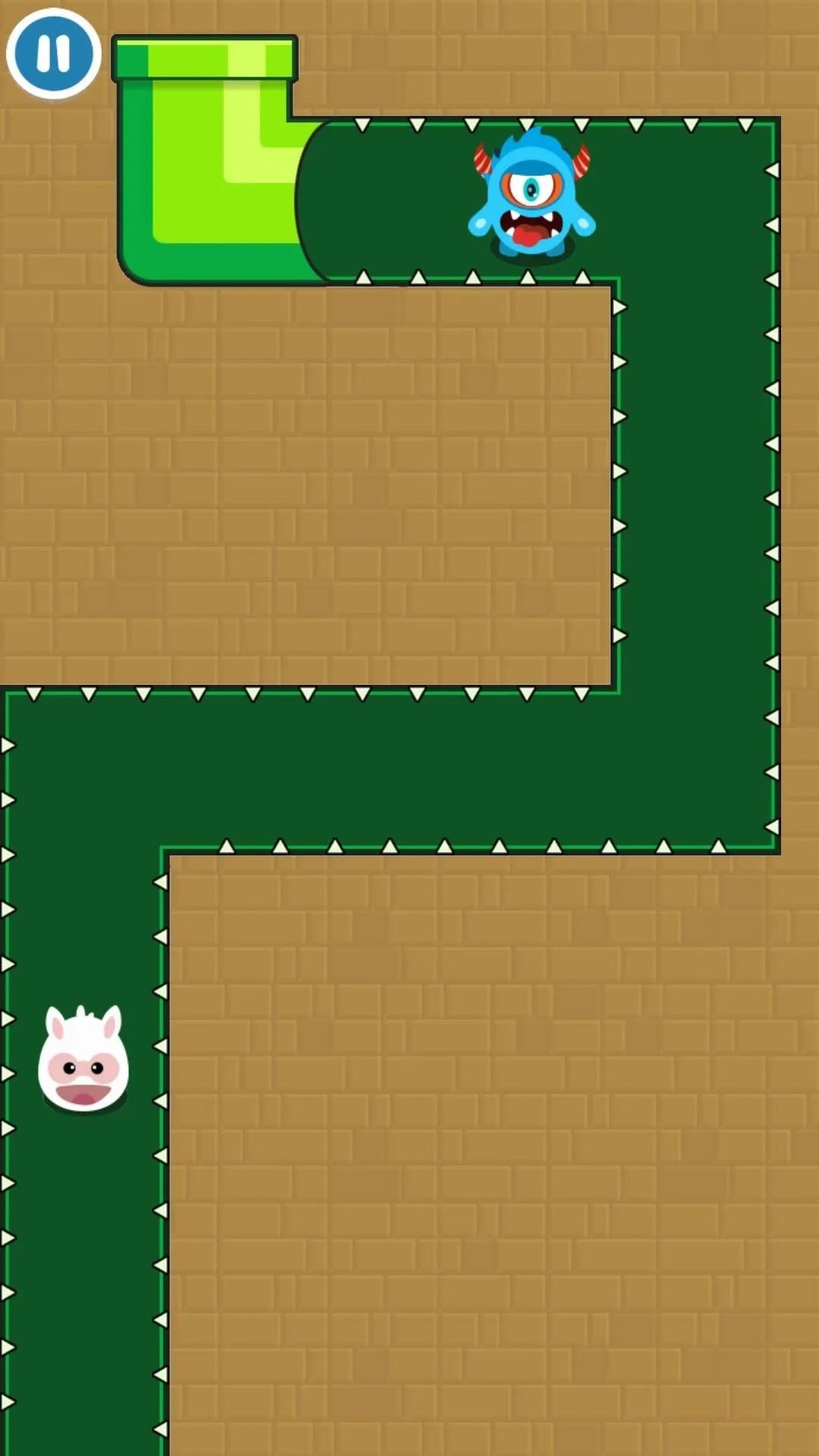
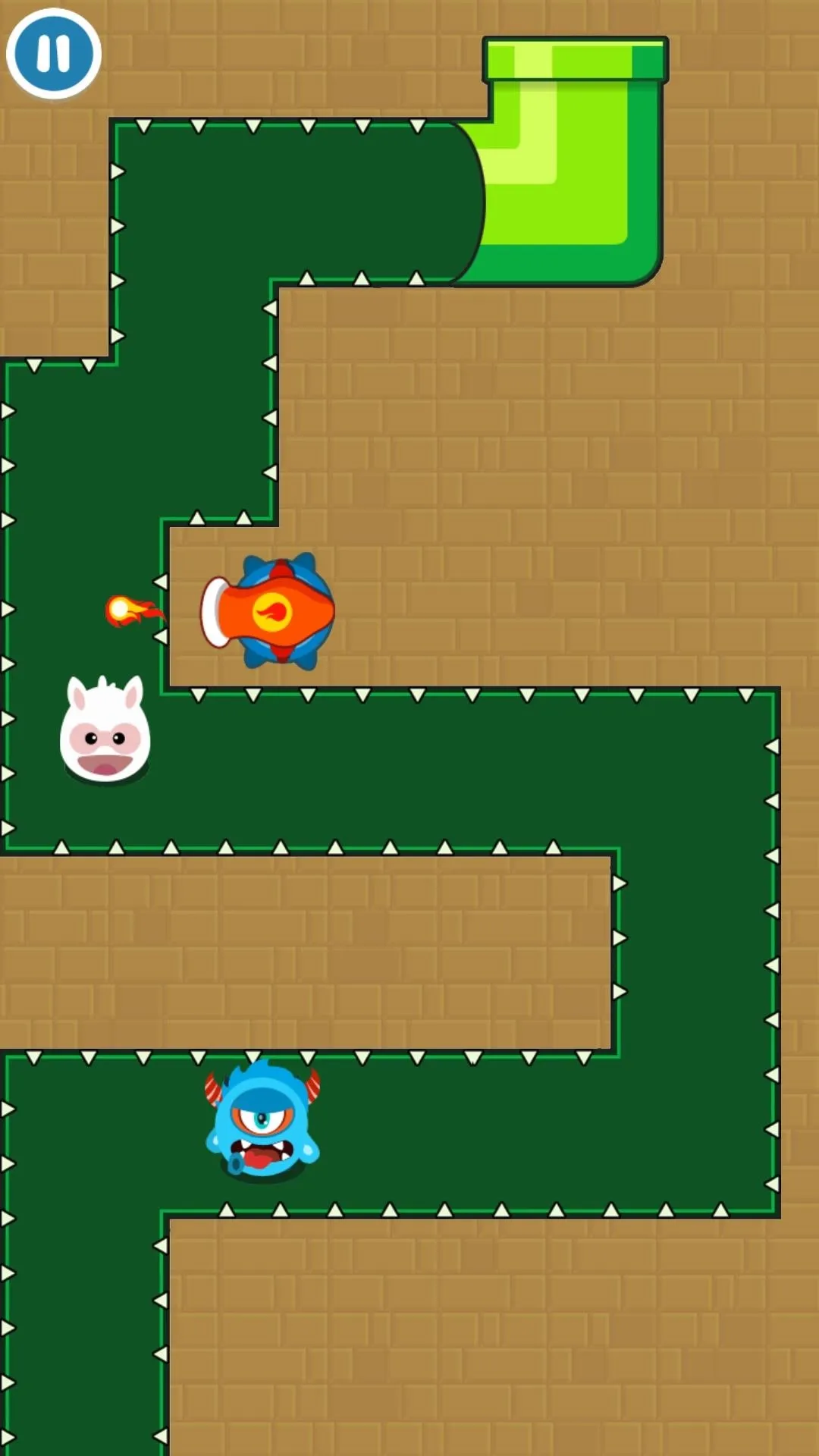
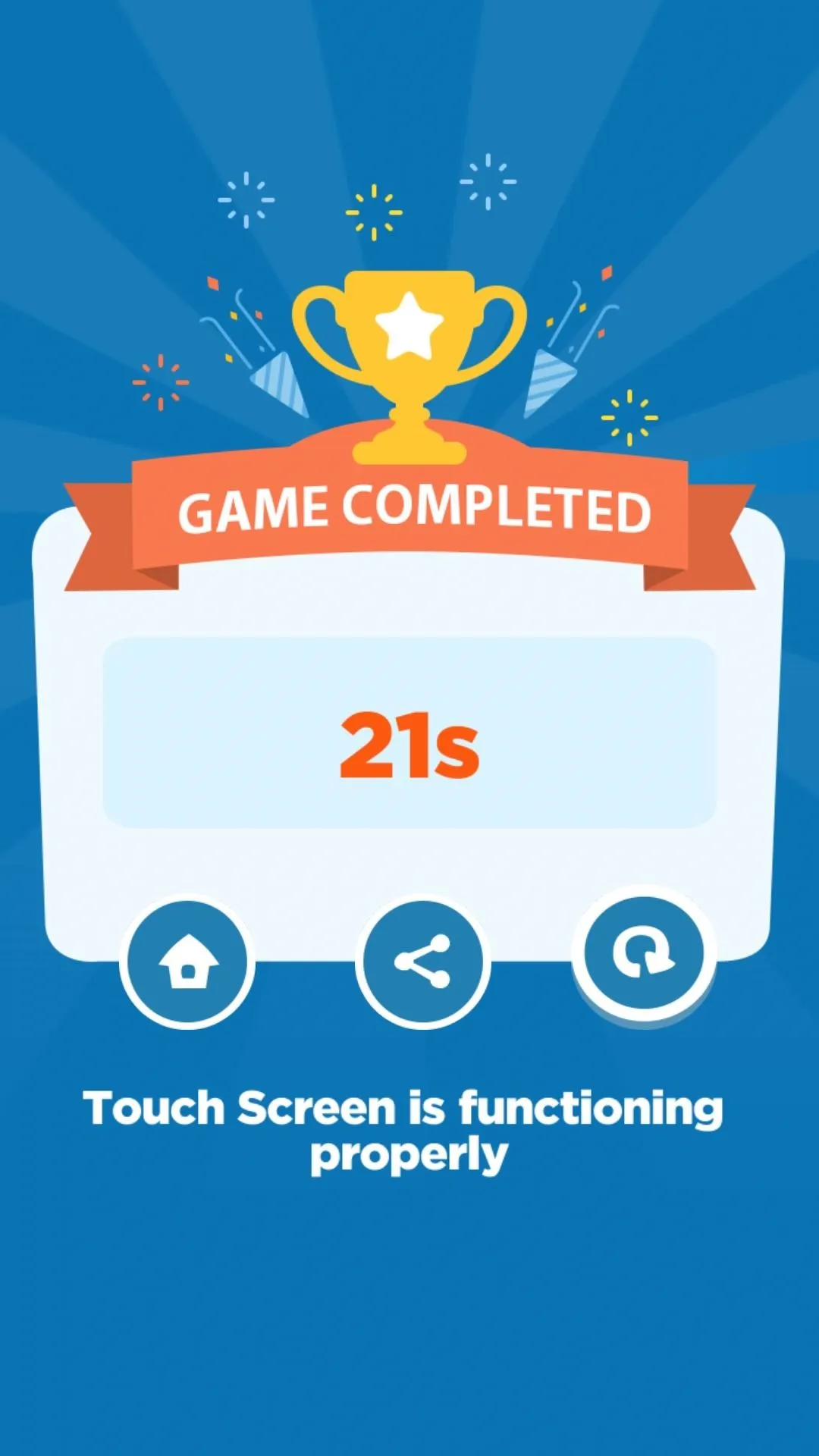
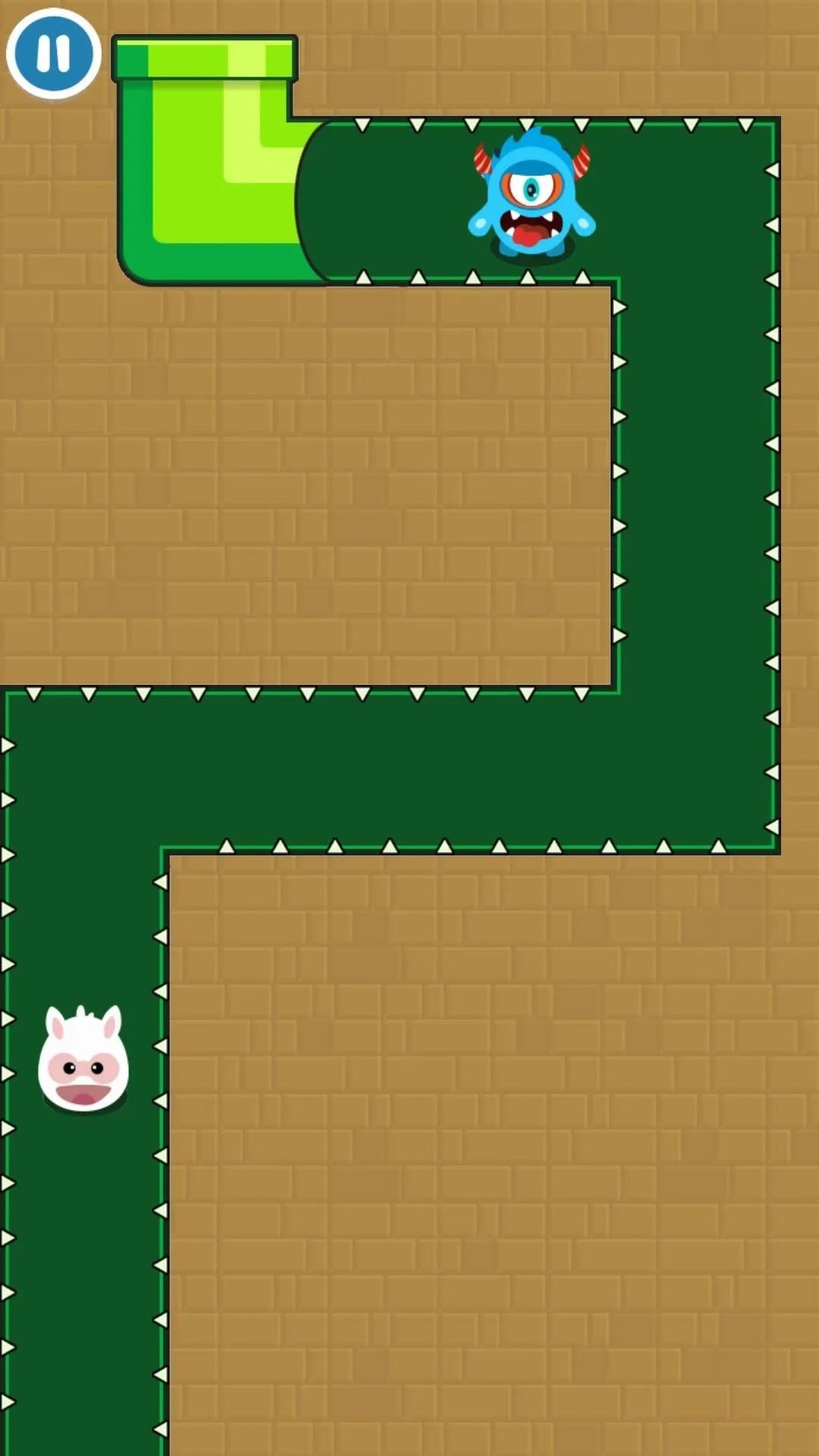
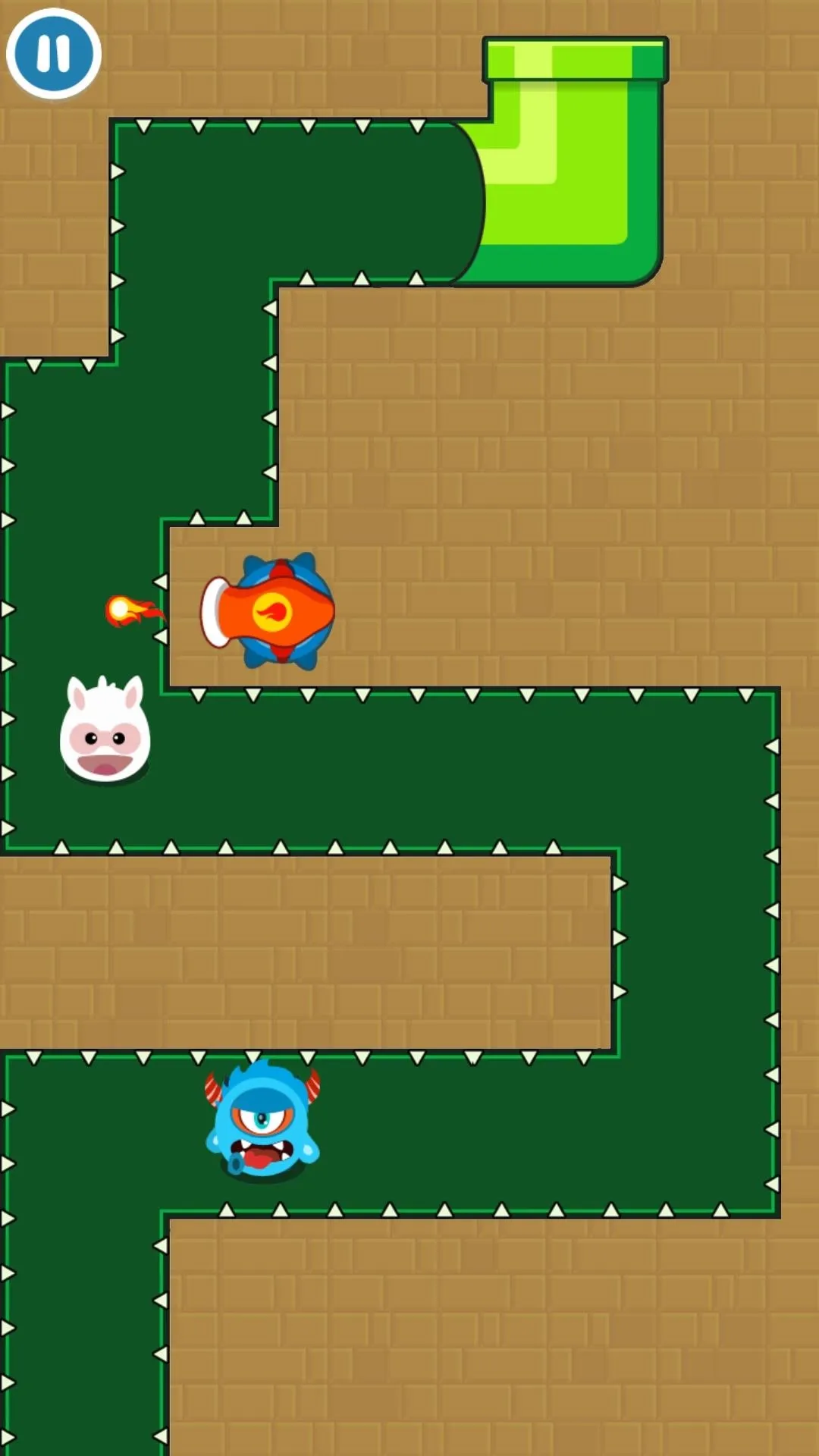
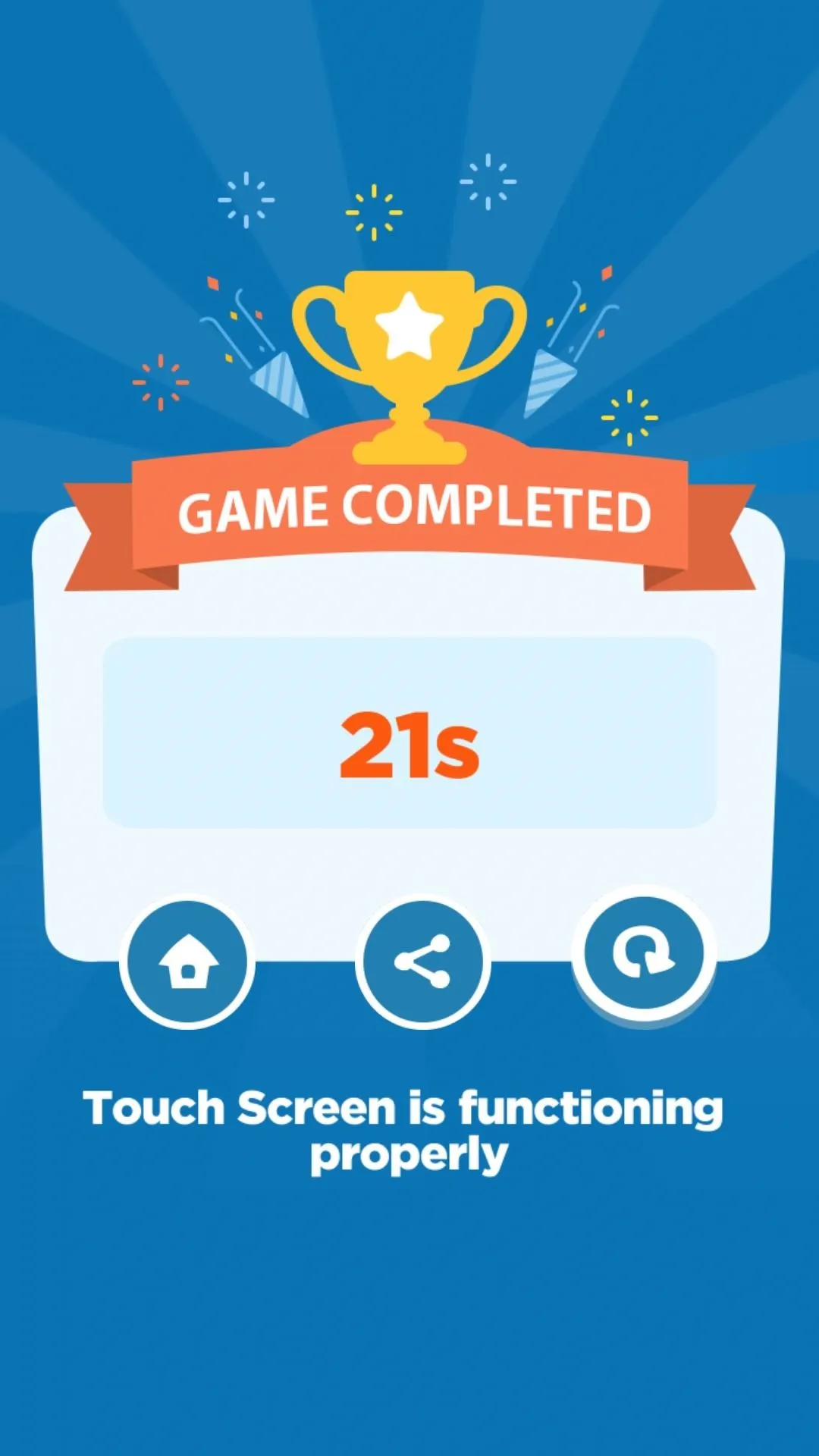
2. Display
A simple, yet challenging memory game is provided for testing the device's display and hunting for dead pixels. Numbers are shown in a specific order, then they quickly disappear. Test how sharp your memory is by tapping on the blocks in the correct order, then answer any questions provided, and you'll find out how well your screen is working.
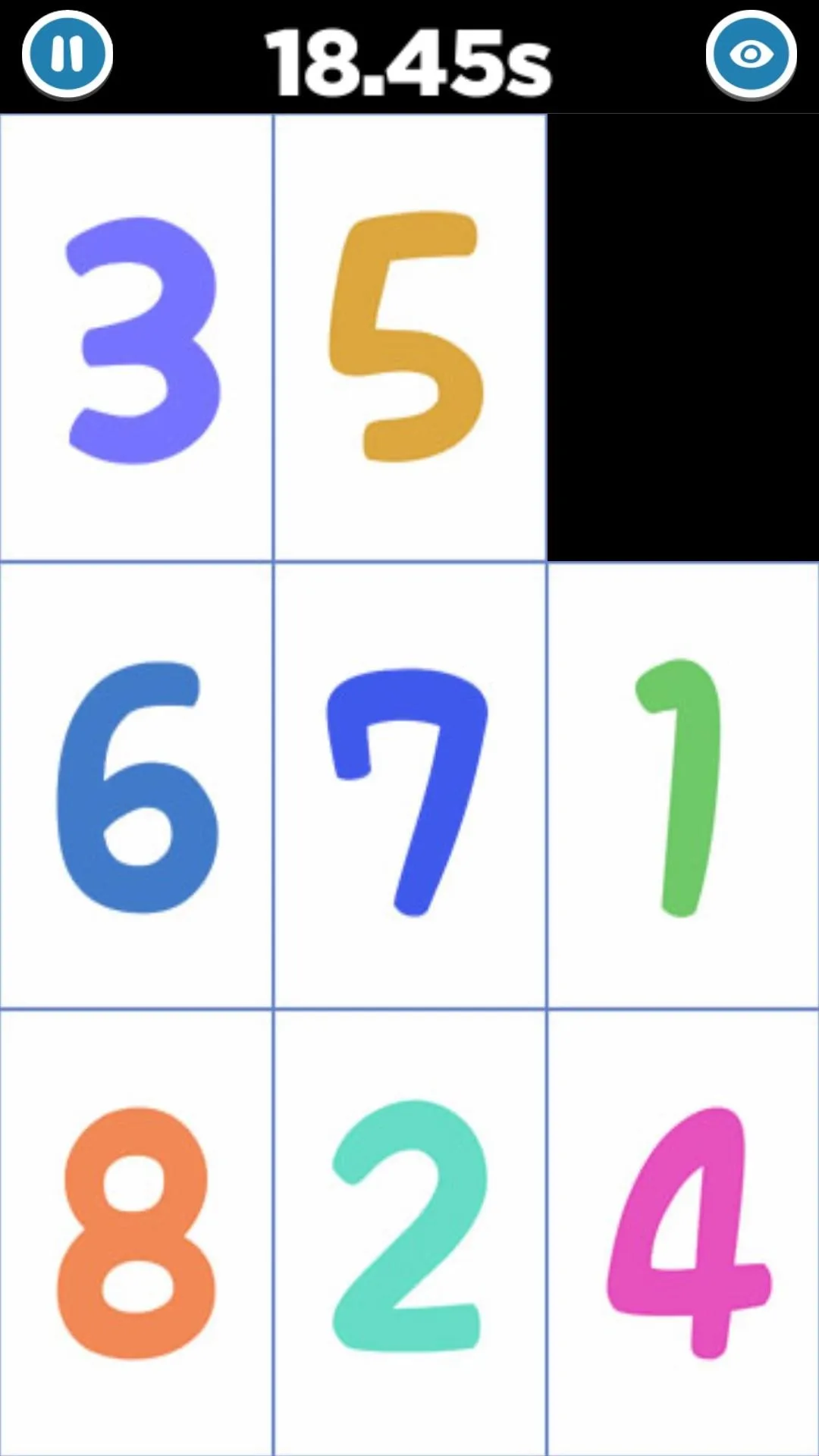
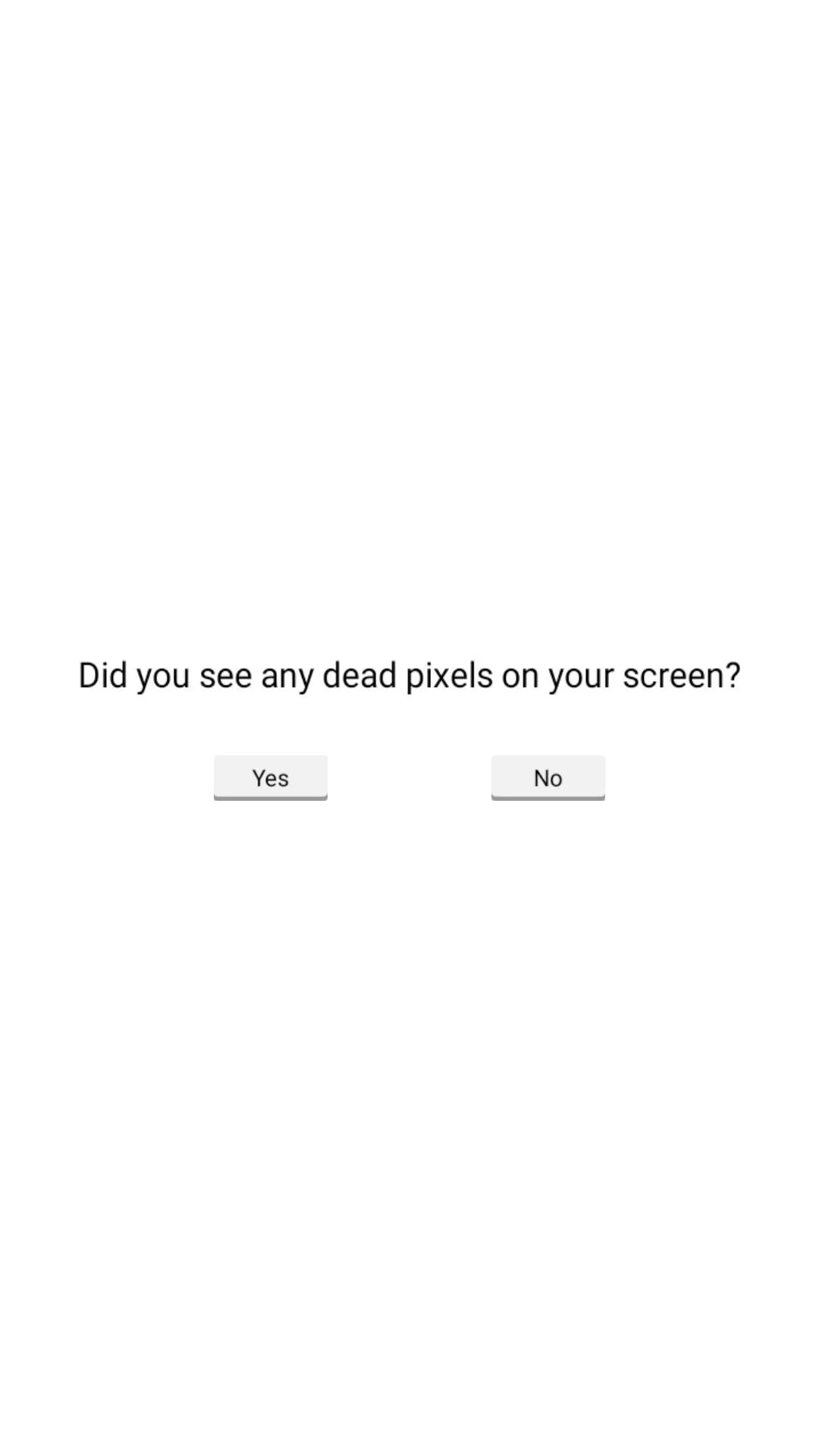
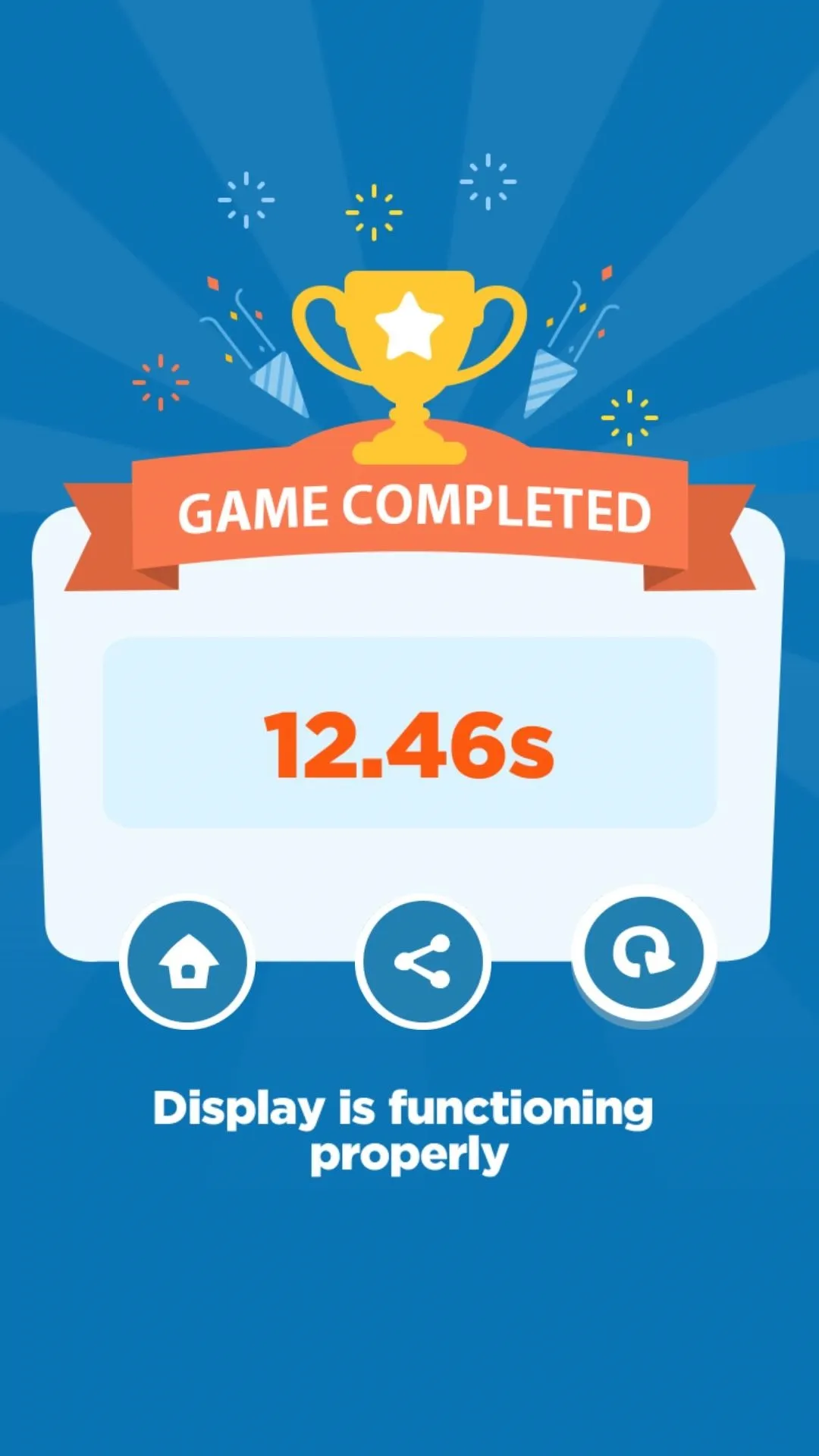
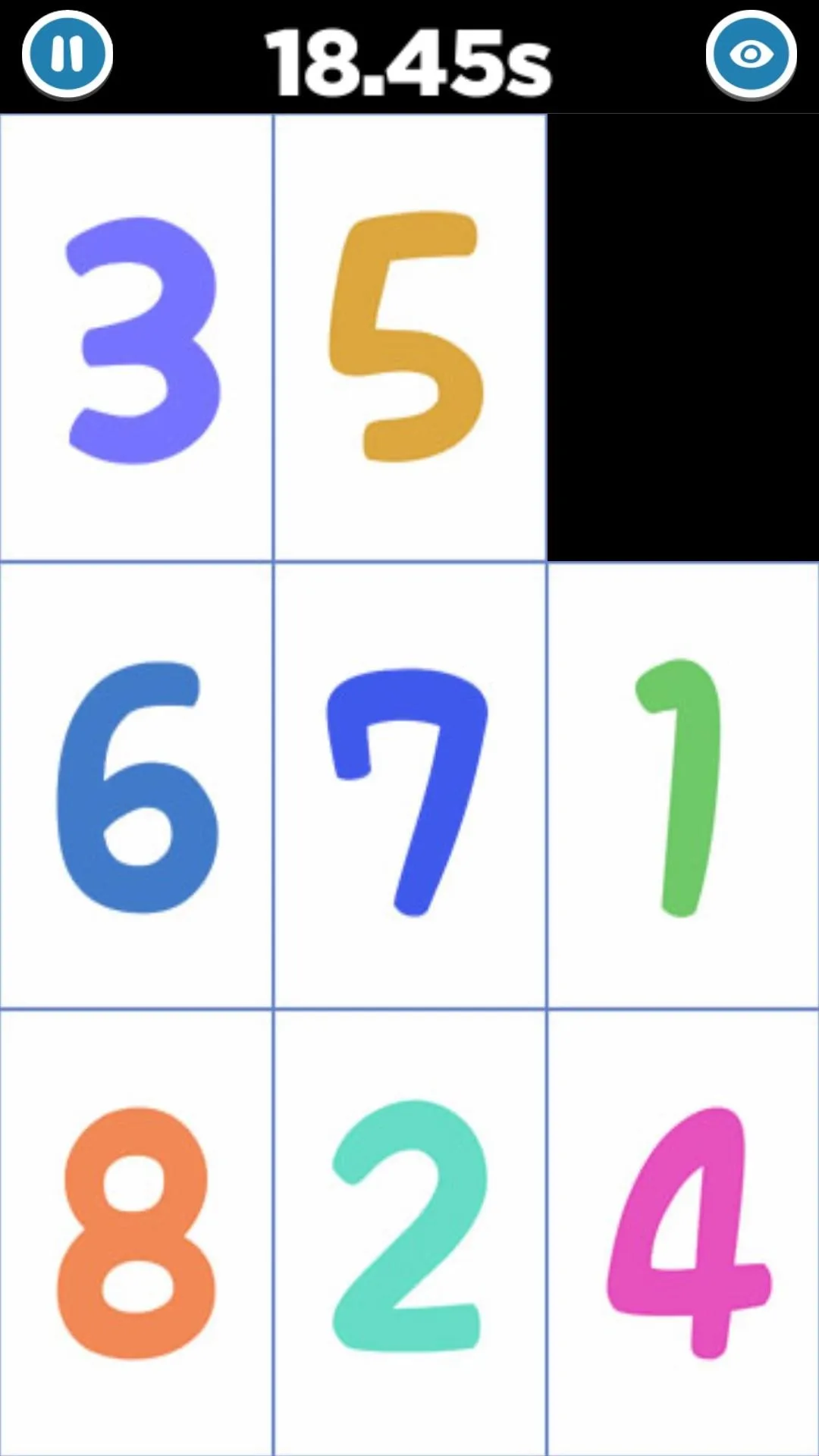
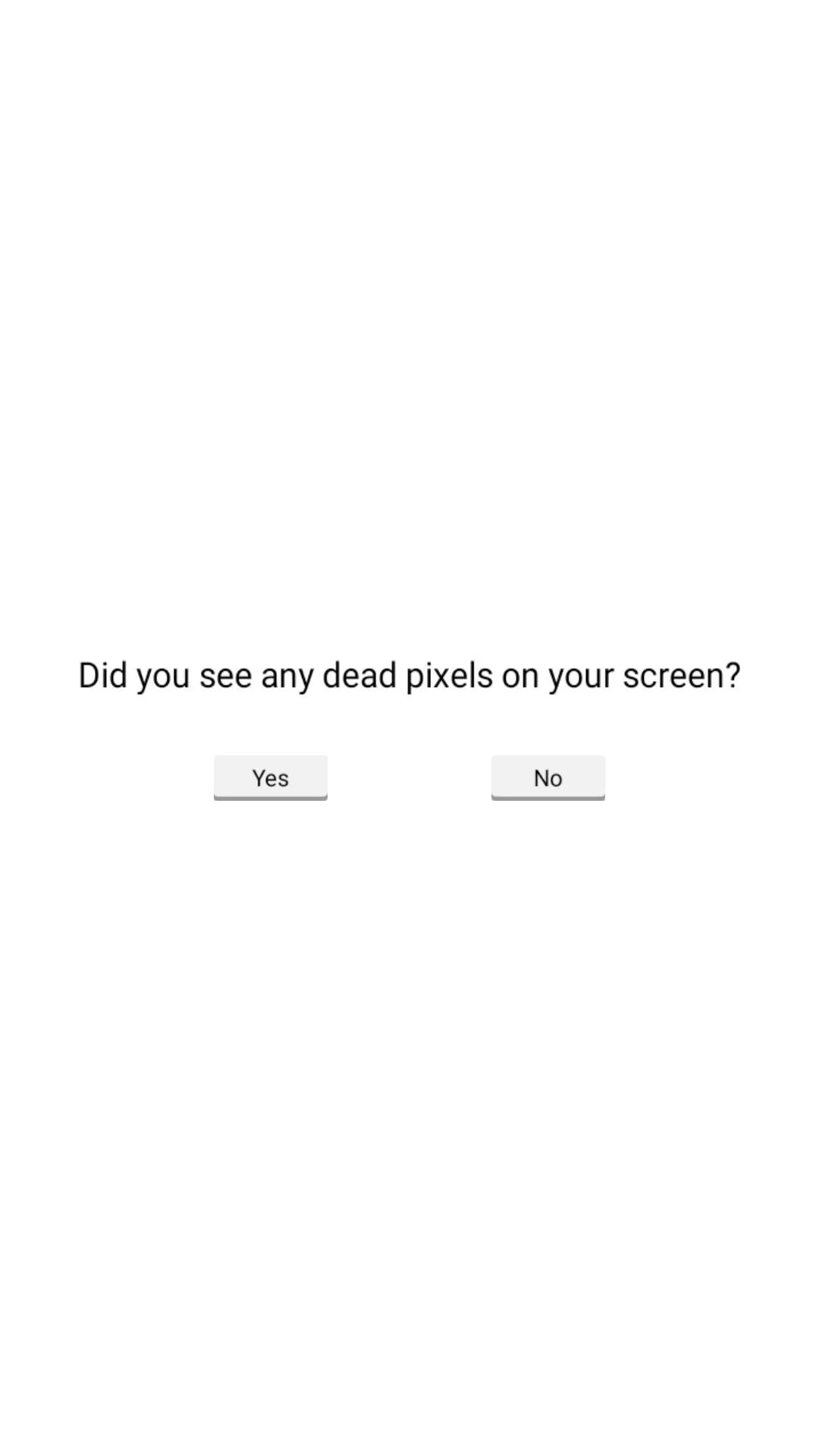
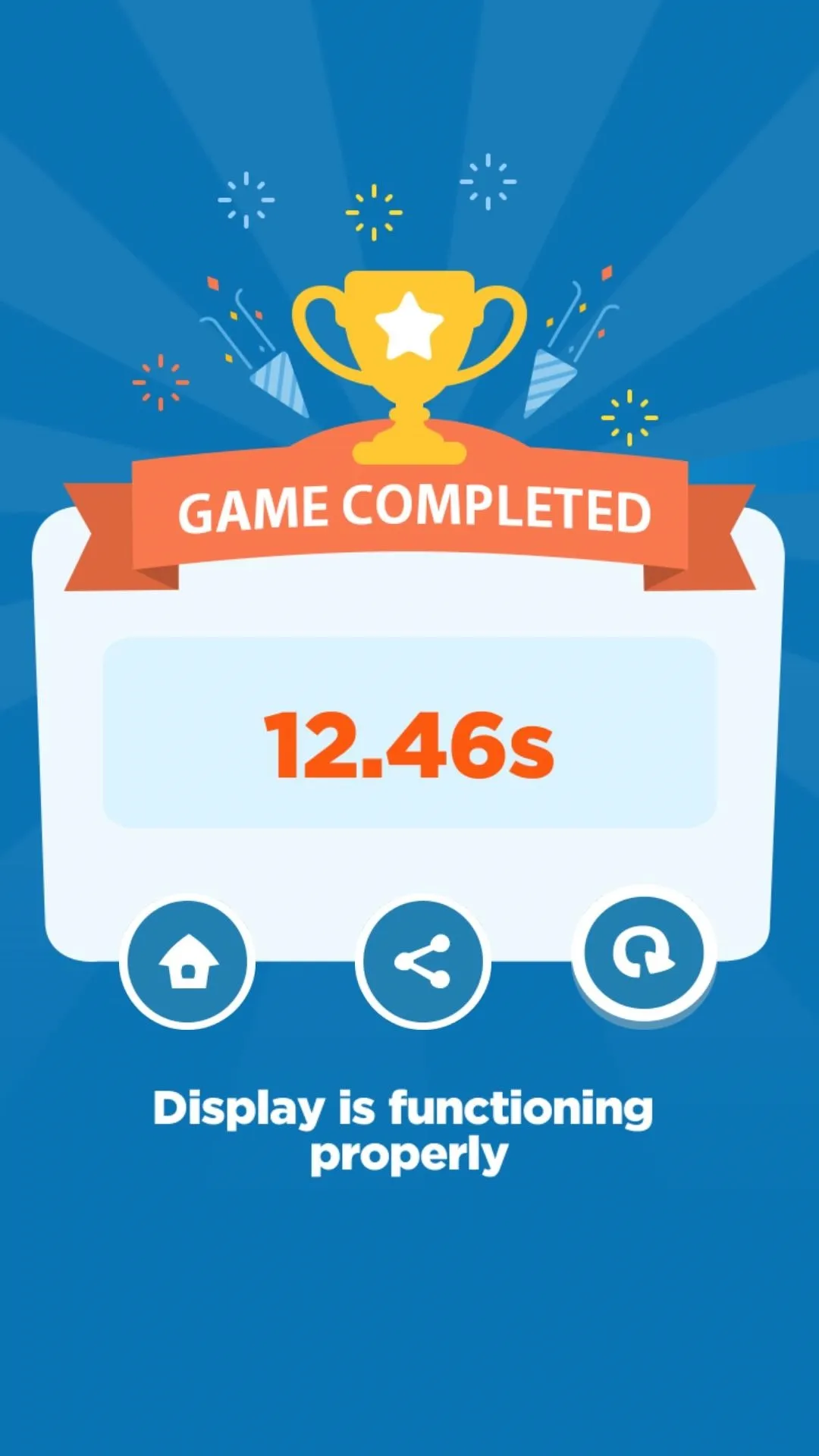
3. Speaker
The mini-game to test for speaker functionality is a simple guessing game. You have to match the correct animal with the sound given as quickly as possible. By ramping up the difficulty, more animal sounds will play at the same time for you to match. It should be easy enough for grownups, but only if your speakers are functioning properly.


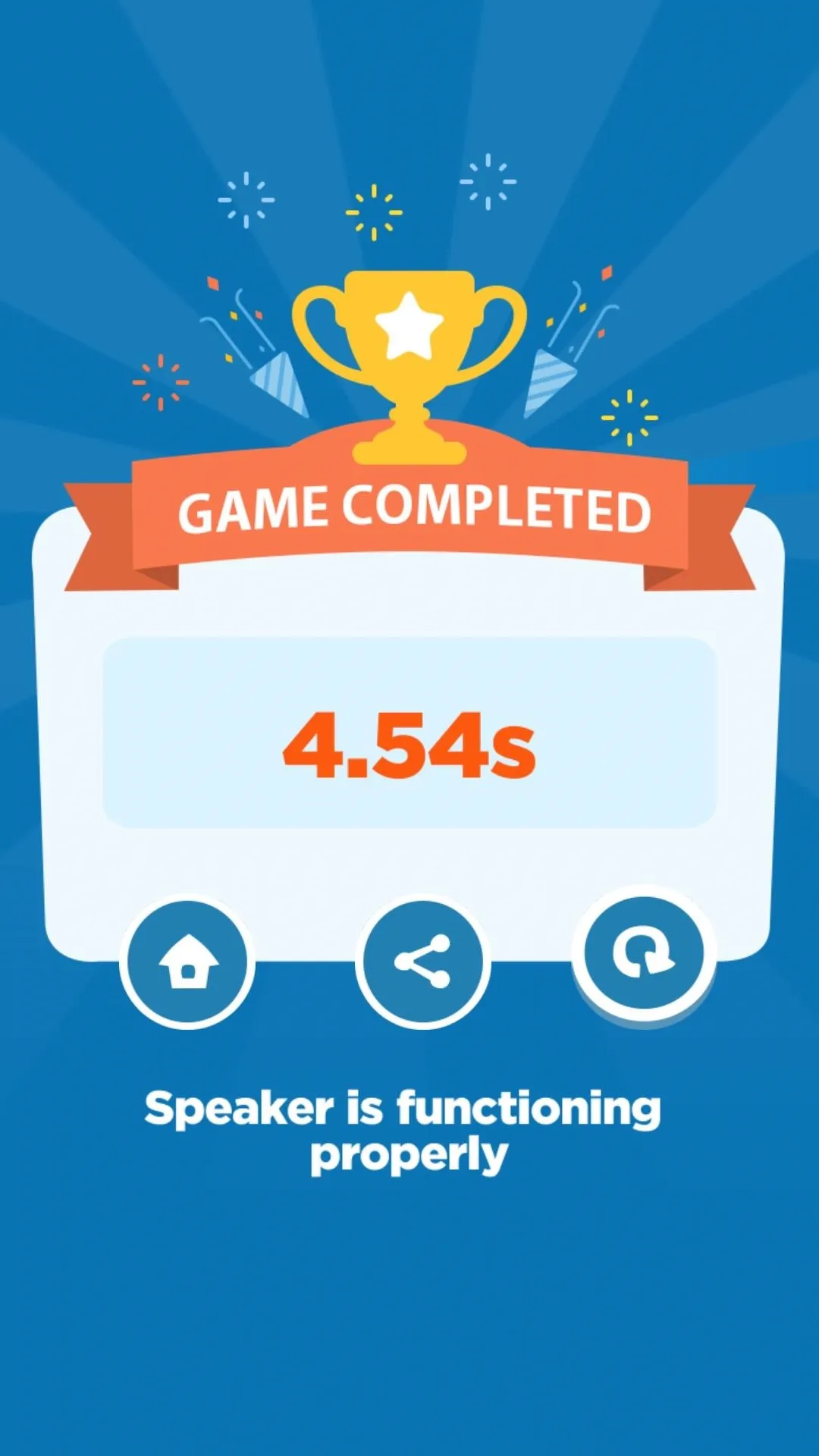


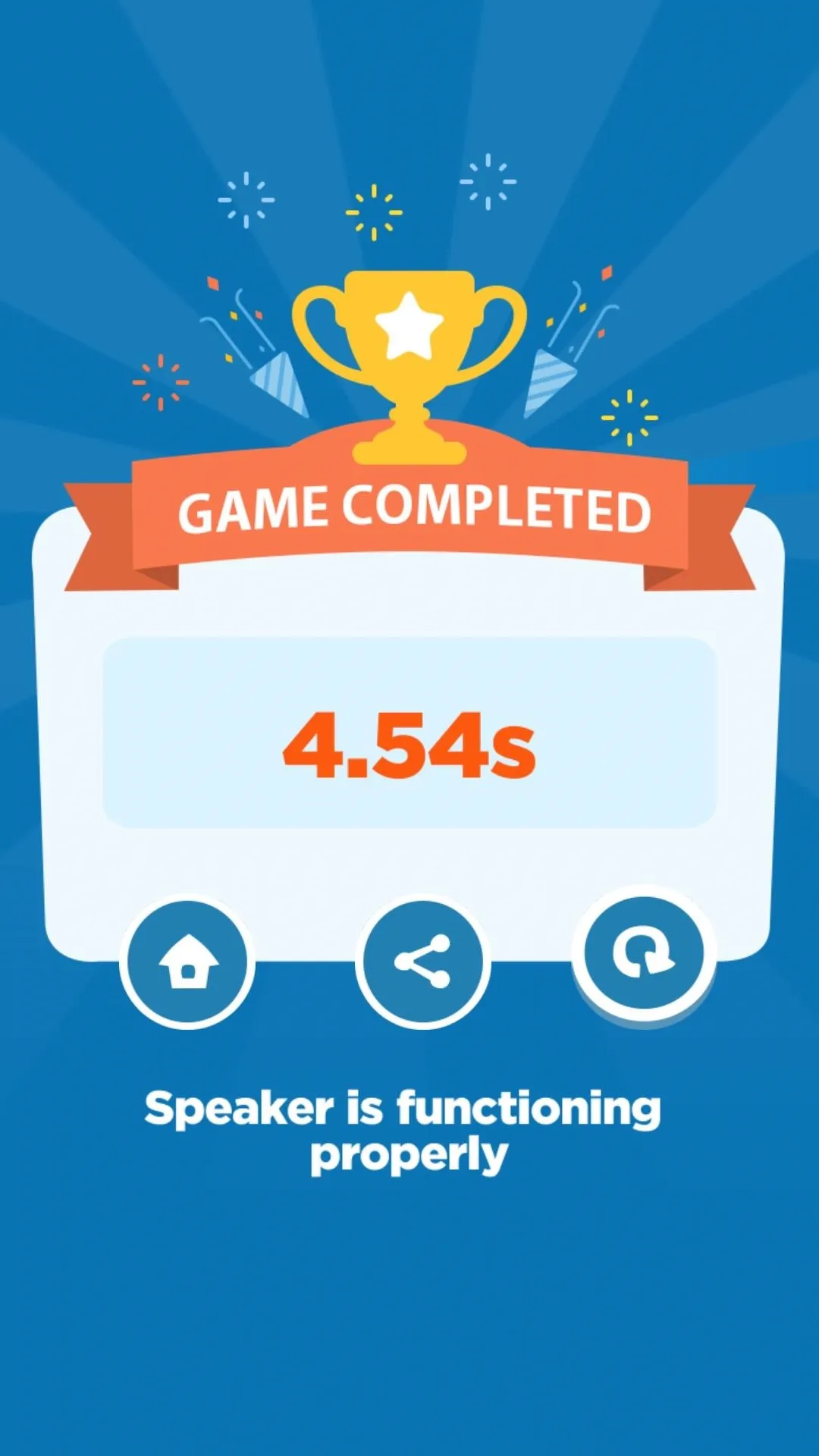
4. Microphone
If you thought playing Flappy Bird was annoying, try playing it using your voice. To test the microphone, Diagnostic Game offers a "flappy fish" game where you speak or hum into the microphone to control the fish, avoiding obstacles and collecting rewards along the way. Obviously, you get points for going the distance, and when you're done, you'll know how well your device's microphone is working.
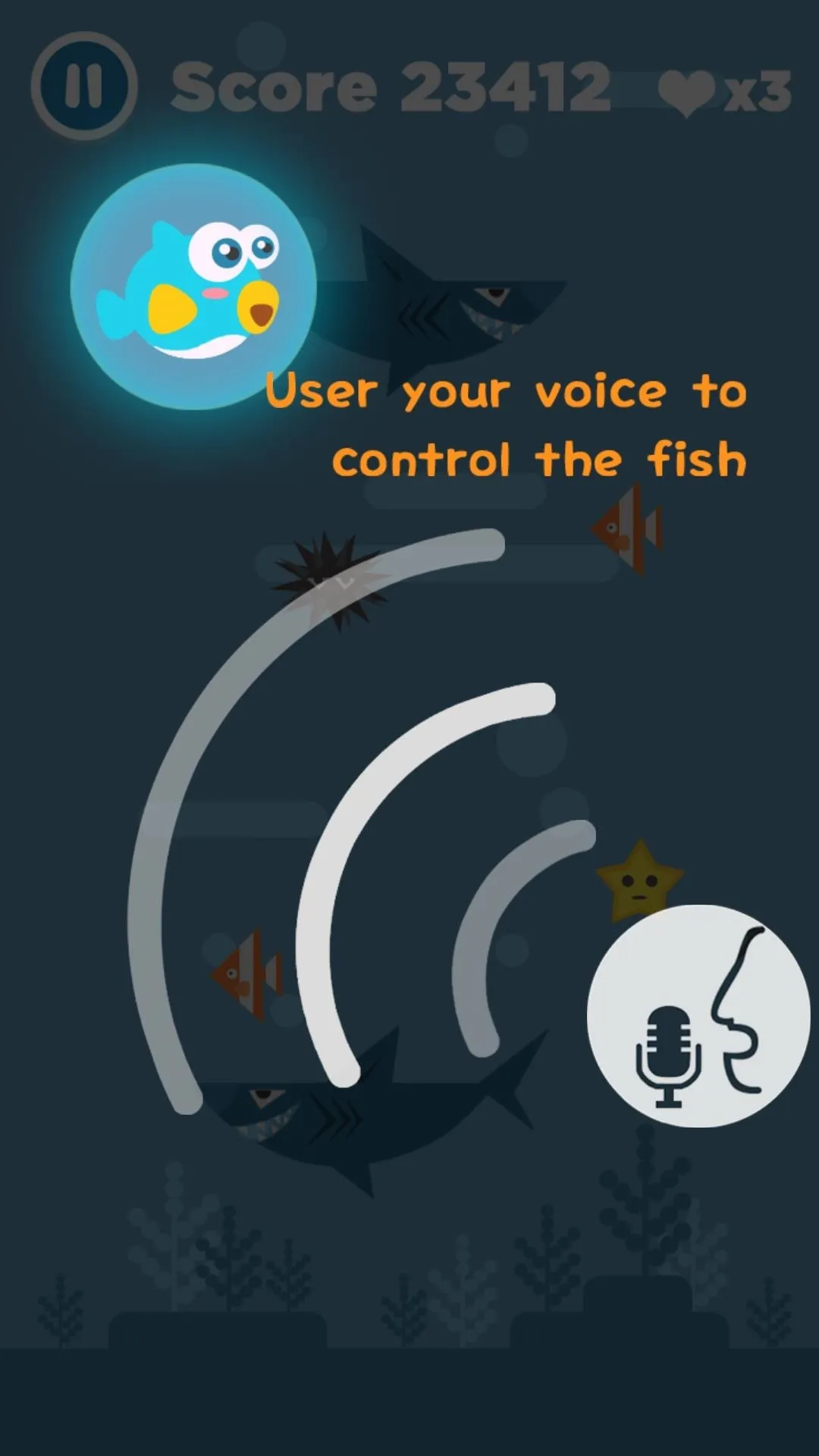
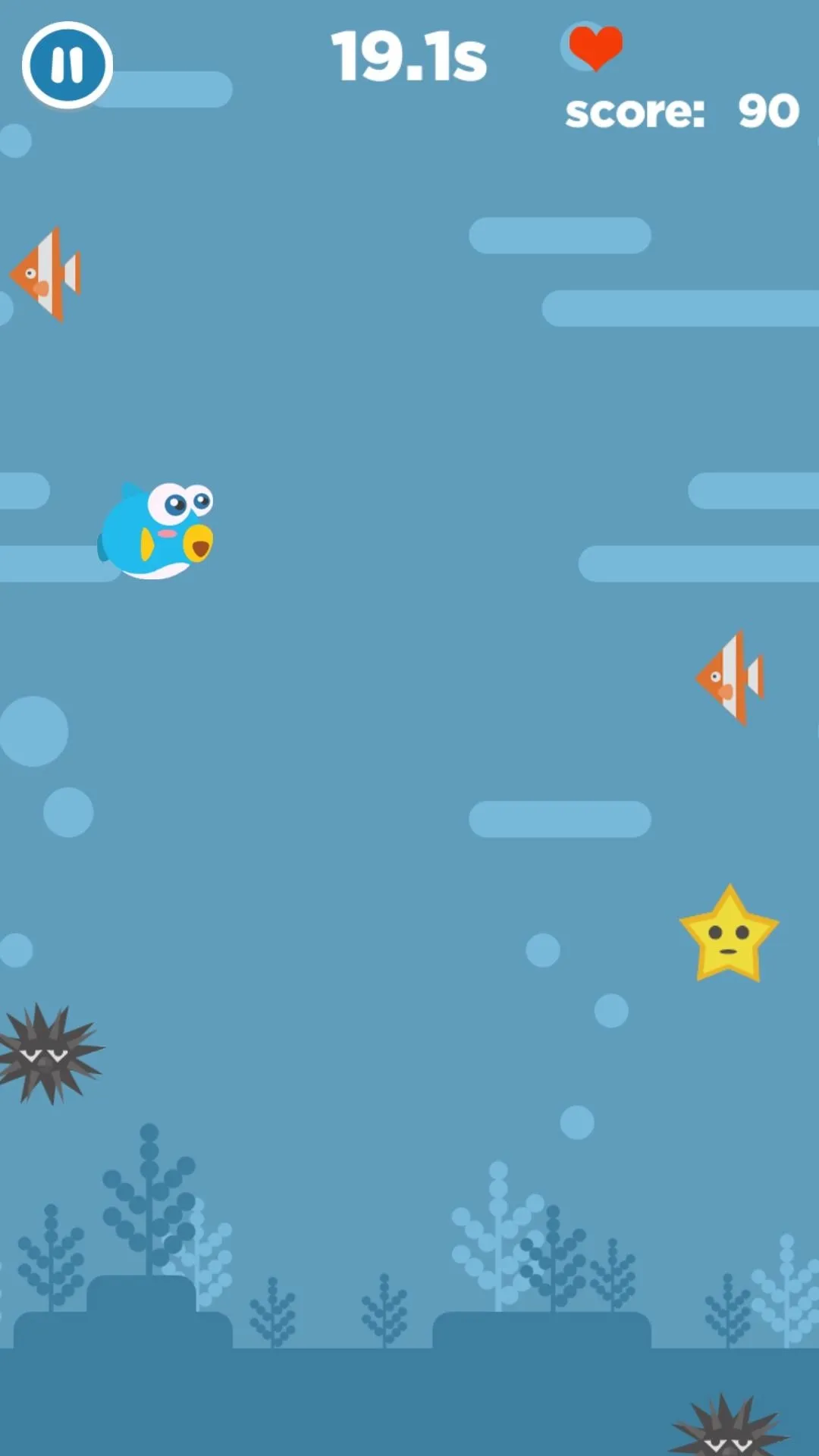
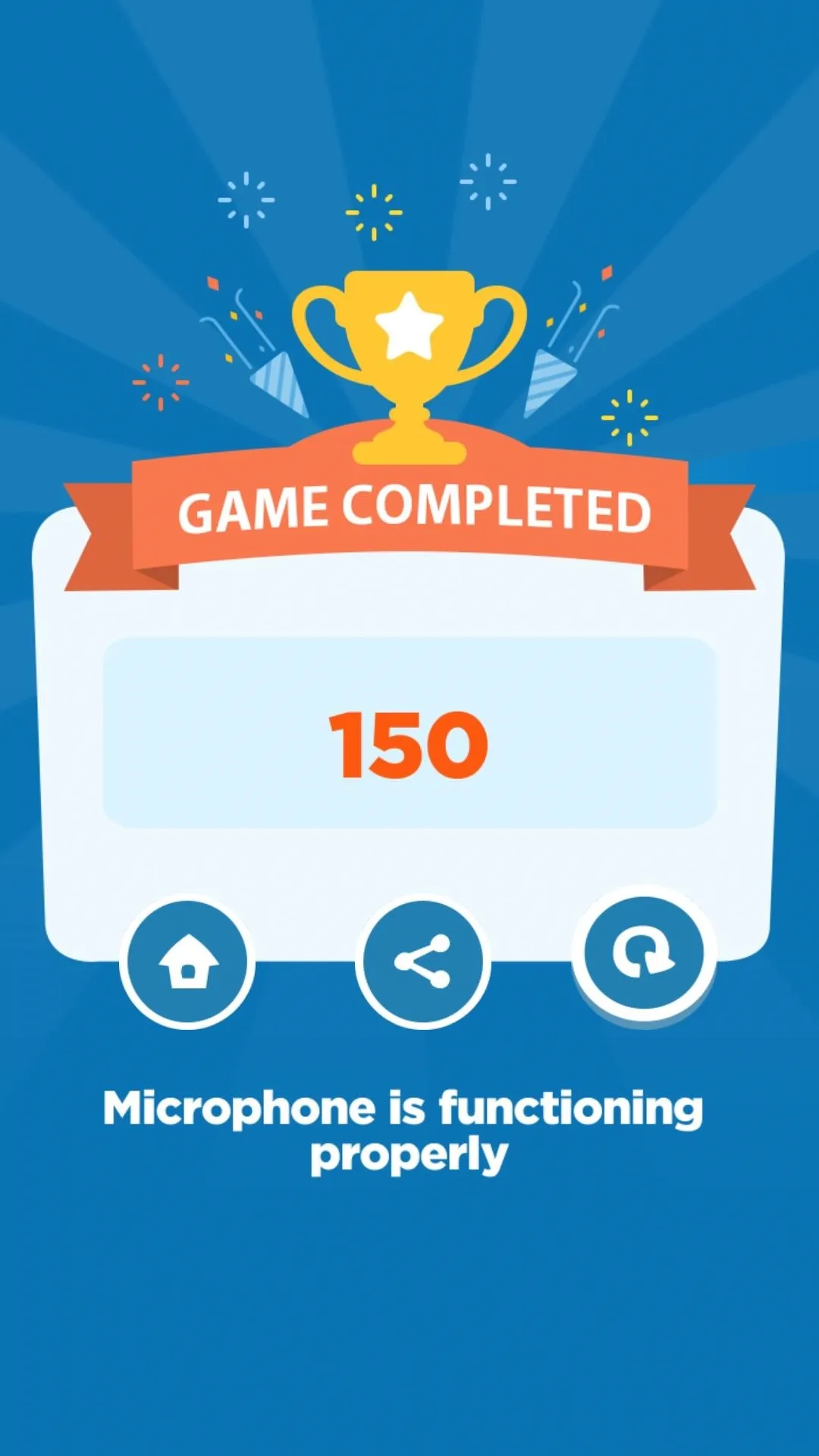
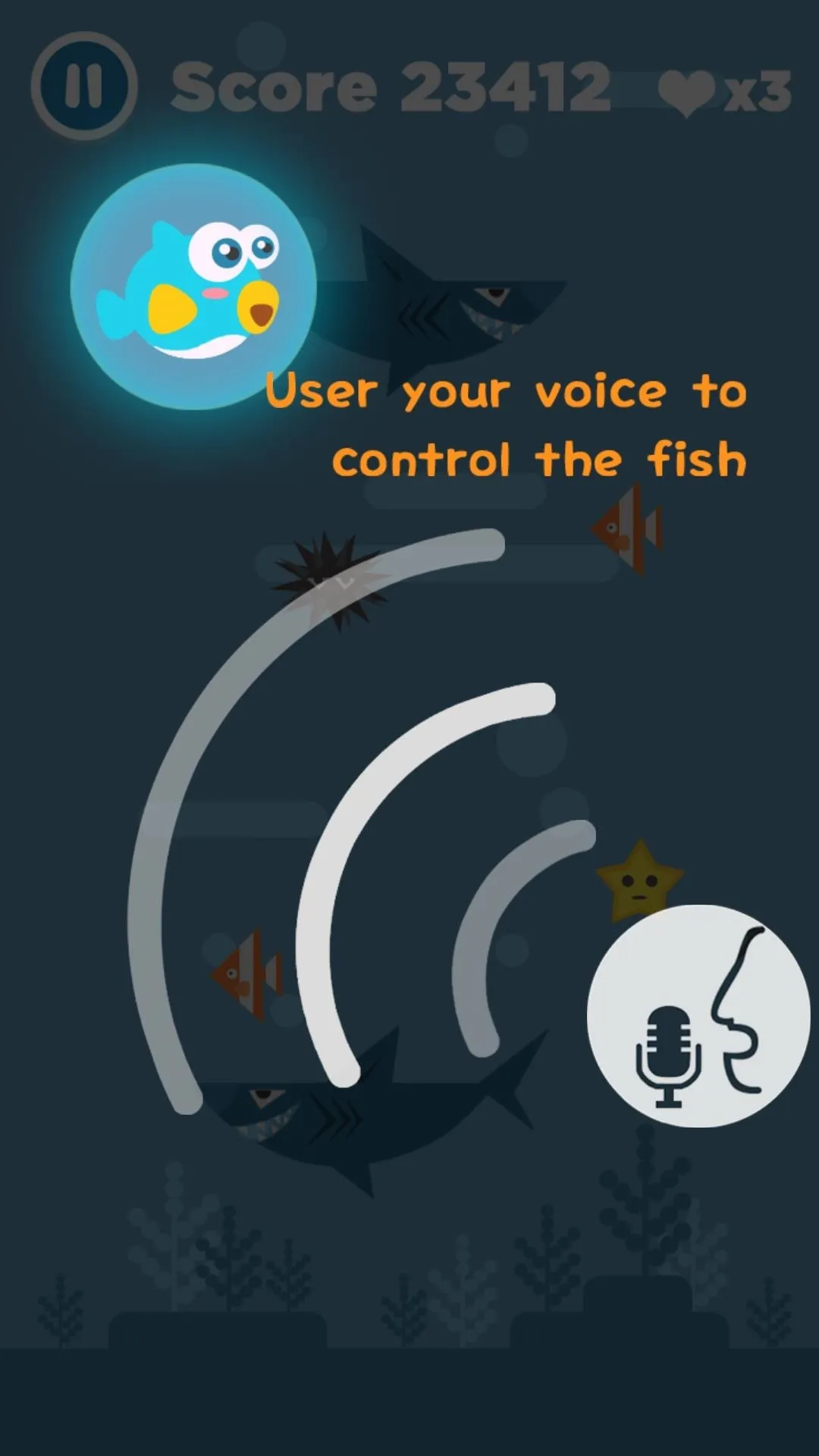
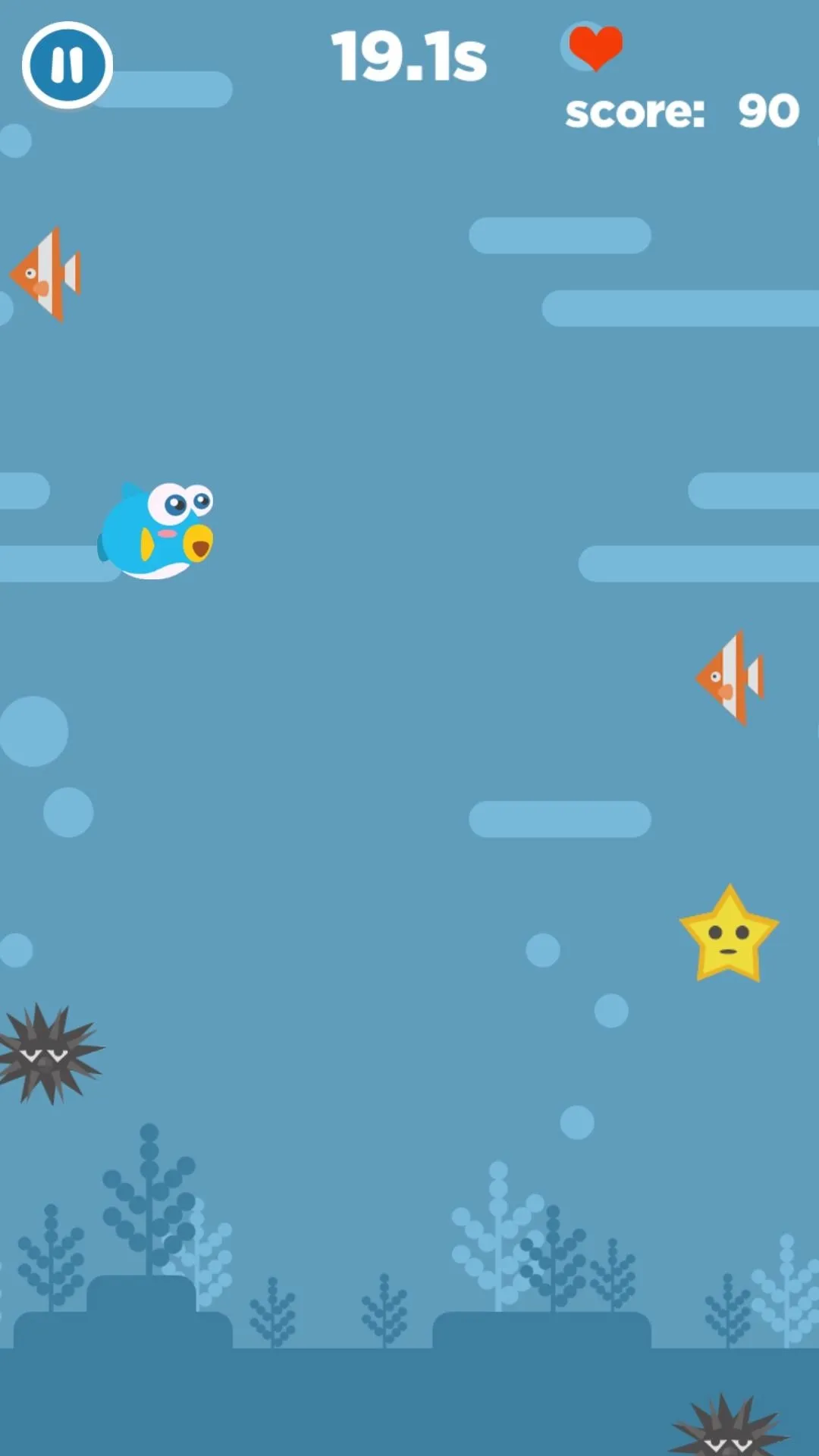
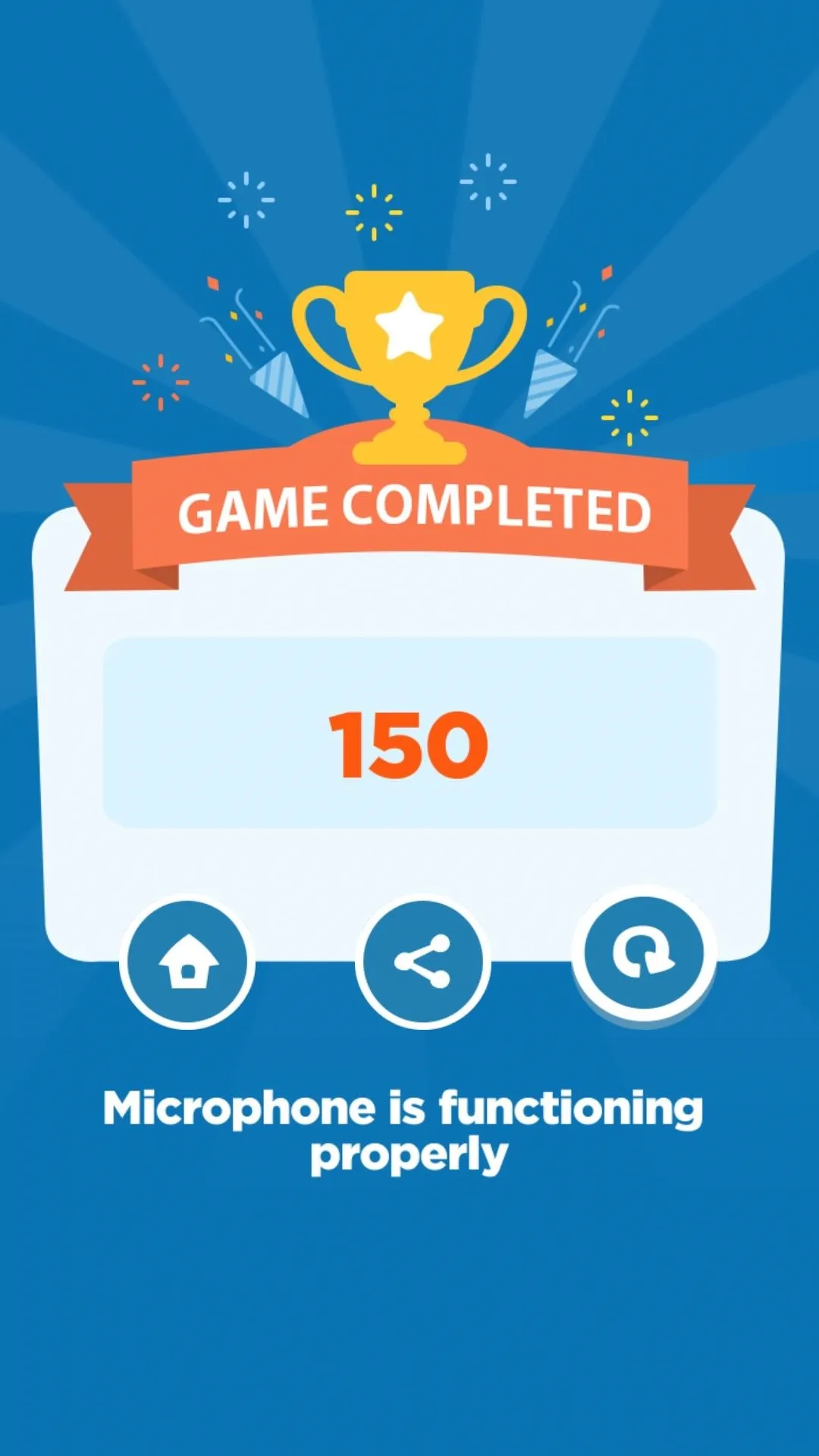
5. Cameras
Camera testing in Diagnostic Game isn't really a game, it's more of a fun selfie app. All you need to do is take a picture using your rear camera, then a silly picture of yourself using the front camera. The app will then set the main photo as a background to your goofy selfie, and you'll be all set. If the two images combine like in the example below, you'll know your front and rear cameras are working as they should.
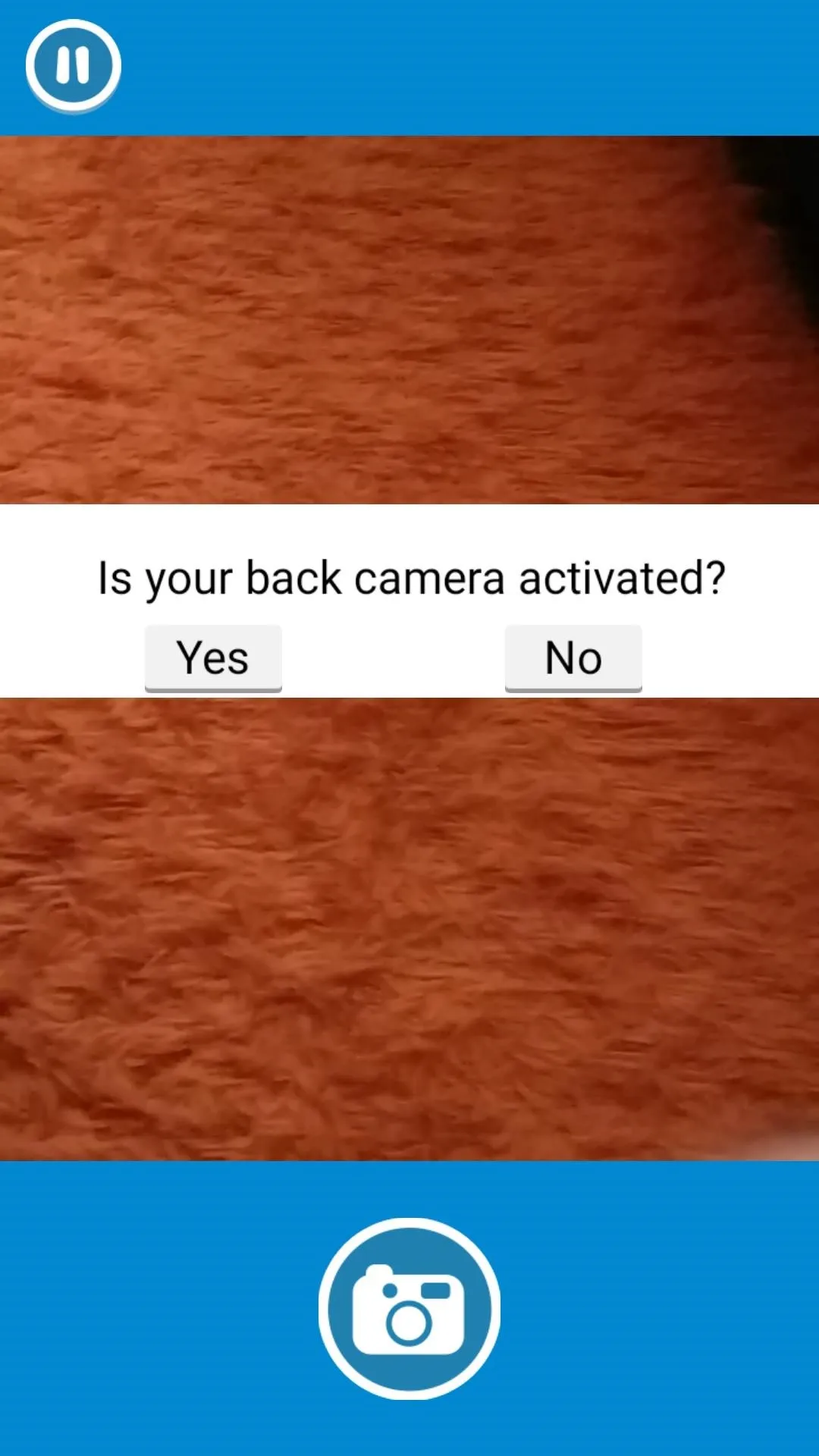
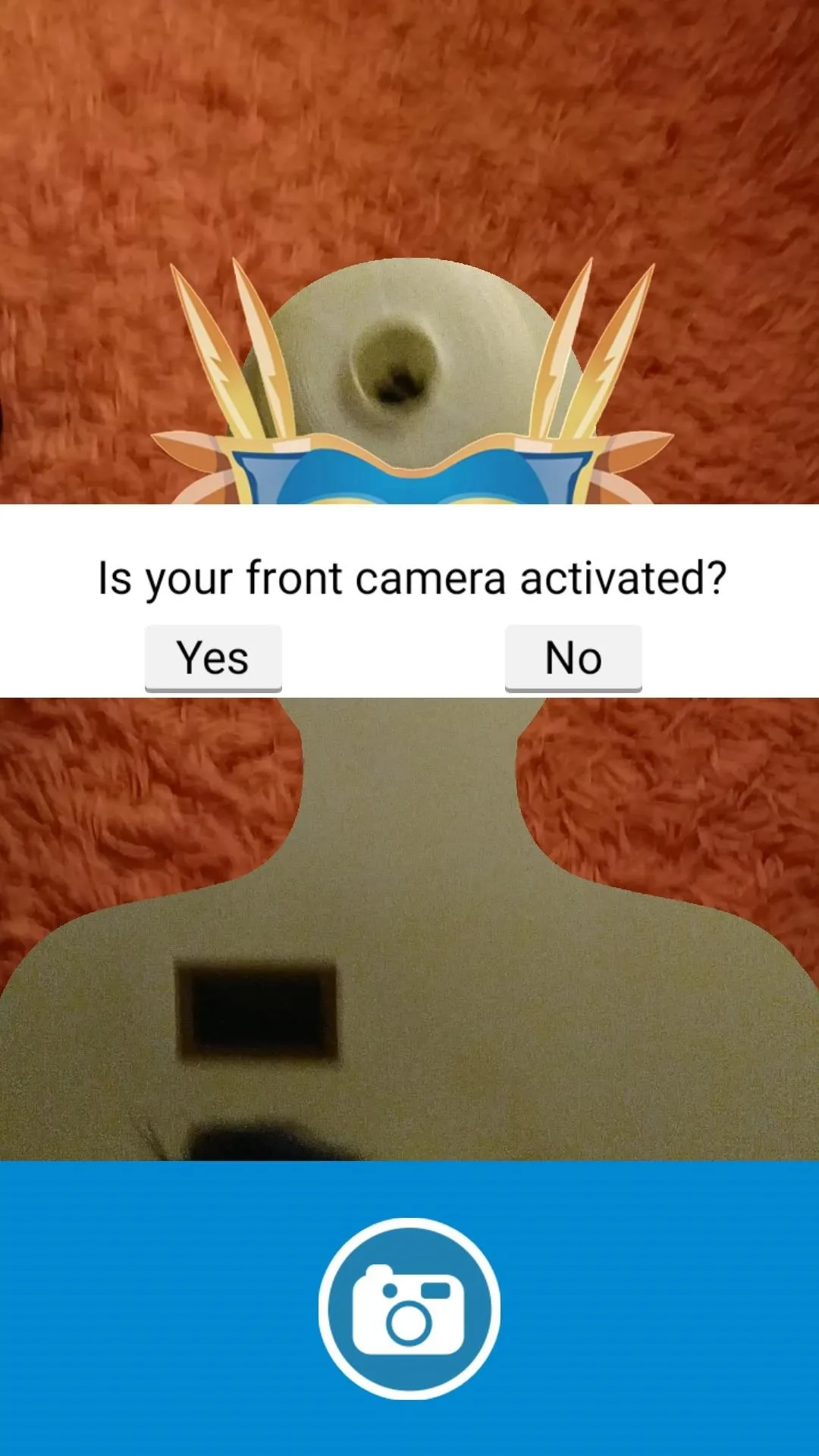

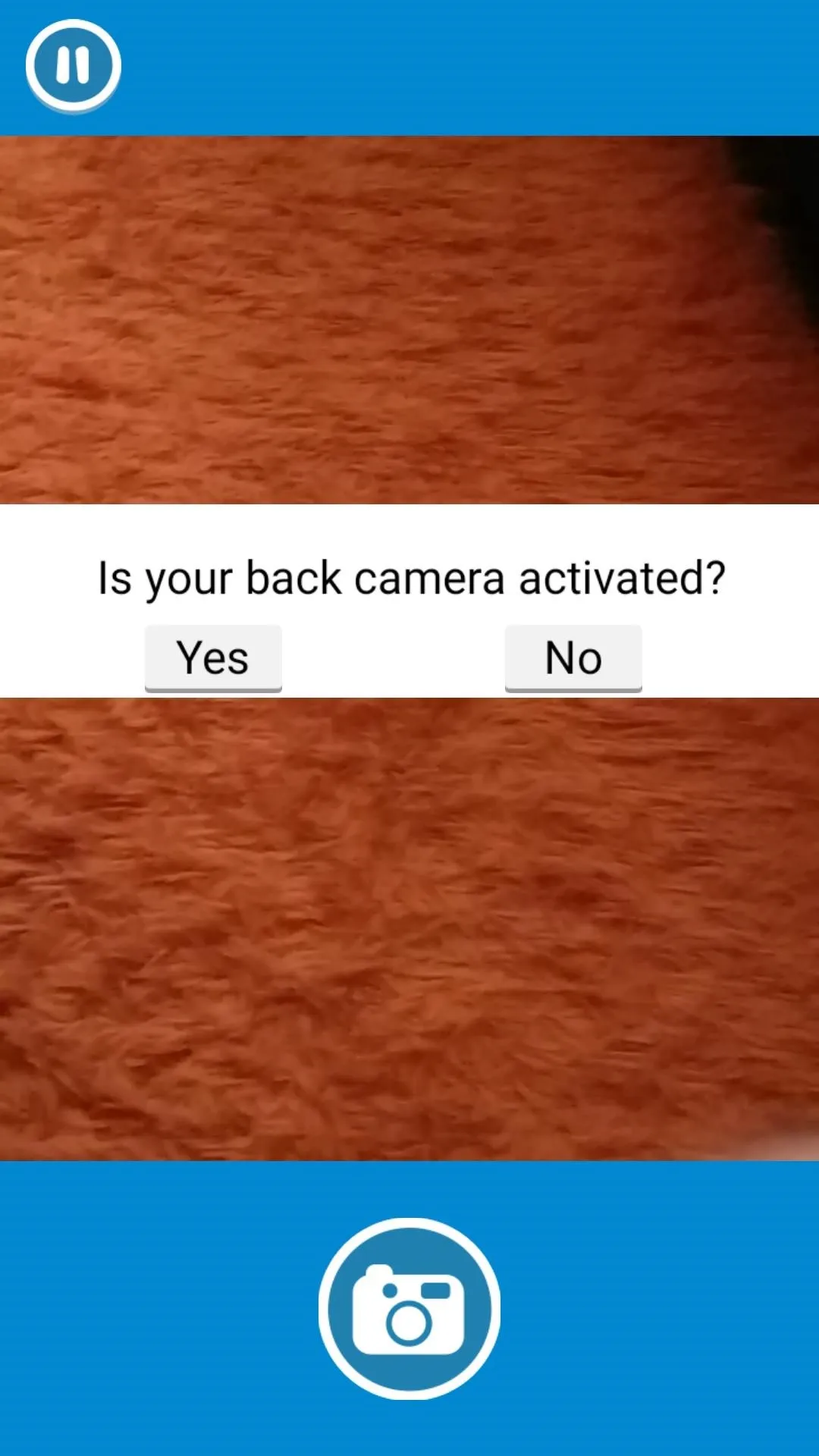
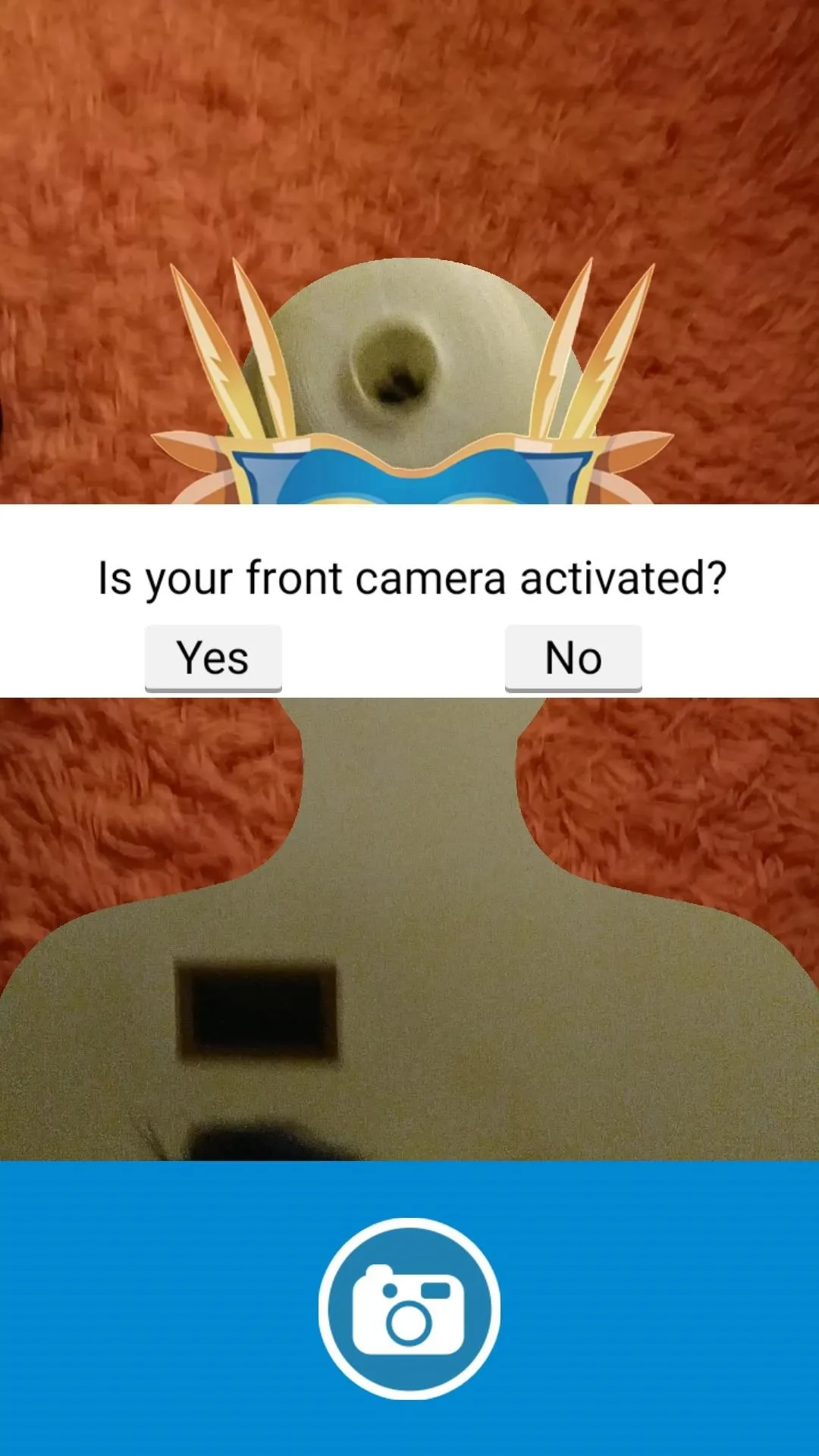

6. Flashlight
Diagnostic Game gives you a virtual generator game to test out your phone's flashlight. To play it, you need to time your taps and hit the sweet spot in the center to charge as fast as you can. The flashlight should turn on once you've fully charged the generator.

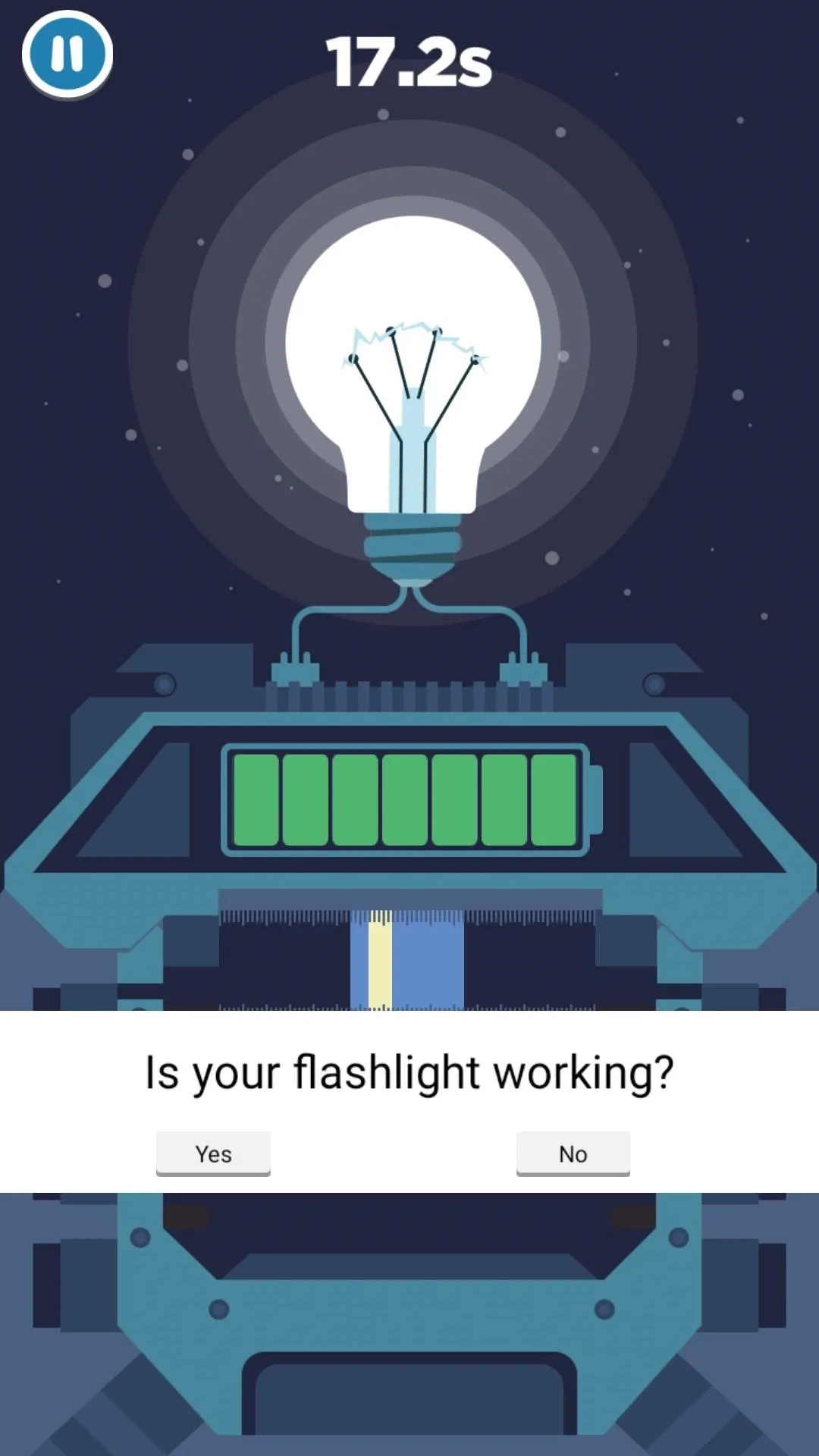
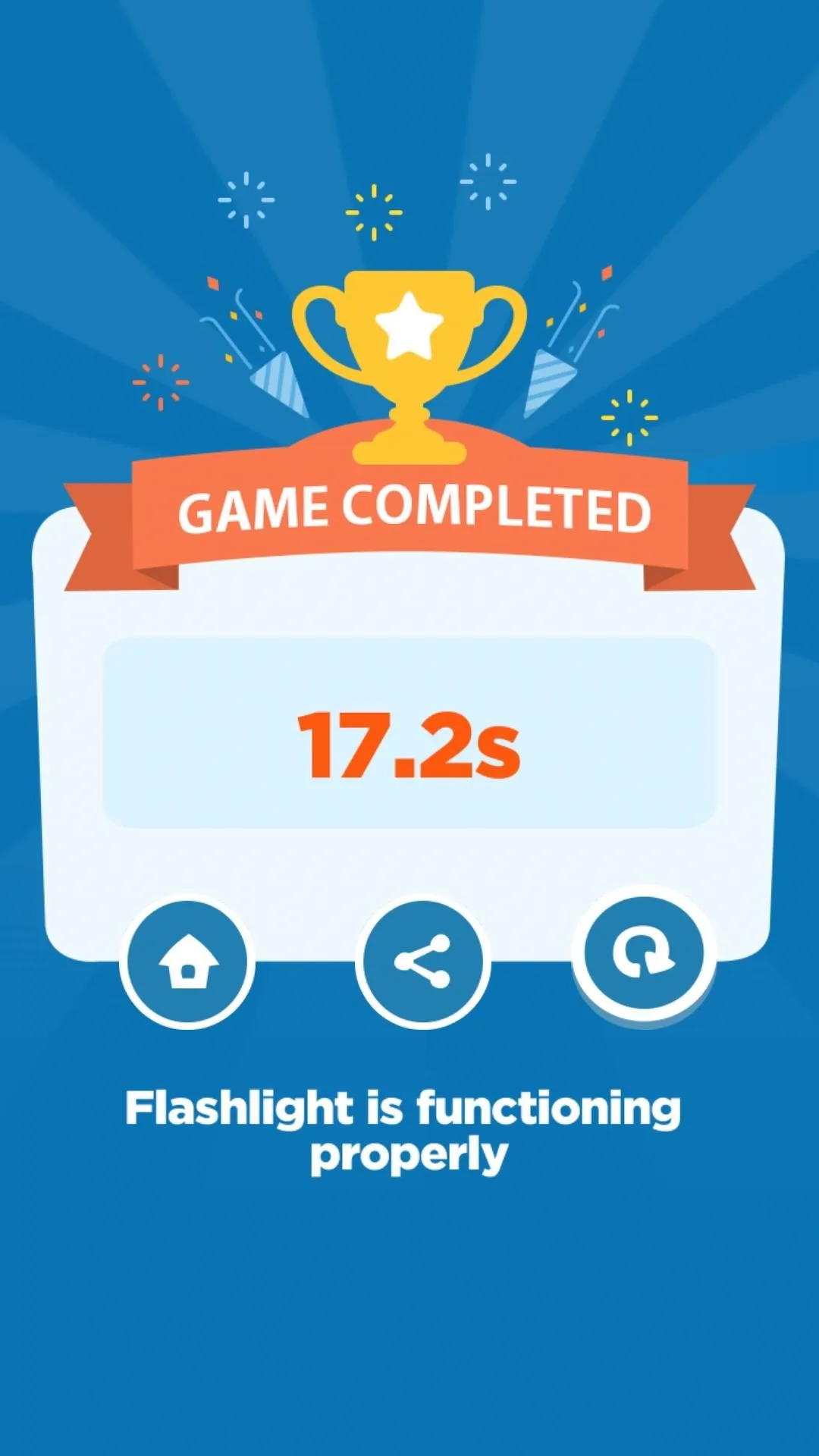

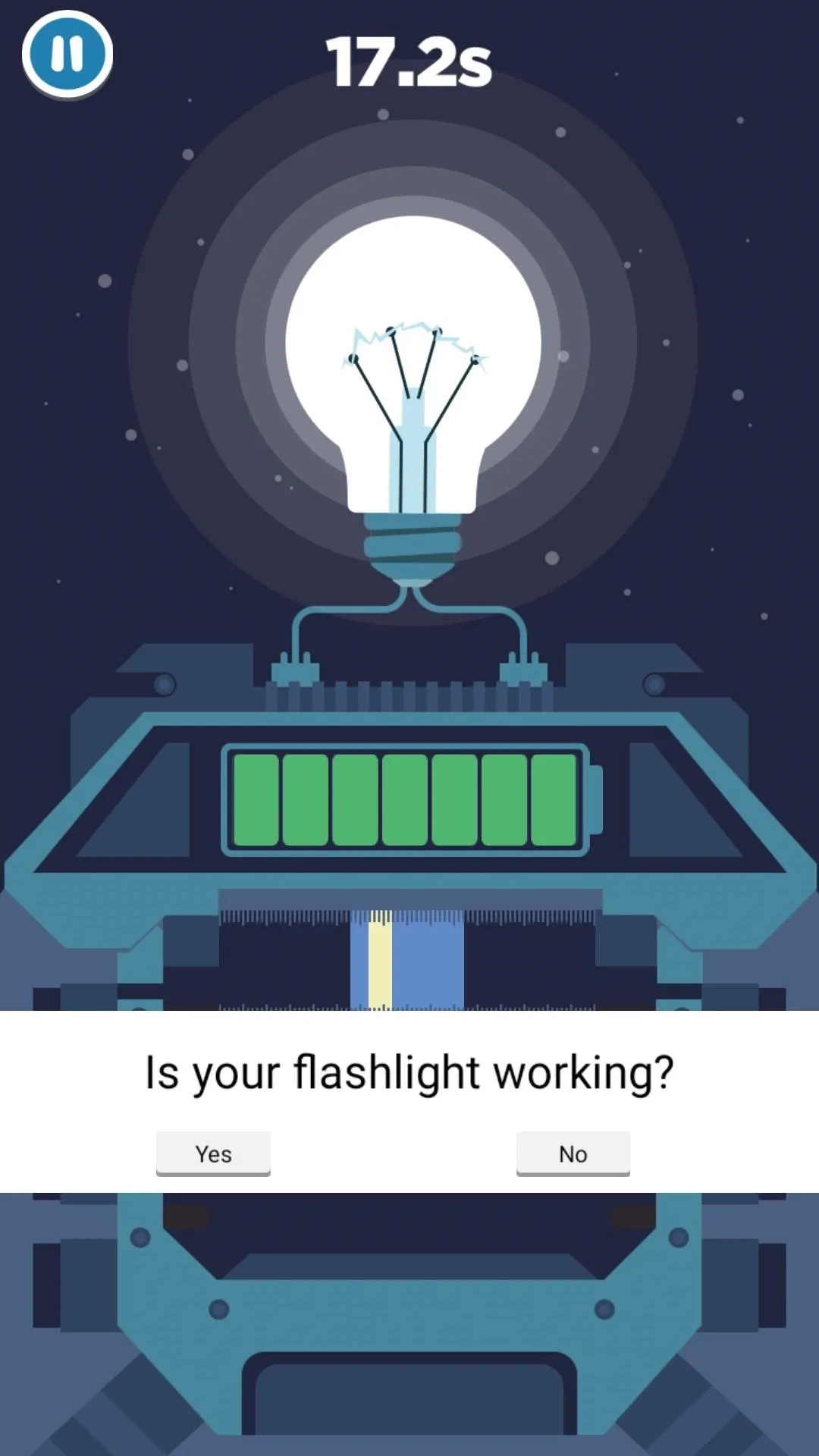
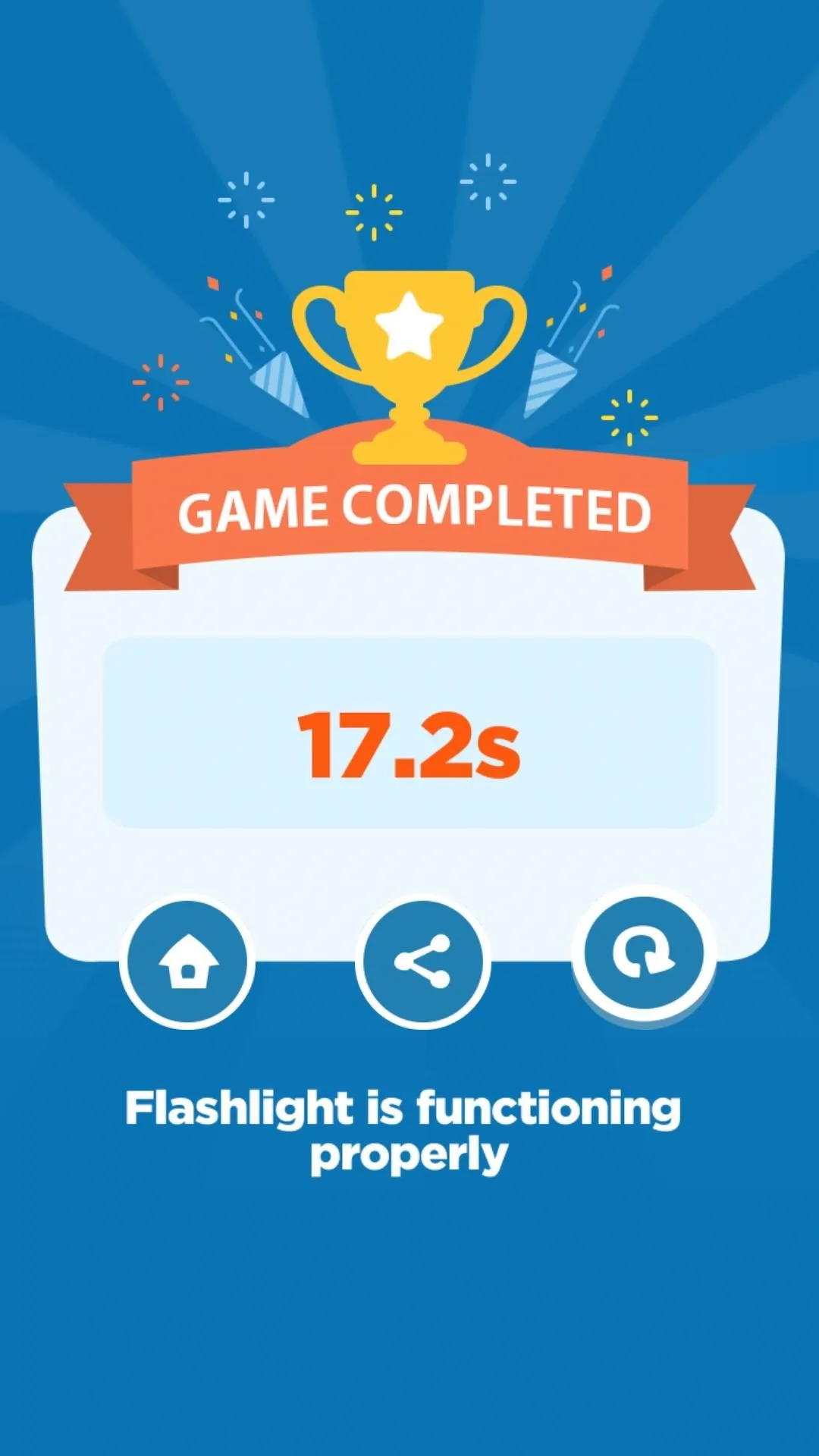
7. Haptic Feedback
The game made to test the vibration motor is by far the most challenging one in Diagnostic Game, even on the easiest setting. It's a tap-based game where you time and tap on the monsters right when they hit the bottom, with the vibrator going off every time you hit one or more of the creatures. Reaching over 100 points in this game is a feat that's definitely worth some praise — though even if you don't, you'll still get a readout letting you know if your vibration motor is working right.
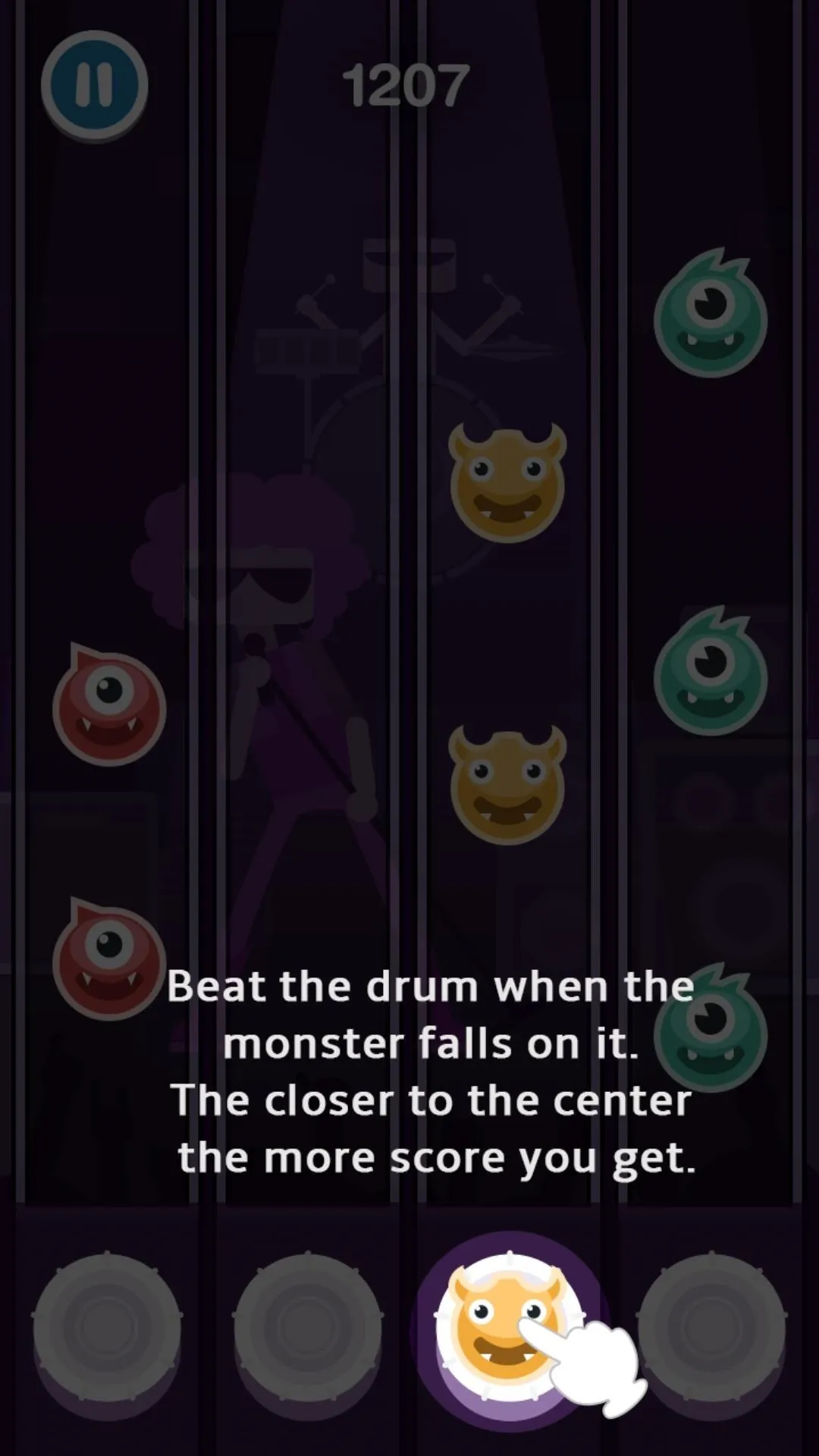
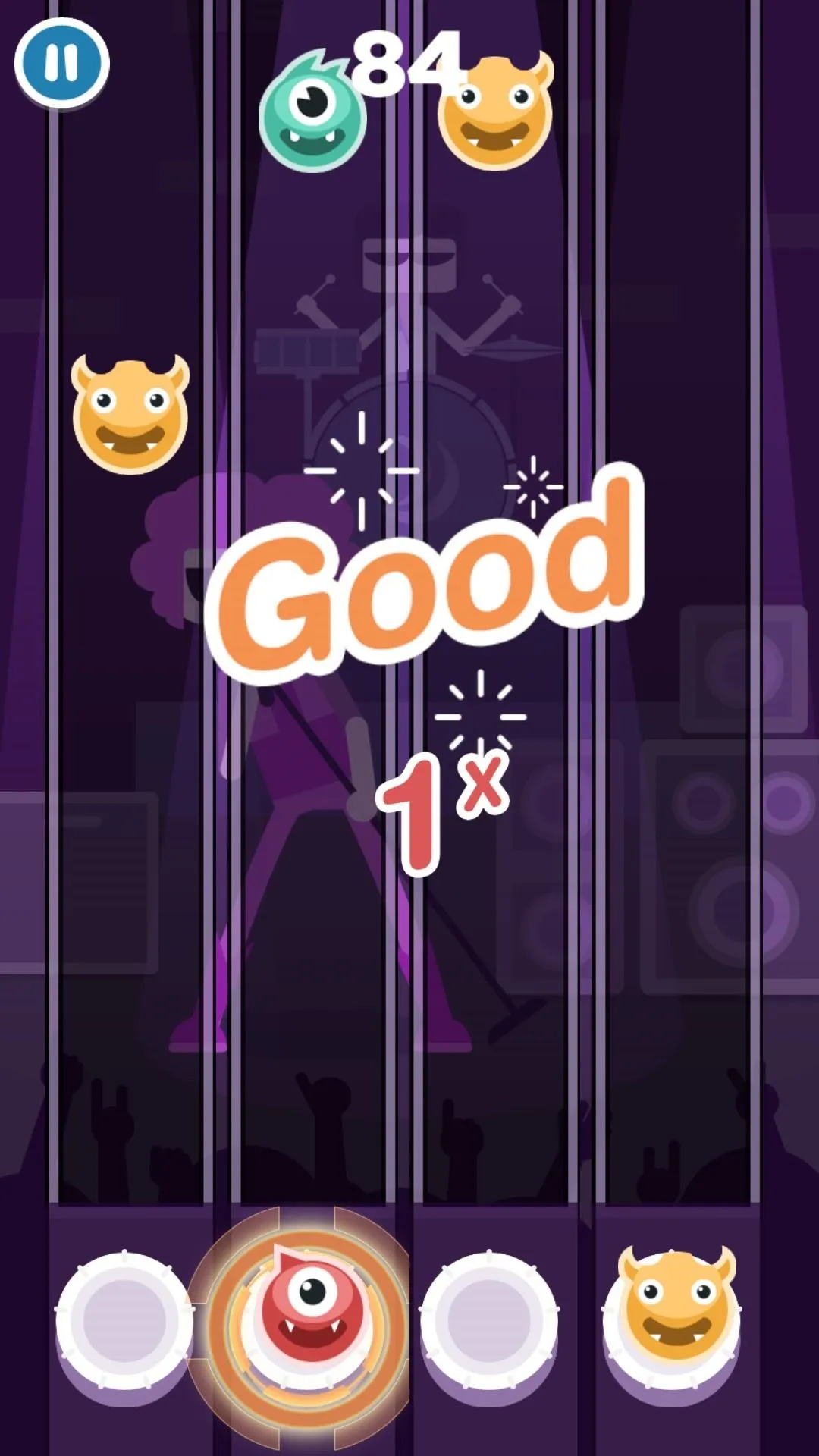
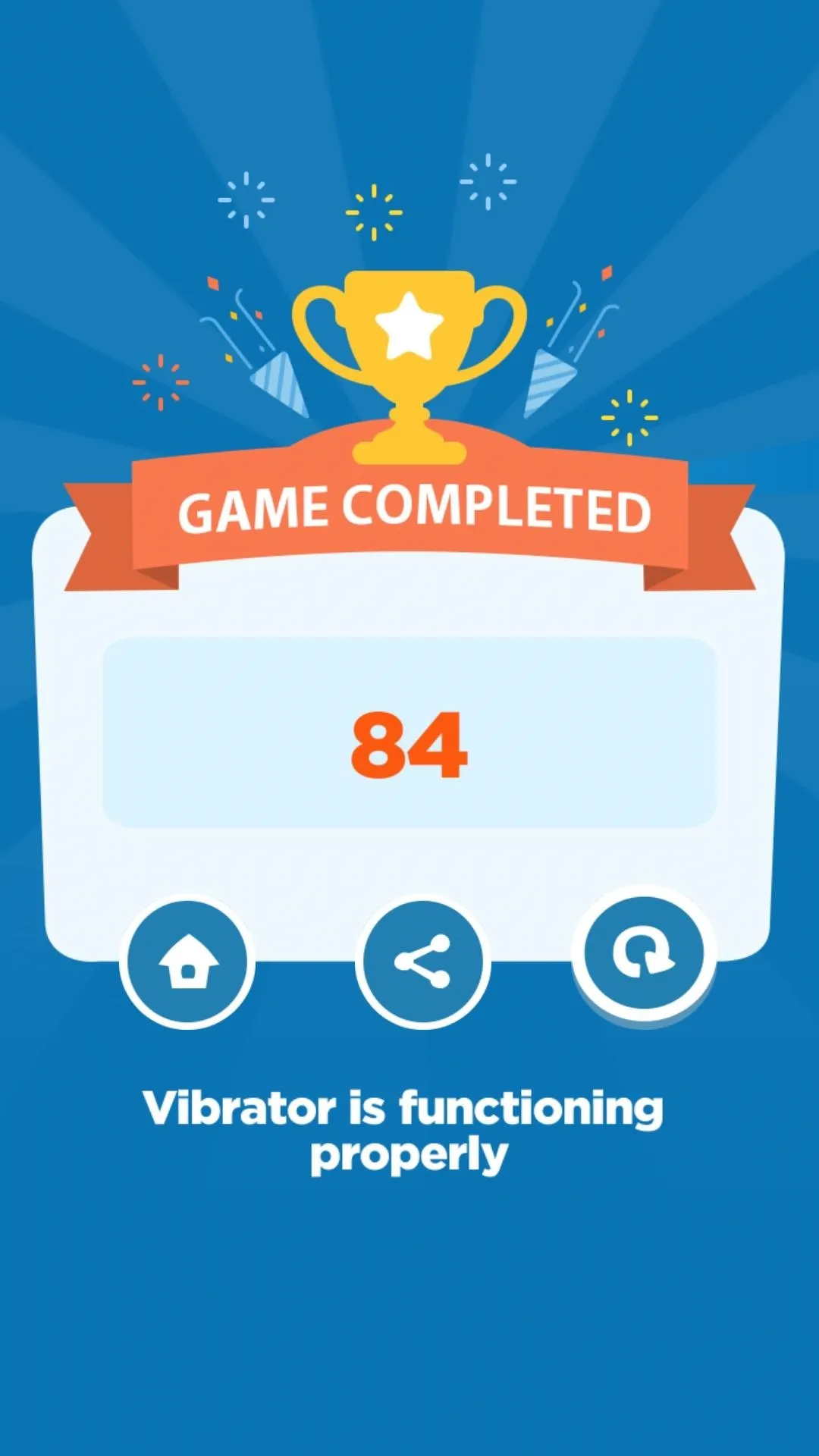
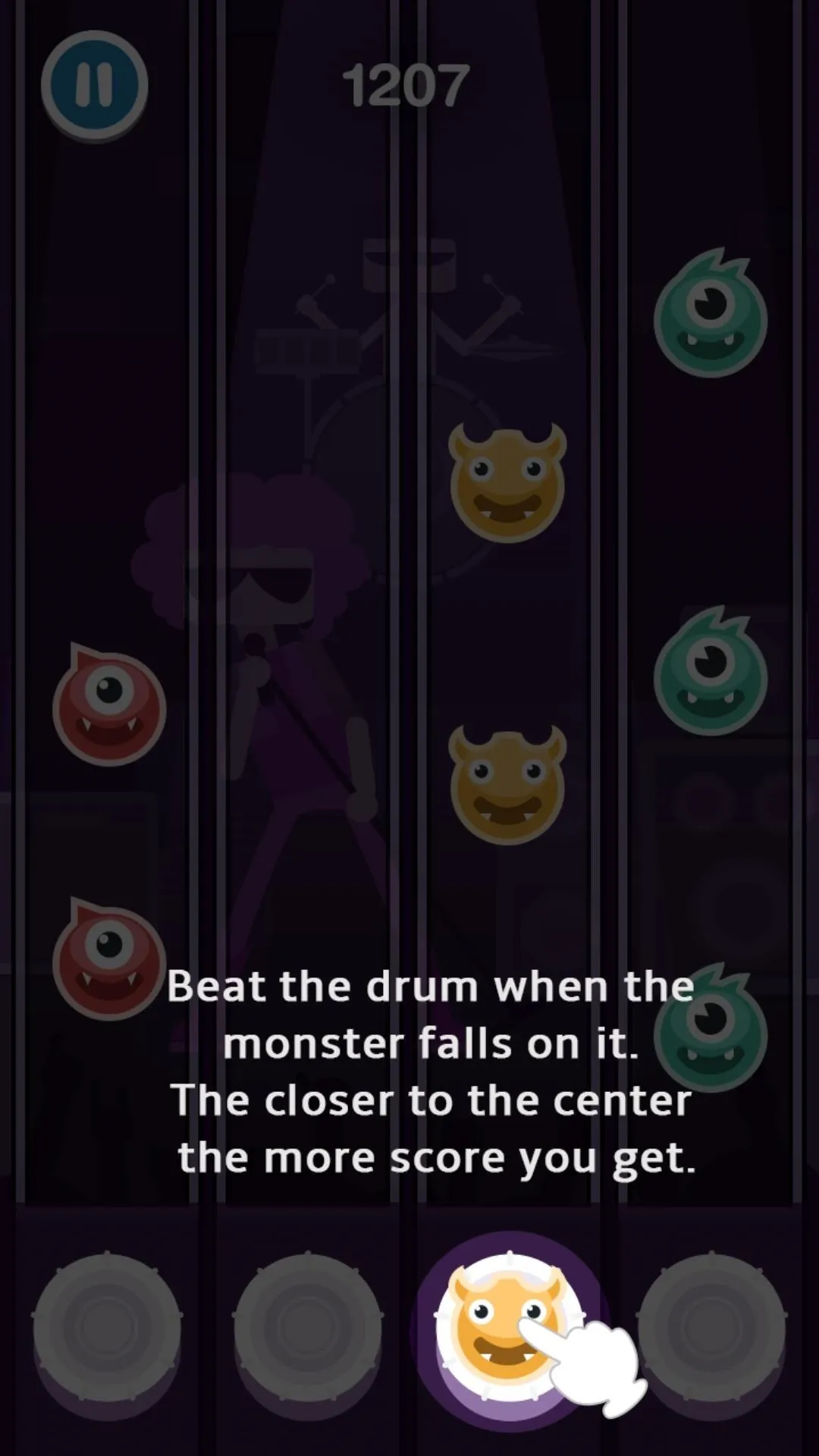
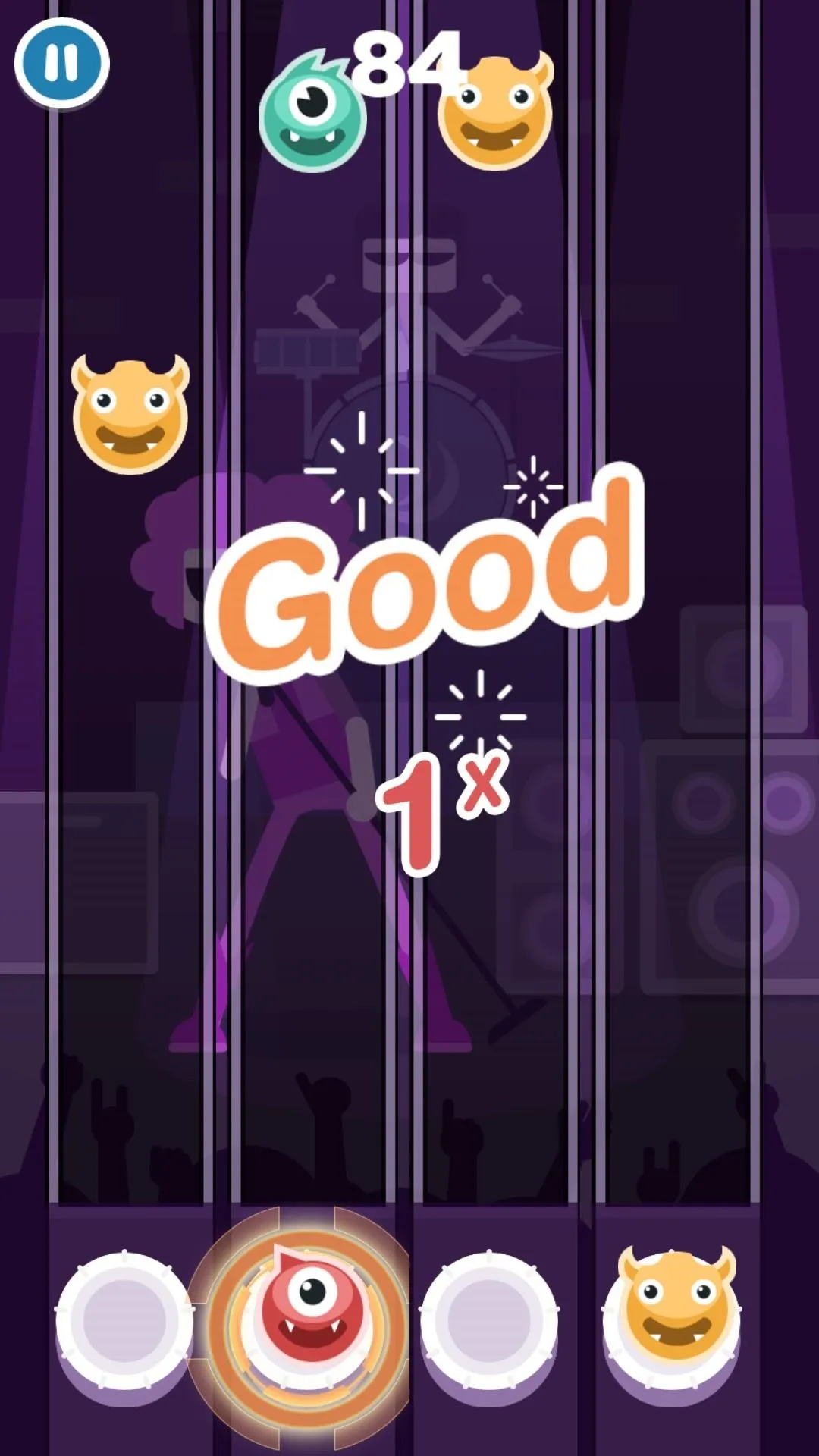
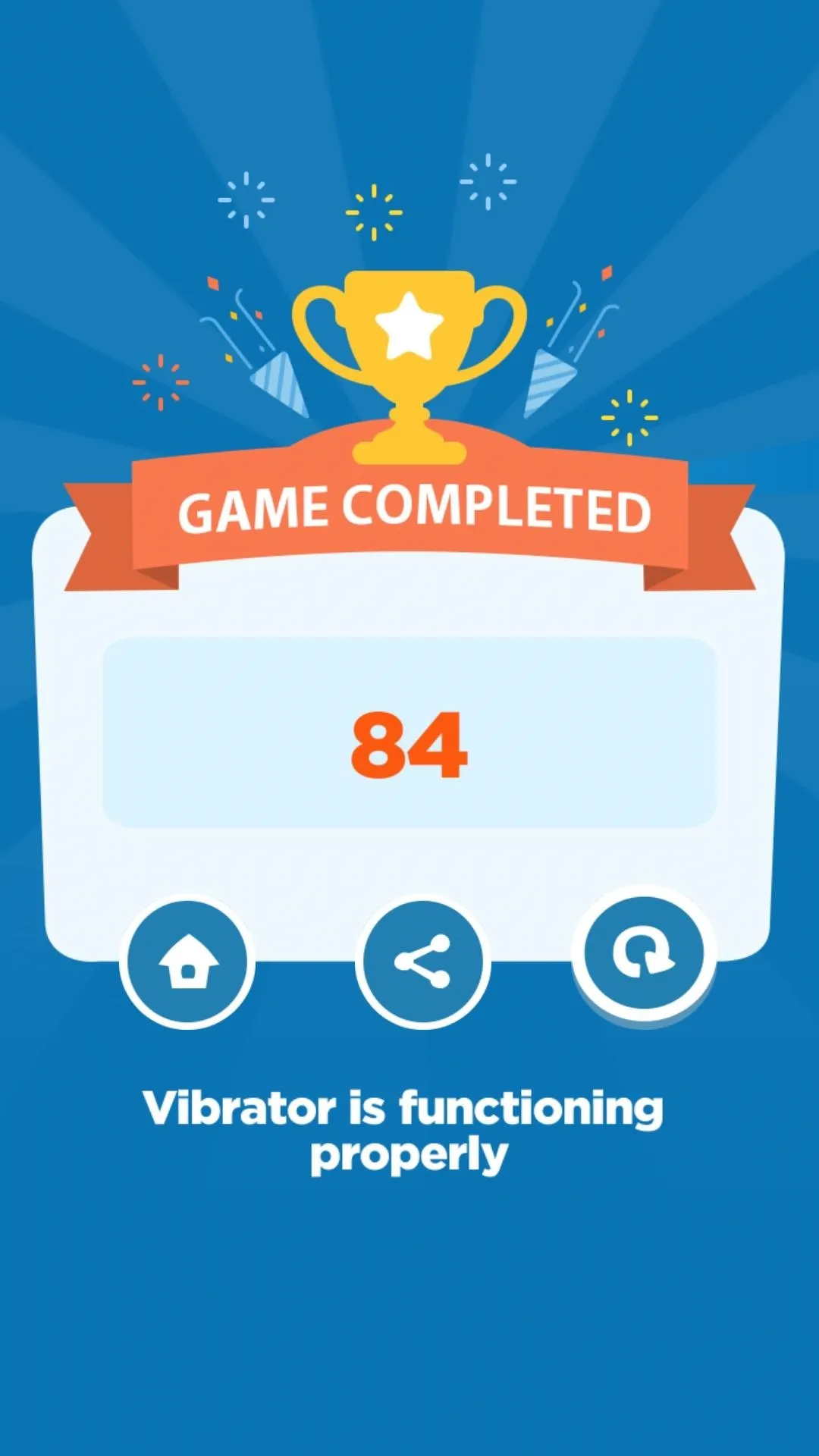
8. Volume Keys
To test out your phone's volume keys, you're provided with a mini-game where you make cuddly monsters dance. Simply press the volume up button a few times to get them moving to the beat, then press volume down to get them to stop. When the game is over, you'll know if your volume keys are working the way they should.
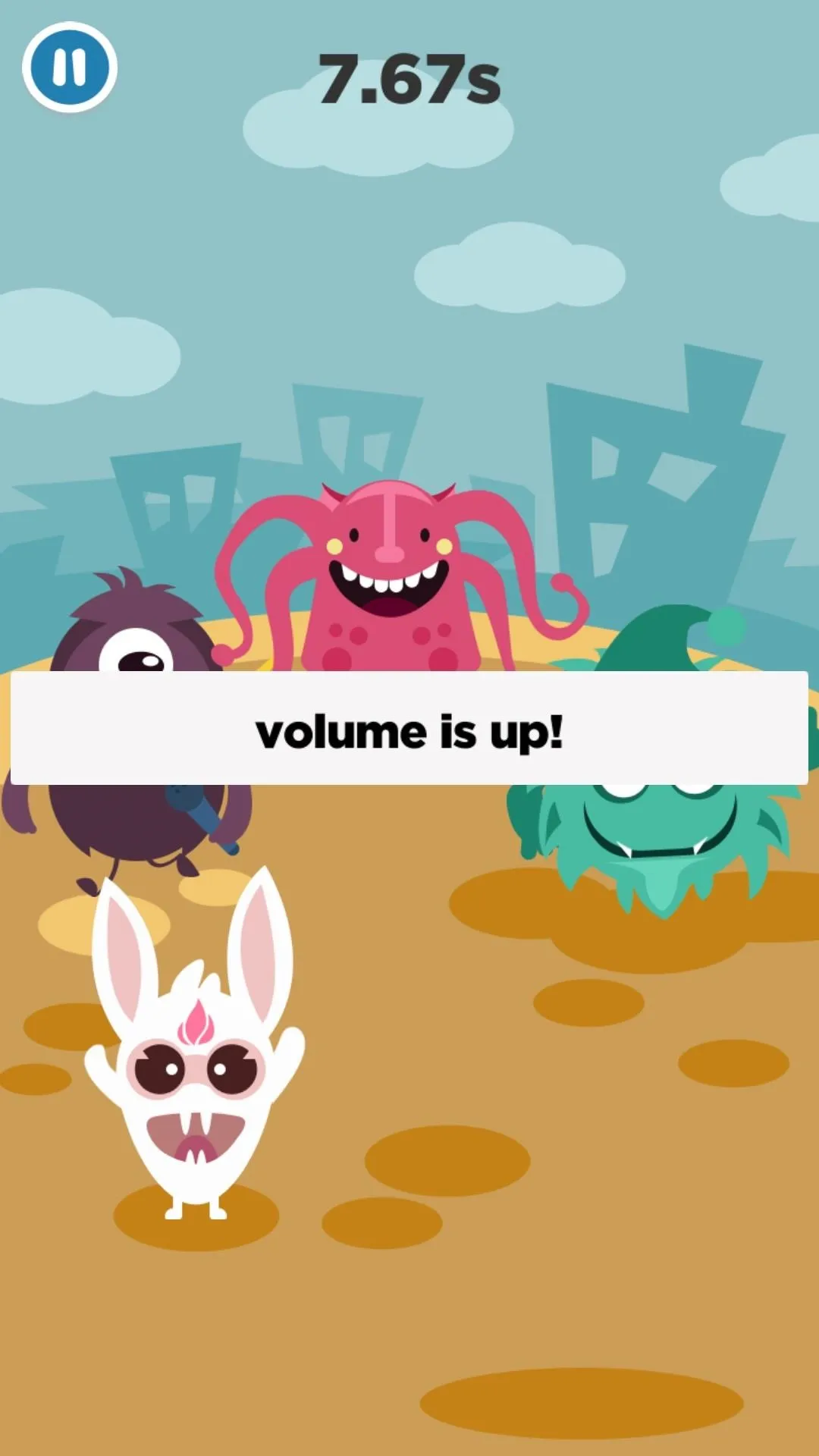
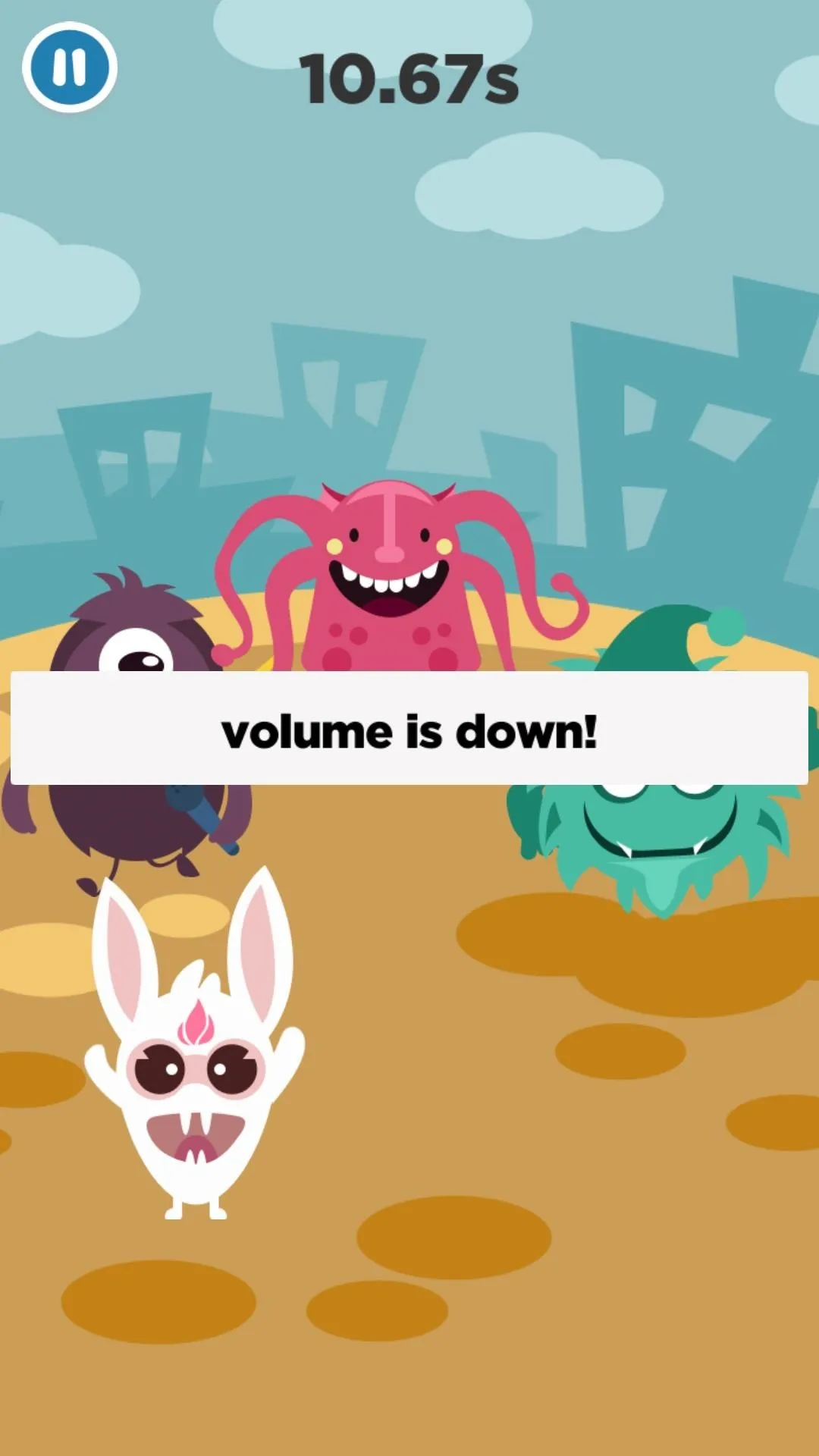
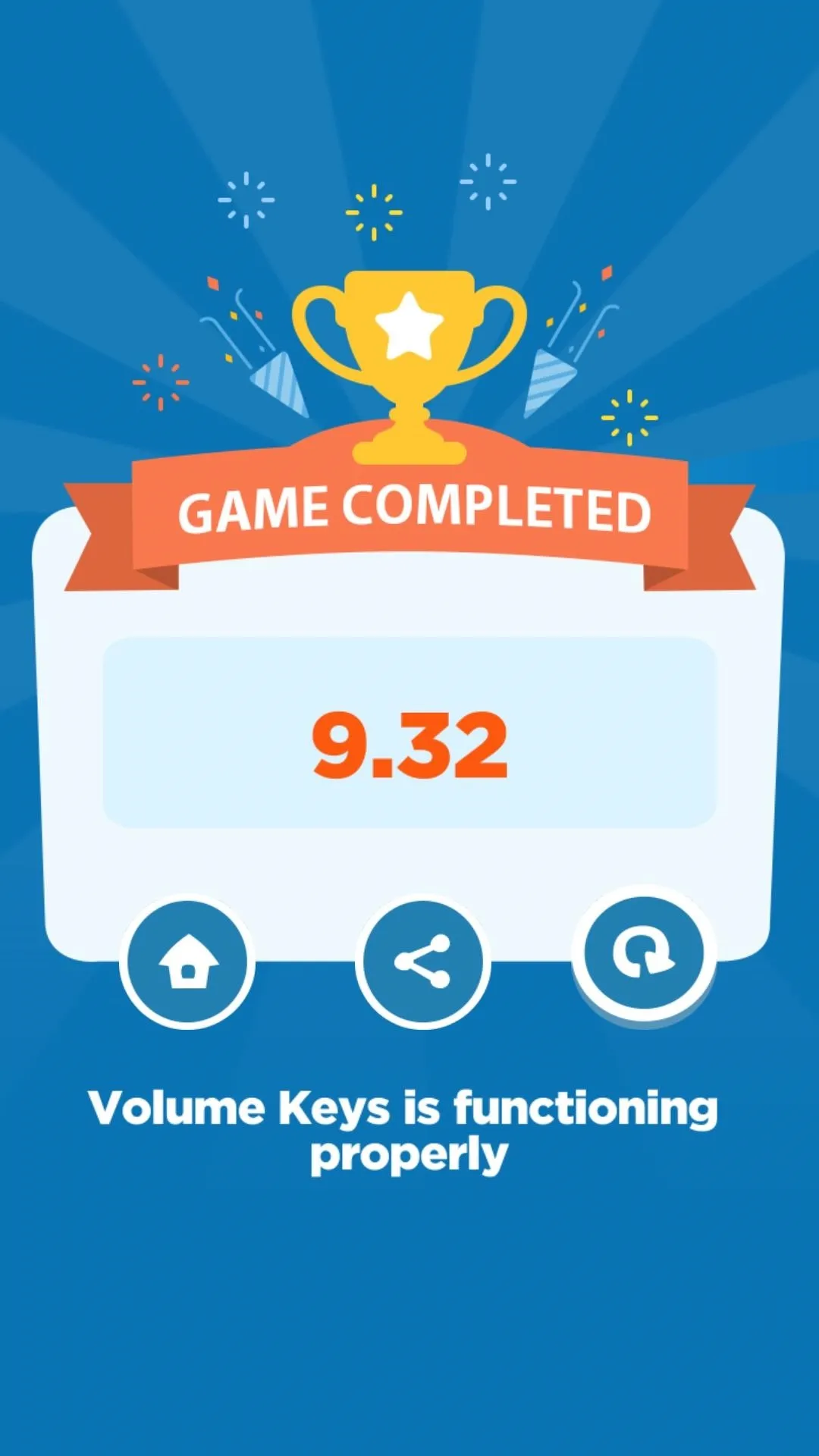
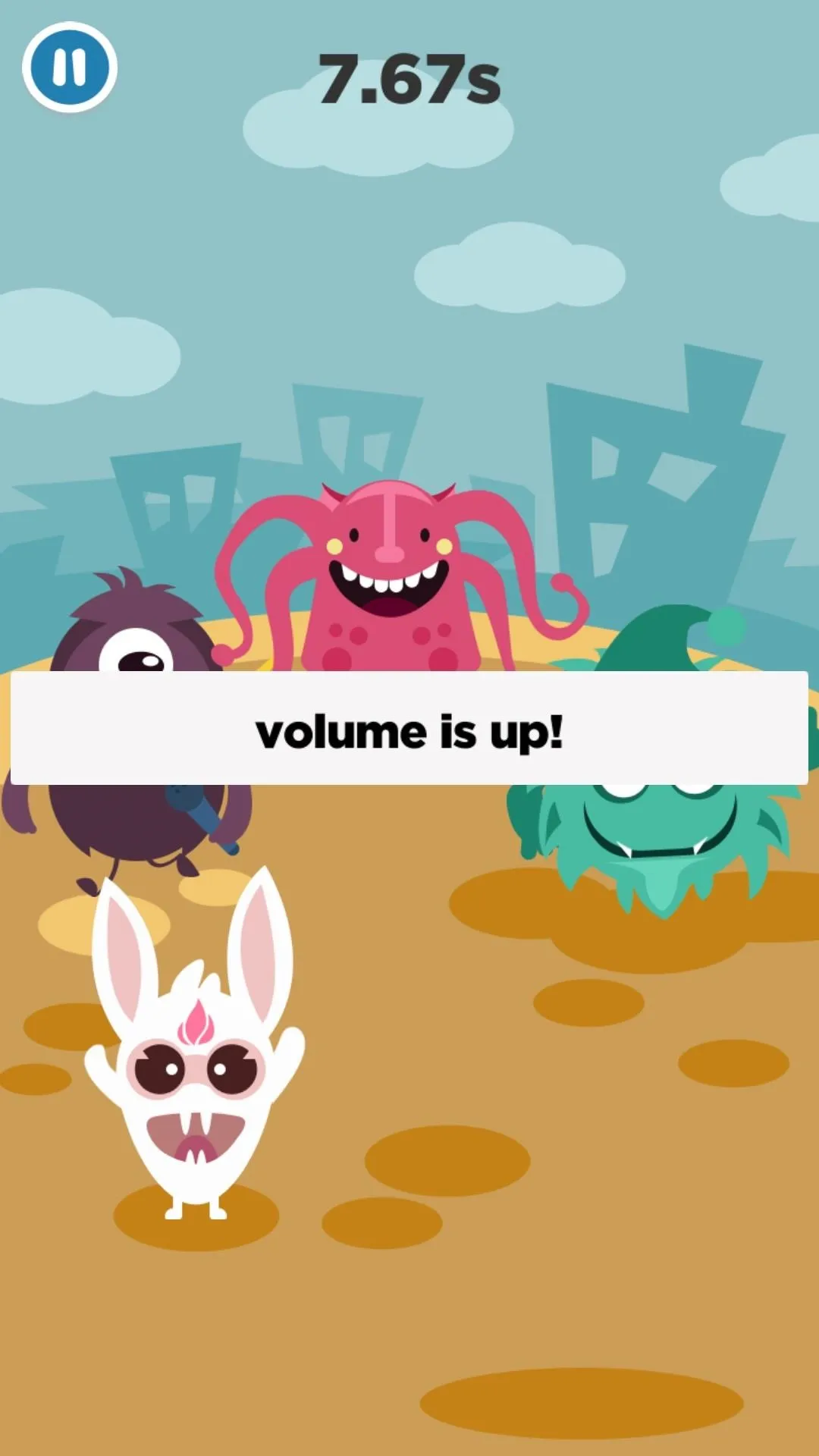
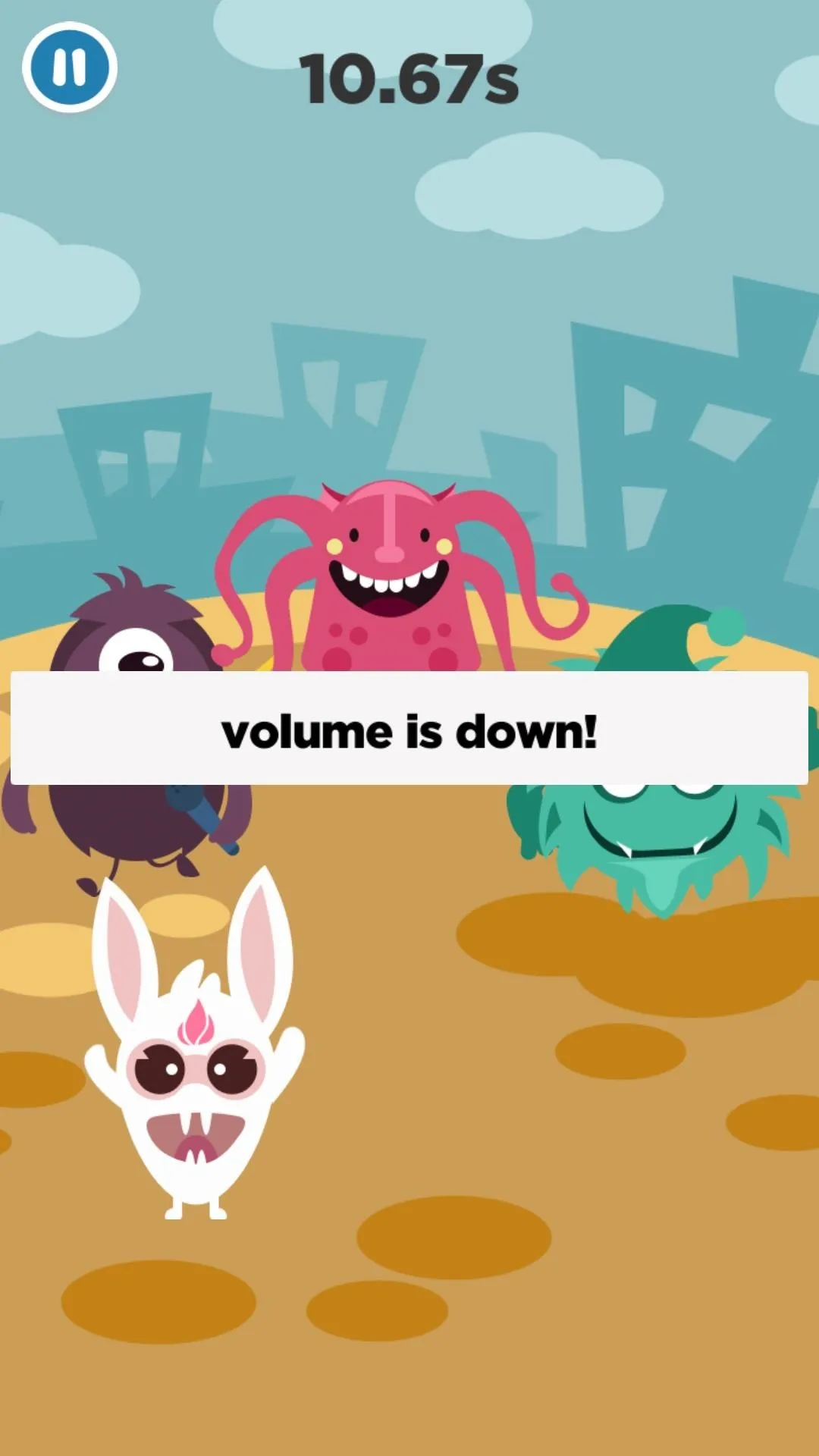
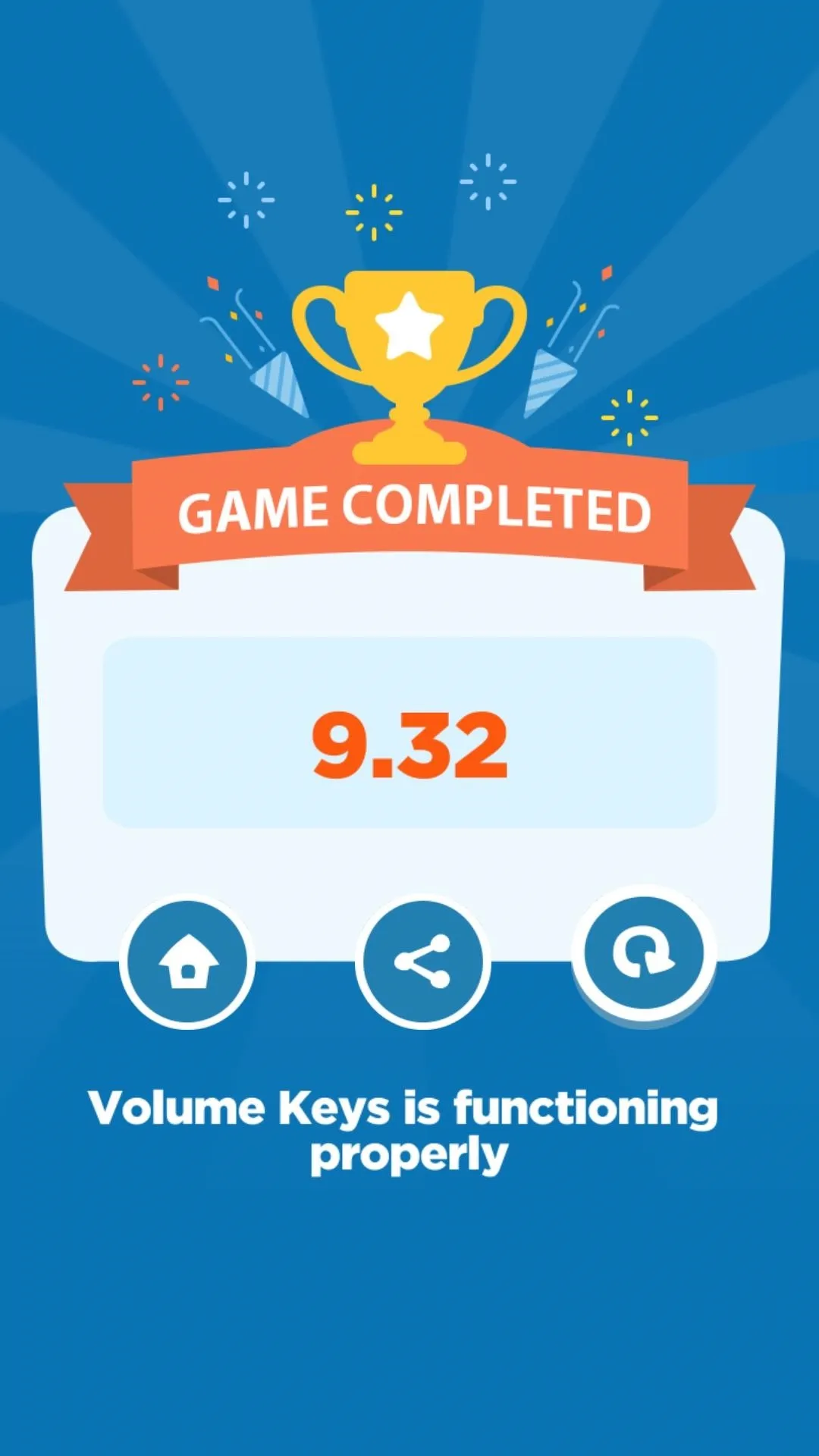
9. Gyroscope
The mini-game provided by Diagnostic Game to check if a phone's gyroscope works properly is a simple ball-in-a-maze type game reminiscent of small trinkets found in children's party favors. To play, simply navigate the ball through a maze by tilting the phone around in as short a time as possible. When you're done, you'll know if your phone's tilt sensor is functioning properly.
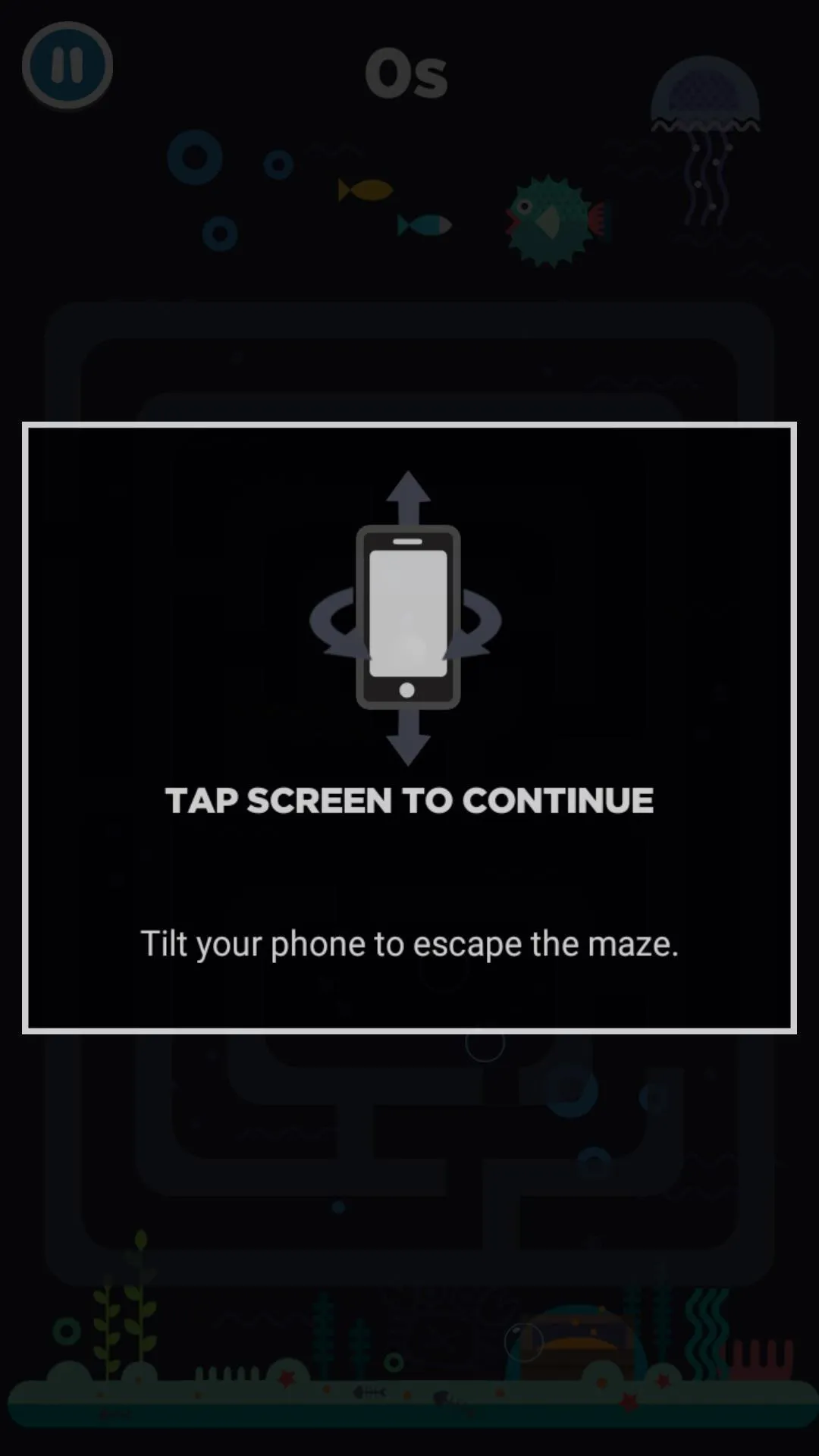
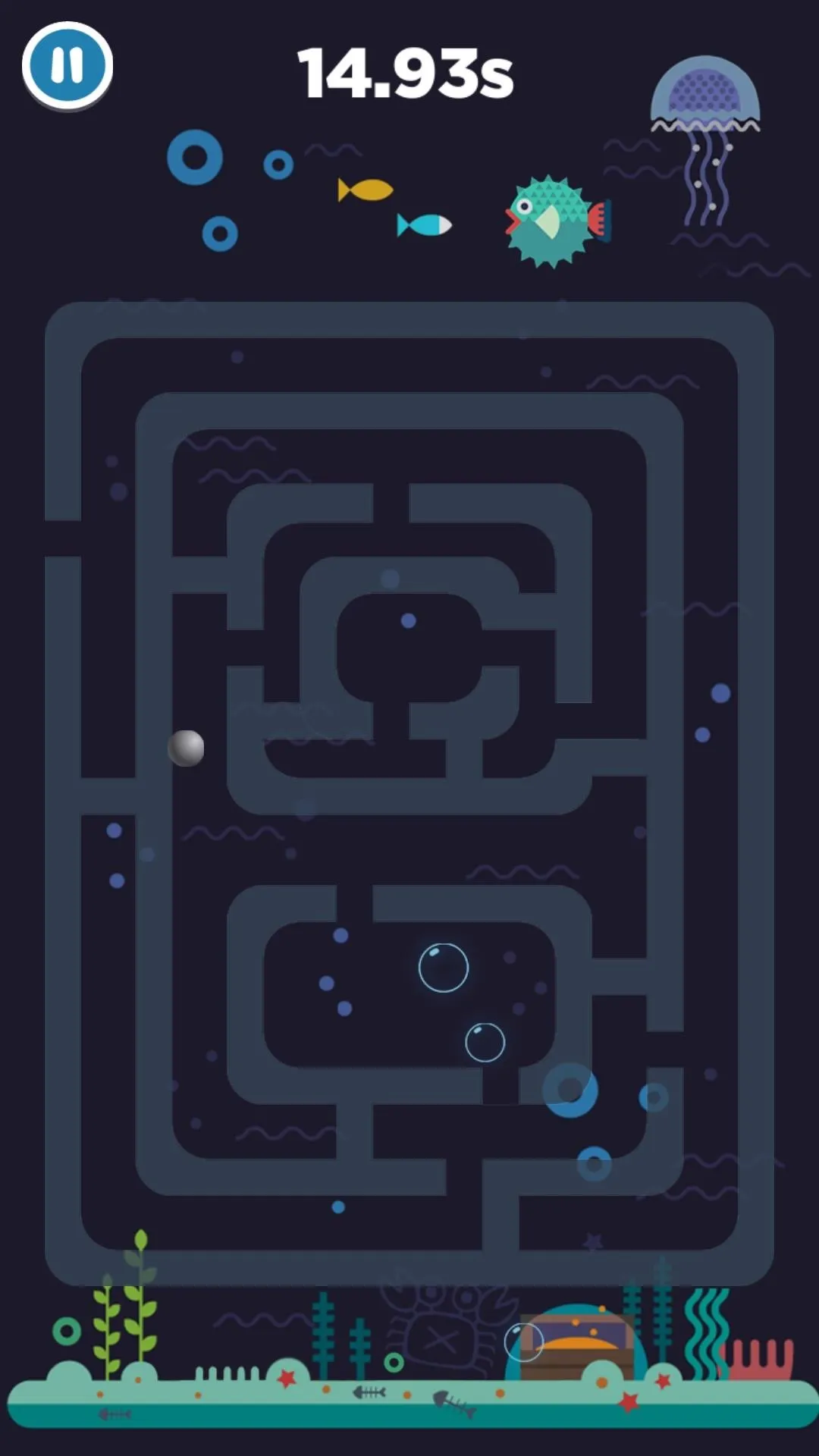
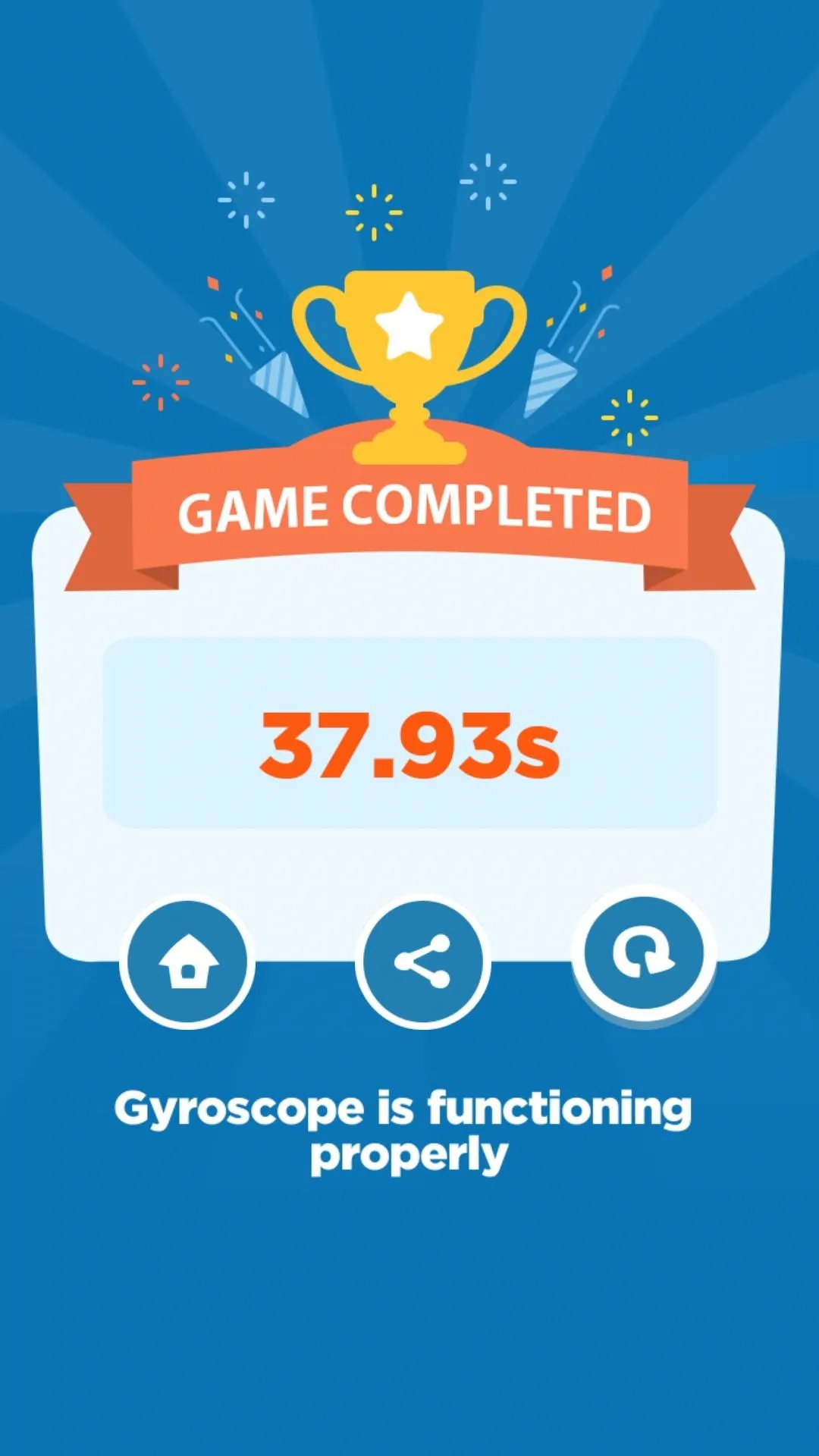
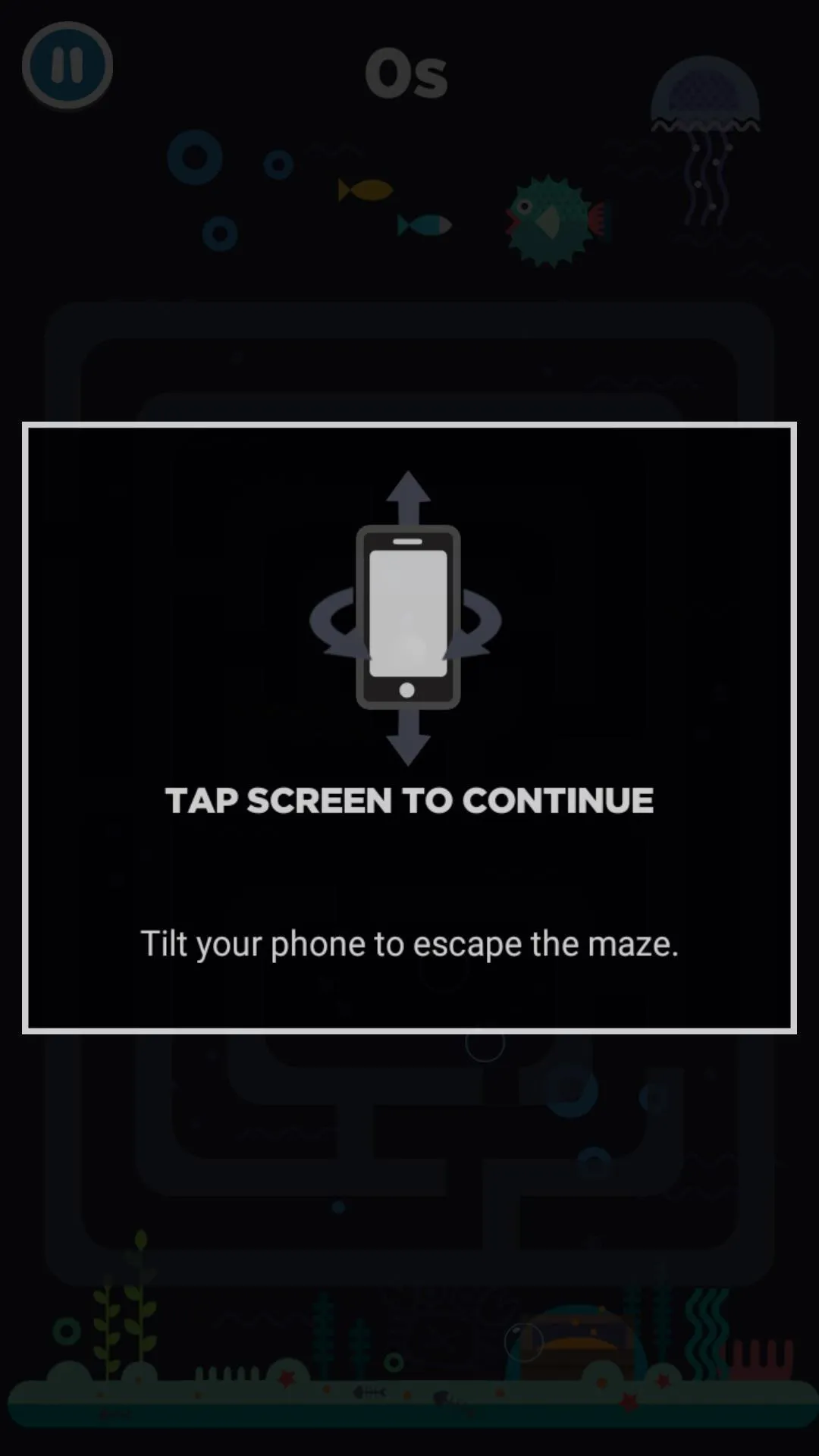
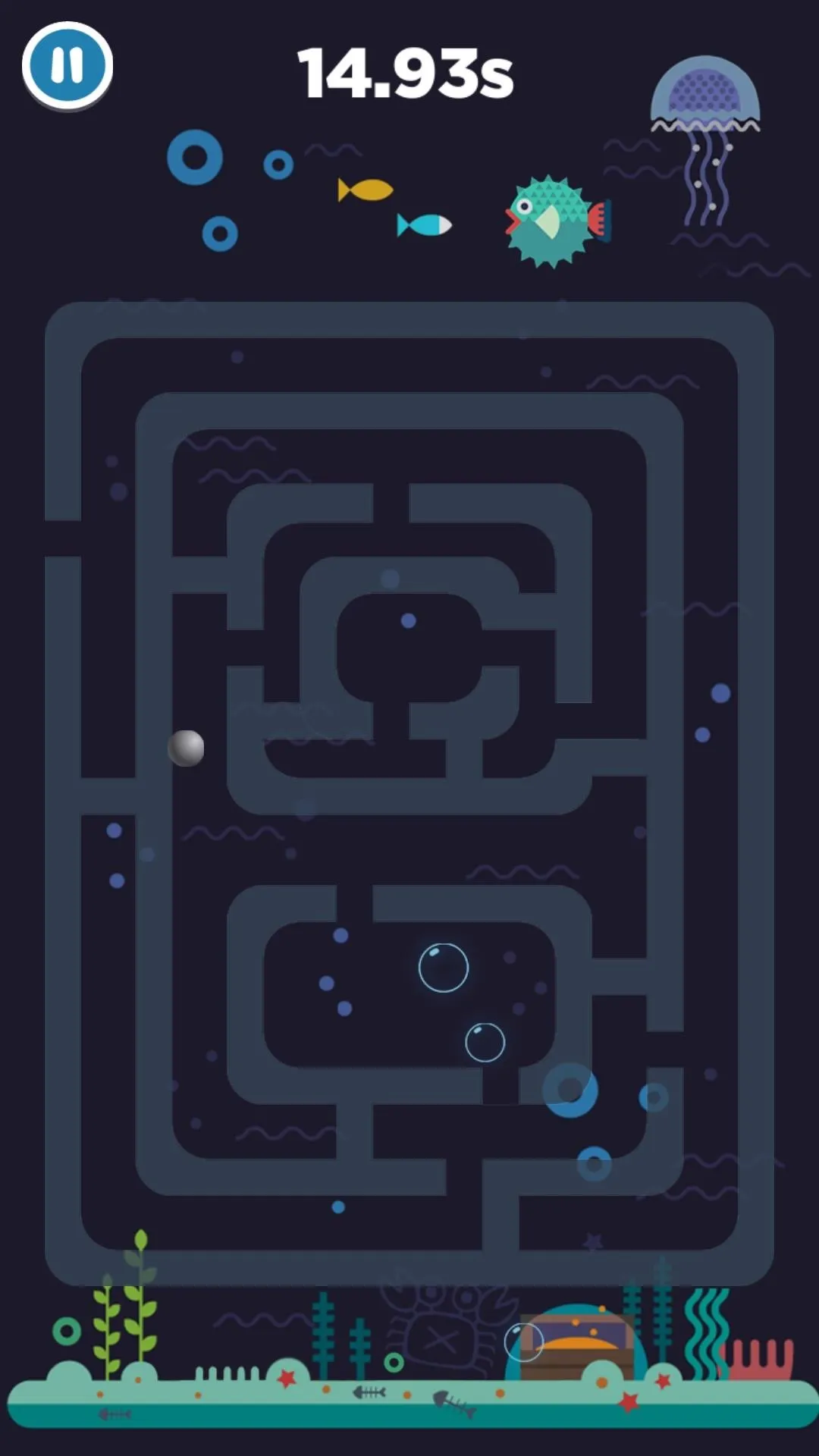
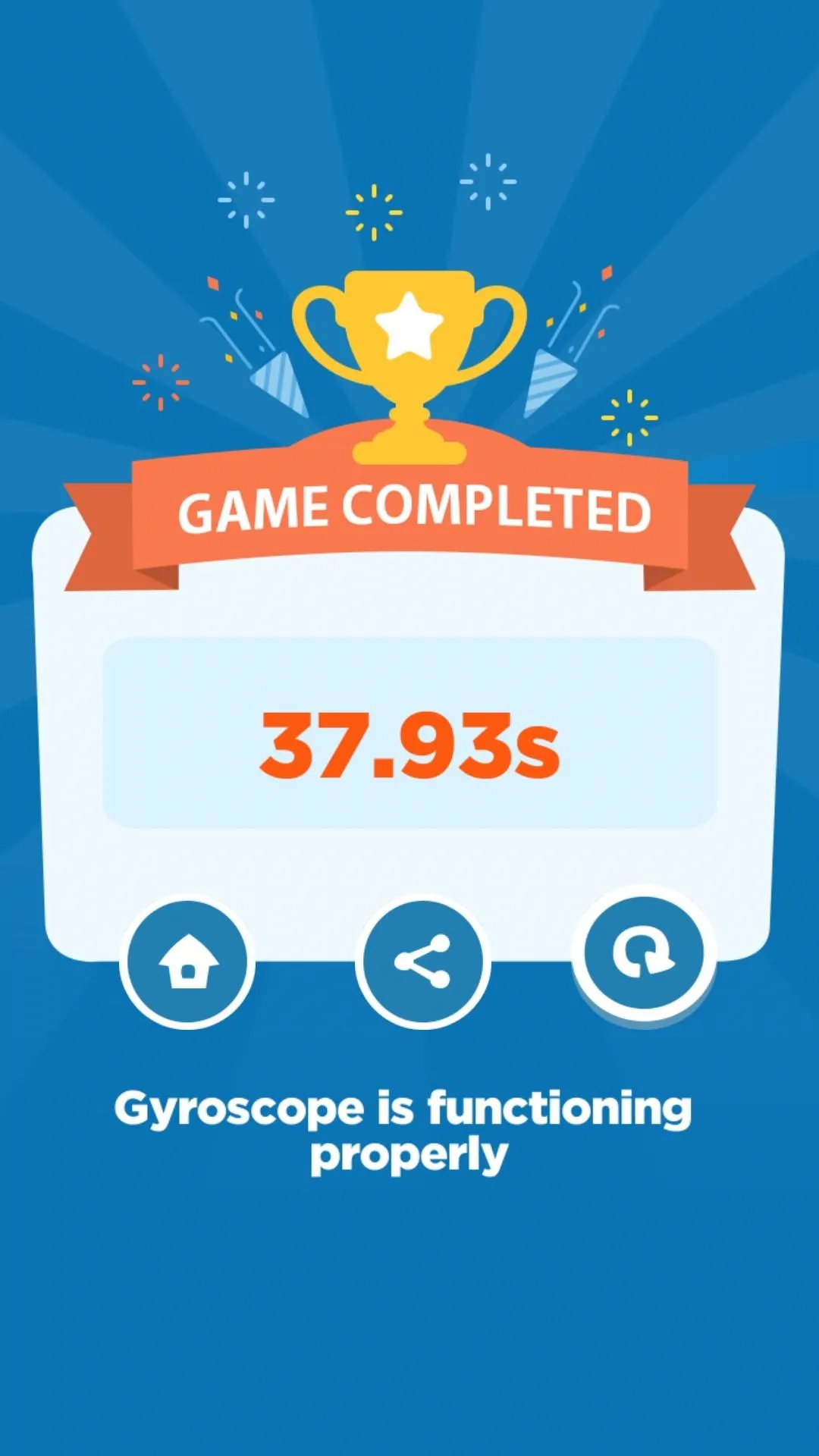
10. Accelerometer
Diagnostic Game includes a soda pop mini-game to check your accelerometer's functionality. Playing it is straightforward — simply shake your smartphone as fast as possible to build up pressure and make the soda bottle pop. This tests the sensor responsible for letting apps and games know how fast your phone is moving.
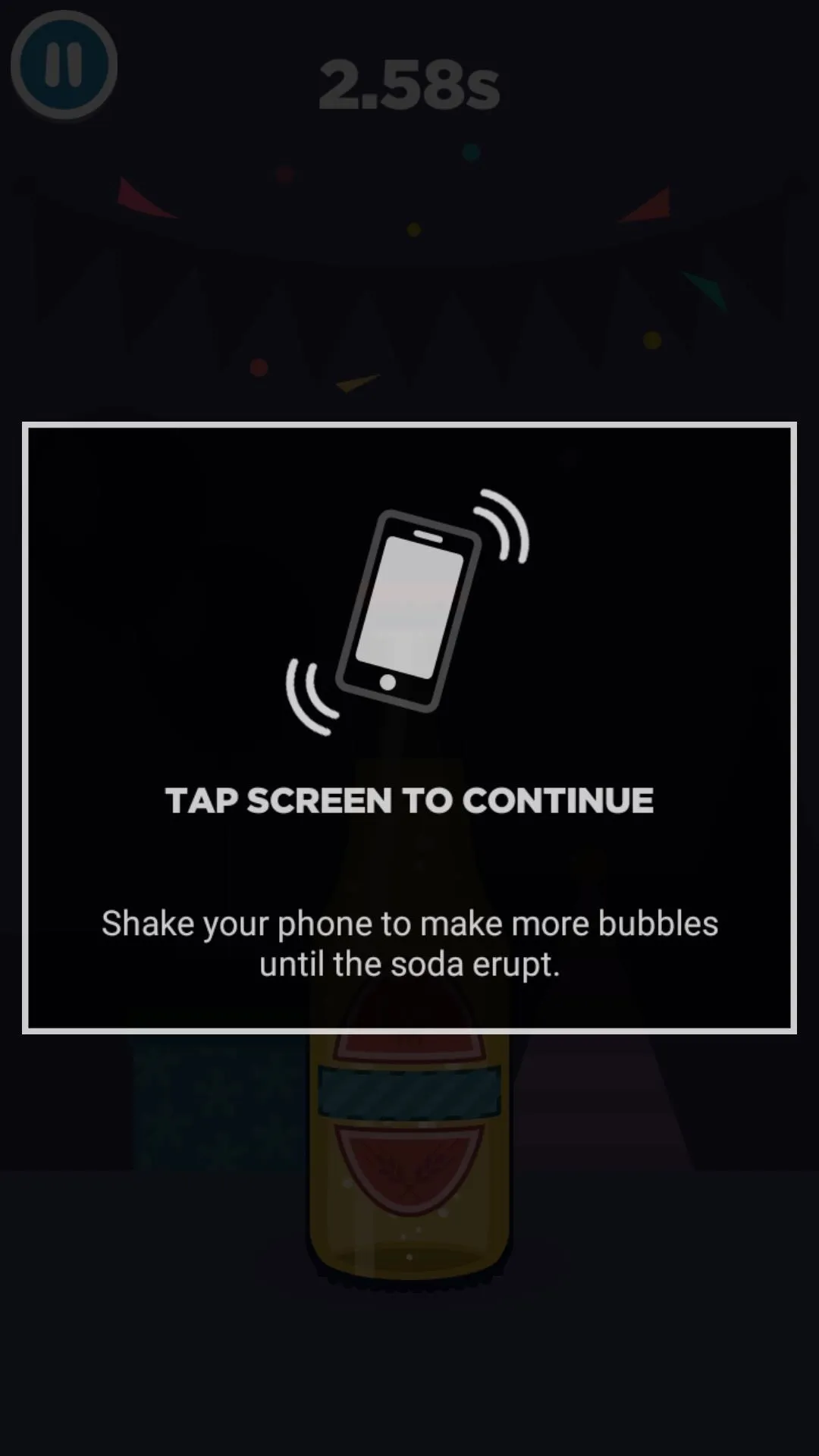
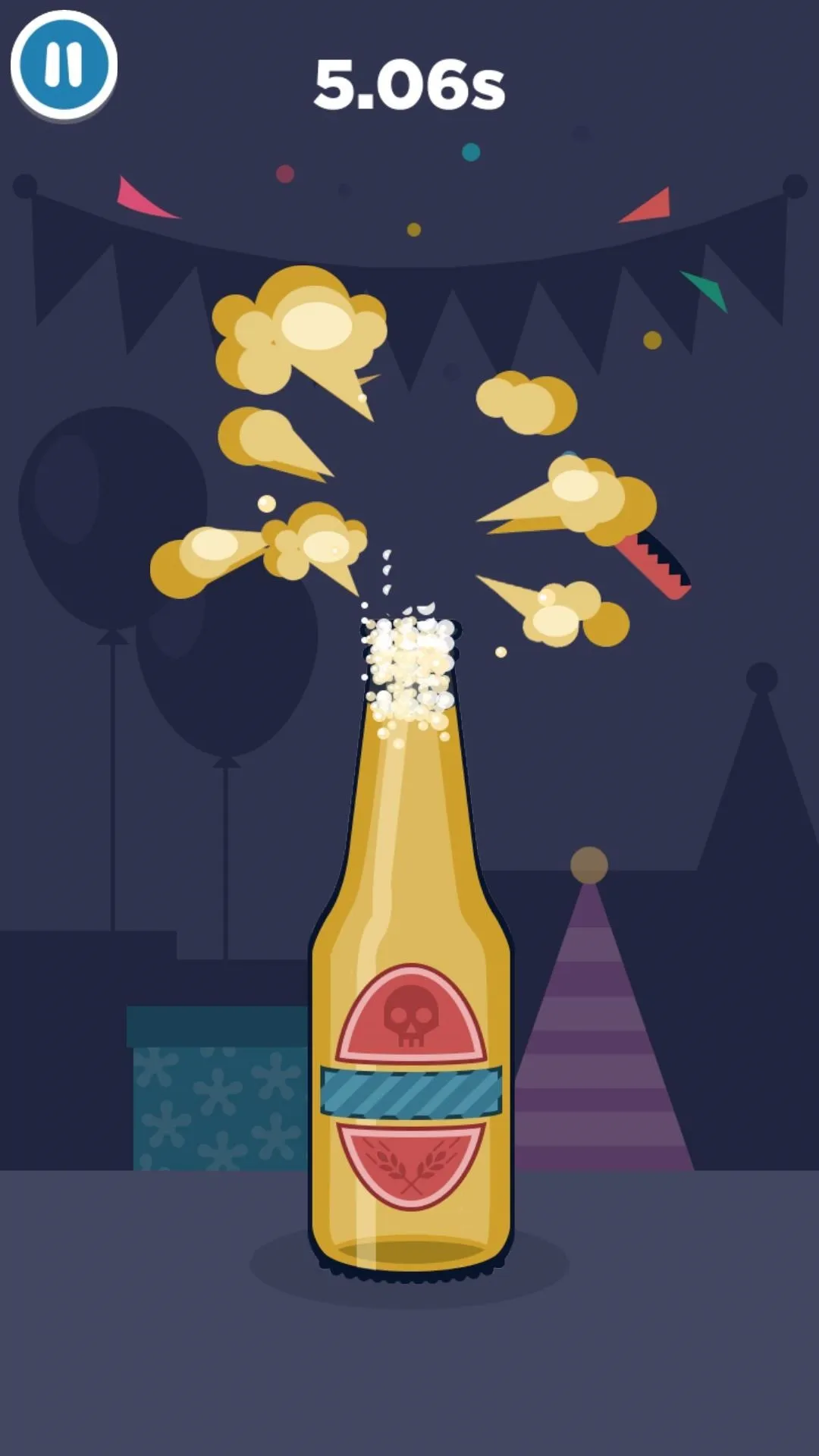
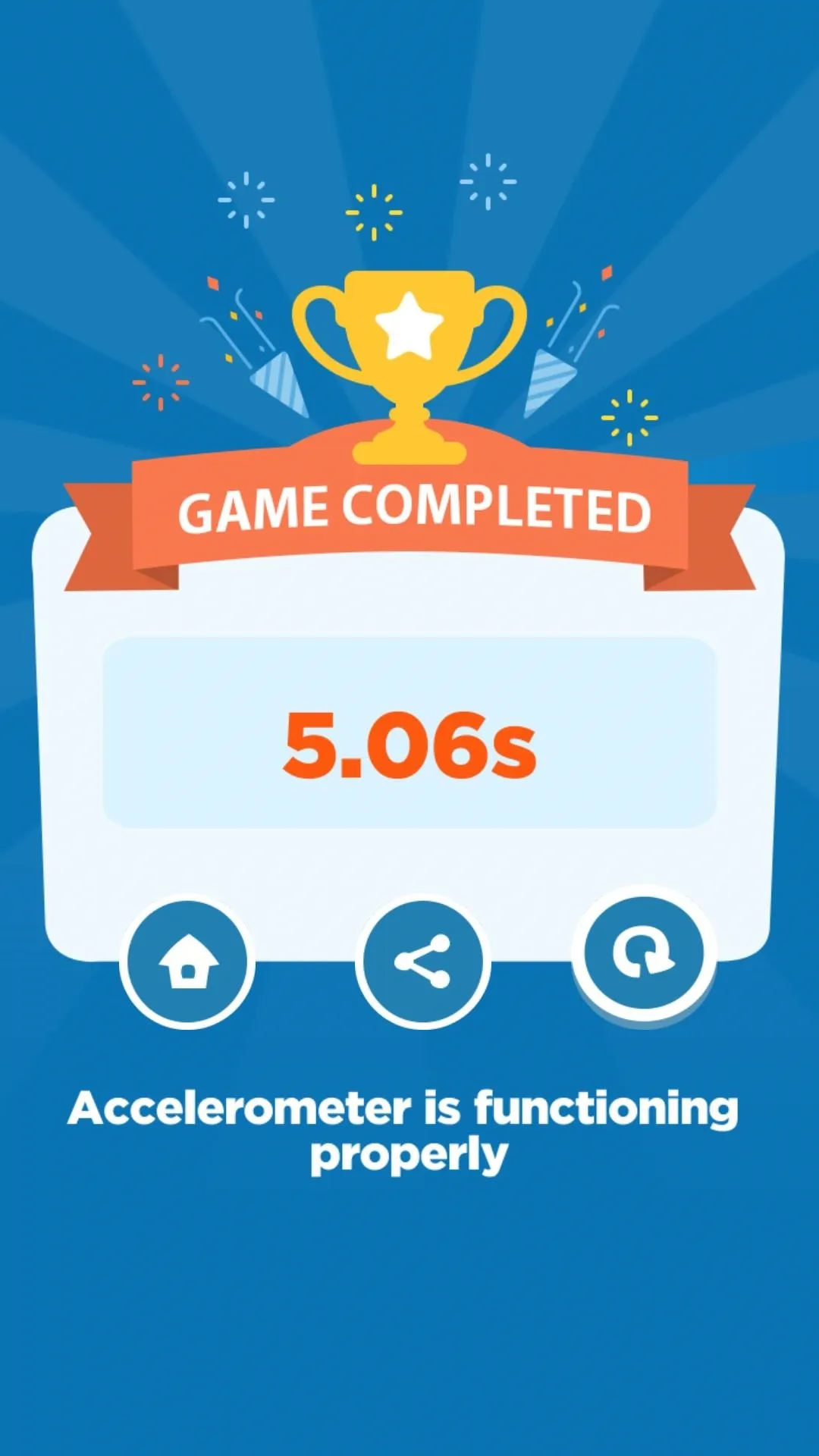
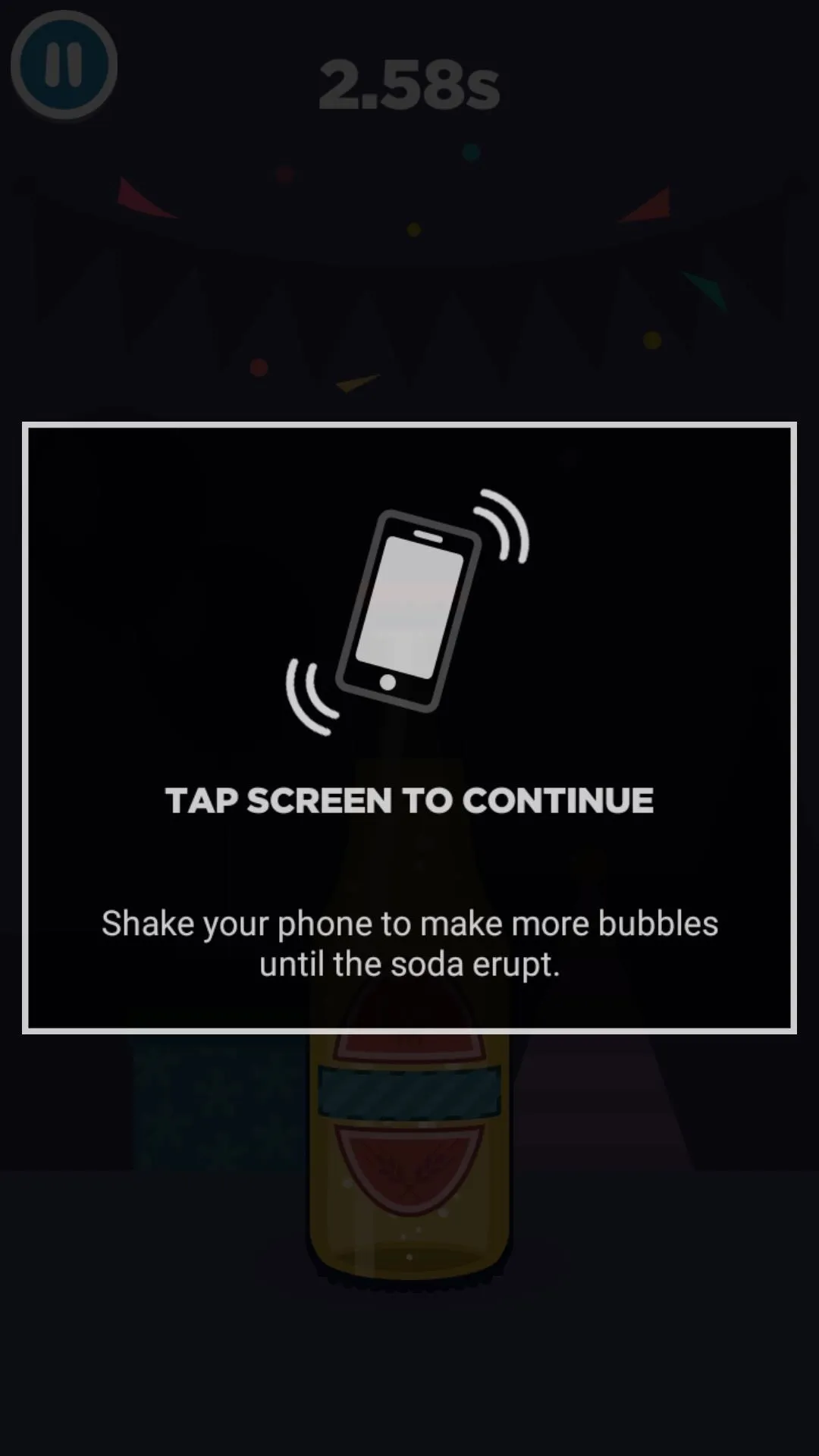
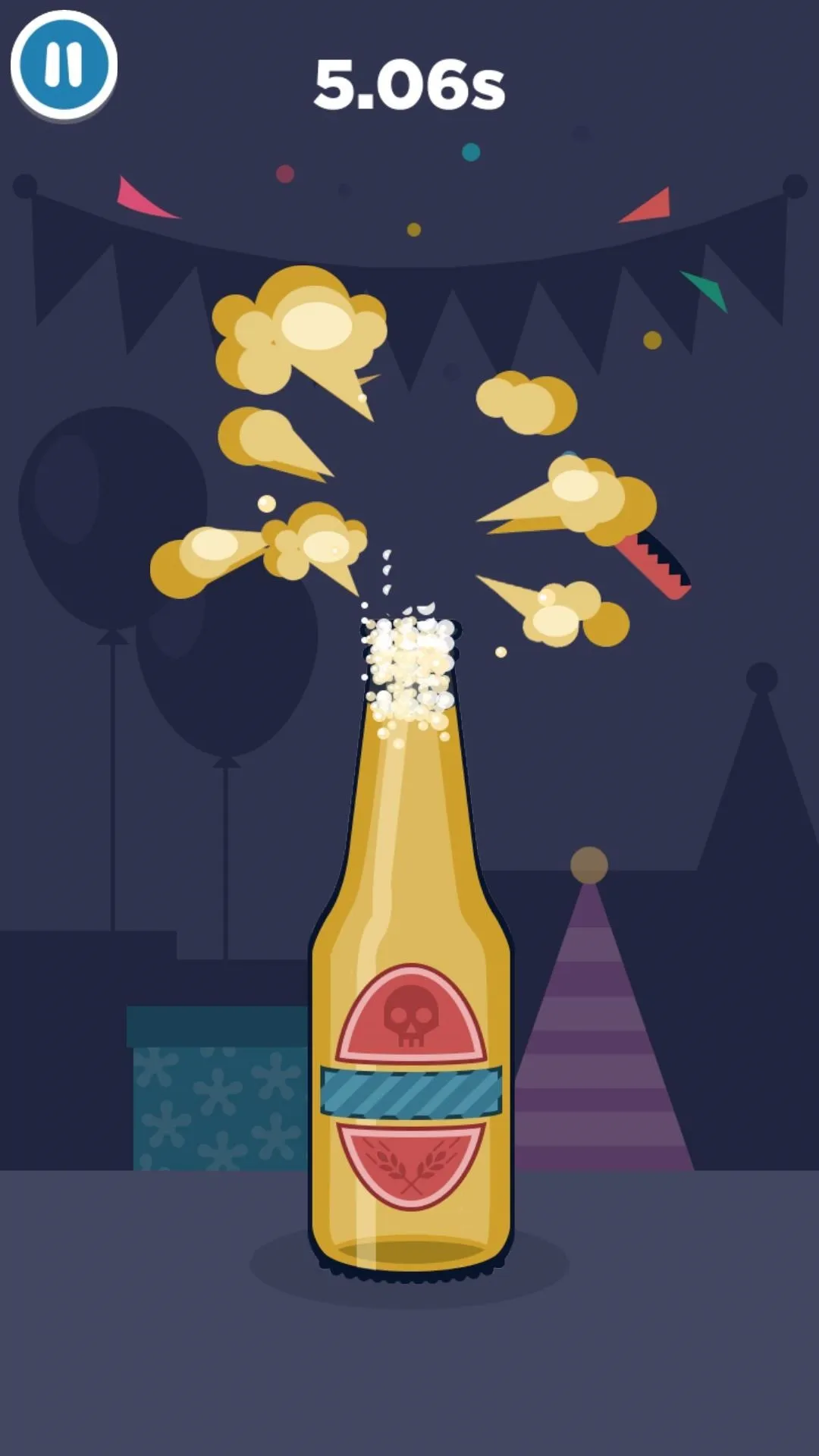
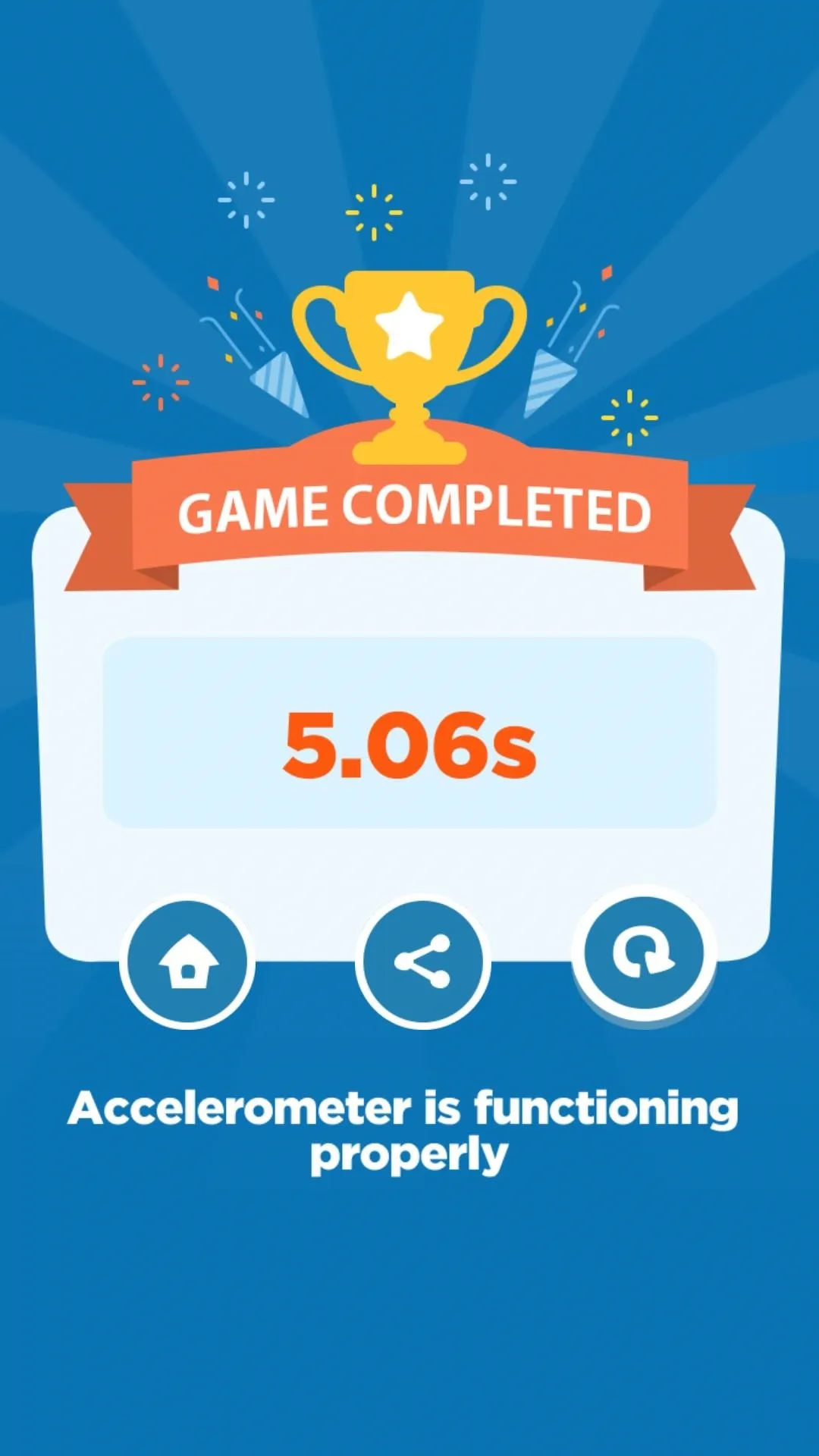
11. Proximity Sensor
Your phone has a small sensor near the earpiece that lets it know when you're holding your phone up to your face while in a call, and it's known as the proximity sensor. To test if this bit of hardware is functioning properly, Diagnostic Game has a somewhat challenging game where you get to play dodgeball with a cute but mischievous fox. Catch the ball by covering the sensor located along the top edge of your phone's screen, and if you time it right, you'll know how well your proximity sensor is working.
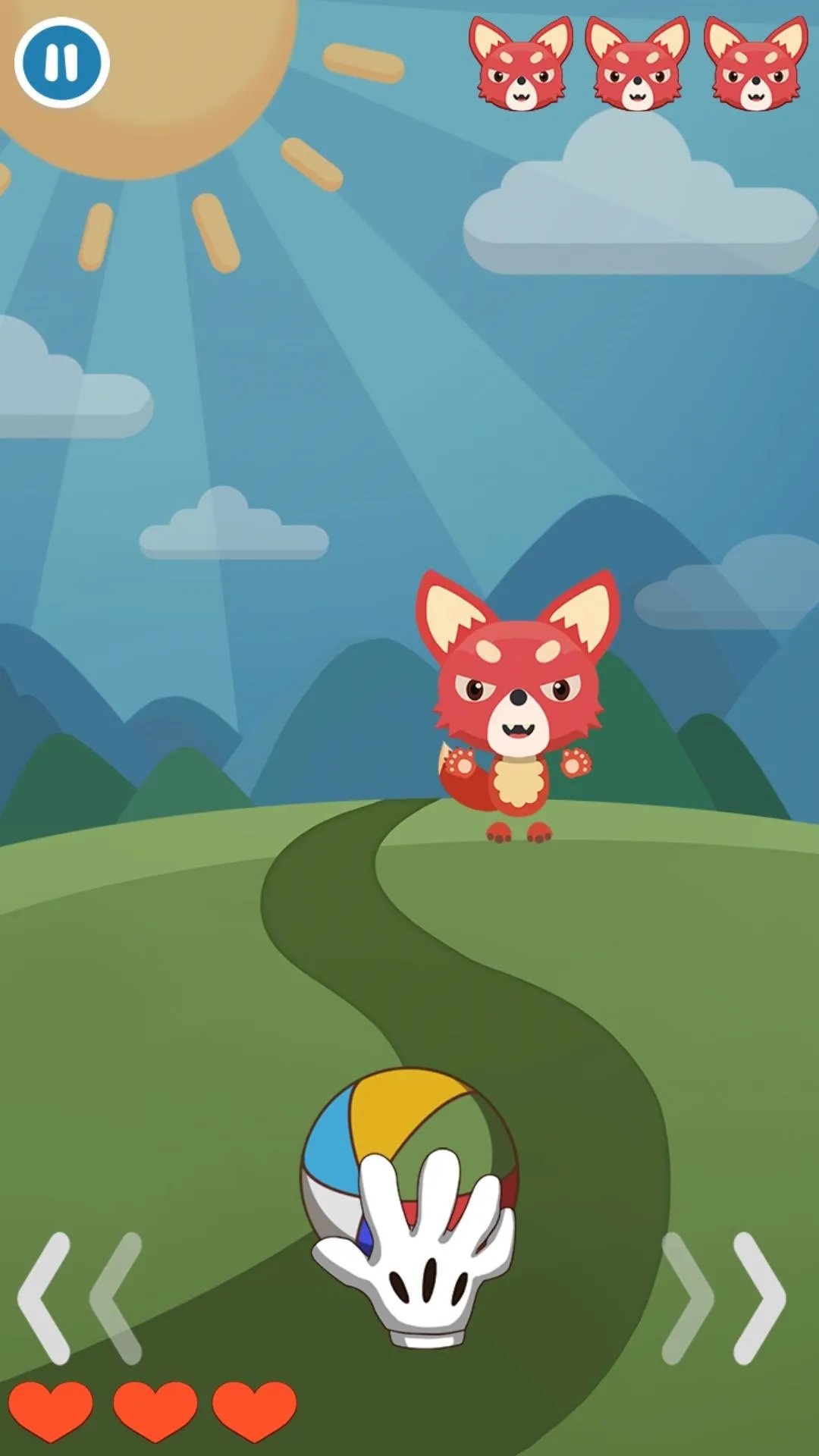
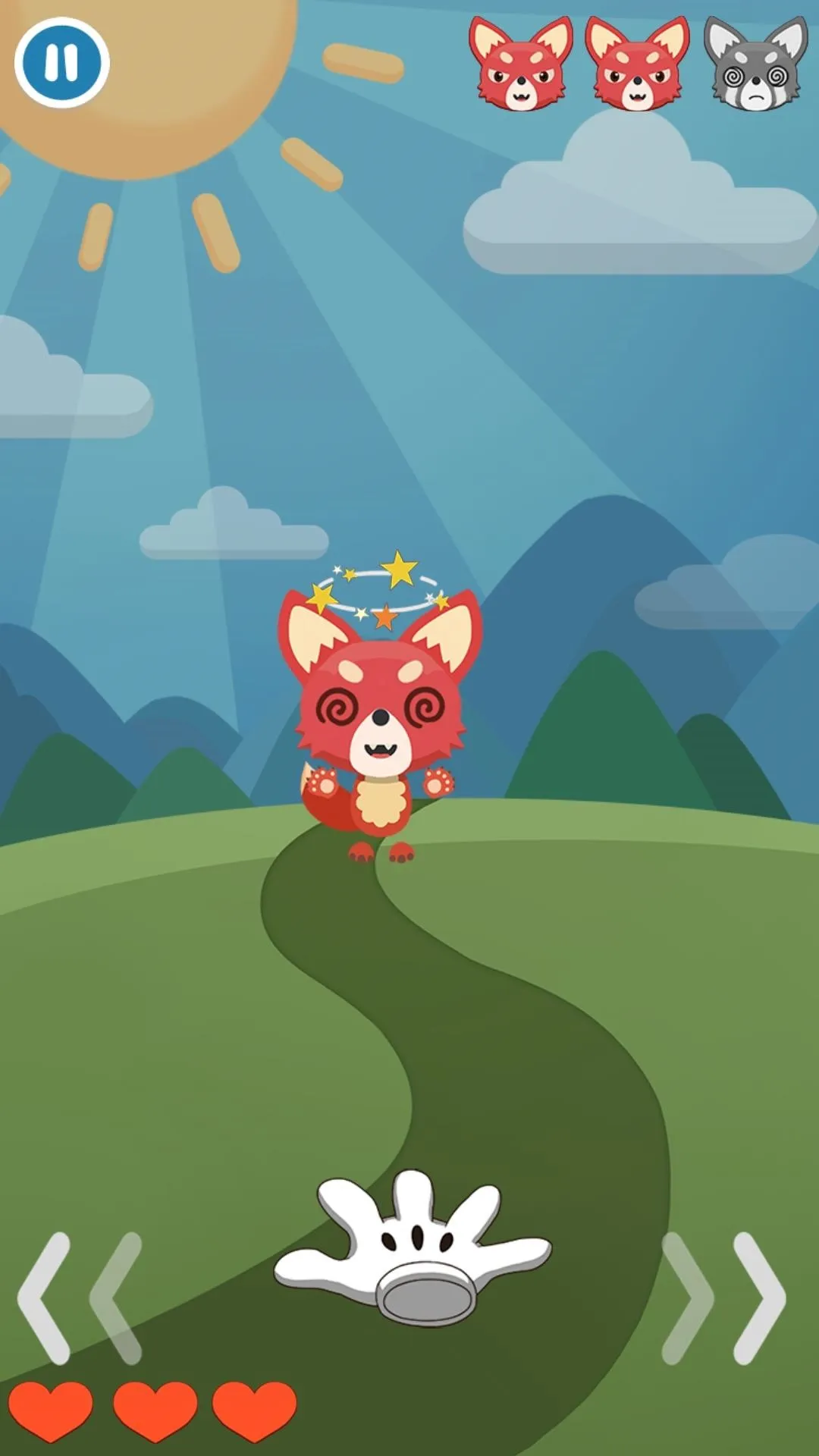
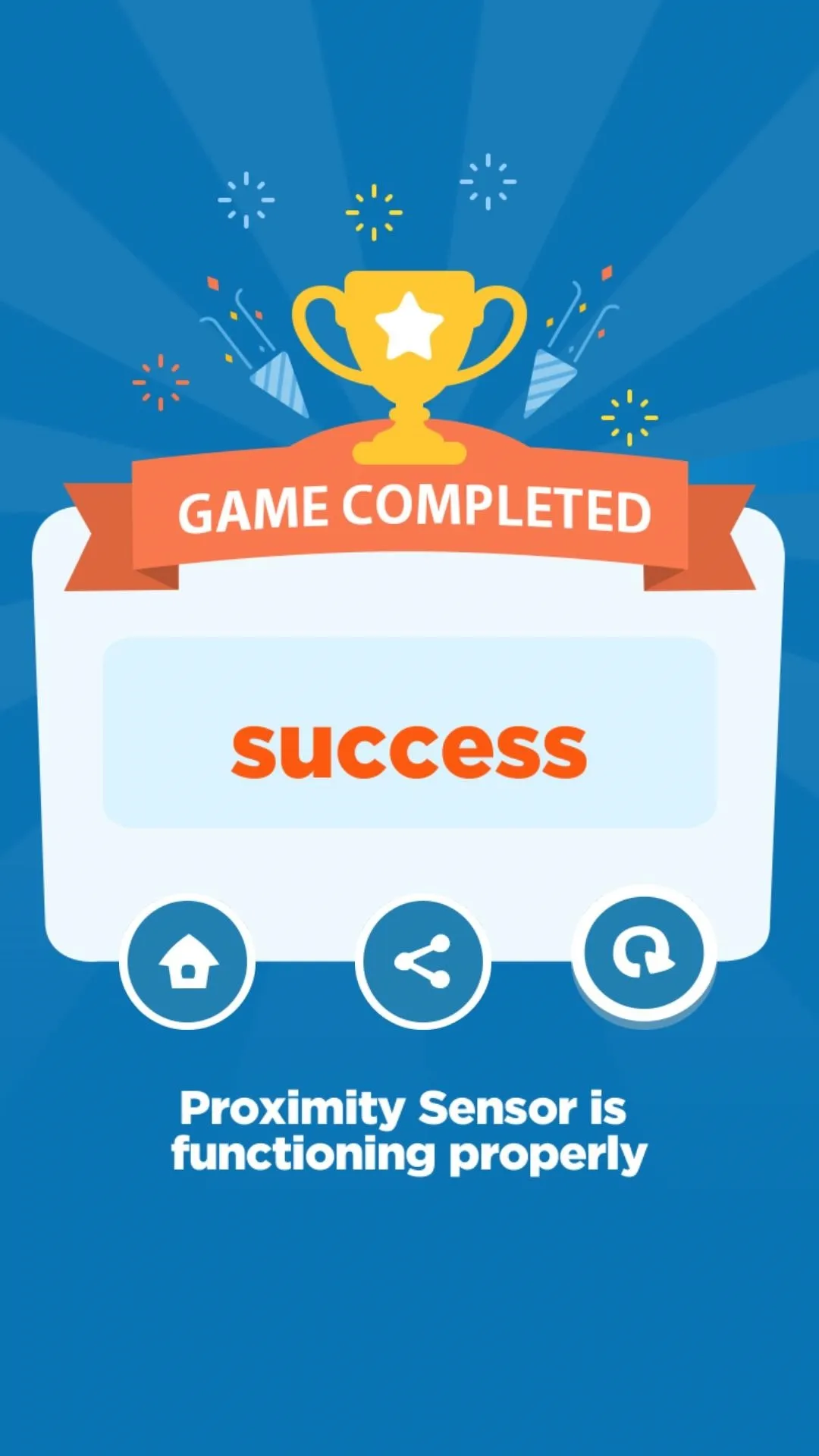
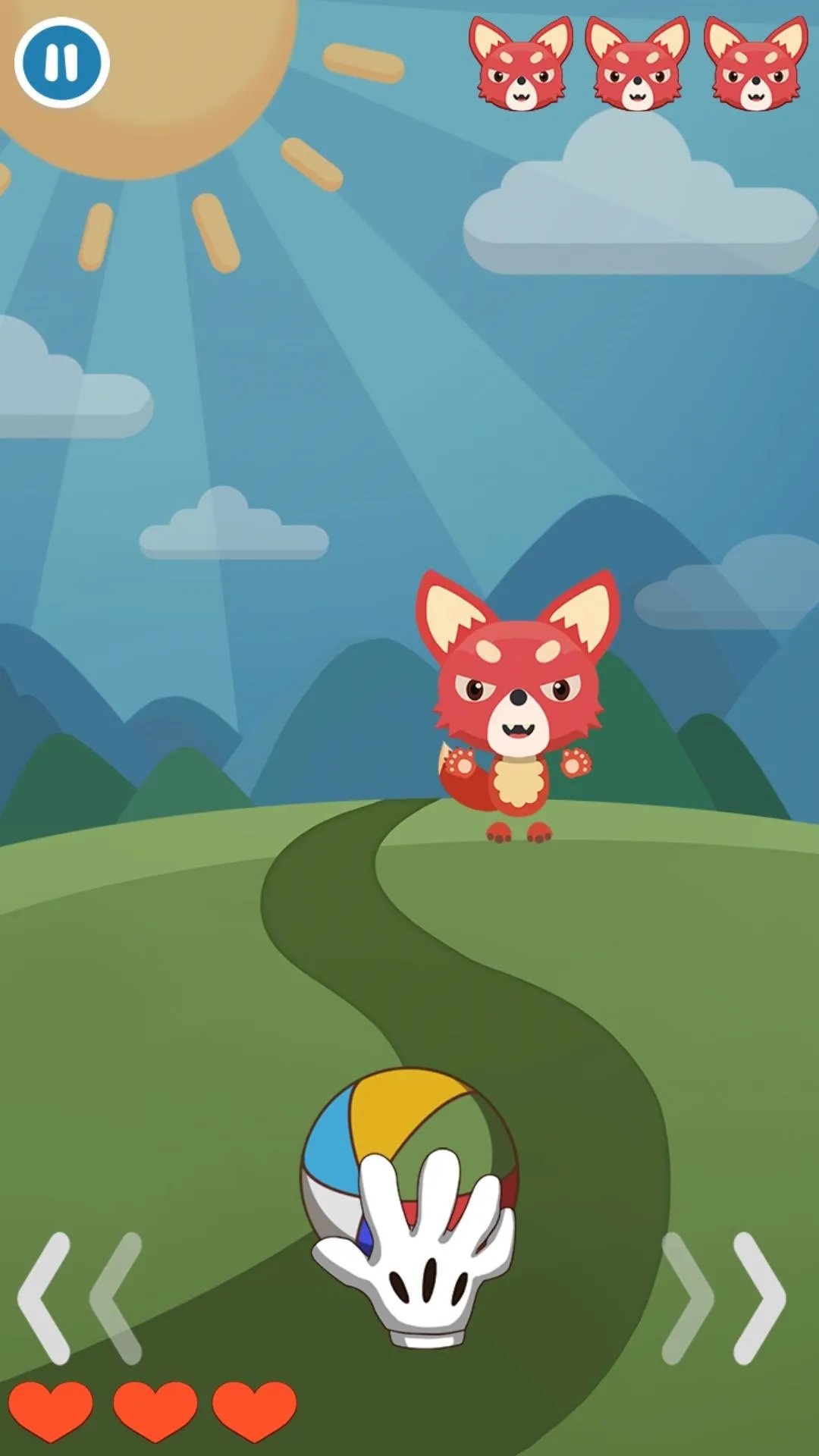
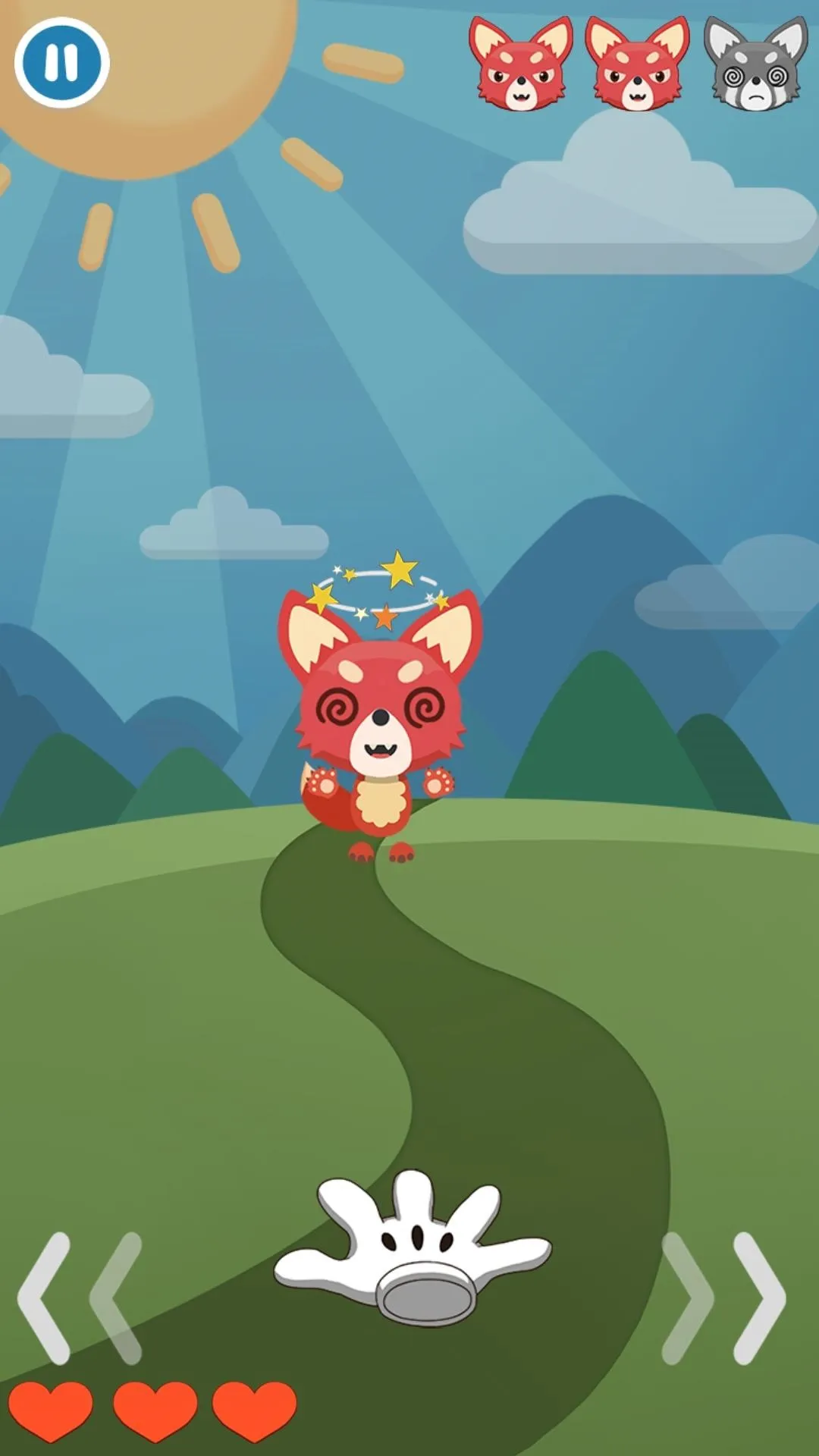
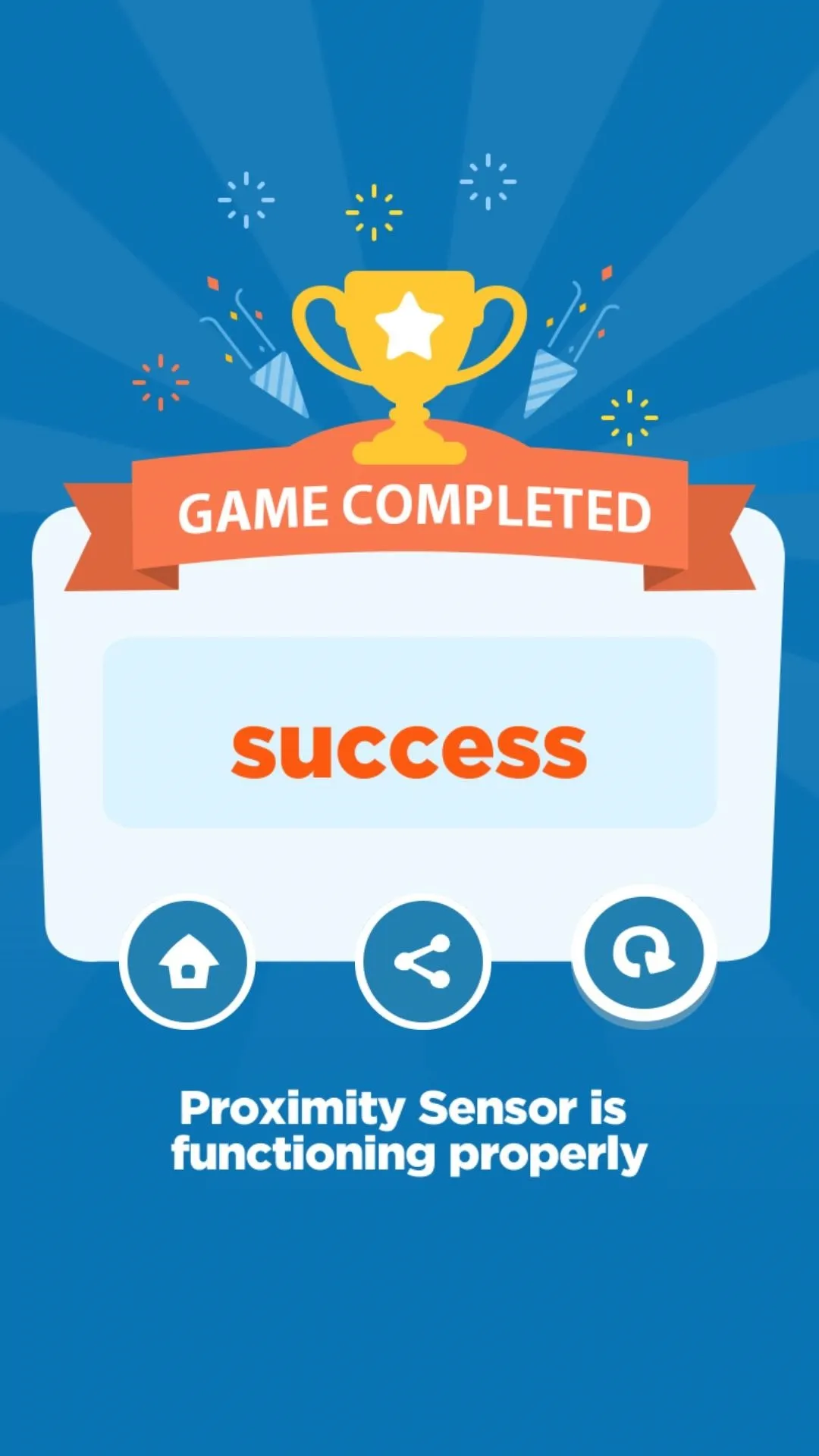
With Diagnostic Game installed, you now have the ability to check your smartphone for any faulty components while being entertained at the same time. Many of the games also have great replay value, as they hook you in by constantly tempting you to test your skills. As always, be sure to post your comments down below to share your thoughts about this awesome little app.
- Follow Gadget Hacks on Facebook, Twitter, Google+, and YouTube
- Follow Android Hacks on Facebook, Twitter, and Pinterest
- Follow WonderHowTo on Facebook, Twitter, Pinterest, and Google+
Cover image and screenshots by Amboy Manalo/Gadget Hacks
























Comments
Be the first, drop a comment!