The Galaxy S9 is an audio powerhouse. It has the first set of stereo speakers on a Samsung flagship, and it even comes standard with a set of AKG-tuned earbuds that would normally cost $99. But if you want to further enhance your audio experience, there's a feature that will customize audio output to your own specific hearing.
The feature, aptly called Adapt Sound, is hidden deep within the settings menu on your S9 or S9+, but will make a world of difference in audio quality once enabled. As its name implies, Adapt Sound will fine tune your S9's audio and customize it to perfectly match your hearing, which dramatically enhances the perceived quality of any set of headphones.
- Don't Miss: The 4 Best Phones for Music Lovers & Audiophiles
Find the 'Adapt Sound' Menu
To start, head to your phone's main Settings menu, then select "Sounds and Vibration." From there, scroll down and tap on "Sound quality and effects" found along the bottom half of the menu.
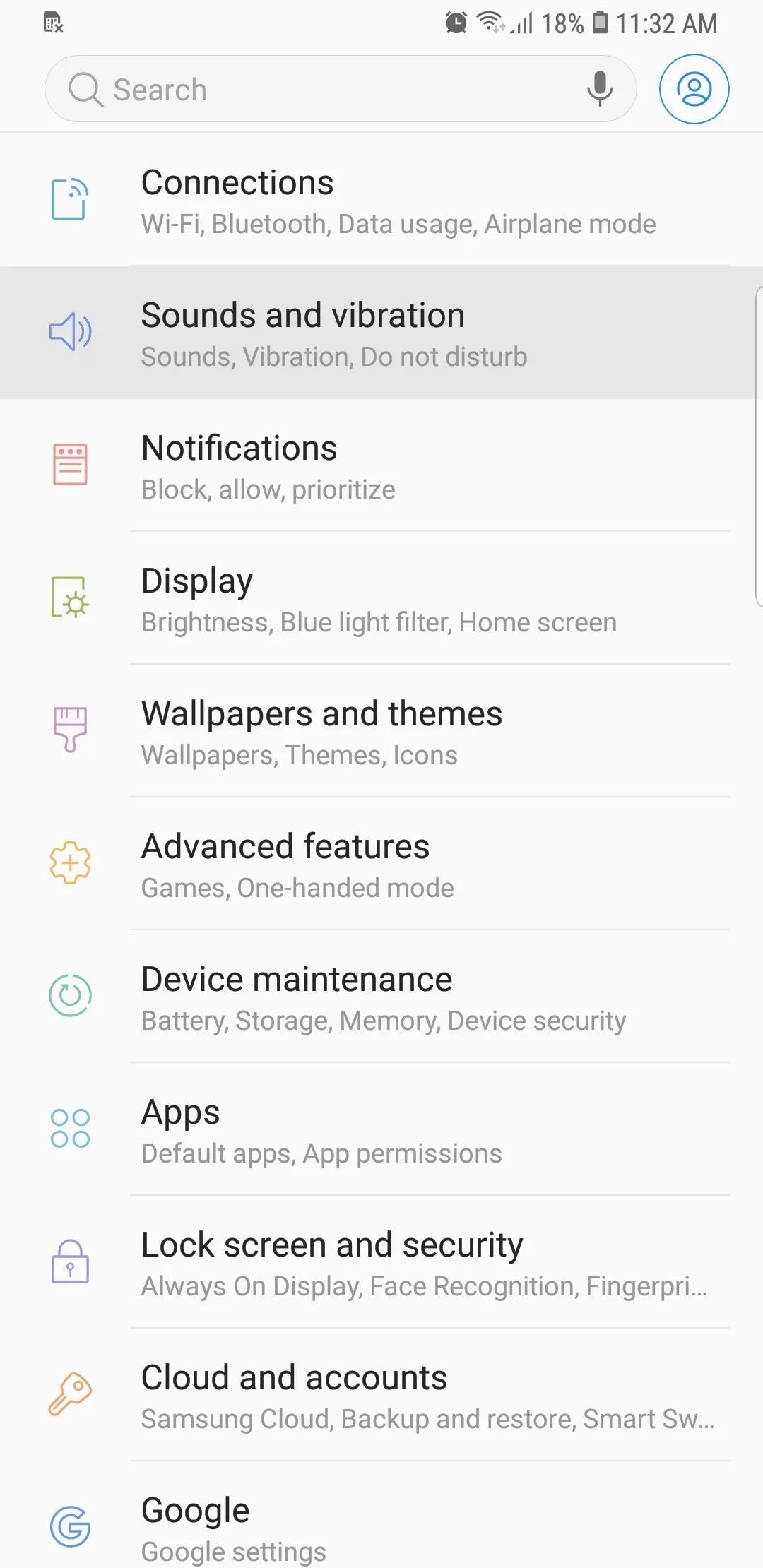
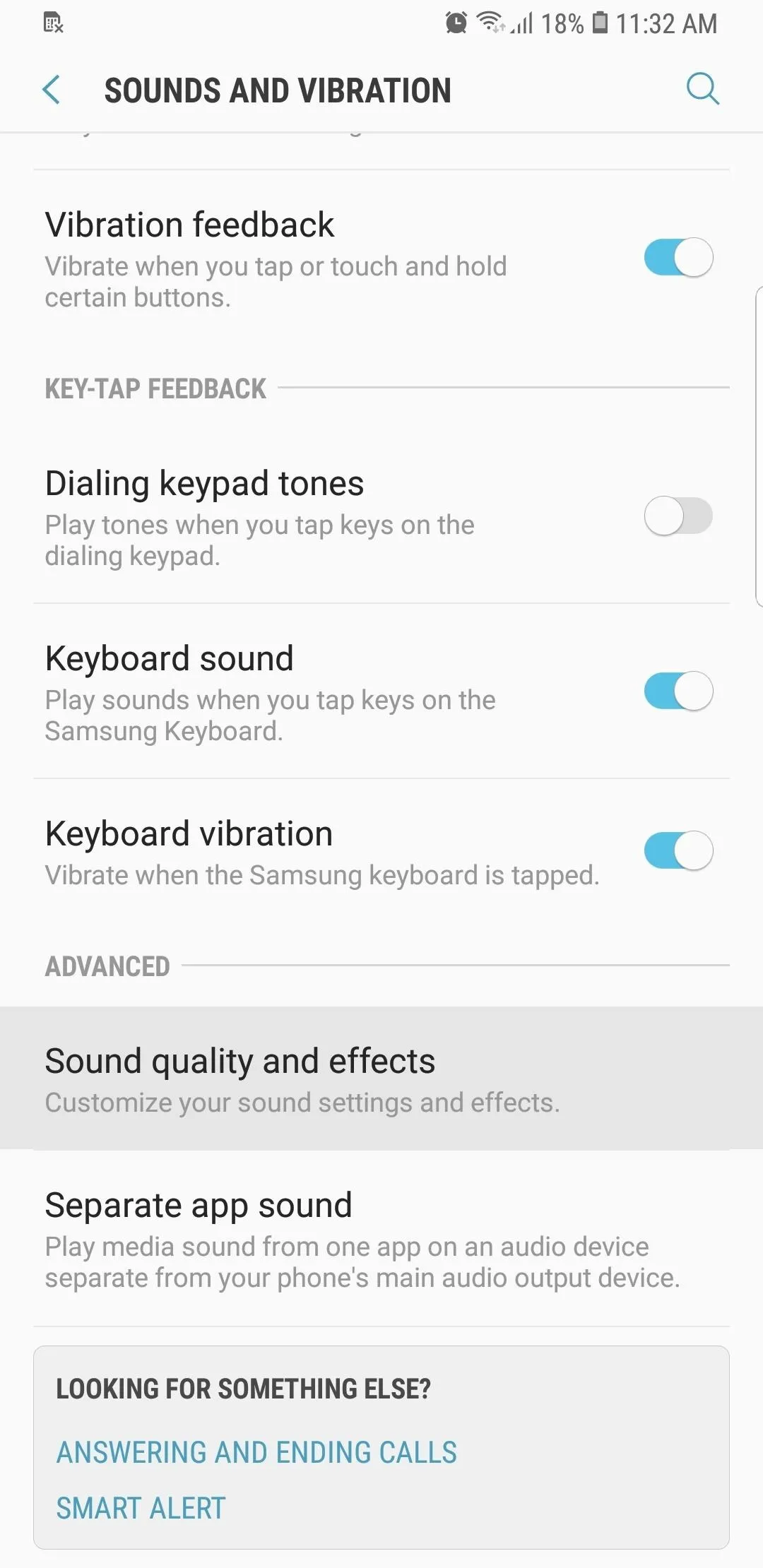
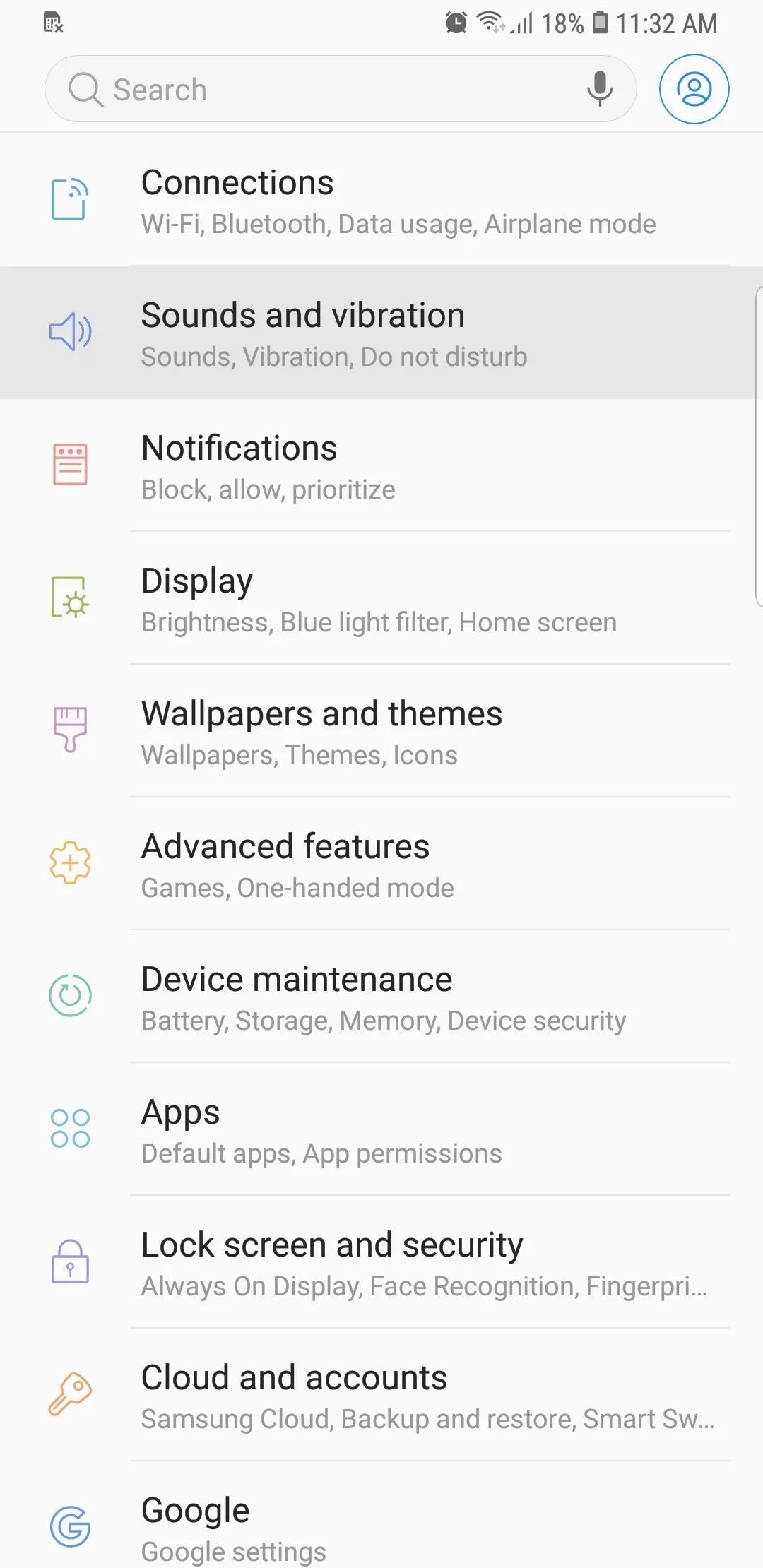
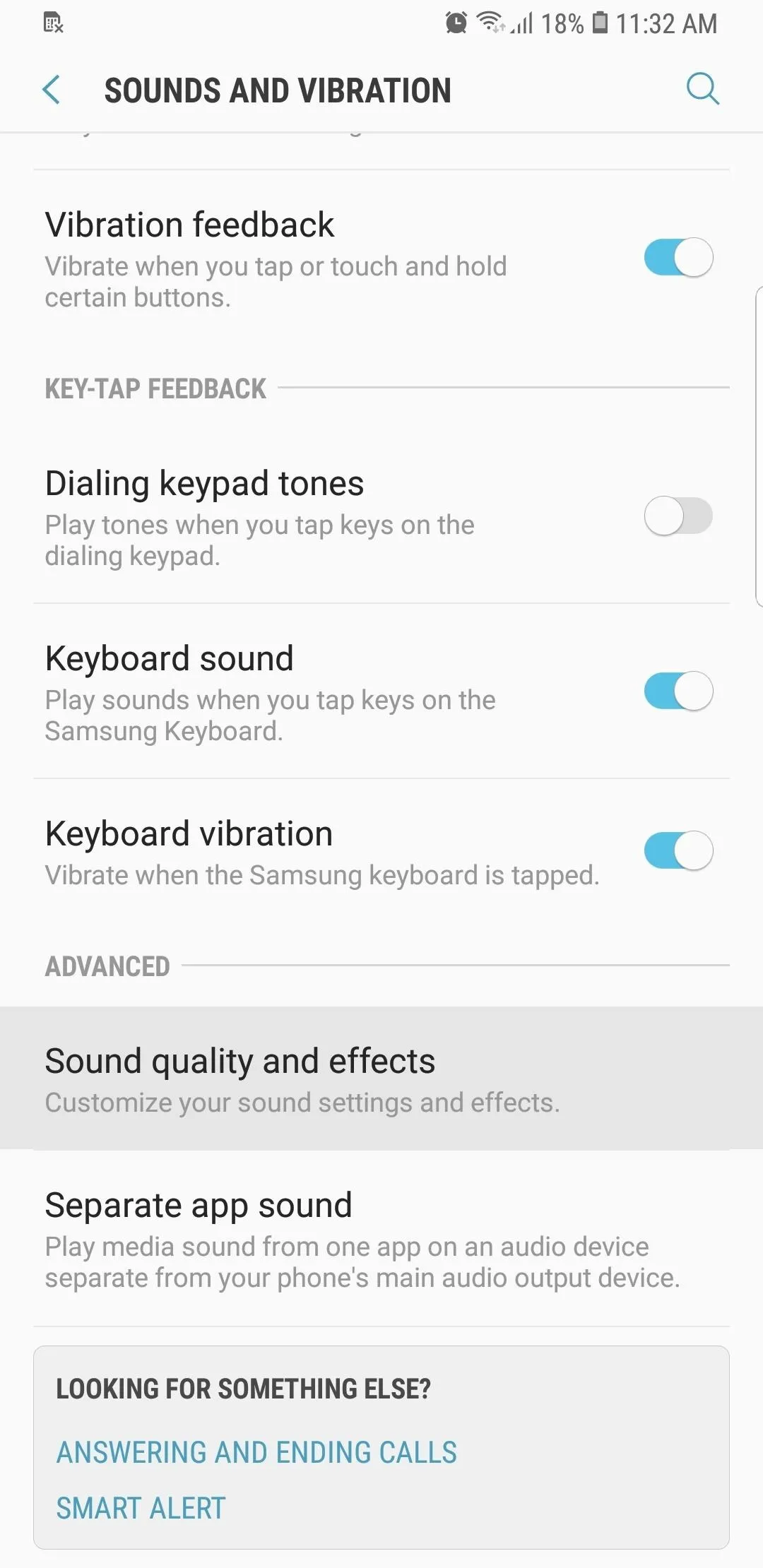
Now, tap on "Adapt Sound" near the bottom of the screen. You'll be asked to grant phone call related permissions, so tap "Allow" on the prompt. Within "Adapt Sound," leave the available age-based sound profiles alone, and tap on "Add Personalized Sound Profile."
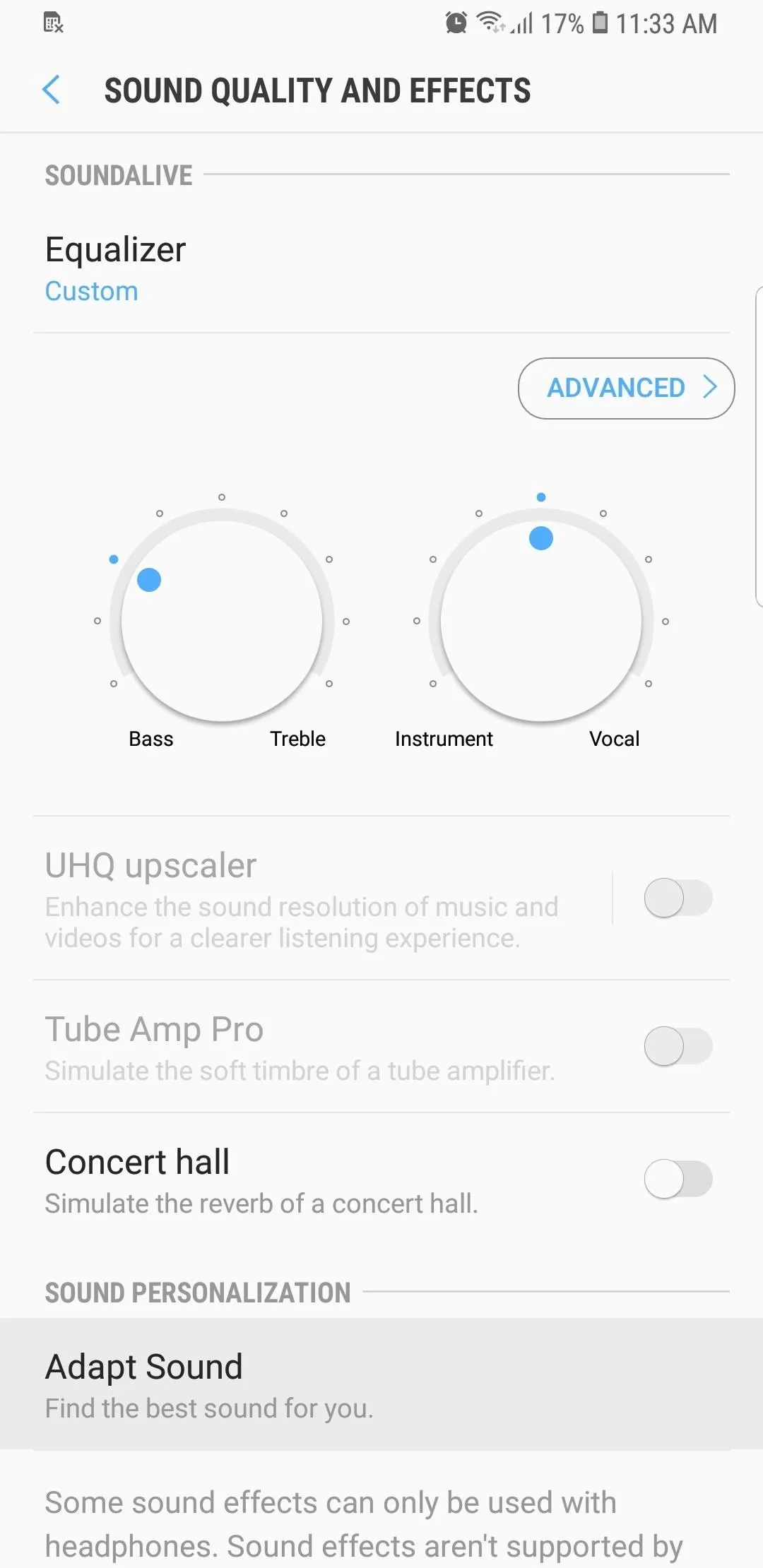
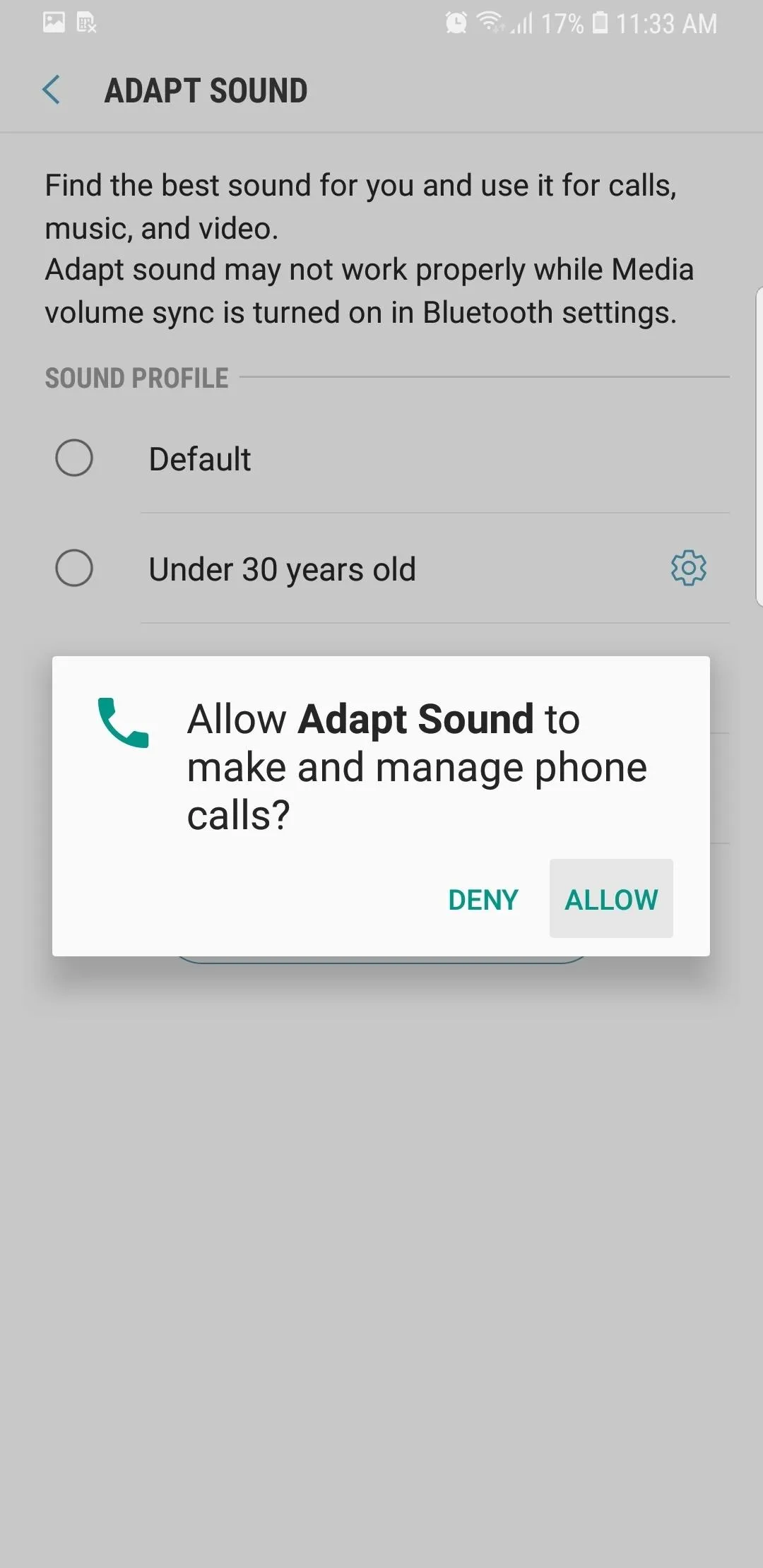
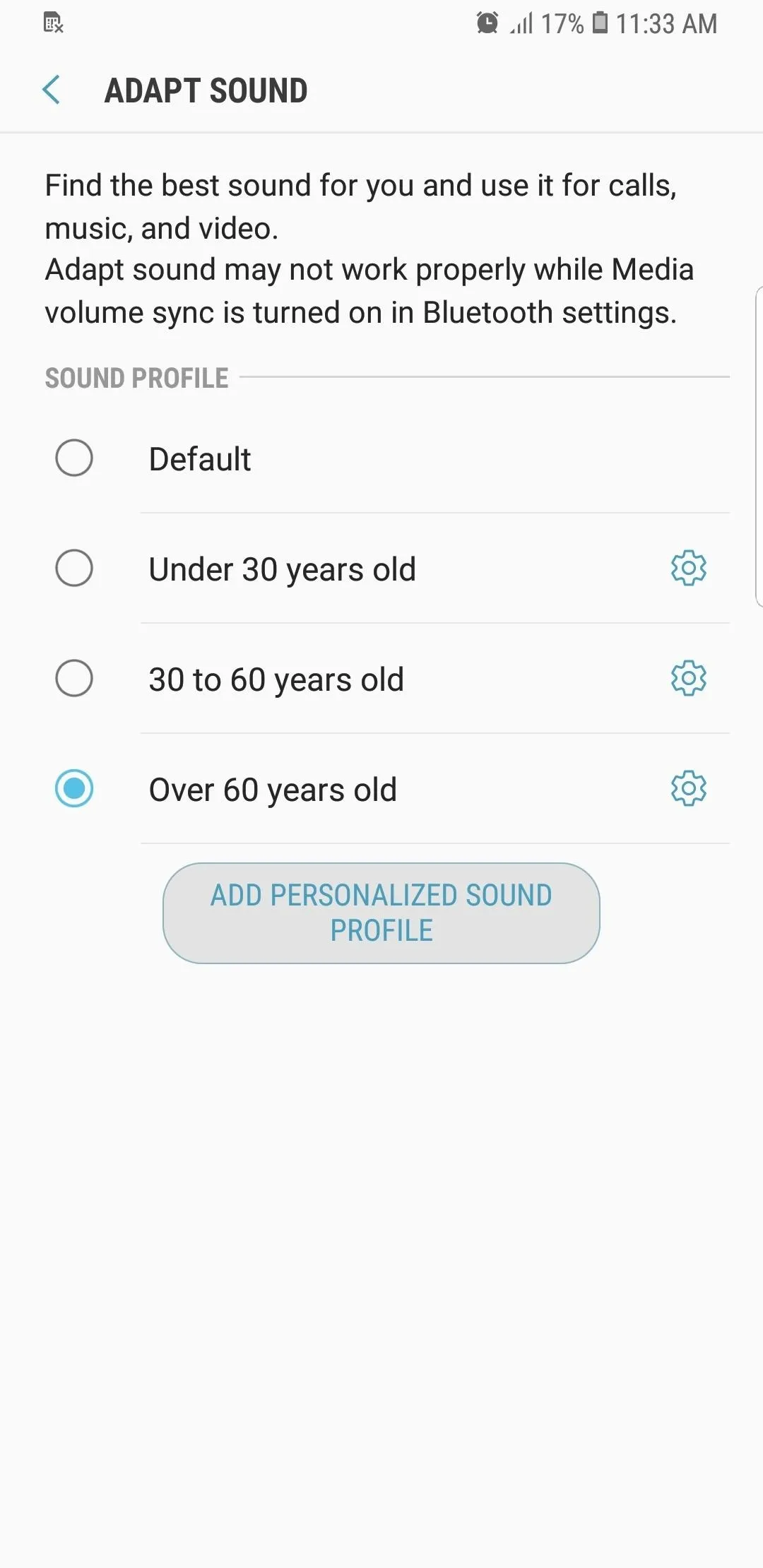
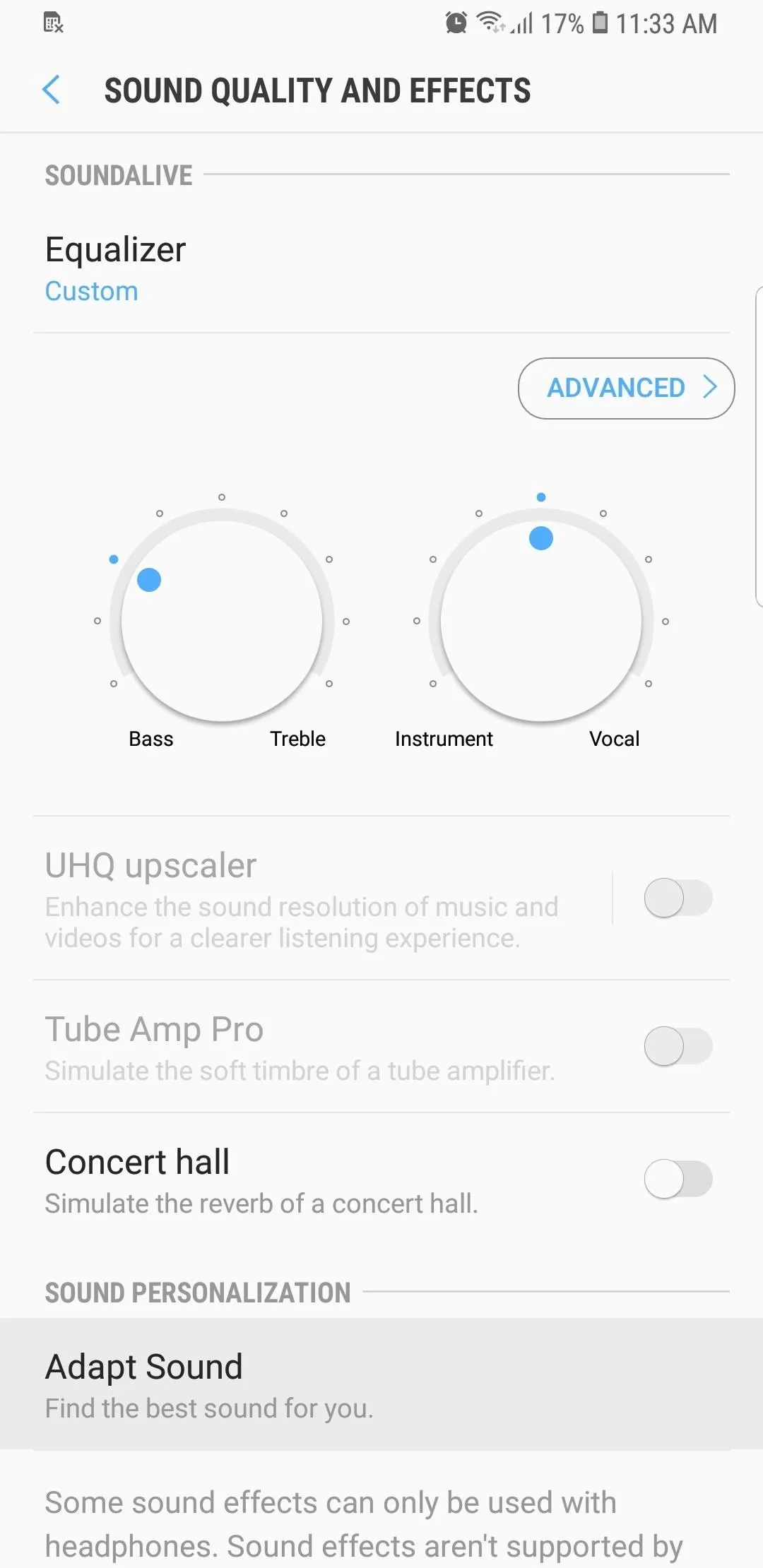
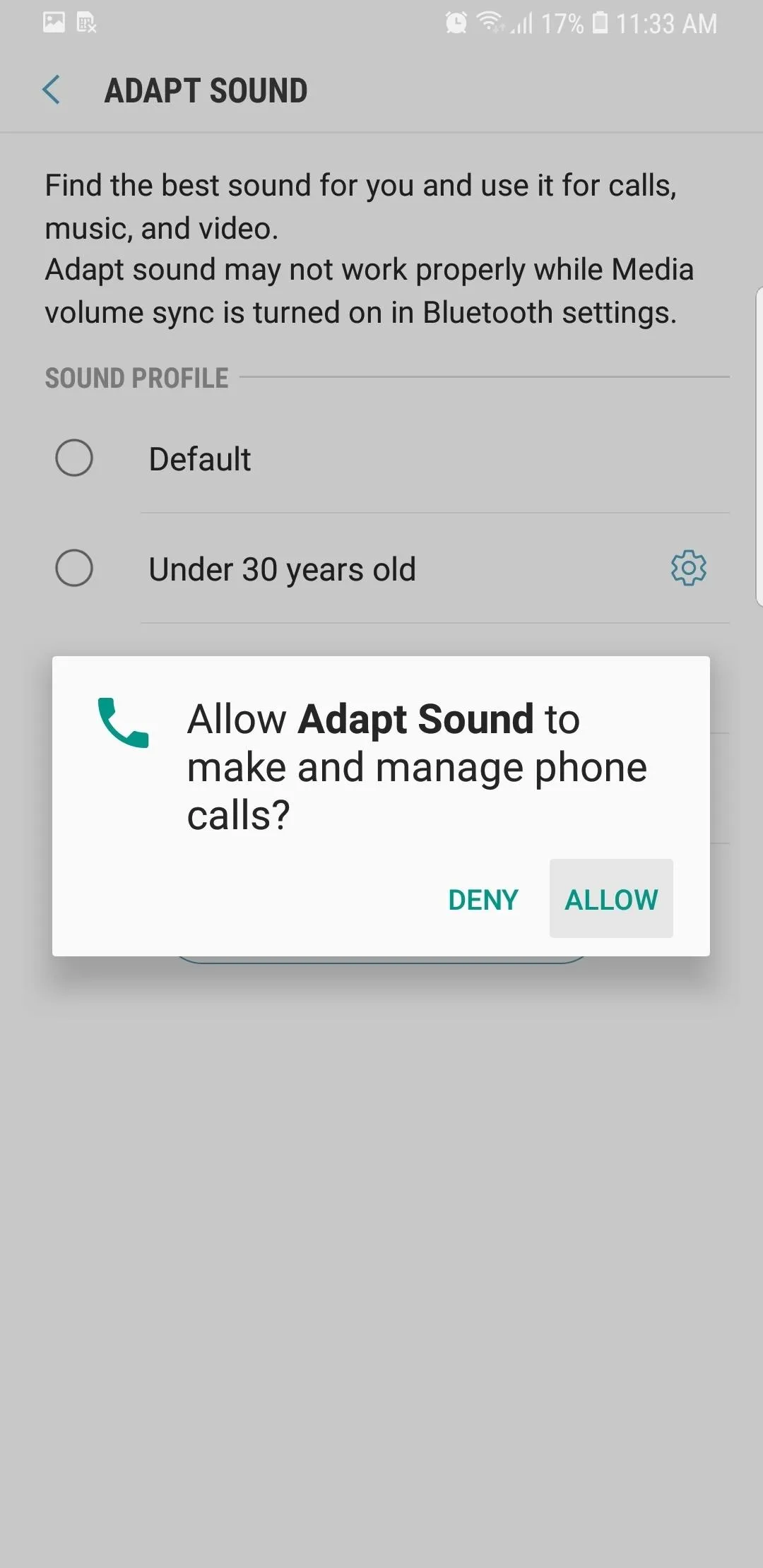
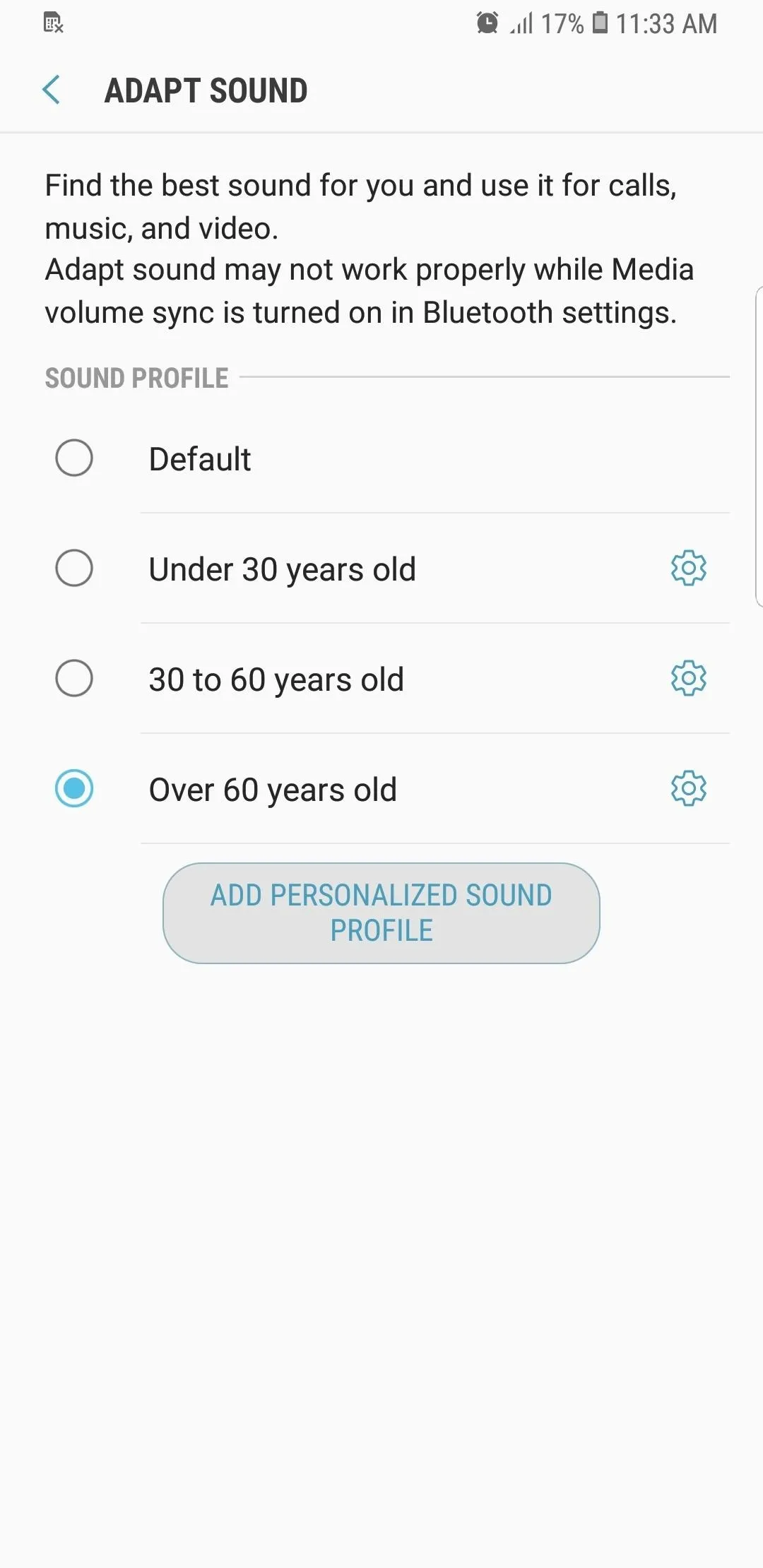
Take the Hearing Test
Now, go to a totally quiet location and plug in your headphones. Tap on the "Start" button on the bottom when you're ready. Adapt Sound will now run a hearing test, which consists of a series of beeps of varying frequencies from the left and right earbuds. It'll ask if you can hear each tone along the way, so take your time and answer honestly in order to create an accurate profile.
Once the test reaches 100%, you'll now notice a personalized equalizer catered to each ear. Now that you've completed the test, you're free to move on to the final step.
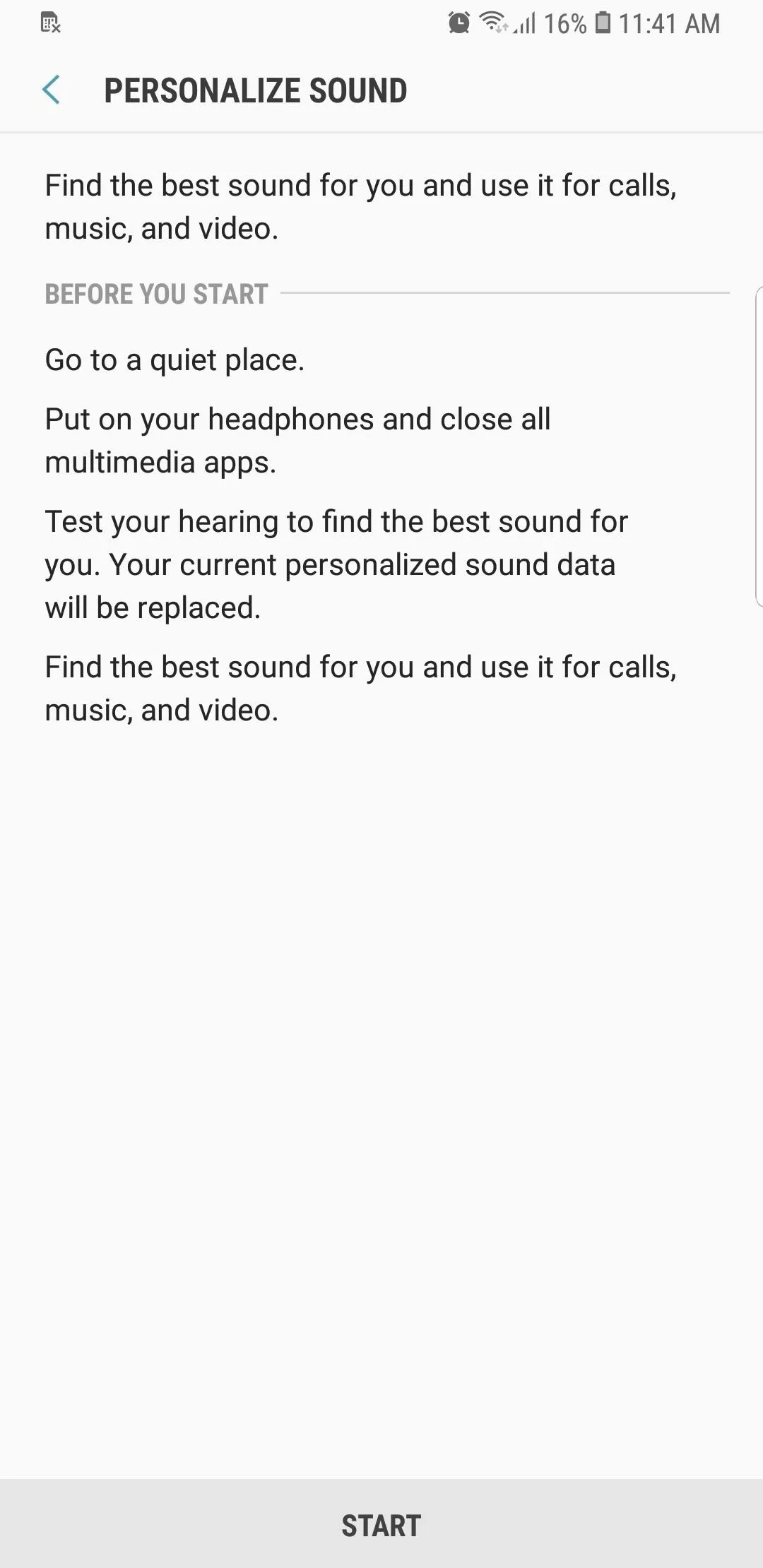
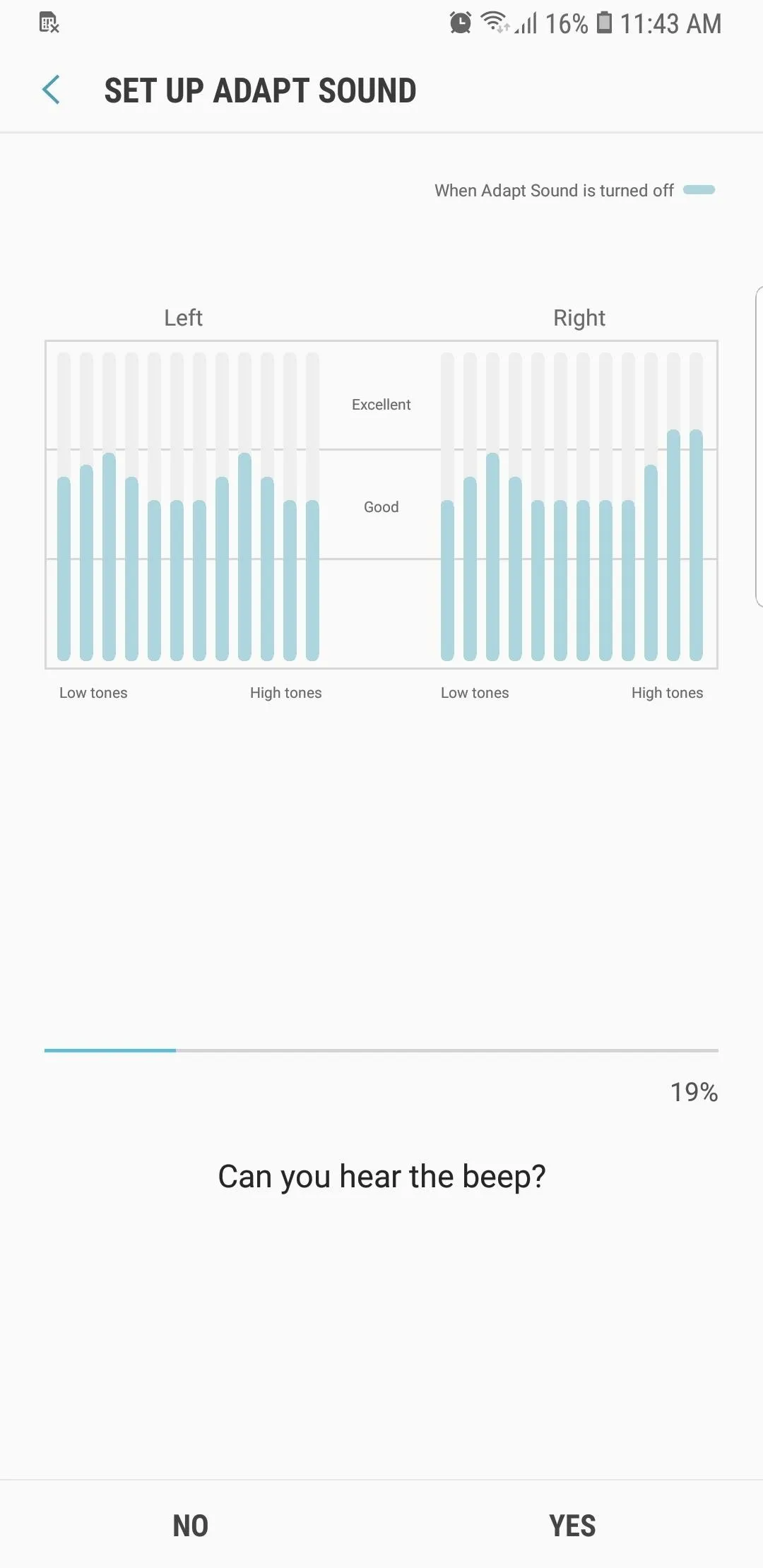
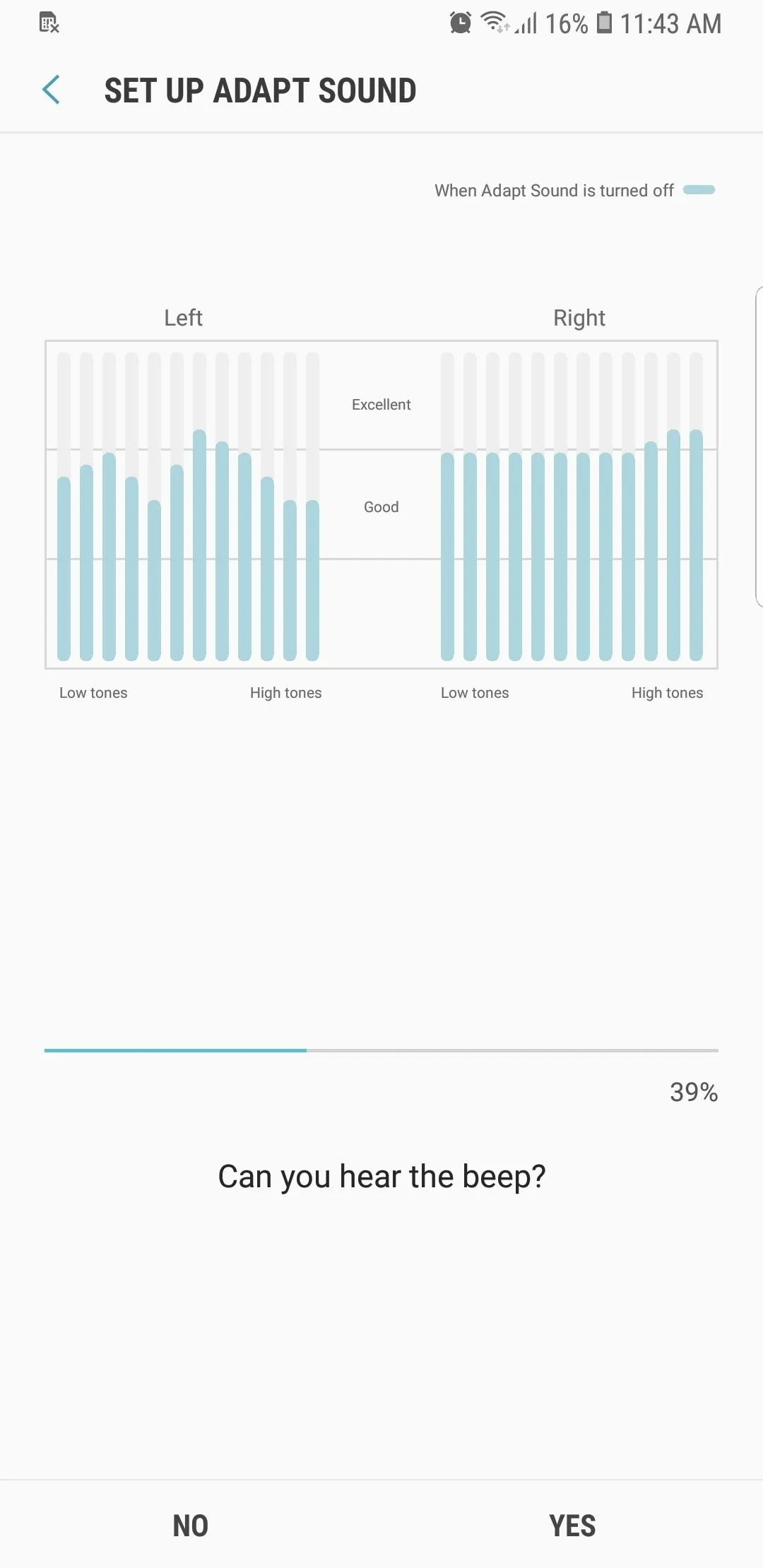
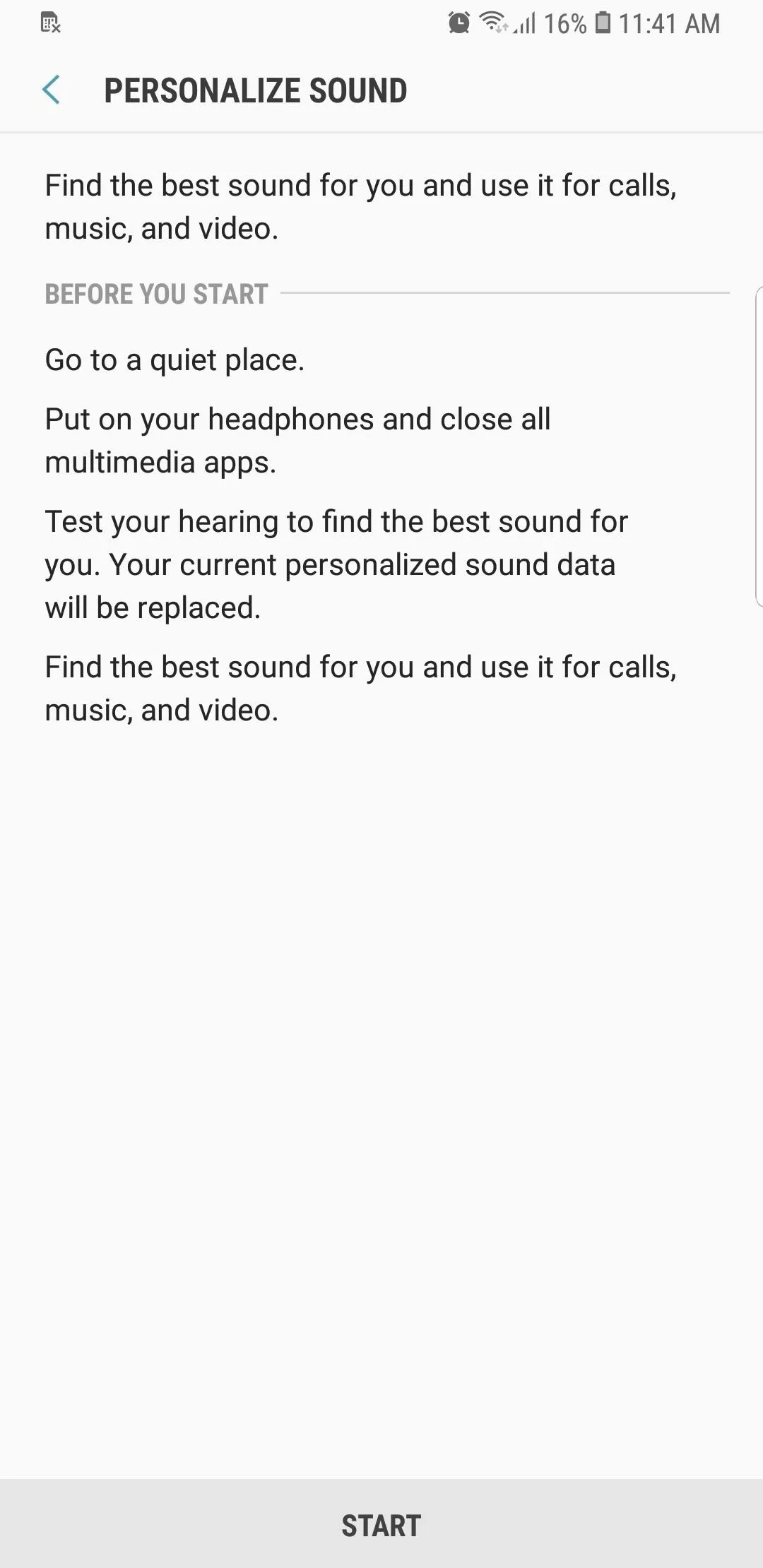
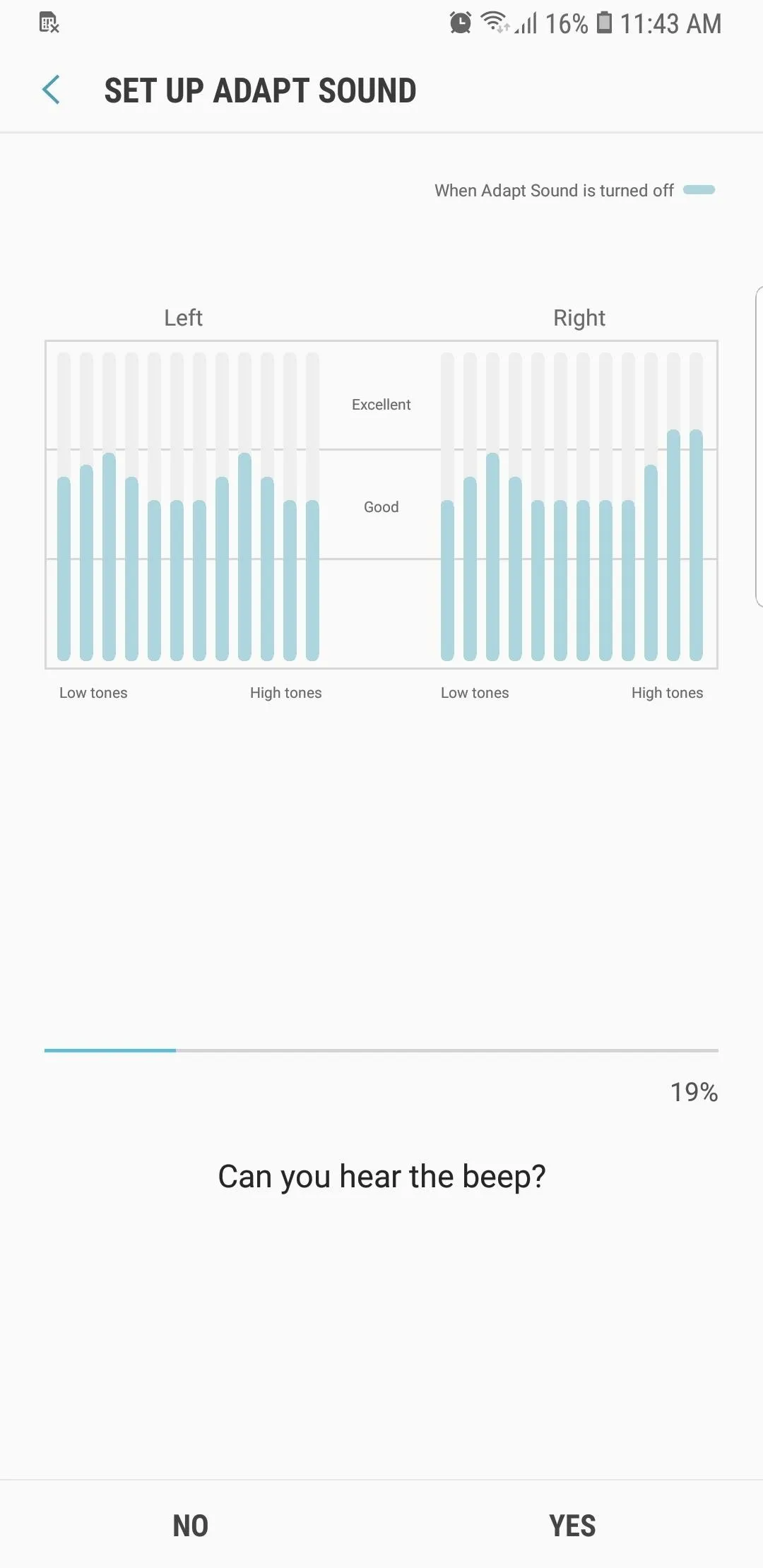
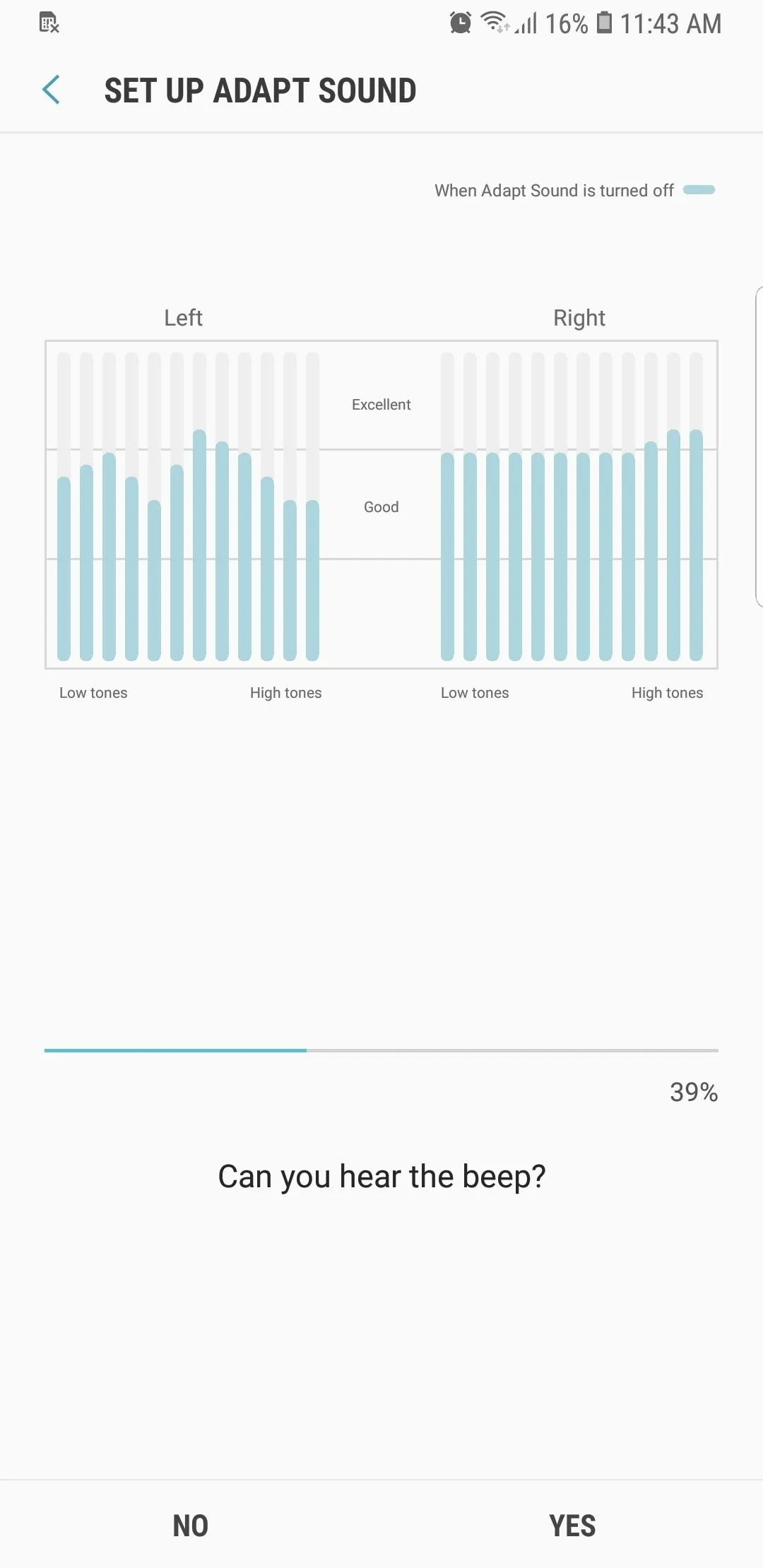
Finalize Your Audio Profile
After finishing the tests, Adapt Sound will ask for you to choose your preferred ear for phone calls. Once you've made your decision, your custom audio profile will be activated and made available for preview. So tap on "Preview" and check out the difference Adapt Sound makes by toggling between "Personalized" and "Original," along with "Left," "Right," and "Both" ears.
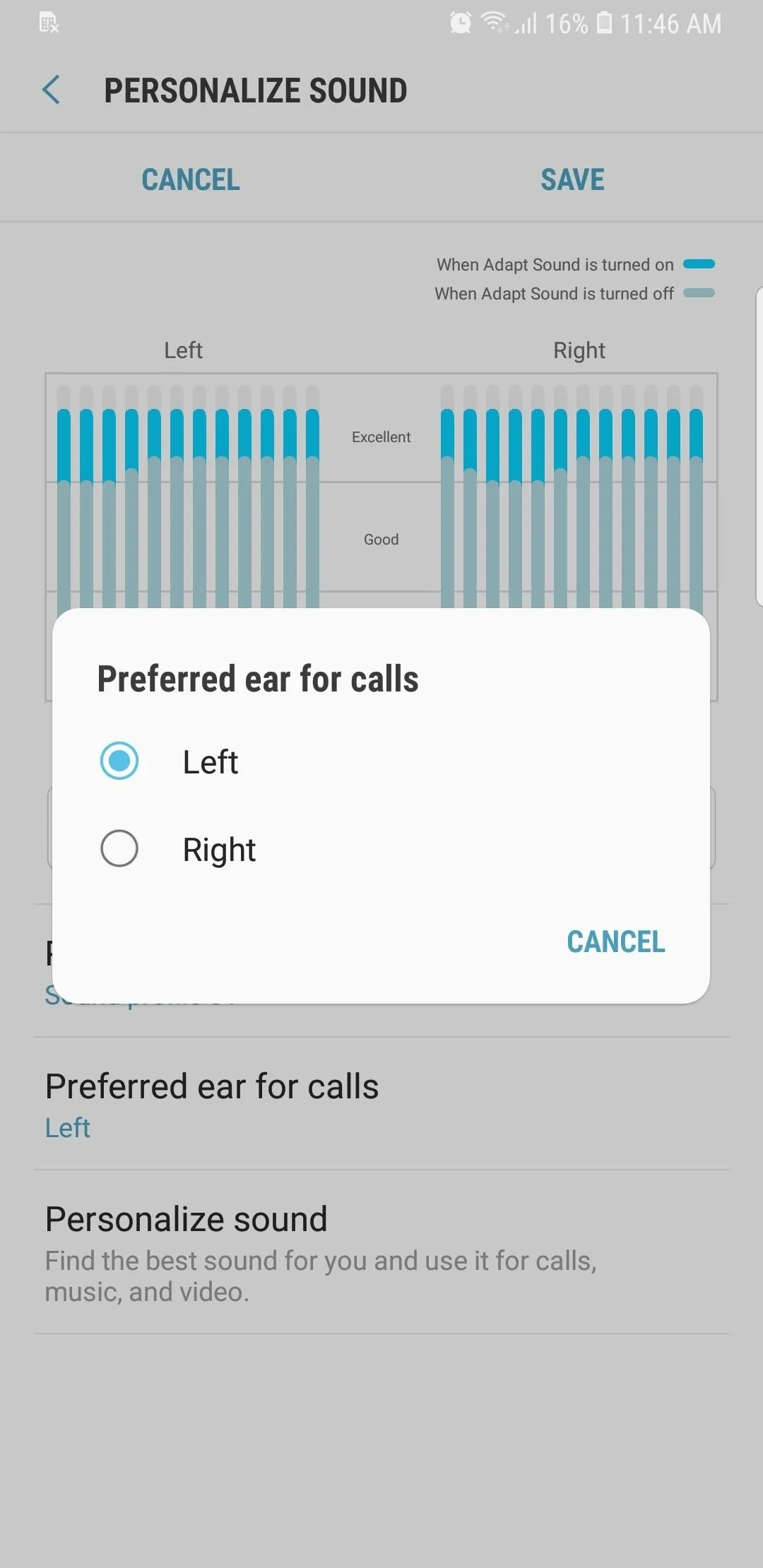
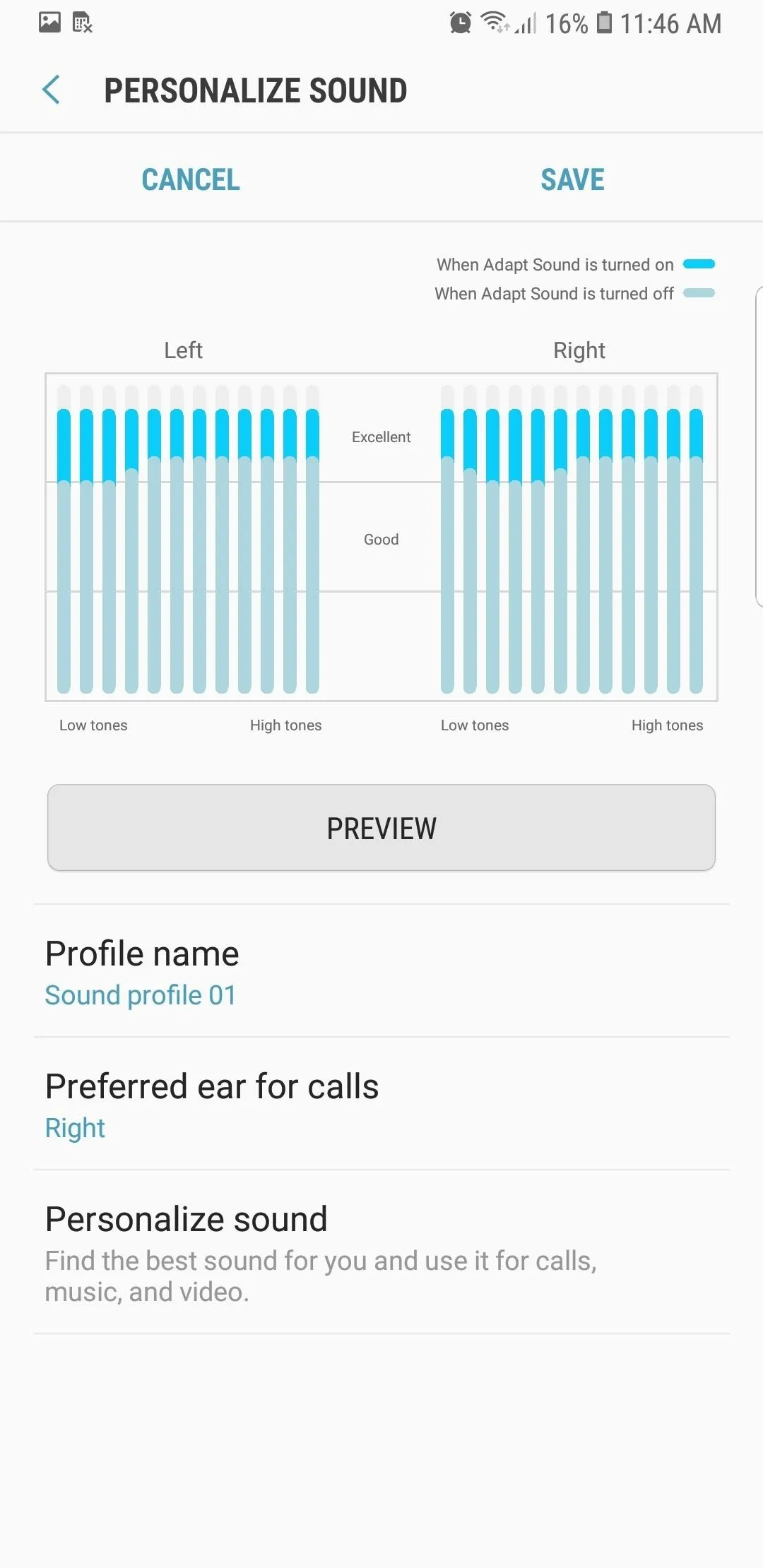
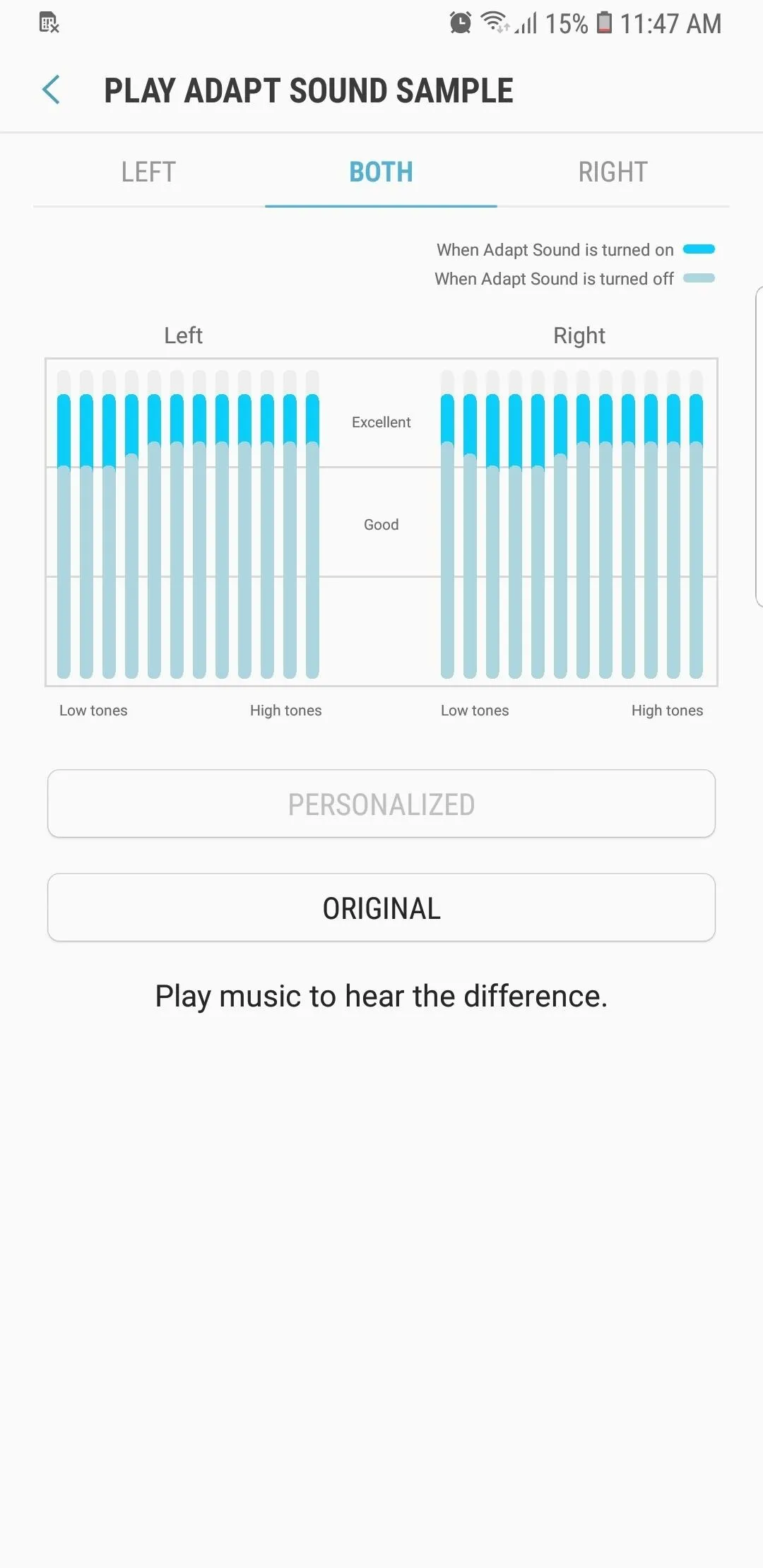
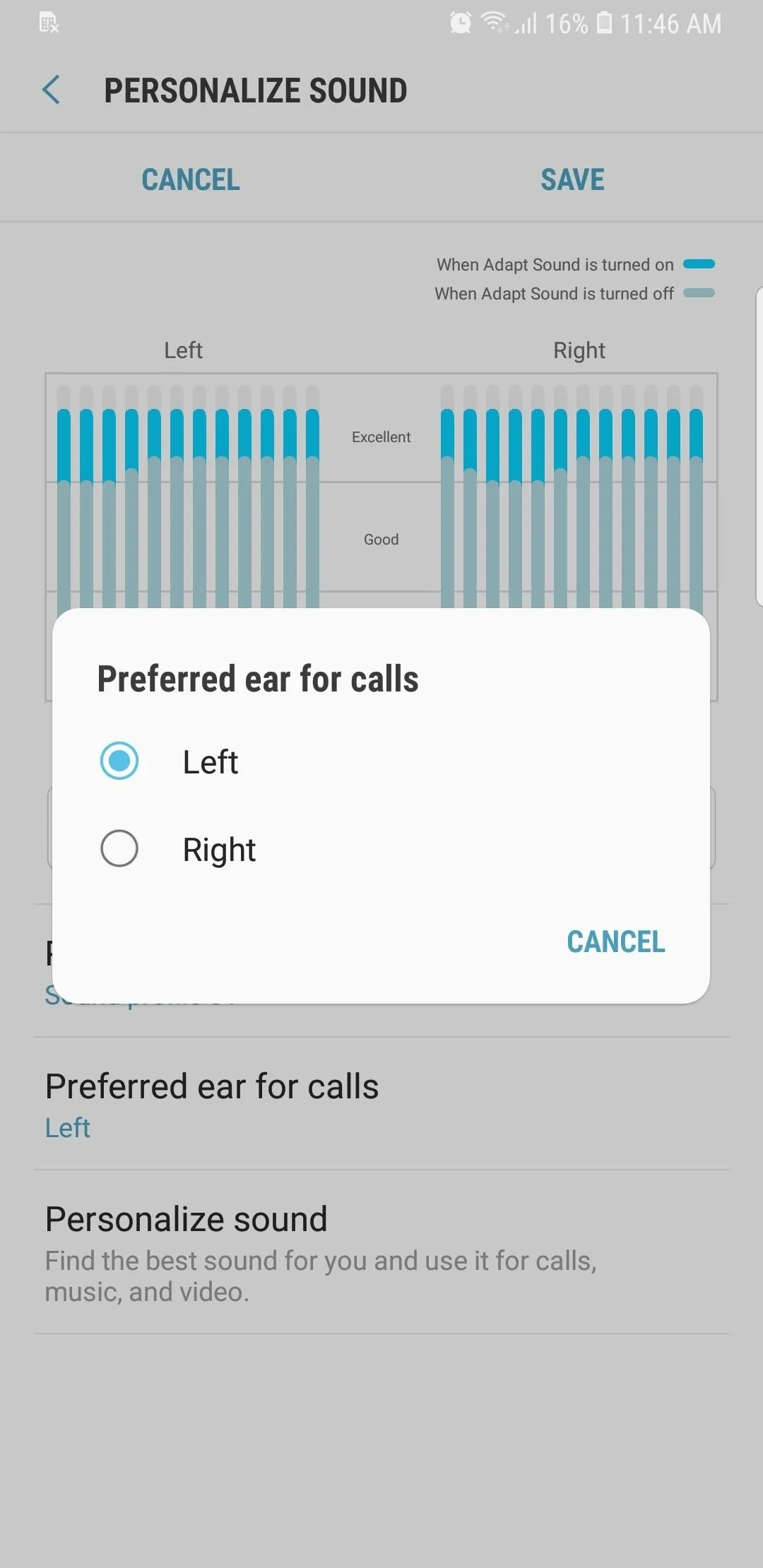
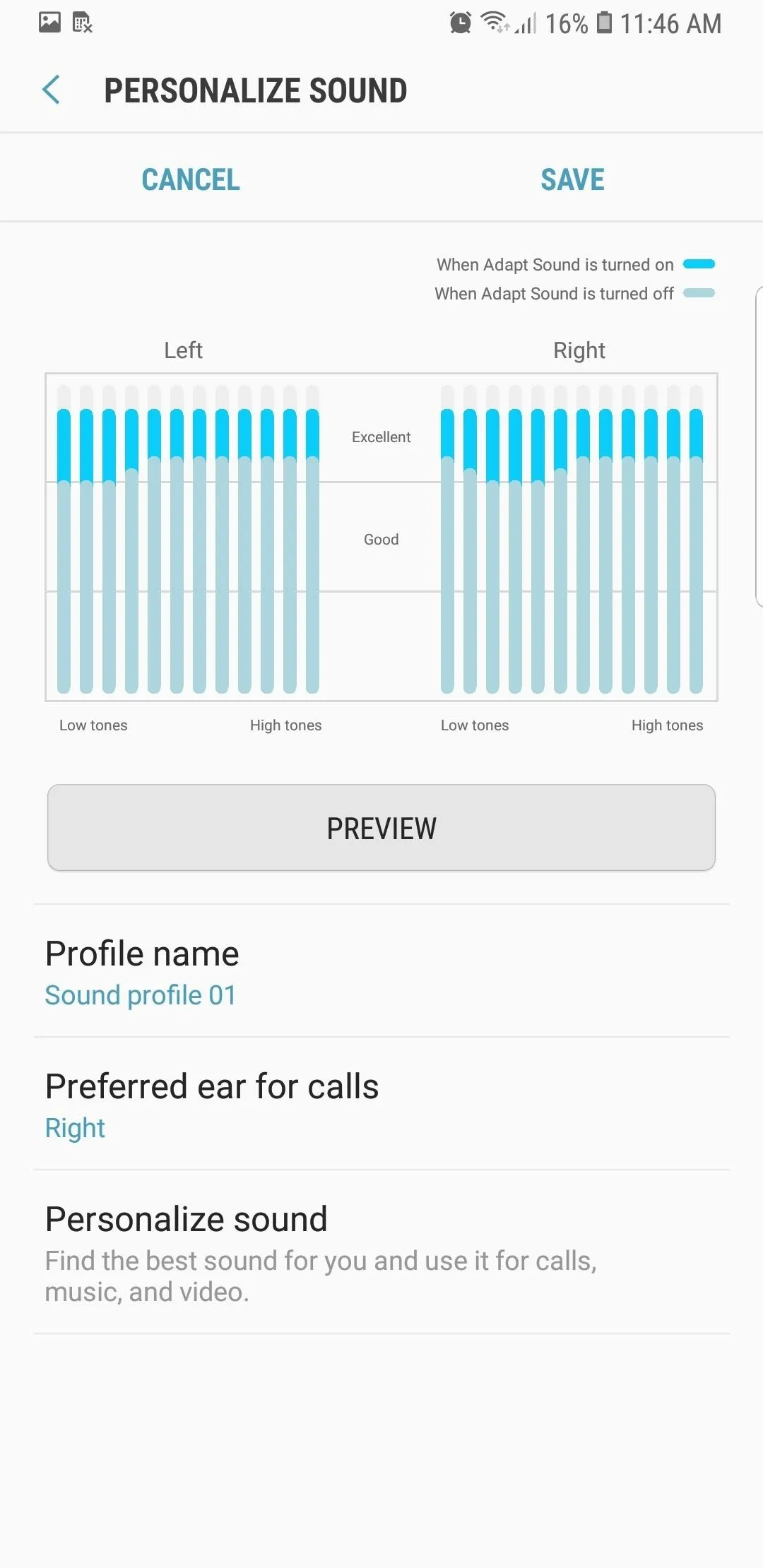
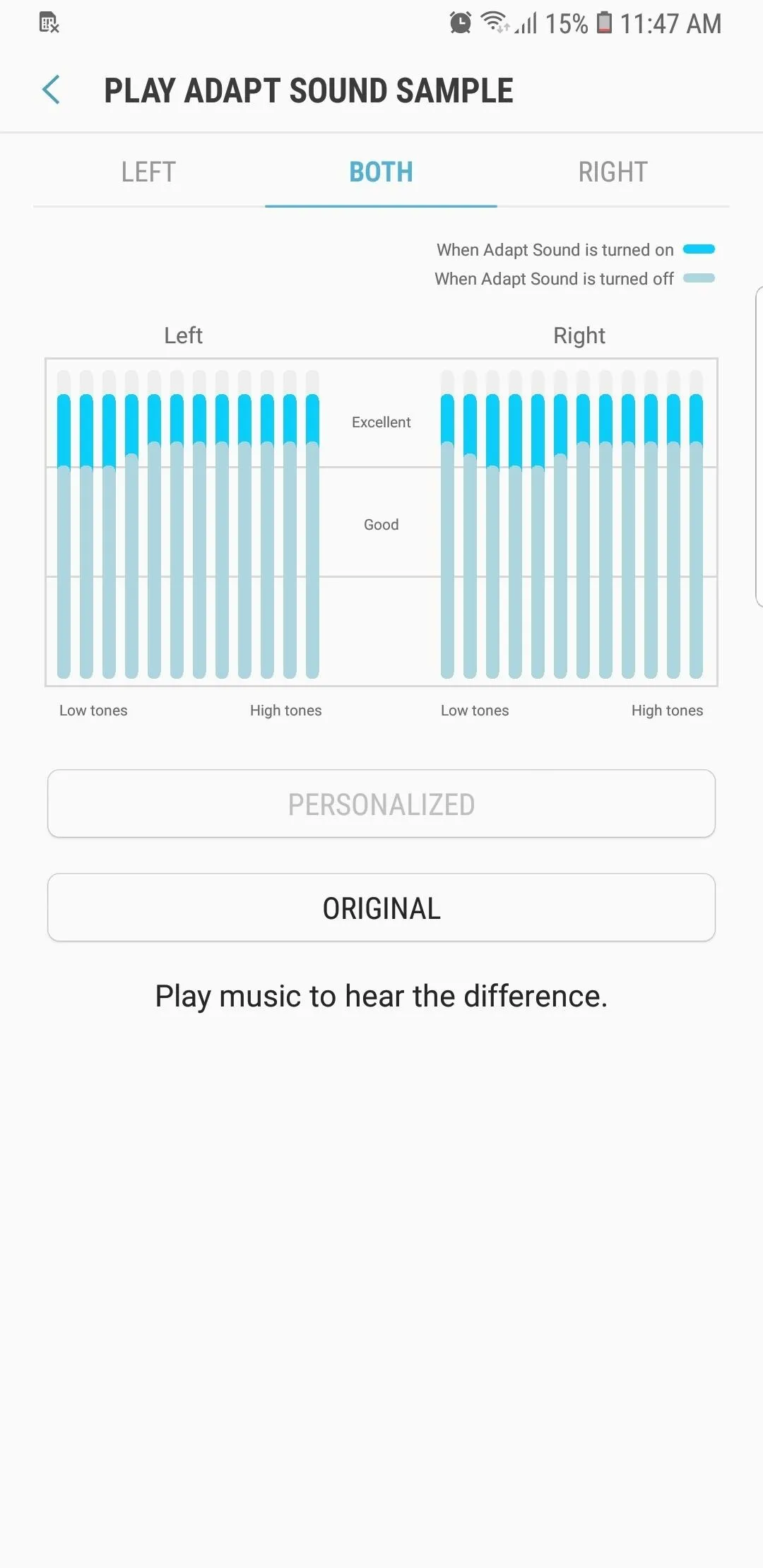
In addition to this, you have the option of naming your sound profile — simply tap on "Profile name" and enter your desired label when prompted. After that, tap on "Save" in the upper-right corner to save your profile and finish up with setup.
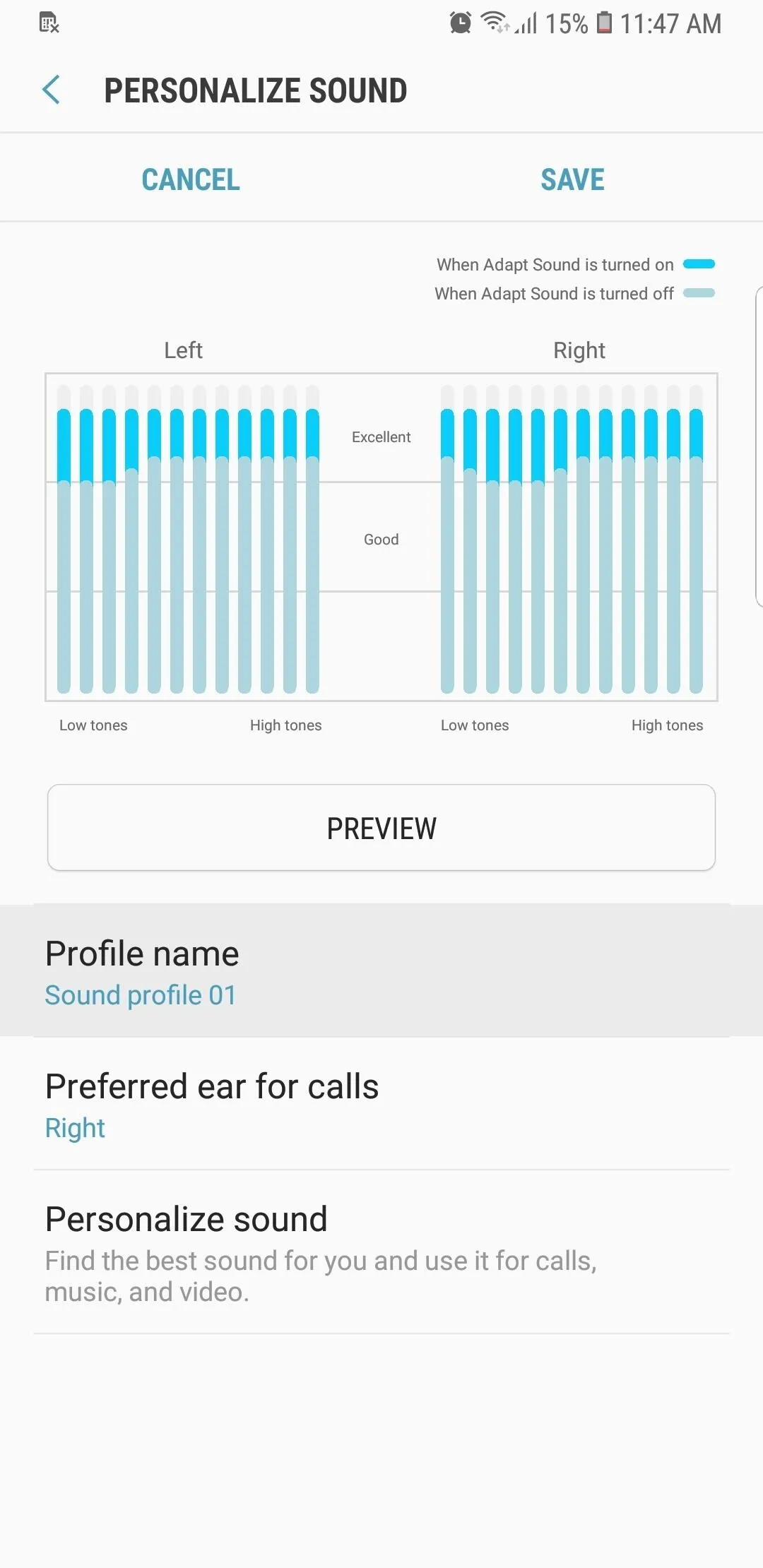
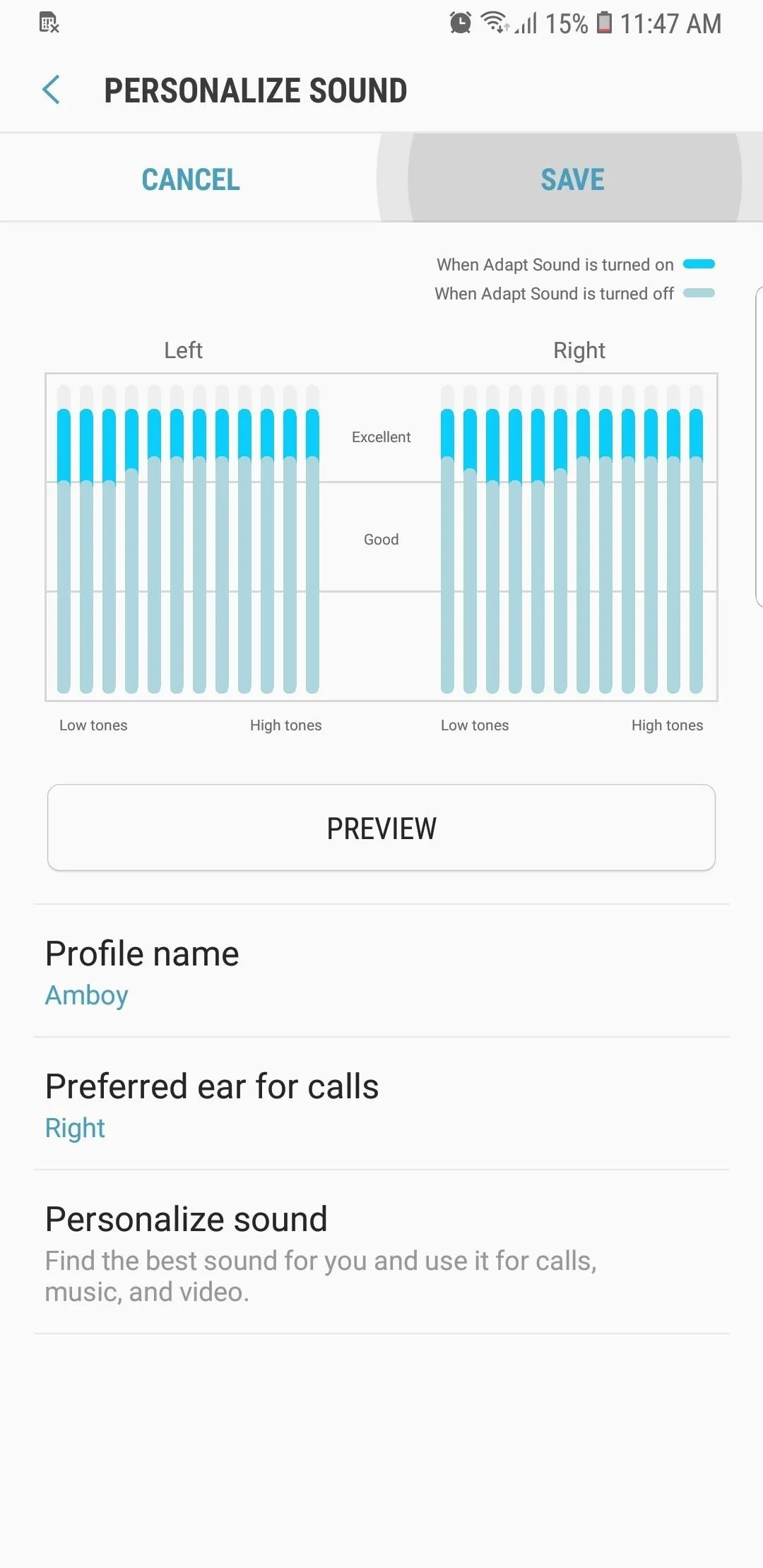
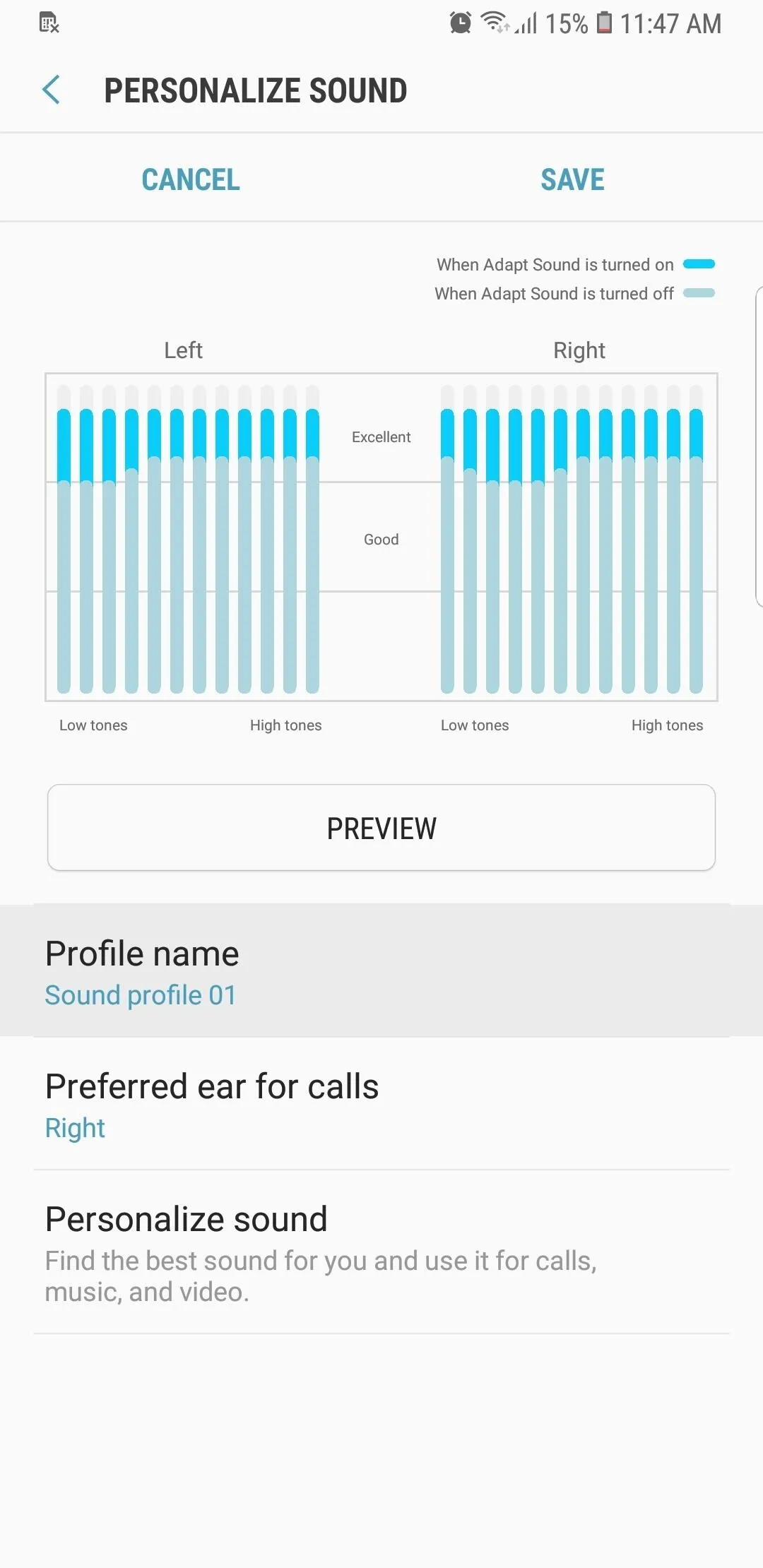
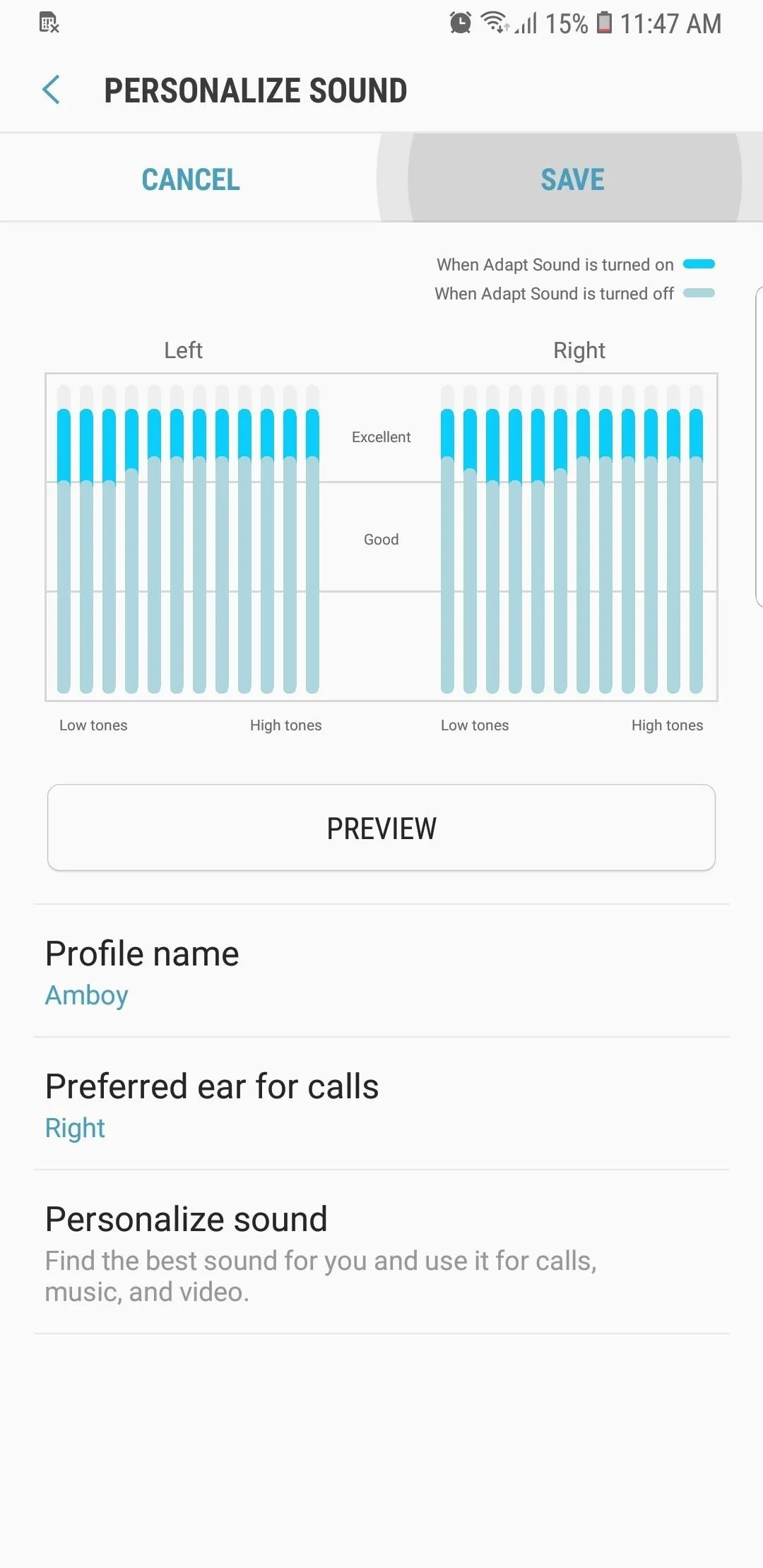
With Adapt Sound enabled, we highly recommend playing your favorite song to determine exactly how much of an impact it's made on sound quality. We think it'll make a huge difference on how you hear audio, especially if your hearing isn't great to begin with. As always, leave a comment below and share your thoughts if this setting has made an impact on your audio experience with the S9.
- Follow Gadget Hacks on Facebook, Twitter, YouTube, and Flipboard
- Follow WonderHowTo on Facebook, Twitter, Pinterest, and Flipboard
Cover image and screenshots by Amboy Manalo/Gadget Hacks
























Comments
Be the first, drop a comment!