As advanced as the Galaxy S9 is, it can still be susceptible to the occasional hiccup. Several factors can cause your smartphone to behave erratically or become unresponsive, such as buggy apps or updates that didn't properly install. Luckily, most of these issues can be easily resolved with a press of a button — or two, to be exact.
Samsung's TouchWiz is one of the more stable Android-based platforms out there, and minor software glitches can often be solved by simply rebooting the handset. If your S9 or S9+ becomes unresponsive, however, the normal method of powering down using a combination of both the power button and touchscreen buttons won't work, leaving you with no alternative but to perform a hard reset on your device.
- Don't Miss: How to Boot Your Galaxy S9 or S9+ into Safe Mode
Performing a Hard Reboot
This function is known by several different names — hard reboot, hard reset, and force restart, to name a few — but they all mean the same thing. Doing so will force your phone to restart, regardless of whether or not the software is working properly. Think of it like pulling the battery out on older Galaxy models when batteries were removable.
To perform a hard reboot on your frozen S9 or S9+, simply press and hold both the volume down and power buttons for about 10 seconds. Let go of the buttons once the screen goes black, and your device will automatically reboot on its own.
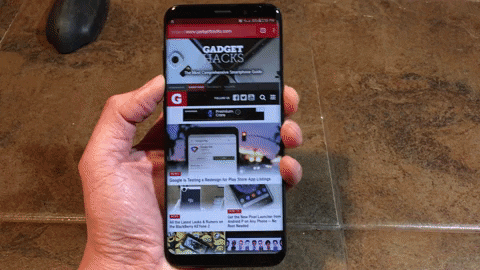
Performing a hard reboot on a Galaxy S8, which is identical to the process of hard rebooting the Galaxy S9.
You'll notice that there's a gap of a few seconds from the time your phone shuts down to the moment it boots back up. Within this window, there are two other actions you can perform to help diagnose or resolve issues on your S9 or S9+.
Boot into Recovery Mode After a Hard Reboot
After performing a hard reboot on your S9 or S9+ as outlined above, you can boot into recovery mode to further troubleshoot your buggy device. To do so, press and hold both the Bixby and volume up buttons right when the phone shuts off. You can let go when you see the Samsung Galaxy logo. It may enter a blue screen and attempt to install updates, so wait for that to finish. Your S9 will enter recovery mode automatically after this process completes.
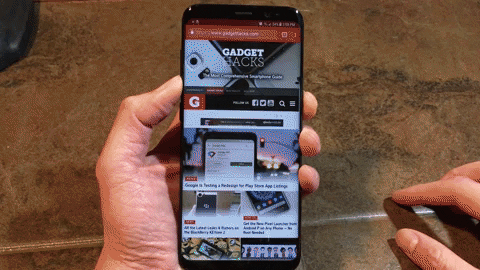
Boot into Download Mode After a Hard Reboot
Additionally, you can also boot into download mode to flash firmware files on your unresponsive S9 or S9+. To boot into download mode after a hard reboot, just press and hold the volume down and Bixby buttons immediately after the screen goes black from the hard reboot. Your device will enter download mode within a few seconds, and you can let go of the buttons once it does.
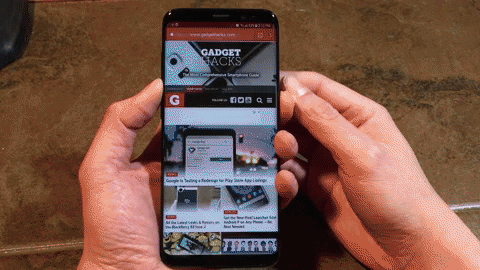
- Follow Gadget Hacks on Facebook, Twitter, Google+, YouTube, and Instagram
- Follow WonderHowTo on Facebook, Twitter, Pinterest, and Google+
Cover photo and GIFs by Amboy Manalo/Gadget Hacks




























Comments
Be the first, drop a comment!